Olympus Mju 410 Digital, Stylus 410 Digital Reference Manual

DIGITAL CAMERA
Reference
Manuall
1Read this first
2Preparations
3Taking still pictures
4Viewing still pictures
5Recording movies
6Playing back movies
7Printing
8Creating and sharing images using a computer
9Troubleshooting
10 Appendix

Introduction
Thank you for purchasing an Olympus digital camera.
The reference manuals for this camera consist of the following two guides. To ensure correct and safe use of the camera, please read the manuals before using the camera and refer to them whenever necessary during use.
Basic manual Contains |
|
Reference |
|||
|
|
instructions for |
|
manual |
|
|
|
setup and |
(this manual) |
||
|
|
some for basic |
|
|
|
|
|
|
|
|
|
|
|
operations. |
|
|
|
We recommend first-time users to read this manual first.
Contains a description of all the camera functions.
Use this manual to get the most out of all the features and functions of your camera.
The contents of this manual are subject to change without notice. Contact an authorized Olympus service center for the product name, model number, and the latest information.
While every care has been taken in the preparation of this manual, if you find any errors, omissions, or points which are unclear, please contact an authorized Olympus service center.
The contents of this manual may not be reproduced in whole or in part except for personal use. It may not be transferred without permission.
Olympus accepts no responsibility for losses suffered by the customer or a third party as a result of improper use of this product.
Olympus accepts no responsibility for any damage due to a loss of image data resulting from malfunction of this product, repair by a third party not authorized by Olympus, or other reason.
Voluntary radio interference control
This equipment is a Class B digital device based on the standards of the Voluntary Control Council for Interference by Information Technology Equipment (VCCI). This equipment is designed for use in a home environment, but it may cause interference to radio or television reception if used in the vicinity of the receiver. Follow the instructions in the manuals to ensure correct use.
Do not use the camera inside an aircraft during take-off or landing.
Use of a cable other than that specified herein when connecting the equipment may result in VCCI limits being exceeded. Use only the specified cable.
Trademarks
Windows is registered trademark of Microsoft Corporation. Macintosh is trademark of Apple Computer, Inc.
All other company and product names are registered trademarks and/or trademarks of their respective owners.
Design rule for Camera File System (DCF)
The standards for camera file systems referred to in this manual are the “Design Rule for Camera File System/DCF” standards stipulated by the Japan Electronics and Information Technology Industries Association (JEITA).
2
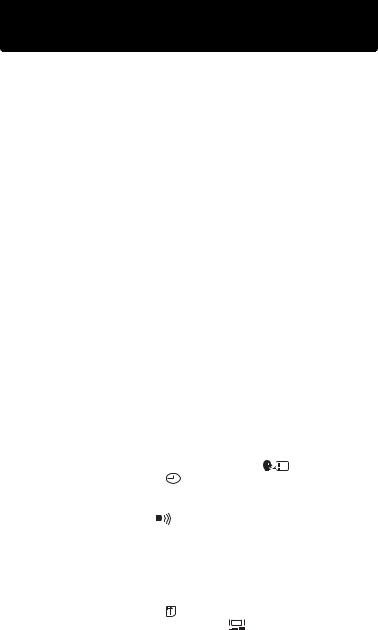
Contents
Introduction...................................................................................... |
2 |
Contents .......................................................................................... |
3 |
|
|
|
|
Read this first |
8 |
Unpacking the box contents.................................................................... |
8 |
For safe use of your camera ................................................................... |
9 |
Weatherproof feature ............................................................................ |
13 |
Names of parts...................................................................................... |
14 |
Monitor indications ................................................................................ |
15 |
|
|
|
|
Preparations |
|
|
|
|
|
16 |
Before operating your camera |
....................................................... |
|
|
|
|
16 |
Attaching the strap ................................................................................ |
|
|
|
|
|
16 |
Charging the battery ............................................................................. |
|
|
|
|
|
17 |
Loading and removing the battery ........................................................ |
|
|
|
|
18 |
|
AC adapter (sold separately)...................................................... |
|
|
|
|
21 |
|
Inserting and removing the picture ................................................card |
|
|
|
|
22 |
|
xD-Picture Card .......................................................................... |
|
|
|
|
|
25 |
Power on/off.......................................................................................... |
|
|
|
|
|
26 |
When taking pictures .......................................(Shooting mode) |
|
26 |
||||
When viewing pictures ....................................(Playback mode) |
|
27 |
||||
When connecting the ...........................camera to the computer |
|
27 |
||||
Camera settings ............................................................................ |
|
|
|
|
|
28 |
Menu operations ................................................................................... |
|
|
|
|
|
28 |
.......................Selecting your language for on-screen display ( |
|
|
) |
29 |
||
|
||||||
|
|
|||||
...........................................................Setting the date and time ( |
) |
|
|
|
|
31 |
Saving the settings(ALL RESET).......................................................... |
|
|
|
|
33 |
|
Checking the picture you have ........................just taken (REC VIEW) |
|
36 |
||||
Setting the beep sound ( ............................................................... |
) |
|
|
|
|
38 |
Setting the shutter sound (SHUTTER ....................................SOUND) |
|
40 |
||||
Setting the volume (VOLUME).............................................................. |
|
|
|
|
42 |
|
Setting the power on/off screen ...............and sound(PW ON SETUP) |
44 |
|||||
Setting the screen color (COLOR) ........................................................ |
|
|
|
|
46 |
|
Setting serial numbers for file ..............................names(FILE NAME) |
|
48 |
||||
Turning off the monitor(MONITOR ..............................................OFF) |
|
|
|
|
51 |
|
Formatting a picture card ( ............................................. |
FORMAT) |
|
|
|
|
52 |
Adjusting the brightness of the ......................................monitor ( |
) |
|
|
|
54 |
|
Adjust the CCD and image processing ...functions(PIXEL MAPPING) |
56 |
|||||
3
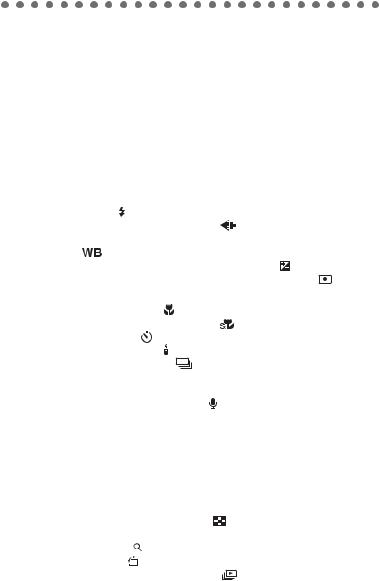
Contents
|
|
|
|
|
|
Taking still pictures |
|
|
|
58 |
|
Shooting ........................................................................................ |
|
|
|
|
58 |
Holding the camera correctly |
................................................................ |
|
58 |
||
Taking still pictures ............................................................................... |
|
|
|
59 |
|
When to use the monitor ....................................and viewfinder |
62 |
||||
Focusing on a subject that is not in the center of the frame |
|
||||
(Focus lock) ................................................................................ |
|
|
|
63 |
|
Settings suited to situation and .......................................purpose |
65 |
||||
Changing shooting modes .................................................................... |
|
|
65 |
||
Using the zoom ..................................................................................... |
|
|
|
68 |
|
Enabling the digital zoom............................................................ |
|
70 |
|||
Using the flash ( )............................................................................... |
|
|
|
72 |
|
Changing the image size and ..........................................quality ( |
) |
74 |
|||
Selecting the white balance according to the surrounding |
|
||||
lighting ( |
)....................................................................................... |
|
|
|
77 |
Adjusting the settings to suit .......................a bright/dark subject ( ) |
79 |
||||
When the brightness of the subject .........and background differ ( ) |
80 |
||||
Shooting mode settings................................................................. |
|
|
|
82 |
|
Taking close-up pictures ( .............................................................. |
) |
|
82 |
||
Setting up Super macro ..........................................mode ( |
) |
83 |
|||
Using the self-timer ( |
)..................................................................... |
|
|
85 |
|
Using the remote control ( ) ................................................................ |
|
|
86 |
||
Taking successive pictures ( ........................................................ |
) |
|
87 |
||
Panorama shooting(PANORAMA)........................................................ |
|
89 |
|||
Stitching together two images(2 ...................................................IN 1) |
|
92 |
|||
Recording sound with still pictures ................................................( |
) |
94 |
|||
|
|
|
|
|
|
|
|
|
|
|
|
Viewing still pictures |
|
96 |
|
PLAYBACK ................................................................................... |
|
|
96 |
Playback ............................................................................................... |
|
|
96 |
Playback mode settings ................................................................ |
|
|
97 |
Displaying several pictures at once ( |
) ............................................. |
97 |
|
Selecting the number of pictures |
................................................ |
98 |
|
Enlarging pictures ( |
)....................................................................... |
|
100 |
Rotating pictures ( |
) ........................................................................ |
|
101 |
Displaying pictures one after another ( ....................................... |
) |
103 |
|
Playback on a TV................................................................................ |
|
|
104 |
4

|
|
|
|
|
|
|
Contents |
||
Displaying shooting information ( |
|
|
) |
|
107 |
||||
|
|
||||||||
......................................................................Editing still pictures |
|
|
|
|
|
|
108 |
||
Creating black and white pictures ....................................................... |
|
|
108 |
||||||
Creating sepia-toned pictures |
............................................................. |
|
|
|
|
110 |
|||
Changing the size ( |
) ..................................................................... |
|
|
|
|
|
112 |
|
|
Protecting pictures ( |
) .................................................................... |
|
|
|
|
|
114 |
||
Erasing pictures |
........................................................................... |
|
|
|
|
|
|
116 |
|
Single-frame erase ( |
) ..................................................................... |
|
|
|
|
|
116 |
||
All-frame erase ( |
) ......................................................................... |
|
|
|
|
|
117 |
||
|
|
|
|
|
|
|
|||
|
|
|
|
|
|
|
|
||
Recording movies |
|
|
|
|
|
119 |
|||
Shooting ...................................................................................... |
|
|
|
|
|
|
|
119 |
|
Recording movies ........................................................................ |
|
|
|
|
|
|
119 |
||
Settings suited to .....................................situation and purpose |
|
|
122 |
||||||
Enabling the .............................................................digital zoom |
|
|
|
|
|
122 |
|||
Changing the ...................................................image size ( |
) |
|
|
|
|
123 |
|
||
Selecting the white balance according to the surrounding |
|
|
|
||||||
lighting ( .............................................................................. |
) |
|
|
|
|
|
|
125 |
|
Adjusting the ...............settings to suit a bright/dark subject ( ) |
|
125 |
|
||||||
When the brightness of the subject and background differ ( |
) |
125 |
|
||||||
Shooting mode settings............................................................... |
|
|
|
|
|
|
126 |
||
Close-up shooting ...............................................................( |
) |
|
|
|
|
|
126 |
||
Using the self ......................................................................-timer |
|
|
|
|
|
|
126 |
||
Remote control ..............................................................shooting |
|
|
|
|
|
126 |
|||
|
|
|
|
|
|
|
|||
|
|
|
|
|
|
|
|
||
Playing back movies |
|
|
|
|
|
127 |
|||
Playback...................................................................................... |
|
|
|
|
|
|
|
127 |
|
Playing back ............................................movies(MOVIE PLAY) |
|
|
127 |
||||||
Playing ........................................back movies frame by frame |
|
128 |
|||||||
Playback ......................................................................on a TV |
|
|
|
|
|
129 |
|
||
Displaying ..............shooting information (Information display) |
|
129 |
|
||||||
Erasing ...................................................................movies |
|
|
|
|
|
129 |
|||
Editing movies ............................................................................. |
|
|
|
|
|
|
|
130 |
|
Creating an .........................................................................index |
|
|
|
|
|
|
130 |
||
Protecting movies ........................................................................ |
|
|
|
|
|
|
131 |
||
5

Contents
|
|
|
|
|
|
|
|
|
|
|
Printing |
|
|
|
|
132 |
|||||
Selecting a printing method ................................................................ |
|
|
|
|
132 |
|||||
Making print reservations(DPOF) ....................................................... |
134 |
|||||||||
All-frame reservation ( |
|
|
|
|
) |
|
|
134 |
||
|
|
|
|
|
||||||
Single-frame reservation ( |
|
|
|
).................................................. |
136 |
|||||
|
|
|||||||||
Canceling print reservations ..................................................... |
139 |
|||||||||
Printing with a PictBridge-compatible printer ...................................... |
141 |
|||||||||
Using the direct printing function .............................................. |
141 |
|||||||||
Connecting the camera to a printer .......................................... |
142 |
|||||||||
Printing pictures ........................................................................ |
|
|
|
|
143 |
|||||
Print mode/Multi Print mode ..................................................... |
144 |
|||||||||
All Print mode ........................................................................... |
|
|
|
|
148 |
|||||
All Index mode/Print Order mode ............................................. |
151 |
|||||||||
Exiting direct printing ................................................................ |
|
|
|
|
153 |
|||||
|
|
|
|
|
|
|
|
|
|
|
|
|
|
|
|
|
|
|
|
|
|
Creating and sharing images using a computer |
154 |
Before using your computer ........................................................ |
154 |
Operating procedure ........................................................................... |
154 |
Identifying the operating system ......................................................... |
156 |
Determining how to connect the camera to a computer ..................... |
157 |
Windows...................................................................................... |
158 |
Installing the USB driver (When using Windows 98/98SE)................. |
158 |
Connecting the camera to the computer............................................. |
160 |
Confirming the computer recognizes the camera ............................... |
161 |
Transferring camera images to the computer ..................................... |
164 |
Disconnecting the camera from your computer .................................. |
168 |
Macintosh .................................................................................... |
170 |
Connecting the camera to the computer............................................. |
170 |
Confirming the computer recognizes the camera ............................... |
170 |
Transferring camera images to the computer ..................................... |
172 |
Disconnecting the camera from your computer .................................. |
175 |
Using the provided CAMEDIA Master software .......................... |
176 |
Installing the CAMEDIA Master software – for first time usage .......... |
176 |
Windows ................................................................................... |
176 |
Macintosh ................................................................................. |
181 |
Starting/Exiting the CAMEDIA Master software.................................. |
186 |
Transferring camera images to the computer ..................................... |
189 |
6

|
Contents |
Viewing still images............................................................................. |
194 |
Viewing movies ................................................................................... |
195 |
Panorama shooting............................................................................. |
197 |
Printing images ................................................................................... |
200 |
Other features ..................................................................................... |
203 |
Troubleshooting |
204 |
Error messages displayed on the monitor .......................................... |
204 |
If a problem arises .............................................................................. |
207 |
When the camera is not recognized by the computer......................... |
211 |
Appendix |
213 |
Green and orange lamps and flash stand by indication...................... |
213 |
Menu List ............................................................................................ |
214 |
List of functions by shooting mode...................................................... |
218 |
Camera maintenance.......................................................................... |
219 |
How to replace the battery (CR2025) |
|
of the remote control device ..................................................... |
220 |
Camera specifications......................................................................... |
221 |
Specifications of accessories.............................................................. |
223 |
Index ................................................................................................... |
224 |
7

Read this first
Unpacking the box contents
1
this Read first
Digital Camera |
Strap |
Picture card |
|
(xD-Picture Card) |
|||
|
|
||
|
|
|
|
|
CONTROL |
|
|
|
-300C |
|
|
|
REMOTE |
|
|
|
RC |
|
LI-10B lithium ion |
LI-10C battery charger |
Remote control |
|
battery |
|||
|
|
|
USB cable |
AC cable |
|
A/V cable |
|||||||||||||||||
|
for the charger |
|
|||||||||||||||||||
|
|
|
|
|
|
|
|
|
|
|
|
|
|
||||||||
|
|
|
|
|
|
|
|
|
|
|
|
|
|
|
|
|
|
|
|
|
|
|
|
|
|
|
|
|
|
|
|
|
|
|
|
|
|
|
|
|
|
|
|
|
|
|
|
|
|
|
|
|
|
|
|
|
|
|
|
|
|
|
|
|
|
|
|
|
|
|
|
|
|
|
|
|
|
|
|
|
|
|
|
|
|
|
|
|
|
|
|
|
|
|
|
|
|
|
|
|
|
|
|
|
|
|
|
|
|
|
|
|
|
|
|
|
|
|
|
|
|
|
|
|
|
|
|
|
|
|
|
|
|
|
|
|
|
|
|
|
|
|
|
|
|
|
|
|
|
|
|
|
|
|
|
|
|
|
|
|
|
|
|
|
|
|
|
|
|
|
|
|
|
|
|
|
|
|
|
|
|
|
|
|
|
|
|
|
|
|
|
|
|
|
|
|
|
|
|
|
|
|
|
|
|
|
|
|
|
|
|
|
|
|
|
|
|
|
|
|
|
|
|
|
|
|
|
|
|
|
|
|
|
|
|
|
|
|
|
|
|
|
|
|
|
|
|
|
|
|
|
|
|
|
|
|
|
|
|
|
|
|
|
CD-ROM |
|
|
|
|
(CAMEDIA |
|
|
Registration |
|
Master/ |
Basic manual |
Warranty card |
||
card |
||||
Reference |
|
|
||
|
|
|
||
Manual) |
|
|
|
|
|
|
|
|
* The QuickStart Guide is also included in the Digital camera package.
8
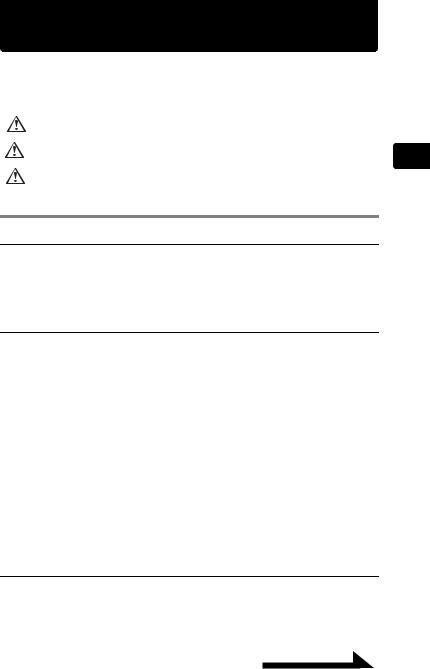
For safe use of your camera
Various symbols are used to warn of hazards to yourself and others and prevent damage to property through misuse of the camera. The symbols and their meanings are explained below.
Danger |
This symbol indicates that failure to observe the instructions will |
|
likely result in serious injury or possibly even death. |
Warning |
This symbol indicates that failure to observe the instructions may |
|
result in serious injury or possibly even death. |
Caution |
This symbol indicates that failure to observe the instructions may |
|
result in injury or damage to property. |
Precautions when handling the camera
 Danger
Danger
Do not use in the presence of flammable or explosive gas. Do not use the camera if there is the possibility of the presence of such gases in the air as this could result in fire or explosion.
Do not attempt to disassemble or modify the camera. Such action could lead to electric shock or injury.
 Warning
Warning
Do not fire the flash close to your subject’s eyes (particularly in the case of young children). Using the flash at close range could cause visual impairment. Keep out of the reach of children. Care should be taken to prevent the following accidents.
•Strangulation caused by wrapping the strap round the neck.
•Swallowing of small items such as the card. If this happens, seek medical attention immediately.
•Visual impairment caused by the flash being fired at close range.
•Injury caused by the camera’s operating parts.
Do not look at the sun or strong light through the viewfinder. This could cause visual impairment.
Do not use or store the camera for a long time in an environment where there is a lot of dust, dampness, smoke or steam. This could result in fire or electric shock.
Do not cover the flash with your fingers when using the flash. Touching the flash during firing or after successive firing could result in burns.
Do not let any water or other foreign object get inside the camera. Should the camera be dropped in water or water get into the internal parts, it could result in fire or electric shock. Remove the battery immediately and contact your nearest dealer or Olympus service center.
 Caution
Caution
Should you notice smoke or an unusual smell or noise, stop using the camera immediately, remove the battery taking care to avoid burns, and contact your nearest dealer or Olympus service center. Continued operation could result in fire or burns. (Remove the battery outdoors, away from anything combustible, and avoid touching it with your bare hands.)
1
this Read first
Continued on next page |
9 |
|
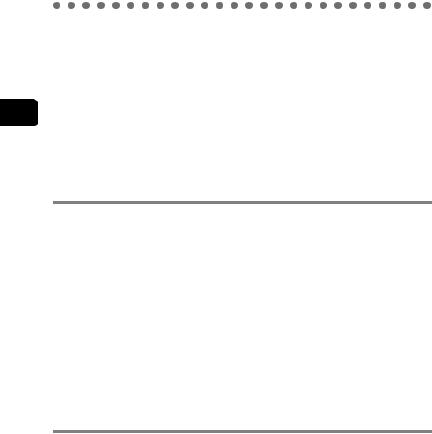
For safe use of your camera
1
this Read first
Be careful with the strap when carrying the camera as it can easily catch on stray objects, causing injury or damage.
Do not leave the camera in places of high temperature. Avoid touching the battery with your bare hands when replacing it, as it may cause burns.
Use only the specified AC adapter. Use of an unauthorized adapter may result in damage or malfunction of the camera or power source, leading to accidents. Olympus is not responsible for any damages arising from use of an unauthorized adapter. Avoid touching the metal parts on the outside of the camera for long periods of time. The camera becomes hot during continued use and prolonged contact with the metal parts may result in low temperature burns. When exposed to low temperature, the temperature of the camera exterior will also drop. This may cause injury by the skin adhering to the camera. To avoid low temperature burns or injury, wear gloves when handling the camera.
Conditions for use of the camera
This camera contains precision electronic parts. Avoid using or leaving the camera for long periods of time in the following places as this could result in failure or malfunction.
•Places of high temperature and high humidity or where the temperature and humidity fluctuate greatly, such as in direct sunlight, on the beach in summer, in a car with the windows closed, or next to air conditioning equipment or a humidifier
•Places where there is a lot of sand, dust or dirt
•Near fire
•Near water
•Places that are subject to considerable vibration
Avoid dropping or hitting the camera or subjecting it to severe vibration or impact. Do not take pictures or leave the camera with the lens aimed directly at the sun. If the camera is subjected to a sudden temperature change, for example by bringing it from a cold place into a warm room, condensation may form on the inside. Place the camera in a plastic bag until the temperature difference has subsided.
If the camera is left unused for a long period of time, mold may form, causing failure or malfunction. We recommend that you check that the camera is still working properly before using it.
Precautions regarding the monitor
Do not apply excessive pressure to the monitor as this may cause smears, prevent pictures from being played back properly or damage the monitor. Should the monitor break, avoid getting any of the liquid crystal in your mouth. If it gets on your hands or feet or on your clothing, wash it off immediately with soap and water. Lines, like strips of light, may appear at the top or bottom of the monitor, but this is not a malfunction.
When photographing an oblique subject, the subject may appear on the monitor with ragged edges, but this is not a malfunction. The ragged edges will disappear when the picture is played back.
In general, the lower the temperature, the longer it takes the monitor to turn on. Pictures may also appear temporarily discolored. Keep the camera warm when taking pictures in a cold region. Performance of the monitor may deteriorate in low temperatures, but will be restored when the camera is returned to normal temperatures.
10

For safe use of your camera
The latest high precision technology has gone into the making of the camera’s monitor, but there are some pixels which are permanently lit or which do not light at all. These pixels do not affect the recorded picture. Also, depending on the angle at which the monitor is viewed, the colors and brightness may appear uneven, but this is due to the structure of the monitor and is not a malfunction.
Precautions for handling the charger
 Danger
Danger
The charger should not be used where it may come in contact with water and it should never be connected or disconnected with wet hands.
Do not cover the charger with anything such as a cloth or blanket when in use as this may cause overheating, resulting in fire.
Do not attempt to disassemble or modify the charger. Such action could lead to electric shock or injury.
Use the charger at the specified voltage. Use at any other voltage could result in fire, explosion, emission of smoke, overheating, electric shock or burns.
 Warning
Warning
Prolonged contact with the charger during use could result in low temperature burns.
Do not damage the AC cable for the charger by pulling it and do not attempt to extend it. Always disconnect the cable by removing the plug and not by pulling the cable. Discontinue use of the charger immediately in the event of the following and contact your nearest dealer or Olympus service center.
•If the plug or cable is hot, there is a smell of burning, or smoke is emitted.
•If the cable is damaged or ruptured or the plug connection is faulty.
 Caution
Caution
Do not charge the battery continuously for over 24 hours. If the battery is not fully charged when the charging time has elapsed, discontinue charging.
Before cleaning the charger, unplug the AC cable from the wall outlet. Failure to do so could result in electric shock or injury.
Precautions when handling the battery
 Danger
Danger
Keep the battery out of the reach of children.
Do not expose the battery to fire or excessive heat as this could result in fire or explosion.
Do not use or leave the battery in places of high temperature such as in strong sunlight, inside a car under a blazing sun or in front of a heater as this could result in fire or explosion.
Do not attempt to directly solder the battery, change its shape, modify it or disassemble it as this could damage the terminal safety valve or cause the battery to leak.
1
this Read first
Continued on next page |
11 |
|
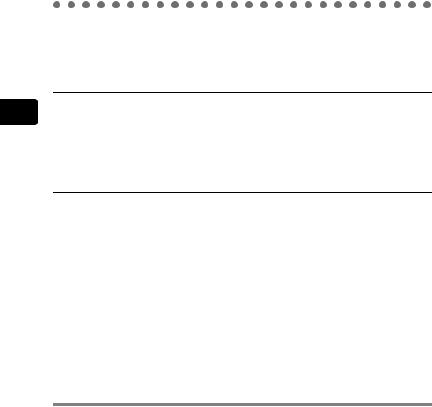
For safe use of your camera
1
this Read first
Do not bring the plus or minus terminals into contact with anything metal. Do not transport or store the battery with metal objects such as necklaces or hairpins.
Should battery fluid get in your eyes, wash your eyes immediately with clean water and do not rub them. Seek medical attention immediately as blindness could result.
 Warning
Warning
Do not expose the battery to water or immerse it in water or in the sea. Do not expose the battery to strong impacts or damage.
Discontinue use immediately should you notice anything unusual such as leakage, discoloration or deformation.
If battery fluid gets on your skin or clothing, wash immediately in clean water as the fluid could cause harm.
 Caution
Caution
The battery is exclusively for use in Olympus digital cameras. Do not use in any other equipment.
Dirt on the plus or minus terminals may cause contact failure. Wipe with a dry cloth. The battery becomes hot after prolonged use of the camera. Do not attempt to remove it immediately as this could result in burns.
In general, as the temperature falls, battery performance also temporarily deteriorates. When taking pictures in cold regions, keep the camera warm by putting it inside your coat or clothing. Performance of the battery may deteriorate in low temperatures, but will be restored when the camera is returned to normal temperatures.
Repeated recharging leads to gradual deterioration in the performance of the battery. When the working time of the battery starts getting shorter even though it has been charged for the specified length of time, the battery can be regarded as having reached the end of its serviceable life. When this happens, replace it with a new battery.
Used batteries are a valuable resource. Cover the plus and minus terminals with tape and take the battery to an electrical shop for recycling.
Precautions for handling the picture card
The picture card is a precision electronic device. Do not bend it or subject it to impact and keep it away from static electricity. The data stored on the picture card is saved in a nonvolatile semiconductor memory, but it can be accidentally destroyed. Do not expose the picture card to water or leave it where there is a lot of dust. Avoid using or storing the card in places of high temperature and high humidity. Avoid using near heat-generating or combustible materials.
Fingerprints or dirt on the picture card contacts may prevent correct reading/writing of data. Wipe the contacts gently with a soft dry cloth.
The picture card is a consumable item. After long use, writing to the picture card and erasing of data no longer becomes possible. When this happens, replace it with a new card. Olympus is not responsible for any damage to data saved in other media or loss of data stored on the card.
12

Weatherproof feature
This camera is weatherproof, but it cannot be used underwater. Observe the following precautions when using the camera.
Olympus will not assume any responsibility for malfunction of the camera caused by water getting inside as a result of misuse by the user.
The camera is weatherproof and is not damaged by water spray from any direction.
Do not wash the |
Do not drop the |
Do not take pictures |
camera with water. |
camera into water. |
underwater. |
Water may get inside the camera if the battery compartment cover, connector cover or DC-IN jack cover are in the following conditions.
c The cover is not firmly closed.
d The rubber packing is cracked or peeling.
e Dust or sand is sticking to the rubber packing.
1
this Read first
Firmly close the |
Firmly close the |
Firmly close the |
battery |
connector cover. |
DC-IN jack cover. |
compartment cover. |
|
|
If the camera gets splashed, wipe the water off as soon as possible with a dry cloth.
If the rubber packing becomes worn or damaged, contact your nearest Olympus service center. (A charge is made for replacement of parts.) The rechargeable battery and other camera accessories are not weatherproof.
13
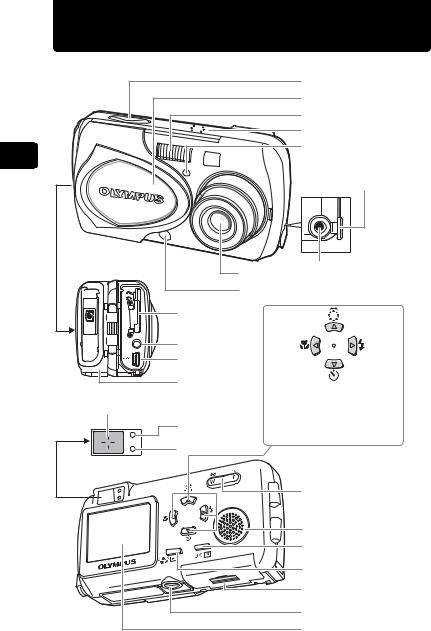
1
this Read first
Names of parts
Shutter button
Lens barrier
Flash
Microphone
Self-timer/
Remote control lamp
DC-IN jack cover
|
Lens |
DC-IN jack |
|
|
|
CLOSE |
Remote control receiver |
|
OPEN |
|
|
|
Picture card cover |
Arrow pad |
PUSH |
|
|
tO |
|
|
EJECt |
VIDEO OUT jack |
|
(MONO) |
|
|
A V |
|
|
OUt |
|
|
|
USB connector |
|
|
Connector cover |
The arrow pad can be used to |
AF target mark |
|
set the macro mode, flash |
|
mode, and other settings. It |
|
|
|
can also be used as |
|
Orange lamp |
directional keys. |
|
|
g“Menu operations” P.28 |
Viewfinder |
Green lamp
Zoom button
 Strap eyelet
Strap eyelet
Speaker |
OK/Menu button |
Play button |
Battery compartment |
cover |
Tripod socket |
Monitor |
14

Monitor indications
Shooting |
Playback |
1 |
|
2 |
|
3 |
|
4 |
% |
5 |
|
6 |
|
7 |
|
8 |
|
9R
10HQ 2272*1704
|
|
|
18 |
|
|
|
19 |
12 |
2 |
H |
20 |
13 |
|
|
10 |
|
|
|
|
14 |
|
2272 1704 |
11 |
15 |
|
|
12 |
|
|
14 |
|
|
|
|
16 |
$04.01.01 |
15:30 |
21 |
|
|
|
22 |
17
|
Items |
Indications |
Ref. |
|
|
page |
|||
|
|
|
|
|
1 |
Shooting mode |
P, N, |
, m, l, K, G, |
P.65 |
|
|
F, H, I |
|
|
2 |
Battery level |
e, f |
|
P.60 |
3 |
Green lamp |
|
|
P.213 |
4 |
Flash stand-by |
# |
|
P.213 |
5 |
Macro mode |
&, % |
|
P.82 |
6 |
Flash mode |
!, #, $ |
P.72 |
|
7 |
Self-timer |
Y, |
|
P.85 |
Remote control |
< |
|
P.86 |
|
8 |
DRIVE |
, |
|
P.87 |
9 |
Recording sound with still pictures |
R |
|
P.94 |
10 |
Image quality |
SHQ, HQ, SQ1, SQ2 |
P.74 |
|
11 |
Resolution |
2272 × 1704, 2048 × 1536, |
P.74 |
|
1600 × 1200, 1280 × 960, |
||||
|
|
1024 × 768, 640 × 480 |
|
|
12 |
Exposure compensation |
–2.0 – +2.0 |
P.79 |
|
13 |
Spot metering |
5 |
|
P.80 |
14 |
White balance |
5, 3, 1, > |
P.77 |
|
15 |
AF target mark |
[ ] |
|
P.59 |
16 |
Memory gauge |
a b c d |
|
P.61 |
17 |
Number of storable still pictures |
11 |
|
P.60, |
Remaining recording time (movie) |
11" |
|
120 |
|
18 |
Print reservation (still picture) |
<× 10 |
|
P.134 |
Movie play (playing back movies) |
n |
|
P.127 |
|
19 |
Playback (Recording sound) |
H |
|
P.43 |
20 |
Protect |
9 |
|
P.114 |
21 |
Date and time |
’04.01.01 |
15:30 |
P.31 |
|
File number (still picture) |
FILE: 100-0030 |
P.48 |
|
22 |
Frame number (still picture/movie) |
30 |
|
P.133 |
|
Total recording time (movie) |
0"/20" |
|
P.127 |
1
this Read first
15
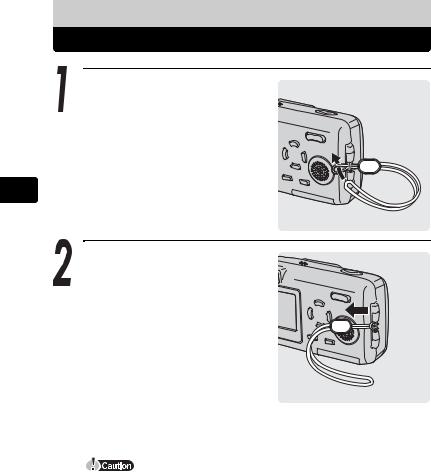
2 Preparations
PrBeforeparationsoperating your camera
Attaching the strap
Thread the strap through the strap eyelet as shown.
Pull the strap tight, making sure that it is securely fastened and does not come loose.
Do not swing the camera around by the strap or pull the strap with excessive force as this may cause the strap to break.
Attach the strap correctly so that it does not come off. Olympus is not responsible for any damages if the strap is attached incorrectly and the camera is dropped.
16

Charging the battery
This camera uses an Olympus lithium ion battery (LI-10B). Do not use any other type of battery.
The battery is not fully charged when the camera is purchased. Fully charge the battery before first use.
|
Charging time |
Approx. 2 hours |
|
|
|
Plug in the AC cable in the sequence indicated by c and d.
c
 d
d
AC wall outlet
When the battery is set in the battery charger, the red lamp lights and charging begins.
Charging is finished when the lamp on the battery charger turns green.
Use only the specified charger. We recommend that you keep a spare battery (sold separately) with you if you are planning to use the camera for long periods or in a cold region.
Lithium ion battery (LI-10B)
Insert as indicated by the arrow.
Charge indicator
Red: Charging
Green: Charging  is finished.
is finished.
The charger can be used within
the range of AC100V to AC240V (50/60Hz). When using the charger abroad, you may need a plug adapter to convert the plug to the shape of the electrical outlet. For details, ask at your local electrical shop or travel agent. Do not use voltage converters sold in stores traveling overseas as this could damage your charger.
2 Preparations
operating Before camera your
17
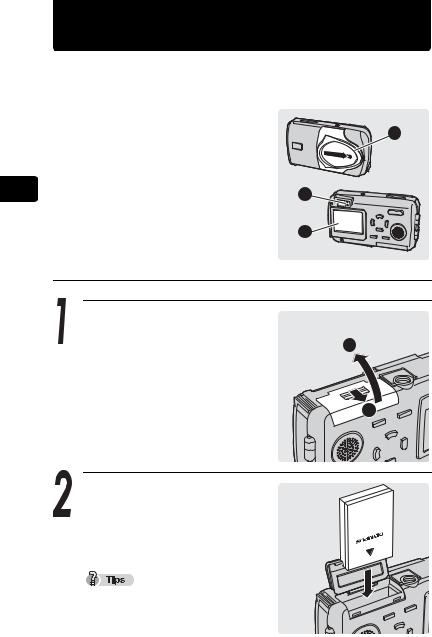
2 Preparations
operating Before camera your
Loading and removing the battery
This camera uses an Olympus lithium ion battery (LI-10B). Check the following items before loading or removing the battery:
cThe lens barrier is closed. |
|
dThe lamps on the right of the |
1 |
viewfinder are off. |
|
eThe monitor is off. |
|
|
2 |
|
3 |
Loading the battery |
|
Slide the battery compartment |
|
cover in the direction of c and lift |
|
up in the direction of d. |
2 |
1
Insert the battery into the bottom of the camera as shown.
If the battery is not correctly inserted, the battery compartment cover will not close.
18

Loading and removing the battery
Close the battery compartment cover as indicated by the arrows c d.
|
2 |
Do not force the cover. The |
1 |
compartment cover closes easily when |
|
the battery is properly oriented. If the |
|
cover does not close easily, check the |
|
orientation of the battery. |
|
The number of pictures that can be
taken with the camera when the new battery is fully charged is shown below.
Number of storable pictures |
Minimum about 150 |
Measuring was conducted under the following conditions.
•2 pictures taken in succession → No operation performed for 10 minutes → 2 pictures taken in succession → No operation performed for 10 minutes (in a repeated cycle).
•Room temperature 25ºC (77ºF) / Image quality: HQ / Monitor on and flash 50% / DIGITAL ZOOM: OFF / No playback or connection to a computer
If the camera is left for about a day with the battery removed, the date and time settings will revert to the factory default settings.
Power is consumed continuously during the conditions described below. This may drain the battery power more quickly.
•When the monitor is on for long periods.
•Repeated zoom adjustments.
•Repeated auto-focus by depressing the shutter button halfway.
•When the camera is connected to a computer by USB cable.
2 Preparations
operating Before camera your
Continued on next page |
19 |
|
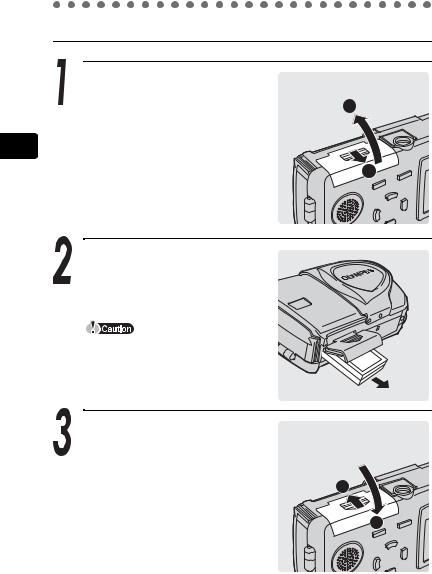
Loading and removing the battery
Removing the battery
2 Preparations
operating Before camera your
Slide the battery compartment |
|
cover in the direction of c and lift |
|
up in the direction of d. |
2 |
1
Remove the battery.
Do not open the battery compartment cover with the camera facing down, as the battery will fall out and may become damaged.
Close the battery compartment cover as indicated by the arrows c d.
2
1
20

Loading and removing the battery
AC adapter (sold separately)
In addition to the lithium ion battery provided with the camera, you can also use an AC adapter. An AC adapter is useful for time-consuming tasks such as image downloads.
Use only the specified AC adapter (sold separately).
AC wall outlet
Power plug
DC-IN jack
Connection |
|
cord plug |
AC adapter |
|
Do not connect or disconnect the AC adapter while the camera is turned on. Doing so could affect the camera’s internal settings or functions.
If you connect the AC adapter with the battery still in the camera, the camera will be powered from the AC adapter. The AC adapter does not charge the battery in the camera at this time.
The AC adapter can be used within the range of AC100V to AC240V (50/ 60Hz).
When using the AC adapter abroad, you may need a plug adapter to convert the plug to the shape of the electrical outlet.
For details, ask at your local electrical shop or travel agent.
Do not use voltage converters sold in stores traveling overseas as this could damage your AC adapter.
The camera loses its waterproof capability when the AC adapter is used.
2 Preparations
operating Before camera your
21

2 Preparations
operating Before camera your
Inserting and removing the picture card
This camera stores image data on an xD-Picture Card. No pictures can be taken unless a card has been inserted in the camera.
Make sure that
cThe lens barrier is closed.
dThe lamps on the right of the viewfinder are off.
eThe monitor is off.
Inserting the card
1
2
3
Press down firmly at the point indicated by the arrow labeled A. While pressing, pull
connector cover open.
 A
A
Connector cover
Open the brown colored picture card cover. Use your fingertips to pull the picture card cover catch towards you.
Picture card cover
Card cover catch
Connector cover
LOSE |
N |
|
E |
C |
OP |
V
A
 USHOJECt
USHOJECt
22

Inserting and removing the picture card
Insert the card into the springloaded card slot as shown.
The card will lock into place when fully inserted.
Card
Push the card in as far as it will go. To remove the card, press it in again to eject it.
Close the picture card cover before closing the connector cover.
Close the connector cover while pressing Ain the direction indicated by the arrow.
If the connector cover does not fully close, check that the brown picture card cover is closed.
LOSE |
N |
|
E |
C |
OP |
|
V |
|
A |
|
|
|
|
|
|
tOEJECt |
2 |
|
|
|
|
|
|
PUSH |
|
|
|
|
|
|
|
|
Preparations |
|
LOSE |
|
N |
V |
Before |
||
|
|
|
|
||||
|
|
|
|
|
E |
|
|
|
|
C |
|
OP |
|
|
|
|
|
|
|
|
|
A |
operating |
|
|
|
|
|
|
USHOJECt |
camerayour |
CLOSE |
OPEN |
|
|
VA OUT MONO)( |
USB |
|
|
|
US |
H |
|
EC |
t |
|
|
P |
tO |
J |
|
|
|
||
A
Continued on next page |
23 |
|

Inserting and removing the picture card
Removing the card
2 Preparations
operating Before camera your
Open the connector cover and then open the picture card cover.
Push the card all the way in to unlock it, then let it return slowly.
|
LOSE |
The card will be ejected. |
N |
C OP |
|
|
E |
V
A
|
tOEJECt |
Releasing your finger quickly after |
PUSH |
|
|
pushing the card in may cause it to |
|
eject forcefully out of the slot. |
|
Remove the card.
V
A
 PUSHtOEJECt
PUSHtOEJECt
Do not push the card in with a hard or pointed item such as a ballpoint pen. Never open the picture card cover while the camera is turned on. Such action could destroy all the data on the card. Once destroyed, data cannot be restored.
24

Inserting and removing the picture card
xD-Picture Card
This camera uses an xD-Picture Card. “Card” in this manual refers to the xD-Picture Card. The camera uses the picture card to record pictures. Pictures recorded and stored on the picture card can be erased or transferred and edited on a computer.
cYou can use this space to briefly describe the contents of the picture card.
dThese are the contacts for reading the camera signals. Do not touch the gold area.
2
c |
Preparations |
|
|
d |
|
Compatible cards |
xD-Picture Card (16 MB to 512 MB) |
The number of storable pictures varies depending on the capacity of the card. g“Changing the image size and quality” (P.74)
This camera may not recognize a non-Olympus card or a card that was formatted on another device (such as a computer). Before use, be sure to format the card on this camera. g“Formatting a picture card” (P.52)
camera your operating Before
25

2 Preparations
operating Before camera your
Power on/off
The camera can be turned on in “shooting mode”, “playback mode” or “computer connection mode”.
Do not do any of the following while the camera is turned on. Such actions could destroy all the data on the card. Once destroyed, data cannot be restored.
•Open the picture card cover or the battery compartment cover.
•Connect or disconnect the AC adapter.
When taking pictures (Shooting mode)
Turn the camera on.
ÎOpen the lens barrier by sliding it in the direction of the arrow.
The lens extends and the subject is displayed on the monitor.
If the lens does not extend, make sure that the lens barrier is fully open.
To save battery power, the camera automatically enters the sleep mode and stops operation after about 3 minutes of non-operation. After another 15 minutes, the lens will automatically retract. Press the qto activate the camera again.
Turn the camera off.
ÎMove the lens barrier slightly in the direction of the arrow. The lens will begin retracting. Once the lens has fully retracted, close the lens barrier.
The monitor turns off.
Lens barrier
Monitor
Lens barrier
26

Power on/off
When closing the lens barrier, do not press the lens barrier hard against the lens as this could damage the lens or cause malfunction.
When viewing pictures (Playback mode)
Turn the camera on.
ÎPress the q.
The picture you have just taken is displayed.
To save battery power, the camera |
|
|
automatically turns off after about 3 |
|
|
minutes of non-operation. |
$04.03.17 15:30 |
|
If the qis pressed while the lens |
||
|
||
barrier is open (shooting mode), the |
|
|
camera will enter playback mode. |
|
Turn the camera off.
ÎPress qagain.
The monitor turns off.
When the lens barrier is opened, the camera returns to the shooting mode.
When connecting the camera to the computer
Turn the camera on.
Îg“Connecting the camera to the computer” (P.160)
Turn the camera off.
Îg“Disconnecting the camera from your computer” (P.168)
2 Preparations
operating Before camera your
27

Camera settings
Menu operations
The screen that appears on the monitor when you turn the camera on and press the OK button is called the “First menu”. There are three first menus, one for the shooting mode, playback mode (still picture) and playback mode (movie).
Use the arrow pad to select a menu on the first menu and press the OK button.
|
|
|
|
MOVIE PLAY |
|
2 |
MODE MENU |
INFO |
MODE MENU |
INFO |
MODE MENU |
MONITOR OFF |
|
ERASE |
|
ERASE |
|
Preparations |
|
|
|||
Shooting mode |
Playback mode (still picture) |
Playback mode (movie) |
|||
The shooting mode screens will be used here to explain how to use |
|||||
the menus. |
|
|
|
|
|
|
|
+ |
|
|
|
|
|
|
0.0 |
|
|
|
- |
|
|
|
|
|
|
|
|
|
|
Operational buttons |
|||||||||
|
|
|
|
|
|
|
|
|
|
|
|
|
|
|
|
|
|
|
|
|
|
|
|
CANCEL SELECT |
|
GO |
|
|
(arrow pad and OK button) |
||||||||||||||
|
|
|
|
|
|
|
|
|
|
|
|
|
|
|
|
|
|
|
|
|
|
|
|
|
|
|
|
|
|
|
|
|
|
|
|
|
|
|
|
|
|
||
|
|
|
|
|
|
|
|
|
|
|
|
|
|
|
|
|
|
|
|
|
|
Press 
Exposure compensation
Image quality mode
Press 
MODE MENU |
MODE MENU |
MONITOR OFF |
Press |
SHQ 2272 1704
1704
HQ 2272 1704
1704
SQ1 2048 1536
1536
SQ2 640 480
480
CANCEL  SELECT
SELECT
 GO
GO

Operational buttons (arrow pad and OK button)
MONITOR OFF
Press 
Monitor turns off
|
CAMERA |
ESP/ |
ESP |
Tab |
DRIVE |
|
|
|
|
||
PIC |
DIGITAL ZOOM |
OFF |
|
|
CARD |
|
OFF |
|
SET |
|
OFF |
 Function
Function
Use the arrow pad to select a tab and a mode.
See gP.214 for the Menu List.
To cancel the menu display, press the OK button again.
28

Selecting your language for on-screen display |
( |
|
) |
|
|||
|
You can select the language in which the menus and error messages are displayed on the monitor.
Open the lens barrier and press the OK button.
The first menu is displayed.
Press  to go to the MODE MENU.
to go to the MODE MENU.
Press  or
or  to select the SETUP tab.
to select the SETUP tab.
Press  to go to the SETUP menu.
to go to the SETUP menu.
|
2 |
MODE MENU |
Preparations |
MONITOR OFF |
|
|
PLAY |
ALL RESET |
ON |
settings Camera |
EDIT |
|
ENGLISH |
|
CARD |
PW ON SETUP |
|
|
SETUP |
COLOR |
NORMAL |
|
|
|
HIGH |
|
Press  or
or  to select W.
to select W.
Press  to go to the language settings.
to go to the language settings.
EDIT PLAY
ALL RESET  ON
ON 

 ENGLISH
ENGLISH
SETUP CARD
PW ON SETUP
COLOR  NORMAL
NORMAL  HIGH
HIGH
Continued on next page |
29 |
|

Selecting your language for on-screen display (W)
Press  or
or  to select the language you want to use.
to select the language you want to use.
2 Preparations Camerasettings
Press the OK button.
The selected language is set.
Press the OK button again to exit the menu.
ENGLISH
FRANCAIS
DEUTSCH
ESPAÑOL
SELECT |
GO |
30
