Olympus Mju 300 Digital, Mju 400 Digital, Stylus 300 Digital, Stylus 400 Digital Reference Manual
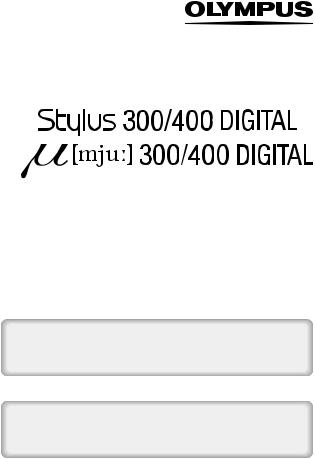
DIGITAL CAMERA
REFERENCE MANUAL
<Click Here>
CAMERA OPERATION MANUAL
Explanation of digital camera functions and operating instructions.
DIGITAL CAMERA - PC CONNECTION
OPERATION MANUAL
Explanation of how to download images between your digital camera and PC.
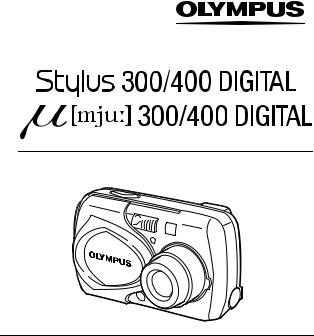
DIGITAL CAMERA
REFERENCE MANUAL
zThank you for purchasing an Olympus digital camera. Before you start to use your new camera, please read these instructions carefully to enjoy optimum performance and a longer service life. Keep this manual in a safe place for future reference.
zWe recommend that you take test shots to get accustomed to your camera before taking important photographs.
zThis reference manual contains guidelines for using Olympus Stylus 300/400 DIGITAL (µ [mju:] 300/400 DIGITAL). Except where otherwise specified, the explanations in the manual apply to both models.
zIn the interest of continually improving products, Olympus reserves the right to update or modify information contained in this manual.
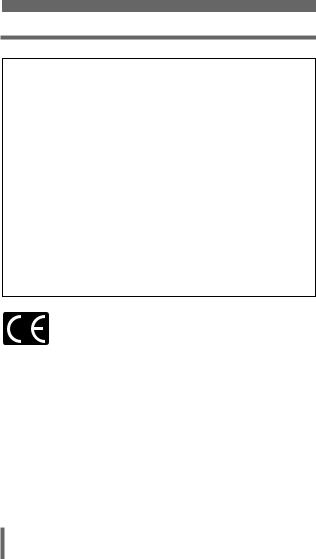
For customers in North and South America
For customers in USA
Declaration of Conformity
Model Number |
: Stylus 300 DIGITAL, Stylus 400 DIGITAL |
|
RM-2 (Remote control) |
Trade Name |
: OLYMPUS |
Responsible Party |
: Olympus America Inc. |
Address |
: 2 Corporate Center Drive, Melville, New York |
|
11747-3157 U.S.A. |
Telephone Number |
: 631-844-5000 |
Tested To Comply With FCC Standards
FOR HOME OR OFFICE USE
This device complies with Part 15 of the FCC rules. Operation is subject to the following two conditions:
(1)This device may not cause harmful interference.
(2)This device must accept any interference received, including interference that may cause undesired operation.
For customers in Canada
This Class B digital apparatus meets all requirements of the Canadian
For customers in Europe
“CE” mark indicates that this product complies with the European requirements for safety, health, environment and customer protection. “CE” mark cameras are intended for sales in Europe.
Trademarks
•IBM is a registered trademark of International Business Machines Corporation.
•Microsoft and Windows are registered trademarks of Microsoft Corporation.
•Macintosh is a trademark of Apple Computer Inc.
•All other company and product names are registered trademarks and/or trademarks of their respective owners.
•The standards for camera file systems referred to in this manual are the “Design Rule for Camera File System/DCF” standards stipulated by the Japan Electronics and Information Technology Industries Association (JEITA).
2
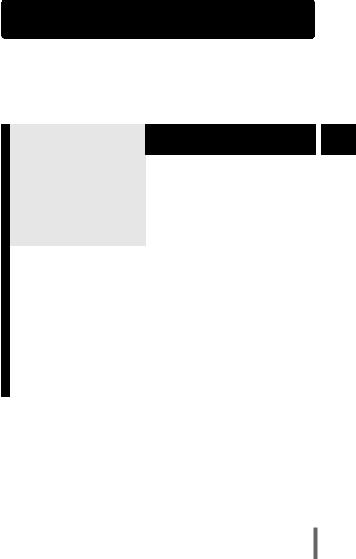
|
|
|
|
|
|
|
Contents |
P.4 |
|
|
|
Introduction of the |
Getting started |
P.8 |
1 |
|
camera’s functions |
|
|
|
|
|
|
|
2 |
|
This section guides you through |
Quick-start guide |
P.33 |
|
|
the basic operations from taking |
|
|
|
|
pictures to playing them back. |
Using the menus and tabs |
|
|
3 |
“Quick-start guide” is designed |
P.39 |
|
||
for those who want to become |
|
|
|
|
familiar with the camera in a |
|
|
|
4 |
very short time. |
Shooting basics |
P.47 |
|
|
|
|
|
|
|
For fine-tuning the settings to |
Advanced shooting |
P.65 |
|
5 |
get that particular shot |
|
|||
For playing back and arranging |
Playback |
P.83 |
|
6 |
pictures |
|
|||
Settings that make the camera |
Useful functions |
P.101 |
|
7 |
easier to operate. |
|
|||
Printing pictures |
Print settings |
P.111 |
|
8 |
|
|
|
|
|
Troubleshooting and other |
Miscellaneous |
P.117 |
|
9 |
information |
|
|||
|
Specifications |
P.133 |
|
|
|
|
|
|
|
|
Glossary of terms |
P.135 |
|
|
|
|
|
|
|
|
index |
P.137 |
|
|
|
|
|
|
|
3
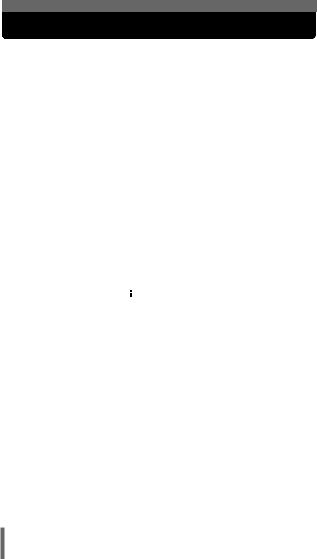
Contents
Contents . . . . . . . . . . . . . . . . . . . . . . . . . . . . . . . . . . . . . . . . . . 4
1 Getting started |
8 |
Names of parts . . . . . . . . . . . . . . . . . . . . . . . . . . . . . . . . . . . . . 8 Camera . . . . . . . . . . . . . . . . . . . . . . . . . . . . . . . . . . . . . . . . 8 Monitor indications . . . . . . . . . . . . . . . . . . . . . . . . . . . . . . 10 Weatherproof feature . . . . . . . . . . . . . . . . . . . . . . . . . . . . 14 How to use this manual . . . . . . . . . . . . . . . . . . . . . . . . . . . . . . 15 Attaching the strap. . . . . . . . . . . . . . . . . . . . . . . . . . . . . . . . . . 16 Charging the battery . . . . . . . . . . . . . . . . . . . . . . . . . . . . . . . . 17 Loading the battery . . . . . . . . . . . . . . . . . . . . . . . . . . . . . . . . . 18 Using an optional AC adapter . . . . . . . . . . . . . . . . . . . . . . 20 Inserting a card . . . . . . . . . . . . . . . . . . . . . . . . . . . . . . . . . . . . 22 Card basics . . . . . . . . . . . . . . . . . . . . . . . . . . . . . . . . . . . . 22 Removing the card . . . . . . . . . . . . . . . . . . . . . . . . . . . . . . 24 Power on/off . . . . . . . . . . . . . . . . . . . . . . . . . . . . . . . . . . . . . . 25 If the card is not recognized (card check) . . . . . . . . . . . . . 27 Selecting a language
 . . . . . . . . . . . . . . . . . . . . . . . . . . 28 Setting the date and time
. . . . . . . . . . . . . . . . . . . . . . . . . . 28 Setting the date and time  . . . . . . . . . . . . . . . . . . . . . . . . . 30 Holding the camera . . . . . . . . . . . . . . . . . . . . . . . . . . . . . . . . . 32
. . . . . . . . . . . . . . . . . . . . . . . . . 30 Holding the camera . . . . . . . . . . . . . . . . . . . . . . . . . . . . . . . . . 32
2 Quick-start guide |
33 |
Shooting . . . . . . . . . . . . . . . . . . . . . . . . . . . . . . . . . . . . . . . . . 33 Taking still pictures . . . . . . . . . . . . . . . . . . . . . . . . . . . . . . 33 Recording movies . . . . . . . . . . . . . . . . . . . . . . . . . . . . . . . 34 Playback . . . . . . . . . . . . . . . . . . . . . . . . . . . . . . . . . . . . . . . . . 35 Viewing still pictures . . . . . . . . . . . . . . . . . . . . . . . . . . . . . 35 Viewing movies . . . . . . . . . . . . . . . . . . . . . . . . . . . . . . . . . 36 Protecting pictures  . . . . . . . . . . . . . . . . . . . . . . . . . . . . . . . 37 Erasing pictures (Single-frame erase)
. . . . . . . . . . . . . . . . . . . . . . . . . . . . . . . 37 Erasing pictures (Single-frame erase)  . . . . . . . . . . . . . . . . 38
. . . . . . . . . . . . . . . . 38
4
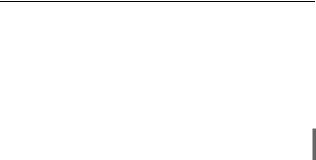
|
|
|
Contents |
|
|
3 Using the menus and tabs |
39 |
|
|
About the menus . . . . . . . . . . . . . . . . . . . . . . . . . . . . . . . . . . . 39 How to use the menus. . . . . . . . . . . . . . . . . . . . . . . . . . . . . . . 40 Shortcut menus . . . . . . . . . . . . . . . . . . . . . . . . . . . . . . . . . . . . 42 Mode Menus . . . . . . . . . . . . . . . . . . . . . . . . . . . . . . . . . . . . . . 44
4 Shooting basics |
47 |
Shooting modes. . . . . . . . . . . . . . . . . . . . . . . . . . . . . . . . . . . . 47 Taking still pictures . . . . . . . . . . . . . . . . . . . . . . . . . . . . . . . . . 50 Taking still pictures using the monitor . . . . . . . . . . . . . . . . 50 Taking still pictures using the viewfinder. . . . . . . . . . . . . . 51 Comparison of the viewfinder & monitor . . . . . . . . . . . . . . 53 If correct focus cannot be obtained . . . . . . . . . . . . . . . . . . . . . 54
Determine the position of the subject
after focusing (Focus Lock). . . . . . . . . 54 Subjects that are difficult to focus on . . . . . . . . . . . . . . . . 55 Night scene mode  . . . . . . . . . . . . . . . . . . . . . . . . . . . . . . . 56 Recording movies
. . . . . . . . . . . . . . . . . . . . . . . . . . . . . . . 56 Recording movies  . . . . . . . . . . . . . . . . . . . . . . . . . . . . . . . 57 Zoom . . . . . . . . . . . . . . . . . . . . . . . . . . . . . . . . . . . . . . . . . . . . 59 Using the optical zoom . . . . . . . . . . . . . . . . . . . . . . . . . . . 59 Using the digital zoom. . . . . . . . . . . . . . . . . . . . . . . . . . . . 60 Using the flash
. . . . . . . . . . . . . . . . . . . . . . . . . . . . . . . 57 Zoom . . . . . . . . . . . . . . . . . . . . . . . . . . . . . . . . . . . . . . . . . . . . 59 Using the optical zoom . . . . . . . . . . . . . . . . . . . . . . . . . . . 59 Using the digital zoom. . . . . . . . . . . . . . . . . . . . . . . . . . . . 60 Using the flash  . . . . . . . . . . . . . . . . . . . . . . . . . . . . . . . . . . . 62
. . . . . . . . . . . . . . . . . . . . . . . . . . . . . . . . . . . 62
5 Advanced shooting |
65 |
Macro mode shooting  . . . . . . . . . . . . . . . . . . . . . . . . . . . . . 65 Self-timer shooting
. . . . . . . . . . . . . . . . . . . . . . . . . . . . . 65 Self-timer shooting  . . . . . . . . . . . . . . . . . . . . . . . . . . . . . . 66 Remote control shooting
. . . . . . . . . . . . . . . . . . . . . . . . . . . . . . 66 Remote control shooting . . . . . . . . . . . . . . . . . . . . . . . . . . . . 67 Selecting the metering area
. . . . . . . . . . . . . . . . . . . . . . . . . . . . 67 Selecting the metering area 
 ,
,  . . . . . . . . . . . . . . . . . . 69 Sequential shooting
. . . . . . . . . . . . . . . . . . 69 Sequential shooting  ,
,  . . . . . . . . . . . . . . . . . . . . . . . . . 70 Panorama shooting . . . . . . . . . . . . . . . . . . . . . . . . . . . . . . . . . 71 Taking two-in-one pictures
. . . . . . . . . . . . . . . . . . . . . . . . . 70 Panorama shooting . . . . . . . . . . . . . . . . . . . . . . . . . . . . . . . . . 71 Taking two-in-one pictures


 . . . . . . . . . . . . . . . . . . . . . . 73 Selecting a record mode
. . . . . . . . . . . . . . . . . . . . . . 73 Selecting a record mode
 . . . . . . . . . . . . . . . . . . . . . . . . . . 75
. . . . . . . . . . . . . . . . . . . . . . . . . . 75
5
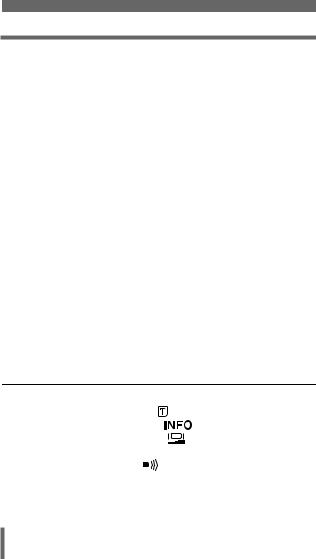
Contents
Varying the image brightness (Exposure compensation)  . . 79 Adjusting the White balance
. . 79 Adjusting the White balance  . . . . . . . . . . . . . . . . . . . . . . 81
. . . . . . . . . . . . . . . . . . . . . . 81
6 Playback |
83 |
Viewing still pictures  . . . . . . . . . . . . . . . . . . . . . . . . . . . . . 83 QUICK VIEW. . . . . . . . . . . . . . . . . . . . . . . . . . . . . . . . . . . 84 Close-up playback
. . . . . . . . . . . . . . . . . . . . . . . . . . . . . 83 QUICK VIEW. . . . . . . . . . . . . . . . . . . . . . . . . . . . . . . . . . . 84 Close-up playback . . . . . . . . . . . . . . . . . . . . . . . . . . . . 85 Index display
. . . . . . . . . . . . . . . . . . . . . . . . . . . . 85 Index display  . . . . . . . . . . . . . . . . . . . . . . . . . . . . . . . . . . . 86 Selecting the number of pictures. . . . . . . . . . . . . . . . . . . . 87 Slideshow
. . . . . . . . . . . . . . . . . . . . . . . . . . . . . . . . . . . 86 Selecting the number of pictures. . . . . . . . . . . . . . . . . . . . 87 Slideshow  . . . . . . . . . . . . . . . . . . . . . . . . . . . . . . . . . . . . . 88 Playback on a TV . . . . . . . . . . . . . . . . . . . . . . . . . . . . . . . . . . 89 Picture Rotation
. . . . . . . . . . . . . . . . . . . . . . . . . . . . . . . . . . . . . 88 Playback on a TV . . . . . . . . . . . . . . . . . . . . . . . . . . . . . . . . . . 89 Picture Rotation  . . . . . . . . . . . . . . . . . . . . . . . . . . . . . . 90 Viewing movies
. . . . . . . . . . . . . . . . . . . . . . . . . . . . . . 90 Viewing movies  . . . . . . . . . . . . . . . . . . . . . . . . . . . . . . . . . 91 Protecting pictures
. . . . . . . . . . . . . . . . . . . . . . . . . . . . . . . . . 91 Protecting pictures  . . . . . . . . . . . . . . . . . . . . . . . . . . . . . . . 93 Erasing pictures
. . . . . . . . . . . . . . . . . . . . . . . . . . . . . . . 93 Erasing pictures  . . . . . . . . . . . . . . . . . . . . . . . . . . . . . . . . . 94 Single-frame erase . . . . . . . . . . . . . . . . . . . . . . . . . . . . . . 94 All-frame erase . . . . . . . . . . . . . . . . . . . . . . . . . . . . . . . . . 95 Editing still pictures . . . . . . . . . . . . . . . . . . . . . . . . . . . . . . . . . 96 Creating black and white pictures . . . . . . . . . . . . . . . . . . . 96 Creating sepia-toned pictures . . . . . . . . . . . . . . . . . . . . . . 97 Resizing pictures
. . . . . . . . . . . . . . . . . . . . . . . . . . . . . . . . . 94 Single-frame erase . . . . . . . . . . . . . . . . . . . . . . . . . . . . . . 94 All-frame erase . . . . . . . . . . . . . . . . . . . . . . . . . . . . . . . . . 95 Editing still pictures . . . . . . . . . . . . . . . . . . . . . . . . . . . . . . . . . 96 Creating black and white pictures . . . . . . . . . . . . . . . . . . . 96 Creating sepia-toned pictures . . . . . . . . . . . . . . . . . . . . . . 97 Resizing pictures . . . . . . . . . . . . . . . . . . . . . . . . . . . . . 97 Creating an index . . . . . . . . . . . . . . . . . . . . . . . . . . . . . . . . . . 99
. . . . . . . . . . . . . . . . . . . . . . . . . . . . . 97 Creating an index . . . . . . . . . . . . . . . . . . . . . . . . . . . . . . . . . . 99
7 Useful functions |
|
101 |
Saving the settings (All Reset) |
. . . . . . . . . . . . . . . . . . . . . . . 101 |
|
Formatting cards (Card setup) |
|
. . . . . . . . . . . . . . . . . . . . . 103 |
Displaying shooting information |
|
. . . . . . . . . . . . . . . . . 105 |
Adjusting the monitor brightness |
. . . . . . . . . . . . . . . . . . 106 |
|
Viewing a picture immediately after shooting (Rec View) . . . 107 |
||
Turning the beep sound off |
. . . . . . . . . . . . . . . . . . . . . . . 108 |
|
Pixel Mapping . . . . . . . . . . . . . . . . . . . . . . . . . . . . . . . . . . . . 109 |
||
Video output selection . . . . . . . . . . . . . . . . . . . . . . . . . . . . . . 110 |
||
6 |
|
|
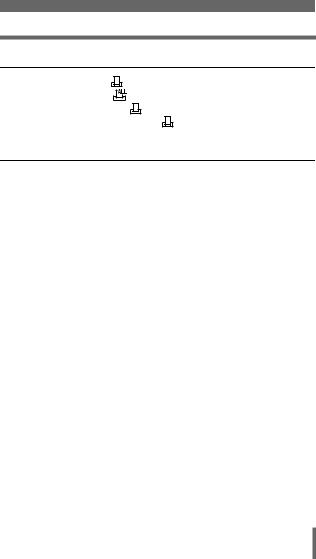
|
Contents |
8 Print settings |
111 |
How to print pictures . . . . . . . . . . . . . . . . . . . . . . . . . |
. . . 111 |
All-frame reservation . . . . . . . . . . . . . . . . . . . . . . . . . . |
. . 113 |
Single-frame reservation . . . . . . . . . . . . . . . . . . . . . . . |
. . 114 |
Resetting print reservation data . . . . . . . . . . . . . . . . . . |
. . 116 |
9 Miscellaneous |
117 |
Error codes . . . . . . . . . . . . . . . . . . . . . . . . . . . . . . . . . . . . |
. . 117 |
Troubleshooting. . . . . . . . . . . . . . . . . . . . . . . . . . . . . . . . . |
. . 119 |
Menu List . . . . . . . . . . . . . . . . . . . . . . . . . . . . . . . . . . . . . . |
. . 124 |
Factory default settings . . . . . . . . . . . . . . . . . . . . . . . . . . . |
. . 128 |
List of functions by shooting mode . . . . . . . . . . . . . . . . . . |
. . 130 |
Camera maintenance . . . . . . . . . . . . . . . . . . . . . . . . . . . . |
. . 131 |
Specifications . . . . . . . . . . . . . . . . . . . . . . . . . . . . . . . . . . |
. . 133 |
Glossary of terms . . . . . . . . . . . . . . . . . . . . . . . . . . . . . . . |
. . 135 |
index . . . . . . . . . . . . . . . . . . . . . . . . . . . . . . . . . . . . . . . . . |
. . 137 |
7

1 Getting started
Names of parts
Camera
1 |
Lens barrier |
Turns the camera on |
|
|
and off in the shooting |
|
mode. |
started Getting
Shutter button  P.33
P.33
Flash  P.62
P.62
Self-timer/ Remote control lamp
 P.66, 67
P.66, 67
|
Remote |
Lens |
|
|
|
control |
Extends automatically |
||
|
receiver |
when you open the lens |
||
|
P.67 |
barrier. |
P.25 |
|
|
|
|
||
|
VIDEO OUT |
DC-IN jack |
||
|
cover |
|||
|
jack |
P.89 |
||
Card cover |
P.20 |
|||
|
|
|||
P.23 |
|
|
|
|
Connector cover |
USB connector |
DC-IN jack (4.8V) |
||
P.23, 89 |
P.20 |
|||
8
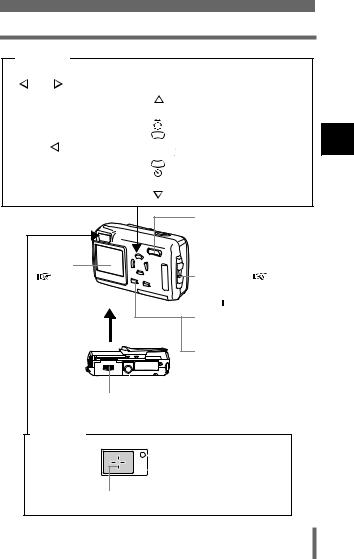
Names of parts
Arrow pad
The arrow pad is used as arrow keys, as well as function buttons. The  ,
,  , , and marks indicate which arrow key to press.
, , and marks indicate which arrow key to press.
Shooting mode button
Macro button 


 Flash mode button
Flash mode button 
Self-timer button
Zoom button (W/T 
 )
)
 P.59, 85, 86
P.59, 85, 86
Monitor
P.35 |
Strap eyelet |
P.16 |
 OK/Menu button
OK/Menu button
( 

 )
)  P.39
P.39
Monitor button (QUICK VIEW  )
)
 P.35
P.35
Playback button ( )
)
 P.26
P.26
 Tripod socket
Tripod socket
Battery compartment cover
 P.18
P.18
Viewfinder
 Orange lamp
Orange lamp  P.50
P.50
 Green lamp
Green lamp  P.50
P.50
AF target mark  P.50
P.50
1
started Getting
9
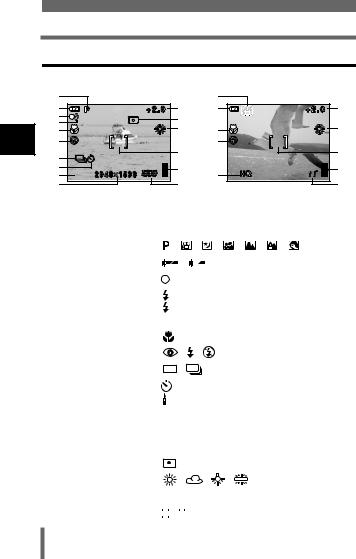
Names of parts
Monitor indications
1
started Getting
zShooting mode |
|
|
|
|
1 |
|
|
1 |
|
2 |
|
11 |
2 |
11 |
3 |
|
12 |
|
|
4 |
|
|
|
|
|
13 |
5 |
13 |
|
5 |
|
|||
6 |
|
|
6 |
|
7 |
|
14 |
|
14 |
|
|
|
|
|
8 |
SHQ |
15 |
9 |
15 |
9 |
|
|
||
10 |
|
16 |
|
16 |
|
Still picture |
|
|
|
|
|
|
|
|
|
|
|
|
|
|
|
Movie |
|
|
|
|
|
|
|
|
|
|
|
|
|
|
|
|
|
|
|
|
|
Items |
|
|
|
|
|
|
|
|
|
|
|
Indications |
|
|
Ref. page |
||
|
|
|
|
|
|
|
|
|
|
|
|
|
|
|
|
|
|
|
1 |
Shooting mode |
|
|
|
|
, |
|
|
, |
|
|
, |
, |
, |
, |
P.47 |
||
|
|
|
|
|
|
|
|
|
|
|
|
|
|
|
|
|
|
|
2 |
Battery check |
|
|
|
|
|
, |
|
|
|
|
|
|
|
|
|
P.13 |
|
|
|
|
|
|
|
|
|
|
|
|
|
|
|
|||||
|
|
|
|
|
|
|
|
|
|
|
|
|
|
|
|
|
|
|
3 |
Green lamp |
|
|
|
|
|
|
|
|
|
|
|
|
|
|
|
|
P.50 |
|
|
|
|
|
|
|
|
|
|
|
|
|
|
|
|
|
||
4 |
Flash stand-by/ |
|
|
|
(Lights) |
|
|
|
|
|
P.62 |
|||||||
|
Camera movement |
|
|
|
|
(Blinks) |
|
|
|
|
|
|
||||||
|
warning/ Flash charge |
|
|
|
|
|
|
|
|
|
|
|
|
|
|
|
|
|
|
|
|
|
|
|
|
|
|
|
|
|
|
|
|
|
|
|
|
|
|
|
|
|
|
|
|
|
|
|
|
|
|
|
|
|
|
|
5 |
Macro mode |
|
|
|
|
|
|
|
|
|
|
|
|
|
|
|
|
P.65 |
|
|
|
|
|
|
|
|
|
|
|
|
|
|
|
|
|
|
|
6 |
Flash mode |
|
|
|
|
, |
|
, |
|
|
|
|
|
|
|
P.62 |
||
|
|
|
|
|
|
|
|
|
|
|
|
|
|
|
|
|
|
|
7 |
Sequential shooting |
|
|
|
|
, |
|
|
|
|
|
|
|
|
|
|
P.70 |
|
|
|
|
|
|
|
|
|
|
|
|
|
|
|
|
|
|
|
|
8 |
Self-timer |
|
|
|
|
|
|
|
|
|
|
|
|
|
|
|
|
P.66 |
|
Remote control |
|
|
|
|
|
|
|
|
|
|
|
|
|
|
|
|
P.67 |
|
|
|
|
|
|
|
|
|
|
|
|
|
|
|
|
|
||
9 |
Record mode |
SHQ, HQ, SQ1, SQ2 |
|
|
|
P.75 |
||||||||||||
|
|
|
|
|
|
|
|
|
|
|
|
|
|
|||||
10 |
Resolution |
2272 × 1704, 2048 × 1536, etc. |
P.76 |
|||||||||||||||
|
|
|
|
|
|
|
|
|
|
|
|
|
|
|
|
|
||
11 |
Exposure compensation |
-2.0 – +2.0 |
|
|
|
|
|
P.79 |
||||||||||
|
|
|
|
|
|
|
|
|
|
|
|
|
|
|
|
|
|
|
12 |
Metering |
|
|
|
|
|
|
|
|
|
|
|
|
|
|
|
|
P.69 |
|
|
|
|
|
|
|
|
|
|
|
|
|
|
|
|
|
|
|
13 |
White balance |
|
|
|
|
, |
|
, |
, |
|
|
|
P.81 |
|||||
|
|
|
|
|
|
|
|
|
|
|
|
|
|
|
|
|
|
|
14 |
AF target mark |
[ ] |
|
|
|
|
|
|
|
|
|
|
|
|
P.54 |
|||
|
|
|
|
|
|
|
|
|
|
|
|
|
|
|
|
|
|
|
15 |
Memory gauge |
|
|
, |
|
|
, |
|
|
, |
|
|
|
|
|
|
P.13 |
|
|
|
|
|
|
|
|
|
|
|
|
|
|||||||
|
|
|
|
|
|
|
|
|
|
|
|
|
|
|
|
|
|
|
10

|
|
|
|
|
|
|
|
Names of parts |
|
|
|
|
|
|
|
|
|
|
|
|
Items |
Indications |
|
Ref. page |
|
|
|
|
|
16 |
Number of storable still |
16 |
|
P.50 |
|
pictures |
|
|
P.57 |
|
Seconds remaining |
16'' |
|
|
|
|
|
|
|
1
started Getting
11
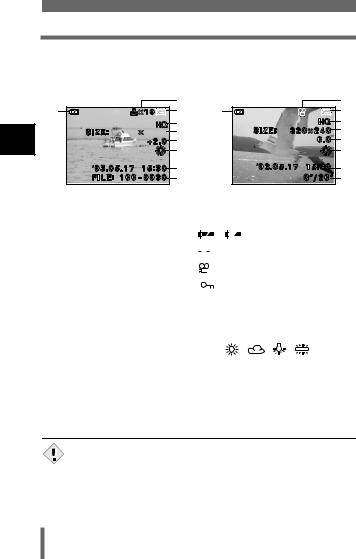
Names of parts
1 |
started Getting
zPlayback mode
INFO setting allows you to select how much information to display on the monitor. Screens when the Information display is set to ON are shown below.
 “Displaying shooting information” (P.105)
“Displaying shooting information” (P.105)
1 |
2 |
1 |
3 |
4 |
4 |
||
|
5 |
|
5 |
2048 1536 |
6 |
|
6 |
|
7 |
|
7 |
|
8 |
|
8 |
|
9 |
|
9 |
|
10 |
|
10 |
|
Still picture |
|
|
|
|
|
|
|
|
Movie |
|
|
|
|
|
|
|
|
|
|
|
|
|
|
|
|
Items |
|
|
|
|
|
|
Indications |
|
Ref. page |
||
|
|
|
|
|
|
|
|
|
|
|
|
|
1 |
Battery check |
|
|
|
|
, |
|
|
|
|
|
P.13 |
|
|
|
|
|
|
|
|
|||||
|
|
|
|
|
|
|
|
|
|
|
|
|
2 |
Print reservation, Number of prints |
|
|
|
|
|
|
|
|
|
|
P.111 |
|
|
|
×10 |
|
|
|
|
|
||||
|
|
|
|
|
|
|
|
|
|
|
|
|
|
|
|
|
|
|
|
|
|
|
|
|
|
3 |
Movie |
|
|
|
|
|
|
|
|
|
|
P.91 |
|
|
|
|
|
|
|
|
|
|
|
|
|
4 |
Protect |
|
|
|
|
|
|
|
|
|
|
P.93 |
|
|
|
|
|
|
|
|
|
|
|||
|
|
|
|
|
|
|
|
|
|
|
|
|
5 |
Record mode |
SHQ, HQ, SQ1, SQ2 |
|
P.75 |
||||||||
|
|
|
|
|
|
|
|
|
|
|||
6 |
Resolution |
2272 × 1704, 2048 × 1536, etc. |
P.76 |
|||||||||
|
|
|
|
|
|
|
|
|
|
|
|
|
7 |
Exposure compensation |
-2.0 – +2.0 |
|
|
P.79 |
|||||||
|
|
|
|
|
|
|
|
|
|
|
|
|
8 |
White balance |
AUTO, |
, |
, |
, |
P.81 |
||||||
|
|
|
|
|
|
|
|
|
|
|
|
|
9 |
Date and time |
’03.05.17 |
15:30 |
|
|
P.30 |
||||||
|
|
|
|
|
|
|
|
|
|
|
|
|
10 |
File number (still picture) |
FILE: 100-0030 |
|
|
— |
|||||||
|
Playing time/Total recording time |
0"/20" |
|
|
|
|
|
|
||||
|
(movie) |
|
|
|
|
|
|
|
|
|
|
|
|
|
|
|
|
|
|
|
|
|
|
|
|
|
• The indications that appear on a movie picture that has been |
Note |
selected and displayed from the index display are different from |
those that appear when the movie picture is displayed using the |
|
|
movie playback function. |
12
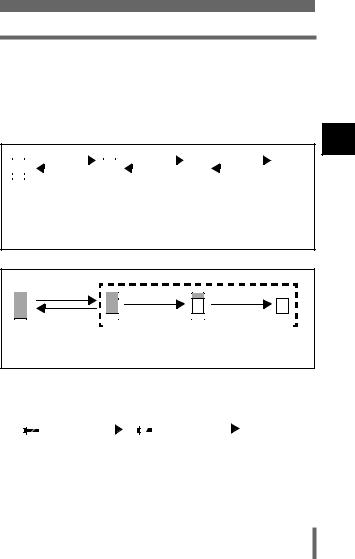
Names of parts
zMemory gauge
The memory gauge lights up when you take a picture or record a movie. While the gauge is lit, the camera is storing the picture or the movie on the card. The memory gauge indication changes as shown below depending on the shooting status.
When the whole memory gauge is lit, wait a few moments until the lit area goes off before taking the next shot.
When taking still pictures
|
|
|
|
Shoot |
|
|
|
|
Shoot |
|
|
|
Shoot |
|
|
|
|
|||||||||||
|
|
|
|
|
|
|
|
|
|
|
|
|
|
|||||||||||||||
|
|
|
|
|
|
|
|
|
|
|
|
|
|
|
|
|
|
|
|
|
|
|
|
|
|
|
|
|
|
|
|
|
|
|
|
|
|
|
|
|
|
|
|
|
|
|
|
|
|
|
Wait |
|
|
|
|
||
Before shooting |
One picture taken |
More than two taken |
No more pictures can be |
|||||||||||||||||||||||||
(Gauge is off) |
|
|
(Lit) |
|
(Lit) |
taken |
||||||||||||||||||||||
(Fully lit) Wait until the gauge
returns to the status on the left to take the next shot.
When recording movies
If you continue shooting
Shoot |
Wait |
|
|
|
|
|
|
|
|
|
|
|
|
|
|
|
|
|
|
|
|
|
|
|
|
|
|
|
|
|
|
|
|
|
|
|
|
Before |
During shooting (Lit) |
||||||||||||||||||||||||||||||||||
shooting |
•Shooting is not possible until the lit area goes off completely. |
||||||||||||||||||||||||||||||||||
(Gauge is off) |
•Movie recording ends automatically when the whole memory gauge |
||||||||||||||||||||||||||||||||||
|
is lit. |
||||||||||||||||||||||||||||||||||
zBattery check
If the remaining battery power is low, the battery check indication on the monitor changes as follows when the camera is turned on or while the camera is in use.
|
|
|
|
|
|
|
|
|
|
|
|
No indication |
Lights (Green) |
|
Lights (Red) |
Green and orange lamps on |
|||||||||
|
|
|
|
|
|
|
|
|
|
|
right of viewfinder blink |
|
Pictures can be |
Remaining power level: low |
Remaining power level: |
||||||||||
taken.* |
Recharge as soon as |
exhausted |
||||||||||
|
|
|
|
|
possible especially for |
Replace with a charged |
||||||
|
|
|
|
|
extended use. |
battery. |
||||||
|
|
|
|
|
|
|
|
|
|
|
|
|
1 |
started Getting
13
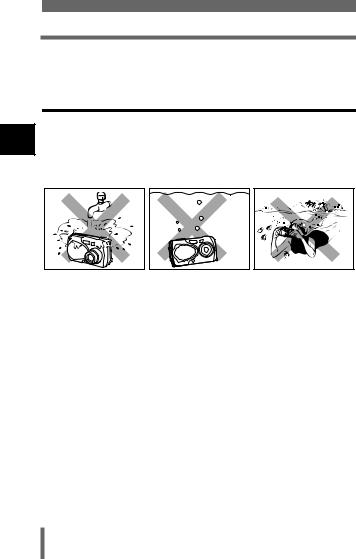
Names of parts
*Energy consumption varies greatly depending on the camera’s operational status. The camera may turn off without displaying the low battery warning. Recharge as soon as possible.
1
started Getting
Weatherproof feature
The camera is weatherproof and is not damaged by water spray from any direction. However, it cannot be used underwater. Observe the following precautions when using the camera.
Olympus will not assume any responsibility for malfunction of the camera caused by water getting inside as a result of misuse by the user.
•Do not wash the camera |
•Do not drop the camera |
•Do not take pictures |
with water. |
into water. |
underwater. |
•The camera loses its waterproof capability if the battery compartment cover, connector cover or DC-IN jack cover is open. Make sure that all the covers are closed before using the camera.
•Wipe any water off the camera before changing the battery or card.
•Keep the lens out of the water when taking pictures. (The camera may not focus correctly.)
•If the camera gets splashed, wipe the water off as soon as possible with a dry cloth. Salt water spray or droplets can cause damage to the camera if the camera is not wiped dry as soon as possible.
•Do not apply excessive force to or attempt to peel off the rubber packing of the battery compartment cover, connector cover or DC-IN jack cover.
•If the rubber packing becomes worn or damaged, contact your nearest Olympus service center. (A charge is made for replacement of parts.)
•If the rubber packing of the battery compartment cover, connector cover or DC-IN jack cover contains dirt or sand, wipe it off before closing the cover, otherwise water may get inside the camera.
•The rechargeable battery and other camera accessories are not weatherproof. Care should be taken when using the accessories.
14
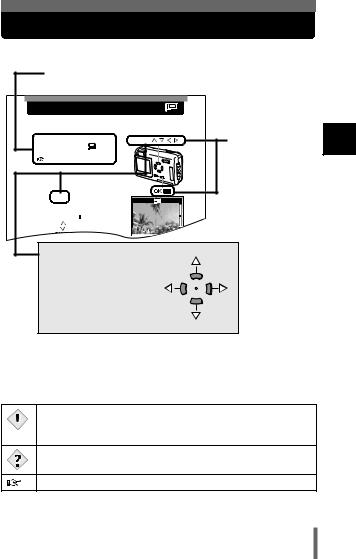
How to use this manual
Follow the arrows to perform menu operations. For details of operating procedures, see “How to use the menus” (P.40).
Adjusting the monitor brightness |
This function lets you adjust the brightness of the monitor. The brightness can be adjusted in either the shooting mode or the playback mode.
1 In the top menu, select MODE |
Arrow pad ( |
) |
|
MENU SETUP |
, and |
|
|
press  .
.
 “How to use the menus” (P.40)
“How to use the menus” (P.40)
2 Press 
 to adjust the brightness of the monitor, and when you have set the desired level, press
to adjust the brightness of the monitor, and when you have set the desired level, press 
 .
.
• |
Pressing |
brightens the monitor, and |
|
|
|
|
pressing |
darkens it. |
|
|
|
|
ADJUST |
GO |
|||
• |
Press |
again to exit the menu. |
|||
|
|
The buttons for the function and their location are clearly illustrated.
 ,
,  ,
,  and
and  indicate which button
indicate which button
to press on the arrow pad.
1
started Getting
This sample page is only for your reference. It may differ from the actual page in this manual.
Indications used in this manual
Important information on factors which may lead to a
 malfunction or operational problems. Also warns of operations that Note should be absolutely avoided.
malfunction or operational problems. Also warns of operations that Note should be absolutely avoided.
Useful information and hints that will help you get the most out of your camera.
Reference pages describing details or associated information.
15
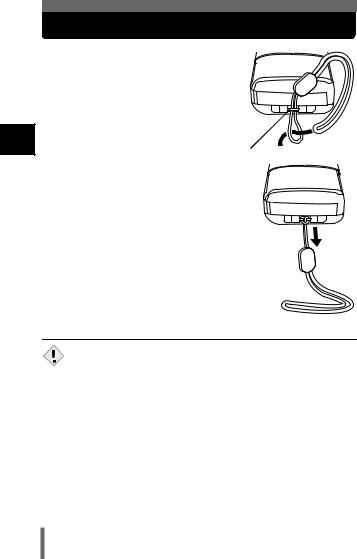
Attaching the strap
1
started Getting
1Thread the short end of the strap through the strap eyelet.
2Thread the long end of the
strap through the loop that has already gone through the eyelet.
Strap eyelet 
3 Pull the strap tight, making
sure that it is securely fastened and does not come loose.
•Do not pull the strap too hard as this may cause it to break.
•Be careful with the strap when you carry the camera, as it can easily
Note |
catch on stray objects, causing injury or damage. |
•Attach the strap correctly following the procedure so that the camera does not fall off. If the strap is attached incorrectly and the camera falls off, Olympus is not responsible for any damages.
16
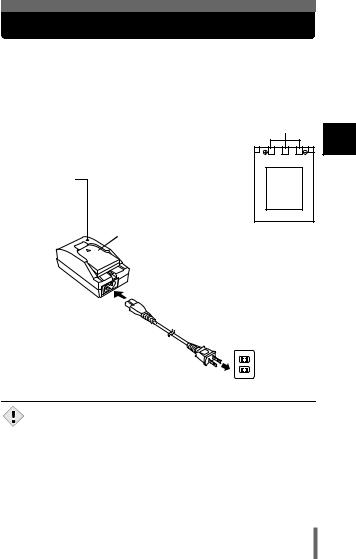
Charging the battery
This camera uses an Olympus lithium ion battery (LI-10B). The battery is dedicated to this camera and other batteries do not work. The battery is not fully charged when the camera is purchased. Fully charge the battery on the specified charger (LI-10C) before first use. For details, read the charger’s instructions (provided).
zAbout the battery
Make sure that the + and – terminals of the battery |
Connector terminals |
|
shown in the illustration on the right are correctly |
|
|
oriented when loading the battery into the charger. |
|
|
Charge indicator |
|
|
When charge |
|
|
indicator changes |
|
|
from red to green, |
|
|
the battery is fully |
|
|
charged. |
Lithium ion battery |
Lithium ion battery |
|
|
|
Charger |
To the AC input connector |
|
|
|
|
1
started Getting
AC cable
AC wall outlet
•Use only the specified charger.
•We recommend that you keep a spare battery (sold separately) with
Note |
you if you are planning to use the camera for long periods. |
17
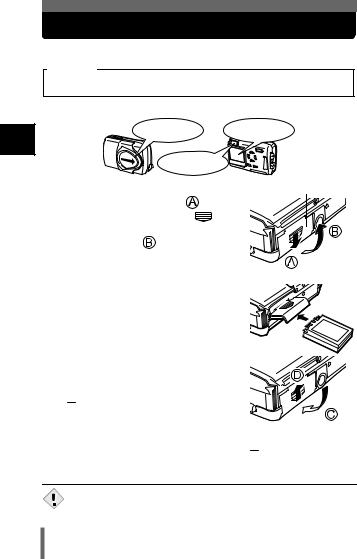
Loading the battery
1
started Getting
Use an Olympus LI-10B lithium ion battery.
Important
• Be sure to check the date and time after changing the battery.
1 Make sure that:
|
The lens barrier |
|
The monitor is |
|
is closed. |
|
off. |
|
The lamp on the right |
|
|
|
of the viewfinder is off. |
|
|
2 Slide the battery compartment |
Battery compartment cover |
||
cover in the direction of |
(the |
|
|
direction indicated by the |
|
|
|
mark on the cover), and lift it up in |
|||
the direction of |
. |
|
|
3Insert the battery in the direction shown in the illustration.
4Close the battery compartment
cover so that it pushes the battery down inside  . While pressing the
. While pressing the
 mark, slide the cover in the direction of
mark, slide the cover in the direction of  .
.
•If the battery compartment cover seems hard to close, do not force it. With the battery compartment cover shut, press the in the direction shown in the illustration.
Connector terminals
 mark firmly and push
mark firmly and push
•If the camera is left for about a day with the battery removed, the date and time settings will revert to the factory default settings.
Note
18
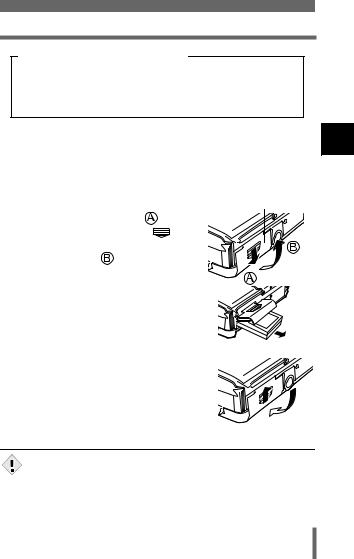
Loading the battery
Precautions when using the battery
The amount of power consumed varies considerably depending on the operations performed on the digital camera. If you use an exhausted battery, the camera may turn off without displaying the battery level warning (P.13).
zRemoving the battery
1Turn the camera over so that it is upside down.
•This will prevent the battery from falling out when you open the battery compartment cover.
2 Slide the battery compartment |
Battery compartment cover |
||
cover in the direction of |
(the |
|
|
direction indicated by the |
|
|
|
mark on the cover), and lift it up in |
|
||
the direction of |
. |
|
|
3 Remove the battery.
• Keeping your hand over the battery compartment, return the camera to the upright position to remove the battery.
4 Close the battery compartment cover.
• Be sure to turn the camera upside down before opening the battery
compartment cover to prevent the battery from falling out.
Note
1
started Getting
19
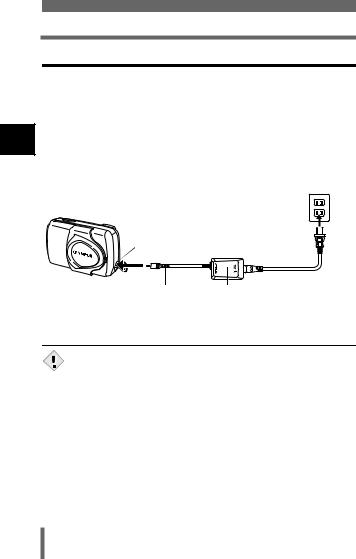
Loading the battery
Using an optional AC adapter
1
started Getting
In addition to the lithium ion battery provided with the camera, you can also use an AC adapter. Choose the power source best suited to the situation. An optional Olympus AC adapter allows you to power your digital camera from a common AC wall outlet. Be sure to use the specified AC adapter. An AC adapter is useful for time-consuming tasks such as image downloads. Use an AC adapter designed to operate on the AC voltage in the area the camera is being used.
Consult your nearest Olympus dealer or Service center for details.
AC wall outlet
Power plug
 DC-IN jack
DC-IN jack
Connection cord plug AC adapter Open the DC-IN jack cover
and plug in the AC adapter.
|
• If the battery power runs out while the camera is connected to a PC, |
Note |
the image data may be lost or damaged. You are recommended to |
use the AC adapter when transferring images to a PC. Do not |
|
|
connect or disconnect the AC adapter while the camera is |
|
communicating with the PC. |
•Do not remove or load the batteries or connect or disconnect the AC adapter while the camera is turned on. Doing so could affect the camera’s internal settings or functions.
20
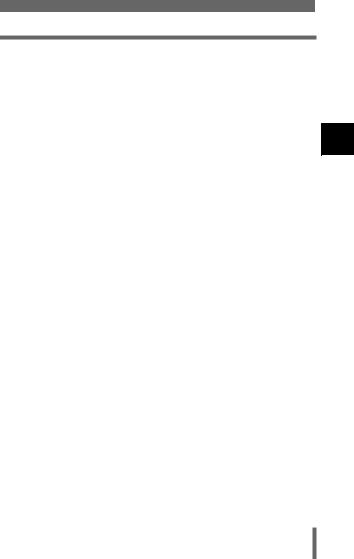
Loading the battery
•Power is consumed continuously during the conditions described below. This could mean that the battery runs down faster.
•When the monitor is in the playback mode for an extended period of time.
•Repeated zoom adjustments.
•Repeated auto-focus by depressing the shutter button halfway.
•When the camera is connected to a PC.
• Carefully read the separate-volume Safety Precaution before use.
•When using an AC adapter, power is supplied to the camera by the AC adapter even if batteries are loaded in the camera. The AC adapter does not charge batteries in the camera.
1
started Getting
21
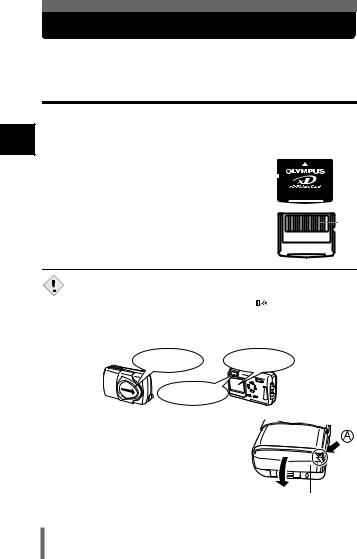
Inserting a card
“Card” in this manual refers to the xD-Picture Card. The camera uses the card to record pictures.
Card basics
1
started Getting
The card corresponds to normal camera film for recording the pictures you have taken. Pictures recorded and stored on the card can easily be erased, overwritten, and/or edited on a PC.
c Index area
You can write down the card’s contents.
dContact area
Comes into contact with the camera’s signal read contacts.
Compatible cards
 c
c
d
•xD-Picture Card (16 to 256 MB)
•This camera may not recognize a non-Olympus card or a card that
Note |
was formatted on another device (such as a PC, etc.). Before use, |
|
be sure to format the card on this camera. |
“Formatting cards |
|
(Card setup)” (P.103)
1 Make sure that:
The lens barrier |
The monitor is |
is closed. |
off. |
The lamp on the right of the viewfinder is off.
2 Open the connector cover while pressing the  mark in the illustration.
mark in the illustration.
Connector cover
22
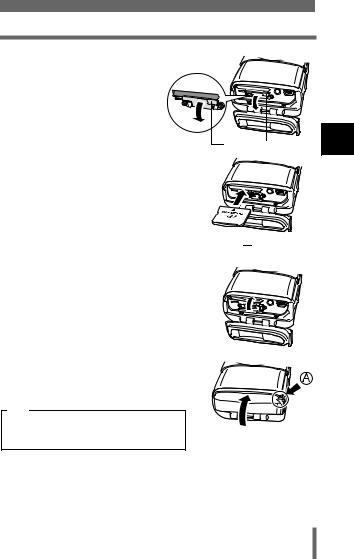
Inserting a card
3 Open the card cover by |
Card cover |
|
pulling the card cover |
|
|
catch towards you. |
|
|
|
|
|
4Face the card the correct way and insert it into the card slot.
•Insert the card while keeping it straight.
•Inserting the card the wrong way or at an angle could damage the contact area or cause the card to jam.
•If the card is not inserted all the way, data may not be written to the card.
Card cover catch |
1 |
started Getting
Index area side
5
6
Close the card cover.
Close the connector cover.
•Press the  mark in the illustration when closing the connector cover.
mark in the illustration when closing the connector cover.
Note
Do not close the connector cover without first closing the card cover.
23
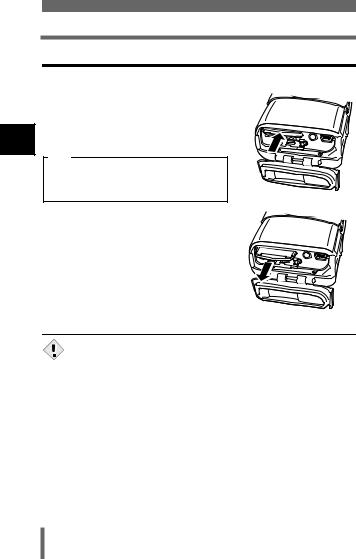
Inserting a card
1 |
started Getting
Removing the card
1 Open the connector cover and the card cover.
2 Push the card all the way in to unlock it, then let it return slowly.
• The card is ejected a short way and then stops.
Note
Releasing your finger quickly after pushing the card all the way in may cause it to eject forcefully out of the slot.
3 Hold the card straight and pull it out.
• Do not press on the card with hard or pointed items such as ballpoint pens.
Note • Never open the card cover, or remove the card or the battery while the camera is turned on. Doing so could destroy the data on the card. Once destroyed, data cannot be restored.
•Do not push the card in when the card cover is closed. Doing so could damage the card or the camera.
24
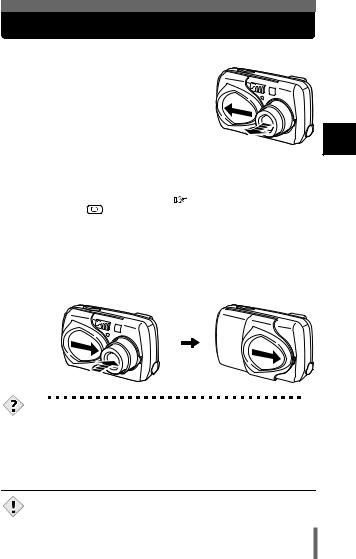
Power on/off
zWhen shooting pictures
Power on: Open the lens barrier.
The camera turns on in the shooting mode. The lens extends and the
subject is displayed on the monitor. If the lens does not extend when the
lens barrier is opened, there is a possibility that the barrier is not fully
open. Open the lens barrier fully until you feel it click.
When using the camera for the first time or after the camera has been left for about a day with the battery removed, the date and time are reset. In this event, “SET DATE & TIME” appears on the monitor
when the camera is turned on. |
“Setting the date and time” (P.30) |
||||
Press |
|
|
|
to turn off the monitor. The camera is still on. |
|
|
|
||||
|
|
||||
Power off: Close the lens barrier slightly until it almost touches the lens barrel.
The lens barrier stops just before it touches the lens and the lens retracts. Wait until the lens is fully retracted before closing the lens barrier completely.
The camera turns off. (The monitor also turns off.)
TIPS
•To save battery power, the camera automatically enters the sleep mode and stops the operation after about 3 minutes of nonoperation. If the monitor is on, it will automatically turn off. The lens retracts automatically 5 minutes after that. The camera activates again as soon as you lightly press the shutter button or zoom button. Whenever possible, turn the camera off when you do not intend to take any pictures for a while.
•Do not push the lens barrier forcefully against the lens as this may damage the lens or cause it to malfunction.
Note
1
started Getting
25

Power on/off
zWhen playing back pictures
1 |
Power on: Press |
with the lens barrier |
|
|
|
||||
|
||||
Getting |
|
|||
closed. |
|
|
|
|
The camera turns on in the playback |
|
|||
|
|
|||
|
mode. The monitor turns on and the |
|
||
started |
last picture taken is displayed. |
|
||
|
|
|
|
|
|
|
|
|
|
|
|
|
|
|
Power off: Press  .
.
The monitor and the camera turn off.
TIPS
•When the camera turns on, the monitor may light up for an instant and a picture appear after a short time. This is not a malfunction.
•Never open the card cover, remove the card or the battery, or
Note |
connect or disconnect the AC adapter while the camera is turned on. |
Doing so could destroy all data on the card. Destroyed data cannot |
|
|
be restored. When changing the card, be sure to turn the camera off |
|
before opening the card cover. |
26
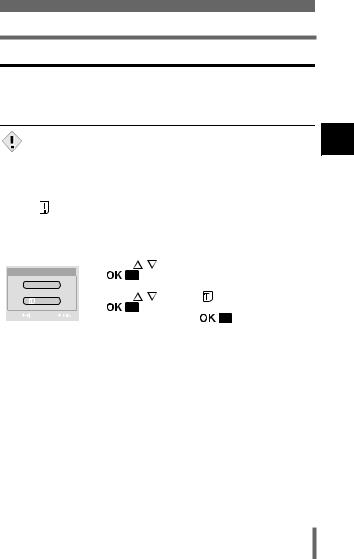
Power on/off
If the card is not recognized (card check)
When the power is turned on, the camera checks the card automatically. If there is no card in the camera or a card that is not supported by this camera is inserted, the following screen is displayed.
• All data stored on the card is erased when the card is formatted.
Note
Monitor indication |
Corrective action |
|
|
|
|||||
|
|
|
|
There is no card in the camera or the card is not |
|||||
|
|
|
|
inserted properly. |
|
|
|
||
|
|
NO CARD |
Æ Insert a card. If a card is already inserted, remove |
||||||
|
|
it and insert it again correctly. |
|||||||
|
|
|
|
||||||
|
|
|
|
|
|
|
|
||
|
|
|
|
The card cannot record, play back or erase pictures. |
|||||
|
|
|
|
Replace it with a new one or format the card. |
|||||
|
|
|
|
Æ Press |
|
to select POWER OFF, then press |
|||
|
|
CARD%SEtUP |
|
|
|
. Replace it with a new one. |
|||
|
|
|
|
|
|||||
|
|
|
|
|
|
||||
|
|
POWER%OFF |
|
Æ Format the card. |
|
|
|
||
|
|
FORMAt |
|
Press |
|
to select |
FORMAT, then press |
||
|
|
|
|
|
|
to display the confirmation screen. |
|||
|
|
|
|
|
|
||||
|
|
|
|
|
|
||||
|
|
|
|
|
|
||||
|
SELECt |
GO |
|
Select YES and press |
|
|
. |
||
|
|
|
|
||||||
|
|
|
|
|
|
||||
|
|
|
|
Formatting starts. If the card was successfully |
|||||
|
|
|
|
formatted, the camera is ready to take pictures. |
|||||
|
|
|
|
|
|
|
|
|
|
1
started Getting
27
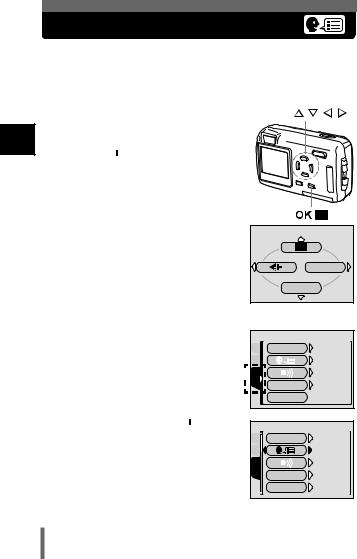
Selecting a language
1
started Getting
You can select a language for on-screen display. This reference manual shows the English on-screen display in the illustrations and explanations. Available languages vary depending on the area where you purchased this camera.
1 Open the lens barrier fully. |
Arrow pad ( |
) |
• The lens extends and the monitor turns |
|
|
on. |
|
|
2 Press 
 .
.
• The top menu is displayed.
3Press  on the arrow pad to select MODE MENU.
on the arrow pad to select MODE MENU.
MODE MENU |
WB |
Top menu
4Press 
 to select the SETUP tab, then press
to select the SETUP tab, then press  .
.
SETUP tab 
CAM |
ALL RESEt |
ON |
CARD |
|
ENGLISH |
SEtUP |
|
ON |
REC VIEW |
ON |
|
|
PIXEL MAPPING |
|
5Press 
 to select
to select 
 , then press
, then press  .
.
CAM |
ALL RESEt |
ON |
CARD |
|
ENGLISH |
SEtUP |
|
ON |
REC VIEW |
ON |
|
|
PIXEL MAPPING |
|
28

Selecting a language
6Press 
 to select a language, then press
to select a language, then press 
 .
.
7Press 
 again to exit the menu.
again to exit the menu.
8Close the lens barrier to turn the camera off.
ENGLISH
FRANÇAIS
DEUtSCH
ESPAÑOL
SELECt |
GO |
|
1 |
started Getting
TIPS
• The language can also be set from the playback mode.
29
