Olympus M 700 User Manual
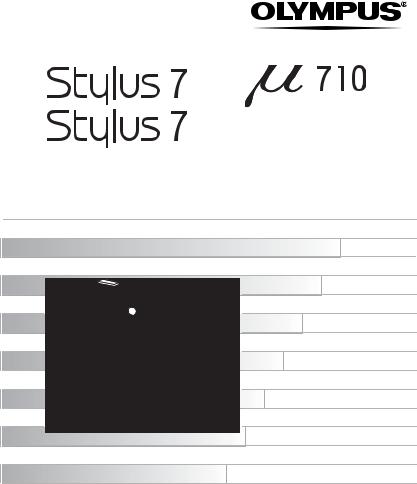
DIGITAL CAMERA
Advanced
Manual

 /
/

 /
/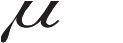



Detailed explanations of all the functions including camera buttons and menus are provided. Use them according to your purpose.
Thank you for purchasing an Olympus digital camera. Before you start to use your new camera, please read these instructions carefully to enjoy optimum performance and a longer service life. Keep this manual in a safe place for future reference.
We recommend that you take test shots to get accustomed to your camera before taking important photographs.
In the interest of continually improving products, Olympus reserves the right to update or modify information contained in this manual.
The screen and camera illustrations shown in this manual were produced during the development stages and may differ from the actual product. Unless otherwise specified, the explanation about these illustrations is provided in Stylus710/µ710.
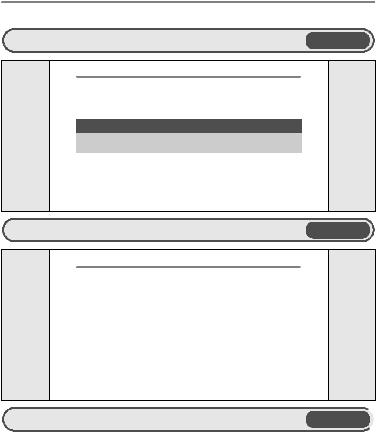
How to use this manual |
|
Search for a topic XXXTable of Contents |
gP. 3 |
Contents |
|
How to use this manual............................................................................... |
2 |
Contents...................................................................................................... |
3 |
1 Button operations................................................. |
8 |
Test out the functions of the camera buttons by following the illustrations and actually trying them out on the camera.
POWER button |
...................................Turning the camera on and off |
8 |
Shutter button ......................................................... |
Shooting pictures |
8 |
Mode dial ............. |
Switching between shooting and playback modes |
9 |
K.............................................................. |
Shooting still pictures |
9 |
h ........................ |
Shooting pictures using image blur reduction |
9 |
..... Shoot pictures by selecting a scene according to the situation |
9 |
|
Search for a term XXXIndex |
gP. 83 |
|
Index |
|
|
! Red-eye reduction flash . . . . . 13
# Fill-in flash . . . . . . . . . . . . . . . . . 13 $ Flash off . . . . . . . . . . . . . . . . . . 13
% Super macro mode . . . . . . . . . . 13
& Macro mode . . . . . . . . . . . . . . . 13
< button (print) . . . . . . . . . . . . . . . 14
F button (exposure compensation)
. . . . . . . . . . . . . . . . . . . . . . . . . . 13
Y button (self-timer) . . . . . . . . . 13
# button (flash mode) . . . . . . . . . 13
& button (macro) . . . . . . . . . . . . 13
button . . . . . . . . . . . . . . . . . . . . 15
button (OK/FUNC) . . . . . . . . . . 10
S button (erase) . . . . . . . . . . . . . . 14
Battery compartment/card cover . . . 78 BEEP . . . . . . . . . . . . . . . . . . . . . . . 34 Beep sound 8 . . . . . . . . . . . . . . . . 34 BGM . . . . . . . . . . . . . . . . . . . . . . . . 24 BLACK & WHITE . . . . . . . . . . . . . . 26 BRIGHTNESS . . . . . . . . . . . . . . . . 27
C
CALENDAR . . . . . . . . . . . . . . . 26, 27 Calendar display . . . . . . . . . . . . . . . 12 Card . . . . . . . . . . . . . . . . . . . . . 33, 77 Card access lamp . . . . . . . . 54, 65, 79 CCD . . . . . . . . . . . . . . . . . . . . . 35, 73 Close-up playback U . . . . . . . . . . . 12
Search by Objective XXXShooting tips and information gP. 59
|
|
|
5 Getting to know your camera better |
|
|
|
|
|
5 Getting to know your camera better |
|
|
|
|
|
|
|
|
|
|
|
Shooting tips and information |
|
|
|
|
|
|
|
|
|
|
|
Tips before you start taking pictures |
|
|
|
|
|
|
|
|
|
|
|
The camera does not turn on even when a battery is loaded |
|
|
|
|
|
The battery is not fully charged |
|
|
|
|
|
• Charge the battery with the charger. |
|
|
|
|
|
The battery is temporarily unable to function because of the cold |
|
|
|
|
|
• Battery performance declines in low temperatures, and the charge may not be |
|
|
|
|
|
sufficient to turn on the camera. Remove the battery and warm it by putting it |
|
|
|
|
|
in your pocket for a while. |
|
|
2 |
|
|
|
|
|
|
|
No picture is taken when the shutter button is pressed |
|
||
|
|
|
|
|
|
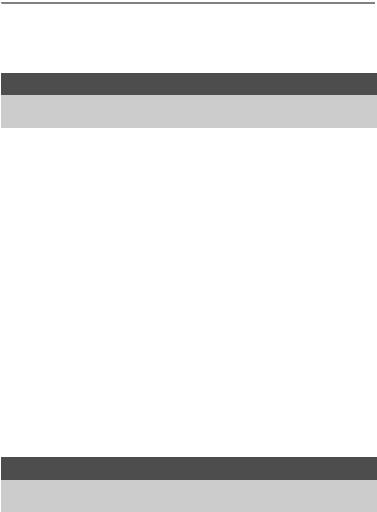
Contents |
|
How to use this manual ............................................................................... |
2 |
Contents...................................................................................................... |
3 |
1 Button operations................................................. |
8 |
Test out the functions of the camera buttons by following the illustrations and actually trying them out on the camera.
POWER button |
................................... |
Turning the camera on and off |
8 |
Shutter button ......................................................... |
|
Shooting pictures |
8 |
Mode dial ............. |
Switching between shooting and playback modes |
9 |
|
K.............................................................. |
|
Shooting still pictures |
9 |
h........................ |
|
Shooting pictures using image blur reduction |
9 |
s..... Shoot pictures by selecting a scene according to the situation |
9 |
||
g.............................. |
|
Follow the shooting guide for setting |
9 |
n.................................................................... |
|
Recording movies |
9 |
q....................... |
|
Viewing still pictures/Selecting playback mode |
10 |
Arrow pad (1243 .........................................................................) |
|
10 |
|
obutton (OK/FUNC)......................................................................... |
|
10 |
|
P/AUTO....................... |
|
Shooting pictures with automatic settings |
10 |
mbutton (MENU)......................................................................... |
|
11 |
|
Zoom button.................... |
|
Zooming while shooting/close-up playback |
11 |
3#button ................................................................... |
|
Flash shooting |
13 |
4&button.............................. |
|
Shooting pictures close to the subject |
13 |
2Ybutton .......................................................... |
|
Self-timer shooting |
13 |
1Fbutton ........................................... |
|
Changing picture brightness |
13 |
Sbutton ................................................................... |
|
Erasing pictures |
14 |
<button ................................................................... |
|
Printing pictures |
14 |
dbutton .Changing the information on display/Display the menu guide |
15 |
||
2 Menu operations ................................................. |
16 |
||
Learn everything about the menus, from basic operations to the functions of each menu and their various settings.
About the menus........................................................................................ |
16 |
|
Using the menus........................................................................................ |
17 |
|
Shooting mode menu................................................................................. |
19 |
|
IMAGE QUALITY .................................... |
Changing the image quality 19 |
3 |

|
RESET.......... |
Change the shooting functions back to default settings |
20 |
||
|
s(Scene) |
..... |
Shooting pictures by selecting a scene according to the situation |
20 |
|
|
CAMERA MENU |
................................................................................. |
|
21 |
|
|
WB ............................................... |
|
|
Adjusting the color of a picture |
21 |
|
ISO.................................................. |
|
|
Changing the ISO sensitivity |
21 |
|
DRIVE ......................................................... |
|
|
Continuous shooting |
22 |
|
ESP/n....Changing the area for measuring the brightness of a subject |
22 |
|||
|
DIGITAL ZOOM ................................ |
Zooming in on your subject |
22 |
||
|
AF MODE......................................... |
|
Changing the focusing area |
23 |
|
|
R............................................ |
|
|
Recording sound with still pictures |
23 |
|
PANORAMA .................................. |
Creating a panoramic picture |
23 |
||
|
Playback mode menu ................................................................................ |
|
24 |
||
|
SLIDESHOW ..................................... |
|
|
Playing back pictures automatically |
24 |
|
MOVIE PLAY ..................................................... |
|
|
Playing back movies |
25 |
|
CALENDAR ............... |
|
|
Playing back the pictures in a calendar format |
26 |
|
INDEX........................................ |
|
|
Viewing the pictures as a thumbnail |
26 |
|
EDIT.................................................................................................... |
|
|
|
26 |
|
Q................................................. |
|
|
Changing the size of pictures |
26 |
|
REDEYE FIX.................................. |
Fixing the red-eye in pictures |
26 |
||
|
BLACK & WHITE .............. |
Changing pictures to black and white |
26 |
||
|
SEPIA .................................... |
|
|
Changing pictures to a sepia tone |
26 |
|
FRAME ............................. |
|
|
Synthesize the frame and the picture |
26 |
|
TITLE .................................... |
|
|
Synthesize the title and the picture |
27 |
|
CALENDAR |
............... |
Synthesize the calendar using the picture |
27 |
|
|
BRIGHTNESS.................... |
Change the brightness of the picture |
27 |
||
|
SATURATION...................... |
Change the vividness of the picture |
27 |
||
|
INDEX .............................. |
|
|
Making an index picture from a movie |
27 |
|
PRINT ORDER ............................. |
|
Making print reservations (DPOF) |
28 |
|
|
PLAYBACK MENU ............................................................................. |
|
28 |
||
|
0................................................................. |
|
|
Protecting pictures |
28 |
|
y...................................................................... |
|
|
Rotating pictures |
28 |
|
R.................................................... |
|
|
Adding sound to still pictures |
28 |
|
ALBUM ENTRY .............................. |
Adding pictures to an album |
29 |
||
|
ERASE.............................. |
|
|
Erase selected pictures/Erase all pictures |
30 |
|
SEL. IMAGE......................... |
Erase by selecting the single-frame |
30 |
||
|
ALL ERASE.. |
Erase all the pictures in the internal memory and the card |
30 |
||
|
ALBUM ............................... |
|
|
See the pictures registered in the album |
30 |
|
Album playback menus ............................................................................. |
|
31 |
||
|
SEL. ALBUM............................................................. |
|
|
See other album |
31 |
|
PLAYBACK MENU ............................................................................. |
|
32 |
||
|
UNDO ENTRY ......................................... |
Undoing album entries |
32 |
||
4 |
SELECT JACKET |
.........................................Selecting the jacket |
32 |
||
|
|
|
|
|
|
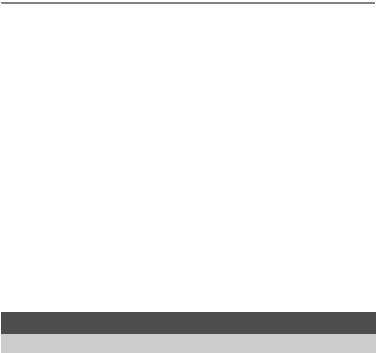
SETUP menus ........................................................................................... |
|
|
33 |
MEMORY FORMAT (FORMAT)Formatting the internal memory or card |
33 |
||
BACKUP ..... |
Copying pictures in the internal memory to the card |
33 |
|
W.............................................. |
|
Selecting a display language |
34 |
PW ON SETUP ............... |
Setting the startup screen and volume |
34 |
|
SCREEN SETUP |
..... Registering a picture as the startup screen |
34 |
|
COLOR ............................ |
|
Setting the color of the menu screens |
34 |
BEEP......... |
Adjusting the volume of beep when button is pressed |
34 |
|
8.......................... |
|
Adjust the volume of camera warning sound |
34 |
SHUTTER SOUND ..... Selecting the sound of the shutter button |
34 |
||
VOLUME .......................... |
|
Adjusting the volume during playback |
35 |
REC VIEW ..................................... |
Viewing pictures immediately |
35 |
|
FILE NAME .......................... |
Resetting the file names of pictures |
35 |
|
PIXEL MAPPING |
......... Adjusting the image processing function |
35 |
|
s............................................ |
|
Adjusting the monitor brightness |
36 |
X....................................................... |
|
Setting the date and time |
36 |
DUALTIME ......... |
Setting the date and time in another time zone |
36 |
|
ALARM CLOCK .................................................... |
Setting alarms |
37 |
|
VIDEO OUT ................................. |
Playing back pictures on a TV |
38 |
|
u............................................................. |
|
Display the histogram |
38 |
FRAME ASSIST........... |
Display the frame assist/Decide the type |
38 |
|
3 Printing pictures |
.................................................39 |
||
Learn how to print pictures you have taken.
Direct printing (PictBridge)......................................................................... |
40 |
Using the direct printing function......................................................... |
40 |
EASY PRINT....................................................................................... |
40 |
Other print modes and print settings (CUSTOM PRINT) .................... |
42 |
Print settings (DPOF)................................................................................. |
45 |
How to make print reservations .......................................................... |
45 |
Single-frame reservation..................................................................... |
46 |
All-frame reservation........................................................................... |
46 |
Resetting print reservation data .......................................................... |
47 |
5
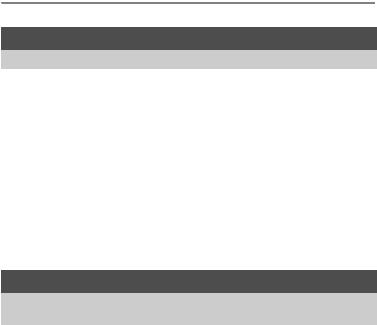
4 Connecting the camera to a computer ............. |
48 |
Learn how to transfer pictures to a computer and save them.
Flow ........................................................................................................... |
48 |
Using OLYMPUS Master........................................................................... |
48 |
What is OLYMPUS Master? ............................................................... |
48 |
Install the OLYMPUS Master software ............................................... |
49 |
Connecting the camera to a computer ...................................................... |
52 |
Start up the OLYMPUS Master software................................................... |
53 |
Displaying camera images on a computer ................................................ |
54 |
Downloading and saving images ........................................................ |
54 |
Viewing still pictures and movies............................................................... |
56 |
Printing pictures......................................................................................... |
57 |
To download and save images to a computer without using OLYMPUS Master ... |
58 |
5 Getting to know your camera better ................. |
59 |
Find out more about your camera and learn what to do when you have a question regarding operations.
|
Shooting tips and information .................................................................... |
59 |
|
Tips before you start taking pictures................................................... |
59 |
|
The camera does not turn on even when a battery is loaded ...... |
59 |
|
No picture is taken when the shutter button is pressed ............... |
59 |
|
The date and time have not been set .......................................... |
60 |
|
Shooting tips ....................................................................................... |
60 |
|
Focusing on the subject ............................................................... |
60 |
|
Subjects that are difficult to focus on ........................................... |
61 |
|
Taking pictures without blurring ................................................... |
61 |
|
Taking pictures without the flash.................................................. |
62 |
|
The picture is too grainy............................................................... |
62 |
|
Taking pictures with the correct color .......................................... |
62 |
|
Taking pictures of a white beach or snow scene ......................... |
63 |
|
Taking pictures of a subject against backlight ............................. |
63 |
|
Additional shooting tips and information ............................................. |
63 |
|
Increasing the number of pictures that can be taken ................... |
63 |
|
Using a new card ......................................................................... |
64 |
|
Lamp indicators............................................................................ |
65 |
|
Extending the useful life of the battery......................................... |
65 |
6 |
Functions that cannot be selected from menus ........................... |
65 |
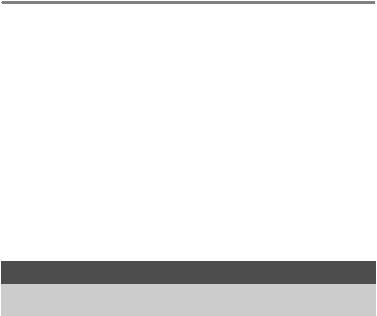
Selecting the optimal record mode............................................... |
66 |
To return the settings of functions to default settings................... |
66 |
Confirming the exposure when the monitor is difficult to see outdoors... |
66 |
Playback help...................................................................................... |
66 |
The red-eye cannot be fixed ........................................................ |
66 |
The picture cannot be registered in the album............................. |
66 |
Playback tips....................................................................................... |
67 |
Playing back the picture in the internal memory .......................... |
67 |
Understanding the settings and other information of pictures taken . |
67 |
Quickly displaying a desired picture............................................. |
67 |
Erasing sound recorded to still pictures ....................................... |
67 |
Viewing pictures on a computer.......................................................... |
68 |
Viewing the entire picture on a computer screen ......................... |
68 |
When you get an error message on the camera ....................................... |
69 |
Functions available in shooting modes and scenes .................................. |
71 |
Glossary of terms....................................................................................... |
73 |
6 Miscellaneous ..................................................... |
75 |
Read about convenient functions and safety precautions on how to use |
|
your camera more effectively. |
|
Camera care .............................................................................................. |
75 |
Battery and charger ................................................................................... |
76 |
Useful use of the accessories.................................................................... |
77 |
The card.............................................................................................. |
77 |
AC adapter.......................................................................................... |
79 |
Safety Precautions..................................................................................... |
80 |
Index............................................................................................................ |
83 |
7

1 operationsButton
1 |
Button operations |
|
|
|
||
|
1 utton operations |
|
|
|
|
|
|
|
12 |
Shooting modes |
Shooting mode |
||
|
|
|
|
|
|
|
|
|
|
|
|
P |
|
|
|
3 |
|
|
[ |
] |
|
|
|
|
|
||
|
|
|
|
|
|
[IN] |
|
|
Playback mode |
ʼnŒ Ĵıĸij |
ijĴıĵ 4 |
||
|
|
|
|
|||
1 POWER button |
|
Turning the camera on and off |
||||
Power on: |
Shooting mode |
|
Playback mode |
|
||
|
|
• Monitor turns on |
• Monitor turns on |
|
||
|
|
• Lens extends |
|
|
|
|
2 Shutter button |
|
|
Shooting pictures |
|||
Shooting still pictures
Set the mode dial to K, h or s, and lightly press the shutter button (halfway). The green lamp lights when the focus and exposure are locked (focus lock). Now press the shutter button all the way (fully) to shoot a picture.
Green lamp
P
[ |
] |
|
|
|
|
|
[IN] |
|
|
|
|
|
||
ʼnŒ Ĵıĸij |
ijĴıĵ |
4 |
|
|
AF lock mark |
|
|
|
|
k |
|
|
|
|
[ |
] |
|
|
|
|
|
[IN] |
|
|
|
|
|
|
|
ʼnŒ Ĵıĸij |
ijĴıĵ |
4 |
|
|
Locking the focus and then composing the shot (focus lock)
Compose your picture with the focus locked, and then fully press the shutter button to shoot a picture.
•When the green lamp blinks, the focus and exposure are not adjusted properly. Try locking the focus again.
Locking the focus position (AF lock)
When the scene is kor H, you can lock the focus position by pressing 2. Press 2 again to cancel the AF lock.
g“s Shooting pictures by selecting a scene according to the situation” (P. 20)
8
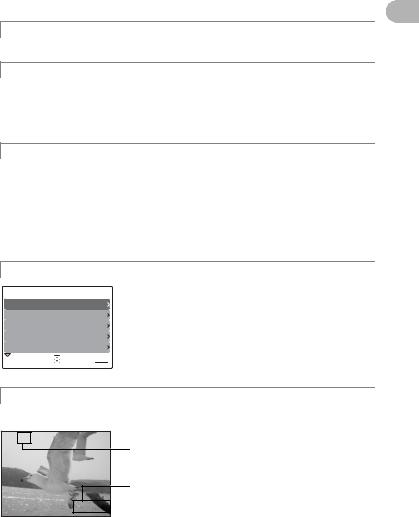
Recording movies
Set the mode dial to n, and lightly press the shutter button to lock the focus, and then press the shutter button fully to start recording. Press the shutter button again to stop recording.
3 Mode dial |
Switching between shooting and playback modes |
Set the mode dial to the desired shooting or playback mode.
K Shooting still pictures
The camera determines the optimum settings and shoots the picture.
h Shooting pictures using image blur reduction
This function reduces the blur incurred by a moving subject or camera movement when taking pictures.
•By switching to the other mode, most settings will be changed to the default settings of each mode.
1 Buttonoperations
s Shoot pictures by selecting a scene according to the situation
You can shoot pictures by selecting a scene according to the situation.
Select the scene/change the scene to another one
•Press the m button to select [SCN] from the top menu, and change it to another scene.
•By switching to the other scene, most settings will be changed to the default settings of each scene.
g Follow the shooting guide for setting
GUIDE SHOOTING |
IJİĴ |
IJ Brightening subject.
ij Shooting into backlight.
Ĵ Set particular lighting.
ĵ Blurring background.
Ķ Adjusting area in focus.
SET OK
OK
Follow the shooting guide displayed on the screen to set the target items.
n Recording movies
Audio is recorded with the movie.
A
00:36
This lights red during movie recording. |
|
The remaining recording time is displayed. |
|
When the remaining recording time reaches 0, |
|
recording stops. |
9 |
|
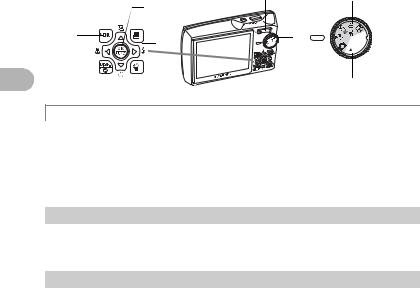
1 operationsButton
|
7 |
Shooting modes |
|
5 |
|
6 |
4 |
3 |
|
|
Playback mode
q Viewing still pictures/Selecting playback mode
The last picture taken is displayed.
•Press the arrow pad (1243) to view other pictures.
•Use the zoom button to switch among close-up playback, index display and
calendar display.
gMovie playback “MOVIE PLAY Playing back movies” (P. 25)
4 Arrow pad (1243)
Use the arrow pad to select scenes, playback picture, and the items on the menus.
5 obutton (OK/FUNC)
Displays the function menu and sets the functions often used in shooting mode. This button is also used to confirm your selection.
The functions you can set with the function menu
P/AUTO.............................................. |
Shooting pictures with automatic settings |
Select the shooting mode when you have set the mode dial to K.
P (Program auto) |
The camera automatically sets the optimum aperture value |
|
and shutter speed for the brightness of the subject. |
AUTO (Full auto mode) |
The camera automatically sets white balance and ISO |
|
sensitivity in addition to the aperture and shutter speed. |
g“WB Adjusting the color of a picture” (P. 21) “ISO Changing the ISO sensitivity” (P. 21) “DRIVE Continuous shooting” (P. 22)
“ESP/nChanging the area for measuring the brightness of a subject” (P. 22)
10
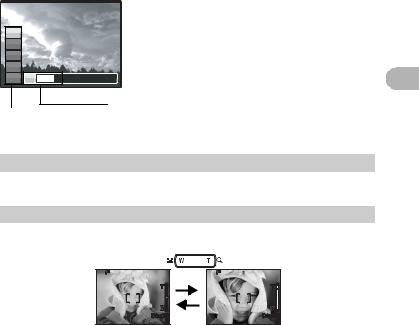
Function menu
P
P
WB
AUTO
ISO
AUTO
o őİłŖŕŐ
ESP P h
12: Select a setting, and press o.
1
2 : Select the setting items.
6 mbutton (MENU)
Displays the top menu.
7 Zoom button |
|
Zooming while shooting/close-up playback |
|
Shooting mode: Zooming in on your subject |
|
||
Optical zoom: 3× |
|
|
|
Zoom out: |
|
|
Zoom in: |
Press W on the |
|
|
Press T on the |
zoom button. |
|
|
zoom button. |
HQ 3072×2304 |
4 |
HQ 3072×2304 |
4 |
1 Buttonoperations
11
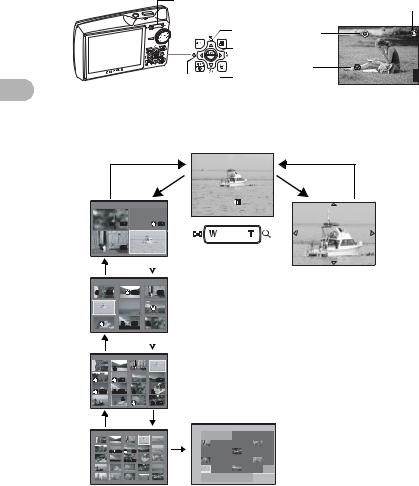
1 operationsButton
7 |
|
|
Flash mode |
||
|
a |
Self-timer |
P |
|
|
|
8 |
|
[ |
] |
|
|
|
|
|
||
|
|
Macro mode/ |
|
|
[IN] |
9 |
0 Super macro mode |
|
|
||
ʼnŒ Ĵıĸij |
ijĴıĵ |
4 |
|||
Playback mode: Switching the picture display
Single-frame playback
• Use the arrow pad 1243to browse pictures.
|
|
[IN] |
|
|
ʼnŒ |
T |
|
W |
|
ĨıķįıĴįijķ IJijĻĴı |
|
|
[IN] |
IJııĮıııĵ |
|
ĵ |
|
- |
- |
|
|
IJ |
ij |
Ĵĵ
T
[IN]
--
IJ
ĵ
ĸ
T
[IN]
-
 W
W
ijĴ
Ķķ
Ĺĺ
 W
W
Index display
•Use the arrow pad (1243) to select a
picture for playback, and press oto play back the single-frame of the picture selected.
T
W
Close-up playback
•Press T to incrementally enlarge the picture up to 10 times the original size. Press W to reduce the size.
•Press the arrow pad (1243) during close-up playback to scroll the picture in the indicated direction.
•When returning to the singleframe playback, press o.
T |
W |
|
|
|
|
|
|
|
|
|
[IN] |
|
|
ŔŖŏ ŎŐŏ ŕŖņ ŘņŅ ŕʼnŖ ŇœŊ |
Ŕłŕ |
||||||
W |
Ĵijııķ |
ijķ ijĸ ijĹ |
IJ |
ij |
Ĵ |
ĵ |
||||
|
||||||||||
- |
|
Ķ |
ķ |
ĸ |
Ĺ |
ĺ |
IJı |
IJIJ |
||
|
|
|||||||||
|
|
|
IJij |
IJĴ |
IJĵ |
IJĶ |
IJķ |
IJĸ |
IJĹ |
|
|
|
|
IJĺ |
ijı |
ijIJ |
ijij |
ijĴ |
ijĵ |
ijĶ |
|
|
|
|
ijķ |
ijĸ |
ijĹ |
ijĺ |
Ĵı |
ĴIJ |
IJ |
|
|
|
|
ij |
Ĵ |
ĵ |
Ķ |
ķ |
[IN] |
||
Calendar display
•Use the arrow pad (1243)
to select the date, and press o or T of the zoom button to display the picture on the date selected.
12
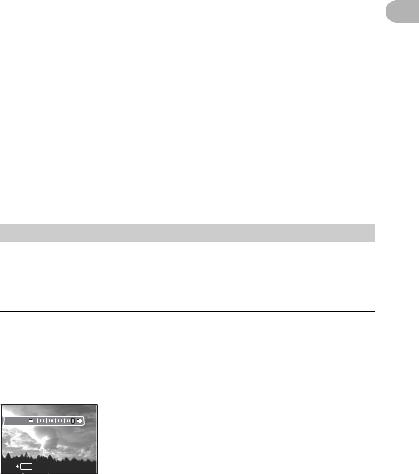
8 3#button |
Flash shooting |
Press the 3#button in shooting mode to select the flash mode. |
|
Press ofor setting. |
|
|
|
AUTO (Auto-flash) |
The flash fires automatically in low light or backlight |
|
conditions. |
! Red-eye reduction flash |
This emits pre-flashes for red-eye reduction. |
# Fill-in flash |
The flash fires regardless of the available light. |
$ Flash off |
The flash does not fire even in low light conditions. |
9 4&button |
Shooting pictures close to the subject |
|
Press the 4&button in shooting mode to select the macro mode. |
||
Press ofor setting. |
|
|
|
|
|
& Macro mode |
This mode lets you shoot from as close as |
|
|
20cm/7.8 in. (when the zoom is set for the |
|
|
zoom-out angle) and as close as 50cm/19.6 |
|
|
in. (when the zoom is set for the zoom-in |
|
|
angle) to your subject. |
|
%Super macro mode |
This mode lets you shoot from as close as |
|
|
8cm/3.1 in. to your subject. |
|
0 2Ybutton Self-timer shooting
Press the 2Ybutton in shooting mode to select on and off of the self-timer. Press ofor setting.
YON |
After the setting, press the shutter button fully. |
YOFF |
Cancel the self-timer. |
•The self-timer lamp lights for approximately 10 seconds, blinks for approximately 2 seconds, and then the picture is taken.
•To cancel the self-timer, press the 2Ybutton.
•Self-timer shooting is automatically canceled after one shot.
1 Buttonoperations
|
a 1Fbutton |
Changing picture brightness |
|
||||
|
P |
Press the 1Fbutton in shooting mode to adjust the |
|||||
|
Ĭġijįı |
|
exposure. |
||||
|
|
|
|
|
|
• Adjustable from - 2.0EV to +2.0 EV |
|
|
|
|
|
|
|
||
|
|
|
|
|
|
|
|
|
SET OK |
|
|
|
3: Brighten |
||
|
|
|
|
|
|
||
|
|
|
|
|
|
||
|
|
|
|
4: Darken |
|||
|
Activate the setting |
|
|||||
|
contents. |
13 |
|||||
|
|
|
|
|
|
||
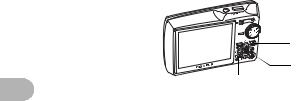
1 operationsButton
c |
b |
d |
b Sbutton |
Erasing pictures |
In playback mode, select the picture you want to erase, and press the Sbutton.
•Once erased, pictures cannot be restored. Check each picture before erasing to avoid accidentally erasing pictures you want to keep.
g“0 Protecting pictures” (P. 28)
c <button |
Printing pictures |
Display a picture to print out in playback mode, and press the <button. g“EASY PRINT” (P. 40)
14
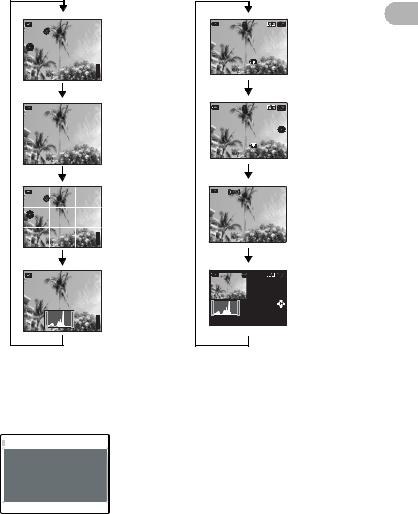
d dbutton |
Changing the information displays /Display the menu guide |
Changing the information displays
Press the dbutton to change the display in the following order.
Shooting mode |
Playback mode |
|
||||||
|
P |
|
|
Ĭijįı |
Normal display |
[IN] |
IJı |
Normal display |
|
|
|
|
$ |
|
|
|
ʼnŒ |
|
ŊŔŐġIJķıı |
[ |
] |
l R |
|
|
ĨıķįıĴįijķ |
IJijĻĴı |
|
o % |
|
|
|
|
|||
|
|
|
|
|
IJııĮıııĵ |
|||
|
|
|
k[IN] |
|
|
|||
|
n ʼnŒ Ĵıĸij |
|
|
|
|
ĵ |
||
|
ijĴıĵ |
4 |
|
|
|
|||
|
|
|
|
|
||||
|
|
|
|
|
Simple display*1 |
[IN] |
IJı |
Detailed display |
|
|
|
|
|
|
|
|
ʼnŒ |
|
|
|
|
|
|
|
Ĵıĸij |
ijĴıĵ |
|
|
|
|
|
|
|
|
Ĭijįı |
|
|
[ |
] |
|
|
|
ŊŔŐġĵıı |
|
|
|
|
|
|
|
|
ĨıķįıĴįijķ |
IJijĻĴı |
|
|
|
|
|
|
|
IJııĮıııĵ |
|
|
|
|
|
|
|
|
|
ĵ |
|
P |
|
|
Ĭijįı |
FRAME |
|
|
No information |
|
|
|
|
$ |
ASSIST*1*2 |
|
|
display |
|
ŊŔŐġIJķıı |
[ |
] |
k[IN] |
(Horizontal and |
|
|
|
|
o % |
|
|
vertical lines or |
|
|
|
|
|
|
|
|
l R |
diagonal lines) |
|
|
|
|
n ʼnŒ Ĵıĸij |
ijĴıĵ |
4 |
|
|
|
||
|
|
|
|
|
||||
|
P |
|
|
|
Histogram |
[IN] |
IJı |
Histogram |
|
|
|
|
|
display*1*2 |
|
|
ʼnŒ display*1 |
|
|
[ |
] |
|
|
|
|
Ĭijįı |
|
|
|
|
|
|
|
||
|
|
|
|
|
|
|
ŊŔŐġĵıı |
|
|
|
|
|
[IN] |
|
ĨıķįıĴįijķ IJijĻĴı |
ĵ |
|
|
|
|
|
4 |
|
|
|
|
*1 |
Not displayed in case of n. |
|
|
|
||||
*2 |
Not displayed when the mode is set [OFF] in the menu. |
|||||||
g“u Display the histogram” (P. 38)
“FRAME ASSIST Display the frame assist/Decide the type” (P. 38)
Displaying the menu guide
EPS/n |
With menu items selected, hold down the dbutton to |
|
display the menu guide. Release the dbutton to |
||
Sets picture brightness |
||
for taking pictures. |
close the menu guide. |
1 Buttonoperations
15
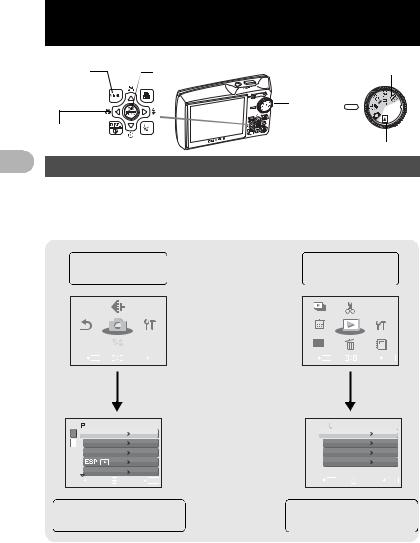
2 Menu2 enu op rations operations
MENU |
o |
Shooting modes |
button |
|
|
|
|
Mode Dial |
Arrow pad |
|
|
(1243) |
|
Playback mode |
2 About the menus
Menu operations
Press the mbutton to display the top menu.
The contents displayed on the top menu differ according to the mode.
•When the mode dial is set at g, press the m button to display the shooting guide screen.
Top menu in the |
Top menu in the |
shooting mode |
playback mode |
|
|
IMAGE |
|
|
|
|
SLIDE- |
EDIT |
PRINTP |
|
|
|
QUALITY |
|
|
|
|
SHOW |
ORDER |
||
|
|
|
|
|
|
|
|
|
|
|
|
RESET |
ńłŎņœł |
ŔņŕŖő |
|
|
PLAYBACK |
|
|
||
|
|
|
CALENDAR |
MENU |
SETUP |
|||||
|
ŎņŏŖ |
|
|
|
|
|||||
|
|
SCN |
|
|
|
|
INDEX |
ERASE |
ALBUM |
|
|
|
|
|
|
|
|
|
|
|
|
|
EXIT MENU |
|
SET OK |
|
|
|
EXIT MENU |
|
SET OK |
|
|
|
|
|
|
|
|
|
|
|
|
•When [CAMERA MENU], [PLAYBACK MENU], [EDIT], [ERASE], or [SETUP] is
selected, the screen for selecting the menu item is displayed in addition.
|
|
|
|
CAMERA MENU |
|
|
|
|
|
PLAYBACK MENU |
|
|
|||
|
|
|
|
|
|
|
|
|
|||||||
|
|
IJ |
WB |
AUTO |
|
|
0 |
OFF |
|
||||||
|
|
ij |
ISO |
AUTO |
|
|
|
y |
|
|
|
||||
|
|
|
DRIVE |
o |
|
|
|
R |
|
|
|
||||
|
|
|
|
|
ESP |
|
|
|
ALBUM ENTRY |
|
|
|
|||
|
|
|
DIGITAL ZOOM |
OFF |
|
|
|
|
|
|
|
|
|||
|
|
|
|
|
|
|
|
|
|
|
|
|
|
||
|
|
BACK MENU |
SET OK |
|
|
|
|
BACK MENU |
SET OK |
|
|
||||
|
|
|
|
|
|
|
|
|
|
|
|
|
|
|
|
When [CAMERA MENU] |
When [PLAYBACK MENU] |
||||||||||||||
|
|
|
|
is selected |
|
|
is selected |
||||||||
16
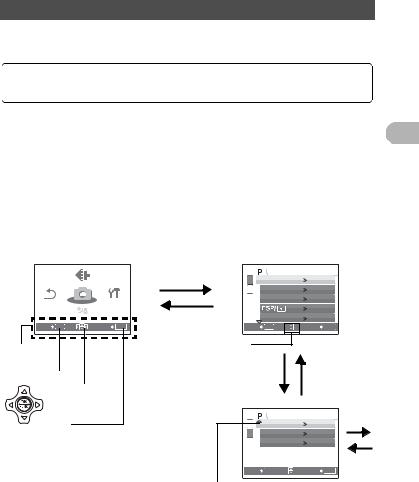
Using the menus
Use the arrow pad (1243) and o to set menu items.
This explains how to use the menus with the [AF MODE] setting as an example.
Set the mode dial to the desired mode.
• In this case, set the mode dial to K.
1 Press the m button to |
2 Press 12to select a setting, |
display the top menu, and |
and press o. |
then press o. |
• [AF MODE] is the sixth menu |
• [AF MODE] is on a menu in |
item, so press 2five times, and |
[CAMERA MENU]. Press o. |
then press o. |
• To display other menus, use the |
• Unavailable settings cannot be |
arrow pad (1243) to select a |
selected. |
menu, and press o. |
|
• To close the top menu, press the |
|
mbutton. |
|
Top menu
|
|
|
o |
|
CAMERA MENU |
|
|
|
IMAGE |
|
IJ |
WB |
AUTO |
|
|
|
QUALITY |
|
|
ij |
ISO |
AUTO |
|
|
|
|
|
|
|||
RESET |
ńłŎņœł |
ŔņŕŖő |
|
|
DRIVE |
o |
|
|
ŎņŏŖ |
|
|
|
|
|
|
|
|
|
mbutton |
|
|
ESP |
|
|
SCN |
|
|
DIGITAL ZOOM |
OFF |
|
|
EXIT MENU |
|
SET OK |
|
BACK MENU |
SET |
OK |
|
Operation |
|
|
This mark is |
|
|
|
|
|
|
displayed when |
|
|
|
||
guide |
|
|
|
|
|
||
|
|
there are more |
|
2 |
|
|
|
|
|
|
|
1 |
|||
m button |
|
menu items on |
|
||||
1243on |
the next page. |
|
|
|
|
||
|
|
|
|
|
|||
the arrow pad |
|
|
|
|
o |
||
o |
|
|
|
|
CAMERA MENU |
||
|
|
|
IJ |
AF MODE |
SPOT |
||
|
|
|
|
ij |
R |
OFF |
|
|
|
|
|
|
PANORAMA |
|
|
|
|
|
BACK MENU |
SET |
OK o |
||
The selected item is displayed in a different color.
2 Menuoperations
17
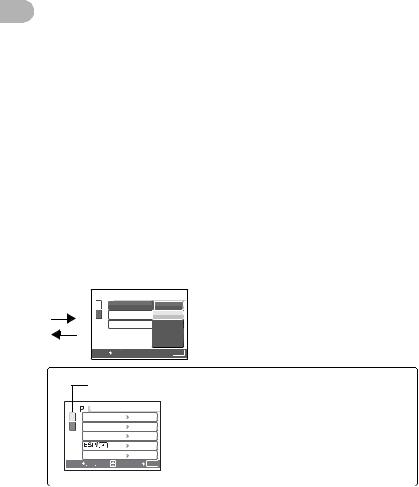
2 operationsMenu
3 Press 12to select a setting, and press o.
•Select the [AF MODE] from
[iESP] and [SPOT] and then press o.
•The menu item is set and the previous menu is displayed.
o
 CAMERA MENUIJ ŪņőŔAF MODE
CAMERA MENUIJ ŪņőŔAF MODE
ij R |
SPOT |
PANORAMA |
|
oBACK MENU  SET
SET OK
OK
Page display
|
CAMERA MENU |
|
IJ |
WB |
AUTO |
ij |
ISO |
AUTO |
|
DRIVE |
o |
|
|
ESP |
|
DIGITAL ZOOM |
OFF |
BACK MENU |
SET OK |
|
When there are more menu items on the next page, press 4 on the procedure 2 screen to move the cursor to the page display.
Press 12 to change the page.
To return to the previous page, press 3 or o.
18
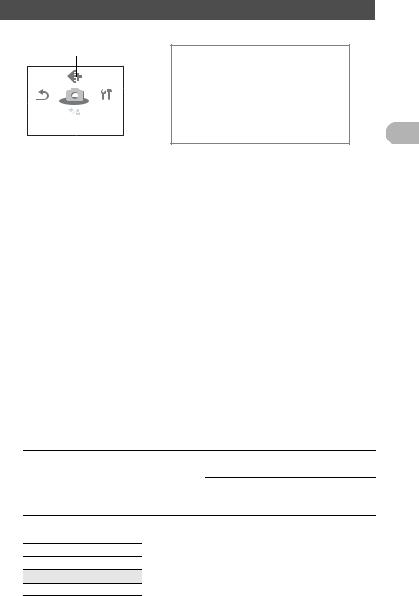
Shooting mode menu
1
|
|
|
|
IMAGE |
|
|
|
|
|
|
|
|
|
QUALITY |
|
|
4 |
|
|
|
|
|
|
|
|
||||
2*2 |
|
|
RESET |
ńłŎņœł |
ŔņŕŖő |
||||
|
|
ŎņŏŖ |
|
|
|
|
|||
|
|
|
|
|
|
|
|||
|
|
|
|
SCN |
|
|
|
|
|
|
|
|
|
|
|
|
|
|
|
|
|
EXIT MENU |
|
|
SET OK |
|
|
|
|
|
|
|
|
|
|
|
|
|
|
3*3
K h s n
CAMERA MENU
WB
ISO
DRIVE
ESP/n
DIGITAL ZOOM
AF MODE
R
PANORAMA*1
*1 A card is required.
*2 [RESET] cannot be selected when the mode dial is set to s h. *3 s can be selected when the mode dial is set to s.
g“SETUP menus” (P. 33)
•Some functions are not available according to the selected mode. g“Functions available in shooting modes and scenes” (P. 71)
•The factory default settings are displayed in gray (  ).
).
1 IMAGE QUALITY |
|
|
Changing the image quality |
|
||
Still picture image quality and their applications |
||||||
|
|
|
|
|
|
|
|
Image quality/Image size |
|
Compression |
Application |
||
|
SHQ |
3072 × 2304 |
|
Low |
• This is useful for printing large images |
|
|
|
|
|
compression |
on full-size paper. |
|
|
HQ |
3072 × 2304 |
|
Standard |
• This is useful for performing computer |
|
|
|
|
|
compression |
image processing, such as contrast |
|
|
|
|
|
|
adjustment and red-eye correction. |
|
|
SQ1 |
2560 × 1920 |
|
Standard |
• This is useful for postcard-sized prints. |
|
|
|
|
|
compression |
• This is useful for computer editing |
|
|
|
2304 × 1728 |
|
|||
|
|
|
|
|
such as rotating or adding text to a |
|
|
|
2048 × 1536 |
|
|
||
|
|
|
|
|
picture. |
|
SQ2 1600 |
× 1200 |
Standard |
|
|
1280 |
× 960 |
compression |
|
1024 |
× 768 |
|
|
640 |
× 480 |
Low |
|
|
|
compression |
•This is useful for viewing pictures on a computer.
•This is useful for sending as e-mail attachments.
Movie image quality
Image quality/Image size
SHQ 640 × 480
HQ 320 × 240
SQ 160 × 120
2 Menuoperations
19
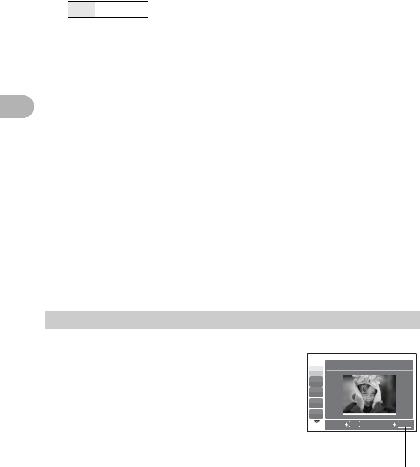
2 operationsMenu
2 RESET |
Change the shooting functions back to default settings |
NO /YES
Restore shooting functions back to default settings. The mode dial has to be set to K (P or AUTO) in order to restore default settings.
Functions for returning the settings to the original when the reset function is executed
Function |
Factory default setting |
Ref. Page |
Flash |
AUTO |
P. 13 |
& |
OFF |
P. 13 |
F |
0.0 |
P. 13 |
IMAGE QUALITY |
HQ |
P. 19 |
Y |
YOFF |
P. 13 |
WB |
AUTO |
P. 21 |
ISO |
AUTO |
P. 21 |
DRIVE |
o |
P. 22 |
ESP/n |
ESP |
P. 22 |
DIGITAL ZOOM |
OFF |
P. 22 |
AF MODE |
SPOT |
P. 23 |
R |
OFF |
P. 23 |
3 s(Scene) Shooting pictures by selecting a scene according to the situation
The scene selection screen displays sample images and the shooting mode to best suit the situation.
•By switching to the other scene, most settings will be changed to the default settings of each scene.
Scene selection
B IJ PORTRAIT
F
D
G
U
BACK MENU |
SET OK |
Press o to decide the scene.
20

[eShoot & Select1] / [fShoot & Select2]
•Press and hold the shutter button to shoot pictures. After shooting pictures, select the ones you want to erase, put the Rto them, and press Sbutton to erase them.
e
Selected picture
Press 43to scroll through the pictures.
BACK MENU SET
MENU SET OK ERASE
OK ERASE S
S
Pictures with a Rmark are erased.
Select the pictures to be erased.
4 CAMERA MENU
WB ......................................................................... |
|
Adjusting the color of a picture |
|
|
|
|
|
|
AUTO |
|
The white balance is adjusted automatically for natural |
|
|
|
color, regardless of the light source. |
|
5 |
Sunny day |
For shooting under a clear sky. |
|
3 |
Cloudy day |
For shooting under a cloudy sky. |
1 |
Tungsten light |
For shooting under tungsten lighting. |
|
|
w |
Fluorescent |
For shooting under daylight fluorescent lighting. (This |
|
|
lamp 1 |
type of lamp is mainly used in homes.) |
|
x |
Fluorescent |
For shooting under a neutral white fluorescent lamp. |
|
|
lamp 2 |
(This type of lamp is mainly used in desk lamps.) |
|
y |
Fluorescent |
For shooting under a white fluorescent lamp. (This type |
|
|
lamp 3 |
of lamp is mainly used in offices.) |
ISO.............................................................................. |
Changing the ISO sensitivity |
|
|
|
|
|
AUTO |
Sensitivity is automatically adjusted according to the conditions |
|
|
of the subject. |
64/100/200/ |
A low value lowers the sensitivity for daylight shooting of clear, |
|
400/800/ |
sharp pictures. The higher the value, the better the camera’s |
|
1600 |
light sensitivity and ability to shoot with a fast shutter speed and |
|
|
|
in low light conditions. However, high sensitivity introduces noise |
|
|
into the resulting picture, which may give it a grainy appearance. |
2 Menuoperations
21
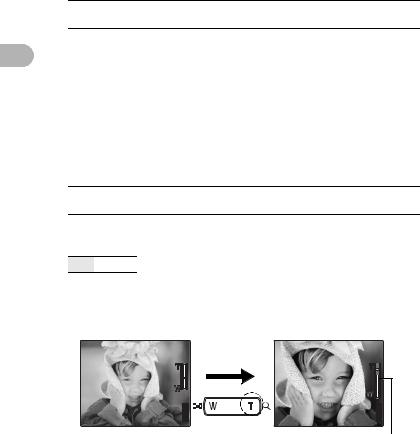
2 operationsMenu
DRIVE.................................................................................... |
Continuous shooting |
|
|
|
|
|
o |
Shoots 1 frame at a time when the shutter button is pressed. |
jFocus, exposure and white balance are locked at the first frame. The sequential shooting speed varies depending on the record mode setting.
iPictures can be taken at a faster speed than normal sequential shooting.
You can take a sequence of pictures at one time while holding down the shutter button. The camera will take pictures in sequence until you release the shutter button.
•In speed sequential shooting, [IMAGE QUALITY] will be limited to below [2048 × 1536].
ESP/n............. Changing the area for measuring the brightness of a subject
ESP |
Meters the brightness at the center of the monitor and the |
|
surrounding area separately to create a picture with balanced |
|
brightness. When taking pictures against strong backlight, the |
|
center of the picture may appear dark. |
nOnly the center of the monitor is metered. Suitable for taking a picture of the subject in the center of the monitor against backlight.
DIGITAL ZOOM....................................................... |
Zooming in on your subject |
OFF /ON
The digital zoom can be used to take close-up shots with stronger magnification when combined with optical zoom. (Optical Zoom x Digital Zoom : the maximum 15x)
Optical zoom |
Digital zoom |
P |
P |
[ |
] |
|
[ |
] |
|
|
|
[IN] |
|
|
[IN] |
ʼnŒ Ĵıĸij |
ijĴıĵ |
4 |
ʼnŒ Ĵıĸij |
ijĴıĵ |
4 |
|
|
|
|
|
Zoom bar |
|
|
|
White area: The optical zoom area |
||
|
|
|
Red area: The digital zoom area |
||
22
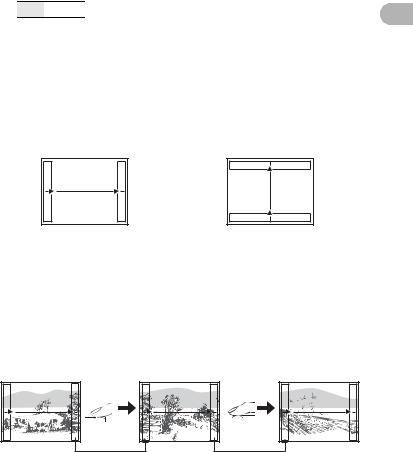
AF MODE .................................................................. |
Changing the focusing area |
|
|
|
|
|
iESP |
The camera determines which subject within the screen to focus |
|
|
on. Even when the subject is not in the center of the screen, |
|
|
focusing is possible. |
|
SPOT |
Focus selection is based on the subject within the AF target mark. |
R...................................................................... |
Recording sound with still pictures |
|
OFF /ON
Recording starts about 0.5 seconds after the shutter button is released and lasts about 4 seconds.
When recording, aim the camera microphone at the source of the sound you want to record.
PANORAMA........................................................... |
Creating a panoramic picture |
Panorama shooting lets you create a panoramic picture, using the OLYMPUS Master software from the provided CD-ROM. An Olympus xD-Picture Card is required for panorama shooting.
2 Menuoperations
Connects pictures from left to right
3: The next picture is connected at the right edge.
4: The next picture is connected at the left edge.
Connects pictures from bottom to top
1: The next picture is connected at the top.
2: The next picture is connected at the bottom.
Use the arrow pad (1243) to specify at which edge you want to connect the pictures, and then compose your shots so that the edges of the pictures overlap. The part of the previous picture where it will be joined to the next picture does not remain in the frame. You have to remember what the part in the frame looked like and take the next picture so it overlaps.
Panorama shooting is possible for up to 10 pictures. Press mbutton to exit |
|
panorama shooting. |
23 |
|
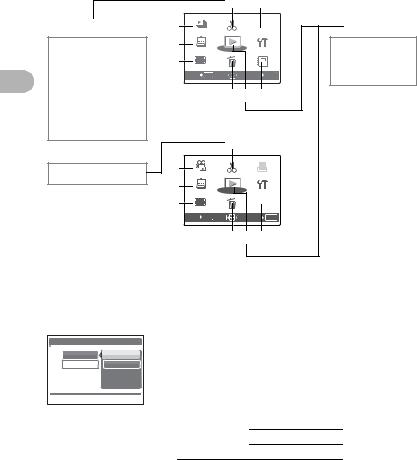
2 operationsMenu
Playback mode menu |
q |
|
When a still picture is selected |
|
|||
|
|
|
5 |
6*1*3 |
|
EDIT*1 |
1 |
SLIDE- |
|
PRINTP |
PLAYBACK |
|
|
SHOW |
EDIT |
ORDER |
MENU |
Q |
3 |
PLAYBACK |
|
0 |
|
CALENDAR |
MENU |
SETUP |
|||
REDEYE FIX |
4 |
|
|
|
y*2 |
BLACK & WHITE |
INDEX |
ERASE |
ALBUM |
R*2 |
|
SEPIA |
|
EXIT MENU |
|
SET OK |
ALBUM ENTRY*1 |
FRAME |
|
|
87 9*1 |
*2This is not |
|
TITLE |
|
|
|||
CALENDAR |
|
|
|
|
displayed when a |
BRIGHTNESS |
When the move is selected |
movie is selected. |
|||
SATURATION |
*3This is not |
||||
|
|
|
5 |
|
selected when the |
EDIT*1 |
|
|
|
|
movie is selected. |
INDEX*2 |
2 |
MOVIE |
EDIT |
|
|
PLAY |
ORDER |
|
|||
*1A card is required. |
3 |
PLAYBACK |
|
|
|
CALENDAR |
MENU |
SETUP |
|
||
|
4 |
INDEX |
ERASE |
- |
|
|
|
ALBUM |
|
||
|
|
EXIT MENU |
|
SET OK |
|
|
|
|
87 9 |
|
|
g“SETUP menus” (P. 33)
• The factory default settings are displayed in gray (  ).
).
|
1 SLIDESHOW |
|
|
Playing back pictures automatically |
|||||
|
SLIDESHOW |
[ I N ] |
• |
Set [BGM] to [ON] or [OFF]. |
|||||
|
BGM |
OFF |
• |
Select the transition effect between pictures from |
|||||
|
TYPE |
ON |
|
[TYPE]. |
|
|
|
|
|
|
|
|
|
|
|
|
|
|
|
|
|
|
|
|
BGM |
|
ON |
/ OFF |
|
|
BACK MENU |
SET OK |
|
|
|
||||
|
|
|
TYPE |
|
NORMAL |
|
|
||
|
|
|
|
|
|
|
|
||
FADER
SLIDE
ZOOM
•Only the first frame of each movie is displayed.
•After setting [BGM] and [TYPE], press oto start the slideshow.
•Press o or m button to cancel the slideshow.
24
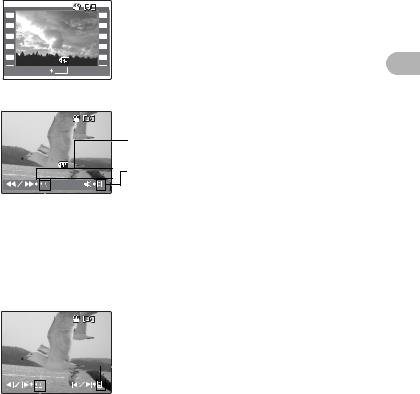
2 MOVIE PLAY |
Playing back movies |
Select [MOVIE PLAY] from the top menu, and press oto play back the movie. Another option is to select a picture with the movie icon (n), and press o to play back the movie.
[IN]
ĨıķįıĴįijķ |
IJijĻĴı |
|
IJııĮıııĵ |
|
|
MOVIE PLAY OK |
ĵ |
|
Operations during movie playback |
||
[IN] |
|
|
|
|
Playing time/Total recording time |
ĨıķįıĴįijķ |
IJijĻĴı |
|
IJııĮıııĵ |
1 : Increases the volume. |
|
ııĻıı |
ııĻĴķ |
|
|
|
2 : Reduces the volume. |
 3: Each time you press the button, the playback speed changes in the following order: 2×; 20×; and back to 1×.
3: Each time you press the button, the playback speed changes in the following order: 2×; 20×; and back to 1×.
4 : Plays the movie in reverse. Each time you press the button, the playback speed changes in the following order: 2×; 20×; and back to 1×.
• Press o to pause the playback.
Operations during pause
[IN]
|
|
|
|
|
1: Displays the first frame. |
|
|
|
|
|
|
ııĻıı ııĻĴķ |
|
2: Displays the last frame. |
|||
|
|
|
|
|
|
|
|
|
|
|
|
 3: Displays the next frame.
3: Displays the next frame.
4: Displays the previous frame.
•To resume the movie, press o.
•To cancel the playback of the movie in the middle of it or during pause, press the mbutton.
2 Menuoperations
25
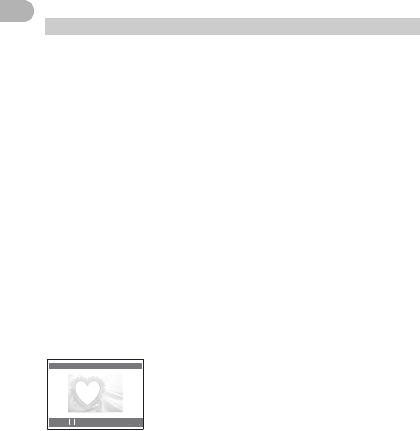
2 operationsMenu
3 CALENDAR |
Playing back the pictures in a calendar format |
This function lets you play back the pictures in a calendar format by the date of recording.
g“Zoom button Zooming while shooting/close-up playback” (P. 11)
4 INDEX |
Viewing the pictures as a thumbnail |
This function lets you view the pictures in 9 frames at the same time. g“Zoom button Zooming while shooting/close-up playback” (P. 11)
5 EDIT
This function lets you edit still pictures saved on a card and store them as new pictures.
Q............................................................................ |
|
Changing the size of pictures |
|
|
|
|
|
|
640 × 480 |
/320 × 240 |
|
This changes the image size of a picture and saves it as a new file.
REDEYE FIX........................................................... |
Fixing the red-eye in pictures |
This function corrects the red-eye look that often occurs when taking pictures with a flash.
BLACK & WHITE.................................... |
Changing pictures to black and white |
This changes the picture to black and white and saves it as a new file.
SEPIA ............................................................... |
Changing pictures to a sepia tone |
This changes the picture to sepia and saves it as a new file.
FRAME........................................................ |
Synthesize the frame and the picture |
This function lets you select the frame, and synthesize the frame and the picture, and store it as a new picture.
FRAME |
ŜŹŅŞ |
|
|
|
|
|
|
|
O Ř ŕ MOVE
Ř ŕ MOVE
 SET
SET OK
OK
•Select a frame with 43and press o.
•Select the picture to be synthesized with the frame with 43, and press o. Press 12to turn the picture 90 degrees clockwise or 90 degrees counterclockwise.
•Press the arrow pad (1243) or zoom button, adjust the position and size of the picture, and press o.
26
