Korg Monologue User Manual
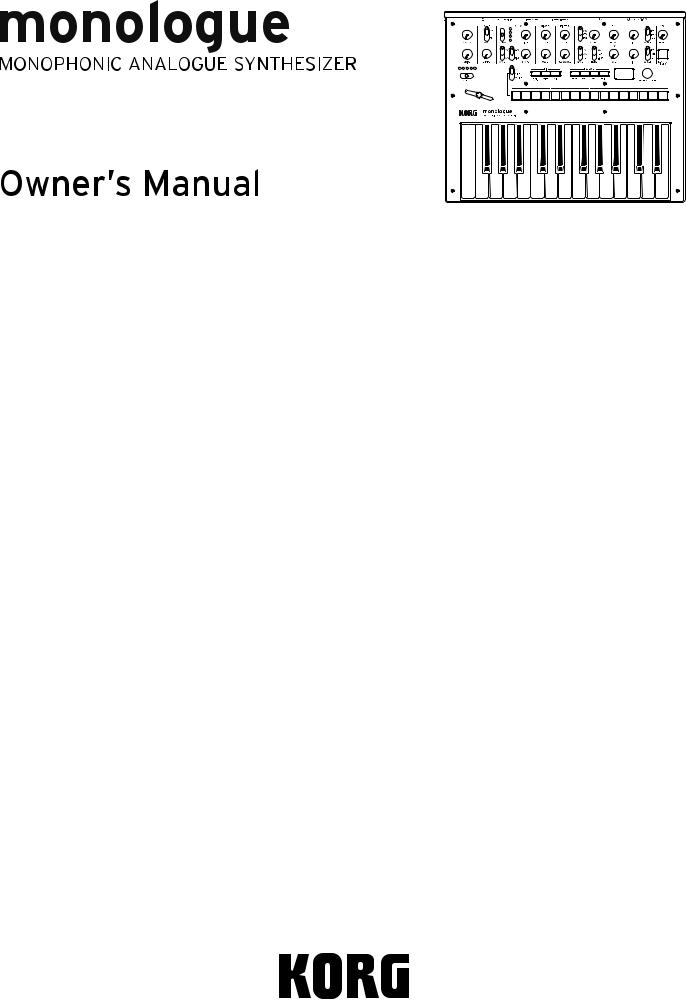
Table of contents
Introduction............................................ |
2 |
monologue Key Features................................ |
2 |
Block Diagram..................................................... |
3 |
Controls and Connections..................... |
4 |
Front Panel Controls......................................... |
4 |
Rear Panel Connections.................................. |
5 |
Turning the monologue On and Off........... |
6 |
Playing Programs and Sequences........ |
9 |
Selecting and Playing a Program................. |
9 |
Playing the Sequencer................................... |
10 |
Programs.............................................. |
12 |
Program Architecture.................................... |
12 |
Creating Sounds............................................... |
13 |
Saving a Program............................................ |
14 |
Basic Parameter Editing................................ |
15 |
Sequencer.......................................................... |
22 |
Mortion Sequence........................................... |
24 |
Edit Mode............................................. |
28 |
How to enter the Edit mode........................ |
28 |
Edit Mode Parameter List............................. |
30 |
PROGRAM EDIT mode.................................... |
31 |
SEQ EDIT mode................................................. |
35 |
GLOBAL EDIT mode........................................ |
38 |
Other functions................................... |
47 |
Tuning.................................................................. |
47 |
Restoring the Factory settings.................... |
49 |
Shortcuts using the SHIFT button............. |
50 |
Understanding MIDI........................... |
51 |
Connecting Devices via MIDI and USB..... |
51 |
MIDI-Related Settings.................................... |
53 |
Program List........................................ |
55 |
Specifications...................................... |
56 |
MIDI Implementation Chart............... |
58 |
E 2

Introduction
monologue Key Features
•The monologue is a monophonic synthesizer, which features an analog syn- thesizer circuit based on the design of the popular minilogue.
•The VCF has been tuned for use in mono synths.Also, a drive circuit allows you to produce more aggressive sounds.
•The monologue is compact and lightweight, and can be powered by batteries, letting you enjoy making sound wherever you go.
•Instant recall of 80 factory presets plus 20 additional user programs.
•Real-time oscilloscope provides visual feedback of parameter changes.
•16-step monophonic sequencer can automate up to 4 synth parameters.
•Sync In and Sync Out jacks allow you to expand your session setup.
2
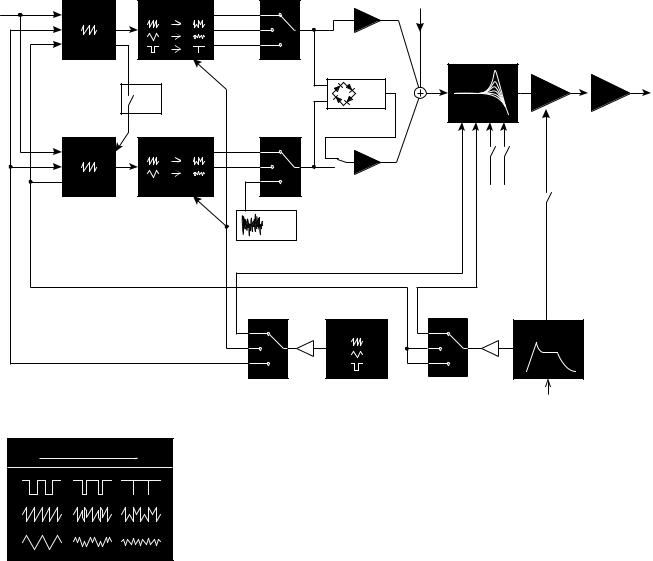
Block Diagram |
|
|
|
|
|
||
PITCH |
VCO 1 |
WAVE SHAPE |
SAW |
VCO 1 level |
AUDIO IN |
|
|
|
|
|
|
||||
LFO |
|
|
TRI |
|
|
|
|
EG |
|
|
SQR |
|
|
|
|
|
|
|
|
|
VCF |
|
OUTPUT |
|
|
OSC |
|
RING |
|
|
|
|
|
|
|
VCA |
DRIVE |
||
|
|
|
MOD |
|
|||
|
|
SYNC |
|
|
|
|
|
|
|
|
|
|
|
|
|
PITCH |
VCO 2 |
WAVE SHAPE |
SAW |
VCO 2 level |
|
|
|
LFO |
|
|
TRI |
|
|
|
|
EG |
|
|
NOISE |
|
|
|
|
|
|
|
|
|
keytrack |
velocity |
|
|
|
|
|
NOISE |
|
|
|
|
|
|
|
GEN |
|
|
|
|
|
|
|
LFO |
|
EG |
|
|
|
|
|
int |
int |
|
|
|
|
|
|
|
|
gate |
|
|
wave shape amount |
0% |
100% |
3
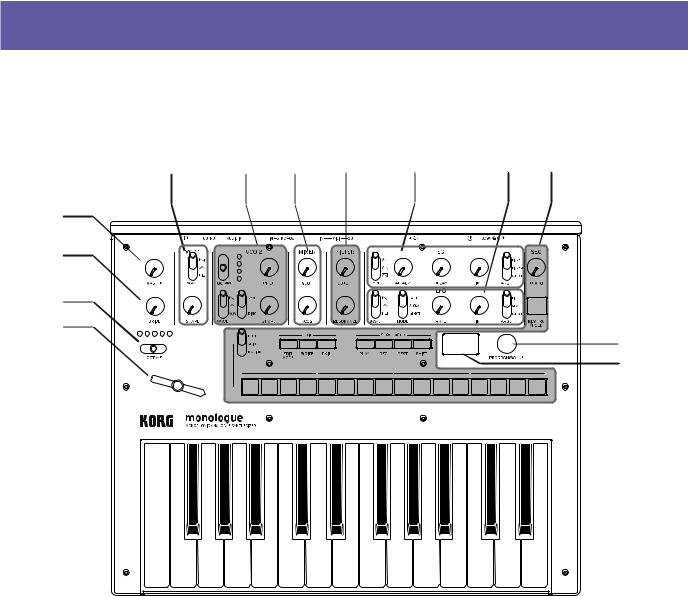
Controls and Connections
Front Panel Controls
This diagram shows the layout of the front panel knobs, switches, and buttons.
5 |
6 |
7 |
8 |
9 |
10 |
11 |
1 |
|
|
|
|
|
|
2 |
|
|
|
|
|
|
3 |
|
|
|
|
|
|
4 |
|
|
|
|
|
12 |
|
|
|
|
|
|
|
|
|
|
|
|
|
13 |
1. |
MASTER knob |
7. |
MIXER |
11. SEQUENCER |
|
2. |
DRIVE knob |
|
VCO 1 knob |
TEMPO knob |
|
|
VCO 2 knob |
KEY TRG/HOLD button |
|||
3. |
OCTAVE switch |
|
|||
8. |
FILTER |
MOTION/SLIDE/ |
|||
4. |
Slider |
NOTE switch |
|||
|
CUTOFF knob |
||||
5. |
VCO 1 |
|
RESONANCE knob |
EDIT |
|
|
EDIT MODE button |
||||
|
WAVE switch |
9. |
EG |
||
|
WRITE button |
||||
|
SHAPE knob |
||||
|
|
TYPE switch |
EXIT button |
||
6. |
VCO 2 |
|
ATTACK knob |
SEQUENCER |
|
|
OCTAVE switch |
|
DECAY knob |
PLAY button |
|
|
PITCH knob |
|
INT knob |
REC button |
|
|
WAVE switch |
|
TARGET knob |
REST button |
|
|
SYNC/RING switch |
10. LFO |
SHIFT button |
||
|
SHAPE knob |
|
WAVE switch |
Buttons 1–8 |
|
|
|
|
MODE switch |
12. PROGRAM/VALUE knob |
|
|
|
|
RATE knob |
||
|
|
|
13. Display |
||
|
|
|
INT knob |
||
TARGET4switch
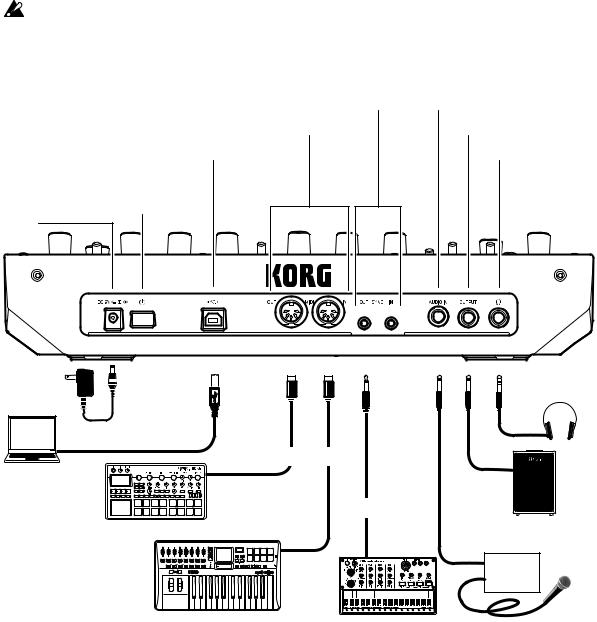
Rear Panel Connections
The illustration below shows a typical example of connections for the mono- logue. Connect your equipment according to the needs of your own system.
Be sure that the power on all of your devices is turned off before you make connections. Leaving the power on when you make connections may cause malfunctions, or damage your speaker system and other components.
SYNC IN, OUT jacks |
|
|
|
|
|
|
AUDIO IN jack |
|||||
|
|
|
|
|
|
|||||||
MIDI IN, OUT connectors |
|
|
|
|
|
|
|
OUTPUT jack |
||||
|
|
|
|
|
|
|
||||||
USB B connector |
|
|
|
|
|
|
|
|
|
|
|
Headphones |
|
|
|
|
|
|
|
|
|
|
|
||
|
|
|
|
|
|
|
|
|
|
|
|
jack |
Power switch |
DC 9V jack |
AC adapter |
Headphones |
|
(sold separately) |
||
|
|
USB cable |
USB port |
MIDI cable |
Computer |
MIDI IN |
INPUT |
|
||
|
|
|
SYNC cable |
Monitor speakers |
|
Sound module, rhythm machine, etc. |
|
||
|
(with internal amp) |
||
|
SYNC IN |
||
MIDI OUT |
OUTPUT |
||
|
|||
|
Mixer |
||
|
|
||
MIDI keyboard, rhythm machine, etc. |
Groove machine |
Microphone |
Connecting to audio devices
•Connect your powered monitor speaker, mixer or other components to the OUTPUT jack (monaural output) of the monologue.Adjust the volume level using the MASTER knob.
•Connect your headphones to the headphones jack. This jack outputs the same signal as that of the OUTPUT jack.
•Connect external sound sources, such as another synthesizer, to theAUDIO IN jack (monaural input).
5
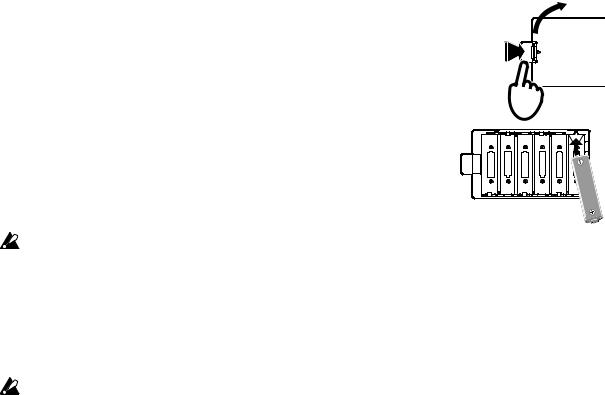
Connecting to a computer or MIDI devices
•To exchange MIDI messages with your computer, connect your computer to the USB B connector on the monologue.
•To exchange MIDI messages with an external MIDI device, connect the de- vice to the MIDI IN/OUT connectors on the monologue.
TIP For details, refer to “Understanding MIDI” (p. 51)
Connecting the SYNC IN and OUT jacks
•Use the SYNC IN and OUT jacks of the monologue when you want to syn- chronize to the output pulses and steps from the audio output jacks of sourc- es such as the Korg volca series or a DAW. Connect using a Sync cable.
•The SYNC OUT jack sends a 5 V pulse of 15 ms at the beginning of each step.
TIP Refer to “Button 5 (GLOBAL3)” (p. 41) of GLOBALEDIT mode for the settings to turn on the monologue.
Turning the monologue On and Off
Before you turn the monologue On:
Installing batteries
Make sure that the monologue’s power is turned off.
1. Open the battery cover on the monologue’s bottom panel.
While pressing the latch, pull upward and remove.
1
2.Insert six AA batteries, taking care to observe the cor- rect polarity (+/− orientation).
Use alkaline or nickel-metal hydride batteries.
3.Reattach the battery cover.
In order for the remaining battery amount to be detected and shown correctly, you must use the parameter in GLOBALEDIT mode to specify the type of batteries that you’re using. By default, this setting is set to “Alkaline.” For details, refer to “Battery Type” (p. 43).
When the batteries become depleted, “Battery Low” will appear on the dis- play. When this occurs, it’s time to replace the batteries.
Remove old batteries immediately. Otherwise, battery leakage may oc- cur, resulting in a malfunction. If you don’t think that you’ll be using the unit for a long period of time, you should remove the batteries.
6

TIP The monologue can also be used with the separately soldAC adapter connected to the DC 9V jack.
4.Make sure that any external output devices such as powered monitor speakers are turned off before connecting them to the monologue.
TIP If you want to connect a MIDI device or computer to the monologue’s MIDI connectors or USB B connector in order to use the monologue’s keyboard and controllers to control an external MIDI tone generator, or if you want to use another MIDI keyboard or a sequencer to play the monologue’s sound generator, you will need to configure the set- tings. For details, refer to “Understanding MIDI” (p. 51).
Turning the monologue On
1.Make sure that both the monologue and any external output devices such as powered monitor speakers are turned off, and turn the volume of all devices all the way down.
2.Hold down the Power switch on the rear panel of the monologue; once the “monologue” logo appears in the display, take your finger off the Power switch.
3.Turn on any external output devices such as powered monitor speakers.
4.Adjust the volume of your external output equipment, and adjust the monologue’s volume using the MASTER knob.
Turning the monologue Off
Any Program data in the monologue that has not been saved will be lost when the power is turned off. Be sure to save any Program and other important data that you have edited (“Saving a Program”, p. 14).
1.Turn the MASTER knob of the monologue to the left to turn the volume all the way down.
Also, turn the volume all the way down on any external output devices that might be connected, such as powered monitor speakers.
2.Hold down the Power switch on the rear panel of the monologue; to turn off the power after the display goes blank, take your finger off the power switch.
Once you have turned the monologue off, wait about 10 seconds be- fore turning the monologue on again.
7

Auto Power Off Feature
The monologue features an Auto Power Off feature that can automatically turn the monologue off after 4 hours have elapsed with no operation of the knobs, switches, buttons, or keyboard of the monologue. By default, the factory setting for theAuto Power Off is enabled. TheAuto Power Off can be disabled using the steps below.
1 5






 2,4
2,4
1 |
2 |
3 |
4 |
5 |
6 |
7 |
8 |
9 |
10 |
11 |
12 |
13 |
14 |
15 |
16 |
3
1.Press the EDIT MODE button.
The monologue will enter the Edit Mode, and the display will look like the illustration shown below.
2.Turn the PROGRAM/VALUE knob, and select GLOBAL EDIT.
TIP GLOBALEDIT can also be selected by pressing the EDIT MODE button.
3.Press button 8 twice.
“Auto Power Off” will be displayed.
4.Turn the PROGRAM/VALUE knob, and select “Off”.
5.Press the EXIT button.
The monologue will enter the Play mode, and the display will indicate the current Program.
TIP Settings in GLOBALEDIT are saved automatically.
8
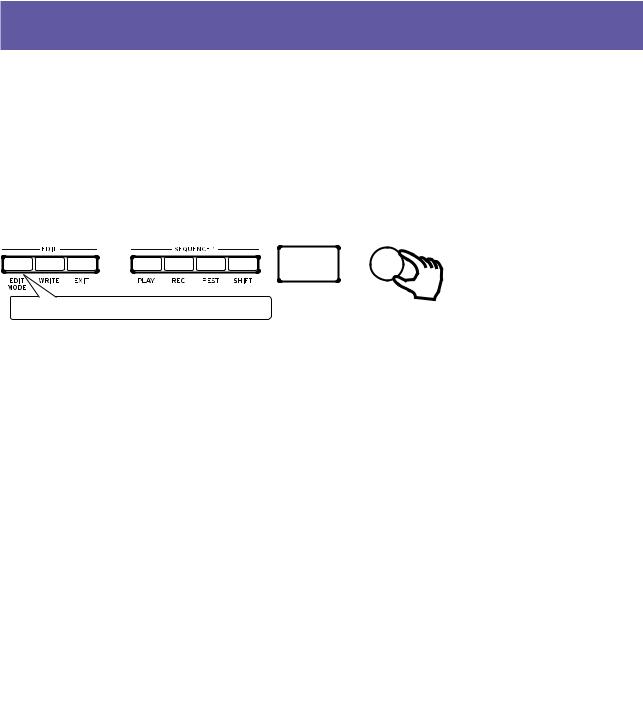
Playing Programs and Sequences
Selecting and Playing a Program
The monologue comes equipped with 100 Programs. Of those, 80 are ready-to- play preset Programs and 20 locations are available to save your own sounds and custom edits.
Each Program includes settings for the sound, as well as sequence data settings.






 2
2
1Make sure EDIT MODE button is unlit.
1.Enter the Play mode.
When the monologue is turned on, it will automatically enter the Play mode.
In the Play mode, verify that the EDIT MODE button on the front panel are unlit.
TIP If the EDIT MODE button is lit, press the EXIT button. The PLAY or REC buttons will light to indicate when the sequence data saved in a Program is being played back or is recording. You can still select other Programs in this state, but press the PLAY button if you wish to stop the Sequencer.
2.Turn the PROGRAM/VALUE knob to select a Program.
The display will indicate the Program name and number.
The monologue comes with 80 preset Programs (001–080) as part of the fac- tory preload data. These preset Programs are instantly accessible and ready for you to enjoy. For details, refer to “Program List” (p. 55).
TIP Hold down the SHIFT button while turning the PROGRAM/VALUE knob to skip through the Program List in increments of 10.
TIP In addition to showing Program name and number, the display can also be used as an oscilloscope, to show the electrical signals created by the waveform of the sound. When SLIDE or NOTE is selected us- ing the MOTION/SLIDE/NOTE switch, the waveform will be dis- played.
9
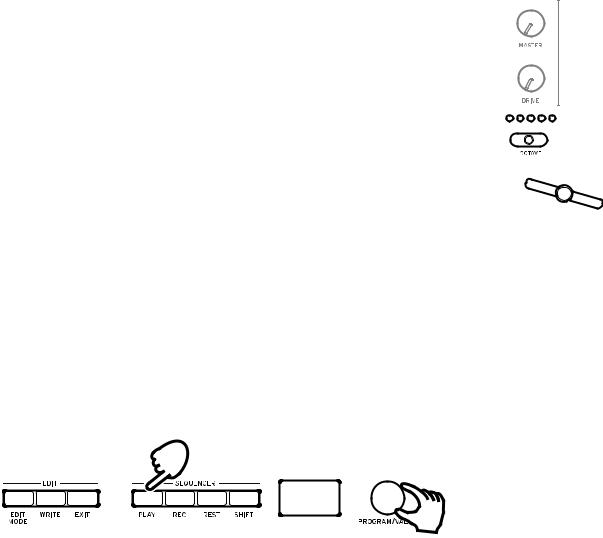
3.Adjusting the OCTAVE range and the DRIVE knob, and the using the Slider.
As you play, you can use the five-way OCTAVE Switch to transpose the playing area of the keyboard by ± 2 octaves.
Turn the DRIVE knob to adjust the drive effect, which adds harmonics and distortion to the sound.
In addition, you can move the Slider from left to right to add real-time performance control.
TIP The parameter assigned to the slider will vary depending on the Program. Rrefer to “Program List” (p. 55) to see which parameter is assigned to the slider in each Program.
TIP The SliderAssign function in PROGRAM EDIT mode is used to as- sign parameters to the slider (“SliderAssign”, p. 31).
Playing the Sequencer
Each Program in the monologue includes sequence data. In this section, we’ll play the sequence data saved as part of the preset Programs.
2, 3
1
1.Turn the PROGRAM/VALUE knob to select a Program.
The display will indicate the Program name and number.
2.Press the PLAY button in the SEQUENCER section.
The sequence data that is recorded in the current Program will begin playing. The 1–16 buttons will light up in steps while the sequencer is playing.
TIP If you press the KEY TRG/HOLD button (the button will stay lit) in- stead of the PLAY button and then play the keyboard, the sequence data will play back while a key is being pressed. If you hold down the KEY TRG/HOLD button (the button will begin to blink) and then play the keyboard, the sequence data will keep playing back, even af- ter you take your hand off the keyboard. Press a different key on the keyboard while holding down the KEY TRG/HOLD button as it lights or flashes, to play back the sequence data transposed.
10
TIP The Sequencer tempo is set for each Program in the SEQ EDIT mode and saved as part of the Program, but you can adjust the tempo from
56.0to 240.0 BPM (Beats Per Minute) by turning the TEMPO knob.
3.Press the PLAY button once more to end the Sequencer playback.
11
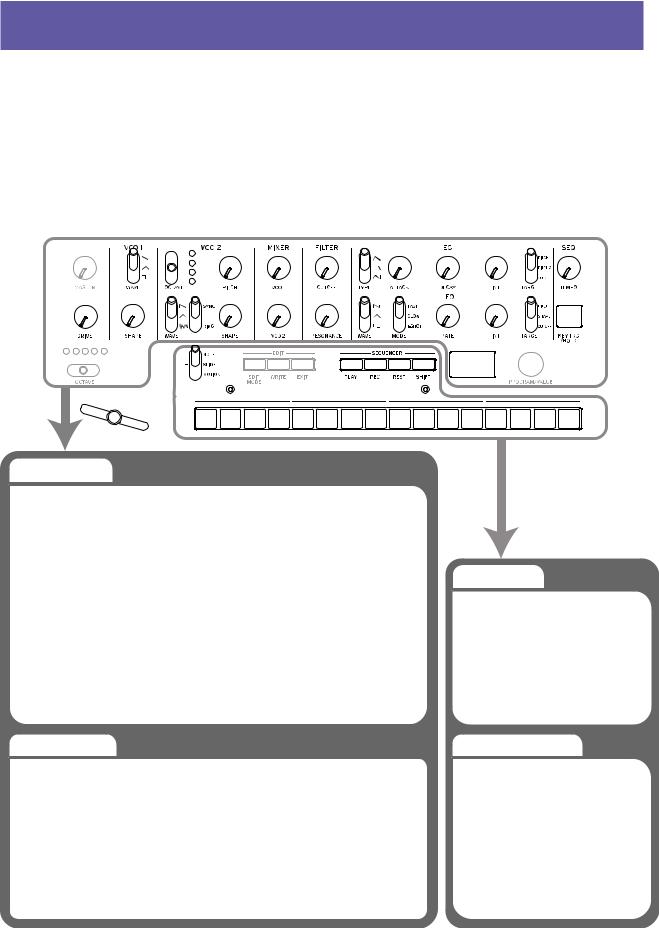
Programs
Program Architecture
Each monologue Program includes settings for the Oscillators, Mixer, Filter, EGs and LFO, as well as a 16-Step Sequencer plus Effects.
Try editing each related parameter, and enjoy changing the sounds of the monologue.
Basic Parametres |
|
|
|
MASTER |
MIXER |
LFO |
|
DRIVE |
VCO1 |
WAVE |
|
VCO 1 |
VCO2 |
MODE |
|
FILTER |
RATE |
||
WAVE |
INT |
||
SHAPE |
CUTOFF |
TARGET |
|
VCO 2 |
RESONANCE |
LSEQ |
|
EG |
|||
OCTAVE |
TEMPO |
||
WAVE |
TYPE |
KEY TRG/HOLD |
|
SYNC/RING |
ATTACK |
|
|
SHAPE |
DECAY |
|
|
|
INT |
|
|
|
TARGET |
|
|
Detail Parametres |
|
|
|
Portamento Time |
Microtuning |
Program Name |
|
Portamento Mode |
Scale Key |
|
|
Slide Time |
Program Tuning |
|
|
Slider Assign |
LFO BPM Sync |
|
|
Slider Range |
Cuto• Key Track |
|
|
Bend Range + |
Cuto• Velocity |
|
|
Bend Range − |
Amp Velocity |
|
|
|
Program Level |
|
Sequence Data
NOTE [STEP 1 16]
GATE TIME [STEP 1 16]
NOTE ON/OFF [STEP1-16] SLIDE ON/OFF [STEP1-16] MOTION ON/OFF [STEP1-16]
ACTIVE STEP ON/OFF [STEP1-16]
Sequence Parameters
BPM
Step Length
Step Resolution
Swing
Default Gate Time
Motion Enable (1 4)
Motion Smooth (1 4)
12

Creating Sounds
Editing a program means changing the Program’s parameters to alter its sound.
There are two way to create sounds on the monologue.
•Select an existing Program that’s close to the sound you want, and edit that Program’s parameters to achieve your own custom sound.
•You can also initialize all the Program parameters or use the Panel Load func- tion to create your own sound from scratch.
Editing an Existing Program
1.In Program mode, select the Program that you want to use as a starting point.
2.Use the knobs and switches on the front panel.
Take a moment to consider the differences between the current Program and the sound you have in mind, and use the front panel controls to edit the necessary parameters.
TIP For details on how the pitch, sound, and volume change when using the knobs and switches, refer to “Basic Parameter Editing” (p. 15).
We recommend that you save the Program on the monologue after editing the sound.Any edits that you make will be lost if you turn off the power or recall a different Program. For details, refer to “Saving a Program” (p. 14).
Creating a Program from Scratch
To create a sound from scratch, we recommend that you use the Panel Load function. This will load the current settings of each front panel control and provide a simple starting point for your iconic creations.
As you explore the front panel controls, you can see how each parameter will affect the sound, making it easier to understand how each section of the mono- logue functions and how the parameters interact.
Panel Load function
When the PLAY button is pressed while holding down the SHIFT button, the panel load function will be enabled. The sound will change to reflect the panel settings, and "Load Panel" will be indicated on the display.
13

Saving a Program
We recommend that you save your Program on the monologue after editing the sound.
Any edits that you make to the current program will be lost if you turn off the power or recall a different program before saving.
1.Edit the program in Play mode.
For details, refer to “Basic Parameter Editing” (p. 15).
2.Press the WRITE button; the monologue will enter the Write standby mode, and the WRITE button will blink.
The message “Where to write?” will appear in the display.
3.Turn the PROGRAM/VALUE knob to select the Program number where your new sound will be saved.
TIP Press the EXIT button to cancel the operation.
4.Press the WRITE button once more.
The Program will be saved in internal memory, and the message “Com- plete” will appear in the display.
Never turn off the power while Programs are being saved. Doing so may destroy the internal data.
14
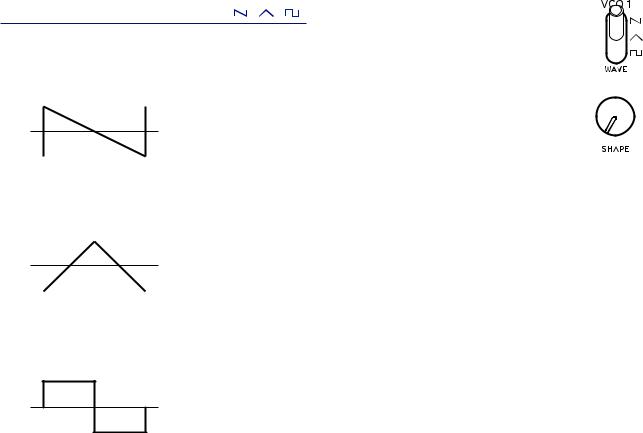
Basic Parameter Editing
In this section, we’ll explain the basic parameters that make up a program. The basic parameters are assigned to the knobs and switches on the front panel.
VCO 1, VCO 2
VCO: Voltage Controlled Oscillator
There are two oscillators in the monologue. Oscillator Parameters include the settings for the pitch of the sound (OCTAVE, PITCH) and the waveform (WAVE, SHAPE).
The PITCH for VCO 1 is locked to the main OCTAVE switch. The tuning for the entire keyboard is set using “Master Tune” in GLOBALEDIT mode. For details, refer to “Master Tune” (p. 38).
VCO 1
WAVE switch |
[ , , ] |
This sets the waveforms for Oscillator 1.
Sawtooth wave: This waveform is used to create sounds typical of ana- log synthesizers, such as synth basses and brass.
Triangle wave: This waveform has a rounder feel than the sawtooth or square wave.
Square wave: This waveform is used for electronic and wind instrument sounds.
15
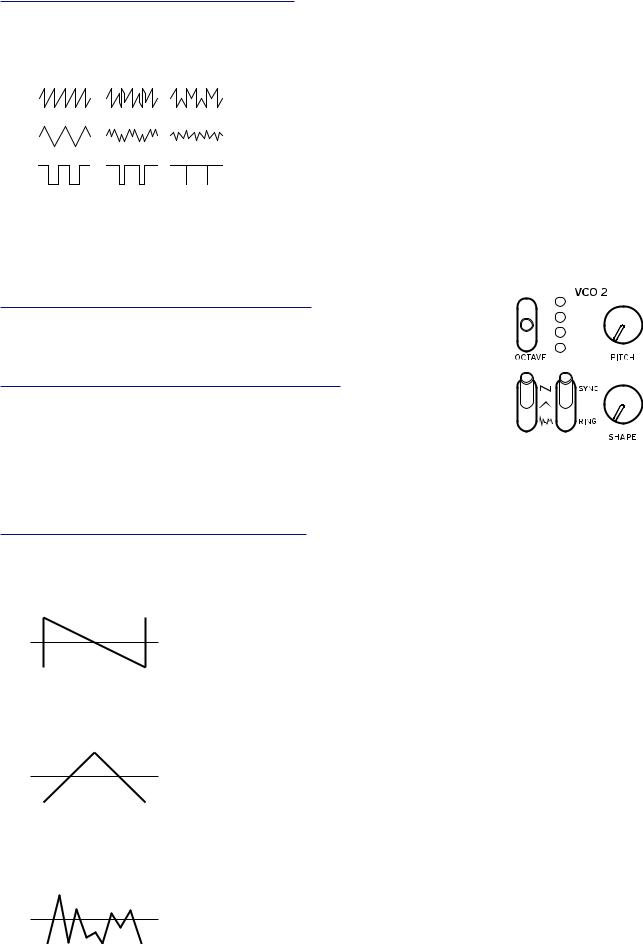
SHAPE knob |
[0...1023] |
This knob will determine the final shape, complexity, or duty-cycle (Square) of the selected waveform.
0  1023
1023
VCO 2
OCTAVE switch [16’, 8’, 4’, 2’]
The pitch of Oscillator 2 can be set in octave steps.
PITCH knob |
[−1200...+1200] |
The pitch, or tuning, of the Oscillator 2 can be set using onecent steps.
TIP Turning the PITCH knob while holding the SHIFT 
 button will change the tuning by semitones (100 cents).
button will change the tuning by semitones (100 cents).
WAVE switch [ ,
,  ,
,  ]
]
This sets the waveforms for Oscillator 2.
Sawtooth wave: This waveform is used to create sounds typical of analog syn- thesizers, such as synth basses and brass.
Triangle wave: This waveform has a rounder feel than the sawtooth or square wave.
Noise wave: This waveform can be used on its own, or mixed with the Oscilla- tor to create percussion instrument sounds, or sound effects such as surf.
16
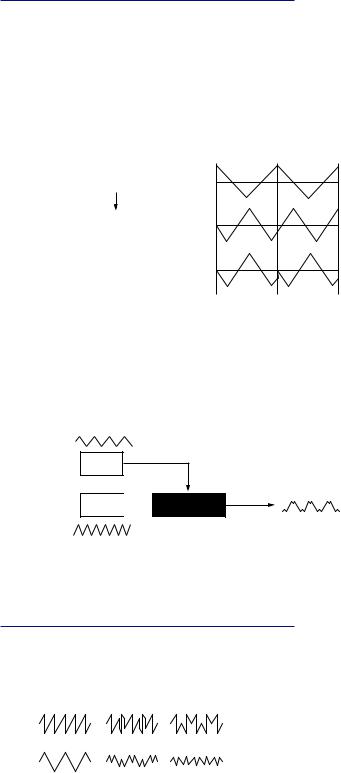
RING/SYNC switch |
[OFF, ON] |
This switch turns the Oscillator sync and ring modulator on or off. When the switch is in the center position, both the oscillator sync and the ring modulator will be turned off.
SYNC: With this type of modulation, the phase of Oscillator 2 is forcibly syn- chronized to the phase of Oscillator 1. This adds harmonic overtones to the frequency of Oscillator 2, making a complex waveform.
VCO 1 Wave
Sync
VCO 2 Wave (original)
VCO 2 Wave (output)
RING: This produces a ring modulation effect. Oscillator 1 is used to ring-mod- ulate Oscillator 2. By adjusting the PITCH knob of Oscillator 2, you can create non-tonal metallic sounds.
VCO 1
VCO 2 
 RING MOD
RING MOD
SHAPE knob |
[0...1023] |
This knob will determine the final shape, complexity, or duty-cycle (Square) of the selected waveform.
0  1023
1023
17
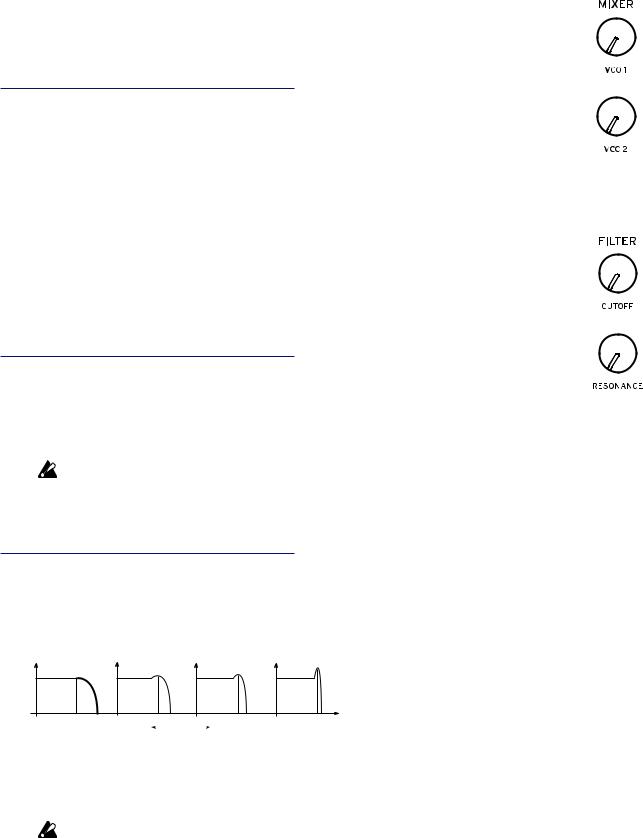
MIXER
The mixer is used to set the relative levels of Oscillators 1 and 2.
|
VCO 1 knob |
[0... |
1023] |
|
VCO 2 knob |
[0... |
1023] |
These knobs control the output levels of Oscillators 1 and 2.
FILTER
VCF: Voltage Controlled Filter
The low-pass filter shapes the tone by selectively filtering certain parts of the harmonic spectrum of the sound generated by the Oscillators and the Noise generator.
CUTOFF knob |
[0...1023] |
This knob is used to set the cutoff frequency. Harmonic content above the cutoff frequency will be filtered out.
Turning the knob to the left will lower the cutoff frequency, and turning the knob to the right will raise the cutoff frequency.
If the CUTOFF value is set too low, the volume may be extremely low.
RESONANCE knob |
[0...1023] |
Also known as Peak or Q, the RESONANCE control adds additional emphasis to the overtones occurring at the CUTOFF frequency, giving a distinctive char- acter to the sound.
Turning the knob to the right will increase the resonance effect.
Low resonance value |
|
High resonance value |
|
TIP The overtones that are emphasized will change depending on the cut- off frequency. For this reason, it’s good to adjust the CUTOFF knob while adjusting the RESONANCE knob.
When emphasizing the overtones in this way, the sound may distort depending on the cutoff frequency or the input audio.
18
