Korg Kronos User Manual
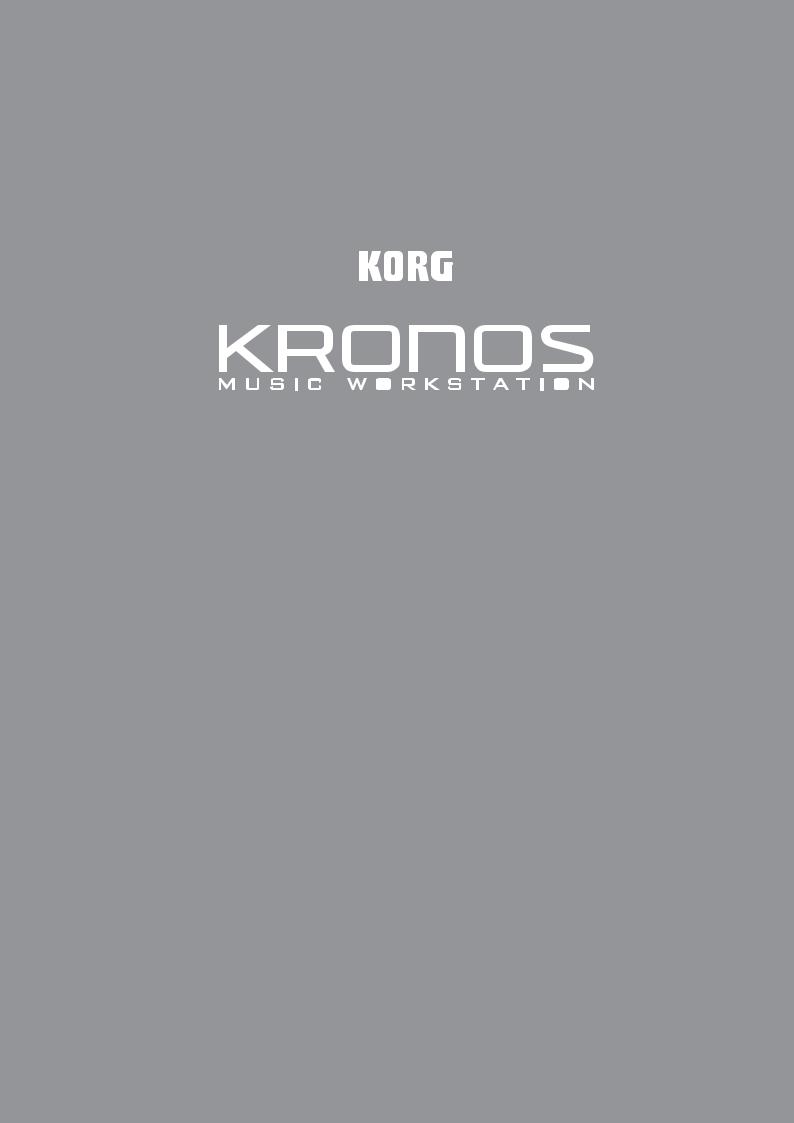
ENGLISH
Quick Start Guide
Contents
About this manual. . . . . . . . . . . . . . . . . . . . 4
Main Features . . . . . . . . . . . . . . . . . . . . . . . . 5
Front Panel . . . . . . . . . . . . . . . . . . . . . . . . . . 6
Rear Panel . . . . . . . . . . . . . . . . . . . . . . . . . . 11
Connections and power . . . . . . . . . . . . . . . . . 12
TouchView user interface . . . . . . . . . . . . 13
Selecting modes. . . . . . . . . . . . . . . . . . . . . 14
Playing sounds . . . . . . . . . . . . . . . . . . . . . . 16
Playing sounds in Set Lists . . . . . . . . . . . . . . . 16
Playing Programs and Combinations . . . . . 17
Using controllers to modify the sound. . . . 18
Using KARMA. . . . . . . . . . . . . . . . . . . . . . . . . . . . 20
Using the Drum Track. . . . . . . . . . . . . . . . . . . . 21
Using the sequencer . . . . . . . . . . . . . . . . . 22
Recording MIDI and audio . . . . . . . . . . . . . . . 22
Editing MIDI . . . . . . . . . . . . . . . . . . . . . . . . . . . . . 23
Template Songs . . . . . . . . . . . . . . . . . . . . . . . . . 23
Saving and loading data . . . . . . . . . . . . . 24
Saving your edits . . . . . . . . . . . . . . . . . . . . . . . . 24
Saving to and loading from disk. . . . . . . . . . 24
Listening to the demo songs . . . . . . . . . . . . . 27
Specifications (abbreviated) . . . . . . . . . 28
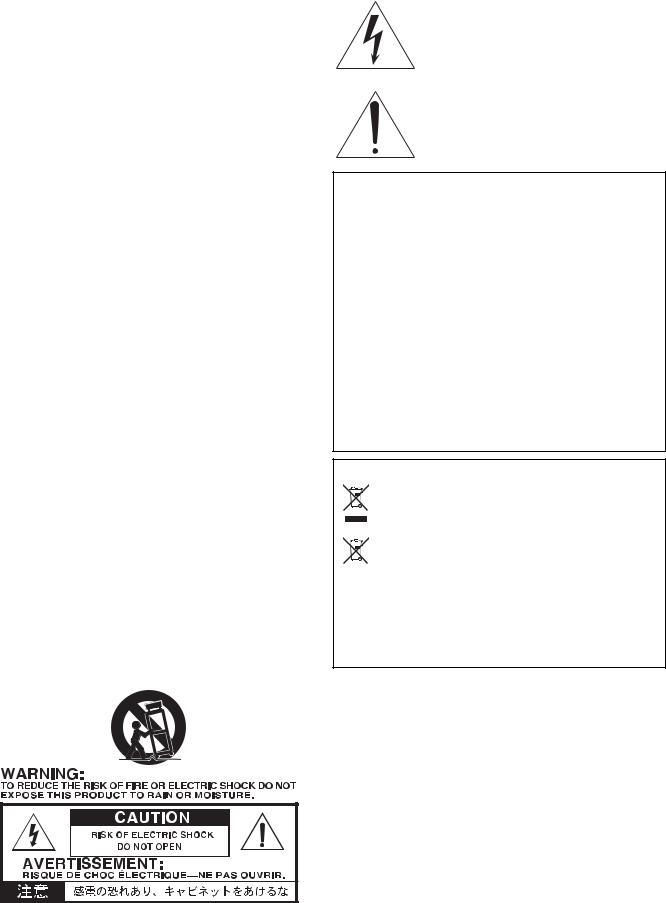
IMPORTANT SAFETY
INSTRUCTIONS
•Read these instructions.
•Keep these instructions.
•Heed all warnings.
•Follow all instructions.
•Do not use this apparatus near water.
•Mains powered apparatus shall not be exposed to dripping or splashing. No objects filled with liquids, such as vases or drinking glasses, shall be placed on the apparatus.
•Clean only with dry cloth.
•Do not block any ventilation openings. Install in accordance with the manufacturer’s instructions.
•Do not install near any heat sources such as radiators, heat registers, stoves, or other apparatus (including amplifiers) that produce heat.
•WARNING—This apparatus shall be connected to a mains socket outlet with a protective earthing connection.
•Do not defeat the safety purpose of the polarized or grounding-type plug. A polarized plug has two blades with one wider than the other. A grounding type plug has two blades and a third grounding prong. The wide blade or the third prong are provided for your safety. If the provided plug does not fit into your outlet, consult an electrician for replacement of the obsolete outlet. (for USA and Canada)
•Protect the power cord from being walked on or pinched, particularly at plugs, convenience receptacles, and the point where they exit from the apparatus.
•Only use attachments/accessories specified by the manufacturer.
•Unplug this apparatus during lightning storms or when unused for long periods of time.
•Turning off the power switch does not completely isolate this product from the power line.
•Keep the power plug easily accessible. Do not install this equipment far from a power outlet and/or power strip.
•Refer all servicing to qualified service personnel. Servicing is required when the apparatus has been damaged in any way, such as powersupply cord or plug is damaged, liquid has been spilled or objects have fallen into the apparatus, the apparatus has been exposed to rain or moisture, does not operate normally, or has been dropped.
•Do not install this equipment in a confined space, such as a moving box or other enclosure.
•Excessive sound pressure from earphones and headphones can cause hearing loss.
•Use only with the cart, stand, tripod, bracket, or table specified by the manufacturer, or sold with the apparatus. When a cart is used, use caution when moving the cart/apparatus combination to avoid injury from tip-over.
The lightning flash with arrowhead symbol, within an equilateral triangle, is intended to alert the user to the presence of uninsulated “dangerous voltage” within the product’s enclosure that may be of sufficient magnitude to constitute a risk of electric shock to persons.
The exclamation point within an equilateral triangle is intended to alert the user to the presence of important operating and maintenance (servicing) instructions in the literature accompanying the product.
THE FCC REGULATION WARNING (for USA)
This equipment has been tested and found to comply with the limits for a Class B digital device, pursuant to Part 15 of the FCC Rules. These limits are designed to provide reasonable protection against harmful interference in a residential installation. This equipment generates, uses, and can radiate radio frequency energy and, if not installed and used in accordance with the instructions, may cause harmful interference to radio communications.
However, there is no guarantee that interference will not occur in a particular installation. If this equipment does cause harmful interference to radio or television reception, which can be determined by turning the equipment off and on, the user is encouraged to try to correct the interference by one or more of the following measures:
•Reorient or relocate the receiving antenna.
•Increase the separation between the equipment and receiver.
•Connect the equipment into an outlet on a circuit different from that to which the receiver is connected.
•Consult the dealer or an experienced radio/TV technician for help. Unauthorized changes or modification to this system can void the user’s authority to operate this equipment.
Notice regarding disposal (EU only)
When this “crossed-out wheeled bin” symbol is displayed on the product, owner’s manual, battery, or battery package, it signifies that when you wish to dispose of this product, manual, package or battery you must do so in an approved manner. Do not discard this product, manual, package or battery along with ordinary household waste. Disposing in the correct manner will prevent harm to human health and potential
damage to the environment. Since the correct method of disposal will depend on the applicable laws and regulations in your locality, please contact your local administrative body for details. If the battery contains heavy metals in excess of the regulated amount, a chemical symbol is displayed below the “crossed-out wheeled bin” symbol on the battery or battery package.
En-2
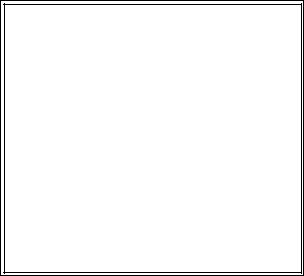
Handling of the internal disk drive
•When this device is moved to a location where the temperature is radically different, water droplets may condense on the internal disk drive. If the device is used in this condition, it may malfunction, so please allow several hours to pass before operating the device.
•Do not turn the power on and off repeatedly. This may damage the KRONOS.
•This device begins to access the internal disk drive immediately after the power is turned on.
•Never turn off the power while the internal disk drive is being accessed. Doing so can cause data on the disk to be lost, so that the next time the KRONOS is turned on, it may fail to start up normally.
Regarding the LCD screen
The KRONOS LCD screen is a precision device, and careful attention has been paid to its product quality. Although you may notice some of the issues listed below, please be aware that these are due to the characteristics of LCD screens, and are not malfunctions.
•There may be pixels in the screen that are always dark (unlit) or always bright (lit).
•Depending on the displayed content, the brightness of the screen may appear uneven.
•Depending on the displayed content, horizontal stripes of shading may be visible.
•Depending on the displayed content, flickering or moire patterns may be visible.
Data handling
Incorrect operation or malfunction may cause the contents of memory to be lost, so we recommend that you save important data on a CD or other media. Please be aware that Korg will accept no responsibility for any damages which may result from loss of data.
Also, when digitally recording copyrighted audio material from a DAT or CD etc., you must obtain permission for use. Please be aware that Korg will accept no responsibility for any copyright violations which may occur through your use of this product.
COPYRIGHT WARNING
This professional device is intended only for use with works for which you yourself own the copyright, for which you have received permission from the copyright holder to publicly perform, record, broadcast, sell, and duplicate, or in connection with activities which constitute “fair use” under copyright law. If you are not the copyright holder, have not received permission from the copyright holder, or have not engaged in fair use of the works, you may be violating copyright law, and may be liable for damages and penalties. If you are unsure about your rights to a work, please consult a copyright attorney. KORG TAKES NO
RESPONSIBILITY FOR ANY INFRINGEMENT COMMITTED THROUGH USE OF KORG PRODUCTS.
*KARMA® (Kay Algorithmic Realtime Music Architecture) Technology has been licensed from Stephen Kay, and is pro tected by U.S. Patents 5,486,647, 5,521,327, 6,084,171, 6,087,578, 6,103,964, 6,121,532, 6,121,533, 6,326,538, 6,639,141, 7,169,997, and 7,342,166.
*KARMA® and the KARMA Logo are registered trademarks, and Kay Algorithmic Realtime Music Architecture, Generated Effect (GE), Melodic Repeat, Direct Index, Manual Advance, SmartScan, Freeze Randomize, Random Capture, Random FF/ REW and Scene Matrix are trademarks of Stephen Kay, Karma Lab LLC. This manual copyright © 1994 2010 by Korg Inc. and Stephen Kay. All rights reserved.
*Screen shots from the KARMA software that appear throughout this guide are © 1994 2010 by Stephen Kay, Karma Lab LLC. Used by permission. All rights reserved.
*KARMA Technology can be located on the internet at: www.karma lab.com.
*This product was developed under license of physical model ling tone generator patents (http://www.sondius xg.com) owned by Stanford University USA and Yamaha Corporation.
*Linux is a trademark or registered trademark of Linus Torvalds in the United States and in other countries.
*All product names and company names are the trademarks or registered trademarks of their respective owners.
En-3
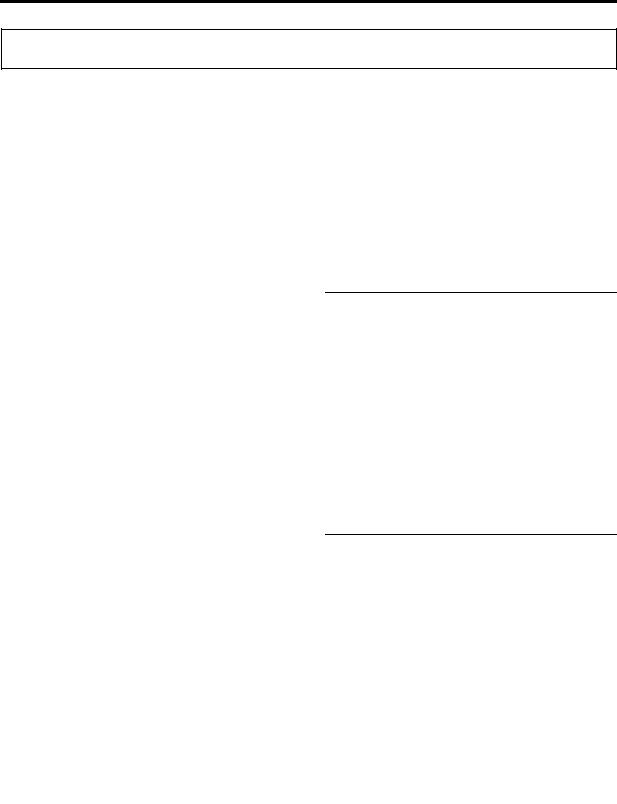
About this manual
Thank you for purchasing the Korg KRONOS. To help you get the most out of your new instrument, please read this manual carefully.
About this manual
The KRONOS includes three owner’s manuals: the Quick Start Guide, Operation Guide, and the Parameter Guide. All of these manuals are available as PDFs on Accessory Disc 2, and are included in the on board Help system. A printed version of the Quick Start Guide is also included.
Quick Start Guide
Please read this first. It introduces all of the basic features of the KRONOS, and is designed to get you up and running quickly.
The backwards and forwards buttons function like the similar buttons on a standard web browser, letting you move through the pages you’ve already viewed.
The Contents page lets you access any part of the Help system, including almost all of the text and graphics in both the Parameter and Operation Guides. The Index contains a shorter list of links to important articles.
To close the help display, just press the HELP button again, or press the on screen Done button.
*Help is English language only.
Operation Guide
Put simply, the Operation Guide is designed to answer the question, “How do I do this?”
It explains the names and functions of each part of the KRONOS, basic operation, an overview of each mode, how to edit sounds, how to record on the sequencer, and how to sample. This guide also explains the basics of KARMA, effects, Wave Sequences, Drum Kits, and the Drum Track. Finally, it contains a troubleshooting guide and supplemental information such as specifications.
Parameter Guide
The Parameter Guide is designed to answer the question, “What does this do?”
Organized by mode and page, the Parameter Guide includes information on each and every parameter in the KRONOS.
PDF versions
The KRONOS PDF manuals are designed for easy navigation and searching. They include extensive PDF contents information, which generally appears on the side of the window in your PDF reader and lets you jump quickly to a specific section. All cross references are hyper links, so that clicking on them automatically takes you to the source of the reference.
On-board Help system*
The HELP button gives you built in, context sensitive access to the user manuals, right from the front panel.
For information on any front panel button, knob, slider, or real time controller, just hold down HELP and then press the button or move the controller in question.
For information on the current LCD page, press and release the HELP button.
While the help page is on the screen, you can touch any of the on screen links (highlighted in blue text) for more information. You can scroll through the text by using the on screen scroll bars, pressing the Inc and Dec buttons, or spinning the Value dial.
The top of the Help page has “breadcrumb” links, which show the hierarchy of pages above the current one. Touch any of these links to jump to the corresponding page.
Supplementary Guides
Voice Name List
The Voice Name List lists all of the sounds and setups that are in the KRONOS when it is shipped from the factory, including Programs, Combinations, Multisamples, Drum Samples, Drum Kits, KARMA GEs, Wave Sequences, Drum Track Patterns, Template Songs, and Effect Presets.
Updating and restoring the KRONOS
This document contains information on updating and restoring the KRONOS software. It’s provided separately as a convenience; all of its information may also be found in the Parameter Guide.
Conventions in this manual
References to the KRONOS
The KRONOS is available in 88 key, 73 key, and 61 key models. The manuals refer to all models without distinction as “the KRONOS.” The front panel and rear panel illustrations in the manual show the 61 key model, but they apply identically to the other models.
Abbreviations for the manuals: OG, PG, VNL
In the documentation, references to the manuals are abbreviated as follows.
OG: Operation Guide
PG: Parameter Guide
VNL: The Voice Name List
Symbols  ,
, 
 , Note, Tips
, Note, Tips
These symbols respectively indicate a caution, a MIDI related explanation, a supplementary note, or a tip.
Example screen displays
The parameter values shown in the example screens of this manual are only for explanatory purposes, and may not necessary match the values that appear in the LCD screen of your instrument.
MIDI-related explanations
CC# is an abbreviation for Control Change Number.
In explanations of MIDI messages, numbers in square brackets [ ] indicate hexadecimal numbers.
En-4

Main Features
Main Features
Nine World-Class Synthesis Engines
The KRONOS features nine completely different synthesis engines:
•Three engines dedicated to the most important traditional keyboard instruments: the SGX 1 premium acoustic piano, EP 1 MDS electric piano, and CX 3 tonewheel organ.
•Three different virtual analog synths, each with tons of programmability and its own distinct sonic character: the AL 1, MS 20EX, and PolysixEX.
•A full featured sampling and Wave Sequencing synthesizer, the HD 1.
•The STR 1 physical modeling synth, for creating both traditional timbres and unique new sounds.
•The MOD 7 VPM/waveshaping/PCM mangling powerhouse.
Each is worthy of a separate product in its own right, but the KRONOS brings them all together into a single, integrated musical instrument. There are no separate cards to manage or polyphony barriers between them—and no “CPU overs” to worry about.
All of the synthesis engines share a common theme: superior sound quality. You’ll easily hear the sonic benefits of Korg’s proprietary HD 1 low aliasing sample playback oscillators, patented low aliasing analog oscillators, full bandwidth resonant filters, and extraordinarily fast & smooth envelopes and LFOs.
KARMA
KARMA (Kay Algorithmic Music Architecture) is an astonishingly flexible interactive MIDI data generator. Much more than a simple arpeggiator, it combines many different algorithms into a powerful music generation engine, collaborating with you as you play.
These include drum and instrument grooves, gated/chopped effects, complex controller gestures, musical phrase generation, arpeggiation, and much more. Sliders and switches let you reconfigure and modulate the algorithms in real time.
Sampling
Stereo sampling captures audio from any analog or digital input, as well as audio CDs (via a USB CDR/RW drive). You can also sample through effects, resample the output of the KRONOS itself, or import sounds in Akai, SoundFont 2.0, WAV, and AIFF formats.
Audio and MIDI sequencer
16 MIDI tracks and 16 audio tracks (24 bit, 48kHz) let you record directly on the KRONOS whenever inspiration strikes. You can import and export SMF and WAVE files when working with other platforms.
The Drum Track provides built in drum grooves, fueled by the KRONOS’s high quality drum sounds.
Optimized for live performance
Smooth Sound Transitions (SST) provide overlapping effects and voices when you change sounds, with no special mode necessary.
Set Lists provide easy on screen selection of Programs, Combinations, and Songs from a single screen. Set Lists also make it easy to rearrange sounds and save lyrics or notes, and provide a dedicated graphic EQ on the main outputs for adjusting to live acoustics.
Effects
The KRONOS includes 185 different effects types, from choruses and delays to amp models, a vocoder, and much more. These aren’t just simple effects, either; there are up to 72 parameters per effect, and plenty of real time modulation. Effect Presets let you easily store and recall all of the settings for an individual effect.
You can use up to 16 of these effects simultaneously, with 12 Insert Effects, 2 Master Effects (for reverb sends, for instance), and 2 Total Effects (for stereo bus processing). There are also 32 dedicated three band EQs—one for each MIDI and audio track.
Finally, many of the synth engines feature specialized signal processing. The CX 3, PolysixEX, and EP 1 include dedicated effects, and you can process live audio through the AL 1, MS 20EX, STR 1, and MOD 7.
Computer Interface and USB Storage
USB 2.0 audio and MIDI I/O provide a single cable connection to computer DAWs, and the KRONOS Editor software lets you edit sounds directly from your computer. You can download the most recent software and drivers from http://www.korg.com/kronos.
Two USB 2.0 A type connectors are built in, making it easy to expand your storage via external hard disks, removable disks, flash media, and so on.
Superb Musical Interface
Highlighted by a large color TouchView LCD display, the KRONOS features a vast array of assignable physical controllers—sliders, knobs, joysticks, ribbon, and switches—all designed to provide effortless, supremely musical control at your fingertips. The context sensitive online help system makes the manuals available right on the instrument’s display.
The KRONOS 73 key and 88 key models features the RH3 (Real Weighted Hammer Action 3) keyboard, which replicates the touch of an acoustic grand piano with heavier action on the lower keys and lighter action in the higher ranges, responding to every nuance of your playing.
English
Français
Deutsch
Español
En-5
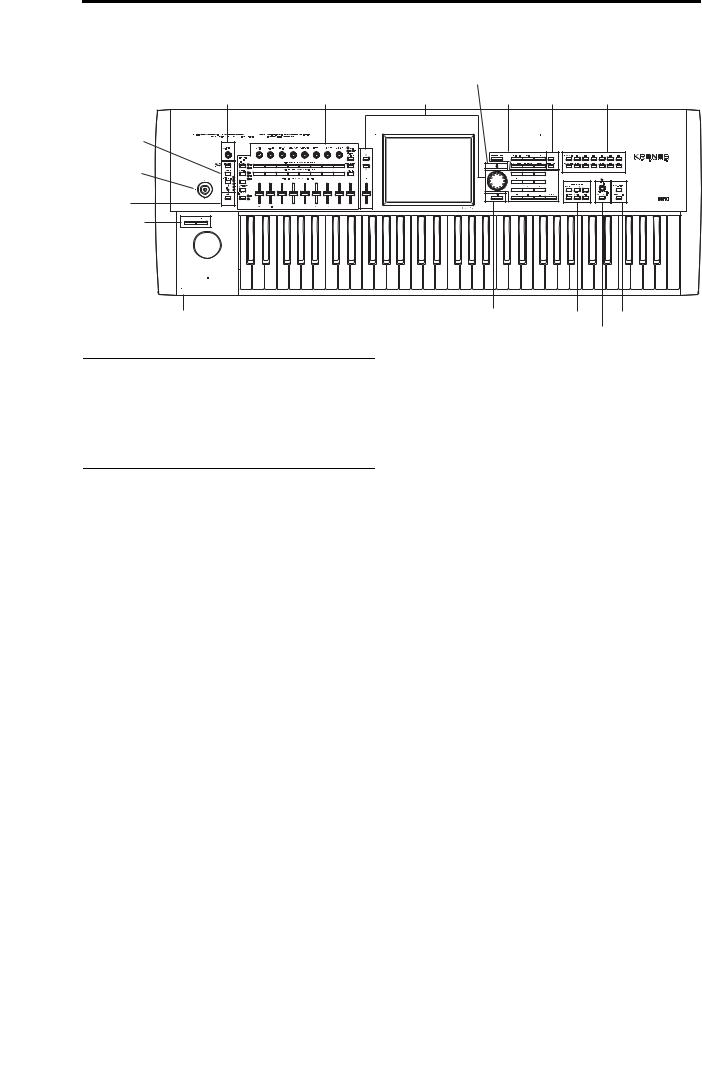
Front Panel
Front Panel
4. Disk Access Indicator
1. Volume |
2. Control Surface |
3. Data Entry |
5. Mode |
6. Utility |
7. Bank Select |
8. KARMA |
|
|
|
|
|
9. Vector |
|
19. TouchView |
|
|
|
Joystick |
|
Display |
|
|
|
10. Drum |
|
|
|
|
|
Track |
|
|
|
|
|
11. SW 1&2 |
|
|
|
|
|
12.Joystick 

13.Ribbon 

14. Headphone Jack |
15. Exit |
16. Sequencer |
18. Sampling |
17. Tempo
1. VOLUME knob (MAIN/HEADPHONE)
This adjusts the volume of the main L/R audio outputs, as well as the volume of the headphone jack.
EXT
EXT (External) lets you use the control surface to transmit MIDI messages to external MIDI devices.
It does not affect any of the other outputs, including S/P DIF, individual outputs 1 4, or the USB output.
2. Control Surface
The Control Surface is the set of 9 sliders, 8 knobs, and 16 switches to the left of the LCD screen. It looks like a mixer, but can do a variety of things such as editing sounds, controlling the KARMA function, and sending MIDI messages to external devices. You can freely change back and forth between the different functions without losing any of your edits. Names and values of the controls are shown on the Control Surface page.
CONTROL ASSIGN buttons
As explained below, you can use the front panel CONTROL ASSIGN buttons to switch between the various control surface functions.
TIMBRE/TRACK
TIMBRE/TRACK lets you use the control surface to adjust the volume, pan, EQ, and send levels for OSC 1/2 or EXi 1/2 in Program mode (plus similar controls for the Drum Track, with the exception of pan), the current Multisample in Sample mode, and each of the 16 Timbres or Tracks in Combi and Sequence modes.
The LEDs to the right of the switch show whether you’re currently editing Timbres (or Tracks) 1 8 or 9 16; press the TIMBRE/TRACK button to toggle between the two.
AUDIO
AUDIO lets you use the control surface to adjust the volume, play/mute status, solo, pan, and send levels of the analog, S/P DIF, and USB inputs. In Sequencer mode, you can also choose to control audio tracks 1–8 (HDR 1 8) or 9–16 (HDR 9 16).
RT KNOBS/KARMA
RT KNOBS/KARMA lets you modulate sounds and effects with the knobs, and control KARMA with the sliders and switches.
TONE ADJ/EQ
TONE ADJ (Tone Adjust) gives you hands on access to sound editing, using the sliders, knobs, and switches. In Combination and Sequence modes, it also lets you edit Programs within the context of the Combi or Song, without making any changes to the original Program data.
EQ is available only in Set Lists. This is a nine band graphic EQ applied to the sound after TFX2, which tailors the sound from the main stereo outputs (including the analog L/R outputs, S/P DIF, and USB).
MIXER KNOBS button
This applies only when CONTROL ASSIGN is set to TIMBRE/TRACK or AUDIO. It toggles the knobs between controlling the pan of all channels or controlling the pan, EQ, and sends of the currently selected channel.
RESET CONTROLS button
This feature lets you reset the Vector Joystick to the center position, or reset any of the Control Surface sliders, knobs, or switches to their saved value.
To reset a single control, hold down RESET CONTROLS and then move a Control Surface slider or knob, press one of the control surface buttons, or move the Vector Joystick.
To reset all of the sliders, knobs, and switches of the current CONTROL ASSIGN mode at once, hold down RESET CONTROLS and then press the currently lit CONTROL ASSIGN button again.
En-6

Front Panel
You can also reset all of the sliders and switches in the KARMA Module by holding RESET CONTROLS and then pressing the KARMA MODULE CONTROL button. Similarly, to reset a single KARMA Scene, hold RESET CONTROLS and press any of the SCENE buttons.
Finally, you can clear all solos by holding RESET CONTROLS and then pressing the SOLO button.
SOLO button
This applies only when CONTROL ASSIGN is set to
TIMBRE/TRACK or AUDIO. It toggles the SELECT buttons (the bottom row of 8) between selecting the current Oscillator, Timbre, Track, or Audio Input (when SOLO is off) or soloing the channel (when SOLO is on).
3. Data Entry
When you’ve selected a parameter on the TouchView display, you can edit it using any of the four front panel data entry controls: the VALUE slider, the Inc  and Dec
and Dec  buttons, the VALUE dial, and the numeric keypad.
buttons, the VALUE dial, and the numeric keypad.
2.Hold down the ENTER key.
3.While holding ENTER, play a note on the keyboard.
4.DISK access indicator
This LED lights up when data is being saved to or read from the internal drive.
Never turn off the power while this LED is lit. Doing so can cause all or part of the data on the disk to be lost, or may cause malfunctions such as disk damage.
5. MODE buttons
The KRONOS is organized into seven different “modes,” each optimized for a different purpose: Set List, Program, Combination, Sequencer, Sampling, Global, and Disk. Each mode has a corresponding button on the front panel, with an LED to show which one is selected. For more information, see “Selecting modes” on page 14.
VALUE slider
Use this to edit the selected parameter’s value. This control is convenient for making large changes to the value, such as moving quickly to the minimum or maximum setting.
In three special cases, the value slider sends MIDI CC #18 and can be used as a modulation source, and is not used for data entry:
•On the Program mode P0–Main page, when the big Program name is selected, or
•On the Combination mode P0–Prog Select/Mixer page, when the big Combination name is selected.
•On the Set List P0–Play page.
Inc  and Dec
and Dec  buttons
buttons
These are used to increase or decrease the parameter value by individual steps. They’re convenient for making fine parameter adjustments.
VALUE dial
Use this dial to edit the selected parameter’s value. This control is convenient when you want to scroll through a very long list of selections.
0-9, –, ., and ENTER buttons
These buttons are convenient when you know the exact value that you want to enter. Use the 0–9, –, and decimal (.) buttons to enter the value, and then press the ENTER button to confirm the entry.
The – button inverts the sign (+/–) of the parameter value; the decimal (.) button inserts a decimal, for entering fractional values.
ENTER is also used for a number of shortcut commands, described throughout this guide. For instance, if a parameter specifies a note number or velocity, you can use ENTER to edit the value directly from the keyboard:
1. Select a note number or velocity parameter.
6. UTILITY buttons
HELP button
The HELP button gives you built in, context sensitive access to the user manuals, right from the front panel. For more information, see “On board Help system*” on page 4.
COMPARE button
Use this button to compare the sound of the Program or Combination that you are currently editing with the saved, un edited version of the sound. You can also use this button to make “before and after” comparisons when recording or editing in Sequencer mode.
7. BANK SELECT buttons
Use these buttons to change banks when selecting Programs or Combinations. The LEDs in the buttons light up to show the current bank. There are fourteen bank buttons, in two groups: Internal (I A…G) and User (U A…G).
In Program mode, these buttons select the Program bank. They are active only on the Play pages. For details on the contents of the Program banks, see “Program Bank Contents” on page 18.
To select Program Banks USER–AA…GG, press and hold a pair of I and U BANK buttons together. For example, to select bank USER–CC, press and hold the I–C button, and then press the U–C button.
English
Français
Deutsch
Español
En-7

Front Panel
In Combination mode, these buttons have two functions:
•When you’re selecting Combinations, they choose the Combination bank.
•When you’re assigning a Program to a timbre within the Combination, they select the Program bank.
In Sequencer mode, when a track’s Program name is selected, these buttons change the Program bank.
General MIDI banks
Selecting General MIDI Program banks is a little different from selecting other banks. Each time you press the I G button, the bank will step to the next GM(2) bank or GM drum bank in the following order: G, g(1), g(2)–g(8), g(9), g(d), G, g(1), etc.
8. KARMA buttons
ON/OFF button
This turns KARMA on and off. As with the other KARMA buttons, the button’s LED will light up to show you that it is turned on.
LATCH button
When LATCH is turned on, KARMA will continue to play even after you’ve stopped holding notes on the keyboard or MIDI In.
This is convenient when you want to play on top of a KARMA generated groove, for instance.
MODULE CONTROL button
In Combi and Sequencer modes, KARMA has four independent Modules, each of which can generate a different musical effect. When used to control KARMA, the Control Surface sliders and switches are five layers deep: one for each Module (A D), and then a Master Layer which controls selected parameters from all of the Modules at once.
The MODULE CONTROL button selects whether the KARMA Sliders, Switches, and Scenes will control either a single Module independently, or the Master Layer.
Note that Modules A D can only be selected for Combinations and Songs. Programs use only a single Module, controlled by the Master Layer.
9. Vector Joystick
The Vector Joystick is a powerful real time controller. Depending on the particular Program, Combi, or Song, it may modulate Program or effects parameters, or adjust the volumes of different components of the sound.
For more information on how Vector Synthesis works, see “Using Vector Synthesis” in the “Playing and editing Programs” chapter of the OG.
10. Drum Track
The Drum Track is a built in drum machine, fueled by the KRONOS’s high quality drum sounds. This button turns the Drum Track on and off.
Depending on various settings, the Drum Track may begin to play immediately, or may wait until you start to play on the keyboard. If the button’s LED is blinking on and off, it’s waiting for you to play.
LINKED LED
If the front panel LINKED LED and KARMA ON/OFF switches are lit, KARMA will start and stop together with the Drum Track. For more information, see “Linking KARMA and the Drum Track” on page 21.
11. SW1 and SW2
These on/off switches can perform a number of different functions, such as modulating sounds or locking the modulation values of the joystick, ribbon, or aftertouch. Each has an LED which lights up when the switch is on.
Also, each one may work either as a toggle, or as a momentary switch. In toggle mode, each press alternates between on and off; in momentary mode, the switch only changes for as long as you hold it down.
Each Program, Combination, and Song stores its own settings for what the switches will do, and whether each switch defaults to being on or off.
12. Joystick
The joystick moves in four directions: left, right, forwards (away from yourself), and backwards (towards yourself). Each of the four directions can be used to control different program or effects parameters.
The specific assignments can change depending on the current Program, Combination, or Song. Generally, though, they will do something like the functions shown below:
Standard Joystick functions
Move the |
Controller |
Normally controls… |
|
joystick… |
Name |
|
|
Left |
JS–X |
Pitch bend down |
|
|
|
|
|
Right |
JS+X |
Pitch bend up |
|
|
|
|
|
Forwards |
JS+Y |
Vibrato |
|
(away from yourself) |
|||
|
|
||
|
|
|
|
Backwards |
JS–Y |
Filter LFO (wah) |
|
(towards yourself) |
|||
|
|
||
|
|
|
13. Ribbon controller
The Ribbon controller lets you modulate Program or effects parameters by sliding your finger left and right along its touch sensitive strip.
As with the other controllers, its specific function will change depending on the current Program, Combination, or Song.
En-8

Front Panel
14. Headphone jack
This stereo 1/4” headphone jack carries the same signal as the Main L/R outputs. The volume is controlled by the VOLUME knob.
15. EXIT button
This button makes it easy to return to the main page of the current mode:
•Press it once to go to the previously selected tab on the main P0 page.
•Press it again to go to the first tab on the main P0 page.
•Press it a third time to select the main parameter on the P0 page, such as the Program name in Program mode.
Wherever you are in Program, Combi, or Sequencer modes, pressing EXIT three times (or fewer) will take you back to Program/Combination/Song Select, where you can immediately use the numeric keys or  and
and  buttons to select a Program, Combination, or Song.
buttons to select a Program, Combination, or Song.
When a dialog box is open, this button cancels the settings made in the dialog box and closes the dialog box, just like pressing the Cancel button. If a popup menu or page menu is open, pressing EXIT closes the menu.
FF>> button
In Sequencer mode, when the Song is playing or paused, this button will fast forward the song. When you press and hold this button, the button will light, and the playback will fast forward. (Fast forward is disabled during recording, and while the Song is stopped.)
In Disk and Sampling modes, this button fast forwards the audio CD.
LOCATE button
In Sequencer mode, this button will advance or rewind the song to the specified locate point. This lets you jump immediately to any point in the current Song. The default locate point is the first beat of measure 1.
To set the locate point to the current position, hold down ENTER and then press LOCATE. You can also set the Locate point via the on screen menu.
REC/WRITE button
In Sequencer mode, pressing this button puts the system in record ready mode. Once you’re in record ready mode (shown by the button’s lit LED), you can begin recording by pressing the SEQUENCER START/STOP button.
REC/WRITE also provides two very handy shortcuts. For more information, see “Auto Song Setup” on page 22, and “Shortcut: Update via SEQUENCER REC/WRITE” on page 24.
16. SEQUENCER buttons
Most of the buttons in this section apply only to Sequencer mode and, in Disk and Sampling modes, to audio CD playback from a connected USB CD R/RW drive.
REC/WRITE is the exception; it has special functions in Program, Combination, Set List and Global modes, as described below.
PAUSE button
In Sequencer mode, this button pauses the playback of the song. When paused, the button’s LED will light up. Press PAUSE once again to resume playback, and the LED will turn off.
In Disk and Sampling modes, this button pauses audio CD playback.
<<REW button
In Sequencer mode, when the Song is playing or paused, this button will rewind the song. When you press and hold this button, its LED will light up, and the playback will rewind. (Rewind is disabled during recording, and while the Song is stopped.)
In Disk and Sampling modes, this button rewinds the audio CD.
START/STOP button
This starts or stops recording and playback in Sequencer mode.
In Disk and Sampling modes, this button starts and stops playback on audio CDs.
17. TEMPO controls
TEMPO knob
This knob adjusts the tempo for the KRONOS as a whole, including Songs, KARMA, the Drum Track, Tempo synced LFOs and BPM delays, and EXi Step Sequencers. The LED will blink at quarter note intervals of the current tempo.
Note: If the GLOBAL MIDI page MIDI CLOCK parameter is set to External MIDI or USB, or if it is set to Auto and a clock is currently being received, then neither the TEMPO Knob nor the TAP TEMPO button will have any effect.
TAP TEMPO button
This button lets you enter tempos simply by tapping your finger on the button. Two taps are enough to change the tempo; for greater accuracy, tap multiple times.
Notice that the “q =” in the upper right of the LCD screen will change to show the new tempo. You can also enter tempos directly into this field using the data entry controls, such as the numeric keypad.
Note: You can also tap tempos using a foot switch. For more information, see “Foot Switch Assignments” in the Appendix of the PG.
English
Français
Deutsch
Español
En-9
