Korg G1 Air, G1 operation manual

Thank you for purchasing the
Korg G1/G1 Air digital piano.
Merci d’avoir choisi la piano numérique G1/G1 Air de Korg.
Vielen Dank, dass Sie sich für einen G1/G1 Air digtal-Klavier von Korg entschieden haben.
Gracias por comprar el
Korg G1/G1 Air Piano digital.
G1/G1 Air
Owner’s Manual
Manuel d’utilisation
Bedienungsanleitung
Manual de usuario
EFGSJ 1
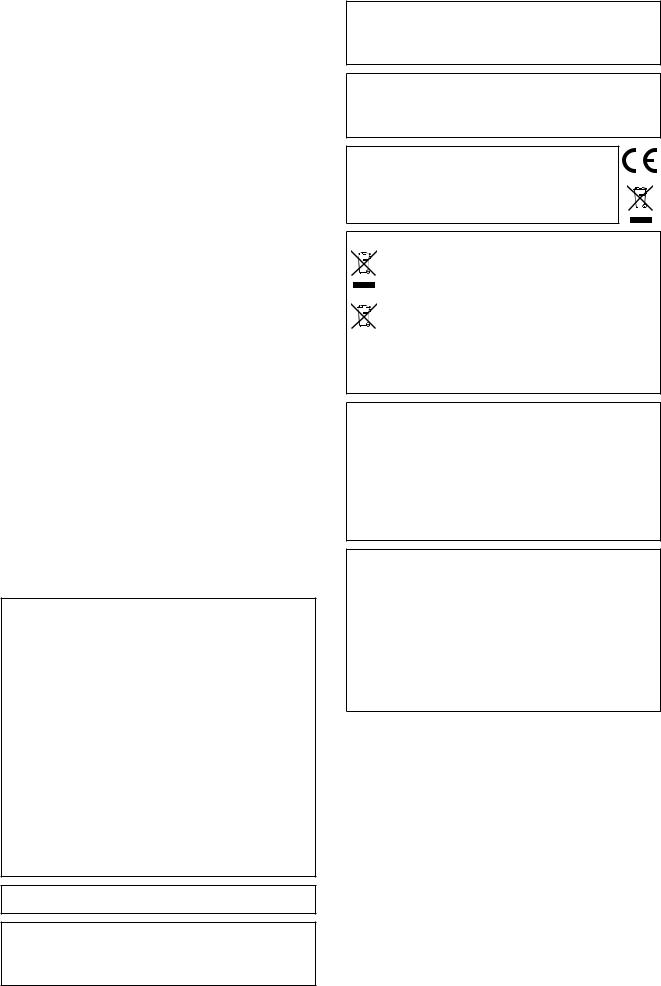
Precautions
Location
Using the unit in the following locations can result in a malfunction.
•In direct sunlight
•Locations of extreme temperature or humidity
•Excessively dusty or dirty locations
•Locations of excessive vibration
•Close to magnetic fields
Power supply
Please connect the designated AC adapter to an AC outlet of the correct voltage. Do not connect it to an AC outlet of voltage other than that for which your unit is intended.
Interference with other electrical devices
Radios and televisions placed nearby may experience reception interference. Operate this unit at a suitable distance from radios and televisions.
Handling
To avoid breakage, do not apply excessive force to the switches or controls.
Care
If the exterior becomes dirty, wipe it with a clean, dry cloth. Do not use liquid cleaners such as benzene or thinner, or cleaning com- pounds or flammable polishes.
Keep this manual
After reading this manual, please keep it for later reference.
Keeping foreign matter out of your equipment
Never set any container with liquid in it near this equipment. If liquid gets into the equipment, it could cause a breakdown, fire, or electrical shock.
Be careful not to let metal objects get into the equipment. If something does slip into the equipment, unplug the AC adapter from the wall outlet. Then contact your nearest Korg dealer or the store where the equipment was purchased.
THE FCC REGULATION WARNING (for USA)
NOTE: This equipment has been tested and found to comply with the limits for a Class B digital device, pursuant to Part 15 of the FCC Rules. These limits are designed to provide reasonable protection against harmful interference in a residential installation. This equipment generates, uses, and can radiate radio frequency energy and, if not installed and used in accordance with the instructions, may cause harmful interference to radio communications. However, there is no guarantee that interference will not occur in a particular installation. If this equipment does cause harmful interference to radio or television reception, which can be determined by turning the equipment off and on, the user is encour- aged to try to correct the interference by one or more of the following measures:
•Reorient or relocate the receiving antenna.
•Increase the separation between the equipment and receiver.
•Connect the equipment into an outlet on a circuit different from that to which the receiver is connected.
•Consult the dealer or an experienced radio/TV technician for help.
If items such as cables are included with this equipment, you must use those included items.
Unauthorized changes or modification to this system can void the user’s authority to operate this equipment.
This transmitter must not be co-located or operated in conjunction with any other antenna or transmitter.
This equipment complies with FCC radiation exposure limits set forth for an uncontrolled environment and meets the FCC radio frequency (RF) Exposure Guidelines. This equipment has very low levels of RF energy that it deemed to comply without maximum permissive exposure evaluation (MPE).
This device complies with Industry Canada licence - exempt RSS standard(s). Operation is subject to the following two conditions: (1) this device may not cause interference, and (2) this device must accept any interference, including interference that may cause undesired operation of the device.
This equipment complies with IC radiation exposure limits set forth for an uncontrolled environment and meets RSS-102 of the IC radio fre quency (RF) Exposure rules. This equipment has very low levels of RF energy that it deemed to comply without maximum permissive exposure evaluation (MPE).
European Union Directives Conformance Statement
Korg Inc. hereby declares that the product meets the requirements of Directive 1999/5/EC.
You can view the Declaration of Conformity (DoC) to Directive
1999/5/EC in the Owner’s Manual of this product posted on the
Korg website (www.korg.com).
Notice regarding disposal (EU only)
When this “crossed-out wheeled bin” symbol is displayed on the product, owner’s manual, battery, or battery package, it signifies that when you wish to dispose of this product, manual, package
or battery you must do so in an approved manner. Do not discard this product, manual, package or battery along with ordinary household waste. Disposing in the correct manner will prevent harm to human health and potential damage to the environment.
Since the correct method of disposal will depend on the applicable laws and regulations in your locality, please contact your local administrative body for details. If the battery contains heavy metals in excess of the regulated amount, a chemical symbol is displayed below the “crossed- out wheeled bin” symbol on the battery or battery package.
DECLARATION OF CONFORMITY (for USA)
Responsible Party : |
KORG USA INC. |
Address : 316 SOUTH SERVICE ROAD, MELVILLE, NY |
|
Telephone : |
1-631-390-6500 |
Equipment Type : |
Digital Piano |
Model : |
G1, G1 Air |
This device complies with Part 15 of FCC Rules. Operation is subject to the following two conditions:
(1) This device may not cause harmful interference,and (2) this device must accept any interference received, including interference that may cause undesired operation.
IMPORTANT NOTICE TO CONSUMERS
This product has been manufactured according to strict specifications and voltage requirements that are applicable in the country in which it is intended that this product should be used. If you have purchased this product via the internet, through mail order, and/or via a telephone sale, you must verify that this product is intended to be used in the country in which you reside.
WARNING: Use of this product in any country other than that for which it is intended could be dangerous and could invalidate the manufactur- er’s or distributor’s warranty.
Please also retain your receipt as proof of purchase otherwise your prod- uct may be disqualified from the manufacturer’s or distributor’s war- ranty.
*Bluetooth is a registered trademark of Bluetooth SIG, Inc.
*All product names and company names are the trademarks or registered trademarks of their respective owners.
2

Table of Contents |
|
Precautions---------------------------------------- |
2 |
Main features-------------------------------------- |
3 |
Parts and their functions---------------------- |
4 |
Preparing to Play--------------------------------- |
5 |
Before You Begin------------------------------------- |
5 |
Listening to the Demos------------------------------ |
6 |
Playing the G1/G1 Air--------------------------- |
7 |
Playing a single sound (Single Mode)----------- |
7 |
Using pedals------------------------------------------- |
8 |
The metronome--------------------------------------- |
8 |
Working with Songs---------------------------- |
8 |
Controlling Songs------------------------------------- |
8 |
Playing Along to a Piano Song-------------------- |
9 |
Creating a Performance----------------------- |
9 |
Recording a Performance-------------------------- |
9 |
Playing Back a Recorded Performance------- |
10 |
Performance Modes-------------------------- |
10 |
Playing two sounds at the same time |
|
(Layer Mode)----------------------------------------- |
10 |
Using split sounds (Split Mode)----------------- |
10 |
Performing with another person |
|
(Partner Mode)-------------------------------------- |
11 |
Other functions--------------------------------- |
12 |
Function Mode--------------------------------------- |
12 |
USB---------------------------------------------------- |
15 |
Using as a Bluetooth Speaker (G1 Air only)-15 |
|
Appendix----------------------------------------- |
16 |
Troubleshooting------------------------------------- |
16 |
System initialization-------------------------------- |
17 |
Specifications---------------------------------------- |
17 |
Assembling the Stand------------------------ |
18 |
Caution during assembly------------------------- |
18 |
Other cautions--------------------------------------- |
18 |
Assembly procedure------------------------------- |
18 |
Check following assembly------------------------ |
19 |
MIDI implementation chart----------------- |
20 |
Main features
Thirty-two Premium Instrument Sounds
Built into the Korg G1/G1 Air Digital Piano are 32 unique instrument sounds—including a total of three distinct European and Japanese concert grand pianos. The G1/G1 Air also allows two sounds be played at once from the keyboard. Layer Mode: Each key will play two sounds simultaneously. Split Mode: One of three Bass sounds can be assigned to play on the lower half of the keyboard, independent of the upper sound. Partner Mode: The keyboard can be divided into two playing areas, making it ideal for lessons with student and teacher side-by-side.
Built-in Demo Songs and Etudes
The G1/G1 Air includes a total of 50 pre-recorded performances; the 10 Sound Demo Songs make full use of the onboard sounds, while the 40 Piano Song etudes allow the player to develop their skills by playing along with the entire performance, or with either the rightor left-hand part muted.
Accurate Pedal Features
The G1/G1 Air provides the same three pedal functions found on a grand piano—Damper (sustain); Sostenuto; and Soft (una corda). Both the damper and soft pedals respond to half-pedaling, varying the depth of the effect by how far down the pedal is pressed. Pressing down on the damper pedal also adds realistic damper resonance to the number 1 and 2 sounds of the G.PIANO, A.PIANO and J.PIANO button.
Digital Metronome
Perfect for rhythm training, the built-in metronome offers a user- variable tempo, volume, and time signature. Choose a traditional pendulum sound or modern-day digital tone.
Onboard Effects
The G1/G1 Air offers three built-in digital effects—each offering three levels—to enhance the quality of the internal sounds. These effects can emphasize the brightness and clarity of the tone (Bril- liance); simulate the natural ambience of a concert hall (Reverb); and add depth and motion to the sound (Chorus).
Adjustable Keyboard Touch
Youcanchoosefromfivedifferentsettingstoadjusthowthesound will respond to your keyboard playing dynamics.
Temperament Selection
In order to create an authentic performance in a wide range of music genres, the G1/G1 Air can be set to one of nine temperaments, including equal temperament, pure temperaments (major and minor), classical temperaments (Kirnberger and Werckmeister), as well as temperaments used with Middle Eastern and Indian folk music. When an acoustic piano sound is selected, the stretched tuning used with traditional pianos is automatically selected.
Play in any Key
The Transpose feature can quickly transpose the G1/G1 Air to play in any musical key—without changing the player’s fingering. The Master Tuning parameter can make fine adjustments in the overall
pitch of the instrument.
Onboard Recorder
Integrated into the G1/G1 Air is a powerful two-part recorder. Create, record, and playback a library of multi-part performances that can be recalled at any time.
Dual Headphone Jacks
With two identical headphone jacks, the G1/G1 Air allows two people—parent & child, student & teacher, or friends—to listen and enjoy the sound of the G1/G1 Air simultaneously.
The Right Connections
Your new G1/G1 Air is equipped with a stereo Line Out jack, USB port, plus MIDI IN and MIDI OUT jacks, allowing the G1/G1 Air to connect to an external sound system or recording setup, a computer, or other MIDI enabled devices.
Bluetooth speaker (G1 Air only)
If a device compatible with Bluetooth audio is connected via Bluetooth, the G1 Air can be used as a wireless speaker.
3
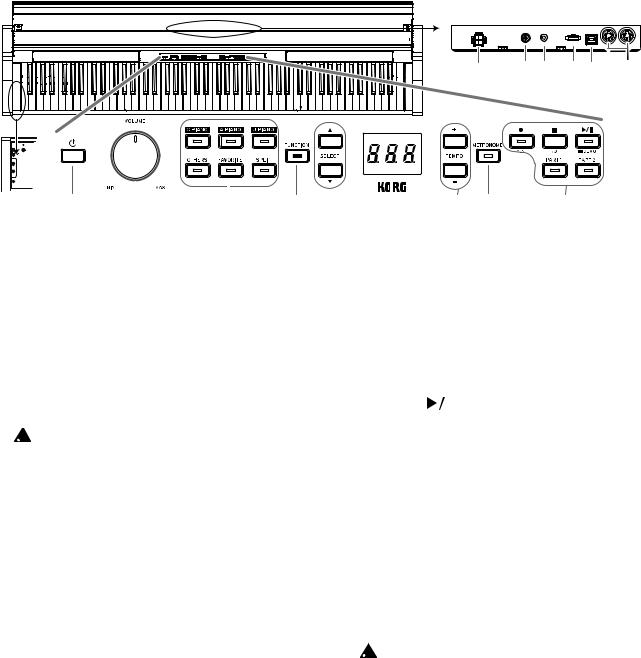
Parts and their functions
Control panel |
Connector Panel |
|
||
|
(bottom center) |
|
||
|
11 |
12 13 |
14 15 |
16 |
1
|
|
|
|
|
|
|
|
|
|
|
|
|
|
|
|
|
|
|
|
|
|
|
|
|
|
2 |
3 |
4 |
5 |
6 |
7 |
8 |
9 |
10 |
||||
1.Headphone (
 ) jacks (Left side of bottom): Two stereo mini headphone jacks are located underneath the keyboard to the left-hand side. Plugging headphones into either of these jacks will mute the internal speakers.
) jacks (Left side of bottom): Two stereo mini headphone jacks are located underneath the keyboard to the left-hand side. Plugging headphones into either of these jacks will mute the internal speakers.
2.Power button: Hold down the power button until “G1” appears in the display and the piano is turned on. To turn off the piano, hold down the power button until “...” appears in the display, and then release the button.
Since recorded data will be saved, it may take several seconds for the piano to turn off. While data is being saved, “___” appears in the display. Do not operate the G1/G1 Air or unplug the adapter while “___” appears in the display. Otherwise, the data may be corrupted.
 Normally, when the G1/G1 Air is turned off, all
Normally, when the G1/G1 Air is turned off, all
parameters return to their factory default settings.
However, the G1/G1 Air can be set to save the pa- rameter settings (refer to “Save parameter settings” on page 13).
Auto Power Off
TheG1/G1Aircanbesettoautomaticallyturnoffaftera set period of time has passed with no keys being played or with no songs being played back. To change this time interval, or to disable this feature refer to “Auto power off” on page 13
3.VOLUME knob: The Volume knob controls the level of the sound being sent to the internal speakers and to the headphone jacks.
4.Sound buttons: Use these buttons to select from a total of 32 sounds (see page 7).
With G.PIANO, A.PIANO and J.PIANO, select from three sounds each. With OTHERS, select from twenty sounds. With FAVORITE, select the stored sound.
With SPLIT, select from three bass sounds.
5.FUNCTION button: When pressed, this button will light, indicating the G1/G1 Air is in the Function Mode (see page 12). The Function Mode provides access to many of the Settings and Parameters; for a complete list, refer to page 12. This button is also used in conjunc- tion with other buttons to access shortcuts, etc.
6.SELECT  /
/  buttons: Use these buttons to select a setting, value or song.
buttons: Use these buttons to select a setting, value or song.
7.Display: The LED display shows the value of the selected parameter (tempo, song number, etc.), or the Func- tion Mode setting.
8.TEMPO + / – buttons: Use these buttons to specify the tempo for the metronome or a song. In addition, these buttons can be used to select a function in the Function mode.
9.METRONOME button: Use this button to start/stop the metronome (see page 8).
While the metronome is being used, the button is lit. The various metronome settings other than the tempo and time signature are specified from the Function
Mode (see page 12).
10.Recorder buttons: Use these buttons to record ( ), play
), play
back/pause ( 
 ) and stop (
) and stop ( ) performances as well as to select the part to be recorded/played back.
) performances as well as to select the part to be recorded/played back.
Connector Panel
This panel is located on the underside of the keyboard unit, toward the center of the rear edge.
11.Speaker connector: The cord from the speaker box plugs into this connector (see “Assembling the Stand” on page 18).
12.DC24V jack: Connect the included AC adapter here.
13.LINE OUT jack: This stereo mini phone jack is the main audio output jack. Using this jack, the output of the G1/ G1 Air can be connected to the input of an external am- plifier, powered speaker, audio interface or recorder, etc. The VOLUME knob controls the output volume.
 You must only connect devices with the power turned off. Careless operation may damage the G1/ G1 Air or the device where it’s connected, or mal- functions may be caused.
You must only connect devices with the power turned off. Careless operation may damage the G1/ G1 Air or the device where it’s connected, or mal- functions may be caused.
14.Pedal connector: The cord from the pedal units plugs into this connector (see “Assembling the Stand” on page 18).
15.USB ( ) port: Connect a single USB cable to this port—and the other end to your computer—to transfer data between the G1/G1 Air and the computer.
) port: Connect a single USB cable to this port—and the other end to your computer—to transfer data between the G1/G1 Air and the computer.
16.MIDI (IN, OUT) jacks: These jacks allow the G1/G1 Air to interact with other MIDI equipped devices—key- boards, drum machines, synthesizers, etc.
OUT: Sends MIDI data OUT of the G1/G1 Air to the MIDI In of the other device.
IN: Receives MIDI data being sent from the MIDI Out of the other device.
4
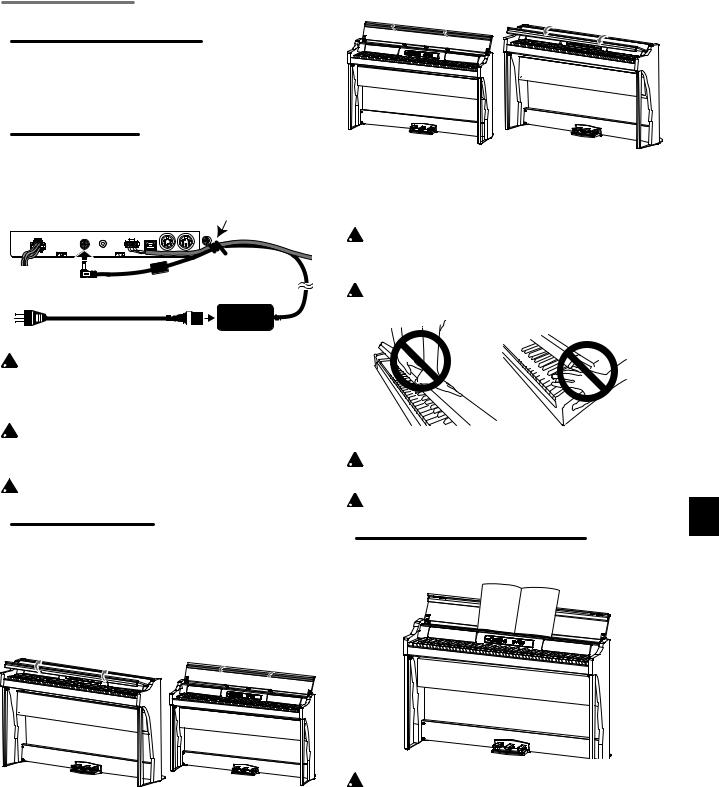
Preparing to Play
Before You Begin
Assembling the G1/G1 Air Piano
The G1/G1 Air includes the keyboard unit, the stand and anti-tipping brackets, pedal unit, and speaker system. Follow the instruction found on page 18 and fully assemble your G1/G1 Air before proceeding.
Connecting the Power
Fully insert the power cord into the AC adapter, then insert the DC plug into DC24V jack on the Connector Panel. Next, connect the power cord to an AC outlet.
Connector Panel |
Cord holder |
|
Pedal cord |
||
|
||
DC plug |
AC adapter |
|
to AC outlet |
||
|
Power cord for the AC adapter
 Secure the AC adapter cord to the pedal cord using the cord holder at the side of the Connector Panel to prevent the DC plug from accidentally being disconnected.
Secure the AC adapter cord to the pedal cord using the cord holder at the side of the Connector Panel to prevent the DC plug from accidentally being disconnected.
 Use only the AC adapter provided with your G1/G1
Use only the AC adapter provided with your G1/G1
Air. Using a different adapter may cause malfunctions or other issues.
 Be sure to plug the power cord into an outlet of the appropriate voltage.
Be sure to plug the power cord into an outlet of the appropriate voltage.
Operating the Key Cover
Opening the key cover
1.Using both hands, gently lift the key cover to begin to open it. When the key cover begins to open on its own, release it.
The key cover will continue to open softly on its own from about mid-way up.
2. Fold down the front edge of the key cover.
Closing the key cover
1.Unfold the front edge of the key cover, and gently be- gin to lower it.
2.Whenthekeycoverbeginstocloseonitsown,releaseit.
The key cover will continue to softly close on its own, from about mid-way down.
 Do not forcibly pull the key cover or apply strong pressure while the key cover is closing. Doing so will damage the unit.
Do not forcibly pull the key cover or apply strong pressure while the key cover is closing. Doing so will damage the unit.
 Be careful not to pinch your fingers or hands when closing or opening the key cover.
Be careful not to pinch your fingers or hands when closing or opening the key cover.
 The temperature and humidity will affect how fast the key cover automatically closes.
The temperature and humidity will affect how fast the key cover automatically closes.
 The key cover may make a faint clicking sound when as it slowly closes. This is normal.
The key cover may make a faint clicking sound when as it slowly closes. This is normal.
Using the Key Cover as a Music Stand
The key cover serves as a convenient music stand.
 Do not use excessive force when placing music on the key cover, especially when trying to force a music book to stay open.
Do not use excessive force when placing music on the key cover, especially when trying to force a music book to stay open.
5
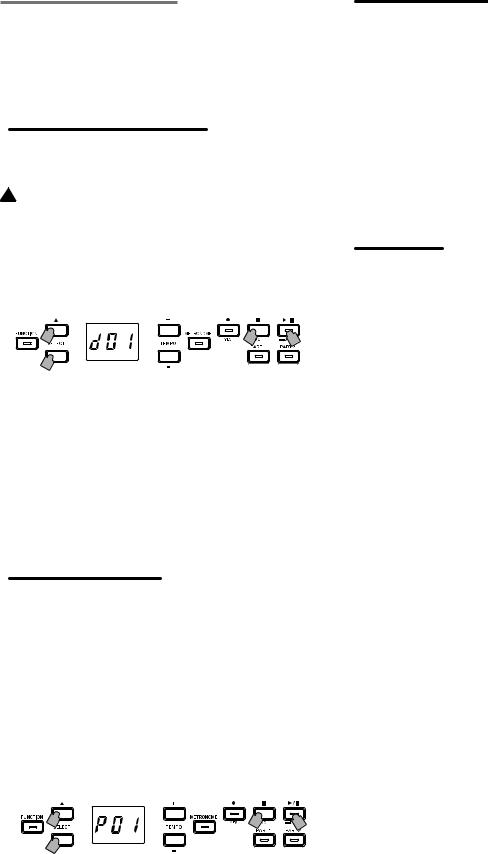
Listening to the Demos
Built into the G1/G1 Air are 50 preprogrammed songs. Of these, 10 are Sound Demo Songs that highlight the quality of various internal sounds. The other 40 are familiar Piano Songs and etudes. These songs are listed under the “Sound Demo Song List” and the “Piano Song List” in the righthand column.
Listening to a Sound Demo Song
While the Sound Demo Song plays back, you can play along on the keyboard.
 The tempo cannot be changed during playback of a
The tempo cannot be changed during playback of a  Sound Demo Song.
Sound Demo Song.
 The playback of a Sound Demo Song cannot be paused.
The playback of a Sound Demo Song cannot be paused.
1.Hold the Play/Pause button down.
When the button begins to blink, release it. The display will show the current Sound Demo Song, indicated by its number (d01).
2 |
3 |
1 |
2 
2.Use the SELECT  or
or  button to select a different Sound Demo Song by number.
button to select a different Sound Demo Song by number.
Press the Play/Pause button to begin playback of the se- lected title. If no selection is made, after about 3 seconds the Play/Pause button will light up, and playback of the current Sound Demo Song will begin. When Sound Demo Song d01 is complete, the remaining Sound Demo Songs will playback sequentially. Once all Sound Demo Songs have played, playback will begin again with d01.
3.Press the Stop button to end playback.
The lit Play/Pause button will go dark, and the Sound
Demo Song playback will stop.
Listening to a Piano Song
As with the Sound Demo Songs, you can play along on the keyboard while any of the Piano Songs play. As you play along, you can change the tempo, slowing the playback down to practice a particular tricky part. In addition, the right-hand and left-hand parts can be muted individually, to focus on learning one part as the G1/G1 Air plays the other. For details, refer to “Working with Songs” on page 8.
1.Use the SELECT and
and  buttons to select a different Piano Song by its number.
buttons to select a different Piano Song by its number.
The Piano Songs are numbered “P01” to “P40”.
While a Piano Song number appears in the display, si-
multaneously press the SELECT  and
and  buttons to return to “P01”.
buttons to return to “P01”.
1 |
3 |
2 |
1 
2.Use the Play/Pause button to toggle between playback (button lit) and pause (button blinks).
The current measure number appears in the display.
3.Press the Stop button to end playback and return to the beginning of the song.
The Piano Song number appears in the display.

 If the Stop button is not pressed even though playback of the selected song has finished, the song withthe next number will be played after about 5 seconds.
If the Stop button is not pressed even though playback of the selected song has finished, the song withthe next number will be played after about 5 seconds.
Sound Demo Song List
No. Sound |
Song title |
|
Composer |
|
d01 |
G. PIANO (1) |
Jeux d’eau |
|
Maurice Ravel |
d02 |
A. PIANO (1) |
Revêrie |
|
Claude Debussy |
d03 |
J. PIANO (1) |
Kudos |
|
Jack Hotop |
d04 |
OTHERS (2) |
Nostalgia |
|
Naoki Nishi |
d05 |
OTHERS (4) |
Island Soul |
|
Jerry Kovarsky |
d06 |
OTHERS (8) |
Nighttrain |
|
Michael Geisel |
d07 |
OTHERS (9) |
Les Petis Moulins à vent |
F. Couperin |
|
d08 |
OTHERS (13, 14) |
Prelude in C-Major, BWV 553 |
J. S. Bach |
|
d09 |
OTHERS (18, 20) |
Voilà! |
Jack Hotop & Gary Guttman |
|
d10 |
SPLIT (3+ |
There Goes Petey |
|
Russell Ferrante |
|
G.PIANO (1)) |
|
|
|
Piano Song List
No. |
Song title |
|
Composer |
P01 |
“Prelude 1” The Well-Tempered Clavier, Book 1 |
J. S. Bach |
|
P02 |
Invention No. 1 |
|
J. S. Bach |
P03 |
Jesu,Joy of Man's Desiring |
|
J. S. Bach |
P04 |
Sonata No. 15 K. 545 1st mov. |
|
W. A. Mozart |
P05 |
“Turkish March” Sonata K. 331 |
|
W. A. Mozart |
P06 |
Für Elise |
|
L. v. Beethoven |
P07 |
Piano Sonate Op. 13-2 |
|
L. v. Beethoven |
P08 |
A Maiden’s Prayer |
|
T. Badarzewska |
P09 |
“L’arabesque” Op. 100-2 |
|
F. Burgmüller |
P10 |
“La styrienne” Op. 100-14 |
|
F. Burgmüller |
P11 |
“La chevaleresque” Op. 100-25 |
|
F. Burgmüller |
|
|
|
|
P12 |
Spring Song Op. 62-6 |
|
F. Mendelssohn |
P13 |
“Träumerei” Op. 15-7 |
|
R. Schumann |
P14 |
Heidenroslein |
|
G. Lange |
P15 |
Spinning Song |
|
A. Ellmenreich |
P16 |
Dolly’s Dreaming and Awakening |
|
T. Oesten |
P17 |
La fille aux cheveux de lin |
|
C. Debussy |
P18 |
Arabesque No. 1 |
|
C. Debussy |
P19 |
"Prelude” Suite Bergamasque |
|
C. Debussy |
P20 |
Cakewalk |
|
C. Debussy |
P21 |
Claire de lune |
|
C. Debussy |
P22 |
Waltz No. 6 Db-major Op. 64-1 |
|
F. Chopin |
P23 |
Waltz No. 7 E-minor Op. 64-2 |
|
F. Chopin |
P24 |
Nocturne Op. 9-2 |
|
F. Chopin |
P25 |
Mazurka Op. 7-1 |
|
F. Chopin |
P26 |
Fantaisie-Impromptu Op. 66 |
|
F. Chopin |
P27 |
Etude Op. 10-3 |
|
F.Chopin |
P28 |
Etude Op. 10-5 |
|
F.Chopin |
P29 |
“Promenade” Tableaux d’une exposition |
M. P. Moussorgsky |
|
P30 |
Gymnopédie No. 1 |
|
E. Satie |
P31 |
Je Te Veux |
|
E. Satie |
P32 |
Salut d’Amour |
|
E. Elgar |
P33 |
Fröhlicher Landmann |
|
R. Schumann |
P34 |
Kinderszenen Op. 15-1 Von fremden Ländern |
|
R. Schumann |
|
und Menschen |
|
|
P35 |
Moments Musicaux Op.94-3 |
|
F. P. Schubert |
P36 |
Piano Sonate Op. 27-2-1 |
|
L. v. Beethoven |
P37 |
Anitras Tanz Op. 46 No. 3 |
|
E. H. Grieg |
P38 |
Blumenlied (Flower Song) |
|
G. Lange |
P39 |
Tango (España) |
|
I. Albéniz |
P40 |
Liebesträume Nr. 3 |
|
F. Liszt |
6
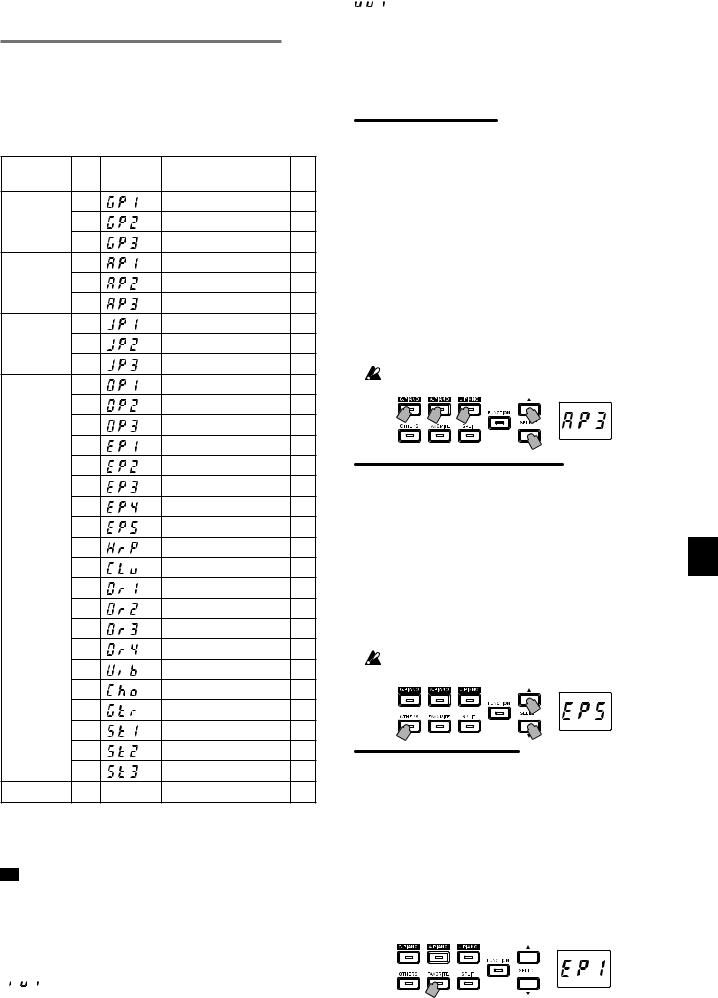
Playing the G1/G1 Air
Playing a single sound (Single Mode)

 The default sound setting when turning on the G1/G1
The default sound setting when turning on the G1/G1
Air is the German Concert Piano. By using the Save Pa- rameter settings feature, you can instead have the G1/
G1 Air power up with any sound you choose (refer to
“Save parameter settings” on page 13). |
|
|||
Sound |
No. |
Abbre- |
Sound name |
# |
button |
|
viation |
|
|
G.PIANO |
1 |
|
German Concert Piano |
4 |
|
2 |
|
Classic Piano |
4 |
|
3 |
|
Pop Piano |
4 |
A.PIANO |
1 |
|
Austrian Concert Piano |
4 |
|
2 |
|
Ballad Piano |
4 |
|
3 |
|
Baroque Piano |
2 |
J.PIANO |
1 |
|
Japanese Concert Piano |
4 |
|
2 |
|
Jazz Piano |
4 |
|
3 |
|
Honky-Tonk Piano |
2 |
OTHERS |
1 |
|
Salsa Piano |
3 |
|
2 |
|
Modern Piano |
2 |
|
3 |
|
Electric Grand |
1 |
|
4 |
|
Stage Electric Piano |
2 |
|
5 |
|
Bright Electric Piano |
1 |
|
6 |
|
Tremolo Electric Piano |
2 |
|
7 |
|
Digital Electric Piano |
2 |
|
8 |
|
60’s Electric Piano |
1 |
|
9 |
|
Harpsichord |
3 |
|
10 |
|
Clav |
1 |
|
11 |
|
Jazz Organ1 |
3 |
|
12 |
|
Jazz Organ2 |
3 |
|
13 |
|
Pipe Organ |
3 |
|
14 |
|
Positive Organ |
1 |
|
15 |
|
Vibraphone |
2 |
|
16 |
|
Choir |
2 |
|
17 |
|
Acoustic Guitar |
1 |
|
18 |
|
Violin & Cello |
3 |
|
19 |
|
Strings |
3 |
|
20 |
|
Symphony Strings |
4 |
FAVORITE |
– |
– |
Any sound |
– |
The # column shows the number of oscillators, or voices, used to create a single note for that sound. (refer to “About maximum polyphony” on page 16.)

 Playing the G1/G1 Air while using a single sound such as an acoustic piano is referred to as the Single Mode. The G1/G1 Air can also be played using two sounds in the Split Mode or Layer Mode. For details on the various modes, refer to “Performance Modes” on page 10.
Playing the G1/G1 Air while using a single sound such as an acoustic piano is referred to as the Single Mode. The G1/G1 Air can also be played using two sounds in the Split Mode or Layer Mode. For details on the various modes, refer to “Performance Modes” on page 10.
When the G1/G1 Air is turned on, Piano Song number “ 

 ” appears in the display. However, if a performance was recorded (see page 9), the User Song number
” appears in the display. However, if a performance was recorded (see page 9), the User Song number
“ 

 ” will appear instead.
” will appear instead.
If multiple User Songs have been recorded, the highest User Song number appears in the display.

 If the Save Parameter Settings feature was used, the song number that appears will be the one that was selected before the G1/G1 Air was turned off (refer to “Save parameter settings” on page 13).
If the Save Parameter Settings feature was used, the song number that appears will be the one that was selected before the G1/G1 Air was turned off (refer to “Save parameter settings” on page 13).
Selecting a piano sound
1.Press the G.PIANO, A.PIANO or J.PIANO button.
The button you’ve pressed will light, and the abbrevia- tion for the Sound name will appear in the display for a few seconds.
2.Each PIANO button can access three sounds.
Each PIANO button can call up a concert grand piano sound, plus two additional piano sounds. For example, to select the Ballad Piano sound, press the A.PIANO button twice.
The abbreviation for the selected Sound name will appear in the display for a few seconds.
While the sound name appears in the display, the avail-
able sounds can be selected by pressing the SELECT  or
or  button.
button.
The selected sound remains the same, even if a dif- ferent Sound button is pressed.
1,2 |
1,2 |
1,2 |
2 |
 2
2
Selecting one of the Other Sounds
1.Press the OTHERS button.
The button you’ve pressed will light, and the abbrevia- tion for the Sound name will appear in the display for a few seconds.
2.There are 20 Other Sounds available.
The abbreviation for the selected Sound name will appear in the display for a few seconds.
While the sound name appears in the display, the avail-
able sounds can be selected by pressing the SELECT  or
or  button.
button.
The selected sound remains the same, even if a dif- ferent Sound button is pressed.
2
1,2 |
2 |
Using the FAVORITE button
You can assign your favorite sound to the FAVORITE but- ton,soitcanberecalledinstantlywithasinglebuttonpress.
Select the sound to be stored, and then store it by holding down the FAVORITE button until the button lights up.
Your FAVORITE sound assignment will remain even if the
G1/G1 Air is turned off.
Your FAVORITE sound assignment will remain even if the
G1/G1 Airisturnedoff, regardlessof the setting selected for Save Parameter Settings in the Function Mode.

 The default setting for the FAVORITE button is the
The default setting for the FAVORITE button is the
Stage Electric Piano sound.
7
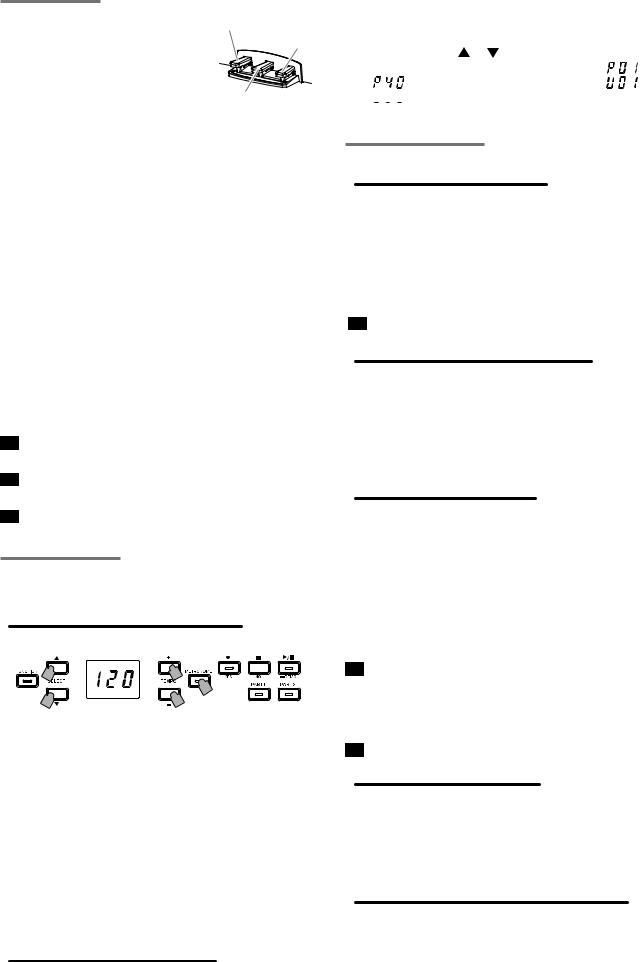
Using pedals
The G1/G1 Air includes all three of the pedals found on a concert grand piano. Using the pedals can add expression, control, and sophistication to any performance.
Soft pedal (left)
Soft pedal
Damper pedal
Sostenuto pedal
The Soft pedal slightly reduces the volume and softens the tone. Accurate half-pedaling allows you to control the depth of the effect by how far down the pedal is pressed.
(“half-pedaling”).
Sostenuto pedal (center)
This pedal provides a similar effect as the Damper ped- al—allowing notes to continue to sound after the key is released—but the effect only applies to the notes already being held down when the Sostenuto pedal is pressed. New notes played after the Sostenuto pedal has been pressed will not sustain.
Damper pedal (right)
As mentioned above, the Damper pedal allows notes to continue to sound after the key has been released, adding a rich, resonant decay. You can also add the damper resonance to the number 1 and 2 sounds of the G.PIANO, A.PIANO and J.PIANO button. Accurate half-pedaling al- lows you to control the depth of the effect by how far down the pedal is pressed. (“half-pedaling”).

 In Layer Mode (see page 10), you can select which sound(s) will respond to the pedal.
In Layer Mode (see page 10), you can select which sound(s) will respond to the pedal.

 In Split Mode (see page 10), the pedal only affects the sounds in the higher section of the keyboard.
In Split Mode (see page 10), the pedal only affects the sounds in the higher section of the keyboard.

 In Partner Mode (see page 11), the Damper effect can be applied independently by both players.
In Partner Mode (see page 11), the Damper effect can be applied independently by both players.
The metronome
The Metronome provides a steady, rhythmic pulse that acts as a convenient practice aid for all levels of musicians.
Setting the Tempo and Time Signature
Use the METRONOME button to start and stop the Metro- nome. When the Metronome is running, the METRONOME button will be lit, and the tempo will appear in the display; when the metronome is off, the button is dark (unlit).
With the Metronome on, set the tempo using the TEMPO
+ and – buttons. The current tempo will be shown in the display. The tempo range is q =5–240, or 5 to 240 Beats per minute (BPM). Press the TEMPO + and – buttons simultane- ously to return to the default tempo of q =120.
You can also specify the time signature, providing an ac- cented tone on the first beat of the measure. With the Met- ronome running, use the SELECT  and
and  buttons to se- lect a time signature from 2/4 to 6/4 (shown in the display as 2–4, 6–4, etc.). Press the SELECT
buttons to se- lect a time signature from 2/4 to 6/4 (shown in the display as 2–4, 6–4, etc.). Press the SELECT  and
and  buttons simulta- neously to recall the default 4/4 time signature.
buttons simulta- neously to recall the default 4/4 time signature.
Additional Metronome Parameters
The Function Mode provides access to additional Metronome parameters, including the volume and sound (page 12).
Working with Songs
1. Use the SELECT or button to select a song. |
|
|
Piano Songs are indicated in the display as “ |
” to |
|
“ |
”, and User Songs are indicated as “ |
” to |
“ 


 ”.
”.
2.Press the Play/Pause button to begin playback
Controlling Songs
Pausing and Un-pausing a Song
1.With the Song playing, press the Play/Pause button to pause the playback.
The Play/Pause button will blink.
2.To resume playback from the point where it was paused, press the Play/Pause button again.
The Play/Pause button will once again light steady.

 While a song is being played back or is paused, the current measure number will appear in the display.
While a song is being played back or is paused, the current measure number will appear in the display.
Returning to the Beginning of the Song
1.Pressing the Stop button will end playback, and im- mediately return to the beginning of the song.
The selected song number appears in the display.
2.Press the Play/Pause button to restart the song from the beginning.
The current measure number appears in the display.
Changing the Playback Tempo
Use the TEMPO + and – buttons change the current Tem- po value (BPM setting).
The current tempo will appear in the display for a few moments.
The value will continue to change as the button is held down.
To restore the playback tempo to its original value, press the TEMPO + and – buttons simultaneously.

 Each song is saved with its own tempo, so selecting a different song will automatically change the tempo to match the song, regardless of any changes you may have made. In addition, the original tempo will be re- stored when the G1/G1 Air is turned off
Each song is saved with its own tempo, so selecting a different song will automatically change the tempo to match the song, regardless of any changes you may have made. In addition, the original tempo will be re- stored when the G1/G1 Air is turned off

 The Song tempo and the Metronome tempo are the same setting; they cannot be set individually.
The Song tempo and the Metronome tempo are the same setting; they cannot be set individually.
Skipping to a Specific Measure
While the song is playing (or is paused), you can use the SELECT  and
and  buttons to move to a specific measure.
buttons to move to a specific measure.
The current measure appears in the display.
To quickly return to the first measure, press the Stop but- ton.
Repeating the Playback of a Specific Section
(AB Repeat)
By specifying a starting point (A) and an end point (B), this feature will playback that specific section, over and over again.
Pause playback of the song before specifying settings for
AB Repeat.
8
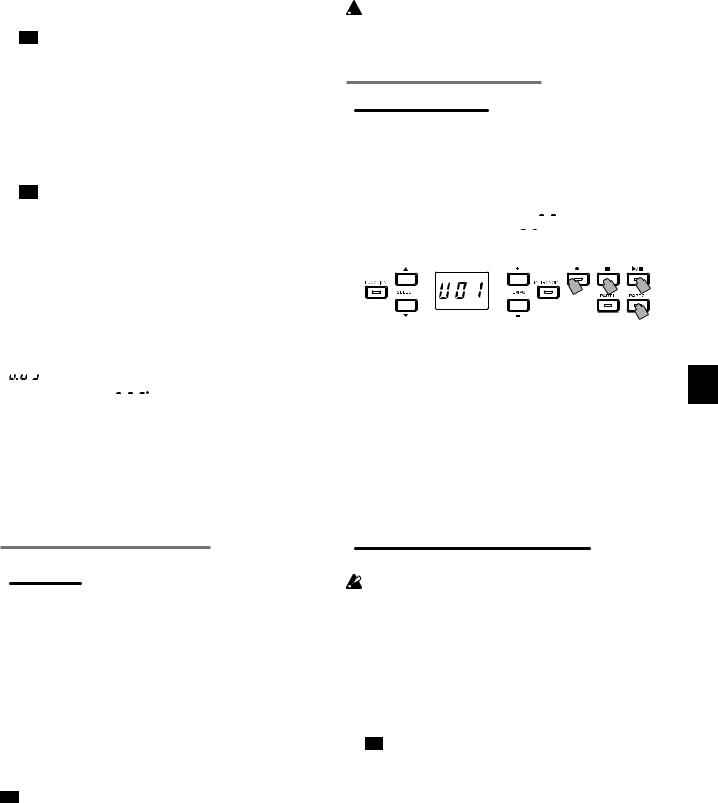
Turning on AB Repeat
1.Select the song that you want to use with AB Repeat.
2.Press the Play/Pause button to begin playback of the song, and then press the Play/Pause again to pause playback.
3.Specify the starting point (A).
1.While holding down the FUNCTION button, press the PART 1 button.
A dot appears beside the number of the left side of the display to indicate the starting point (A).
2.Use the SELECT  and
and  buttons to go to the mea- sure that you want to specify as the starting point (A).
buttons to go to the mea- sure that you want to specify as the starting point (A).

 The display returns to show the current measure in about 2 seconds.
The display returns to show the current measure in about 2 seconds.
4.Specify the end point (B).
1.While holding down the FUNCTION button, press the PART 2 button.
A dot appears beside the number of the right side of the display to indicate the end point (B).
2.Use the SELECT  and
and  buttons to go to the mea- sure that you want to specify as the end point (B).
buttons to go to the mea- sure that you want to specify as the end point (B).

 The display returns to show the current measure in about 2 seconds.
The display returns to show the current measure in about 2 seconds.
5.Start AB Repeat.
1.While holding down the FUNCTION button, simul- taneously press the PART 1 and PART 2 buttons. The FUNCTION button blinks, and AB Repeat en- ters standby.
2.Press the Play/Pause button to begin playback.
A dot will appear in the display when a repeat location is reached during AB Repeat playback.
For example, if the fifth measure is the starting point (A),
“ 

 ” appears in the display, and, if the ninth measure is the end point (B), “
” appears in the display, and, if the ninth measure is the end point (B), “ 



 ” appears in the display.
” appears in the display.

 AB Repeat is not cancelled when the song is stopped.
AB Repeat is not cancelled when the song is stopped.
Turning off AB Repeat
1.Press the Play/Pause button to pause the song.
2.Cancel AB Repeat.
While holding down the FUNCTION button, simul- taneously press the PART 1 and PART 2 buttons. The
FUNCTION goes dark, and AB Repeat is cancelled.
Playing Along to a Piano Song
Muting a Part
With Piano Songs, the left hand is usually assigned to Part 1 and the right hand to Part 2. By muting one of the parts, the G1/G1 Air will only play one of the parts—or hands—and you can play the muted part. The part you play is up to you.
1.To mute the left-hand part, press the PART1 button. To mute the right-hand part, press the PART2 button.
The button for the muted part will go dark (unlit).
Play along with the song.
2.To Press the button of the muted part a second time to un-mute that part.
The button will light up again.

 The volume of the muted part can be adjusted in the Function Mode. Refer to “Song: Volume of muted part” on page 13.
The volume of the muted part can be adjusted in the Function Mode. Refer to “Song: Volume of muted part” on page 13.
Creating a Performance
The G1/G1 Air features an onboard recorder so you can easily create, record, and playback your own performances. The recorder provides two parts. You can use record one part, then add a second part, and play a third part live on the keyboard as those parts playback, or you can use each part to record a separate song.
Your recorded performances can be saved as User Songs— until the maximum number of songs or maximum number of measures has been reached, or until the data storage space of the G1/G1 Air is full.
 If you record to a part where data has already been
If you record to a part where data has already been
recorded, the previous performance data will be de- leted and overwritten with the new performance data.
Therefore, before recording to a part, be sure it does not contain any data that you wish to save.
Recording a Performance
Recording a New Song
1.Press the Record button.
The G1/G1 Air will enter the recording standby mode, and the Record button will blink.
The next empty User Song number will appear in the display.
If nothing has been recorded, “ 



 ” appears. If the data storage space is full, “
” appears. If the data storage space is full, “ 


 ” appears. In this case, delete unnecessary songs before recording using the Function Mode (see page 13).
” appears. In this case, delete unnecessary songs before recording using the Function Mode (see page 13).
1,4  4
4 
 3,4
3,4
2
The PART 1 button will blink.
2.If you wish to record Part 2 instead, Press the PART 2 button; the PART 2 button will now blink.
3.Recording will begin immediately when you play a note on the keyboard. Or, you can press the Play/ Pause button to receive a two-measure count-off be- fore recording begins.
If you wish to record to the metronome, press the MET-
RONOME button. Recording can also start in response to a MIDI message (refer to “About MIDI” on page 14).
4.To stop recording, press the Stop, Play/Pause, or Re- cord buttons.
The PART button for the recorded part will remain lit.
Adding a performance to a saved song
A performance in Partner Mode (see page 11) cannot be added to a saved song.
1.UsetheSELECT and
and buttons to select the number of the User Song that the recording is to be added to.
buttons to select the number of the User Song that the recording is to be added to.
Buttons for recorded parts light up, and buttons for parts with nothing recorded go off.
2.To add the recording at the beginning of the song, hold down the Record button.
The G1/G1 Air will enter the recording standby mode, and the Record button will blink.

 To add the recording to the middle of the song, press the Play/Pause button to play back the song, and then press the Play/Pause button to pause after reaching the measure where you want to add the recording. The desired measure can also be reached
To add the recording to the middle of the song, press the Play/Pause button to play back the song, and then press the Play/Pause button to pause after reaching the measure where you want to add the recording. The desired measure can also be reached
by pressing the SELECT or
or button. Then, press the Record button; the button will blink.
button. Then, press the Record button; the button will blink.
9
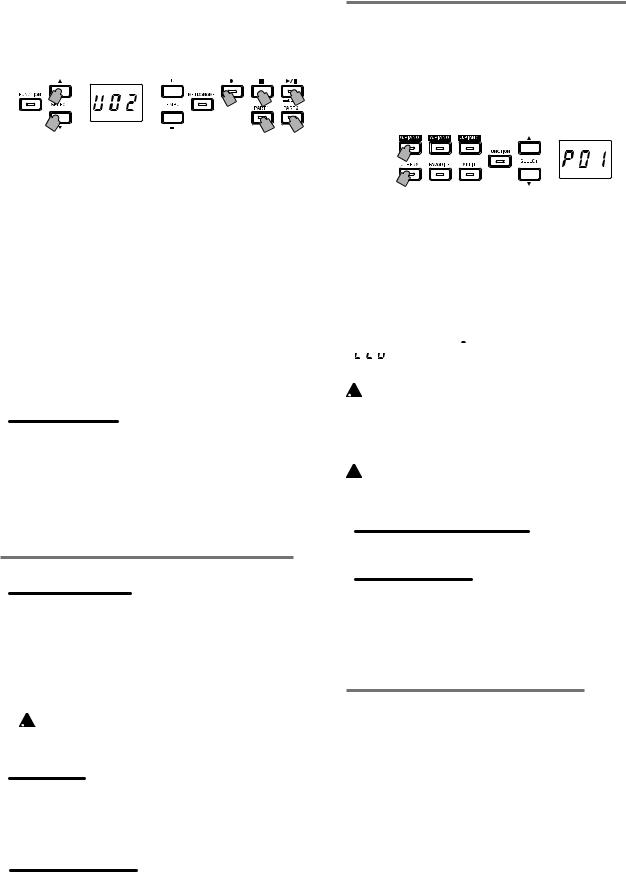

 If the performance is added to the same part, all original data after the start of recording is deleted. For example, if a new recording is added to measures 2 to 4 of a song with measures 1 to 8, the recording in measures 5 to 8 will be deleted.
If the performance is added to the same part, all original data after the start of recording is deleted. For example, if a new recording is added to measures 2 to 4 of a song with measures 1 to 8, the recording in measures 5 to 8 will be deleted.
3.Press the PART button corresponding to the part to be recorded; the button will blink.
1 |
2,5 |
5 |
4,5 |
1 |
|
3 |
3 |
4.Recording will begin immediately when you play a note on the keyboard. Or, you can press the Play/ Pause button to receive a two-measure count-off be- fore recording begins.
If you wish to record to the metronome, press the MET-
RONOME button. Recording can also start in response to a MIDI message (refer to “About MIDI” on page 14).
5.To stop recording, press the Stop, Play/Pause, or Re- cord buttons.
<Recording Tips>
•When a new part or performance is added to an existing User Song, it will have the originally recorded sound.
•The Tempo cannot be changed while recording.
•The Time Signature of a recorded Song cannot be changed. However, when recording an addition to an existing song, measures with a different time signature can be added.
Saving User Songs
When recording is stopped, the song is automatically saved. The name of the User Song will be the number chosen before recording began.

 A maximum of 99 User Songs can be saved. In addition, a maximum of 999 measures or 45,000 notes can be saved in each song.
A maximum of 99 User Songs can be saved. In addition, a maximum of 999 measures or 45,000 notes can be saved in each song.
Playing Back a Recorded Performance
Select the User Song
1.Use the SELECT and
and  buttons to select a different User Song by its number.
buttons to select a different User Song by its number.
The User Songs are numbered “U01” to “U99”. While a User Song number appears in the display, simultane-
ously press the SELECT  and
and  buttons to return to “U01”
buttons to return to “U01”
 If no User Songs have been saved, no User Song number appears.
If no User Songs have been saved, no User Song number appears.
2. Press the Play/Pause button to begin playback.
Playback Tips
Selecting the Part to be played back or skipping to a specific measure can be done using the same procedures previously detailed for Piano Songs. For details, refer to “Working with Songs” on page 8.
Other Song Functions
Specifying the mute volume for parts as well as copying and deleting User Songs can be performed from the Function Mode (starting with the “Song: Delete selected part or entire song” function on page 13).
Performance Modes
Playing two sounds at the same time (Layer Mode)
You can play two sounds at the same time on the keyboard. This is called the Layer Mode.
While holding down the button of a sound to be layered, press another sound button. The two selected sound but- tons light up.
The sounds are labeled layer 1 and layer 2 in the order that their buttons are pressed.
For example, if the sound from the G.PIANO button is to be layer 1 and the sound from the OTHERS button is to be layer 2, hold down the G.PIANO button, and then press the OTHERS button.
Previously, each Sound Button should have been used in the Single Mode to select the correct sound.
For example, to layer the German Concert Piano and Clav sounds, first select “


 ” for the G.PIANO button and “
” for the G.PIANO button and “ 
 ” for the OTHERS button. Then press both buttons simultaneously to enter the Layer Mode.
” for the OTHERS button. Then press both buttons simultaneously to enter the Layer Mode.
 When selecting Layer Mode, the total number of voices
When selecting Layer Mode, the total number of voices
that can play at the same time is reduced, depending on the total number of oscillators used per voice by the selected sounds. (refer to “About maximum polyphony” on page 16.)
 Sounds accessed by the same Sound Button cannot be
Sounds accessed by the same Sound Button cannot be  layered. For example, Classic Piano and Pop piano are both accessed via the G.PIANO button and thus cannot be layered.
layered. For example, Classic Piano and Pop piano are both accessed via the G.PIANO button and thus cannot be layered.
Returning to the Single Mode
To return to Single Mode, press any single Sound Button.
Layer Mode settings
In Layer Mode, adjusting the volume balance between sounds, shifting the octave for each sound, as well as enabling/disabling the damper pedal for each sound can be performed from the Function Mode (starting with the “Layer Mode: Volume balance” function on page 13).
Using split sounds (Split Mode)
When the SPLIT button is pressed and lights up, you can play a bass sound in the lower section of the keyboard and another sound in the higher section of the keyboard. This is called the Split Mode.
In Split Mode, you can select any split point (key that splits the keyboard) for the high notes and low notes.

 These settings will not be saved when the G1/G1 Air is turned off; however, the G1/G1 Air can be set to save these settings (refer to “Save parameter settings” on page 13).
These settings will not be saved when the G1/G1 Air is turned off; however, the G1/G1 Air can be set to save these settings (refer to “Save parameter settings” on page 13).
 When Split Mode is selected, the total number of notes that can be played simultaneously is reduced, depending on the total number of oscillators used by the selected sounds. (refer to “About maximum polyphony” on page 16.)
When Split Mode is selected, the total number of notes that can be played simultaneously is reduced, depending on the total number of oscillators used by the selected sounds. (refer to “About maximum polyphony” on page 16.)
10
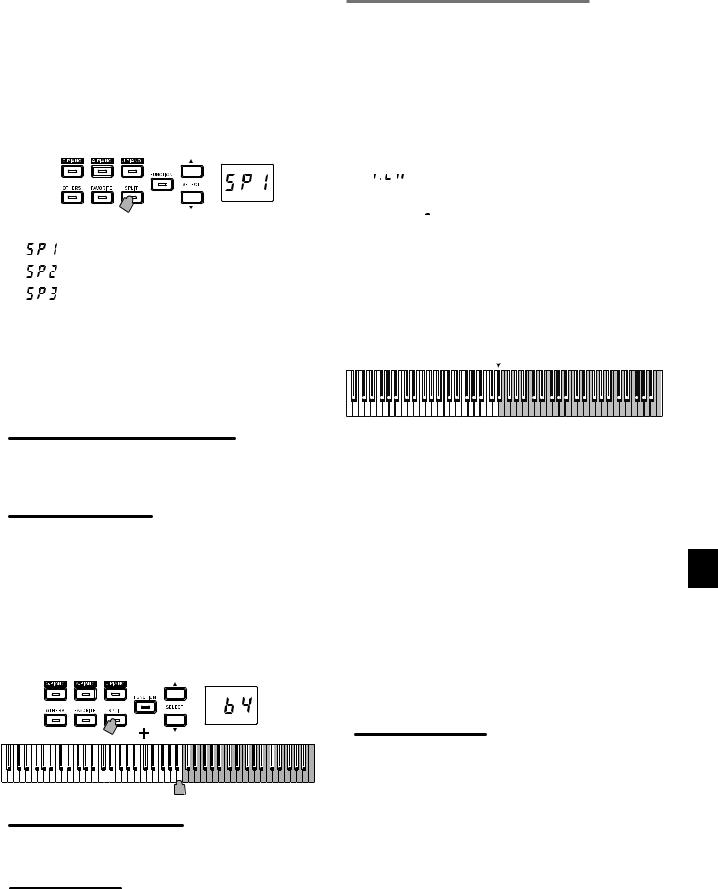
1.Press the SPLIT button.
The SPLIT button lights up, and the abbreviation of the current bass sound name appears in the display for a few seconds.
2.Press the SPLIT button to access the available Bass Sounds.
The abbreviation for the bass sound name appears in the display for a few seconds.
The selected sound remains the same, even if a different sound button is pressed.
1,2
Abbreviation |
Sound name |
# |
|
Acoustic Bass + Any sound |
1 + |
|
|
|
|
Electric Bass + Any sound |
2 + |
|
|
|
|
Acoustic Bass & Cymbal + Any sound |
2 + |
|
|
|
The # column shows the number of oscillators, or voices, used to create a single note for that sound. (refer to “About maximum polyphony” on page 16.)
Using pedals
In Split Mode, the pedals affect only the right side of the keyboard. They have no effect on the left side of the key- board (bass notes).
Changing the Upper Keyboard Sound
In the Split Mode, changing the sound assigned to the upper part of the keyboard is the same as selecting a new sound in the Single Mode.
Changing the Split Point
To change the dividing point between the upper and lower portions of the keyboard in the Split Mode, simply hold down the SPLIT button and press any key on the keyboard. The split point appears in the display while the button is held down.
The sound range used by the higher section of the keyboard starts with the key to the right of the one that was pressed. The split point remains the same for all three sounds se- lected with the SPLIT button.
Range for higher section of keyboard
Returning to the Single Mode
To return to Single Mode, press the SPLIT button several times; the button will go dark.
Split Mode Settings
In Split Mode, adjusting the volume balance between sounds and shifting the octave for each sound, can be performed from the Function Mode (starting with the “Split Mode: Volume balance” function on page 13).
Performing with another person (Partner Mode)
Two people can play in the same range with the keyboard divided in half between them. This is called the Partner Mode.
1.While no song is being played back, press the FUNC- TION button.
The FUNCTION button will light.
2.Press the FAVORITE button.
“ 

 ” will appear in the display.
” will appear in the display.
3.Press the TEMPO + or – button (at the right side of the display); “
 ” appears in the display.
” appears in the display.
The Partner Mode is turned on, and the selected sound is used for both the left and right sides of the keyboard.
When the Partner Mode is turned on, the SPLIT button blinks.
The right side of the keyboard, from E4 to C8, produces sounds two octaves lower in pitch (E2–C6). b
The left side of the keyboard, from A0 bto E 4, produces sounds two octaves higher in pitch (A2–E 6).
|
A0 |
|
|
|
|
|
|
|
|
4 |
|
|
E4 |
|
|
|
|
|
|
C8 |
|||||||||||||||||||||
|
|
|
|
||||||||||||||||||||||||||||||||||||||
|
|
|
|
|
|
|
|
|
|
|
|
|
|
|
|
|
|
|
|
|
|
|
|
|
|
|
|
|
|
|
|
|
|
|
|
|
|
|
|
|
|
|
|
|
|
|
|
|
|
|
|
|
|
|
|
|
|
|
|
|
|
|
|
|
|
|
|
|
|
|
|
|
|
|
|
|
|
|
|
|
|
|
|
Pitches A2 to E |
6 for the player |
|
Pitches E2 to C6 for the player |
||||||||||||||||||||||||||||||||||||||
on the left side |
|
|
|
|
|
|
|
|
|
|
|
|
|
on the right side |
|
|
|
|
|
|
|
|
|
||||||||||||||||||
Different sounds can be selected for the left and right sides of the keyboard.
The sounds for the left side and right side are applied in the order that their buttons are pressed.
For example, if the sound from the G.PIANO button is to be applied to the left side and the sound from the OTH-
ERS button is to be applied to the right side, hold down the G.PIANO button, and then press the OTHERS button. Previously, each Sound Button should have been used in the Single Mode to select the correct sound.
To use the same sound for both the left and right sides of the keyboard, press only one sound button.
Damper Pedal Assignments
In the Partner Mode, the Soft pedal acts as a damper pedal for the left side of the keyboard; the Damper pedal acts as the damper pedal for the right side of the keyboard.
The Sostenuto pedal has no function in Partner Mode.
Partner Mode Settings
In Partner Mode, adjusting the volume balance between sounds and shifting the octave can be performed from the Function Mode (starting with the “Partner Mode: Volume balance” function on page 13).
11

Other functions
Function Mode
The touch control, various effects, master tuning as well as temperament settings can be specified from the Function
Mode. For the functions that can be set, refer to the “List of functions” below.
Adjusting Parameter Settings in the Function Mode
1.While no song is being played back, press the FUNC- TION button.
The FUNCTION button will light.
2.PresstheSELECT or
or button to select the function to be set.
button to select the function to be set.
The abbreviation for the function name appears in the display.
3.Press the TEMPO + and – button to select the setting or specify a value.
The setting continues to change while the TEMPO + or
– button is held down.
In addition, simultaneously pressing both buttons re- turns the function to its default setting.
4.To exit Function Mode, press the FUNCTION button.
The FUNCTION button goes dark.
1,4 |
2 |
3 |
|
2 |
3 |
||
|

 Some functions are performed by pressing the Record button [YES] after selecting the function name or the setting. To cancel the function, press the Stop button [NO].
Some functions are performed by pressing the Record button [YES] after selecting the function name or the setting. To cancel the function, press the Stop button [NO].

 The shortcuts refer to the names of buttons that can be pressed while the FUNCTION button is lit to jump to a specific place in the Function list.
The shortcuts refer to the names of buttons that can be pressed while the FUNCTION button is lit to jump to a specific place in the Function list.
 When the G1/G1 Air is turned off, all functions return to
When the G1/G1 Air is turned off, all functions return to
their factory default settings. However, the G1/G1 Air can be set to save the function settings (see “Save parameter settings” on page 13).
 All settings except those for reverb and chorus are ap-
All settings except those for reverb and chorus are ap-
plied to all sounds.
 When a song is deleted or the parameters are reset, do not turn off the piano while “000” appears in the dis- play.
When a song is deleted or the parameters are reset, do not turn off the piano while “000” appears in the dis- play.
 Piano Songs cannot be copied or deleted.
Piano Songs cannot be copied or deleted.
List of functions
No. |
Function |
Abbre- |
Setting |
Description [default setting] |
Short Cut |
|
|
viation |
Display |
|
|
1 |
Reverb |
|
oFF, 01, 02, 03 |
Off, Shallow, Standard, Deep |
|
|
|
|
|
[Depends on the sound] |
|
This effect adds ambience and depth to the sound, producing the sense of performing in a concert hall. *1
2 |
Brilliance |
|
01, 02, 03 |
Less Bright, Normal, Brighter |
|
|
|
|
[02: Normal] |
|
|
|
|
|
This effect changes the brightness of the sound.
3 |
Chorus |
|
oFF, 01, 02, 03 |
Off, Shallow, Standard, Deep |
|
|
|
|
[Depends on the sound] |
|
|
|
|
|
Chorus adds modulation to the sound, producing an expansively rich sound.
4 |
Keyboard touch control |
|
01, 02, 03, 04, 05 |
Light, Normal, Heavy, Stable, Steady |
|
|
|
|
|
[02: Normal] |
|
|
Specify how the sound changes in response to the force used when you press a keyboard key. *2 |
|
|||
|
|
|
|
|
|
5 |
Transpose |
|
–12...00...12 |
±11 [00] |
|
|
|
|
|
|
|
In some cases, a song may be written in a difficult key (e.g., many black keys), or you may wish to shift the pitch to match another instrument or vocalist. In such cases, you can transpose (shift the pitch) so that you can use an easier fingering, or use the same familiar fingering to play at a different pitch.
6 |
Master tuning |
|
...15.0 65.0 |
... ...415.0 440.0 465.0 Hz [440.0] |
|
|
|
|
|
In order to adapt the G1/G1 Air pitch to that of another instrument, you can adjust the pitch in steps of 0.5 Hz.
7 |
Temperament |
|
01...09 |
Equal temperament...Pelog scale |
|
|
|
|
|
|
[01: Equal temperament] |
|
|
|
Select from nine temperaments, including the equal temperament, classical temperaments and an Arabic temperament. *3 |
|
|
|||
|
|
|
|
|
|
|
8 |
Metronome: Time signature |
|
2–4...6–4 |
2/4, 3/4, 4/4, 6/4 [4-4] |
|
METRONOME |
|
|
|
|
|
|
|
9 |
Metronome: Sound |
|
P–A, P–b, P––, |
Pendulum emphasis, Pendulum bell, |
|
|
|
|
|
d–A, d–b, d–– |
Pendulum without emphasis, |
|
|
|
|
|
|
Digital emphasis, Digital bell, |
|
|
|
|
|
|
Digital without emphasis |
|
|
|
|
|
|
[P–A: Pendulum emphasis] |
|
|
10 |
Metronome: Volume |
|
1...13 |
1...13 [10] |
|
|
|
|
|
|
|
|
|
12
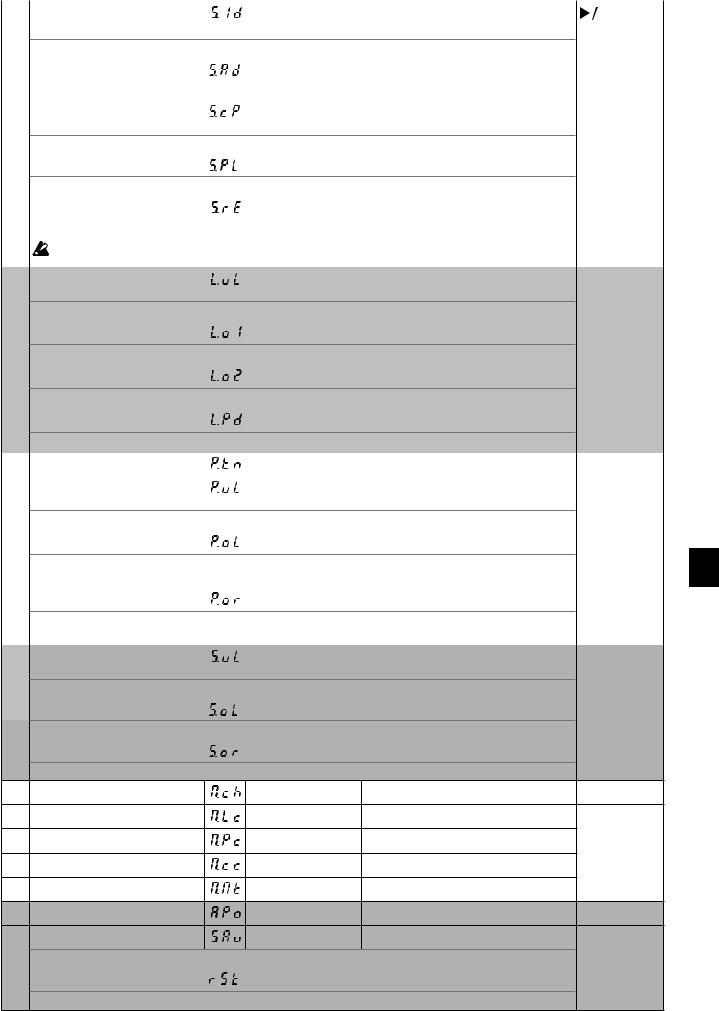
11 Song: Delete selected part or |
|
PA1, PA2, bot |
Part1, Part2, Both parts (1 song); |
|
|
|
|
|
|||
entire song |
|
|
Press Record button to perform operation. (Play/Pause) |
||
Delete the currently selected User Song or the selected part.
12 |
Song: Delete all |
|
— |
Press Recordbuttontoperformoperation. |
|
|
Delete all User Songs. |
|
|
|
|
|
|
|
|
|
|
13 |
Song: Copy user song |
|
U01...U99 |
User Song 01–99; |
|
|
|
|
|
Press Record button to perform operation. |
|
Copy the currently selected User Song to the selected User Song number.
14 Song: Volume of muted part |
|
...0 90 |
Mute–90% of volume [0] |
|
|
|
|
Select the volume of the muted part (button goes off) during playback. To mute, select “0”.
15 |
Song: Minimum remaining |
|
0...100 |
Remaining space of 0%...100% |
|
|
|
space for recording |
|
|
|
|
|
|
A new recording cannot be made if the limit of 99 songs or 999 measures has been reached, even if there is |
|
|
|||
|
space remaining. |
|
|
|
|
|
|
|
|
|
|
|
|
16 |
Layer Mode: Volume balance |
|
1–9...9–1 |
1–9 (Layer 1 min.)...9–9 (Both max.) |
OTHERS |
|
|
|
|
|
...9–1 (Layer 2 min.) [9–9] |
|
|
Adjust the volume balance between the sounds for layer 1 and layer 2.
17 Layer Mode: Octave (1) |
|
–1, 0, 1 |
±1 Octave [0] |
|
|
|
|
Specify the sound range for layer 1.
18 Layer Mode: Octave (2) |
|
–1, 0, 1 |
±1 Octave [0] |
|
|
|
|
Specify the sound range for layer 2.
19 Layer Mode: Pedal |
|
L1, L2, bot |
Only 1, Only 2, Both layers [bot] |
|
|
|
|
Select the layer that the damper effect is applied to.
20 |
Partner Mode: On, Off |
|
on, oFF |
On, Off [oFF] |
FAVORITE |
|
|
|
|
|
|
21 |
Partner Mode: Volume balance |
|
1–9...9–1 |
1–9 (Left min.)...9–9 (Both max.) |
|
|
|
|
|
...9–1 (Right min.) |
[9–9] |
Adjust the volume balance between the sounds on the left (low range) and right (high range) sides.
22 Partner Mode: Octave (left) |
|
–1, 0, 1 |
±1 Octave [0] |
|
|
|
|
Specifyb the sound range for the left side (low range). As a factory default, this side produces sounds in a range two octaves (A2-E 6)
23 Partner Mode: Octave (right) |
|
–1, 0, 1 |
±1 Octave [0] |
|
|
|
|
Specify the sound range for the right side (high range). As a factory default, this side produces sounds in a range two octaves (E2-C6)
24 Split Mode: Volume balance |
|
...1–9 9–1 |
...1–9 (Left min.) 9–9 (Both max.) |
SPLIT |
|
|
|
...9–1 (Right min.) [9–9] |
|
Adjust the volume balance between the sounds on the left (low range) and right (high range) sides.
25 Split Mode: Octave (right) |
|
–1, 0, 1 |
±1 Octave [0] |
|
|
|
|
Specify the sound range for the left side (low range).
26 Split Mode: Octave (left) |
|
–1, 0, 1 |
±1 Octave [0] |
|
|
|
|
Specify the sound range for the right side (high range).
27 |
MIDI: Channels |
01...16 |
Channel 1...16 |
[01] |
PART1 |
28 |
MIDI: Local On/Off |
on, oFF |
On, Off [on] |
|
|
29 |
MIDI: Program Change filter |
on, oFF |
On, Off [oFF] |
|
|
30 |
MIDI: Control Change filter |
on, oFF |
On, Off [oFF] |
|
|
31 |
MIDI: Multi-timbral |
on, oFF |
On, Off [on] |
|
|
32 |
Auto power off |
oFF, 30, 1h, 4h |
Disable, 30 min, 1 h, 4 h [30] |
PART2 |
|
33 |
Save parameter settings |
on, oFF |
Enable, Disable [oFF] |
|
|
Select whether or not all sounds as well as function/parameter settings are saved when the G1/G1 Air is turned off.
34 Resetting the parameters |
|
— |
Press Recordbuttontoperformoperation. |
|
|
|
|
Return all parameters/functions to their factory default settings. *4
13
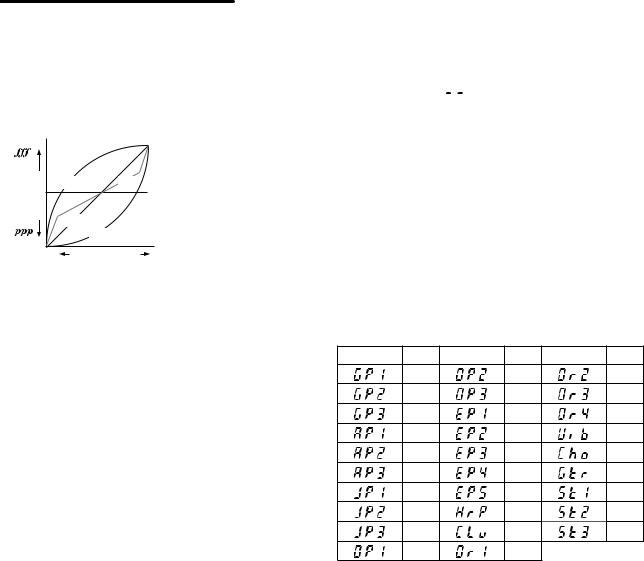
Additional Functions and Descriptions
*1
Turning on/off reverb
Reverb can be turned on or off by holding down the FUNC- TION button and pressing the G.PIANO button.
*2 |
|
|
|
Keyboard Touch Control Curve |
|||
Loud |
|
|
|
Loudness |
01 05 |
04 |
|
02 |
|
|
|
|
|
|
|
Quiet |
03 |
|
|
|
|
Loud |
|
Quiet |
Playing strength |
||
Display |
Touch sensitivity |
01 |
Light. Loud notes can be produced even by playing |
|
lightly. |
|
|
02 |
Normal. (default setting) |
|
|
03 |
Heavy. Loud notes can be produced only by play- |
|
ing very hard. |
|
|
04 |
Stable. Sensitivity variations are reduced, and a |
|
relatively stable sound is produced. |
|
|
05 |
Steady. Steady notes are produced, like with an or- |
|
gan, regardless of the force used to press the key. |
|
|
*3
Temperament types
Display |
Temperament |
01 |
Equal temperament (default setting): |
|
Spacing all semitones at equal pitch intervals, |
|
this temperament is the most widely used. |
02 |
Pure temperament [major]: Major chords in the |
|
key (C) are perfectly tuned. |
03 |
Pure temperament [minor]: Minor chords in the |
|
key (C) are perfectly tuned. |
|
|
04 |
Arabic: This scale includes the quarter tone inter- |
|
vals used in Arabic music. |
05 |
Pythagorean: This ancient Greek scale is espe- |
|
cially effective for playing melodies. It consists of |
|
perfect fifths; however, other intervals – the major |
|
third in particular – is out of tune. |
06 |
Werckmeister: The Werckmeister III scale was |
|
created in the later Baroque period to allow rela- |
|
tively free transposition. |
07 |
Kirnberger: The Kirnberger III scale is used main- |
|
ly for tuning harpsichords. |
|
|
08 |
Slendro scale: This is an Indonesian gamelan |
|
scale with five notes per octave. |
09 |
Pelog scale: This is an Indonesian gamelan scale |
|
with seven notes per octave. |
About stretched tuning
In order to produce the most natural resonance, piano sounds use a “stretched tuning” that makes the notes of the lower range slightly flatter than equal temperament, and the upper range slightly sharper. This is how an acoustic piano is normally tuned by professional tuners.
*4
Resetting the parameters
This procedure will not delete the performance data that you’ve recorded, but will return all parameters/functions to
their factory default settings. If you want to erase the per- formance data you’ve recorded, refer to “Song: Delete all” on page 13.
Before continuing with this procedure, make sure that you want to restore the factory default settings.
Select function “

 ”, and then press the Record but- ton to perform the operation.
”, and then press the Record but- ton to perform the operation.
The display indicates that the operation is being performed.
 When the parameters are reset, do not turn off the pia- no while “000” appears in the display.
When the parameters are reset, do not turn off the pia- no while “000” appears in the display.
About MIDI
In order to transfer MIDI data, a pair of commercially available MIDI cables is required.
The MIDI Out of the G1/G1 Air sends data to the MIDI In of the other MIDI Device. The MIDI In of the G1/G1 Air receives MIDI data being sent from the MIDI Out of the other device.
For details on the data that can be transmitted and received, refer to the following compatibility table and the MIDI implementation chart.
Sounds and Corresponding Program Change Numbers
Abbreviation |
PC |
Abbreviation |
PC |
Abbreviation |
PC |
|
0 |
|
10 |
|
20 |
|
1 |
|
11 |
|
21 |
|
2 |
|
12 |
|
22 |
|
3 |
|
13 |
|
23 |
|
4 |
|
14 |
|
24 |
|
5 |
|
15 |
|
25 |
|
6 |
|
16 |
|
26 |
|
7 |
|
17 |
|
27 |
|
8 |
|
18 |
|
28 |
|
9 |
|
19 |
|
|
Local On/Off
On: With the Local On setting, playing the G1/G1 Air’s keyboard produces the sounds of the performance as well as transmits MIDI data.
Off: With the Local Off setting, playing the G1/G1 Air’s keyboard does not produce the sounds of the perfor- mance; MIDI data is only transmitted.
Program Change Filter
On: The sending and receiving of MIDI Program Change information is disabled.
Off: MIDI Program Change information will be sent and received.
Control Change Filter
On: The sending and receiving of MIDI Control Change information is disabled.
Off: MIDI Control Change information will be sent and re- ceived.
Multi-Timbral
The G1/G1 Air can operate as a 16-part multi-timbral sound module when controlled from an external MIDI device
On: The G1/G1 Air can be used as multi-timbral sound module via an external MIDI device.
Off: The G1/G1 Air cannot be used as multi-timbral sound module.
14
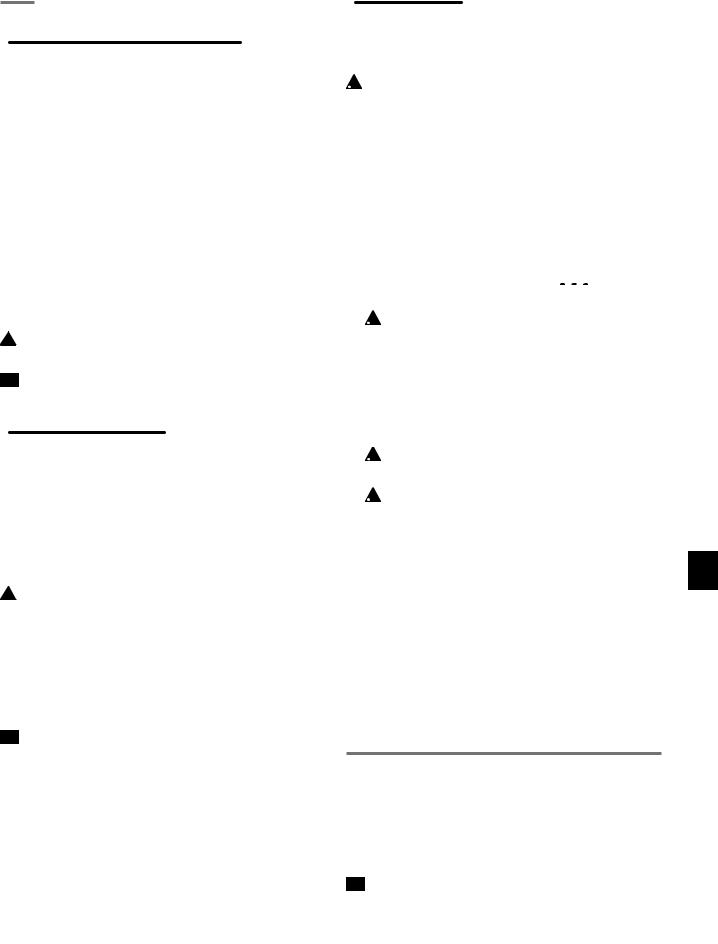
USB
Using MIDI through a USB Connection
The G1/G1 Air allows you to establish a two-way MIDI link with your computer via the USB connection.
Operating requirements
Windows Computer:
Must have an onboard USB port, and must run Micro- soft Windows 7 or latter.
Operating system:
Microsoft Windows 7 (32-bit, 64-bit)
Microsoft Windows 8.1 (32-bit, 64-bit)
Microsoft Windows 10 (32-bit, 64-bit)
Mac OS X
Computer:
Must have an onboard USB port, and must run OS X.
Operating system:
OS X 10.8, 10.9, 10.10
 Operation of the G1/G1 Air is not guaranteed with all
Operation of the G1/G1 Air is not guaranteed with all  computers that satisfy these operating requirements.
computers that satisfy these operating requirements.

 When you first connect the G1/G1 Air to your Windows computer, the USB-MIDI driver included with the operating system will be installed automatically.
When you first connect the G1/G1 Air to your Windows computer, the USB-MIDI driver included with the operating system will be installed automatically.
G1/G1 Air and Driver Ports
Driver Ports
MIDI IN Port
When using the G1/G1 Air to control an application on your computer, select this port in the MIDI input settings of your application.
MIDI OUT Port
Use this port to control the G1/G1 Air.
 When using the standard USB-MIDI driver included
When using the standard USB-MIDI driver included  with the Windows operating system, the G1/G1 Air cannot be used by multiple applications simultaneously. If you want to use the G1/G1 Air with multiple applications simultaneously, you must install the Korg USB-MIDI driver. You can download the Korg USBMIDI driver from the Korg website, and install it as described in the included documentation. http://www.korg.com/
with the Windows operating system, the G1/G1 Air cannot be used by multiple applications simultaneously. If you want to use the G1/G1 Air with multiple applications simultaneously, you must install the Korg USB-MIDI driver. You can download the Korg USBMIDI driver from the Korg website, and install it as described in the included documentation. http://www.korg.com/

 Even if the G1/G1 Air will not be used with multiple applications, we recommend installing the KORG USBMIDI driver, which should provide improved operating stability.
Even if the G1/G1 Air will not be used with multiple applications, we recommend installing the KORG USBMIDI driver, which should provide improved operating stability.
USB storage mode
When the G1/G1 Air is in USB storage mode, data can be transferred between its internal memory and an external computer.
 While the G1/G1 Air is in USB storage mode, no opera-
While the G1/G1 Air is in USB storage mode, no opera-
tion can be performed on it.
 The USB connection cannot be used for MIDI communication while the USB storage mode is being used for data transfer.
The USB connection cannot be used for MIDI communication while the USB storage mode is being used for data transfer.
1.Turn off the G1/G1 Air.
2.Connect the G1/G1 Air to the computer using a USB cable.
3.While holding down the METRONOME and Record buttons, press the power button to turn on the G1/G1
Air.
The Record button lights up, and “


 ” appears in the display.
” appears in the display.
 If the G1/G1 Air is turned off or the USB cable is disconnected while data is being transferred in USB storage mode, G1/G1 Air data or the connected computer may be damaged.
If the G1/G1 Air is turned off or the USB cable is disconnected while data is being transferred in USB storage mode, G1/G1 Air data or the connected computer may be damaged.
4.Data can be backed up or restored by dragging folders and files as with any external USB drive.
“G1USONG.BIN” in “KORG SYSTEM” is the song data for all songs recorded with the G1/G1 Air.
 If the file name is changed, the data can no longer be read.
If the file name is changed, the data can no longer be read.
 Do not move or delete any files other than “G1U-
Do not move or delete any files other than “G1U-
SONG.BIN”, otherwise the G1/G1 Air may not operate correctly.
 Do not add backup files or files not needed by the
Do not add backup files or files not needed by the
G1/G1 Air to “KORG SYSTEM.” Otherwise, it may no longer be possible to save recording data or pa- rameter settings.
5.When you have completed the data transfer, remove or delete the USB drive from the computer desktop. For the details, refer to the computer’s instruction manual.
If you are using a Mac OS: When you move “KORG SYSTEM” into the Trash (or remove “KORG SYSTEM”).
6.To exit USB storage mode, press the lit Record button to turn off the G1/G1 Air.
Using as a Bluetooth Speaker (G1 Air only)
If a computer, tablet, smartphone, audio player, etc., compatible with Bluetooth audio is connected, the G1 Air can be used as a Bluetooth speaker.
Adjust the volume on the output from the device connected via Bluetooth audio. It cannot be adjusted with the VOLUME knob on the G1 Air.

 The auto power off function of the G1 Air will not oper- ate during playback of a device connected via Bluetooth audio.
The auto power off function of the G1 Air will not oper- ate during playback of a device connected via Bluetooth audio.
 Multiple devices cannot be connected at the same time.
Multiple devices cannot be connected at the same time.
15
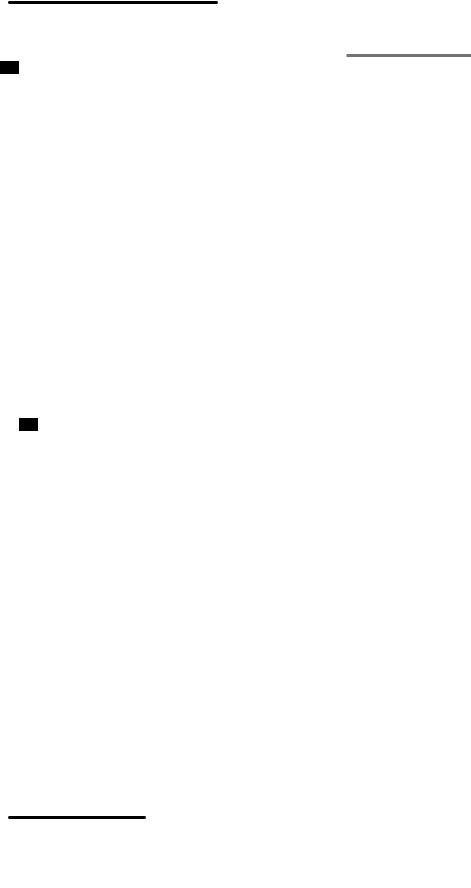
Connecting a New Device (Pairing)
When a new device is connected, “pairing” (mutually registering connection information) must be performed.

 The information for up to eight paired devices can be stored. When a ninth device is paired, the information for an existing device is deleted so that the new information can be stored.
The information for up to eight paired devices can be stored. When a ninth device is paired, the information for an existing device is deleted so that the new information can be stored.
 Even if pairing failed, the information for that device may be stored on the G1 Air. If the information for eight devices has already been stored, the information for an existing device is deleted.
Even if pairing failed, the information for that device may be stored on the G1 Air. If the information for eight devices has already been stored, the information for an existing device is deleted.
 In order to reconnect to the device whose information was deleted, delete the G1 Air’s information from that device, and then perform pairing again.
In order to reconnect to the device whose information was deleted, delete the G1 Air’s information from that device, and then perform pairing again.
1.When the G1 Air is turned on, it enters the pairing standby mode.
Pairing is enabled for only 1 minute after a song number appears in the display after the G1 Air was turned on.
2.Turn on the Bluetooth function for the device to be connected to, and then select “KORG G1Air” in the list of the settings screen that appeared.
When a message appears, requesting permission for pairing, allow pairing.
When a passkey is requested, enter “0000”.

 The passkey may also be called a PIN code, password, etc.
The passkey may also be called a PIN code, password, etc.
3.If pairing is successful, the connected device enters a connection-ready mode and displays a connection with “KORG G1Air”.
Since the displays differ depending on the device, refer to the manual of your device.
Reconnecting to a paired device
•If the Bluetooth function for the device to be connect- ed to was turned off when the G1 Air was turned on
Turn on the Bluetooth function for the device to be connected to.
•If the Bluetooth function for the device to be connect- ed to was turned on when the G1 Air was turned on
Turn off the Bluetooth function for the device to be con- nected to, and then turn it on again, or select “KORG G1Air” in the list of paired devices.
 If a connection cannot be established again, turn off the
If a connection cannot be established again, turn off the
Bluetooth function for the device, and then turn it on again. If a connection still cannot be established, cancel pairing or delete the information from the device, and then try performing the operation described above in “Connecting a New Device (Pairing)”.
Cutting the Connection
Perform the operation by using the Bluetooth settings screen on the connected device.
 If the G1 Air is turned off while it is connected to a device, it may be difficult for the connection to be re- established the next time.
If the G1 Air is turned off while it is connected to a device, it may be difficult for the connection to be re- established the next time.
Appendix
Troubleshooting
If any of the following problems should occur, carefully examine the instrument to see if you can discern what the trouble may be, and try resolving it by following the suggestions below. If the instrument still does not function properly, please contact your dealer.
The instrument will not turn on
•Check that the AC adapter is correctly connected to the piano and the outlet.
•Make sure that the power cord is fully plugged into the AC adapter.
No sound
•Is the cord from the speaker box connected securely to the speaker connector on the G1/G1 Air?
•Be sure that the volume is set to an adequate level, and not set to the MIN value.
•Make sure that the MIDI Local function is not set on OFF (see page 13). If it is, set it to ON (or turn the in- strument off and then on again).
•Check to see that nothing is connected to the headphone jacks; any connection to either of these jacks will mute the internal speakers.
Notes are interrupted
The maximum polyphony may have been exceeded; see “About maximum polyphony.”
The pitch or tone of the piano sounds wrong in some key regions
The G1/G1 Air’s piano sounds replicate the sound of an actual piano as faithfully as possible. This means that in some regions of the keyboard, you may feel that certain overtones seem stronger, affecting the pitch or tone. This is not a malfunction.
Your external MIDI device does not respond to MIDI data sent from the G1/G1 Air.
•Make sure that all MIDI cables are correctly connected.
•Make sure that the G1/G1 Air is transmitting MIDI data on the same channel that the MIDI device is receiving on.
About maximum polyphony
If the number of notes being played simultaneously exceeds the maximum polyphony, some notes will be lost since the
G1/G1 Air is equippedwitha mechanism that stops thefirst note being played to give priority to notes played with keys pressed later. Some G1/G1 Air sounds, although they may be a single sound, are generated by two or more oscillators (one note of a sound-generating circuit). Sounds using just one oscillator, such as the Electric Grand and Clav sounds of the OTHERS button, have a maximum polyphony of 120 notes. Sounds using four oscillators, such as the sounds of the G.PIANO button, have a maximum polyphony of 30 notes.
120 ÷ Number of sound oscillators = Maximum polyphony
Keep the maximum polyphony in mind and carefully choose sounds when using Layer Mode to play two sounds simultaneously or when using the damper pedal.
16
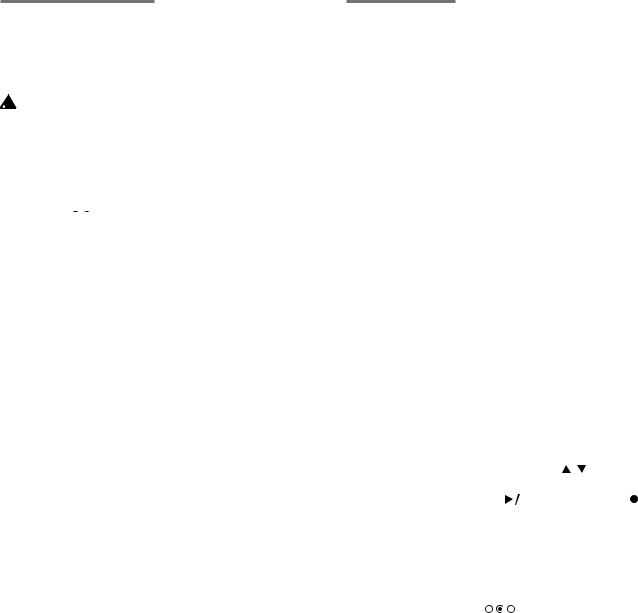
System initialization
The G1/G1 Air can be returned to its factory default condition. All functions in the Function Mode will be returned to their factory default settings, and all recorded data will be deleted.
 Deleted data or settings cannot be recovered. Before
Deleted data or settings cannot be recovered. Before
continuing with this procedure, make sure that you want to delete the data and settings.
1.Turn off the G1/G1 Air.
2.While holding down the FUNCTION and METRO- NOME buttons, turn on the G1/G1 Air.
3.After “

 ” will appear on the display for about 2 seconds, the normal power is turned on.
” will appear on the display for about 2 seconds, the normal power is turned on.
Specifications
Keyboard |
RH3 (Real weighted hammer action 3) |
|
||||||
|
88 keys (A0–C8) |
|
|
|||||
Touch Curves |
Five available |
|
|
|||||
Pitch Control |
Transpose, Master tuning |
|
||||||
Temperament |
Nine types |
|
|
|||||
Sound Generation Stereo PCM System |
|
|
||||||
Polyphony |
120 notes (max) |
|
|
|||||
Sounds |
29 sounds + 3 base sounds |
|
||||||
Effects |
Brilliance, Reverb, Chorus (3 levels each) |
|
||||||
Recorder |
Two parts, maximum 45,000 notes |
|
||||||
Demo Songs |
50 |
|
|
|
|
|
|
|
|
(Sound Demo Song × 10, Piano Song × 40) |
|
||||||
Metronome |
Tempo, Time Signature, Sound Select, |
|
||||||
|
Volume Controls |
|
|
|||||
Pedal |
Damper*, Sostenuto, |
|
|
|||||
|
Soft* (*half-pedaling supported) |
|
||||||
Connections |
LINE OUT (stereo mini), MIDI (IN, OUT), |
|
||||||
|
USB, Headphones × 2 (stereo mini), |
|
||||||
|
PEDAL, SPEAKER |
|
|
|||||
Controls |
Power, VOLUME, G.PIANO, A.PIANO, |
|
||||||
|
J.PIANO, OTHERS, FAVORITE, |
|
||||||
|
FUNCTION, SELECT ( , |
), |
|
|||||
|
TEMPO (+, –), METRONOME, |
|
||||||
|
Play/Pause ( |
|
), Stop ( |
|
), Record ( ), |
|
||
|
|
|
|
|||||
|
PART1, PART2 |
|
|
|||||
Wireless method: Bluetooth (A2DP Sink) (G1 Air only) |
|
|||||||
Speakers |
5 cm × 2, 12 cm × 2 |
|
|
|||||
|
|
|||||||
Amplification |
20 W × 2 + 20 W × 2 |
|
|
|||||
|
|
|||||||
Power supply |
DC24V ( |
|
) |
|
|
|
|
|
|
|
|
|
|
|
|||
Power consumption |
28 W |
|
|
|||||
Dimensions (W × D × H)
|
1346 × 384 × 822 mm / 52.99 × 15.12 × 32.36 inches |
|
1346 × 384 × 985 mm / 52.99 × 15.12 × 38.78 inches |
|
(with the key cover opened) |
Weight |
41 kg / 90.39 lbs. (including Stand) |
Included Items AC adapter, Power cord,
Stand with Speaker Box & Pedal unit.
•Specifications and appearance are subject to change without notice for improvement.
17
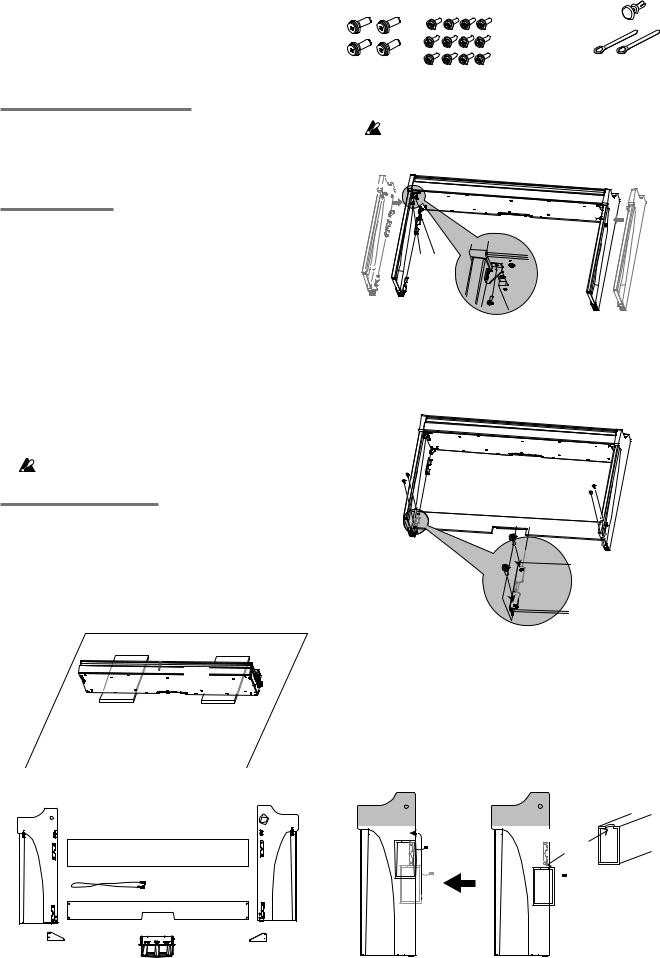
Assembling the Stand
 Warning
Warning
●At least one other person must help you assem- ble the stand.
Caution during assembly
In order to assemble the stand safely, please observe the following points.
•Make sure that you have the correct part in the correct orientation, and perform the assembly in the order given.
Other cautions
Please check the following points after assembly.
•Loosened screws
The screws may loosen as time passes after assembly. You should periodically check whether any screws have become loose. If you feel that the stand vibrates excessively, it is possible that screws have come loose. If so, re-tighten them.
•When moving the digital piano to another location
To move the assembled stand, remove the AC adapter cord from the stand, close the key cover, and then move it slowly with at least two people keeping it as level as possible.
•Disassembly
If you need to disassemble the stand, do so by reversing the steps of the assembly procedure. After disassembly, keep the screws and other parts in a safe place so that they are not lost.
The G1/G1 Air should always be laid down before disassembled.
Assembly procedure
You’ll need a Phillips (+) screwdriver.
1.Put the protective sheet, which had covered the G1/G1 Air, on a flat floor, and place the G1/G1 Air on that sheet with its rear facing the floor.
In addition, place cloths or magazines so that you may easily put your hands under the G1/G1 Air when assembling and raising the stand.
G1
Protective sheet
2. Make sure that all of the following parts are available.
Side panel (left) |
Side panel (right) |
Speaker box |
|
Pedal cord |
|
|
Pedal board |
Pedal unit |
|
Anti-tipping Bracket |
Anti-tipping Bracket |
(left) |
(right) |
Screws (M6) |
Screws (M4) |
|
x 4 pcs. |
x 12 pcs. |
Push rivet x 1 pc. |
|
|
Cord holder |
|
|
x 2 pcs. |
3.While adjusting the gaps between the left and right side panels and the G1/G1 Air, fasten them together using four screws (M6)
If it is difficult to align the screw holes, place a cloth or magazine under the left and right side panels to adjust their heights.
G1
Screws

(M6)
Side
Side panel (right)
4.Temporarilytighten*thepedalboardtothehardwarein- side the side panels of the stand, using four screws (M4).
Be careful not to scratch the side panels.
*To temporarily tighten the screws is to tighten them leaving a clearance of about 2 mm.
Screws |
Screws |
(M4) |
|
|
(M4) |
|
Pedal board |
Side panel |
Side panel |
(left) |
|
|
(right) |
5.With the help of another person, slowly stand up the stand being assembled.
6.Lift up the speaker box so that the brackets (A) on the left and right side panels pass through the dents in the speaker box. When the brackets (A) are fully hidden within the speaker box, push the speaker box forward so the rear of the speaker box is nearly flush with the edges of the side panels. Then, the speaker box can be released.
 Be careful not to pinch your fingers.
Be careful not to pinch your fingers.
Bracket (A)
Dent
 Speaker cord
Speaker cord
18
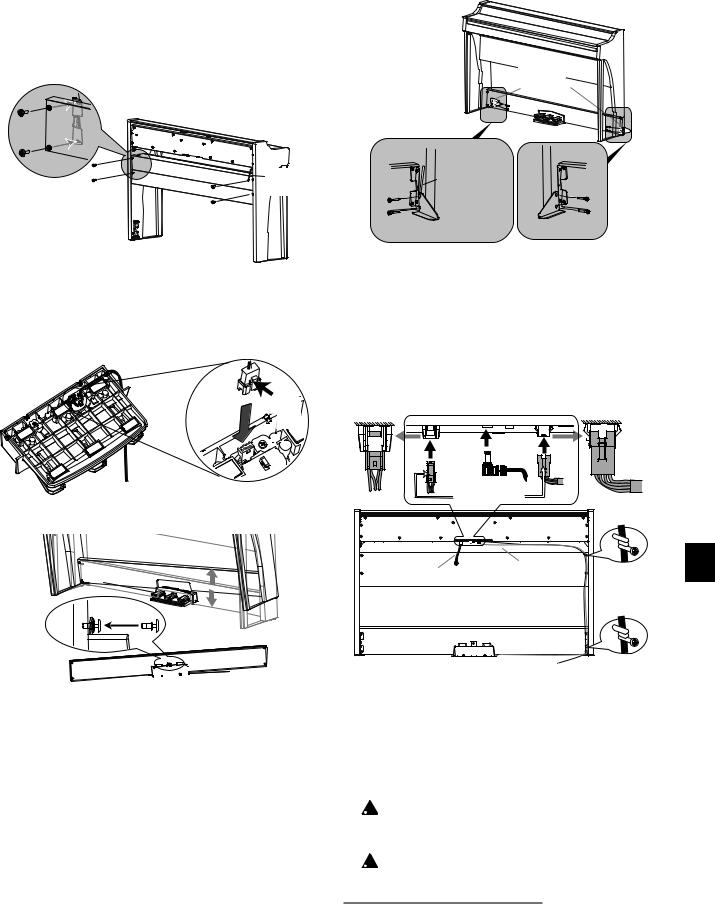
7.Align the bracket holes in the left and right side panels with the holes in the speaker box, and then secure them with the four screws (M4) so the gaps on the left and right sides are equal.
At the same time, secure the cord holder with the top screw on the left side panel.
|
Cord |
Screws (M4) |
holder |
|
Screws (M4) |
Anti-tipping
Bracket
Reverse |
Reverse |
Cord holder |
|
Screws (M4) |
Screws (M4) |
8.Connect the attached pedal cord, observing the correct orientation, to the connector on the reverse side of the pedal unit, and then engage it with a slot in the pedal unit.
The pedal cord can be attached to or detached from the connector with its locking tab held down.
Locking



 tab
tab
9.Lift up either the left or right side of the stand to insert the pedal unit into the pedal board.
Rear
Front Push
Rear of pedal board
 Push rivet
Push rivet
10.Insert the pedal unit into the pedal board, and then fas- ten it by pressing a push rivet into the hole (above the cutout) at the rear of the pedal board.
After installation, lift the stand to check that the pedal unit
does not fall out.
The push rivet will prevent the pedal unit from falling out. Therefore, it cannot be fully fastened to the pedal board.
11.Firmly tighten the pedal board screws temporarily tight- ened in step 4.
When tightening the screws on the G1/G1 Air, adjust the up/down and front/rear positions on the left and right side panels so that they are equal.
12.Make sure to attach the anti-tipping brackets behind both side panels. And the anti-tipping bracket fastened to the left of the code holder at this time.
Attach the anti-tipping brackets, starting with the round hole at the bottom.
Joints between the side panels and the attached anti-tip- ping brackets should be even (with no level difference left).
13.Ensure that the stand has no gaps and is not tilted, and that all the screws are tightened firmly.
14.Connect the AC adapter (refer to “Connecting the Pow- er” on page 5), pedal cord and the speaker cord to the Connector Panel at the center of the underside of the key- board unit.
When connecting the pedal cord and the speaker cord, ob-
serve the correct orientations of the connectors.
The pedal cord or the speaker cord can be detached from the connector with its locking tab held down.
|
Locking tab |
|
Speaker cord |
Pedal cord |
Cord |
|
||
|
|
holder |
|
AC adapter cord |
|
15.Use the two cord holders to secure the AC adapter cord and pedal cord.
After securing the cord with the cord holder, ensure that excess pressure is not applied to the connectors.
16.Place the G1/G1 Air where you intend to use it. Make sure to place it in a safe location where the floor is flat and stable.
 When setting the digital piano in place, make sure that the stand does not rest on the AC adapter cord or pedal cord.
When setting the digital piano in place, make sure that the stand does not rest on the AC adapter cord or pedal cord.
 For greater safety, be sure to attach the anti-tipping brackets to the rear of the left and right side panels.
For greater safety, be sure to attach the anti-tipping brackets to the rear of the left and right side panels.
Check following assembly
□Are any parts left over?
If any parts are left over, carefully review the assembly procedure to see where those parts should have been used.
□Make sure that all screws are tight.
19
[Digital piano] |
MIDI implementation chart |
Model: G1/G1 Air |
Date: Jan. 18. 2017
Version: 1.0.0
|
Function... |
|
Transmitted |
Received |
Remarks |
|
|
|
|
|
|
|
|
Basic |
Default |
|
1–16 |
1–16 |
Memorized |
|
Channel |
Changed |
|
1–16 |
1–16 |
|
|
|
|
|
|
|||
Mode |
Default |
|
X |
3 |
|
|
Messages |
|
X |
X |
|
|
|
|
Altered |
|
************** |
************** |
|
|
Note |
|
|
9–120 |
0–127 |
|
|
Number |
True Voice |
|
************** |
0–127 |
Reception range differs depending on sound. |
|
Velocity |
Note On |
|
O 9n, V=1–127 |
O 9n, V=1–127 |
|
|
Note Off |
|
O 8n, V=1–127 |
O 8n, V=0–127 |
|
|
|
|
|
|
|
|||
After |
Key’s |
|
X |
X |
|
|
Touch |
Channel |
|
X |
O |
|
|
|
|
|
|
|||
Pitch Bend |
|
|
X |
O |
|
|
|
|
|
|
|
|
|
|
1 |
|
X |
O |
Modulation |
*1 |
|
6 |
|
X |
O |
Data Entry MSB |
*1 |
|
7 |
|
X |
O |
Volume |
*1 |
|
10 |
|
X |
O |
Pan |
*1 |
|
11 |
|
X |
O |
Expression |
*1 |
|
38 |
|
X |
O |
Data Entry LSB |
*1 |
Control |
64, 66, 67 |
|
O |
O |
Damper, Sostenuto, Soft |
*1 |
65 |
|
X |
O |
Portamento On/Off |
*1 |
|
Change |
71 |
|
X |
O |
Resonance |
*1 |
|
72, 73 |
|
X |
O |
EG Time (Release, Attack) |
*1 |
|
74 |
|
X |
O |
Brightness |
*1 |
|
75, 76, 77, 78 |
|
X |
O |
Decay Time, Vibrato Rate, Depth, Delay |
*1 |
|
91, 93 |
|
X |
O |
Reverb Send, Chorus Send |
*1 |
|
100, 101 |
|
X |
O |
RPN (LSB, MSB) |
*1 |
|
120 |
|
X |
O |
All Sounds Off |
*1 |
|
121 |
|
X |
O |
Reset All Controllers |
*1 |
Program |
|
|
O 0–28 |
O 0–28 |
|
*2 |
Change |
True Number |
|
************** |
0–28 |
|
|
System Exclusive |
|
O |
O |
|
*2 |
|
|
|
|
|
|
|
|
System |
Song Position |
|
O |
X |
|
|
Song Select |
|
O |
X |
|
*3 |
|
Common |
|
|
||||
Tune Request |
|
X |
X |
|
|
|
|
|
|
|
|||
System |
Clock |
|
O |
X |
|
|
Real Time |
Commands |
|
X |
X |
|
|
|
|
|
|
|
|
|
|
Local On/Off |
|
X |
O |
|
*1 |
Aux |
All Notes Off |
|
X |
O (123–127) |
|
*1 |
Meassages |
Active Sense |
|
X |
O |
|
|
|
System Reset |
|
X |
X |
|
|
Notes *1: Transmitted and received when the MIDI filter is disabled. |
|
|
|
|||
*2: Includes Inquiry and GM Mode On. Received when GM Mode On, but all GM sounds are unsupported. |
|
|||||
*3: 0–9 Sound Demo Song (d01–d10) |
|
|
|
|||
|
10–49 Piano Song (P01–P40) |
|
|
|
|
|
|
50–127 User Song (U01–U78) *Song sellect messesage not transmitt (U78–U99) |
|
|
|||
|
|
|
|
|
||
Mode 1: Omni On, Poly |
Mode 2: Omni On, Mono |
O: Yes |
||||
Mode 3: Omni Off, Poly |
Mode 4: Omni Off, Mono |
X: No |
||||
Consult your local Korg distributor for more information on MIDI IMPLEMENTATION.
20

21
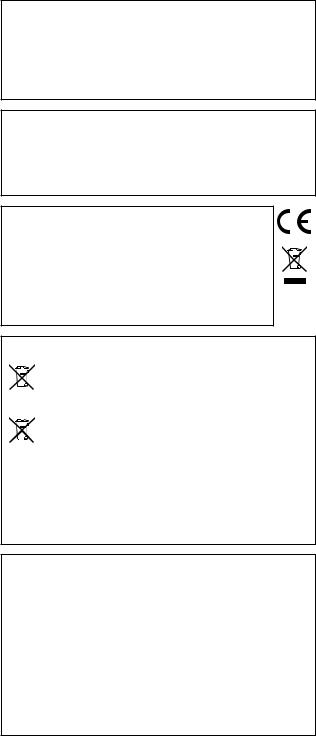
Précautions
Emplacement
L’utilisation de cet instrument dans les endroits sui- vants peut en entraîner le mauvais fonctionnement.
•En plein soleil
•Endroits très chauds ou très humides
•Endroits sales ou fort poussiéreux
•Endroits soumis à de fortes vibrations
•A proximité de champs magnétiques
Alimentation
Branchez l’adaptateur secteur mentionné à une prise secteur de tension appropriée. Evitez de brancher l’adaptateur à une prise de courant dont la tension ne correspond pas à celle pour laquelle l’appareil est conçu.
Interférences avec d’autres appa-
reils électriques
Les postes de radio et de télévision situés à proximité peuvent par conséquent souffrir d’interférences à la réception. Veuillez dès lors faire fonctionner cet appareil à une distance raisonnable de postes de radio et de télévision.
Maniement
Pour éviter de les endommager, manipulez les commandes et les boutons de cet instrument avec soin.
Entretien
Lorsque l’instrument se salit, nettoyez-le avec un chiffon propre et sec. Ne vous servez pas d’agents de nettoyage liquides tels que du benzène ou du diluant, voire des produits inflammables.
Conservez ce manuel
Après avoir lu ce manuel, veuillez le conserver soigneusement pour toute référence ultérieure.
Evitez toute intrusion d’objets ou
de liquide
Ne placez jamais de récipient contenant du liquide prèsdel’instrument.Sileliquideserenverseoucoule, il risque de provoquer des dommages, un court-cir- cuit ou une électrocution.
Veillez à ne pas laisser tomber des objets métalliques dans le boîtier (trombones, par ex.). Si cela se produit, débranchez l’alimentation de la prise de courant et contactez votre revendeur korg le plus proche ou la surface où vous avez acheté l’instrument.
Le présent appareil est conforme aux CNR d’Industrie Canada applicables aux appareils radio exempts de licence. L’exploita- tion est autorisée aux deux conditions suivantes : (1) l’appareil ne doit pas produire de brouillage, et (2) l’utilisateur de l’ap- pareil doit accepter tout brouillage radioélectrique subi, même si le brouillage est susceptible d’en compromettre le fonction- nement.
Cet équipement est conforme aux limites d’exposition aux rayonnements énoncées pour un environnement non contrôlé et respecte les règles d’exposition aux fréquences radioélec- triques (RF) CNR-102 de l’IC. Cet équipement émet une énergie
RF très faible qui est considérée conforme sans évaluation de l’exposition maximale autorisée.
Déclaration de conformité aux directives
de l’Union européenne
Korg Inc. déclare par la présente que le produit est conforme aux exigences de la directive 1999/5/CE. Vous pouvez consulter la Déclaration de conformité
(DoC) à la directive 1999/5/CE dans le mode d’emploi de ce produit, disponible sur le site Internet de Korg (www.korg.com).
Note concernant les dispositions (Seulement EU)
Quand un symbole avec une poubelle barrée d’une croix apparait sur le produit, le mode d’emploi, les piles ou le pack de piles, cela signifie que ce produit, manuel
 ou piles doit être déposé chez un représentant compétent, et non pas dans une poubelle ou toute autre dé- chetterie conventionnelle. Disposer de cette manière, de prévenir les dommages pour la santé humaine et les dommages potentiels pour l’environnement. La bonne mé- thode d’élimination dépendra des lois et règlements appli- cables dans votre localité, s’il vous plaît, contactez votre orga- nisme administratif pour plus de détails. Si la pile contient des métaux lourds au-delà du seuil réglementé, un symbole chimique est affiché en dessous du symbole de la poubelle bar-
ou piles doit être déposé chez un représentant compétent, et non pas dans une poubelle ou toute autre dé- chetterie conventionnelle. Disposer de cette manière, de prévenir les dommages pour la santé humaine et les dommages potentiels pour l’environnement. La bonne mé- thode d’élimination dépendra des lois et règlements appli- cables dans votre localité, s’il vous plaît, contactez votre orga- nisme administratif pour plus de détails. Si la pile contient des métaux lourds au-delà du seuil réglementé, un symbole chimique est affiché en dessous du symbole de la poubelle bar-
rée d’une croix sur la pile ou le pack de piles.
REMARQUE IMPORTANTE POUR LES CLIENTS
Ce produit a été fabriqué suivant des spécifications sévères et des besoins en tension applicables dans le pays où ce produit doit être utilisé. Si vous avez acheté ce produit via l’internet, par vente par correspondance ou/et vente par téléphone, vous devez vérifier que ce produit est bien utilisable dans le pays où vous résidez.
ATTENTION: L’utilisation de ce produit dans un pays autre que celui pour lequel il a été conçu peut être dangereuse et annulera la garantie du fabricant ou du distributeur. Conservez bien votre récépissé qui est la preuve de votre achat, faute de quoi votre produit ne risque de ne plus être couvert par la garantie du fabricant ou du distributeur.
*Bluetooth est une marque déposée de Bluetooth SIG, Inc.
*Tous les noms de produits et de sociétés sont des marques commerciales ou déposées de leur détenteur respectif.
22

Table des matières
Précautions-------------------------------------- |
22 |
Caractéristiques principales--------------- |
23 |
Parties et leurs fonctions------------------- |
24 |
Préparer l’instrument------------------------- |
25 |
Avant toute chose----------------------------------- |
25 |
Écoute des morceaux de démonstration----- |
26 |
Jouer sur le G1/G1 Air------------------------ |
27 |
Jouer un timbre (mode Single)------------------ |
27 |
Utilisation de pédales------------------------------ |
28 |
Le métronome--------------------------------------- |
28 |
Travailler avec les morceaux--------------- |
28 |
Contrôler les morceaux--------------------------- |
28 |
Accompagner un morceau de piano----------- |
29 |
Créer un morceau------------------------------ |
29 |
Enregistrer votre jeu-------------------------------- |
29 |
Lire une partie enregistrée----------------------- |
30 |
Modes de jeu------------------------------------ |
30 |
Jouer deux timbres à la fois (mode Layer)--- |
30 |
Travailler en mode de partage (Split)---------- |
30 |
Jouer à deux (mode Partner)-------------------- |
31 |
Autres fonctions------------------------------- |
32 |
Mode de fonctions (Function)-------------------- |
32 |
USB---------------------------------------------------- |
35 |
Utiliser l’instrument comme haut-parleur |
|
Bluetooth (uniquement pour le G1 Air)-------- |
35 |
Appendice---------------------------------------- |
36 |
Problèmes et solutions---------------------------- |
36 |
Initialiser le système-------------------------------- |
37 |
Spécifications---------------------------------------- |
37 |
Montage du pied------------------------------- |
38 |
Prudence durant le montage--------------------- |
38 |
Autres précautions---------------------------------- |
38 |
Procédure de montage---------------------------- |
38 |
À vérifier après le montage----------------------- |
39 |
Tableau d’implémentation MIDI----------- |
20 |
Caractéristiques principales
32 sons d’instruments de qualité supérieure
Le piano numérique G1/G1 Air de Korg comporte 32 sons (aussi ap- pelés “timbres”) d’instruments uniques, dont une sélection de 3 sons différents de pianos à queue de concert européens et japonais. Le cla- vier du G1/G1 Air permet en outre de jouer simultanément deux sons. Mode de superposition (Layer): Chaque touche déclenche simultanément deux sons. Mode de partage (Split): Vous pouvez assigner un des trois sons de basse à la moitié inférieure du clavier et jouer ce son indépendamment du son déclenché dans la partie supérieure du clavier. Mode partenaire (Partner): Ce mode divise le clavier en deux zones de jeu de tessiture (hauteur) identique, ce qui permet à un professeur et à son élève de travailler simultanément un même passage.
Morceaux de démonstration et études
Le G1/G1 Air propose un total de 50 morceaux préenregistrés, avec 10 morceaux de démonstration des sons de l’instrument et 40 études pour piano permettant de se perfectionner en accompagnant ces morceaux
(dans leur intégralité ou en coupant la partie de la main droite ou de la main gauche).
Pédales de grande précision
Le G1/G1 Air est doté des trois pédales équipant les pianos à queue: une pédale de résonance (forte), une pédale de soutien (sostenuto) et une pédale douce (soft). La pédale forte et la pédale douce offrent toutesdeuxlafonction‘mi-pédale’,quipermetdedoserl’effetdelapé- dale selon son degré d’enfoncement. L’action de la pédale forte ajoute en outre un effet de résonance réaliste aux sons des Nombres 1 et 2 disponibles via les boutons G.PIANO, A.PIANO et J.PIANO.
Métronome numérique
Le métronome intégré constitue l’outil parfait pour le travail ryth- mique et offre des réglages de tempo, de volume et de type de mesure.
Choisissez un son de métronome à balancier ou un son de métronome numérique moderne.
Effets intégrés
Le G1/G1 Air est doté de 3 effets numériques intégrés (offrant chacun 3 niveaux) soulignant la beauté de ses sonorités. Ces effets permettent de rehausser la clarté du son (brillance), de simuler l’environnement acoustique d’une salle de concert (réverbération) et de conférer am- pleur et richesse au son (chorus).
Fonction de réglage du toucher
La réponse dynamique du clavier est une des caractéristiques les plus importantes d’un piano, et le G1/G1 Air vous permet de choisir parmi cinq types différents de réponse dynamique.
Tempéraments
Afindegarantirunjeuauthentiquedansunvasteéventaildestylesmu- sicaux, le G1/G1 Air vous permet de choisir parmi neuf tempéraments, comprenant la gamme tempérée, les tempéraments purs (majeur et mineur), les tempéraments classiques (Kirnberger et Werckmeister) ainsi quedestempéramentsutilisésdanslamusiquetraditionnelled’Indeet du Moyen-Orient. Quand vous choisissez un son de piano acoustique, l’accord étendu utilisé sur les pianos est automatiquement sélectionné.
Jouer dans toute tonalité
La fonction Transpose vous permet de transposer (c.-à-d. décaler la hauteur) instantanément le clavier du G1/G1 Air pour jouer dans toute tonalité voulue, et cela sans changer le doigté. Le paramètre Master
Tuning permet d’effectuer un réglage fin de l’accord de votre instru- ment.
Enregistreur intégré
Le G1/G1 Air comporte un puissant enregistreur 2 pistes. Cette fonc- tion vous permet de composer, d’enregistrer et de lire une biblio- thèque de morceaux comprenant plusieurs parties et disponibles à tout moment.
Deux prises pour casque
Les deux prises pour casque (une sur la face avant et une sur la face ar- rière du G1/G1 Air) permettent à deux personnes l’écoute simultanée.
Connectique irréprochable
Dotéd’uneprisedesortielignestéréo,d’unportUSBetdeprisesd’en- trée et de sortie MIDI, votre nouveau G1/G1 Air peut être connecté
à une sono, un système d’enregistrement, un ordinateur ou d’autres appareils compatibles MIDI.
Haut-parleur Bluetooth (uniquement pour le G1 Air)
Moyennant une connexion Bluetooth à un dispositif Bluetooth audio, le G1 Air peut être utilisé comme haut-parleur sans fil.
23
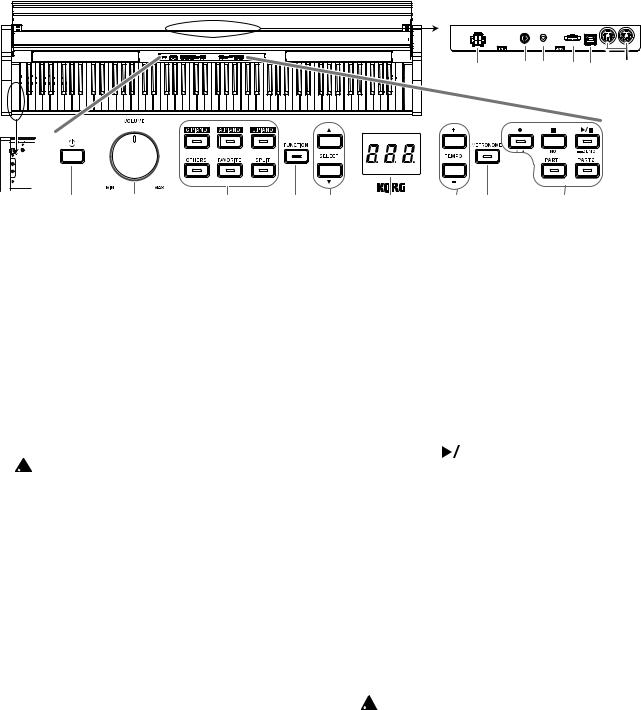
Parties et leurs fonctions
Panneau avant |
Panneau de connecteurs |
|||
|
(portion inférieure centrale) |
|||
|
11 |
12 13 |
14 15 |
16 |
1
2 |
3 |
4 |
5 |
1.Prises pour casque (
 ) (portion inférieure gauche):
) (portion inférieure gauche):
Permettent de brancher deux casques à fiche minijack stéréo.
Quand vous branchez un casque, le son des haut-parleurs internes du G1/G1 Air est coupé.
2.Interrupteur d’alimentation:
Maintenez enfoncé le bouton d’alimentation jusqu’à ce que “G1” s’affiche à l’écran, confirmant la mise sous tension du piano. Pour mettre le piano hors tension, maintenez enfoncé le bouton d’alimentation jusqu’à ce que “...” s’affiche à l’écran, puis relâchez le bouton. Les données enregistrées sont sauvegardées à la mise hors tension. Il se pourrait donc que la mise hors tension du piano prenne plusieurs secondes. Pendant la sauvegarde des données, “___” est affiché sur l’écran. N’utilisez pas les commandes ni le clavier du G1/G1 Air et ne débranchez passon adaptateursecteur tant que“___”estaffichésurl’écran. Sinon, les données sauvegardées risquent d’être corrompues.
 À la mise hors tension du G1/G1 Air, tous les paramètres
À la mise hors tension du G1/G1 Air, tous les paramètres
de l’instrument retrouvent en principe leurs valeurs d’usine. Toutefois, une fonction permet de sauvegarder les paramètres (voyez “Sauvegarder les réglages de paramètres” à la page 33).
Fonction de coupure automatique de l’alimentation
Cette fonction permet de mettre automatiquement le G1/G1 Air hors tension quand un délai prédéfini s’est écoulé sans aucune manipulation du clavier et des commandes de l’ins- trument (et sans lecture de morceaux). Vous pouvez changer le délai avant la mise hors tension automatique ou désactiver cette fonction. voyez “Coupure automatique d’alimentation”
à la page 33.
3.Commande VOLUME:
La commande VOLUME contrôle le niveau du signal transmis aux haut-parleurs internes et aux prises pour casque.
4.Boutons de sélection de son:
Ces boutons permettent de choisir parmi une sélection de 32 sons (voyez page 27).
Chacun des boutons G.PIANO, A.PIANO et J.PIANO permet de sélectionner 3 sons. Le bouton OTHERS offre une sé- lection de 20 sons. Le bouton FAVORITE permet de rappeler un son préféré mémorisé au préalable.
Le bouton SPLIT permet de choisir parmi 3 sons de basse.
5.Bouton FUNCTION:
Quand ce bouton est enfoncé, il s’allume pour indiquer que le mode Function (de fonctions) du G1/G1 Air est activé (voyez page 32). Le mode Function offre l’accès à de nombreux paramètres de l’instrument. Voyez la liste complète à la page 32. Ce bouton est aussi utilisé conjointement avec d’autres boutons comme raccourcis de fonctions, etc.
6.Boutons SELECT /
/ :
:
Cesboutonspermettentdesélectionnerunparamètre,uneva- leur ou un morceau.
6 |
7 |
8 |
9 |
10 |
7.Écran:
L’écranàdiodesaffichelavaleurduparamètresélectionné(tem- po, numéro de morceau, etc.) ou le réglage du mode Function.
8.Boutons TEMPO + / – :
Ces boutons permettent de régler le tempo du métronome ou d’un morceau. Ils permettent aussi de choisir une fonction en mode Function.
9.Bouton METRONOME:
Ce bouton sert à démarrer et arrêter le métronome (voyez page 28).
Quand le métronome est activé, le bouton s’allume. Les para- mètres du métronome autres que le tempo et le type de mesure sont réglés en mode Function (voyez page 32).
10.Boutons de l’enregistreur:
Utilisez ces boutons pour enregistrer ( ), lancer et mettre en
), lancer et mettre en
pause la lecture ( 
 ) et arrêter (
) et arrêter ( )l’opérationencours,ain- si que pour sélectionner la partie (ou piste) à enregistrer/lire.
)l’opérationencours,ain- si que pour sélectionner la partie (ou piste) à enregistrer/lire.
Panneau de connecteurs
Ce panneau est situé sous le clavier, à proximité du centre du bord arrière.
11.Prise SPEAKER:
Branchez-y le cordon du boîtier des haut-parleurs (voyez “Montage du pied” à la page 38).
12.Prise DC24V:
Branchez ici l’adaptateur secteur fourni.
13.Prise LINE OUT:
Cette sortie principale permet de relier l‘instrument via une fiche minijack stéréo à l‘entrée d‘un amplificateur ou d‘en- ceintes actives, ou encore à la prise AUX IN d‘autres dispositifs. Pour réglez le volume de sortie, utilisez le commande VOLUME.
 Vous devez effectuer tous les raccordements avec les ap- pareils hors tension. Si vous ne faites pas attention, vous risquez d’endommager le G1/G1 Air ou le périphérique au- quel il est raccordé, ou provoquer un dysfonctionnement.
Vous devez effectuer tous les raccordements avec les ap- pareils hors tension. Si vous ne faites pas attention, vous risquez d’endommager le G1/G1 Air ou le périphérique au- quel il est raccordé, ou provoquer un dysfonctionnement.
14.Prise PEDAL:
Branchez-y le cordon du pédalier (voyez “Montage du pied” à la page 38)
15.Port USB ( ):
):
Reliez ce port et le port USB de votre ordinateur avec un câble
USB pour transférer des données entre le G1/G1 Air et l’ordi- nateur.
16.Prises MIDI (IN, OUT):
Bornes pour connecter des dispositifs tels que séquenceurs, claviers, etc.
OUT: Cette prise transmet des données MIDI du G1/G1 Air vers la prise d’entrée MIDI du dispositif connecté.
IN: Cette prise reçoit les données MIDI transmises depuis la prise de sortie MIDI du dispositif connecté.
24
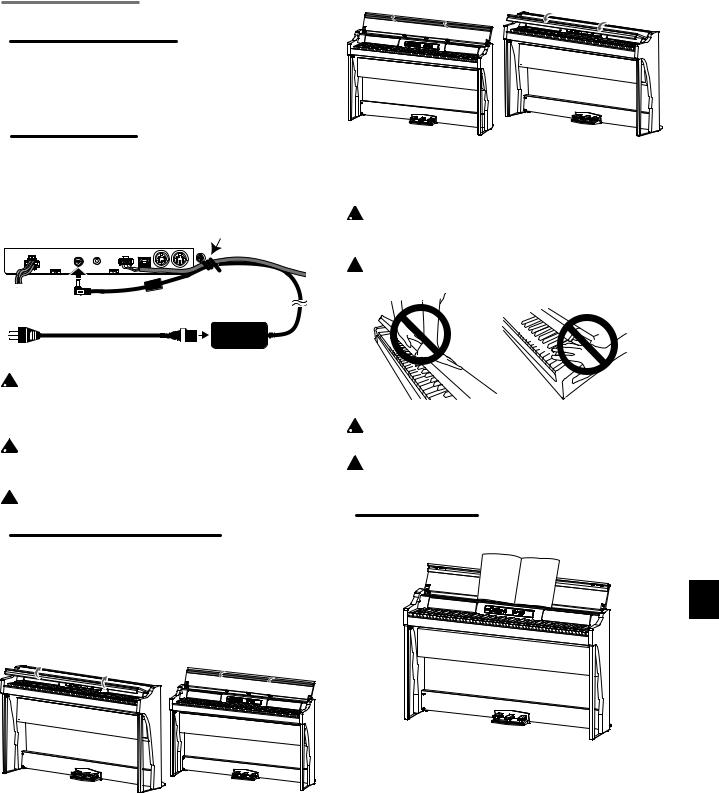
Préparer l’instrument
Avant toute chose
Montage du piano G1/G1 Air
L’emballage du G1/G1 Air comprend le clavier, son pied, des cales, un pédalier et des haut-parleurs.
Veillez à lire la section “Montage du pied” à la page 38 avant d’effectuer le montage.
Connexion au secteur
Pour commencer, le G1/G1 Air est hors tension. Branchez le cor- don d’alimentation à l’adaptateur secteur. Branchez la fiche de CC
à la prise DC19V panneau des connecteurs en face arrière. Bran- chez ensuite le cordon d’alimentation à une prise secteur.
Panneau de |
Support de cordon Cordon du |
|
connecteurs |
||
|
pédalier |
|
Fiche CC |
Adaptateur secteur |
|
A une prise de courant |
||
|
Cordon de l’adaptateur secteur
 Fixez le cordon de l’adaptateur secteur au cordon du péda-
Fixez le cordon de l’adaptateur secteur au cordon du péda-
lier à l’aide du support de cordon sur le côté du panneau de connecteurs pour éviter un débranchement accidentel de la fiche de l’adaptateur secteur.
 Utilisez uniquement l’adaptateur secteur fourni. L’utilisation
Utilisez uniquement l’adaptateur secteur fourni. L’utilisation
d’un autre adaptateur risque d’entraîner des dysfonctionne- ments.
 Veillezàbrancherleproduitàuneprisesecteurd’unetension
Veillezàbrancherleproduitàuneprisesecteurd’unetension  adéquate.
adéquate.
Utilisation du couvercle de clavierr
Ouverture du couvercle du clavier
1.Soulevez doucement le couvercle du clavier à deux mains de sorte qu’il commence à s’ouvrir. Quand le couvercle com- mence à s’ouvrir de lui-même, relâchez-le.
Une fois à moitié ouvert, le couvercle du clavier continue de s’ouvrir automatiquement en douceur.
2. Repliez le bord sur l’extrémité du couvercle du clavier.
Fermeture du couvercle du clavier
1.Relevez le bord et tirez doucement le couvercle du clavier vers vous.
2.Quand le couvercle du clavier commence à se fermer de luimême, lâchez-le.
Le couvercle du clavier se ferme doucement de lui-même à micourse vers le bas.
 Ne tirez jamais fort sur le couvercle du clavier pour le fermer.
Ne tirez jamais fort sur le couvercle du clavier pour le fermer.
Demême,n’appuyezjamaisavecforcesurlecouvercleducla- vier pour le fermer. Cela endommagerait l’instrument.
 Veillez à ne pas vous coincer les doigts ou la main en fermant
Veillez à ne pas vous coincer les doigts ou la main en fermant  le couvercle.
le couvercle.
 Latempérature etl’humiditéambiantesontuneinfluencesur
Latempérature etl’humiditéambiantesontuneinfluencesur
la vitesse de fermeture du couvercle.
 Vous pourriez remarquer un faible clic lors de la fermeture
Vous pourriez remarquer un faible clic lors de la fermeture  du couvercle du clavier. Ce bruit de fonctionnement est tout à fait normal.
du couvercle du clavier. Ce bruit de fonctionnement est tout à fait normal.
Utilisation du pupitre
Le couvercle du clavier se transforme en pupitre bien pratique.
 Veillez à ne jamais exercer de pression forte quand vous posez un livre de partitions sur le pupitre.
Veillez à ne jamais exercer de pression forte quand vous posez un livre de partitions sur le pupitre.
25
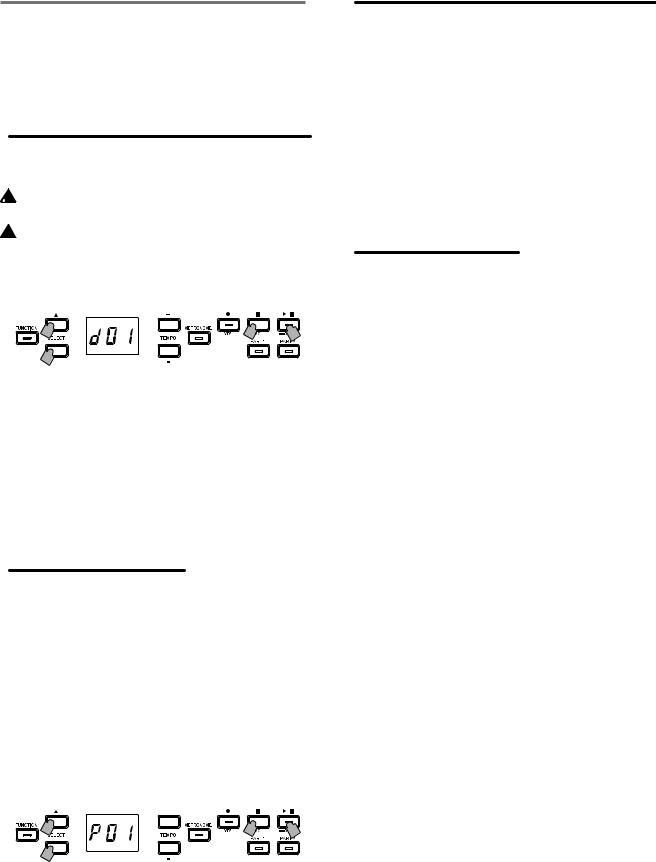
Écoute des morceaux de démonstration
Le G1/G1 Air propose une sélection de 50 morceaux de démonstra- tion. 10 de ces morceaux mettent en exergue la qualité de la palette de timbres (c.-à-d. sons) internes de l’instrument. Les 40 autres mor- ceaux sont des œuvres et études pour piano bien connues. Vous trouverez la liste de ces morceaux ci-après dans les tableaux “Liste des morceaux de démonstration de timbres” et “Liste de morceaux de piano”.
Écouter un morceau de démonstration de timbres
Vous pouvez jouer sur le clavier pendant la lecture d’un morceau de démonstration de timbres.
 Vous ne pouvez pas changer le tempo des morceaux de dé-
Vous ne pouvez pas changer le tempo des morceaux de dé-
monstration de timbres pendant leur jeu.
 La fonction de pause n’est pas disponible pour les morceaux
La fonction de pause n’est pas disponible pour les morceaux  de démonstration de timbres.
de démonstration de timbres.
1.Maintenez enfoncé le bouton de lecture/pause.
Quand le bouton se met à clignoter, relâchez-le. L’écran in- dique le morceau de démonstration de timbres en cours de jeu via son numéro (d01).
2 |
3 |
1 |
2 
2.Choisissez un autre morceau de démonstration de timbres
avec les boutons SELECT et
et .
.
Appuyez sur le bouton de lecture/pause pour lancer la lecture du morceau choisi. Si aucun morceau n’est choisi dans les 3 secondes, le bouton de lecture/pause s’allume et le jeu du mor- ceau de démonstration de timbres actuel démarre. À la fin du morceau de démonstration de timbres d01, le jeu du morceau suivant démarre automatiquement. Une fois que tous les morceaux de démonstration de timbres ont été joués, la démonstration reprend à partir du morceau d01.
3.Appuyez sur le bouton d’arrêt pour arrêter la démonstration.
Le bouton de lecture/pause s’éteint et le jeu des morceaux de démonstration s’arrête.
Écouter un morceau de piano
Comme pour les morceaux de démonstration de timbres, vous pouvez jouer sur le clavier pendant la lecture des morceaux de piano. Quand vous accompagnez les morceaux de piano, vous pouvez changer le tempo (diminuer le tempo pour travailler un passage particulièrement difficile, par exemple). En outre, vous pouvez couper individuellement les parties de main droite et de main gauche pour vous concentrer sur l’apprentissage d’une partie pendant que le G1/G1 Air joue l’autre. Pour en savoir plus, voyez “Travailler avec les morceaux” à la page 28.
1.Choisissez le numéro du morceau de piano voulu avec les
boutons SELECT et
et .
.
Les morceaux de piano sont numérotés de “P01” à “P40”.
Quand le numéro d’un morceau de piano est affiché, vous pouvez retourner au morceau “P01” en appuyant simultanément sur les boutons SELECT et
et .
.
1 |
3 |
2 |
1 
2.Appuyez sur le bouton de lecture/pause pour alternative- ment lancer (bouton allumé) et mettre en pause (bouton cli- gnotant) la lecture du morceau de piano.
Le numéro de la mesure en cours s’affiche à l’écran.
3.Appuyez sur le bouton d’arrêt pour arrêter la lecture et re- tourner au début du morceau.
Le numéro du morceau de piano s’affiche à l’écran.

 Si le bouton d’arrêt n’est pas enfoncé à la fin du morceau de piano sélectionné, le jeu du morceau suivant démarre après environ 5 secondes.
Si le bouton d’arrêt n’est pas enfoncé à la fin du morceau de piano sélectionné, le jeu du morceau suivant démarre après environ 5 secondes.
Liste des morceaux de démonstration de timbres
No. Sonorit |
Titre du morceau |
Compositeur |
||
d01 |
G. PIANO (1) |
Jeux d’eau |
|
Maurice Ravel |
d02 |
A. PIANO (1) |
Rêverie |
|
Claude Debussy |
d03 |
J. PIANO (1) |
Kudos |
|
Jack Hotop |
d04 |
OTHERS (2) |
Nostalgia |
|
Naoki Nishi |
d05 |
OTHERS (4) |
Island Soul |
|
Jerry Kovarsky |
d06 |
OTHERS (8) |
Nighttrain |
|
Michael Geisel |
d07 |
OTHERS (9) |
Les Petis Moulins à vent |
F. Couperin |
|
d08 |
OTHERS (13, 14) |
Prelude in C-Major, BWV 553 |
J. S. Bach |
|
d09 |
OTHERS (18, 20) |
Voilà! |
Jack Hotop & Gary Guttman |
|
d10 |
SPLIT (3+ |
There Goes Petey |
|
Russell Ferrante |
|
G.PIANO (1)) |
|
|
|
Liste de morceaux de piano
No. Titre du morceau |
|
Compositeur |
|
P01 |
“Prelude 1” The Well-Tempered Clavier, Book 1 |
J. S. Bach |
|
P02 |
Invention No.1 |
|
J. S. Bach |
P03 |
Jesu,Joy of Man's Desiring |
|
J. S. Bach |
P04 |
Sonata No.15 K.545 1st mov. |
|
W. A. Mozart |
P05 |
“Turkish March" Sonata K.331 |
|
W. A. Mozart |
P06 |
Für Elise |
|
L. v. Beethoven |
P07 |
Piano Sonate Op.13-2 |
|
L. v. Beethoven |
P08 |
A Maiden’s Prayer |
|
T. Badarzewska |
P09 |
“L’arabesque” Op.100-2 |
|
F. Burgmüller |
P10 |
“La styrienne” Op.100-14 |
|
F. Burgmüller |
P11 |
“La chevaleresque” Op.100-25 |
|
F. Burgmüller |
P12 |
Spring Song Op.62-6 |
|
F. Mendelssohn |
P13 |
“Träumerei” Op.15-7 |
|
R. Schumann |
P14 |
Heidenroslein |
|
G. Lange |
P15 |
Spinning Song |
|
A. Ellmenreich |
P16 |
Dolly’s Dreaming and Awakening |
|
T. Oesten |
P17 |
La fille aux cheveux de lin |
|
C. Debussy |
P18 |
Arabesque No.1 |
|
C. Debussy |
P19 |
"Prelude” Suite Bergamasque |
|
C. Debussy |
P20 |
Cakewalk |
|
C. Debussy |
P21 |
Claire de lune |
|
C. Debussy |
P22 |
Waltz No.6 Db-major Op.64-1 |
|
F. Chopin |
P23 |
Waltz No.7 E-minor Op.64-2 |
|
F. Chopin |
P24 |
Nocturne Op.9-2 |
|
F. Chopin |
P25 |
Mazurka Op.7-1 |
|
F. Chopin |
P26 |
Fantaisie-Impromptu Op.66 |
|
F. Chopin |
P27 |
Etude Op.10-3 |
|
F. Chopin |
P28 |
Etude Op.10-5 |
|
F. Chopin |
P29 |
“Promenade” Tableaux d’une exposition |
M. P. Moussorgsky |
|
P30 |
Gymnopédie No.1 |
|
E. Satie |
P31 |
Je Te Veux |
|
E. Satie |
P32 |
Salut d’Amour |
|
E. Elgar |
P33 |
Fröhlicher Landmann |
|
R. Schumann |
P34 |
Kinderszenen Op.15-1 Von fremden Ländern |
|
R. Schumann |
|
und Menschen |
|
|
P35 |
Moments Musicaux Op.94-3 |
|
F. P. Schubert |
P36 |
Piano Sonate Op.27-2-1 |
|
L. v. Beethoven |
P37 |
Anitras Tanz Op.46 No.3 |
|
E. H. Grieg |
P38 |
Blumenlied(Flower Song) |
|
G. Lange |
P39 |
Tango(España) |
|
I. Albéniz |
P40 |
Liebesträume Nr.3 |
|
F. Liszt |
26
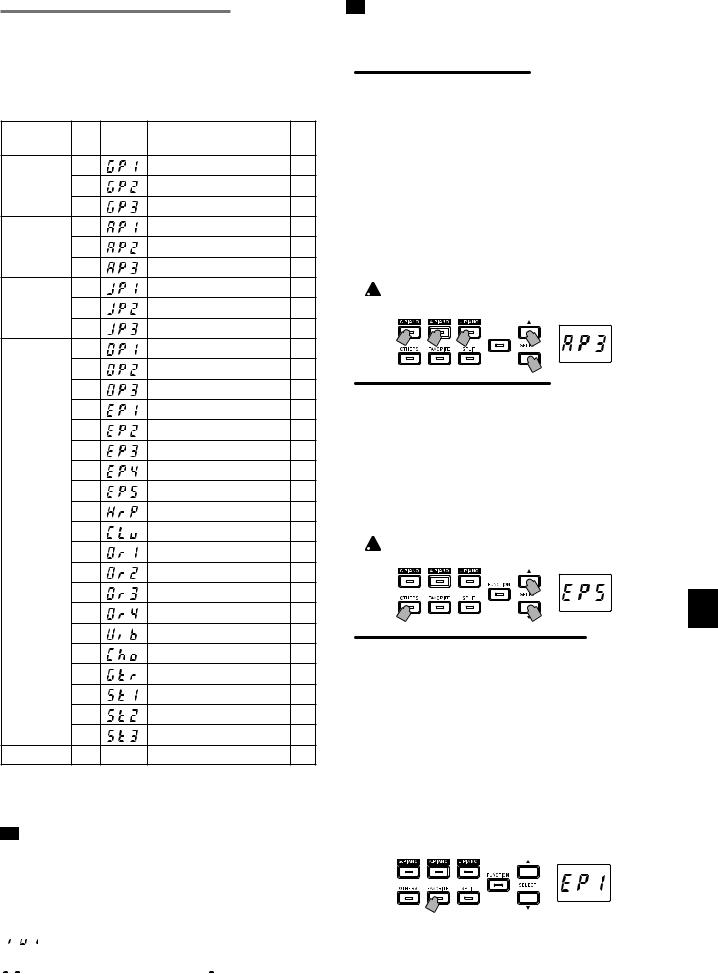
Jouer sur le G1/G1 Air
Jouer un timbre (mode Single)

 Par défaut, le son de piano de concert allemand (no1) est activé à la mise sous tension du G1/G1 Air. La fonction de sauvegarde des paramètres permet de démarrer le G1 en chargeant le son voulu (voyez “Sauvegarder les réglages de paramètres” à la page 33).
Par défaut, le son de piano de concert allemand (no1) est activé à la mise sous tension du G1/G1 Air. La fonction de sauvegarde des paramètres permet de démarrer le G1 en chargeant le son voulu (voyez “Sauvegarder les réglages de paramètres” à la page 33).
Bouton |
No. |
Abrévia- |
Sonorité |
# |
tion |
||||
G.PIANO |
1 |
|
Piano de concert allemand |
4 |
|
2 |
|
Piano classique |
4 |
|
3 |
|
Piano pop |
4 |
A.PIANO |
1 |
|
Piano de concert autrichien |
4 |
|
2 |
|
Piano pour ballades |
4 |
|
3 |
|
Piano baroque |
2 |
J.PIANO |
1 |
|
Piano de concert japonais |
4 |
|
2 |
|
Piano jazz |
4 |
|
3 |
|
Piano Honky-Tonk |
2 |
OTHERS |
1 |
|
Piano salsa |
3 |
|
2 |
|
Piano moderne |
2 |
|
3 |
|
Piano à queue électrique |
1 |
|
4 |
|
Piano de scène électrique |
2 |
|
5 |
|
Piano électrique brillant |
1 |
|
6 |
|
Piano électrique trémolo |
2 |
|
7 |
|
Piano électrique numérique |
2 |
|
8 |
|
Piano électrique années 60 |
1 |
|
9 |
|
Clavecin |
3 |
|
10 |
|
Clavi |
1 |
|
11 |
|
Orgue jazz 1 |
3 |
|
12 |
|
Orgue jazz 2 |
3 |
|
13 |
|
Orgue à tuyaux |
3 |
|
14 |
|
Orgue positif |
1 |
|
15 |
|
Vibraphone |
2 |
|
16 |
|
Chœur |
2 |
|
17 |
|
Guitare acoustique |
1 |
|
18 |
|
Violon et violoncelle |
3 |
|
19 |
|
Cordes |
3 |
|
20 |
|
Cordes symphoniques |
4 |
FAVORITE |
– |
– |
Tout son favori |
– |
(#) Cette colonne détaille le nombre d’oscillateurs par voix exploi- tés par chaque timbre (voyez “Au sujet de la polyphonie maximum” à la page 36).

 Le mode Single du G1 désigne le jeu d’un seul timbre (son) sur le clavier, comme par exemple un son de piano acoustique. Le mode Split (de partage) et le mode Layer (superposi- tion) permettent en outre de jouer deux sons sur le clavier du G1. Pour plus d’informations sur les divers modes de l’instru- ment, voyez “Modes de jeu” à la page 30.
Le mode Single du G1 désigne le jeu d’un seul timbre (son) sur le clavier, comme par exemple un son de piano acoustique. Le mode Split (de partage) et le mode Layer (superposi- tion) permettent en outre de jouer deux sons sur le clavier du G1. Pour plus d’informations sur les divers modes de l’instru- ment, voyez “Modes de jeu” à la page 30.
À la mise sous tension du G1, le numéro du morceau de piano “ 

 ” s’affiche sur l’écran. Toutefois, si vous avez enregistré votre jeu (voyez page 29), le numéro de morceau utilisateur “
” s’affiche sur l’écran. Toutefois, si vous avez enregistré votre jeu (voyez page 29), le numéro de morceau utilisateur “




 ” s’affiche sur l’écran au lieu de “
” s’affiche sur l’écran au lieu de “



 ”.
”.
Si vous avez enregistré plusieurs morceaux, l’écran affiche le nu- méro du dernier morceau utilisateur enregistré.

 Si la fonction de sauvegarde des paramètres est activée, le morceau sélectionné à la mise hors tension du G1/G1 Air est à nouveau activé à la prochaine mise sous tension (voyez “Sauvegarder les réglages de paramètres” à la page 33).
Si la fonction de sauvegarde des paramètres est activée, le morceau sélectionné à la mise hors tension du G1/G1 Air est à nouveau activé à la prochaine mise sous tension (voyez “Sauvegarder les réglages de paramètres” à la page 33).
Sélectionner un son de piano
1.Appuyez sur le bouton G.PIANO, A.PIANO ou J.PIANO.
Le bouton enfoncé s’allume et l’abréviation du nom du son choisi s’affiche sur l’écran pendant quelques secondes.
2.Chaque bouton PIANO offre l’accès à trois timbres (sons).
Chaque bouton PIANO permet de choisir un son de piano à queue de concert ainsi que deux autres sons de piano. Par exemple, pour sélectionner le son de piano pour ballades, appuyez deux fois sur le bouton A.PIANO.
L’abréviation du nom du son choisi s’affiche sur l’écran pen- dant quelques secondes.
Quand le nom du son est affiché à l’écran, les autres sons peuvent être sélectionnés avec les boutons SELECT  et
et .
.
 Le son sélectionné reste actif, même si un autre bouton de son est enfoncé.
Le son sélectionné reste actif, même si un autre bouton de son est enfoncé.
1,2 1,2 1,2 


 2
2  2
2
Sélectionner un des autres sons
1.Appuyez sur le bouton OTHERS.
Le bouton s’allume et l’abréviation du nom du son choisi s’af- fiche sur l’écran pendant quelques secondes.
2.Vous disposez de 20 sons alternatifs.
L’abréviation du nom du son choisi s’affiche sur l’écran pen- dant quelques secondes.
Quand le nom du son est affiché à l’écran, les autres sons peuvent être sélectionnés avec les boutons SELECT  et
et .
.
 Le son sélectionné reste actif, même si un autre bouton de son est enfoncé.
Le son sélectionné reste actif, même si un autre bouton de son est enfoncé.
|
2 |
1,2 |
2 |
Assigner un son au bouton FAVORITE
Vous pouvez assigner un son préféré au bouton FAVORITE afin de rappeler instantanément ce son d’une simple pression sur ce bouton.
Choisissez le son voulu et assignez-le au bouton FAVORITE en maintenant ce bouton enfoncé jusqu’à ce qu’il s’allume. L’assignationdecesonpréféréauboutonFAVORITEestconservée après la mise hors tension du G1/G1 Air.
L’assignation de votre son préféré au bouton FAVORITE est conservée même après la mise hors tension du G1/G1 Air, indépendamment du réglage de la fonction de sauvegarde des paramètres en mode Function.

 Par défaut, le son de piano de scène électrique est assigné au bouton FAVORITE.
Par défaut, le son de piano de scène électrique est assigné au bouton FAVORITE.
27
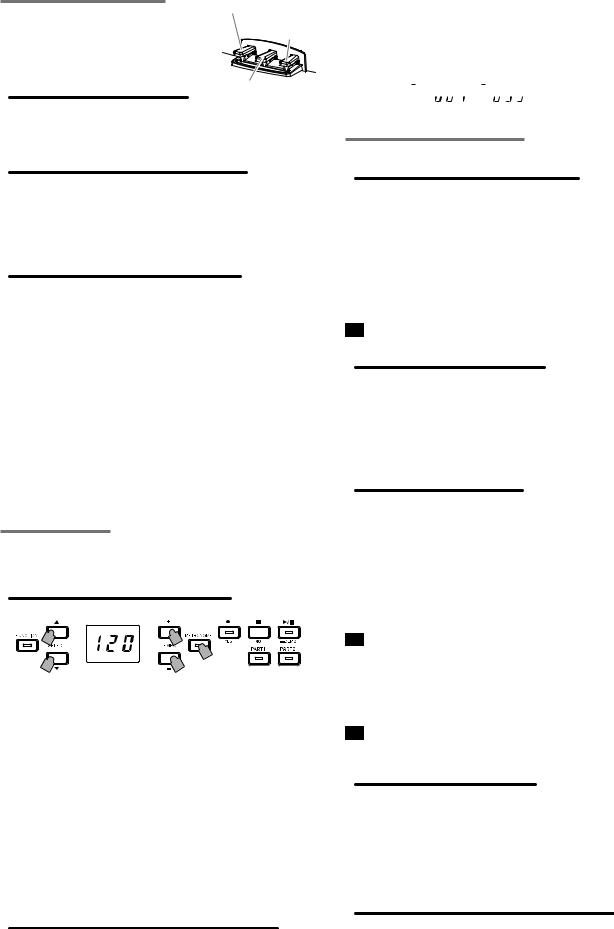
Utilisation de pédales |
Pédale douce |
Pédale de |
|
Le G1/G1 Air dispose de trois pédales: forte, |
résonance |
sostenuto (prolongement) et douce. |
|
Ces pédales permettent de rendre votre jeu |
|
plus expressif et plus réaliste. |
Pédale de soutien |
|
Pédale douce (‘soft’) [gauche]
Appuyez sur cette pédale pour adoucir le son. Vous pouvez contrôler le degré d’atténuation du son en enfonçant plus ou moins la pédale douce (effet “mi-pédale”).
Pédale de soutien (‘sostenuto’) [centre]
L’effet de soutien s’applique uniquement aux notes dont les touches sont déjà enfoncées au moment où vous appuyez sur la pédale; seules ces notes continuent de résonner tant que la pédale de soutien est enfoncée. L’effet de soutien ne s’applique pas aux notes que vous jouez après l’enfoncement de la pédale de soutien.
Pédale de résonance (‘damper’) [droit]
Appuyer sur cette pédale permet de soutenir le son et de produire une chute du son pleine de résonance.
Vous pouvez en outre appliquer l’effet résonance réaliste aux sons des Nombres 1 et 2 disponibles via les boutons G.PIANO, A.PIANO et J. PIANO. La fonction mi-pédale permet en outre d’appliquer un effet de résonance graduel dosé via la force d’enfoncement de la pédale.

 En mode Layer (voyez page 30), vous sélectionnez le(s) timbre(s) auxquels la pédale est affectée.
En mode Layer (voyez page 30), vous sélectionnez le(s) timbre(s) auxquels la pédale est affectée.

 En mode de partage (voyez page 30), l’effet de la pédale est uniquement appliqué aux sons de la partie supérieure du clavier.
En mode de partage (voyez page 30), l’effet de la pédale est uniquement appliqué aux sons de la partie supérieure du clavier.

 En mode Partner (voyez page 31), l’effet de pédale forte
En mode Partner (voyez page 31), l’effet de pédale forte
(Damper) peut être utilisé indépendamment par les deux personnes.
Le métronome
Le G1/G1 Air est doté d’un métronome qui vous permet d’acti- ver un son de clochette quand vous vous entraînez.
Régler le tempo et le type de mesure
Le bouton METRONOME permet de démarrer et d’arrêter le mé- tronome. Quand vous lancez le métronome, le bouton METRO-
NOME s’allume et le tempo s’affiche sur l’écran. Quand vous arrê- tez le métronome, le bouton s’éteint.
Les boutons TEMPO + et – permettent de régler le tempo du mé- tronome (il doit être activé pour cela). La valeur de tempo actuelle s’affiche sur l’écran. La plage de tempo est de q =5–240, soit 5 à 240 battements par minute (BPM). Appuyez simultanément sur les boutons TEMPO + et – pour retourner à la valeur de tempo par défaut (q =120).
Vous pouvez aussi définir le type de mesure (comportant un son d’accent sur son premier temps). Quand le métronome est activé, choisissez un type de mesure (de 2/4 à 6/4, représentés à l’écran par 2–4, 6–4, etc.) avec les boutons SELECT  et
et  . Appuyez simultanément sur les boutons SELECT
. Appuyez simultanément sur les boutons SELECT  et
et  pour rappeler la mesure 4/4 par défaut.
pour rappeler la mesure 4/4 par défaut.
Paramètres de métronome supplémentaires
Le mode Function offre l’accès à des paramètres de métronome supplémentaires, notamment le volume et le son (voyez page 32).
Travailler avec les morceaux
1.Sélectionnez un morceau avec les boutons SELECT et
et .
.
Les morceaux de piano sont désignés à l’écran par les appella-
tions “ 



 ” à “
” à “ 



 ” et les morceaux utilisateur par les appellations “
” et les morceaux utilisateur par les appellations “ 

 ” à “
” à “ 

 ”.
”.
2.Appuyez sur le bouton de lecture/pause pour lancer la lecture.
Contrôler les morceaux
Mettre en pause et relancer la lecture
1.Quand un morceau est en cours de jeu, appuyez sur le bou- ton de lecture/pause pour interrompre momentanément la lecture.
Le bouton de lecture/pause clignote.
2.Pour reprendre la lecture du point où vous l’avez mise en pause, appuyez une nouvelle fois sur le bouton de lecture/ pause.
Le bouton de lecture/pause cesse de clignoter et reste allumé.

 Quand un morceau est en cours de lecture ou est en pause, le numéro de la mesure en cours est affiché sur l’écran.
Quand un morceau est en cours de lecture ou est en pause, le numéro de la mesure en cours est affiché sur l’écran.
Retourner au début du morceau
1.Quandvousappuyezsurleboutond’arrêt,lalectures’inter- rompt et l’instrument retourne au début du morceau.
Le numéro du morceau sélectionné s’affiche à l’écran.
2.Appuyez sur le bouton de lecture/pause pour relancer la lec- ture du morceau depuis le début.
Le numéro de la mesure en cours s’affiche à l’écran.
Changer le tempo de lecture
Changez le réglage de tempo (nombre de battements par mi- nute, ou BPM) avec les boutons TEMPO + et –.
L’écran affiche brièvement le tempo actuellement sélectionné.
La valeur de tempo change tant que vous maintenez le bouton enfoncé.
Pour retrouver la valeur de tempo originale du morceau, enfoncez simultanément les boutons TEMPO + et –.

 Chaque morceau possède sa propre valeur de tempo. Aus- si, quand vous choisissez un autre morceau, l’instrument adopte automatiquement le tempo de ce morceau, quels que soient les changements effectués. En outre, le G1/G1 Air réac- tive la valeur de tempo originale du morceau à la mise hors tension.
Chaque morceau possède sa propre valeur de tempo. Aus- si, quand vous choisissez un autre morceau, l’instrument adopte automatiquement le tempo de ce morceau, quels que soient les changements effectués. En outre, le G1/G1 Air réac- tive la valeur de tempo originale du morceau à la mise hors tension.

 Le tempo du morceau et le tempo du métronome sont un seul et même réglage et ne peuvent pas être réglés sur des valeurs différentes.
Le tempo du morceau et le tempo du métronome sont un seul et même réglage et ne peuvent pas être réglés sur des valeurs différentes.
Accéder à une mesure donnée
Pendant la lecture du morceau (ou en pause), vous pouvez pas- ser à la mesure voulue en entrant son numéro avec les boutons
SELECT et
et .
.
Le numéro de la mesure en cours s’affiche à l’écran.
Pour retourner instantanément à la première mesure, appuyez sur le bouton d’arrêt.
Répéter la lecture d’un passage spécifique
(répétition AB)
Cette fonction permet de répéter un passage en boucle en définis- sant son point de départ (A) et son point final (B).
Mettez la lecture du morceau en pause avant de définir les points
A et B de la fonction de répétition.
28
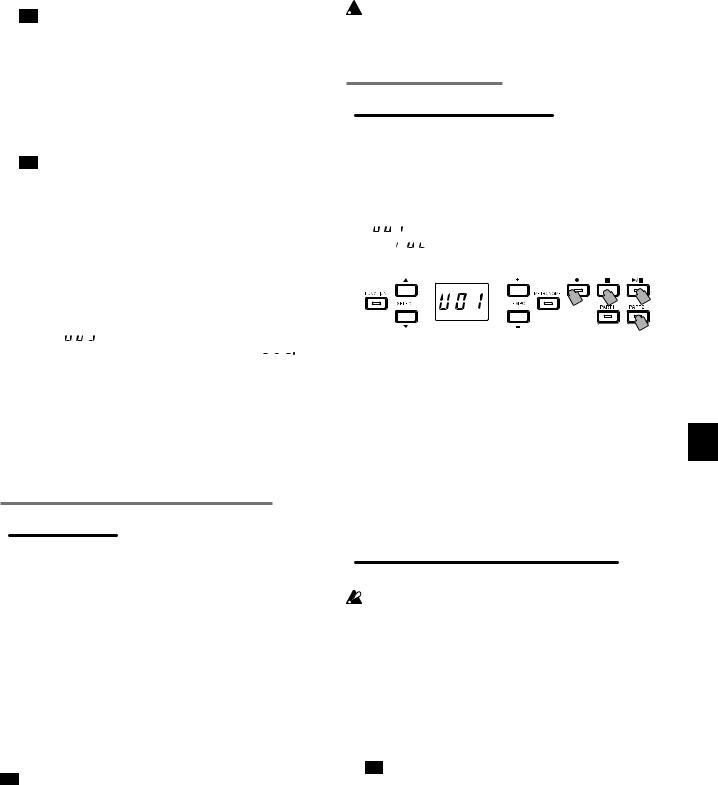
Activer la fonction de répétition AB
1.Choisissez le morceau pour lequel vous voulez utiliser la fonction de répétition AB.
2.Appuyez sur le bouton de lecture/pause pour lancer la lec- ture du morceau, puis appuyez à nouveau sur ce bouton pour mettre la lecture en pause.
3.Définissez le point de départ (A).
1.Maintenez enfoncé le bouton FUNCTION tout en appuyant sur le bouton PART 1.
Un point s’affiche à côté du numéro du côté gauche de l’écran, indiquant le point de départ (A).
2.Choisissez la mesure voulue comme point de départ (A) avec les boutons SELECT et
et .
.

 L’écran affiche à nouveau la mesure actuelle après envi- ron 2 secondes.
L’écran affiche à nouveau la mesure actuelle après envi- ron 2 secondes.
4.Définissez le point final (B).
1.Maintenez enfoncé le bouton FUNCTION tout en appuyant sur le bouton PART 2.
Un point s’affiche à côté du numéro du côté droite de l’écran, indiquant le point final (B).
2.Choisissez la mesure voulue comme point final (B) avec les boutons SELECT et
et .
.

 L’écran affiche à nouveau la mesure actuelle après envi- ron 2 secondes.
L’écran affiche à nouveau la mesure actuelle après envi- ron 2 secondes.
5.Activez la fonction de répétition AB.
1.Maintenez enfoncé le bouton FUNCTION tout en appuyant simultanément sur les boutons PART 1 et PART 2. Le bouton FUNCTION clignote et la fonction de répétition AB est parée.
2.Appuyez sur le bouton de lecture/pause pour lancer la lecture.
L’écran affiche un point quand le passage de répétition défini est atteint en mode de répétition AB.
Par exemple, si la cinquième mesure est définie comme point de départ (A), “ 

 ” s’affiche sur l’écran. Et si la neuvième me- sure est définie
” s’affiche sur l’écran. Et si la neuvième me- sure est définie comme point final (B), l’écran affiche “
comme point final (B), l’écran affiche “



 ”.
”.

 L’arrêt dela lecture ne désactive pas la fonction de répétition AB.
L’arrêt dela lecture ne désactive pas la fonction de répétition AB.
Désactiver la fonction de répétition AB
1.Appuyez sur le bouton de lecture/pause pour mettre la lec- ture en pause.
2.Désactivez la fonction de répétition AB.
Maintenez enfoncé le bouton FUNCTION tout en appuyant simultanément sur les boutons PART 1 et PART 2. Le bouton
FUNCTIONs’éteintetlafonctionderépétitionABestdésactivée.
Accompagner un morceau de piano
Étouffer une partie
Dans le cas des morceaux de piano, la main gauche est généralement assignée à la partie 1 et la main droite à la partie 2. Vous pouvez étouffer (couper) une partie, de sorte à la jouer vous-même pendant que le G1/G1 Air joue l’autre partie. Vous pouvez étouffer l’une ou l’autre partie au choix.
1.Pour couper la partie de la main gauche, appuyez sur le bou- ton PART1. Pour couper la partie de la main droite, appuyez sur le bouton PART2.
Le bouton de la partie étouffée s’éteint.
Jouez vous-même la partie coupée pendant la lecture du morceau.
2.Appuyez à nouveau sur le bouton de la partie étouffée pour la rendre à nouveau audible.
Le bouton de la partie en question s’allume à nouveau.

 Le mode Function permet de régler le volume de la partie
Le mode Function permet de régler le volume de la partie
étouffée. voyez “Morceau: Volume de la partie étouffée” à la page 33.
Créer un morceau
L’enregistreur incorporé du G1/G1 Air vous permet de composer, d’enregistrer et de lire facilement vos propres morceaux.
Cet enregistreur offre deux parties (pistes). Enregistrez une par- tie, ajoutez-en une deuxième et jouez une troisième sur le clavier en lisant les deux parties enregistrées, ou utilisez chacune des deux parties (pistes) pour enregistrer un morceau différent.
Vous pouvez sauvegarder vos enregistrements sous forme de morceaux utilisateur, et cela jusqu’à ce que le nombre maximum de morceaux utilisateur ou le nombre maximum de mesures soit atteint, ou encore que la mémoire de données du G1/G1 Air soit remplie.
 Quand vous enregistrez dans une partie contenant déjà des
Quand vous enregistrez dans une partie contenant déjà des
données, ces données contenues précédemment sont écrasées par celles du nouvel enregistrement. Vérifiez donc toujours avant d’enregistrer que la partie où vous comptez enregistrer ne contient pas de données importantes.
Enregistrer votre jeu
Enregistrer un nouveau morceau
1.Appuyez sur le bouton d’enregistrement.
Le G1/G1 Air active son mode prêt à enregistrer et le bouton d’enregistrement clignote.
L’écran affiche le numéro du morceau utilisateur suivant ne contenant pas de données.
Silemorceaunecontientaucunenregistrement,l’écranaffiche “ 

 ”. Si la mémoire de données de l’instrument est rem-
”. Si la mémoire de données de l’instrument est rem-
plie, “ 

 ” s’affiche. Dans ce cas, supprimez des morceaux que vous ne souhaitez pas conserver avec le mode Function avant d’enregistrer (voyez page 32).
” s’affiche. Dans ce cas, supprimez des morceaux que vous ne souhaitez pas conserver avec le mode Function avant d’enregistrer (voyez page 32).
1,4  4
4 
 3,4
3,4
2
Le bouton PART 1 clignote alors.
2.Sivouspréférezenregistrerlapartie2,appuyezsurlebouton PART 2. Dans ce cas c’est ce bouton qui clignote à présent.
3.L’enregistrement démarre dès que vous enfoncez une touche du clavier. Vous pouvez aussi appuyer sur le bouton de lecture/pause pour lancer un décompte de deux mesures avant le début de l’enregistrement.
Pour activer le son du métronome pendant l’enregistrement, appuyez sur le bouton METRONOME. Vous pouvez aussi lan- cer l’enregistrement en envoyant un message MIDI (voyez “À propos de MIDI” à la page 34).
4.Pourarrêterl’enregistrement,appuyezsurleboutond’arrêt, le bouton de lecture/pause ou le bouton d’enregistrement.
Le bouton PART de la partie enregistrée reste allumé.
Ajouter une partie à un morceau enregistré
Le mode partenaire (voyez page 31) ne permet pas d’ajou- ter une partie à un morceau enregistré.
1.Sélectionnez avec les boutons SELECT  et
et  le numéro du morceau utilisateur où vous voulez enregistrer une par- tie supplémentaire.
le numéro du morceau utilisateur où vous voulez enregistrer une par- tie supplémentaire.
Le bouton de la partie enregistrée s’allume et le bouton de la partie ne contenant pas d’enregistrement s’éteint.
2.Pour ajouter le nouvel enregistrement depuis le début du morceau, maintenez enfoncé le bouton d’enregistrement.
Le G1/G1 Air active son mode prêt à enregistrer et le bouton d’enregistrement clignote.

 Pour ajouter le nouvel enregistrement en cours de morceau, appuyez sur le bouton de lecture/pause pour reproduire le morceau. Quand vous avez atteint la mesure voulue pour le début de l’enregistrement, appuyez à nouveau sur le bouton
Pour ajouter le nouvel enregistrement en cours de morceau, appuyez sur le bouton de lecture/pause pour reproduire le morceau. Quand vous avez atteint la mesure voulue pour le début de l’enregistrement, appuyez à nouveau sur le bouton
29
