KORG PA4X 76 User Manual

Pa4X | User Manual
ENGLISH | OS Version 1.1 | MAN0010102 |
E 6 |

Important safety instructions
▪▪ Read these instructions. ▪▪ Keep these instructions. ▪▪ Heed all warnings.
▪▪ Do not use this apparatus near water. ▪▪ Clean only with dry cloth.
▪▪ Do not block any ventilation openings. Install in accordance with the manufacturer’s instructions.
▪▪ Do not install near any heat sources such as radiators, heat registers, stoves, or other apparatus (including amplifiers) that produce heat.
▪▪ Do not defeat the safety purpose of the polarized or grounding-type plug. A polarized plug has two blades with one wider than the other. A grounding type plug has two blades and a third grounding prong. The wide blade or the third prong are provided for your safety. If the provided plug does not fit into your outlet, consult an electrician for replacement of the obsolete outlet.
▪▪ Protect the power cord from being walked on or pinched particularly at plugs, convenience receptacles, and the point where they exit from the apparatus.
▪▪ Only use attachments/accessories specified by the manufacturer.
▪▪ Use only with the cart, stand, tripod, bracket, or table specified by the manufacturer, or sold with the apparatus. When a cart is used, use caution when moving the cart/apparatus combination to avoid injury from tip-over.
▪▪ Unplug this apparatus during lightning storms or when unused for long periods of time.
▪▪ Refer all servicing to qualified service personnel. Servicing is required when the apparatus has been damaged in any way, such as power-supply cord or plug is damaged, liquid has been spilled or objects have fallen into the apparatus, the apparatus has been exposed to rain or moisture, does not operate normally, or has been dropped.
▪▪ WARNING – This apparatus shall be connected to a mains socket outlet with a protective earthing connection.
▪▪ Turning off the standby switch does not completely isolate this product from the power line, so remove the plug from the socket if not using it for extended periods of time, or before cleaning. Please ensure that the mains plug or appliance couple remains readily accessible.
▪▪ Mains powered apparatus shall not be exposed to dripping or splashing and that no objects filled with liquids, such as vases, shall be placed on the apparatus.
▪▪ Install this product near the wall socket and keep the power plug easily accessible.
▪▪ Do not install this equipment on the far position from wall outlet and/or convenience receptacle.
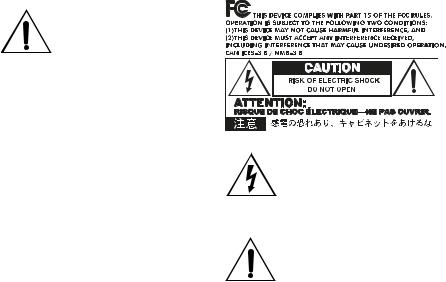
WARNING – Do not ingest battery, chemical burn hazard. This product contains a coin/button
cell battery.
If the coin/button cell battery is swallowed it can cause severe internal burns in just 2 hours and can lead to death.
Keep new and used batteries away from children. If the battery compartment does not close securely, stop using the product and keep it away from children.
If you think the battery may have been swallowed or placed inside any part of the body seek immediate medical attention.
▪▪ WARNING – Date/time Lithium button cell battery inside. Danger of explosion if the battery is incorrectly replaced. Replace only with the same or equivalent type. The internal date/time Lithium button cell battery is user replaceable.
▪▪ Do not expose batteries to excessive heat, such as direct sunshine, fire or the like.
▪▪ Dispose of used batteries according to the battery manufacturer’s instructions.
▪▪ Do not install this equipment in a confined space such as a box for the conveyance or similar unit.
The lightning flash with arrowhead symbol within an equilateral triangle, is intended to alert the user to the presence of uninsulated “dangerous voltage” within the product’s enclosure that may be of sufficient magnitude to constitute a risk of electric shock to persons.
The exclamation point within an equilateral triangle is intended to alert the user to the presence of important operating and maintenance (servicing) instructions in the literature accompanying the product.
CAUTION – Pa4X is for use only with KORG STSV1 BK stand. Use with other stands is capable of resulting in instability causing possible injury.
ATTENTION – Le Pa4X est conçu pour être utilisé avec le support KORG ST-SV1 BK. L’utilisation avec d’autres supports peut causer une déstabilisation du Pa4X et provoquer des blessures.
Other notices
Automatic power-off
To avoid wasting power, Pa4X will by default automatically enter standby mode after two hours of non-active use (playing, pressing buttons or using the touch-screen). Please save your data (Keyboard Sets, Styles, Songs, and so on) before taking a prolonged pause.
Data handling
Data in memory may sometimes be lost due to incorrect user action. Be sure to save important data to the internal memory or to an external USB device. KORG will not be responsible for damages caused by data loss.
Display handling
Be very careful not to force the display when tilting it. Fully lower the display before carrying the instrument. Also, be very careful not to apply too much pressure on the display while carrying the instrument, or it might break.
Cleaning
If the exterior becomes dirty, wipe it with a clean, dry cloth. Do not use liquid cleaners such as benzene or thinner, or cleaning compounds or flammable polishes.
Use a soft cotton cloth to clean the display. Some materials, such as paper towels, could cause scratches and damage it. Computer wipes are also suggested, provided they are specifically designed for LCD screens.
Do not spray any liquid on the LCD screen directly. Always apply the solution to your cloth first, then clean the screen.
Example screens
Some pages of the manuals show snapshots of the screen along with an explanation of functions and operations. All sound, style, song or parameter names, as well as shown values, are merely examples and may not always match the actual display you are working on.
Trademarks
Acrobat and PDF are registered trademarks of Adobe Systems Incorporated. Mac and iOS are registered trademarks of Apple, Inc. Android is a trademark of Google Inc. MS-DOS and Windows are
registered trademarks of Microsoft Corporation. TC-Helicon is a registered trademark of TCHelicon Vocal Technologies Ltd. MaxxAudio, MaxxEQ, MaxxBass, MaxxTreble, MaxxStereo, MaxxVolume are trademarks of Waves Audio Ltd. All other trademarks or registered trademarks are the property of their respective holders.
Open source notice
Portions of this product’s software are copyright ©2007 “The FreeType Project” (www. freetype.org). All rights reserved.
Disclaimer
The information contained in this manual have been carefully revised and checked through. Due to our constant efforts to improve our products, the specifications might differ to those in the manual. KORG is not responsible for any differences found between the specifications and the contents of the instruction manual – all specifications being subject to change without prior notice.
Liability
KORG products are manufactured under strict specifications and voltages required by each country. These products are warranted by the KORG distributor only in each country. Any KORG product not sold with a warranty card or carrying a serial number disqualifies the product sold from the manufacturer’s/distributor’s warranty and liability. This requirement is for your own protection and safety.
Service and user’s assistance
For service, please contact your nearest Authorized KORG Service Center. For more information on KORG products, and to find software and accessories for your keyboard, please contact your local Authorized KORG distributor. For up-to-date information, please point your web browser to our web site.
Keep your keyboard up-to-date
Your instrument can be constantly updated as new versions of the operating system are released by KORG. You can download the operating system from our web site. Please, read the instructions supplied with the operating system.
Copyright © 2015 KORG Italy SpA
|1
Contents
Part I |
9 |
Let’s start! |
|
11 |
Introduction |
|
11 |
Welcome to Pa4X! |
|
15 |
Before starting to play… |
|
17 |
Overview of the instrument |
24Setting up the pedals and audio connections
24Connecting the pedals
25Connecting the EC5 multiswitch
25Connecting the headphones
25Connecting the audio outputs
26Powering up
26Turning the instrument on
27Calibrating the touch screen
28Adjust the display brightness
28Tilting the display
29Listening to the Demo Songs
30Interface basics
30The main page
31The user interface in detail
39Navigating through the pages
42Selecting the musical resources
Part II |
43 Playing and singing |
45 Playing the Sounds
45Choosing your preferred Sound set
46Choosing the Sound sets
52 Playing and controlling the Sounds
54 Tempo and Metronome
54 Tempo
56 Metronome
58 Playing the Styles
58 Choosing the Styles
63Playing a manual accompaniment (Bass & Lower Backing)
64Playing the automatic accompaniment
70Adjusting the accompaniment volume
71Playing the Pads
71Choosing the Pad sets
72Playing the Pads
73Playing the Songs
73 Choosing the Songs
2|
78 Playing a Song
80 Mixing two Songs
82 Playing along with the Song
83 Adjusting the volume levels
84 Playing all the Songs in a folder
86 Playing a Jukebox list
89 Lyrics, chords, markers and score
|
89 |
Choosing one of the Players |
|
90 |
Reading the lyrics and chords contained in a Song |
|
92 |
Reading the lyrics and chords loaded as a text file |
|
94 |
Reading the lyrics and chords loaded as a CDG file |
|
95 |
Moving through a Song with the markers |
|
98 |
Reading the music score |
|
102 |
Searching for files and other items |
|
102 |
Using the Search function |
Part III |
107 |
SongBook |
|
109 |
Using the SongBook |
|
109 |
Choosing the SongBook Entries |
|
118 |
Using the Set Lists |
|
122 |
Editing the SongBook |
|
122 |
Creating and editing the SongBook Entries |
|
131 |
Creating and editing the Set Lists |
|
135 |
Using the SongBook with a personal computer |
Part IV |
137 |
Customizing and editing the Sound sets |
|
139 |
Customizing the Sound sets |
|
139 |
Playing different Sounds with the left and right hand |
|
143 |
Playing two or three Sounds at the same time |
|
144 |
Choosing different Sounds |
|
146 |
Mixing the Keyboard Sounds |
|
149 |
Transposing the Upper Sounds to a different octave |
|
150 |
Using the Ensemble to add harmony |
|
153 |
Advanced editing of the Sound sets |
|
153 |
The editing procedure |
|
156 |
Mixing the Sounds |
|
158 |
Adding effects |
|
169 |
Equalizing the Sounds |
|
172 |
Octave transpose and fine tuning |
|
173 |
Programming the sound routing and polyphony |
|
176 |
Quick editing of Drum Kits |
|
179 |
Quick editing of Sounds |
|
181 |
Programming the key and velocity range |
|
183 |
Editing the Digital Drawbars |
|3
|
187 |
Writing the Sound sets |
|
187 |
Writing the Keyboard Sets to the library |
|
189 |
Writing Keyboard Sets into a Style |
|
191 |
Writing Keyboard Sets into a SongBook Entry |
|
194 |
Writing Style Settings, Song Settings and MIDI Song Sounds |
Part V |
195 |
Customizing, recording and editing the Styles and Pads |
|
197 |
Customizing the Styles |
|
197 |
Setting the Chord Recognition |
|
201 |
Setting how velocity controls the accompaniment |
|
202 |
Setting the memory mode |
|
203 |
Mixing the grouped Accompaniment Sounds |
|
206 |
Editing the Style Settings |
|
206 |
Mixing the individual Accompaniment Sounds |
|
209 |
Changing the Sounds of the accompaniment parts |
|
212 |
Setting the Style controls |
|
215 |
Choosing and mixing the Pads |
|
218 |
Writing the Style Settings |
|
218 |
Writing the Style Settings |
|
219 |
The Chord Sequencer |
|
219 |
Recording Chord Sequences |
|
220 |
Playing back Chord Sequences |
|
221 |
Managing the Chord Sequences |
|
224 |
Recording the Styles and Pads |
|
224 |
How are Styles and Pads made? |
|
230 |
Programming the Style Settings, then recording the musical sequences |
|
231 |
Accessing the Style/Pad Record mode |
|
233 |
Setting the recording parameters |
|
238 |
Assigning Sounds to the Style Element and Pads |
|
241 |
Choosing the original key/chord and the note transposition table |
|
244 |
Recording a Style or Pad in Realtime Record |
|
247 |
Recording a Style or Pad in Step Record |
|
252 |
Recording a Guitar track |
|
262 Editing the Styles and Pads |
|
|
262 |
Editing the track parameters |
|
267 |
Editing the Chord Table |
|
268 |
Editing the track type, trigger, tension |
|
270 |
Editing the Style/Pad sequences |
|
282 |
Editing the MIDI events |
|
286 |
Copying the Style track settings |
|
287 |
Importing and exporting the Styles and Pads |
287 Importing a Standard MIDI File to a Chord Variation 290 Importing a Standard MIDI File to a Style
293 Exporting a Chord Variation
4|
295 Converting a MIDI Song to a Style
295 The MIDI Song to Style Converter
297 Writing the new/edited Style or Pad
297 Writing the Styles
299Writing the Pads
300Managing the Styles and Pads
300Managing the Favorite Style banks
302Copying, renaming and deleting the Styles and Pads
Part VI |
305 Customizing, recording and editing the Songs |
307 Customizing the Songs
307How to play a Song – Song Play vs. Sequencer mode
308Special tracks and fast play
310 Mixing the Song Sounds
314Changing the Sounds of the MIDI Song tracks
315Writing the Song Play Settings
315Writing the default Players’ settings
316Listening the MIDI Songs in Sequencer mode
316Loading and listening a MIDI Song
319 Recording MIDI Songs
319 Multitrack Recording a Song
326 Step Recording a Song
331 Quick Recording a Backing Sequence Song
337 Step Recording a Backing Sequence Song
|
342 |
Editing the MIDI Songs |
|
342 |
Editing the Song tracks |
|
352 |
Editing the MIDI events |
|
356 |
Saving MIDI Songs |
|
356 |
Saving the MIDI Song |
|
358 |
Recording MP3 Songs |
|
358 |
Recording and saving an MP3 Song |
|
361 |
Creating text files (lyrics) |
|
361 |
Creating text files on a personal computer |
Part VII |
367 |
Customizing and editing the Sounds |
|
369 |
Listening and customizing the Sounds |
|
369 |
Accessing the Sound mode |
|
370 |
Listening to individual Sounds |
|
371 |
Customizing the Sound |
|
374 |
Editing the Sounds |
|
376 |
Setting the Sound’s basic parameters |
|
382 |
Setting the oscillator’s basic parameters |
|5
389 Programming the Damper pedal
393Equalizing the Sound
394Setting the Drum Kit’s basic parameters
398Equalizing the Drum Kit
400Mixing the Drum Kit layers
401Mixing and retriggering the drum samples
403Modulating pitch
408Programming the pitch envelope (Pitch EG)
412Programming the filters
415Modulating the filters
420Programming the filter envelope (Filter EG)
424Programming amplitude and pan
426Modulating amplitude
429Programming the amplitude envelope (Amp EG)
433Programming the LFO
438Adding effects to the Sound
441Sound Edit utilities
443AMS (Alternate Modulation Sources)
446 Writing the Sounds
446 Writing the edited Sound
448 Making new sounds with Sampling
450 Loading samples and multisamples
454 Recording samples or audio grooves
456 Editing the samples
460 Editing the loop
463 Writing, exporting or deleting the samples
466 Creating multisamples
470 Writing, exporting or deleting the multisamples
473Creating new Sounds from multisamples
474Creating new Drum Kits from percussive samples
475Assigning the new Sound or Drum Kit to a part/track
476Creating Audio Groove Slices with Time Slicing
482Writing the Audio Groove Slices
483Using the Audio Groove Slices in a Style or Pad
485Using the Audio Groove Slices in other Sounds
Part VIII |
487 |
Effects for the Sounds |
|
489 |
The effects |
|
489 |
Editing the effects |
|
493 |
Adapting reverb to the room size |
|
494 |
Effects list |
|
496 |
Effect parameters |
|
496 |
REV (Reverbs) |
|
507 |
DEL (Delay) |
|
542 |
MOD (Modulation) |
6|
|
589 |
DYN (Dynamics) |
|
601 |
AMP (Amplifier) |
|
640 |
FILT (EQ and Filters) |
|
669 |
FREQ (Frequency) |
|
682 |
MISC (Miscellaneous) |
|
727 |
DMS (Dynamic Modulation Sources) |
Part IX |
729 |
Controllers |
|
731 |
Hand controllers |
|
731 |
Programming the joystick |
|
733 |
Programming the keyboard’s velocity and aftertouch |
|
735 |
Programming the ribbon controller |
|
737 |
Programming the assignable sliders |
|
739 |
Programming the assignable switches |
|
742 |
Foot controllers |
|
742 |
Programming the damper pedal |
|
743 |
Programming the assignable pedal/footswitch |
|
750 |
Calibrating the pedal and setting its polarity |
|
752 |
Programming the EC5 multiswitch |
Part X |
757 |
Global settings and preferences |
|
759 |
Customizing the user interface |
|
759 |
Display and control panel preferences |
|
761 |
Program Change and activity indicators |
|
763 |
Automatic selection and locking |
|
763 |
Automatically choosing Styles and Keyboard Sets |
|
765 |
Locking parameters to prevent changes |
769 System preferences
769Setting the date and time for file saving
770Automatic power off
771Master Transpose and Tuning
771Master Tuning
772Master Transpose
|
777 |
Scale |
|
777 |
Main Scale |
|
779 |
Sub-Scale |
|
783 |
Quarter Tone Sub-Scale (SC Presets) |
|
788 |
Retuning the Style while playing |
Part XI |
791 |
MIDI |
|
793 |
Connecting MIDI devices |
|
793 |
Introduction to MIDI |
|
798 |
Connecting via the MIDI interface |
|
799 |
Connecting via the USB DEVICE port |
|7
801 Quick settings using MIDI Presets
806 Synchronizing Tempo with other instruments
808 MIDI data routing, processing and transposing
813 Programming the MIDI channels
817Connecting Pa4X to a personal computer or tablet
818Control Change messages
821 Controlling the Arranger and Players via MIDI
Part XII |
823 Audio In/Out and the Voice Processor |
825Setting the audio outputs and the final effects
825Connecting the audio outputs
826Choosing the audio outputs for the microphone and line audio inputs
827Sending Sounds and Drum Kits to the audio outputs
829Choosing the audio outputs for the metronome click
830Programming the MAXX mastering effects
836 Connecting audio devices to the audio inputs
836 Connecting an external audio device to the line inputs 838 Connecting a microphone
842 Shaping the sound of the lead voice
|
851 |
Using the voice effects and harmonization |
|
851 |
Choosing a Voice Preset |
|
855 |
Harmonizing your voice |
|
857 |
Doubling your voice |
|
858 |
Using the effects |
|
859 |
Talking with your audience |
|
861 |
Editing the Voice effects |
|
861 |
Choosing, enabling and balancing the effects |
|
862 |
Mixing the lead voice and the effects |
|
863 |
Editing the harmony voices |
|
870 |
Editing the Double voice |
|
872 |
Editing the Filter effect |
|
874 |
Editing the Hard Tune effect |
|
875 |
Editing the μMod effect |
|
877 |
Editing the Delay effect |
|
879 |
Editing the Reverb effect |
|
881 |
Writing a Voice Preset |
Part XIII |
883 |
File management |
|
885 |
Managing files |
|
885 |
Overview on file management |
|
890 |
Loading musical resources and settings |
|
896 |
Saving musical resources and settings |
|
900 |
Copying files and folders |
|
903 |
Deleting files and folders |
|
904 |
Selecting more items at once |
8|
906 Exporting playlists
909 Managing media
909 Formatting storage devices
911 Backing up and restoring musical resources
915 Connecting one of the internal drives to a personal computer 917 Storage device organization
920Changing the media display preferences
921Protecting storage devices and files
923The Direct Styles and Keyboard Sets
925Care of storage devices
Part XIV |
927 Appendix |
929Musical Resources
930Styles
936 |
Keyboard Set Library |
940 |
Sounds |
968 |
DNC Sounds and controls |
973 |
Drum Kits |
975 |
Multisamples |
990 |
Drum Samples |
1023 |
Pads |
1028 Recognized chords
1030 Connecting an external display
1032 Installing the options
1032 Assembling the amplification system (PaAS)
1038 Assembling the music stand
1040 Assembling the stand (ST-SV1 BK)
1046 Replacing the clock backup battery
1049 Installing a microSD card
1053 Installing an additional internal drive
1057 Shortcuts
1060 Troubleshooting
1062 Specs
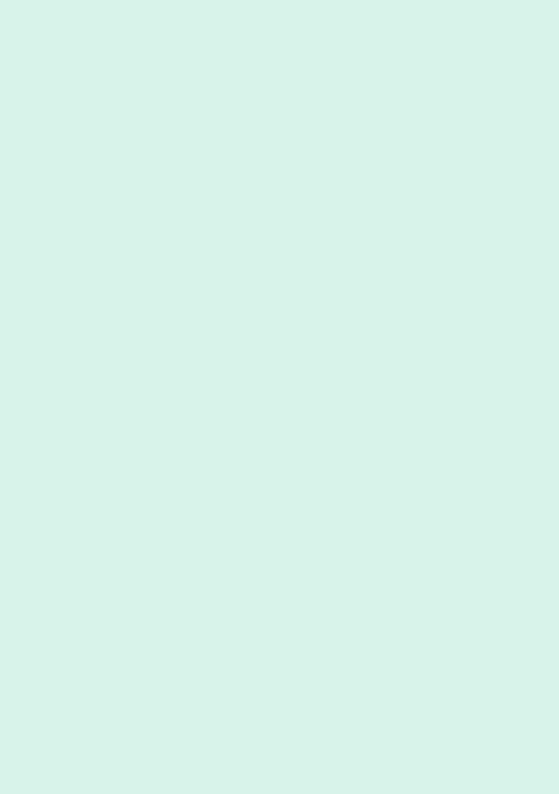
|9
Part I: LET’S
START!
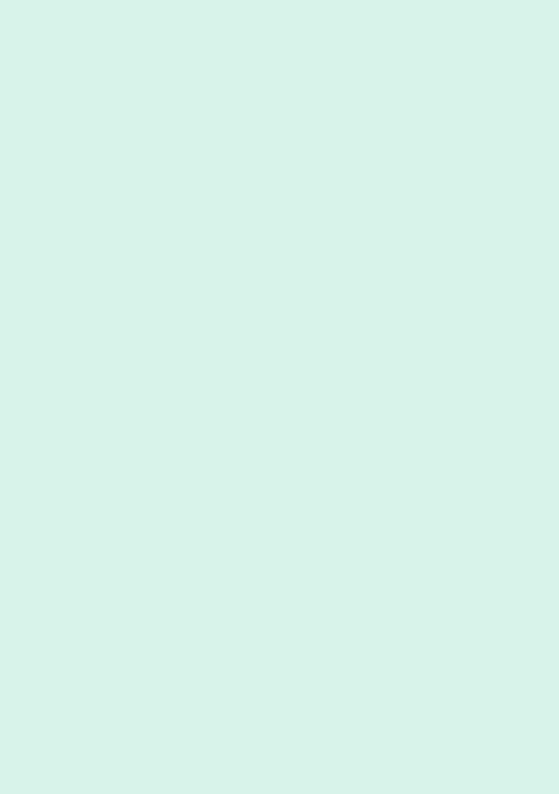
10| Let’s start!

Introduction |11
01 
 Introduction
Introduction 



Welcome to Pa4X!
Many thanks, and congratulation on purchasing the KORG Pa4X Professional Arranger! We’re sure it’ll give you countless hours of great tones that will feel as good as they sound.
Slim, powerful and easy to use
With the elegant aluminum cabinet, Pa4X provides a professional and stylish look, that will be much appreciated on stage or at home. The main panel’s logical layout ensures easy access to sliders, buttons, knobs and all controls.
Using your Pa4X is easy, thanks to the touch screen and the clean, clearly laid-out, modern user interface, based on icons reproducing real objects in the real world. The tilting display will make access easy under any circumstances.
The real solo and band experience
Pa4X has been designed to assist you equally well during live performance and songwriting. The detailed natural sounds and finely crafted styles have been created by some of the finest musicians in the music industry. You will feel you are playing in a real band – no matter what your musical tastes are.
The naturally responsive 76and 61-note semi-weighted keyboards are designed for musicians of all levels, from beginners to demanding keyboard players, and gives you a completely authentic feel and full control of expression.
More than just recorded sounds
The huge, realistic collection of classic and contemporary keyboard, band and orchestral sounds, includes a new multi-layer stereo grand piano (with damper and body resonance) and new electric pianos; new wind instruments, basses and stunning acoustic and electric guitars; plus new digital drawbars with leakage and key on/off noises.
12| Let’s start!
Sounds have been recorded with the most up-to-date technologies, and KORG’s own proprietary EDS-X (Enhanced Definition Synthesis-eXpanded) sound engine allows for fine detail to be accurately reproduced. The integrated sampler and sound editor allows to fill the vast user memory with newly created or imported sounds.
All these authentic sounds become alive with KORG’s DNC (Defined Nuance Control) system, allowing the performer to accurately and expressively introduce the most subtle nuances and sound articulation. For example, the joystick, ribbon controller and assignable switches can introduce the growl of a saxophone, breath elements found in trumpet, clarinet and harmonica, and add authenticity to the pizzicato and bowed sounds of a string section. You will even hear keys opening when saxophone notes are going up, and closing when going down!
Listen the natural way
Each Pa4X sound go through separate EQs and studio-quality effect processors, that further refine your sound before coming through high-quality stereo audio outputs. Effects run from the standard reverbs and delays through to the more unusual effects (like a Vocoder), realistic amp simulators and carefully recreated vintage effects.
The final effects are the result of KORG’s long term cooperation with Waves Audio®, the world reference in studio mastering effects. The included Waves MAXX AUDIO suite of effects delivers sound that is louder, clearer, fuller, and more polished.
For super high-fidelity, you can add the optional PaAS Amplification System, that has been specifically designed to connect directly to the keyboard. Useful for both home use and on-stage monitoring, the PaAS requires no additional support, no cables, no power supply to deliver crisp, clean full range sound. The sound is clear and detailed even at the lowest volume level, for the pleasure of the late-night rehearsing musician.
As good in tour or at home
Pa4X is a compact, lightweight arranger workstation that you can comfortably take with you on stage. But add the optional modern, stylish dedicated stand, and you will be able to have it anywhere in your home – a stylish piece of modern furniture.
The built in programmable metronome can be used as a guide while practicing at home. But send the click through the separate outputs to the stage monitors or an headphone amplifier, and it will be used as a guidance by the other band’s members.
Introduction |13
A band always ready to play with you
Ultra-realistic sounds in the Pa4X are always ready to play along with you, in the music style best fitting your music. The high number of included Styles will satisfy any music genre, but can also be expanded by adding new Styles. You may also create your Styles, customize the existing ones, or easily convert MIDI Songs to Styles.
There are eight accompaniment parts which will follow your chords. The Auto Fill function will automatically choose a Fill for you. You can play in the simplest way or with the rich harmonization of a competent jazz player. We have programmed them to sound natural, and give you the feeling of a real band, ready to play with you at any time.
The convenient Chord Sequencer function records your chord progressions on-the-fly allowing the users to immediately play along with their own chord sequence, which is useful not only for practice, but for freeing up a hand while performing live. Chord Sequences can also be saved in Styles and SongBook Entries for easy recall.
Play and write songs
Play Songs in MID and MP3 formats with KORG’s patented XDS Crossfade Dual Sequencer/Player. With both Songs and Styles, you can show lyrics for your singer and chords for your fellow guitarist. Any MIDI Song track can be converted into a readable score. Markers allow for jumping back to a passage you wish to repeat, for example in a piece you are studying or rehearsing.
Use the video output to display lyrics or score on an external monitor, making it perfect for karaoke or band leading.
You can record a MIDI Song using a full-featured Sequencer, or by using the Styles to record your live performance. Even easier, just record what you sing and play (including MP3 Songs) as an MP3 file, and listen to it anywhere you like – even while driving to a party with friends!
Your music book
What is a huge collection of Styles and Songs, without an effective form of organization? Pa4X has the one most known to musicians: the SongBook, a music database allowing for fast song retrieving based on name, artist, genre or tempo. Styles and Songs are easily recalled by the SongBook.
Particularly useful for live use, the SongBook can assign songs from any custom Set List to dedicated buttons on the control panel. Your entire show will be under your fingers, with immediate access to any Style, Song and Sounds needed for your performance.
14| Let’s start!
The SongBook can even be edited from a personal computer through our free editor. It can also be synchronized with most modern tablets to become your handy external digital music sheet reader (third-party software needed).
Sing naturally
Connect a condenser or dynamic microphone, and let the Adaptive Mic Setting automatically adjust parameters such as the Adaptive Gate, EQ, Compression and the De-Esser to make the vocals sound smooth and studioproduced.
For years, KORG has teamed with TC•Helicon®, the world leaders in vocal harmonies, to create and constantly improve the included Voice Processor. TC•Helicon’s Voice Processor ensures that your vocals have the highest possible sound quality, and adds up to four realistic voices to your voice.
To ensure professional vocal performance, 3 knobs and 3 buttons controlling the most important vocal functions have been added to the top panel within easy reach.
Open to the world, ready to the future
The use of standard file formats, like MID or MP3 for songs, or WAV and AIFF for samples, opens a world of possibilities when exchanging files. The USB ports allow for connecting Pa4X to any external storage device or personal computer, smartphone or tablet without the need for a dedicated MIDI interface. However, you can connect Pa4X to any existing MIDI musical instrument, thanks to its complete set of programmable MIDI ports.
Introduction |15
Before starting to play…
What’s in the box
After you get your Pa4X, please check that all the following items are included in the package. If any of the following items is missing, please contact your KORG dealer immediately.
▪▪ Pa4X
▪▪ Music stand
▪▪ AC power cable ▪▪ Quick Guide
▪▪ Accessory Disc, containing the Video Manuals, additional manuals and software utilities
What you can add
After having purchased Pa4X, you might want to add these other fine options:
▪▪ The elegant KORG ST-SV1 BK keyboard stand, recommended for safety and comfort, perfectly matching your arranger design.
▪▪ The PaAS Amplification System, adding a three-way amplification system, a pair of integrated speakers and a bass-reflex box.
▪▪ One of the sturdy pedals and footswitches from the KORG catalogue. ▪▪ For Pa4X-61: The HDIK-3 kit, to install an (optional) hard disk drive.
Contacts
Your KORG dealers not only deliver this instrument, but also carry hardware and software accessories, as well as useful information on how to use these products. Ask them for any help you should eventually need.
Our international web site is www.korg.com. A list of all KORG Distributors can be found in our dedicated web page (www.korg.com/us/corporate/distributors/).

16| Let’s start!
Making a safety copy of your data
In case you like to customize your musical resources, we suggest you use the
Media > Utility > Full Resources Backup command to make frequent backup copies into compact and easy-to-store archives.
Also, you can use the Media > Save All command to save individual files that you can separately reload one by one.
Restoring a safety copy
To restore a backup, use the Media > Utility > Resources Restore command.
If you saved your data with the Media > Save All command, use the Media > Load operations to reload them.
Restoring the original factory data
In case you want to restore the original factory data, use the Media > Utility > Factory Restore command.
Warning: This operation will overwrite all the Factory, Local, Favorite and User data!
Loading the Operating System
Your Pa4X can be constantly updated as new versions of the operating system are released by KORG. You can download the most up-to-date operating system from our web site. Please, read the instructions supplied with the operating system on the site.
You can see which version of the operating systems is installed in your Pa4X by going to the Media > Utility page.
Warning: Do not install an OS other than the official OS supplied by KORG for the Pa4X. Trying to install an OS created for different models or downloaded from unofficial web sites may cause data loss and permanent damage to the instrument. KORG is not responsible for any damage caused by improper installation of the OS.
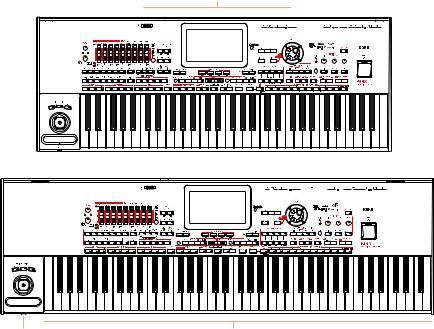
Introduction |17
Overview of the instrument
The following pages show the functional areas of the front and real panels.
Front panel
The front panel is where you can find the instrument’s controls, the (optional) loudspeakers and the music stand.
Guide for the music stand and
PaAS amplification system
Headphones |
Keyboard |
PaAS amplification system
You can install the (optional) PaAS amplification system (see page 1032 for assembly instructions). When installed, control the output volume of the speakers via the MASTER VOLUME knob.
The speakers are automatically deactivated when connecting the headphones. You can also manually deactivate them by deselecting the Speakers checkbox in the Global > Audio & Video > MP3/Speakers page.
18| Let’s start!
Music stand
A music stand comes standard with your Pa4X (see page 1038 for assembly instructions).
Headphones connector
Connect a pair of headphones to this output. You can use headphones with an impedance of 16-200 Ohms (50 Ohms suggested).
Keyboard
Use the keyboard to play notes and chords. Depending on the SPLIT indicator, the keyboard may be joint or split between different sounds.
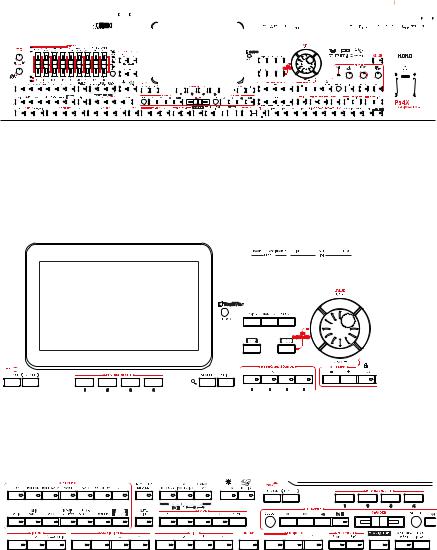
Introduction |19
Control panel
The control panel is the part of the front panel where you can find the instrument’s controls.
|
|
|
|
|
|
|
|
|
|
|
|
|
|
|
|
|
|
|
|
|
|
|
|
|
|
|
|
|
|
|
|
|
|
|
|
|
|
|
|
|
|
|
|
|
|
|
|
|
|
|
|
|
|
|
|
|
|
|
|
|
|
|
|
|
|
|
|
|
|
|
|
|
|
|
|
|
|
|
Metronome and |
|
|
|
|
|
|
|
|
|
|
|||||||||||||||||||
|
|
|
|
|
|
|
|
|
|
|
|
|
|
|
|
|
|
|
|
|
|
|
|
|
|
|
|
|
|
|
|
|
|
|
|
|
|
|
|
|
|
|
|
|
|
|
|
|
|
|
|
|
|
|
|
|
|
|
|
|
|
|
|
|
|
|
|
|
|
|
|
|
|
|
|
|
|
|
|
|
|
|
Tempo area |
|
|
Microphone |
|
|||||||||||||||||||||
|
|
|
|
|
|
|
Sliders area |
|
|
|
Display |
|
|
|
|
|
|
Navigation area |
|
|
|
|
|
|||||||||||||||||||||||||||||||||||||||||||||||||||||||||||||||||||||||||||||||||||||
|
|
|
|
|
|
|
|
|
|
|
|
|
|
|
|
|
|
|
|
|
||||||||||||||||||||||||||||||||||||||||||||||||||||||||||||||||||||||||||||||||||||||||
|
|
|
|
|
|
|
|
|
|
|
|
|
|
|
|
|
|
|
|
|
area |
|
||||||||||||||||||||||||||||||||||||||||||||||||||||||||||||||||||||||||||||||||||||||
|
|
|
|
|
|
|
|
|
|
|
|
|
|
|
|
|
|
|
|
|
|
|
|
|
|
|
|
|
|
|
|
|
|
|
|
|
|
|
|
|
|
|
|
|
|
|
|
|
|
|
|
|
|
|
|
|
|
|
|
|
|
|
|
|
|
|
|
|
|
|
|
|
|
|
|
|
|
|
|
|
|
|
|
|
|
|
|
|
|
|
|
|
|
|
|
|
|
|
|
|
|
|
|
|
|
|
|
|
|
|
|
|
|
|
|
|
|
|
|
|
|
|
|
|
|
|
|
|
|
|
|
|
|
|
|
|
|
|
|
|
|
|
|
|
|
|
|
|
|
|
|
|
|
|
|
|
|
|
|
|
|
|
|
|
|
|
|
|
|
|
|
|
|
|
|
|
|
|
|
|
|
|
|
|
|
|
|
|
|
|
|
|
|
|
|
|
|
|
|
|
|
|
|
|
|
|
|
|
|
|
|
|
|
|
|
|
|
|
|
|
|
|
|
|
|
|
|
|
|
|
|
|
|
|
|
|
|
|
|
|
|
|
|
|
|
|
|
|
|
|
|
|
|
|
|
|
|
|
|
|
|
|
|
|
|
|
|
|
|
|
|
|
|
|
|
|
|
|
|
|
|
|
|
|
|
|
|
|
|
|
|
|
|
|
|
|
|
|
|
|
|
|
|
|
|
|
|
|
|
|
|
|
|
|
|
|
|
|
|
|
|
|
|
|
|
|
|
|
|
|
|
|
|
|
|
|
|
|
|
|
|
|
|
|
|
|
|
|
|
|
|
|
|
|
|
|
|
|
|
|
|
|
|
|
|
|
|
|
|
|
|
|
|
|
|
|
|
|
|
|
|
|
|
|
|
|
|
|
|
|
|
|
|
|
|
|
|
|
|
|
|
|
|
|
|
|
|
|
|
|
|
|
|
|
|
|
|
|
|
|
|
|
|
|
|
|
|
|
|
|
|
|
|
|
|
|
|
|
|
|
|
|
|
|
|
|
|
|
|
|
|
|
|
|
|
|
|
|
|
|
|
|
|
|
|
|
|
|
|
|
|
|
|
|
|
|
|
|
|
|
|
|
|
|
|
|
|
|
|
|
|
|
|
|
|
|
|
|
|
|
|
|
|
|
|
|
|
|
|
|
|
|
|
|
|
|
|
|
|
|
|
|
|
|
|
|
|
|
|
|
|
|
|
|
|
|
|
|
|
|
|
|
|
|
|
|
|
|
|
|
|
|
|
|
|
|
|
|
|
|
|
|
|
|
|
|
|
|
|
|
|
|
|
|
|
|
|
|
|
|
|
|
|
|
|
|
|
|
|
|
|
|
|
|
|
|
|
|
|
|
|
|
|
|
|
|
|
|
|
|
|
|
|
|
|
|
|
|
|
|
|
|
|
|
|
|
|
|
|
|
|
|
|
|
|
|
|
|
|
|
|
|
|
|
|
|
|
|
|
|
|
|
|
|
|
|
|
|
|
|
|
|
|
|
|
|
|
|
|
|
|
|
|
|
|
|
|
|
|
|
|
|
|
|
|
|
|
|
|
|
|
|
|
|
|
|
|
|
|
|
|
|
|
|
|
|
|
|
|
|
|
|
|
|
|
|
|
|
|
|
|
|
|
|
|
|
|
|
|
|
|
|
|
|
|
|
|
|
|
|
|
|
|
|
|
|
|
|
|
|
|
|
|
|
|
|
|
|
|
|
|
|
|
|
|
|
|
|
|
|
|
|
|
|
|
|
|
|
|
|
|
|
|
|
|
|
|
|
|
|
|
|
|
|
|
|
|
|
|
|
|
|
|
|
|
|
|
|
|
|
|
|
|
|
|
|
|
|
|
|
|
|
|
|
|
|
|
|
|
|
|
|
|
|
|
|
|
|
|
|
|
|
|
|
|
|
|
|
|
|
|
|
|
|
|
|
|
|
|
|
|
|
|
|
|
|
|
|
|
|
|
|
|
|
|
|
|
|
|
|
|
|
|
|
|
|
|
|
|
|
|
|
|
|
|
|
|
|
|
|
|
|
|
|
|
|
|
|
|
|
|
|
|
|
|
|
|
|
|
|
|
|
|
|
|
|
|
|
|
|
|
|
|
|
|
|
|
|
|
|
|
|
|
|
|
|
|
|
|
|
|
|
|
|
|
|
|
|
|
|
|
|
|
|
|
|
|
|
|
|
|
|
|
|
|
|
|
|
|
|
|
|
|
|
|
|
|
|
|
|
|
|
|
|
|
|
|
|
|
|
|
|
|
|
|
|
|
|
|
|
|
|
|
|
|
|
|
|
|
|
|
|
|
|
|
|
|
|
|
|
|
|
|
|
|
|
|
|
|
|
|
|
|
|
|
|
|
|
|
|
|
|
|
|
|
|
|
|
|
|
|
|
|
|
|
|
|
|
|
|
|
|
|
|
|
|
|
|
|
|
|
|
|
|
|
|
|
|
|
|
|
|
|
|
|
|
|
|
|
|
|
|
|
|
|
|
|
|
|
|
|
|
|
|
|
|
|
|
|
|
|
|
|
|
|
|
|
|
|
|
|
|
|
|
|
|
|
|
|
|
|
|
|
|
|
|
|
|
|
|
|
|
|
|
|
|
|
|
|
|
|
|
|
|
|
|
|
|
|
|
|
|
|
|
|
|
|
|
|
|
|
|
|
|
|
|
|
|
|
|
|
|
|
|
|
|
|
|
|
|
|
|
|
|
|
|
|
|
|
|
|
|
|
|
|
|
|
|
|
|
|
|
|
|
|
|
|
|
|
|
|
|
|
|
|
|
|
|
|
|
|
|
|
|
|
|
|
|
|
|
|
|
|
|
|
|
|
|
|
|
|
|
|
|
|
|
|
|
|
|
|
|
|
|
|
|
|
|
|
|
|
|
|
|
|
|
|
|
|
|
|
|
|
|
|
|
|
|
|
|
|
|
|
|
|
|
|
|
|
|
|
|
|
|
|
|
|
|
|
|
|
|
|
|
|
|
|
|
|
|
|
|
|
|
|
|
|
|
|
|
|
|
|
|
|
|
|
|
|
|
|
|
|
|
|
|
|
|
|
|
|
|
|
|
|
|
|
|
|
|
|
|
|
|
|
|
|
|
|
|
|
|
|
|
|
|
|
|
|
|
|
|
|
|
|
|
|
|
|
|
|
|
|
|
|
|
|
|
|
|
|
|
|
|
|
|
|
|
|
|
|
|
|
|
|
|
|
|
|
|
|
|
|
|
|
|
|
|
|
|
|
|
|
|
|
|
|
|
|
|
|
|
|
|
|
|
|
|
|
|
|
|
|
|
|
|
|
|
|
|
|
|
|
|
|
|
|
|
|
|
|
|
|
|
|
|
|
|
|
|
|
|
|
|
|
|
|
|
|
|
|
|
|
|
|
|
|
|
|
|
|
|
|
|
|
|
|
|
|
|
|
|
|
|
|
|
|
|
|
|
|
|
|
|
|
|
|
|
|
|
|
|
|
|
|
|
|
|
|
|
|
|
|
|
|
|
|
|
|
|
|
|
|
|
|
|
|
|
|
|
|
|
|
|
|
|
|
|
|
|
|
|
|
|
|
|
|
|
|
|
|
|
|
|
|
|
|
|
|
|
|
|
|
|
|
|
|
|
|
|
|
|
|
|
|
|
|
|
|
|
|
|
|
|
|
|
|
|
|
|
|
|
|
|
|
|
|
|
|
|
|
|
|
|
|
|
|
|
|
|
|
|
|
|
|
|
|
|
|
|
|
|
|
|
|
|
|
|
|
|
|
|
|
|
|
|
|
|
|
|
|
|
|
|
|
|
|
|
|
|
|
|
|
|
|
|
|
|
|
|
|
|
|
|
|
|
|
|
|
|
|
|
|
|
|
|
|
|
|
|
|
|
|
|
|
|
|
|
|
|
|
|
|
|
|
|
|
|
|
|
|
|
|
|
|
|
|
|
|
|
|
|
|
|
|
|
|
|
|
|
|
|
|
|
|
|
|
|
|
|
|
|
|
|
|
|
|
|
|
|
|
|
|
|
|
|
|
|
|
|
|
|
|
|
|
|
|
|
|
|
|
|
|
|
|
|
|
|
|
|
|
|
|
|
|
|
|
|
|
|
|
|
|
|
|
|
|
|
|
|
|
|
|
|
|
|
|
|
|
|
|
|
|
|
|
|
|
|
|
|
|
|
|
|
|
|
|
|
|
|
|
|
|
|
|
|
|
|
|
|
|
|
|
|
|
|
|
|
|
|
|
|
|
|
|
|
|
|
|
|
|
|
|
|
|
|
|
|
|
|
|
|
|
|
|
|
|
|
|
|
|
|
|
|
|
|
|
|
|
|
|
|
|
|
|
|
|
|
|
|
|
|
|
|
|
|
|
|
|
|
|
|
|
|
|
|
|
|
|
|
|
|
|
|
|
|
|
|
|
|
|
|
|
|
|
|
|
|
|
|
|
|
|
|
|
|
|
|
|
|
|
|
|
|
|
|
|
|
|
|
|
|
|
|
|
|
|
|
|
|
|
|
|
|
|
|
|
|
|
|
|
|
|
|
|
|
|
|
|
|
|
|
|
|
|
|
|
|
|
|
|
|
|
|
|
|
|
|
|
|
|
|
|
|
|
|
|
|
|
|
|
|
|
|
|
|
|
|
|
|
|
|
|
|
|
|
|
|
|
|
|
|
|
|
|
|
|
|
|
|
|
|
|
|
|
|
|
|
|
|
|
|
|
|
|
|
|
|
|
|
|
|
|
|
|
|
|
|
|
|
|
|
|
|
|
|
|
|
|
|
|
|
|
|
|
|
|
|
|
|
|
|
|
|
|
|
|
|
|
|
|
|
|
|
|
|
|
|
|
|
|
|
|
|
|
|
|
|
|
|
|
|
|
|
|
|
|
|
|
|
|
|
|
|
|
|
|
|
|
|
|
|
|
|
|
|
|
|
|
|
|
|
|
|
|
|
|
|
|
|
|
|
|
|
|
|
|
|
|
|
|
|
|
|
|
|
|
|
|
|
|
|
|
|
|
|
|
|
|
|
|
|
|
|
|
|
|
|
|
|
|
|
|
|
|
|
|
|
|
|
|
|
|
|
|
|
|
|
|
|
|
|
|
|
|
|
|
|
|
|
|
|
|
|
|
|
|
|
|
|
|
|
|
|
|
|
|
|
|
|
|
|
|
|
|
|
|
|
|
|
|
|
|
|
|
|
|
|
|
|
|
|
|
|
|
|
|
|
|
|
|
|
|
|
|
|
|
|
|
|
|
|
|
|
|
|
|
|
|
|
|
|
|
|
|
|
|
|
|
|
|
|
|
|
|
|
|
|
|
|
|
|
|
|
|
|
|
|
|
|
|
|
|
|
|
|
|
|
|
|
|
|
|
|
|
|
|
|
|
|
|
|
|
|
|
|
|
Styles area |
Players area |
Sounds/Set List area |
Display
Use this touchscreen display to interact with the instrument. The display can be tilted for optimal visualization (see page 28).
Styles (and Pads) area
Styles supply the automatic accompaniment with a virtual band (see page 58).
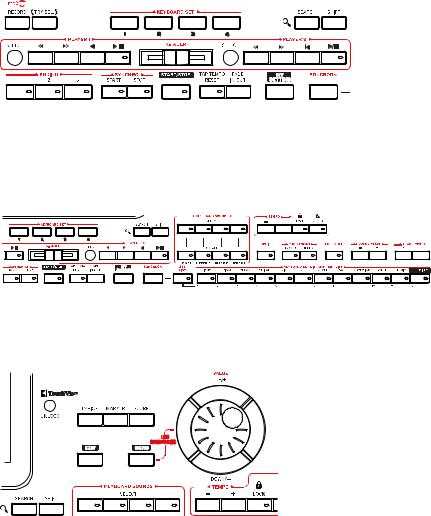
20| Let’s start!
Players area
Songs can be played back by the two onboard Players (see page 73).
Sounds (and Set Lists) area
Sounds are what you can play on the keyboard (see page 45). Here you can choose Sound sets saved as Keyboard Sets in a dedicated library. Or you can choose Set Lists from the SongBook, that are collections of Sound sets with an associated Style or Song(s).
Navigation area
Use these controls to go through the menus, pages and parameters, and search for the various musical resources (see page 30).
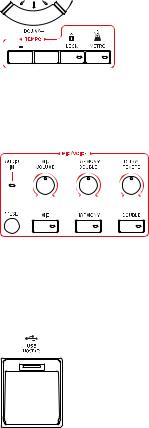
Introduction |21
Metronome and Tempo area
Use these controls to practice with the metronome and control the Tempo of the metronome, the Styles and the Songs (see page 54).
Microphone controls
Here you will control the microphone input and the voice effects and harmonization (see page 836).
USB connector
Use this connector to connect an USB memory device, like an USB pendrive (HOST-F). You can also use it to attach a small USB lamp and illuminate the control panel or the music stand.
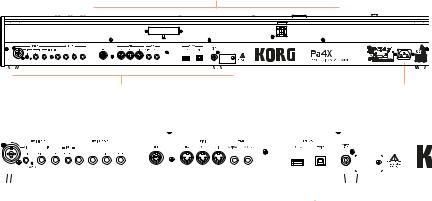
22| Let’s start!
Rear panel
The rear panel is where you can find the various connections (see page 24).
Guide for the music stand and
PaAS amplification system
|
|
|
|
|
|
|
|
|
|
|
|
|
Connectors |
|
|
|
|
|
|
|
|
|
|
Power connector |
|||||||||||||||
|
|
|
|
|
|
|
|
|
|
|
|
|
|
|
|
|
|
|
|
|
|
|
|
|
|
|
|
|
|
|
|
|
|
|
|
|
|
|
|
|
|
|
|
|
|
|
|
|
|
|
|
|
|
|
|
|
|
|
|
|
|
|
|
|
|
|
|
|
|
|
|
|
|
|
|
|
|
|
|
|
|
|
|
|
|
|
|
|
|
|
|
|
|
|
|
|
|
|
|
|
|
|
|
|
|
|
|
|
|
|
|
|
|
|
|
|
|
|
|
|
|
|
|
|
|
|
|
|
|
|
|
|
|
|
|
|
|
|
|
|
|
|
|
|
|
|
|
|
|
|
|
|
|
|
|
|
|
|
|
|
|
|
|
|
|
|
|
|
|
|
|
|
|
|
|
|
|
|
|
|
|
|
|
|
|
|
|
|
|
|
|
|
|
|
|
|
|
|
|
|
|
|
|
|
|
|
|
|
|
|
|
|
|
|
|
|
|
|
|
|
|
|
|
|
|
|
|
|
|
|
|
|
|
|
|
|
|
|
|
|
|
|
|
|
|
|
|
|
|
|
|
|
|
|
|
|
|
|
|
|
|
|
|
|
|
|
|
|
|
|
|
|
|
|
|
|
|
|
|
|
|
|
|
|
|
|
|
|
|
|
|
|
|
|
|
|
|
|
|
|
|
|
|
|
|
|
|
|
|
|
|
|
|
|
|
|
|
|
|
|
|
|
|
|
|
|
|
|
|
|
|
|
|
|
|
|
|
|
|
|
|
|
|
|
|
|
|
|
|
|
|
|
|
|
|
|
|
|
|
Audio |
Audio |
EC5 multiswitch |
MIDI Pedals |
USB |
Video |
Battery and |
inputs |
outputs |
connector |
ports |
ports |
out |
microSD slot |
Audio inputs
Use these connectors to connect a microphone or another musical instrument. The convenient STEREO minijack can be used to directly connect the audio output of a media player, a smartphone or a tablet.
Audio outputs
Use these connectors to send the audio signal (sound) to a mixer, a PA system, a set of powered monitors, or your hi-fi system.
EC5 connector
You can connect an (optional) Korg EC5 multiswitch pedalboard, to control many functions in realtime.
MIDI ports
Use these ports to connect Pa4X to external controllers (master keyboard, MIDI guitar, wind controller, MIDI accordion…), to a series of expanders, or to a computer with a MIDI interface.
Introduction |23
Pedal connectors
Use the DAMPER connector to connect a damper pedal, and the ASSIGNABLE connector to connect either a continuous pedal or footswitch.
USB ports
Use these connectors to connect your Pa4X to a personal computer (DEVICE) or to connect an USB memory device, like an USB pendrive (HOST-R).
Video out
Connect Pa4X to a TV or video monitor, to read lyrics and chords on a bigger display.
Battery and microSD slot
This opening contains the clock battery and the microSD card slot.
Power connector
Use this socket to plug in the supplied IEC power cable.

24| Let’s start!
02Setting up the pedals and audio connections
Connecting the pedals
Connecting the damper pedal
Use the PEDAL > DAMPER connector to connect a damper pedal, like the (optional) KORG PS1, PS3 or DS1H. The DS1H pedal supports all the nuances of half-pedaling on some acoustic piano sounds. You can experiment how it works by gradually pressing it down, and gradually releasing it, while playing the Concert Grand Sound.
If you need to change the pedal’s polarity and calibrate it, go to the Global > Controllers > Foot page.
Connecting a pedal or footswitch
Use the PEDAL > ASSIGNABLE connector to connect a footswitch pedal like the (optional) KORG PS1, PS3 or DS1H, or a continuous pedal like the (optional) KORG XVP-10 Volume pedal or EXP-2 Expression pedal.
By default, this connector will work as an Expression pedal. If you want to change the assigned function, or you need to change the pedal’s polarity and calibrate it, go to the Global > Controllers > Foot page.
What if the pedals do not behave correctly?
From time to time, you might want to recalibrate the pedals. Or you might need to reverse the pedal’s polarity. See how to do in Calibrating the pedal and setting its polarity on page 750.
Setting up the pedals and audio connections |25
Connecting the EC5 multiswitch
Use the EC5 connector to connect the (optional) KORG EC5 multiswitch. With this programmable controller you can control various functions.
By default, the first switch acts as an automatic accompaniment’s Start/Stop command, while each of the remaining four switches select one of the four Style Variations. If you want to change the assigned functions, go to the
Global > Controllers > EC5 page.
Connecting the headphones
Connect a pair of headphones to the PHONES connector. You can use headphones with an impedance of 16-200 Ohms (50 Ohms suggested). When connecting the headphones, the PaAS speakers are automatically deactivated.
Adjust the output level with the MASTER VOLUME knob.
Connecting the audio outputs
Use the AUDIO OUTPUT connectors to send the audio output to a mixer, a set of powered monitors, or an audio amplification system. These are balanced/unbalanced (TRS) 6.35 mm, or 1/4”, jack connectors.
When using a home audio amplifier, connect the other end of the cable to the CD, LINE IN or TAPE/AUX input of your audio system. Don’t use the PHONO inputs of your audio system!
▪▪ Use the LEFT and RIGHT connectors as the main stereo outputs. Connect either of them to output a mono signal. Adjust the output level with the
MASTER VOLUME knob.
▪▪ Use the 1 and 2 connectors as the separate sub-outputs. These can be used for a stereo sub-mix, or to output just a single Sound to be mixed alone, or to be processed or amplified externally. The Sounds are sent to these outputs with no effects. Adjust their volume with the mixer’s or external speaker’s level controls.
If installed, the (optional) PaAS amplification system will work in parallel with the main audio outputs.
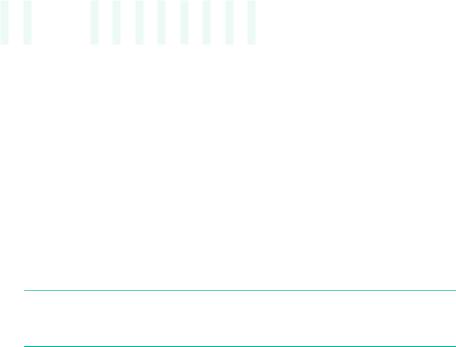
26| Let’s start!
03
 Powering up
Powering up 








Turning the instrument on
Connecting the power adapter
Plug the supplied power cable into the POWER socket on the back of the instrument, and the cable plug into a wall power socket.
When the cable is connected, the instrument is in standby.
Warning: When the instrument is in standby, it is still connected to the power line. Accessing the inside of the instrument can be dangerous. To completely disconnect the instrument from the power, unplug the power plug from the power socket on the wall.
Turning the power on or off
Turn the instrument on
▪▪ Press the POWER ( ) button to turn the instrument on (that is, ‘exit from standby’). After you turn the instrument on, wait for the welcome screen to disappear, then the main page of the Style Play mode will be shown in the display.
) button to turn the instrument on (that is, ‘exit from standby’). After you turn the instrument on, wait for the welcome screen to disappear, then the main page of the Style Play mode will be shown in the display.
Turn the instrument off (standby)
▪▪ Keep the POWER ( ) button pressed for about one second, then release it when the screen appears dimmed. The shutdown procedure will begin and last for a few seconds. Please do not disconnect the power cable during this procedure.
) button pressed for about one second, then release it when the screen appears dimmed. The shutdown procedure will begin and last for a few seconds. Please do not disconnect the power cable during this procedure.
