KORG PANDORA PX4 User Manual

Precautions
Location
Using the unit in the following locations can result in a malfunction.
•In direct sunlight
•Locations of extreme temperature or humidity
•Excessively dusty or dirty locations
•Locations of excessive vibration
•Close to magnetic fields
Power supply
Please connect the designated AC adaptor to an AC outlet of the correct voltage.
Do not connect it to an AC outlet of voltage other than that for which your unit is intended.
Interference with other electrical devices
This product contains a microcomputer. Radios and televisions placed nearby may experi-
ence reception interference. Operate this unit at a suitable distance from radios and televisions.
Handling
To avoid breakage, do not apply excessive force to the switches or controls.
Care
If the exterior becomes dirty, wipe it with a clean, dry cloth. Do not use liquid cleaners such as benzene or thinner, or cleaning compounds or flammable polishes.
Keep this manual
After reading this manual, please keep it for later reference.
Keeping foreign matter out of your equipment
Never set any container with liquid in it near this equipment. If liquid gets into the equipment,
2
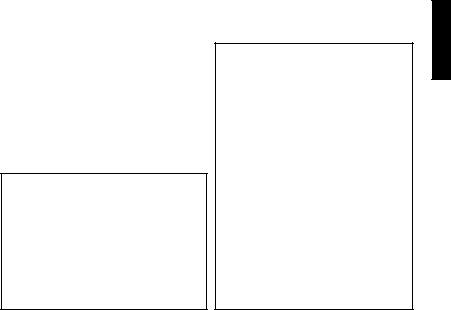
it could cause a breakdown, fire, or electrical shock.
Be careful not to let metal objects get into the equipment. If something does slip into the equipment, unplug the AC adaptor from the wall outlet. Then contact your nearest Korg dealer or the store where the equipment was purchased.
CE mark for European Harmonized Standards
CE mark which is attached to our company’s products of AC mains operated apparatus until December 31, 1996 means it conforms to EMC Directive (89/336/ EEC) and CE mark Directive (93/68/EEC). And, CE mark which is attached after January 1, 1997 means it conforms to EMC Directive (89/336/EEC), CE mark Directive (93/68/EEC) and Low Voltage Directive (73/23/ EEC).
Also, CE mark which is attached to our company’s products of Battery operated apparatus means it conforms to EMC Directive (89/336/EEC) and CE mark Directive (93/68/EEC).
THE FCC REGULATION WARNING (for U.S.A)
This equipment has been tested and found to comply with the limits for a Class B digital device, pursuant to Part 15 of the FCC Rules. These limits are designed to provide reasonable protection against harmful interference in a residential installation.This equipment generates, uses, and can radiate radio frequency energy and, if not installed and used in accordance with the instructions, may cause harmful interference to radio communications. However, there is no guarantee that interference will not occur in a particular installation. If this equipment does cause harmful interference to radio or television reception, which can be determined by turning the equipment off and on, the user is encouraged to try to correct the interference by one or more of the following measures:
•Reorient or relocate the receiving antenna.
•Increase the separation between the equipment and receiver.
•Connect the equipment into an outlet on a circuit different from that to which the receiver is connected.
•Consult the dealer or an experienced radio/TV technician for help.
Unauthorized changes or modification to this system can void the user’s authority to operate this equipment.
3
Contents |
|
Introduction -------------------------- |
6 |
Main features ----------------------- |
6 |
Turning on the power ------------- |
8 |
Battery Low display --------------------- |
8 |
Controls and connectors ---------- |
8 |
LCD screen ------------------------------- |
10 |
Making connections ------------- |
11 |
Initial Settings --------------------- |
12 |
Quick Edit ------------------------------- |
12 |
Play mode ------------------------- |
13 |
1.Selecting a program ---------------- |
13 |
2.Master level -------------------------- |
13 |
3.Bypass/Mute ------------------------- |
13 |
4.Tuner ----------------------------------- |
14 |
5.Specifying the |
|
function of the Value Dial --------- |
15 |
6.Key Lock function ------------------- |
16 |
Rhythm & Bass mode ----------- |
16 |
1.Rhythm Pattern ---------------------- |
17 |
2.Tempo ---------------------------------- |
17 |
3.Bass On/Off & Bass Key ---------- |
17 |
4. Rhythm & Bass Reverb Level ---- |
18 |
Chain Pattern settings ---------------- |
18 |
Phrase Trainer mode ------------ |
19 |
1.Select the recording mode -------- |
19 |
2.Recording ----------------------------- |
20 |
3.Playback ------------------------------ |
21 |
4.Pause ---------------------------------- |
21 |
AUX Pitch mode ------------------ |
22 |
4

Edit mode -------------------------- |
22 |
1.Select the effect |
|
that you wish to edit --------------- |
23 |
2.Editing each effect ------------------ |
23 |
1) DYNA (Dynamics & |
|
Pick up Modeling) --------------- |
23 |
2) AMP (Amp Modeling) --------- |
23 |
3) CAB (Cabinet Modeling) ----- |
24 |
4) MOD (Modulation & |
|
Filter Effect Modeling) --------- |
24 |
5) DLY (Delay Modeling) --------- |
24 |
6) REV (Reverb Modeling) ------- |
25 |
7) NR (noise reduction) ----------- |
25 |
8) RENAME ------------------------- |
25 |
9) TX (Infrared transmitter) ------ |
26 |
10) WRITE --------------------------- |
26 |
3.Reloading the factory programs |
27 |
Troubleshooting ------------------- |
27 |
Effect Parameter ------------------ |
29 |
DYNA (Dynamics |
|
& Pickup modeling) ---------------- |
29 |
AMP (AMP Modeling) ---------------- |
31 |
CAB (Cabinet modeling) ------------- |
34 |
MOD (Modulation & |
|
Filter Effect Modeling) ------------ |
35 |
About the Intelligent |
|
Pitch Shifter ------------------ |
37 |
DLY (Delay Modeling) ----------------- |
38 |
REV (Reverb Modeling) -------------- |
38 |
Preset Program Name ---------- |
39 |
Rhythm Pattern List -------------- |
40 |
Specifications ---------------------- |
41 |
5

Introduction
Thank you for purchasing the TONEWORKS
PANDORA PX4 personal multi-effect processor. In order to enjoy your PANDORA PX4, please read this owner’s manual carefully and retain it for future reference.
Main features
The PX4 is a highly versatile multi-effect device in a compact package. It makes it easy to use Korg's proprietary "  " modeling technology to create detailed and powerful modeling sounds.
" modeling technology to create detailed and powerful modeling sounds.
124 types of effect variations
A maximum of seven effects can be used simultaneously.
IPE (Integrated Parameter Edit) system
Easy to adjust effect settings.
50 user and 50 preset programs
Amp modeling selector and control knobs
Of the 15 different varieties, 11 types of amp models can be edited quickly and easily.
Infrared transmitter built-in
Infrared wireless headphones can be used for remote wireless monitoring.
Backlit LCD
The LCD screen can be easily viewed even in dark locations.
Auto Tuner function
This feature makes tuning fast and easy. You can also tune without being heard (i.e., while muted).
Rhythm and bass function
39 types of rhythm and bass patterns or a metronome can be sounded. Multiple patterns can also be connected for successive playback.
6
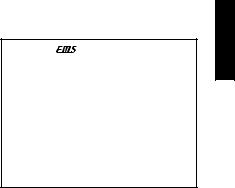
AUX pitch function
You can transpose the pitch of the sound from a CD player or other audio source connected to the AUX jack.
Phrase Trainer function
Sound from a CD player or guitar can be recorded (maximum of 30 seconds), and played back as a loop. The playback speed can then be slowed down without affecting the pitch of the sound. The rhythm selected in Rhythm & Bass mode and the effect output can also be recorded simultaneously.
TAP button
You can easily set the Delay Time or the tempo of the Rhythm & Bass function to match the tempo of the song.
Value dial
This lets you rapidly select programs or edit the effects.
What is ?
?
 (Resonant structure and Electronic circuit Modeling System) is KORG’s proprietary sound modeling technology which precisely reproduces the complex character and nature of both acoustic and electric instruments as well as electronic circuits in real world environments.
(Resonant structure and Electronic circuit Modeling System) is KORG’s proprietary sound modeling technology which precisely reproduces the complex character and nature of both acoustic and electric instruments as well as electronic circuits in real world environments. emulates a wide variety of sound generation characteristics including instrument bodies, speakers & cabinets, acoustic fields, microphones, vacuum tubes, transistors, etc.
emulates a wide variety of sound generation characteristics including instrument bodies, speakers & cabinets, acoustic fields, microphones, vacuum tubes, transistors, etc.
7
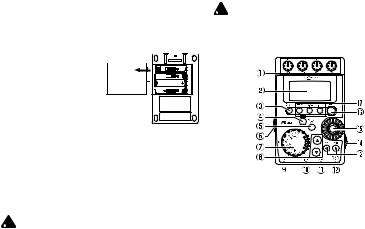
Turning on the power
Remove the battery cover located on the bottom of the PX4 by sliding it in the direction of the arrow. Insert four AAA al- 
 kaline batteries as
kaline batteries as 
 shown in the illustration.
shown in the illustration. 




 Be sure to insert the bat-
Be sure to insert the bat- 



 teries observing the cor-
teries observing the cor-
rect polarity.
Battery Low display
When the battery begins to run down, the Low Battery icon  will light. When this icon lights, replace the batteries as soon as possible.
will light. When this icon lights, replace the batteries as soon as possible.
Programs and other data (except for the data being edited) will not be lost even if the battery is removed and changed.
 Batteries that have run down must be removed from the PX4. If you leave dead batteries in the unit, malfunctions (battery leakage, etc.) may occur. You should also remove the batteries when you do not expect to use the PX4 for an extended period of time.
Batteries that have run down must be removed from the PX4. If you leave dead batteries in the unit, malfunctions (battery leakage, etc.) may occur. You should also remove the batteries when you do not expect to use the PX4 for an extended period of time.
 An AC adapter is not included with this product. It must be purchased separately.
An AC adapter is not included with this product. It must be purchased separately.
Controls and connectors
1Control knobs
These knobs control the gain, tone, and volume of the amp modeling.
2Liquid Crystal Display (LCD)
3TUNE/BYPASS button
4EXIT button
This button returns you back to Play mode from any mode.
8
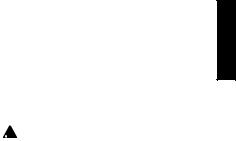
5ENTER/REC button
This button is used to switch an effect on/off, or to start recording in Phrase Trainer mode.
6Input level switch
Use this to adjust the input level (appropriate for the output level of your guitar).
7Amp Modeling selector
Select the type of amp modeling.
8▲/▼ buttons
Use these buttons to select programs and edit effects,
9OUTPUT jack
Connect this jack to your guitar amp or headphones etc.
0INPUT jack
Connect your guitar to this jack.
AAUX jack (stereo)
Connect this jack to a CD player or other audio source.
BDC4.5V
The separately sold AC adapter (DC4.5V  ) should be connected here.
) should be connected here.
C√/® buttons
Use these buttons to select the parameter that you wish to edit, and to operate the Phrase Trainer function.
DPower switch/Backlight switch
This switch turns the power on/off, and also turns the backlight on/off.
 If you are operating the PX4 on batteries, the operating time will be shorter if you turn on the infrared transmitter or backlight.
If you are operating the PX4 on batteries, the operating time will be shorter if you turn on the infrared transmitter or backlight.
EValue dial
Use this to adjust master level, edit effects, and select programs.
FTAP button
You can set the Delay Time by pressing this button twice at the desired tempo of delay. In Rhythm & Bass mode, you can set the tempo of the rhythm in the same way.
GMode buttons
Use these buttons to enter Rhythm & Bass, Phrase Trainer, or AUX Pitch modes.
9
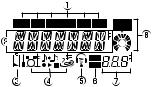
LCD screen
1Effect chain
This area indicates the on/off status of the
DYNA, AMP, CAB, MOD, DLY, and REV effects
2Program name/Effect type display
This area shows the program name or effect type. When the PX4 is bypassed or muted, this will function as the tuner.
3Low Battery icon
This icon will light when the batteries run down.
4Mode icons
These icons will light when you are in AUX Pitch, Phrase Trainer, or Rhythm & Bass modes.
5Infrared transmitter icon
This icon will light when the infrared transmitter is on.
6Edit/Original icons
The EDIT icon will light when you enter Edit mode. If the parameter or value being edited matches the value that is written in the program, the ORIG icon will light.
7Program number / value display
This displays the program number.
When you change the Master Level, its value will be displayed here for several seconds. During editing, this displays the parameter values.
8Master/Value icons, bar graph
When MASTER is lit, the master level of the program is indicated graphically. When VALUE is lit, the value of the parameter is indicated graphically.
10
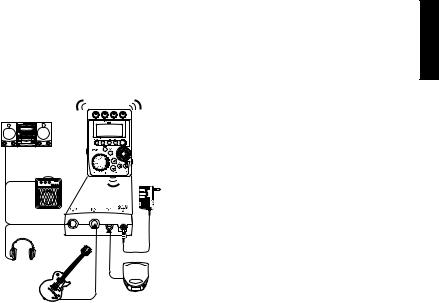
Making connections
When connecting an external device (ie-guitar amp, stereo, ac adapter, etc)be sure to turn the unit off.
mini-component / |
*1 |
*1 |
|
|
|
stereo etc. |
|
|
guitar amp / |
|
|
powered monitor |
|
AC adapter |
|
|
|
|
|
*2 |
|
|
*1 |
*5 |
|
|
|
*4 |
*4 |
headphone |
|
|
*6 |
|
|
guitar |
CD player etc.*3 |
|
*1 Do not block the transmission window when using the infrared transmitter function.
*2 Be sure to use only the specified AC adapter (DC4.5V ).
).
*3 If a CD player or other audio source is connected to AUX jack, you can play along on your guitar with a tape, etc. However the volume must be adjusted on the connected device.
*4 Connecting cables are sold separately.
*5 PX4’s output jack is stereo. If you use a standard mono cable to connect it to a guitar amp etc., only the L (left) output will be heard.
*6 PX4’s output level and sound quality will vary depending on which headphones are used. We recommend using good quality low impedance headphones, 32 Ohms or less with a sensitivity rating near 100dB/mW or above. Many headphones sold for use with portable CD or cassette players will work just fine.
11
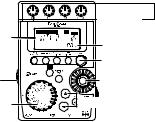
Initial Settings
1.When you finish making connections, set the power switch in the “ON” position. (This setting is referred to as Play mode.)
Use the ▲/▼ buttons to select a program.
2.Set the input level switch to a position appropriate for the output level of your guitar.
Hi: Guitars with a high output level (humbucking pickups)
Lo: Guitars with a low output level (single coil pickups)
3.Set the volume control of the guitar to its usual position.Use the Value dial to adjust the master level.
If you want to use the infrared transmitter function, refer to p.26 of Edit mode, "9) TX (infrared transmitter)."
Quick Edit
In each mode (except when Mute/Bypass or Key Lock are active), you can use the Amp Modeling selector to quickly change the amp model-
ing type, or use the control knobs to adjust the gain, tone, or volume of amp modeling. When you move a control knob, the parameter name and value will appear for several seconds in the value display. If the setting matches the original setting, the ORIG icon will light.
The Delay Time of Delay Modeling can also be set by pressing the TAP button twice at the desired interval (except when in Rhythm & Bass mode). To check the Delay Time that was specified, press and hold the TAP button for two seconds or longer.
Amp gain, tone, and volume
Program name |
Program |
|
number |
|
Set the |
|
delay time |
Input level |
Master level |
switch |
adjustment |
Amp selection |
Program selection |
|
12
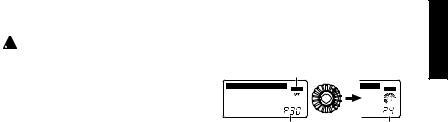
 Settings that you make using Quick Edit will return to the original settings of the program if you change programs or turn off the power before Writing (see p.26).
Settings that you make using Quick Edit will return to the original settings of the program if you change programs or turn off the power before Writing (see p.26).
Play mode
Play mode is the mode in which you will normally use the PX4.
1.Selecting a program
You can choose from 50 user programs (U01...U50) and 50 preset programs (P01...P50). Use the ▲/▼ buttons to select a program. Programs can be selected even when you are in Rhythm & Bass mode, AUX Pitch mode, or Phrase Trainer mode (except while recording).
2.Master level
When the MASTER icon is lit, the value graph will indicate the master level.
When you turn the Value dial to adjust the master level, the master level value will be shown in the program number / value display for several
seconds. The master level is remembered even when the power is turned off.
Master icon
Value graph 

Program number display |
Master level value |
You can also adjust the settings so that the ▲/▼ buttons will adjust the master level. (See p.15)
3.Bypass/Mute
When you press the TUNE/BYPASS button, the PX4 will be bypassed, and the original sound will not be processed by any effect.
The effect chain will blink, and the display will indicate “BYPASS” for approximately one second.
If you press and hold the TUNE/BYPASS button for longer than one second, the output signal will be muted.
The effect chain will blink rapidly, and the display will indicate “MUTE” for approximately one second.
13

Bypass/mute will be turned off when you press the TUNE/BYPASS button once again.
You can also return to Play mode by pressing the
EXIT button.
Bypass or Mute can also be entered from modes other than Play mode.
4.Tuner
The tuner will operate when you bypass or mute.
meter
sharp


 note name
note name 


 calibration
calibration
center mark
Play a single string on your guitar. The LCD will show the note name and the calibration. If the pitch is more than a semitone higher than the note name, a sharp symbol will appear at the upper right of the note name.
The display area will act as a meter to show the pitch.
Tune the string of your guitar so that the indicator above the center mark is lit.
The tuner (bypass/mute) will be turned off when you press either the TUNE/BYPASS button. You can also return to Play mode by pressing the
EXIT button.
Calibration
(frequency of the standard A = 440 pitch)
You can use the Value dial to adjust calibration in the range of A = 438 Hz...445 Hz.
The calibration setting you make will be valid until the power is turned off. Once the power is turned off, calibration will be reset to A = 440 Hz.
14
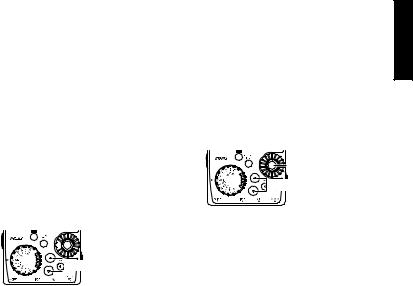
5.Specifying the function of the Value Dial |
● Hold down the EXIT button and press the ® |
|
You can specify the function that the Value dial |
button. |
|
The LCD will indicate “PROGRAM” for ap- |
||
will perform in Play mode. In Play mode, hold |
||
proximately one second. |
||
down the EXIT button and press either the √ |
||
button or the ® button to assign the following |
The Value dial will select programs, and the |
|
functions. |
▲/▼ buttons will adjust the master level. |
|
You can use the Value dial to select programs |
||
● Hold down the EXIT button and press the √ |
||
button. |
quickly. |
|
The LCD will indicate “MASTER” for approx- |
|
|
imately one second. |
|
|
The Value dial will adjust the master level, |
Select a program |
|
and the ▲/▼ buttons will select programs. |
Adjust the master level |
|
You can use the Value dial to adjust the mas- |
||
|
||
ter level quickly. Each time the power is turned |
|
|
on, this setting will be in effect. |
|
Adjust the

 master level
master level  Select a program
Select a program
If you want to change the function of the Value dial so that it will adjust the master level, hold down the EXIT button once again and press the √ button, or turn on the power once again.
15
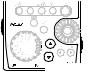
6.Key Lock function
By activating the Key Lock function, you can disable all operations except for selecting programs. This is a convenient way to prevent accidental operation during a live performance.
Hold down the EXIT button and press the TUNE/BYPASS button. The LCD will indicate “KEYLOCK” for approximately one second.
The ▲/▼ buttons will select programs, and other buttons and the Value dial will not function.
Only program selection is possible
The Key Lock function will be cancelled when the power is turned off. You can also cancel the Key Lock function by performing "5. Value Dial function setting."(p.15).
Rhythm & Bass mode
To enter Rhythm & Bass mode, press the RHYTHM button once when in Play mode (except for mute/bypass or key lock), AUX Pitch mode, or Phrase Trainer mode.
When you enter this mode, the Rhythm Pattern selection screen will appear, the selected rhythm will start, and the Rhythm & Bass mode icon will light. The indication of the value graph will change according to the pattern or tempo.
This mode contains the following four parameters. Use √/® to select parameters, and use the Value dial and the ENTER/REC button to set the value of each parameter.
If you select "CHAIN" as the rhythm pattern, there will be more chain pattern settings. (Refer to p.18, "Chain pattern settings")
16
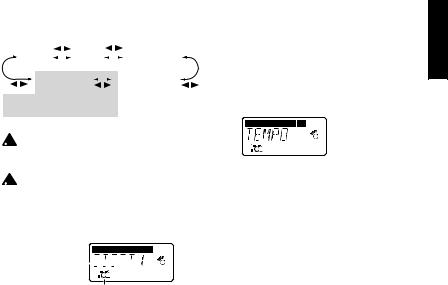
Rhythm |
Tempo |
|
|
Bass On/Off |
||
pattern |
|
|
|
and Bass Key |
||
|
|
|
||||
Chain pattern |
|
|
|
Rhythm & Bass |
||
|
|
|
||||
setting |
|
|
|
|
reverb level |
|
Additional settings when rhythm pattern is "CHAIN"
 If you select "JAM" as the recording mode in Phrase Trainer mode, the rhythm will sound with the pattern and tempo that you specify here.
If you select "JAM" as the recording mode in Phrase Trainer mode, the rhythm will sound with the pattern and tempo that you specify here.
 The settings you select here are remembered even when the power is turned off.
The settings you select here are remembered even when the power is turned off.
1.Rhythm Pattern
Use the Value dial to select the rhythm pattern (p.40)
Rhythm Pattern 





Rhythm & Bass mode icon
2.Tempo
Set the tempo in the range of 40–208 bpm. You can also set the tempo by pressing the TAP button twice at the desired rhythm.
For a 6/8 time signature, the tempo can be set in a range of =40–208.


 tempo display
tempo display
3.Bass On/Off & Bass Key
Here you can switch the bass on/off, and specify the key in which the bass will play.
If you press the ENTER/REC button in this screen, the bass will play in time with the rhythm. Depending on the rhythm pattern that you have selected, some bass lines will include a chord progression.
When the bass note is on, you can use the Value dial to set the key in a range of C, C ...A , B, allowing you to practice your guitar in a scale that matches that key.
17


 key display
key display
 If “METRONM” (metronome) is selected as the rhythm pattern, there will be no bass notes, and this screen will not appear.
If “METRONM” (metronome) is selected as the rhythm pattern, there will be no bass notes, and this screen will not appear.
 When using Chain Patterns, the Bass Key setting will be ignored.
When using Chain Patterns, the Bass Key setting will be ignored.
4. Rhythm & Bass Reverb Level
Use the Value dial to set the amount of Rhythm & Bass sound that will be sent to reverb modeling.


 Reverb level
Reverb level
 The same effect as for the guitar is used for reverb. This parameter has no effect if you have selected a program that does not use reverb modeling, or if the reverb effect level is "0."
The same effect as for the guitar is used for reverb. This parameter has no effect if you have selected a program that does not use reverb modeling, or if the reverb effect level is "0."
Chain Pattern settings
These parameters are added only if you select "CHAIN" as the rhythm pattern. Press the ENTER/REC button to access the Chain Parameter Select screen. Use the √/® buttons to select the location (1...8) for which you want to change the pattern, and use the Value dial to select the pattern (p.40) that will be used at that location. Use the ▲/▼ buttons to specify the bass key of the selected pattern.
Pattern location Key
Up to 8 patterns can be connected. If you want to create a chain of 7 or fewer patterns, select "PTN END" for the last pattern.
Press the ENTER/REC button to exit the Chain Pattern Select screen.
18
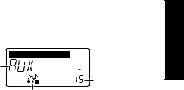
Phrase Trainer mode
An audio source from the AUX jack or a phrase you play on your guitar can be recorded, and played back repeatedly as a loop.
This provides a convenient way to practice by playing along with the repeating phrase.
You can slow down the playback speed without affecting the pitch, which can help you to learn difficult phrases.
If you select "JAM" as the recording mode, the rhythm you specified in Rhythm & Bass mode will be recorded simultaneously with the guitar input, and looped.
1.Select the recording mode
In Play mode (except during bypass/mute or key lock), Rhythm & Bass mode, or AUX Pitch mode, press the PHRASE TRAINER button to enter Phrase Trainer mode.
When you enter this mode, the recording mode and time select screen will appear, and the Phrase Trainer icon will blink. In this screen, the PX4 will be ready to record.
Recording |
Recording |
|
mode |
||
time |
||
|
||
|
Phrase Trainer icon |
The recording mode will cycle through the following choices each time you press the PHRASE TRAINER button.
AUX Records only the AUX input GUITAR Records only the guitar sound AUX+GTR Records both the AUX input and
guitar
JAM Records the guitar together with the rhythm that was last selected in Rhythm & Bass mode
Use the value dial to select the recording time (for "JAM," the number of measures).
8 |
Approximately 7.9 seconds |
16 |
Approximately 15.8 seconds |
32 |
Approximately 31.7 seconds |
1, 2, 4, 8 Number of measures
19
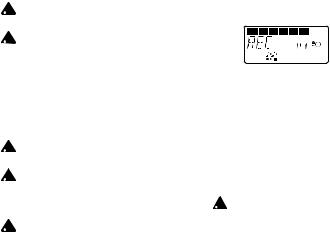
If the recording mode is "JAM," the recording quality will be set automatically, based on the tempo and the specified number of measures.
 If you select a long recording time (16 or 32), the audio quality of the recording will be lower.
If you select a long recording time (16 or 32), the audio quality of the recording will be lower.
 If the tempo of the rhythm is extremely slow, it will not be possible to record a large number of measures. Please re-specify the tempo in Rhythm & Bass mode (maximum length is approximately 31.7 seconds)
If the tempo of the rhythm is extremely slow, it will not be possible to record a large number of measures. Please re-specify the tempo in Rhythm & Bass mode (maximum length is approximately 31.7 seconds)
Start playback on your CD or other audio source, and at the point where you wish to begin recording, press the ENTER/REC button. Recording will begin.
 If the recording mode is "JAM," recording will begin after two measures of playback.
If the recording mode is "JAM," recording will begin after two measures of playback.
 If, after recording, you want to change the recording mode or recording time, press the
If, after recording, you want to change the recording mode or recording time, press the
PHRASE TRAINER button while playback is paused.
 The recorded content will be lost when the power is turned off.
The recorded content will be lost when the power is turned off.
2.Recording
When you begin recording, the recording time will be indicated as a numerical value and by a value graph.




 Recording
Recording

 time display
time display
When you want to stop recording, press the ENTER/REC button or the [

 ]. Recording will stop, and loop playback will begin automatically. If you do not stop recording, recording will continue until the selected recording time has elapsed, and loop playback will begin automatically.
]. Recording will stop, and loop playback will begin automatically. If you do not stop recording, recording will continue until the selected recording time has elapsed, and loop playback will begin automatically.
If the recording mode is "JAM," recording will end automatically at the specified number of measures, and will switch to loop playback.
 The phrase will be recorded and played back in mono.
The phrase will be recorded and played back in mono.
20
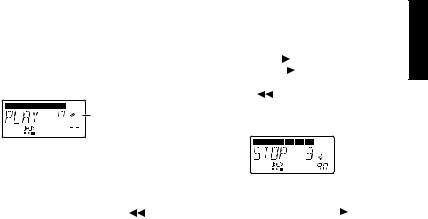
3.Playback
The recording phrase will playback as a loop. During playback or while paused, you can use the ▲/▼ buttons to select programs.
playback

 time display
time display 
 playback speed(%)
playback speed(%)
Rotating the Value dial toward the left will slow down the playback speed without affecting the pitch.
You can choose from six levels of playback speed: 100%, 90%, 80%, 75%, 66%, and 50%.
During playback, you can press the [ ] button to rewind.
By pressing the PHRASE TRAINER button, you can hold the sound that was being played at the moment you pressed the button (the Hold function). This is convenient when you need to hear individual notes in a phrase.
4.Pause
When you press the [ |
|
|
|
] button, the playback |
||||
|
|
|||||||
will pause. Press the [ |
|
|
|
|
|
|
] button once again, |
|
|
|
|
|
|
||||
and playback will resume. |
||||||||
Pressing the [ |
] button while playback is |
|||||||
paused will return you to the beginning of the recorded phrase.
If you wish to re-record
To re-record the phrase, press the [ |
|
] button |
to pause the playback.
Start the CD or other audio source, and press the ENTER/REC button at the beginning of the desired phrase.
If you want to change the recording mode or time, press the PHRASE TRAINER button while paused.
21
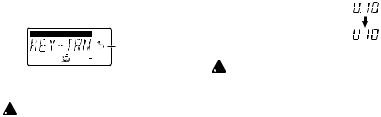
AUX Pitch mode
In this mode you can transpose the pitch of a CD or other audio source connected to the AUX jack. Press the AUX PITCH button to enter AUX Pitch mode. When you are in this mode, the AUX Pitch icon will light.
Use the Value dial to specify the amount of key transposition. The key can be transposed in a range of +/-1 octave.
The value can be adjusted upward and downward for 3 semitones in 10 cent steps, and in semitone steps (100 cents) for the remainder of the range.
Display of 10 cent units


 Display of
Display of
 100 cent units AUX Pitch icon
100 cent units AUX Pitch icon
 The output will be mono in AUX Pitch mode.
The output will be mono in AUX Pitch mode.
 The AUX Pitch setting is remembered even when the power is turned off.
The AUX Pitch setting is remembered even when the power is turned off.
Edit mode
In this mode you can turn each effect on/off, and edit the effect type, parameter values, and program name.
In Play mode, press the √ (or ®) button to access the DYNA effect edit screen, entering Edit mode.
In any screen of Edit mode, you can use the control knobs to edit Amp modeling, or use the TAP button to set the delay time of Delay modeling. Press the EXIT button to return
to Play mode.
If a program was not written after it was edited, the decimal point of the program number will light.
 The edited settings will return to the settings of the original program if you switch programs or turn off the power without Writing (see p.26).
The edited settings will return to the settings of the original program if you switch programs or turn off the power without Writing (see p.26).
22
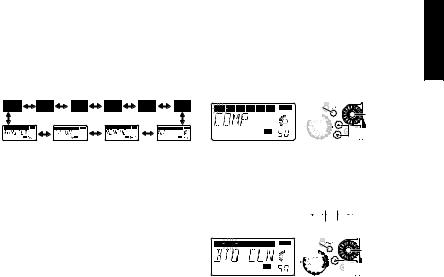
1.Select the effect that you wish to edit
Each time you press an √/® buttons, you will cycle through the effects in the order shown below. When an effect is selected, its icon will blink.
1) DYNA (Dynamics & Pick up Modeling)
These are dynamics-type effects such as compressor and auto-wah that modify the tone, and pickup modeling effects.
On, |
Parameter |
Off |
value |
|
Type selection |
2.Editing each effect
For each effect, you can select the effect type and set its parameter values.
Effects that are turned "OFF" will automatically be turned on if you press the ENTER/REC button or use the ▲/▼ buttons to select the effect type.
For details on the effect types and parameters, refer to Effect Parameters (p.29). Renaming the program, infrared transmitter settings, and writing the program are also performed here.
2) AMP (Amp Modeling)
This models a guitar amp (15 different types).
Amount of distortion*



 Volume* High range* Low range*
Volume* High range* Low range*
On, |
Mid range* |
Off |



 Type selection
Type selection
*Operation will be different if SYNTH is selected as the type.
23
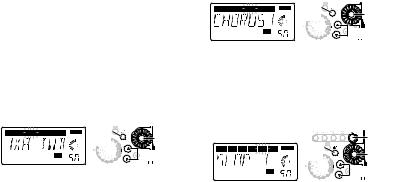
The amp type selected by the amp modeling selector can be selected and edited even without entering Edit mode.
The VOLUME control knob can be used to adjust the VOLUME even when the amp modeling effect is "OFF."
3) CAB (Cabinet Modeling)
This simulates the acoustical characteristics of the guitar amp’s cabinet.
This is especially effective when you are not using an amp (e.g., when using headphones, or when connecting to a mixer, hard-disk recorder, or audio device).
On, |
Presence |
Off |
|
|
Type selection |
4) MOD (Modulation & Filter Effect Modeling)
These are modulation and filter-type effects such as chorus, flanger, phaser, and pitch shifter.
On, |
Parameter |
Off |
value |
|
Type selection |
5) DLY (Delay Modeling)
These are spatial-type effects for which you can set the delay time by the interval at which you press the TAP button.
On, |
Off |
Delay |
time |
Effect |
level |
Type selection
24
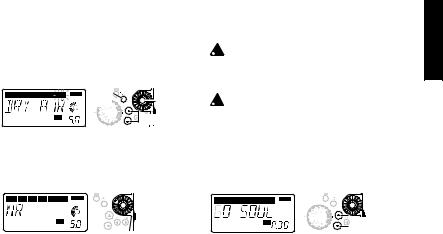
6) REV (Reverb Modeling)
These are spatial-type effects that add spaciousness to the sound.
On, |
Effect |
Off |
level |
|
Type selection |
7) NR (noise reduction)
Use the Value dial to adjust the depth of the noise reduction that is applied.
 If the NR value is raised excessively, the sound may be cut off prematurely, depending on the device that is connected. If this occurs, reduce the value.
If the NR value is raised excessively, the sound may be cut off prematurely, depending on the device that is connected. If this occurs, reduce the value.
 Adjust the NR level as suitable for your guitar or pickup.
Adjust the NR level as suitable for your guitar or pickup.
8) RENAME
Here you can specify a name for each program. The following characters can be used: space, 0– 9, A–Z, “, ‘, , +, -, /.


 Adjust the
Adjust the
depth of noise reduction
Increasing this value will produce more noise reduction. Normally you will adjust this so that you do not hear obtrusive noise when the strings are lightly muted.
Select the  character
character
 Select the character location
Select the character location
25
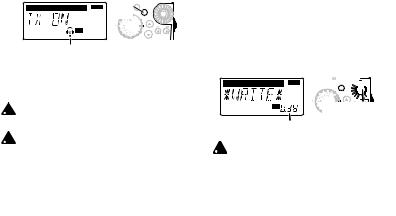
9) TX (Infrared transmitter)
Use the ENTER/REC button to turn the infrared transmitter on/off.
On, 


Off
Infrared transmitter icon
The infrared transmitter setting is common to all programs, and is remembered even when the power is turned off.
 Use the infrared transmitter within a visually unobstructed range of 4 meters or less.
Use the infrared transmitter within a visually unobstructed range of 4 meters or less.
 If the infrared transmitter is left on, the battery life will be shorter. If you are not using the infrared transmitter, you should turn it off.
If the infrared transmitter is left on, the battery life will be shorter. If you are not using the infrared transmitter, you should turn it off.
10) WRITE
Here you can write (store) a program that you created.
Use the Value dial to select the writing destina-
tion (User programs only). When you do so, the name of the program that currently occupies the writing destination will be displayed briefly.
If you decide not to write, press the √ (or ®) button to select a different screen.
When you press the ENTER/REC button, the edited program will be written into memory. When the program has been written, the LCD will indicate “COMPLT” for approximately one second.
Write




 Select a user program
Select a user program  number as the writing destination
number as the writing destination
 Before writing an edited program into a different program number, be sure that you do not mind overwriting the data that is currently in that program number. The program data that is overwritten will be lost.
Before writing an edited program into a different program number, be sure that you do not mind overwriting the data that is currently in that program number. The program data that is overwritten will be lost.
 It is not possible to write to a preset program.
It is not possible to write to a preset program.
26
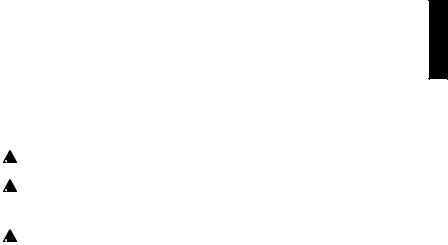
3.Reloading the factory programs
While holding down the RHYTHM button and the ▲ button, turn on the power. The LCD will ask “RELOAD?”
If you press the ENTER/REC button, the facto- ry-set programs will be re-loaded into the user program area. The display will indicate “RELOAD”, “VERIFY”, “COMPLT” for a short time, and then the power-on screen will appear.
 Never turn off the power during the reload operation.
Never turn off the power during the reload operation.
 If you decide not to reload the factory programs, press the EXIT button. The factory programs will not be reloaded; the normal power-on screen will appear, and the PX4 will be in Play mode.
If you decide not to reload the factory programs, press the EXIT button. The factory programs will not be reloaded; the normal power-on screen will appear, and the PX4 will be in Play mode.
 Be aware that if you reload the factory-set programs, the user programs and any settings that are remembered when the power is turned off (master level, infrared transmitter, etc.) will all be rewritten.
Be aware that if you reload the factory-set programs, the user programs and any settings that are remembered when the power is turned off (master level, infrared transmitter, etc.) will all be rewritten.
Troubleshooting
If the PX4 does not operate as you expect, please check the following points first. If this does not resolve the problem, contact your dealer.
1.Power does not turn on.
•Are batteries installed? Alternatively, is the correct AC adapter connected to an AC outlet?
2.No sound
•Are your guitar, amp and headphones connected to the correct jacks?
•Is your amp turned on and set correctly?
•Are any cables broken?
•Is the master level of the PX4 set to “0” or to a low level?
•The VOLUME control knob may have been turned down.
•Is the PX4 muted?
Be aware that if all effects are off, the chain display will disappear, and it will not be possible to distinguish Bypass or Mute from the LCD display.
27
• Is the volume of your guitar turned down?
3.When using the infrared transmitter, there is no sound or the sound is distorted.
•Is the infrared transmitter turned on?
•Are the PX4 and the headphones within a visually unobstructed range of 4 meters or less?
•The PX4's transmitter may be obstructed.
•Is the power of your infrared wireless headphones turned on?
In some cases, the output sound may be distorted because of the settings of the program. (Adjust the master level and/or program level.)
4.The volume from the device connected to the AUX jack is too loud or too soft, or cannot be heard.
•Adjust the output level of the connected device.
Make connections to the headphone jack of the device, instead of to its line output.
•Are you in Phrase Trainer mode?
Exit Phrase Trainer mode.
•Are you using a connection cable with a builtin resistor?
5.Effects do not apply
•Is the PX4 bypassed? (the effect chain will be blinking)
•Are the effects used in the program turned on?
6.Tuner does not work.
• Is the PX4 bypassed or muted?
28

Effect Parameter
DYNA (Dynamics & Pickup modeling)
|
TYPE (π/† button) |
VALUE (Value Dial) |
COMP |
This compressor produces consistent levels and sustain. |
Adjusts sensitivity.(1.0...10.0) |
DYNAEXC |
This effect dynamically applies an exciter according to your |
Adjusts sensitivity. |
|
picking strength. (This is especially effective when you want |
(0...10.0) |
|
to give more sparkle to clean sounds.) |
|
VOX WAH |
Models a VOX V847 wah pedal |
Adjusts location of a pedal (1.0...10.0) |
WAHUP1 |
Positive-polarity auto-wah that responds sensitively to attacks |
Adjusts sensitivity. |
WAHUP2 |
Positive-polarity auto-wah that responds smoothly to attacks |
(0...10.0) |
WAHDWN1 |
Negative-polarity auto-wah that responds sensitively to attacks |
|
WAHDWN2 |
Negative-polarity auto-wah that responds smoothly to attacks |
|
SLOWATK |
Smoothes the attack of a guitar to create a violin-like effect. |
Specify the attack speed |
|
|
(1.0...10.0) |
OCTAVE |
This generates a pitch one octave lower than the original |
|
|
sound, and mixes it with the original sound to add a sense |
Adjusts effect level. |
|
of depth and low end.This effect may not operate correctly |
(0...10.0) |
|
if two or more strings are played simultaneously, or when |
|
|
low-pitched strings are played. |
|
RING |
An effect that produces bell-like sounds. (For the cleanest |
Specify the frequency |
|
effect, use the neck pickup, turn down the tone control of |
(1.0...10.0) |
|
your guitar, and play near the 12th fret.) |
|
|
|
|
29
|
TYPE (π/† button) |
VALUE (Value Dial) |
RINGUP |
A ring modulator in which the effect changes dynamically |
Adjusts sensitivity. |
RINGDWN |
depending on your picking strength. |
(0...10.0) |
AC SIM |
This is an effect model that converts the sound of an |
|
|
electric guitar to that of an acoustic guitar. |
|
HUM SGL |
Pickup modeling that transforms the sound of a humbucking |
|
|
pickup into the sound of a single-coil pickup. |
|
SGL HUM |
Pickup modeling that transforms the sound of a single-coil |
Adjusts tone (0...10.0) |
|
pickup into the sound of a humbucking pickup. |
|
HF TONE |
Pickup modeling that simulates the "half-tone" position |
|
|
between two pickups. |
|
PHASOUT |
Pickup modeling that simulates the "out of phase" sound |
|
|
when two pickups are connected out of phase. |
|
|
|
|
30
