Korg MICROARRANGER Manual
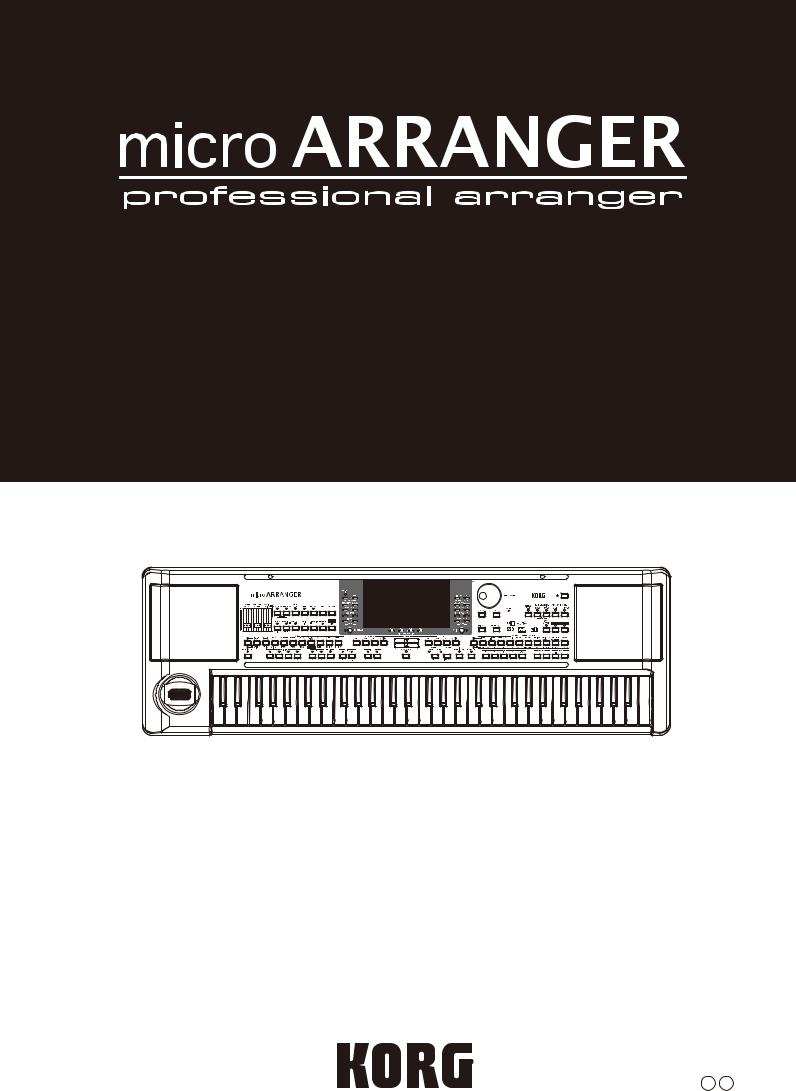
Quick Start Guide
E 1
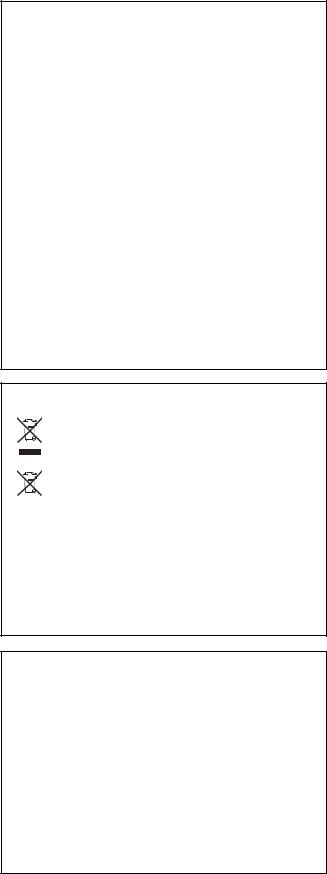
PRECAUTIONS
LOCATION
Using the unit in the following locations can result in a mal function.
•In direct sunlight
•Locations of extreme temperature or humidity
•Excessively dusty or dirty locations
•Locations of excessive vibration
•Close to magnetic fields
POWER SUPPLY
Please connect the designated AC adapter to an AC outlet of the correct voltage. Do not connect it to an AC outlet of volt age other than that for which your unit is intended.
INTERFERENCE WITH OTHER ELECTRICAL DEVICES
Radios and televisions placed nearby may experience recep tion interference. Operate this unit at a suitable distance from radios and televisions.
HANDLING
To avoid breakage, do not apply excessive force to the switches or controls.
CARE
If the exterior becomes dirty, wipe it with a clean, dry cloth. Do not use liquid cleaners such as benzene or thinner, or cleaning compounds or flammable polishes.
KEEP THIS MANUAL
After reading this manual, please keep it for later reference.
KEEPING FOREIGN MATTER OUT OF YOUR EQUIPMENT
Never set any container with liquid in it near this equipment. If liquid gets into the equipment, it could cause a breakdown, fire, or electrical shock.
Be careful not to let metal objects get into the equipment. If something does slip into the equipment, unplug the AC adapter from the wall outlet.
Then contact your nearest Korg dealer or the store where the equipment was purchased.
THE FCC REGULATION WARNING (FOR USA)
This equipment has been tested and found to comply with the limits for a Class B digital device, pursuant to Part 15 of the FCC Rules. These limits are designed to provide rea sonable protection against harmful interference in a resi dential installation. This equipment generates,
uses, and can radiate radio frequency energy and, if not installed and used in accordance with the instructions, may cause harmful interference to radio communications. However, there is no guarantee that interference will not occur in a particular installation. If this equipment does cause harmful interference to radio or television reception, which can be determined by turning the equipment off and on, the user is encouraged to try to correct the interfer ence by one or more of the following measures: •Reorient or relocate the receiving antenna.
•Increase the separation between the equipment and receiver.
•Connect the equipment into an outlet on a circuit differ ent from that to which the receiver is connected.
•Consult the dealer or an experienced radio/TV techni cian for help.
Unauthorized changes or modification to this system can void the user’s authority to operate this equipment.
NOTICE REGARDING DISPOSAL (EU ONLY)
When this “crossed out wheeled bin” symbol is displayed on the product, owner’s manual, bat tery, or battery package, it signifies that when you
wish to dispose of this product, manual, package or battery you must do so in an approved manner. Do not discard this product, manual, package or battery along with ordinary household waste.
Disposing in the correct manner will prevent harm to human health and potential damage to the environment. Since the correct method of disposal will depend on the applicable laws and regulations in your locality, please con tact your local administrative body for details. If the battery contains heavy metals in excess of the regulated amount, a chemical symbol is displayed below the “crossed out wheeled bin” symbol on the battery or battery package.
IMPORTANT NOTICE TO CONSUMERS
This product has been manufactured according to strict specifications and voltage requirements that are applicable in the country in which it is intended that this product should be used. If you have purchased this product via the internet, through mail order, and/or via a telephone sale, you must verify that this product is intended to be used in the country in which you reside.
WARNING: Use of this product in any country other than that for which it is intended could be dangerous and could invalidate the manufacturer’s or distributor’s warranty. Please also retain your receipt as proof of purchase other wise your product may be disqualified from the manufac turer’s or distributor’s warranty.
DATA HANDLING
Data stored in memory may occasionally be lost due to incor rect user action. Be sure to save your important data to a memory card. KORG will not be responsible for damages caused by data loss.
LCD DISPLAY
Some pages of the manuals show LCD screens along with an explanation of operation and functionality. All sound names, parameter names, and values are merely examples and may not always match the actual display that you are working on.
TRADEMARKS
Mac, the Mac logo and the Audio Units logo are trademarks of Apple Inc., registered in the U.S. and other countries.
MS DOS and Windows are registered trademarks of Micro soft Corporation, registered in the U.S. and other countries.
All product names and company names are the trademarks or registered trademarks of their respective owners.
TABLE OF CONTENTS
Welcome! . . . . . . . . . . . . . . . . . . . . . . . . . . 1
Useful links . . . . . . . . . . . . . . . . . . . . . . . . . . . . . . . . . . . . 1 About this manual . . . . . . . . . . . . . . . . . . . . . . . . . . . . . . 1
Start up . . . . . . . . . . . . . . . . . . . . . . . . . . . . 1
Connecting the AC power adapter . . . . . . . . . . . . . . . . 1 Turning the instrument on and off . . . . . . . . . . . . . . . . 1 Controlling the Volume . . . . . . . . . . . . . . . . . . . . . . . . . 2 The BALANCE slider . . . . . . . . . . . . . . . . . . . . . . . . . . . 2 Headphones . . . . . . . . . . . . . . . . . . . . . . . . . . . . . . . . . . . 2 Audio Outputs . . . . . . . . . . . . . . . . . . . . . . . . . . . . . . . . . 2 Audio Inputs . . . . . . . . . . . . . . . . . . . . . . . . . . . . . . . . . . 2 MIDI connections . . . . . . . . . . . . . . . . . . . . . . . . . . . . . . . 2 Damper Pedal . . . . . . . . . . . . . . . . . . . . . . . . . . . . . . . . . . 2 Demo . . . . . . . . . . . . . . . . . . . . . . . . . . . . . . . . . . . . . . . . . 2 The music stand . . . . . . . . . . . . . . . . . . . . . . . . . . . . . . . . 2
Front panel . . . . . . . . . . . . . . . . . . . . . . . . . 3
Display and User Interface . . . . . . . . . . . . 9
Display controls . . . . . . . . . . . . . . . . . . . . . . . . . . . . . . . . 9 Interface structure . . . . . . . . . . . . . . . . . . . . . . . . . . . . . 10 Message windows . . . . . . . . . . . . . . . . . . . . . . . . . . . . . 11 Symbols and Icons . . . . . . . . . . . . . . . . . . . . . . . . . . . . . 11 Grayed out non available parameters . . . . . . . . . . . . 11
Rear panel . . . . . . . . . . . . . . . . . . . . . . . . 11
Basic operations . . . . . . . . . . . . . . . . . . . 12
Playing on the keyboard . . . . . . . . . . . . . . . . . . . . . . . . 12 Selecting, muting/unmuting and soloing a track . . . 12 Selecting a Performance . . . . . . . . . . . . . . . . . . . . . . . . 12 Selecting a Program . . . . . . . . . . . . . . . . . . . . . . . . . . . . 13 Selecting a Style . . . . . . . . . . . . . . . . . . . . . . . . . . . . . . . 14 Selecting a Single Touch Setting (STS) . . . . . . . . . . . . 14 Changing all keyboard tracks at once . . . . . . . . . . . . . 14
Shortcut to see the original bank
for a Style, Performance or Program . . . . . . . . . . . . 14
Tutorial . . . . . . . . . . . . . . . . . . . . . . . . . . . 15
Playing a Style
(Automatic Accompaniment) . . . . . . . . . . . . . . . . . . 15
Playing in Realtime
(Without using Automatic Accompaniment) . . . . 16
Recording a Song (Simultaneously recording
the Style and realtime performance) . . . . . . . . . . . . 18
Playing a Song from a card . . . . . . . . . . . . . . . . . . . . . |
19 |
Specifications . . . . . . . . . . . . . . . . . . . . . 20
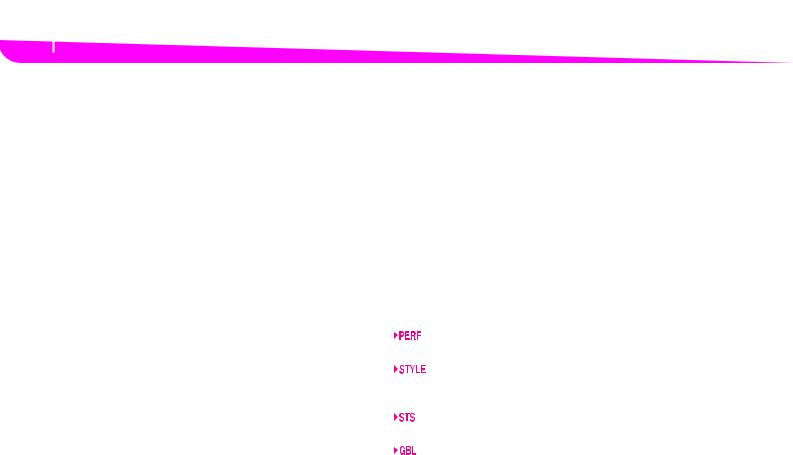
1 Start up
Useful links
1. WELCOME!
Thank you for purchasing the Korg Professional Arranger microARRANGER.
This instrument is an ideal keyboard for song production — it lets you select a desired musical style and generate a high quality band accompaniment simply by playing chords, and then you can play the melody yourself to easily create an original song.
USEFUL LINKS
Your preferred KORG dealer also carries a wide range of Korg hardware and software accessories. Please ask your dealer about additional Programs, Styles, and other useful music materials.
Each KORG distributor can supply you with useful informa tion. In the English speaking world, here are the relevant addresses:
USA |
KORG USA, 316 South Service Road, Melville, |
|
New York, 11747, USA |
|
Tel:1 516 333 9100, Fax:1 516 333 9108 |
UK |
KORG UK Ltd, 1 Harrison Close, Knowlhill, |
|
Milton Keynes, MK5, 8PA, UK |
|
Tel: 01908 304600, Fax: 01908 304699 |
UK Technical Support Tel: 01908 304637 E mail: info@korg.co.uk
Many KORG distributors also have their own web page on the internet, where you can find information and software. Useful web pages in English are the following:
http://www.korg.com/ http://www.korg.co.uk/
A place to find operating system updates and various system files (for example, a full backup of the factory data) is at the following link:
http://www.korgpa.com/
ABOUT THIS MANUAL
The documentation for this instrument consists of the ʺQuick Start Guideʺ (the document youʹre reading) and a more detailed PDF ownerʹs manual provided on the accessory disc.
The PDF ownerʹs manual is divided into the following three sections.
•A Basic Guide, containing an overview of the instru ment, as well as a series of practical guides (named “Tutorials”).
•A Reference Guide, with each page and parameter described in detail.
•An Appendix, with a list of data and useful information for the advanced user.
The quick start guide and PDF ownerʹs manual use the fol lowing abbreviations.
The parameter can be saved onto a Perfor mance by pressing the WRITE button.
The parameter can be saved onto the current Style Performance by pressing the WRITE but ton.
The parameter can be saved onto a Single Touch Setting by pressing the WRITE button.
The parameter can be saved onto a Global set ting by going to the Global environment and pressing the WRITE button.
2. START UP
CONNECTING THE AC POWER ADAPTER
Connect the supplied AC power adapter to the dedicated socket on the rear of the instrument. Then, plug it into a wall socket.
Warning: Use only the supplied adapter, or an adapter sug gested by Korg. Other adapters may look similar, but they may damage your instrument!
TURNING THE INSTRUMENT ON AND OFF
Turning the power on
•Press the power button ( ) located on the upper right side of the front panel.
) located on the upper right side of the front panel.
The startup screen will appear in the LCD, and after a time it will display the main page in Style Play mode and the unit will be ready for sound output.
Turning the power off
•Press the power button ( ) located on the upper right side of the front panel to turn off the power.
) located on the upper right side of the front panel to turn off the power.
Warning: When turning the instrument off, all data con tained in RAM (a volatile memory, used for Song editing) will be lost. On the contrary, data contained in the SSD disk (a non volatile memory, used for Factory and User data) will be preserved.
Note: Never turn off the power while the SD card data is being read or written.
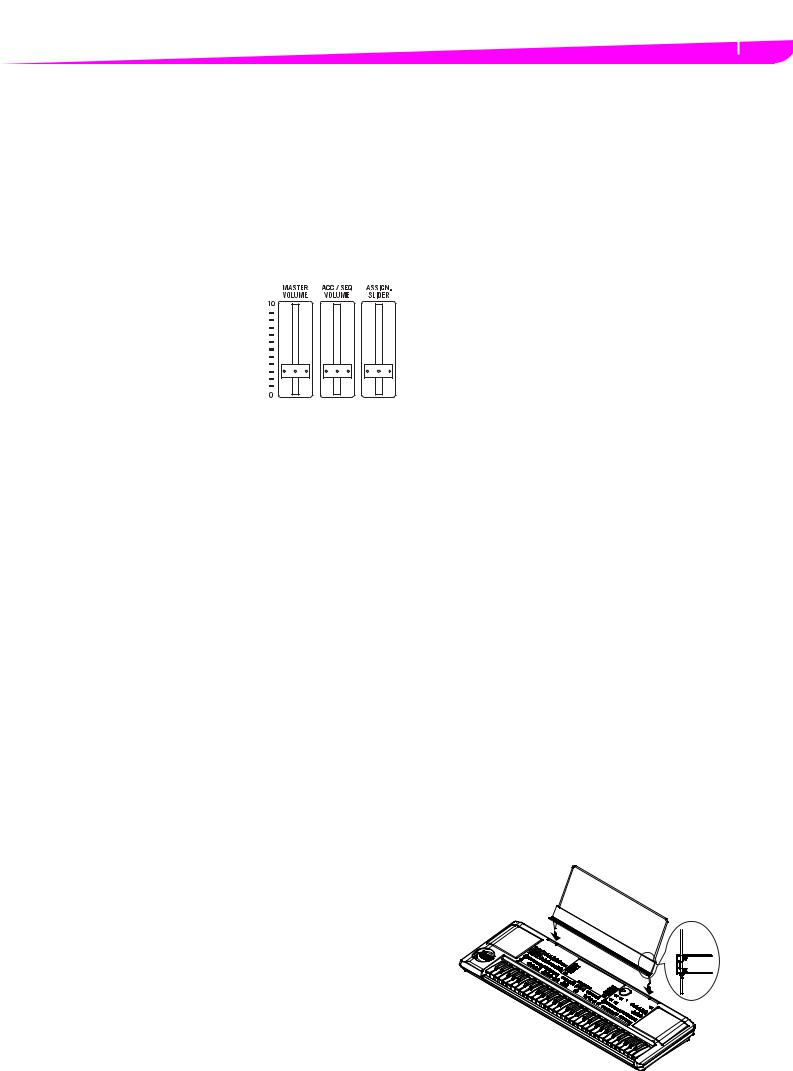
ABOUT THE AUTO POWER-OFF FUNCTION
With the factory settings, this instrument will automatically power off when four hours have passed since you last played the keyboard or used the buttons. If desired, you can turn off (disable) this function.
The power will also turn off automatically after four hours pass with only songs or demo songs being played.
To adjust power on/off settings, press the [GLOBAL] button to enter the GLOBAL page, and adjust the settings on the Page1 Gen.Controls page.
CONTROLLING THE VOLUME
•Use the MASTER VOLUME
slider to control the overall volume of the instrument.
This slider controls the vol ume of the sound going to the internal speakers,
the L/MONO & RIGHT OUTPUTS, and the HEAD
PHONES connector.
Note: Start at a moderate level,
then raise the MASTER VOLUME up. Don’t keep the volume at an uncomfortable level for too long.
•Use the ACC/SEQ VOLUME slider to control the Style tracks (drums, percussion, bass…) volume. This slider also controls both of the Sequencers tracks, excluding the Realtime (Keyboard) tracks.
•By default, you can use the ASSIGN.SLIDER to control the keyboard tracks volume. This slider is user assign able, but is set to the Keyboard Expression parameter by default.
THE BALANCE SLIDER
The BALANCE slider sets the relative volume of the two onboard sequencers (Sequencer1 and Sequencer 2).
•Move it fully left to set Sequencer 1 to the maximum level and Sequencer 2 to zero.
•Move it fully right to set Sequencer 1 to zero and Sequencer 2 to the maximum level.
•Move it to the center to set both Sequencers at the same level.
Note: When turning the instrument on, move this slider to the cen ter, to avoid starting a Song at the minimum level.
HEADPHONES
You can connect a pair of headphones to the rear panel head phone jack (PHONES: stereo mini jack). You can use head phones with an impedance of 16–200Ω (50Ω recommended).
AUDIO OUTPUTS
You can send the sound to an external amplification system, instead of the internal speakers. This is useful when record ing, or when playing live.
AUDIO INPUTS
You can connect the output of another electronic musical instrument, an unpowered mixer, or any audio device to the rear panel input jack (INPUT: stereo mini jack). Since this is a line level input, youʹll need to use a separately sold mic pre amp or mixer if youʹre connecting a mic.
Start up 2
Controlling the Volume
Use the connected device’s volume control to adjust the input level. Be careful not to make it distort (or “clip”). Here is how to set the volume of the connected device:
•if the sound heard on microARRANGER’s outputs is too low, you should increase the output level of the con nected device.
•if it sounds fine, it’s ok.
•if it distorts, you should lower the level a little, until the sounds is fine again.
MIDI CONNECTIONS
You can play the internal sounds of your microARRANGER with an external controller, i.e. a master keyboard, a MIDI guitar, a wind controller, a MIDI accordion, or a digital piano.
1.Connect a standard MIDI cable from the MIDI OUT of your controller to the MIDI IN connector on the micro ARRANGER.
2.Select a transmission MIDI channel on your controller. Some controllers, like the MIDI accordions, usually transmit on more than one channel.
3.On the microARRANGER, select the MIDI Setup that best fits your controller’s type.
DAMPER PEDAL
Connect a Damper (Sustain) pedal to the DAMPER connector on the back panel. Use a KORG PS 1, PS 3 or DS1H foot switch pedal, or a compatible one.
DEMO
Listen to the built in Demo Songs to appreciate the power of the microARRANGER. There are 16 Demo Songs to choose from.
1.Press the STYLE PLAY and SONG PLAY buttons together. Their LEDs start blinking.
At this point, if you don’t press any other button, all the Demo Songs will be played back.
2.Choose a page using the PAGE buttons. There are two different pages in the Demo mode.
3.Select a Demo Song by pressing the corresponding VOL UME/VALUE button around the display. The Demo will automatically start.
4.Stop the Demo by pressing START/STOP.
5.Exit the Demo mode by pressing one of the MODE buttons.
THE MUSIC STAND
A music stand comes standard with your microARRANGER. Fit it into the two dedicated holes in the front panel.
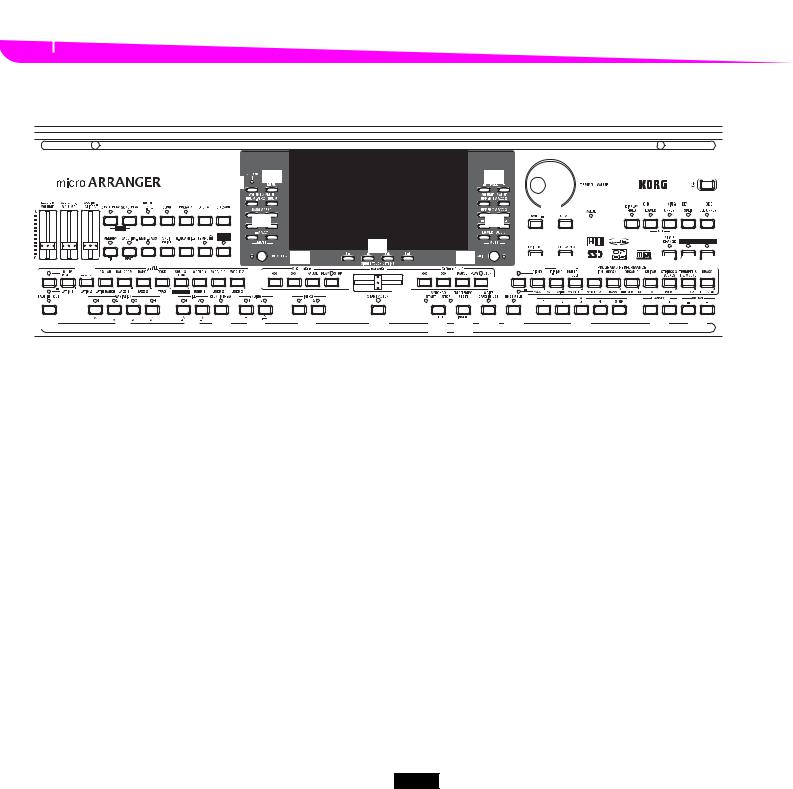
3 Front panel
The music stand
3. FRONT PANEL
|
|
|
|
|
|
|
27 |
28 |
|
|
|
|
29 |
|
|
|
|
1 |
|
|
|
|
|
|
|
|
|
|
|
|
|
|
|
|
|||
2 |
3 |
4 |
|
|
5 |
6 |
|
|
|
|
|
|
|
|
|
|
|
|
|
|
7 |
|
|
|
|
|
|
|
34 |
38 |
39 |
40 |
|||||
|
|
|
|
|
|
30 |
|
|
|
|
30 |
|
||||||
|
|
|
|
|
|
|
|
|
|
|
|
|
35 |
|
|
|||
|
|
|
8 |
9 |
10 11 12 13 |
14 |
|
31 |
32 |
|
33 |
|
36 |
37 44 |
|
41 42 43 |
||
|
|
15 |
|
|
|
|
|
|||||||||||
|
|
|
|
|
|
|
49 |
|
||||||||||
|
|
|
|
|
|
|
|
|
|
|
48 |
|
|
|
|
|
|
|
|
|
|
|
|
|
|
|
|
|
|
|
|
|
|
|
|
|
|
16 |
|
|
|
17 |
|
18 |
19 |
20 |
21 |
22 |
23 |
24 |
25 |
26 |
45 |
|
46 |
47 |
1 Power switch ( )
)
This turns the microARRANGERʹs power on or off.
2 MASTER VOLUME
This slider controls the overall volume of the instrument, both of the internal speakers, the L/MONO and RIGHT out puts, and the HEADPHONES output.
Warning: At the maximum level, with rich sounding Songs, Styles or Programs, the internal speakers could distort during signal peaks. Should this happen, lower the Master Volume a little.
3 ACC/SEQ VOLUME
This slider controls the accompaniment tracks volume (Style Play mode) or the Song tracks volume, excluding the Real time tracks (Song and Song Play modes). This is a relative control, where the effective maximum value is determined by the MASTER VOLUME slider position.
4 ASSIGN.SLIDER
This is a freely programmable slider. By default, it acts as the Keyboard Expression control, to let you balance the relative volume of the Realtime (Keyboard) tracks.
5 MODE section
Each of these buttons recalls one of the operating modes of the instrument. Each mode excludes the others.
STYLE PLAY Style Play mode, where you can play Styles (automatic accompaniments) and/or play up to four Realtime tracks on the keyboard.
In the main page, Realtime (Keyboard) tracks are shown on the right half of the display. You can reach the main page by pressing EXIT from any of the Style Play edit pages. If you are in a different operating mode, press STYLE PLAY to recall the Style Play mode. If the TRACK SELECT LED is on, press TRACK SELECT to turn it off and see the Realtime tracks.
This operating mode is automatically selected when the instrument is turned on.
SONG PLAY Song Play mode, where you can playback 16 track Songs in Standard Midi File (SMF) format directly from the memory card. You can also play “.MID” and “.KAR” files directly from the memory card. Since the microARRANGER is equipped with two sequencers, you can even play two Songs at the same time, and mix them with the BALANCE slider.
In addition to the Song tracks, you can play one to four Realtime (Keyboard) tracks, along with the Song(s). In the main page, Realtime (Keyboard) tracks are shown on the right half of the display. You can reach the main page by pressing EXIT from any of the Song Play edit pages. If you are in a different operating mode, press SONG PLAY to recall the Song Play mode. If the TRACK SELECT LED is on or flashing, press TRK SELECT one or two times to turn it off and see the Realtime tracks.
B.SEQ Backing Sequence mode, where you can record a new Song based on the Realtime and Style tracks, and save it as a new Standard MIDI File.
SONG Song mode, where you can play, record, or edit a Song.
PROGRAM Program mode, to play single Sound Programs on the keyboard, or edit them.
DEMO Press the STYLE PLAY and SONG PLAY but tons together to select the Demo mode. This mode lets you listen to some Demo Songs, to let you hear the sonic power of the microAR RANGER.
6 GLOBAL
This button recalls the Global edit environment where you can select various global settings. This edit environment over laps any operating mode, which will still remain active in the background. Press EXIT to go back to the underlying operat ing mode.
7 SD CARD
This button recalls the Card edit environment, where you can execute various operations on files and cards (Load, Save, For mat, etc…). This edit environment overlaps the current oper ating mode, which will still remain active in the background. Press EXIT to go back to the underlying operating mode.
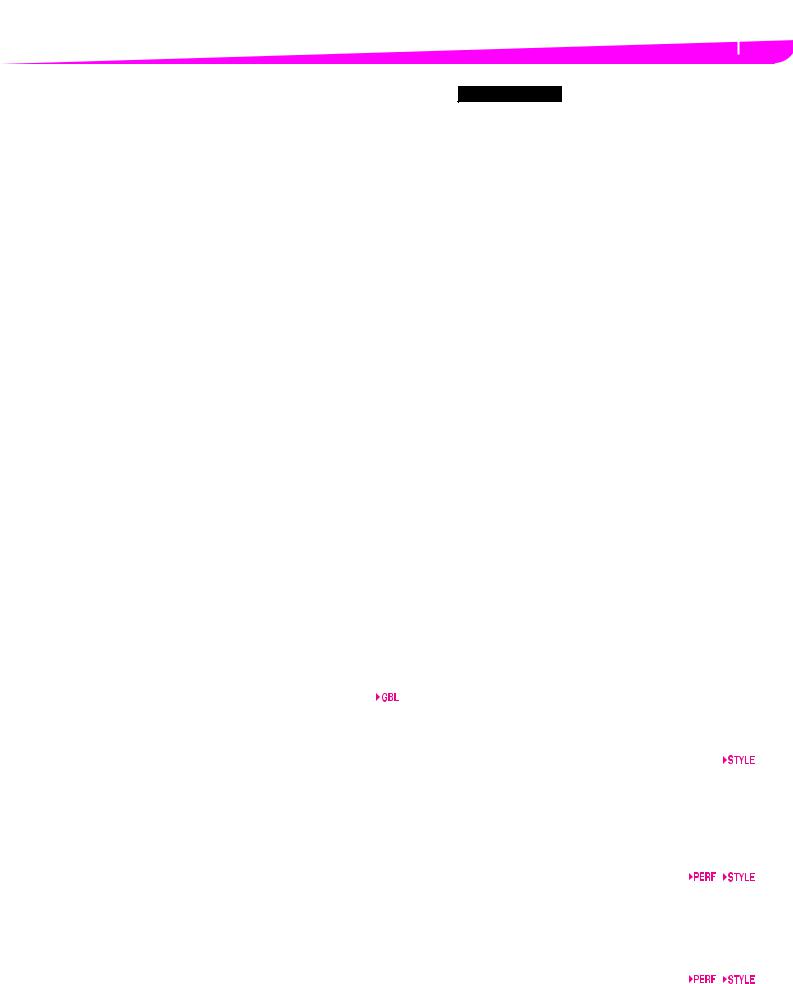
8 MEMORY (TIE)
This button turns the Lower and Chord Memory functions on or off. Go to the “Page 24 Preferences: controls” edit page to decide if this button should be a Chord Memory only, or a Lower/Chord Memory button. When it works as a Lower/ Chord Memory:
O N |
The sound to the left of the split point, and the |
|
chord for the automatic accompaniment, are |
|
kept in memory even when you raise your |
|
hand from the keyboard. |
OFF |
The sound and chords are released as soon as |
|
you raise your hand from the keyboard. |
 This button doubles as a TIE function for the Song mode.
This button doubles as a TIE function for the Song mode.
9 BASS INV. (REST)
This button turns the Bass Inversion function on or off.
ON |
The lowest note of a chord played in inverted |
|
form will always be detected as the root note of |
|
the chord. Thus, you can specify to the arranger |
|
composite chords such as Am7/G or “F/C”. |
OFF |
The lowest note is scanned together with the |
|
other chord notes, and is not always consid |
|
ered as the root note. |
 This button doubles as a REST function for the Song mode.
This button doubles as a REST function for the Song mode.
10 MAN. BASS
This button turns the Manual Bass function on or off.
Note: When you press the MAN. BASS button, the Bass track vol ume is automatically set to the maximum value. The volume is automatically set back to the original value when the MAN. BASS button is deactivated.
ON |
The automatic accompaniment stops playing |
|
(apart for the Drum and Percussion tracks), |
|
and you can manually play the Bass track on |
|
the Lower part of the keyboard. You can start |
|
the automatic accompaniment again by press |
|
ing one of the CHORD SCANNING buttons. |
OFF |
The bass track is automatically played by the |
|
Style. |
11 SPLIT POINT (<)
Keep this button pressed to open the Split Point window. While this window is open, you can set the split point simply by playing the split point note on the keyboard. Then, release the SPLIT POINT button.
To memorize the selected split point note, press the GLOBAL but ton, then press WRITE to save the Global settings into memory.
 This button doubles as a PREVIOUS EVENT function for the Backing Sequence and Song modes .
This button doubles as a PREVIOUS EVENT function for the Backing Sequence and Song modes .
12 G.QUANTIZE (>)
Press this button to open the Groove Quantize window, where you can select a realtime groove quantization to be applied to the Song (only Sequencer 1).
 This button doubles as a NEXT EVENT function for the Backing Sequence and Song modes.
This button doubles as a NEXT EVENT function for the Backing Sequence and Song modes.
13 TEMPO  (= LOCK)
(= LOCK)
This button turns the Tempo Lock function on or off.
ON |
When you select a different Style or Perfor |
|
mance, the tempo doesn’t change. You can still |
|
change it using the DIAL or the TEMPO buttons. |
OFF |
When you select a different Style or Perfor |
|
mance, the memorized tempo value is auto |
|
matically selected. |
Front panel 4
The music stand
14 SINGLE TOUCH
This button turns the Single Touch function on or off.
ON |
When a different Style (or the same again) is |
|
selected, a Single Touch Setting (STS1) is auto |
|
matically selected, meaning that the Realtime |
|
tracks and effects will change, together with |
|
the Style tracks and effects. |
OFF |
When you select a different Style (or the same |
|
again), the Style tracks and effects are changed, |
|
while the Realtime tracks are not changed. |
15 STYLE section (NUMERIC KEYPAD)
Use these buttons to open the Style Select window and select a Style. See “Selecting a Style” on page 14.
The leftmost button lets you select the upper or lower row of Style banks. Press it until you’ve selected the row you’re look ing for. (After both LEDs have turned on, press the button again to turn them off).
UPPER LED ON
Upper row Styles selected. LOWER LED ON
Lower row Styles selected.
A word about Style banks and names. Styles from “8/16 BEAT” to “WORLD 3”, and from “LATIN1” to “TRAD” are standard Styles, the user can’t normally overwrite with a Load operation.
“DIRECT SD” Styles are Styles directly accessed from the memory card (no need to load from card).
Styles from “USER1” to “USER3” are locations where you can load new Styles from the memory card.
Each button (Style bank) contains 2 pages, each with up to 8 Styles. Browse through the Styles using the PAGE buttons.
There is a shortcut to see the original bank for a Style. You can see the original bank where a Style is contained. Just keep the SHIFT button pressed, and then press the lefmost button of the STYLE section. A message window will appear, showing the name of the original bank. Release the SHIFT button to exit the window.
There is a shortcut to see all pages of the selected bank. To cycle all pages for a selected bank, press the bank’s button until you see the page that you’re looking for.
 These buttons double as a numeric keypad on certain pages.
These buttons double as a numeric keypad on certain pages.
16 FADE IN/OUT
When the Style stopped, press this button to start it with a volume fade in (the volume goes from zero to the maximum).
When the Style is playing, press this button to stop it with a volume fade out (the volume gradually decreases).
You don’t need to press START/STOP to start or stop the Style.
17 VARIATION 1–4 (NOTE LENGTH) buttons
Each of these buttons will select one of the four variations of the current Style. Each variation can vary in patterns and sounds.
 These buttons double as a NOTE LENGTH function for the Song mode.
These buttons double as a NOTE LENGTH function for the Song mode.
18 FILL 1–2 (NOTE LENGTH) buttons
These two buttons trigger a fill in. Press them twice (LED blink ing) to let them play in loop, and select any other Style element (Fill, Intro, Variation…) to exit the loop.
 They also double as a NOTE LENGTH function for the Song mode.
They also double as a NOTE LENGTH function for the Song mode.
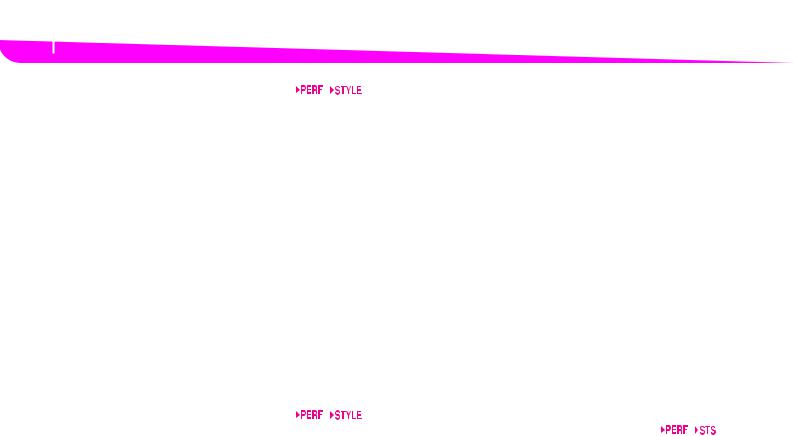
5 Front panel
The music stand
19 COUNT IN / BREAK
While the Style is not running, press this button, then press START/STOP. This combination triggers a one bar initial count, then the Style starts playing.
While the Style is already in play, this button triggers a break (an empty measure beginning with a kick + crash shot). Press it twice to let it play in loop, and select any other Style ele ment (Fill, Intro, Variation…) to exit the loop.
20 ENDING 1–2 (DOT, TRIPLET) buttons 





While the Style is running, these two buttons trigger an End ing, and stop the Style. Press one of them, and the Style will stop running with an Ending. If pressed while the Style is stopped, they act as an additional couple of Intros.
Press them twice (LED blinking) to let them play in loop, and select any other Style element (Fill, Intro, Variation…) to exit the loop.
 ENDING1 also doubles as a DOT function, and ENDING2 doubles as a TRIPLET function, to be used in Song mode.
ENDING1 also doubles as a DOT function, and ENDING2 doubles as a TRIPLET function, to be used in Song mode.
Note: Ending 1 plays a short sequence with different chords, while Ending 2 plays on the last recognized chord.
21 INTRO 1–2 buttons
These two buttons set the arranger in Intro mode. After press ing one of these buttons, start the Style, and it will begin with the selected intro. The INTRO LED will automatically go off at the end of the intro.
Press them twice (LED blinking) to let them play in a loop, and select any other Style element (Fill, Intro, Variation…) to exit the loop.
Note: Intro 1 plays a short sequence with different chords, while Intro 2 plays on the last recognized chord.
22 START/STOP
Starts or stops the Style that’s running.
 You can reset all ‘frozen’ notes and controllers on the microARRANGER and any instrument connected to its MIDI OUT, by using the “Panic” key combination. Just press SHIFT + START/STOP to stop all notes and reset all controllers.
You can reset all ‘frozen’ notes and controllers on the microARRANGER and any instrument connected to its MIDI OUT, by using the “Panic” key combination. Just press SHIFT + START/STOP to stop all notes and reset all controllers.
23 SYNCHRO START / STOP (DELETE)
This button turns the Synchro Start and Synchro Stop func tions on or off. Press it repeatedly to turn the functions on or off. The LEDs will cycle in this order: START START+STOP OFF.
START LED ON
When this LED is lit up, just play a chord in the chord recognition area to automatically start the Style running. If you like, you can turn one of the INTROs on before starting the Style.
START+STOP LEDs ON
|
When both LEDs are lit up, raising your hand |
|
from the keyboard momentarily will stop the |
|
Style from playing. If you play a chord again, |
|
the Style starts again. |
OFF |
All Synchro functions are turned off. |
 This button doubles as a DELETE function for the Backing Sequence and Song modes.
This button doubles as a DELETE function for the Backing Sequence and Song modes.
It is also used to delete the selected character, during text editing.
24 TAP TEMPO/RESET (INSERT)
This is a double function button, acting in a different way depending on the Style status (stop/play).
Tap Tempo: When the Style is not playing, you can “beat” the tempo on this button. At the end, the accompaniment starts playing, using the “tapped in” tempo.
Reset: When you press this button while the Style is in play, the Style pattern goes back to the previous strong beat.
 This button doubles as an INSERT function for the Backing Sequence and Song modes.
This button doubles as an INSERT function for the Backing Sequence and Song modes.
It is also used to insert a character at the cursor position, dur ing text editing.
25 WRITE/CARD IN USE
In Style Play mode, this button opens the Write window, that lets you save all the tracks onto a Performance, the Realtime (Keyboard) tracks in a Single Touch Setting (STS), or the accompaniment tracks onto a Style Performance.
In the Global edit environment, press it to save Global param eters in memory.
 This button’s LED works as a CARD IN USE indicator, and turns on when the card slot is in use.
This button’s LED works as a CARD IN USE indicator, and turns on when the card slot is in use.
26 ENSEMBLE
This button turns the Ensemble function on or off. When on, the right hand melody is harmonized with the left hand chords.
Note: The Ensemble function works only when the keyboard is in SPLIT mode, and the LOWER Chord Scanning mode selected.
27 RECORD
This button sets the instrument in Record mode (depending on the current operating mode).
28 MENU
This button opens the Menu page for the current operating mode or edit environment. After opening a menu, you can jump to one of the edit pages by pressing the corresponding VOLUME/VALUE buttons; or browse them using the PAGE buttons. Otherwise, go back to the main page of the current operating mode, or close the edit environment, by pressing the EXIT button.
See the relevant chapter devoted to each operating mode or edit environment, to see their “maps” in detail.
29 PAGE -/+
After pressing MENU to open a menu, use these buttons to browse the edit pages of an operating mode or editing envi ronment. Press EXIT to go back from an edit page to the main page of the current operating mode, or to close the Global or Card Edit environment.
In addition, you can use these buttons to select a different page in a Style Select or Program Select window.
