Korg PA600 User manual
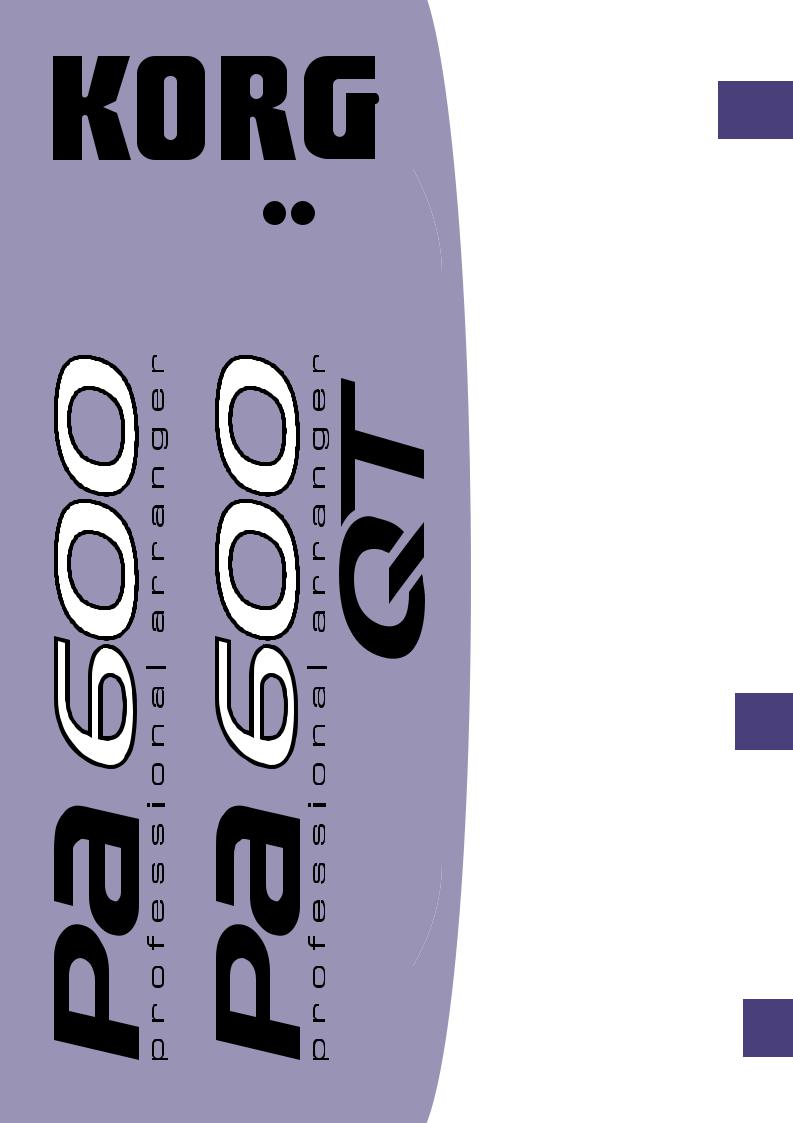
Operating
System 1.1
MAN0010068
M 1
Système
Opérationnel 
Version 1.1
Betriebssystem Version 1.1
Sistema
Operativo
Versione 1.1
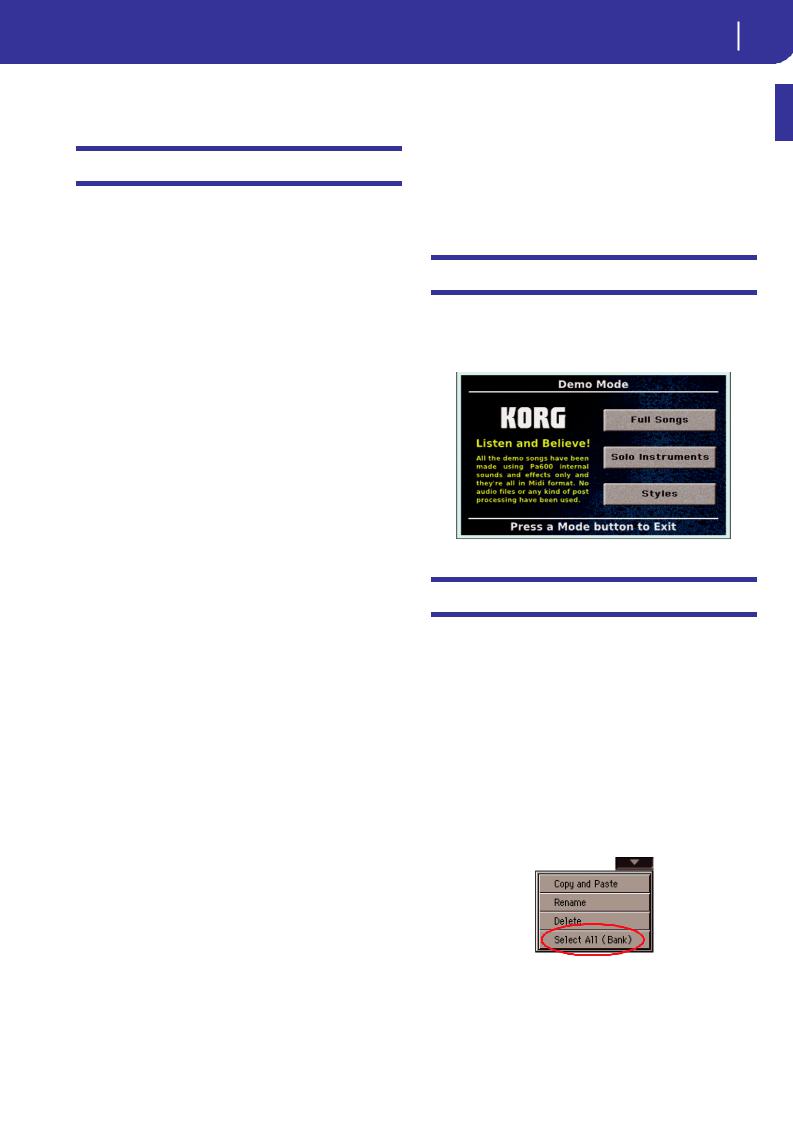
KORG Pa600 – Operating System release 1.1 1
New functions of OS Version 1.1
KORG Pa600 – Operating System release 1.1
New functions of OS Version 1.1
The following functions are added by upgrading to Operating System Version 1.1.
Demo Mode |
See page |
|
|
New page look |
1 |
|
|
Various Modes |
|
|
|
Long press to write Performances, STSs, Styles and SongBook |
1 |
Entries |
|
|
|
Select All (Bank) command added to various Select windows |
1 |
|
|
Global Split Point only editable in Global mode |
2 |
|
|
Single “local” Split Point saved with Styles and SongBook |
2 |
Entries |
|
|
|
Style Play & Song Play Modes |
|
|
|
Pads stop when pressing them a second time |
2 |
|
|
SongBook |
|
|
|
Book Edit pages slightly modified |
2 |
|
|
Init SongBook command added |
2 |
|
|
SongBook settings automatically saved |
2 |
|
|
Lyrics, Score and Marker |
|
|
|
Lyrics, Score and Markers settings automatically saved |
2 |
|
|
Global Mode |
|
|
|
Show Column Media preferences added |
2 |
|
|
Media Mode |
|
|
|
Loading Factory Styles and Pads |
3 |
|
|
Saving Factory Styles and Pads |
3 |
|
|
Factory Restore and Resource Restore of selected data types |
3 |
|
|
New Backup file format |
3 |
|
|
Renamed Resource Restore command |
3 |
|
|
Media mode settings automatically saved |
4 |
|
|
Musical Resources |
|
|
|
Revised Musical Resources |
4 |
|
|
Shortcuts |
|
|
|
Shortcuts revised |
4 |
|
|
If new, your instrument might already include the new Operating System. To check, please go to the Media > Utility page, and read the version number in the lower area of the display.
To load the new Operating System, please read the instructions supplied with the installation file in our web site (www.korg.com).
When upgrading to the new Operating System from a version prior to 1.1, you also have to update the Musical Resources by using the Media > Utility > Factory Restore command. Musical Resources are loaded with the Operating System, but must be updated using this command.
Warning: Before updating the Musical Resources, please save all your old data to a storage device, or they will be lost for-
ever. To save the existing Musical Resources, use a Media > Save operation.
Hint: After loading the new OS, you might need to re-calibrate the TouchView display (Global > Touch Panel Calibration) and the pedal/footswitch (Global > Controllers > Pedal/Switch).
Demo Mode
New page look |
[1.1] |
The Demo mode pages have a new look.
Various Modes
Long press to write Performances, STSs, Styles
and SongBook Entries |
[1.1] |
By keeping any of the PERFORMANCE, STS, STYLE or SONGBOOK buttons pressed for about one second, the corresponding Write dialog box appears. You can then write the current settings to memory.
Select All (Bank) command added to various
Select windows |
[1.1] |
The “Select All (Bank)” command has been added to the page menu of the Style, Performance, Sound and Pad Select windows.
Select All (Bank)
Choose this command to select all items in the current bank.
You can deselect one of the selected items by touching it while keeping the SHIFT button pressed. You can deselect all by touching any single item.
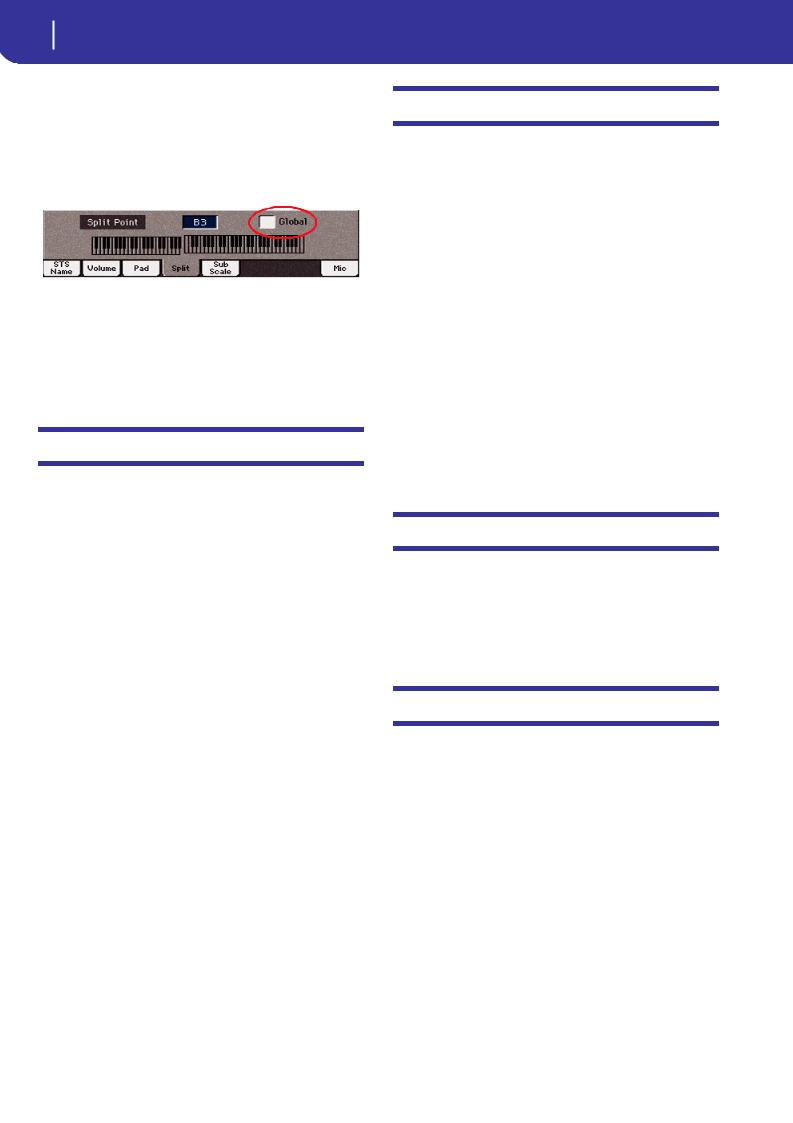
2 KORG Pa600 – Operating System release 1.1
Style Play & Song Play Modes
Global Split Point only editable in Global
mode |
[1.1] |
To make things easier, the global Split Point can only be edited in the Global > Mode Preferences > Style page. If you start editing the Split Point while in the main page of the Style Play or Song Play mode, the “Global” parameters is automatically unchecked, and you can edit the “local” Split Point.
SongBook
Book Edit pages slightly modified |
[1.1] |
All Book Edit pages have been slightly reorganized. All functions remain the same.
Single “local” Split Point saved with Styles
and SongBook Entries |
[1.1] |
To make things easier, only a single “local” Split Point can be saved with each Style or SongBook Entry. No separate Split Point can be saved for each STS.
Style Play & Song Play Modes
Pads stop when pressing them a second time [1.1]
You can stop all Pad sequences at the same time, or just some of them:
•Press STOP (in the PAD section) to stop all sequences at once.
•Press a single PAD button to stop the corresponding sequence.
•Press the INTRO 1 buttons to stop the Pad sequences (assuming they are not of Drum or Percussion type).
•Press one of the ENDING buttons to stop the Pad sequences (the Ending will continue to play up to the end).
Init SongBook command added |
[1.1] |
A new, blank Book list can now be created with a single command (available from the page menu).
Init SongBook
Select this command to erase the Book list and any Custom lists, and start with a new, blank SongBook file.
Warning: Before initializing the SongBook, save the older one with one of the Media > Save operations.
SongBook settings automatically saved [1.1]
All settings in the SongBook pages (selected column, ordering type, genre/artist display, number/key display) are now automatically saved after editing.
Lyrics, Score and Marker
Lyrics, Score and Markers settings automati-
cally saved |
[1.1] |
All settings in these pages are now automatically saved after editing.
Global Mode
Show Column Media preferences added [1.1]
Size
When checked, the Size column is shown in the File Selector when using Media operations.
Date
When checked, the Date column is shown in the File Selector when using Media operations.
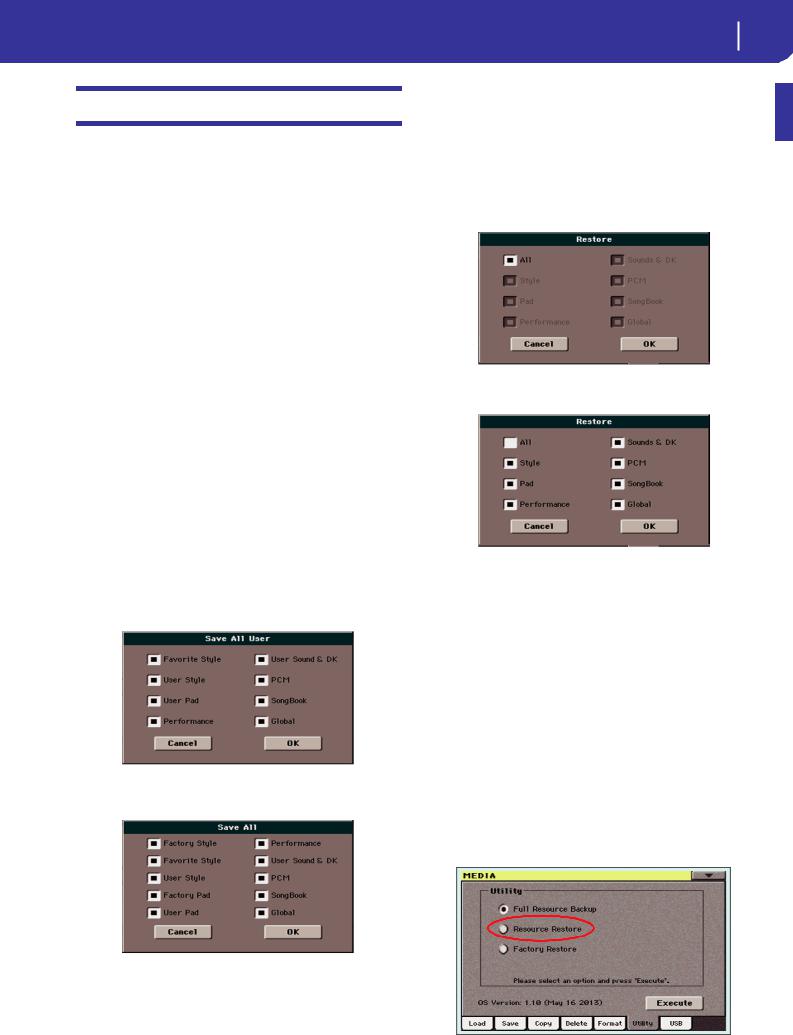
Media Mode
Loading Factory Styles and Pads |
[1.1] |
If the “Factory Style and Pad Protect” parameter is not checked in Global > Mode Preferences > Media, when loading data to the internal memory you can also choose Factory Style and Factory Pad locations as a target.
When loading single Styles or Pads (or a bank of Styles or Pads), open the target banks until you find the desired locations; Factory locations will be treated exactly as if they were Favorite/User locations.
When loading a “.SET” folder, all Factory Style or Pad it contains are loaded into the corresponding Factory locations in memory.
Warning: After confirming, any data existing at the target location will be deleted.
Saving Factory Styles and Pads |
[1.1] |
If the “Factory Style and Pad Protect” parameter is not checked in Global > Mode Preferences > Media, when saving data from the internal memory you can also choose Factory Style and Factory Pad data.
When saving single Styles or Pads (or a bank of Styles or Pads), open the source folders until you find the desired item; Factory data will be treated exactly as if they were Favorite/User data.
When saving all the memory content, you can choose to also save Factory Styles and Pads. After you have selected the full content (“All”) of the internal memory, and have confirmed a new or existing “.SET” folder into which to save your data, you are asked to choose the type of data you want to save:
Save All dialog with the Factory Style and
Pad Protect option turned on
Save All dialog with the Factory Style and
Pad Protect option turned off
KORG Pa600 – Operating System release 1.1 3
Media Mode
Factory Restore and Resource Restore of
selected data types |
[1.1] |
Now, you can choose the type of data to be restored to the original Factory status or from a Backup archive.
After having executed the Factory Restore or Resource Restore command from the Media > Utility page, a dialog box will appear, with a list of types of data to be restored. Only check the types of data you want to restore.
You can choose individual types of data by touching “All” to deselect it, and select the individual types:
Warning: This command will delete from the internal memory all the types of data selected in this dialog box (including your custom data).
When done, a message will appear, asking to restart the instrument (“Data Restored. Please switch off”). Set the instrument to standby mode, then turn it on again.
New Backup file format |
[1.1] |
The file format for the backup archive created when choosing the “Backup Resources” command from the Media > Utility page is new. Therefore, you cannot load backup archives created with this OS version to Pa600 models still using an OS older than version 1.1.
Renamed Resource Restore command [1.1]
The “Full Resource Restore” command in the Media > Utility page has been renamed to “Resource Restore”.
After confirming, the Factory Styles and Pads are saved into the “.SET” folder.
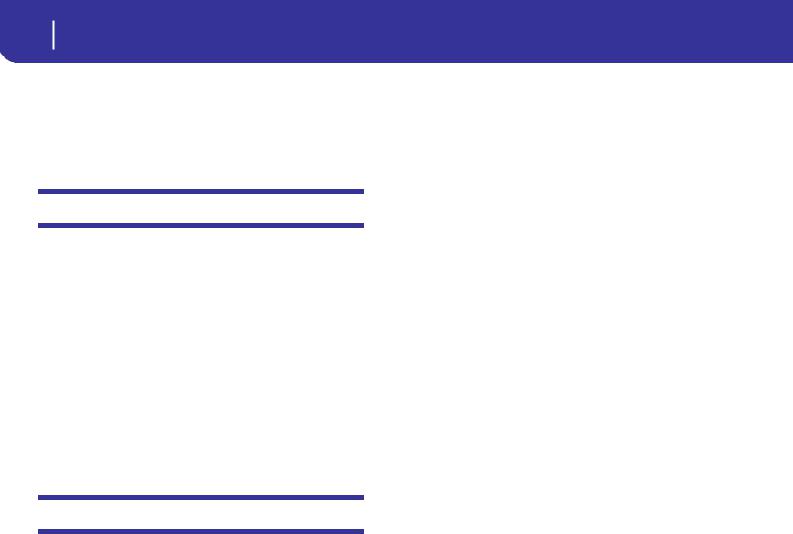
4 KORG Pa600 – Operating System release 1.1
Musical Resources
Media mode settings automatically saved [1.1]
All settings in the Media pages (selected column, ordering mode…) are now automatically saved after editing.
Musical Resources
When upgrading to the new Operating System from a version prior to 1.1, you also have to update the Musical Resources by using the Media > Utility > Factory Restore command. Musical Resources are loaded with the Operating System, but must be updated using this command.
Warning: Before updating the Musical Resources, please save all your old data to a storage device, or they will be lost forever. To save the existing Musical Resources, use a Media > Save operation.
Revised Musical Resources |
[1.1] |
The existing Musical Resources have been revised and optimized.
Shortcuts
Several shortcuts have been changed. Please find below all the available shortcuts.
Shift functions
You can keep the SHIFT button pressed, and press another button on the control panel to directly jump to an edit page or dialog box.
Shift + |
Functions |
|
|
Various modes |
|
|
|
Dial |
Tempo Change |
|
|
Scroll Arrows |
When a list is shown: Goes to Next/Previous alpha- |
|
betical section of the currently selected column |
|
|
Song Play |
Selects the Global > Mode Preferences > Song & |
|
Seq page |
|
|
Sequencer |
Selects the Global > Mode Preferences > Song & |
|
Seq page |
|
|
Sound Edit |
Sends the Sound assigned to the selected track to |
|
the Sound mode |
|
|
Global |
Selects the Global > MIDI > General Controls page. |
|
This is a quick way to jump to MIDI editing pages. |
|
|
Media |
Selects the Global > Mode Preferences > Media |
|
page |
|
|
Start/Stop |
Panic |
|
|
Style Play |
Selects the Global > Mode Preferences > Style page |
|
|
Accomp. |
|
|
|
Memory |
|
|
|
Fade In/Out |
Selects the Fade In/Out parameter in the Global > |
|
General Controls > Basic page |
|
|
Synchro |
Selects the Clock Source parameter in the Global > |
|
MIDI > General Controls page |
|
|
Shift + |
Functions |
|
|
Tempo +/- |
With a track selected, proportionally adjusts the |
|
volume level of all the tracks of the same type |
|
|
Tempo Lock |
Selects the Global > General Controls > Lock page |
|
|
Metro |
Selects the Metronome section of the Global > |
|
General Controls > Basic page |
|
|
SongBook |
Selects the SongBook > Custom List page |
|
|
Transpose (either) |
Selects the Global > Tuning > Transpose Controls |
|
page |
|
|
Style Play mode |
|
|
|
Variation |
Selects the corresponding Variation in the Style |
|
Play > Controls > Drum Map page |
|
|
Ensemble |
Selects the Ensemble Type parameter in the Style |
|
Play > Keyboard/Ensemble > Ensemble page |
|
|
Pad (any) |
Selects the Style Play > Pad/Assignable Switches > |
|
Pad page |
|
|
Assignable Switch |
Selects the Style Play > Pad/Assignable Switches > |
(any) |
Switch page |
|
|
Upper Octave (either) |
Selects the Style Play > Mixer/Tuning > Tuning |
|
page |
|
|
Style Record mode |
|
|
|
Tempo+/- |
When the Sound/Expression page is shown: Propor- |
|
tionally adjusts the Expression level of the Style |
|
tracks |
|
|
Song Play mode |
|
|
|
Ensemble |
Selects the Ensemble Type parameter in the Song |
|
Play > Keyboard/Ensemble > Ensemble page |
|
|
Pad (any) |
Selects the Song Play > Pad/Assignable Switches > |
|
Pad page |
|
|
Assignable Switch |
Selects the Song Play > Pad/Assignable Switches > |
(any) |
Switch page |
|
|
Upper Octave (either) |
Selects the Song Play > Mixer/Tuning > Tuning |
|
page |
|
|
JukeBox |
|
|
|
>> |
Play the next Song in the JukeBox list |
|
|
<< |
Play the previous Song in the JukeBox list |
|
|
Lyrics |
|
|
|
Display |
Load a TXT file |
|
|
Sequencer mode |
|
|
|
Upper Octave (either) |
Selects the Sequencer > Mixer/Tuning > Tuning |
|
page |
|
|
Long keypress
You can keep a button pressed for about one second to directly jump to an edit page or dialog box.
Long keypress |
Functions |
|
|
Various modes |
|
|
|
Global |
Touch Panel Calibration |
|
|
SongBook |
Create a new SongBook Entry and open the "Write |
|
Song" window (only if pressed outside the Song- |
|
Book) |
|
|
Split |
Opens the Split Point dialog box. Play a note to set |
|
the new Split Point. |
|
|
My Setting |
Opens the “Write My Setting” window |
|
|
Style Play mode |
|
|
|
Style |
Opens the “Write Current Style Settings” window |
|
|
Performance |
Opens the “Write Performance” window |
|
|

Long keypress |
Functions |
|
|
STS |
Opens the “Write STS” window |
|
|
Song Play mode |
|
|
|
Performance |
Opens the “Write Performance” window |
|
|
Special functions
Other available shortcuts are the following ones.
Style Play mode
Tempo +/– (together) |
Original Tempo |
|
|
Transpose #/b |
Set the Master Transpose to 0 |
(together) |
|
|
|
Upper Octave +/- |
Set the Upper Octave to the saved setting |
(together) |
|
|
|
KORG Pa600 – Operating System release 1.1 5
Shortcuts

6
Improvements and bug fixes
Improvements and bug fixes
Bug fixes in OS 1.10
Area |
Bug fix |
|
|
Various Modes |
A wrong One Finger chord could be recognized when |
|
Master Transpose was different than ‘0’. |
|
|
|
Starting from B6 (#95), notes received from MIDI IN |
|
could sometimes not play. |
|
|
Style Play Mode |
Wrong Sounds could be selected when choosing a |
|
Style. |
|
|
|
Changes to the Style Settings (Style track Sounds, Vol- |
|
ume…) could sometimes be lost. |
|
|
Song Play Mode |
Fade In/Out did not work with MP3 Songs. |
|
|
Lyrics Page |
Some Turkish characters contained in .TXT files could |
|
cause the instrument to freeze. |
|
|
Media Mode |
When loading a bank of Performances from a different |
|
Pa-Series instrument, banks from #9 and over could not |
|
be loaded. The target bank in Pa600 was left empty. |
|
|
|
Favorite Style bank names could be lost when saving a |
|
.SET folder or .BKP archive. |
|
|
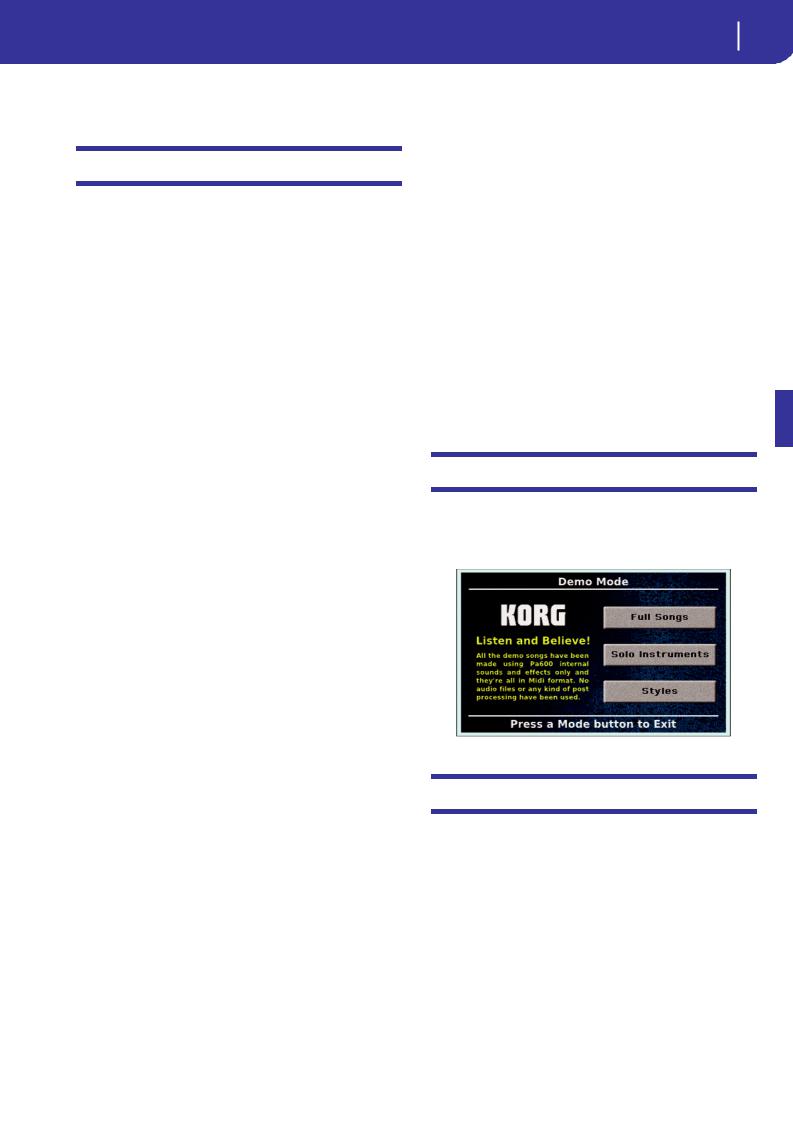
KORG Pa600 – Version 1.1 du système d’exploitation 1
Nouvelles fonctions de la version 1.1
KORG Pa600 – Version 1.1 du système d’exploitation
Nouvelles fonctions de la version 1.1
En installant la version 1.1, vous disposez des fonctions suivantes.
Mode Demo |
Page |
|
|
Nouvelle mise en page |
1 |
|
|
Différents modes |
|
|
|
Maintenir enfoncé pour sauvegarder des Performances, des |
1 |
mémoires STS et des entrées ‘SongBook’ |
|
|
|
Nouvelle commande ‘Select All (Bank)’ dans plusieurs fenêtres |
2 |
de sélection |
|
|
|
Point de partage commun uniquement réglable en mode Glo- |
2 |
bal |
|
|
|
Les styles et entrées ‘SongBook’ disposent de leur propre |
2 |
point de partage |
|
|
|
Modes Style Play et Song Play |
|
|
|
Arrêt des phrases PAD par une seconde pression |
2 |
|
|
SongBook |
|
|
|
Pages ‘Book Edit’ légèrement relookées |
2 |
|
|
Nouvelle commande ‘Init SongBook’ |
2 |
|
|
Les réglages ‘SongBook’ sont automatiquement sauvegardés |
2 |
|
|
Paroles, partitions et marqueurs |
|
|
|
Les réglages pour les paroles, les partitions et les marqueurs |
2 |
sont automatiquement sauvegardés |
|
|
|
Mode Global |
|
|
|
Nouvelles préférences ‘Show Column Media’ |
2 |
|
|
Mode Media |
|
|
|
Chargement de styles et de phrases PAD d’usine |
3 |
|
|
Sauvegarde de styles et de phrases PAD d’usine |
3 |
|
|
‘Factory Restore’ et ‘Resource Restore’ pour les types de don- |
3 |
nées choisis |
|
|
|
Nouveau format pour l’archivage de données |
3 |
|
|
Changement du nom de la commande ‘Resource Restore’ |
4 |
|
|
Sauvegarde automatique des réglages du mode Media |
4 |
|
|
Ressources musicales |
|
|
|
Ressources musicales revues |
4 |
|
|
Raccourcis |
|
|
|
Raccourcis modifiés |
4 |
|
|
Si vous venez d’acheter votre instrument, il contient peut-être déjà la nouvelle version du système d’exploitation. La version du système est indiquée dans la partie inférieure de la page “Media > Utility”.
Si vous devez encore installer la nouvelle version du système, voyez les instructions jointes au fichier d’installation sur notre site web (www.korg.com).
Si vous effectuez la mise à jour du système d’exploitation à partir d’une version antérieure à la version 1.1, il faut aussi mettre à jour les ressources musicales en vous servant de la commande “Media > Utility > Factory Restore”. Bien que les ressources musicales soient chargées en même temps que le système d’exploitation, il faut les mettre à jour avec cette commande.
Avertissement: Avant de mettre à jour les ressources musicales, sauvegardez toutes vos données sur un support externe pour éviter de les perdre. Les ressources musicales sauvegardées en interne peuvent être archivées avec “Media > Save”.
Astuce: Au terme de la mise à jour, vous devrez probablement recalibrer l’écran “TouchView” (Global > Touch Panel Calibration) et la pédale/le commutateur au pied (Global > Controllers > Pedal/Switch).
Mode Demo
Nouvelle mise en page |
[1.1] |
Des pages d’écran du mode Demo ont été remaniées.
Différents modes
Maintenir enfoncé pour sauvegarder des Performances, des mémoires STS et des entrées
‘SongBook’ |
[1.1] |
En maintenant le bouton PERFORMANCE, STS, STYLE ou SONGBOOK enfoncé pendant ±1 seconde, vous ouvrez la fenêtre de dialogue “Write” en question. Effectuez toutes les modifications nécessaires puis sauvegardez les réglages.
