Kodak WPZ-2 User Manual

KODAK PIXPRO WPZ2
DIGITAL CAMERA
User Manual
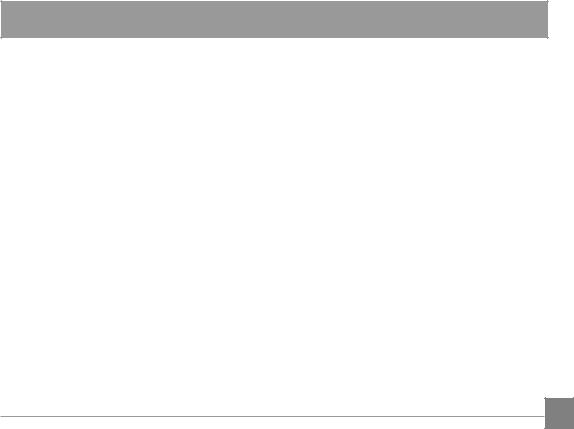
BEFORE YOU START
Declaration of Conformity
Responsible Party: JK Imaging Ltd.
Address: JK Imaging Ltd., 17239 So. Main Street, Gardena, CA 90248 USA
Company website: kodakpixpro.com
INDUSTRY CANADA
This device complies with Canadian RSS-210.
This device complies with Industry Canada license-exempt RSS standard (s).Operation is subject to the following two conditions: (1) this device may not cause interference, and (2) this device must accept any interference, including interference that may cause undesired operation of the device.
Radiation Exposure Statement:
This product complies with the Canadian portable RF exposure limit set forth for an uncontrolled environment and is safe for intended operation as described in this manual. Additional RF exposure reduction can be achieved if the product can be kept as far as possible from the user body or set the device to lower output power if such function is available.
1
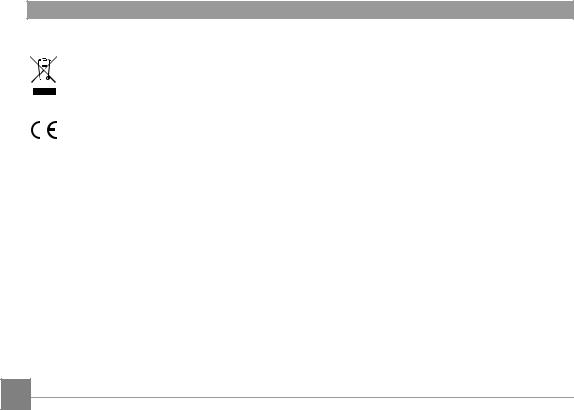
For Customers in Europe
This symbol [crossed-out wheel bin WEEE Annex IV] indicates separate collection of electrical waste and electronic equipment in the European countries. Please do not throw the equipment into domestic refuse. Please use the return and collection systems available in your country for proper, safe disposal of this product.
“CE” mark indicates that this product complies with the European requirements for safety, health, environment and customer protection. “CE” marked cameras are intended for sales in Europe.
Europe – EU Declaration of Conformity
This device complies with the essential requirements of the R&TTE Directive 2014/53/EU. The following test methods have been applied in order to provepresumption of conformity with the essential requirements of the R&TTE Directive 2014/53/EU:
-EN 60950-1: 2006+A11:2009 +A1:2010 +A12:2011 Safety of Information Technology Equipment
-EN 50566: 2013
Product standard to demonstrate compliance of radio frequency fields from handheld and bodymounted wireless communication devices used by the general public (30 MHz — 6 GHz)
- EN 62209-2: 2010
Human exposure to radio frequency fields from handheld and bodymounted wireless communication devices — Human models, instrumentation, and procedures
Part 2: Procedure to determine the specific absorption rate (SAR) for wireless communication devices used in close proximity to the human body (frequency range of 30 MHz to 6 GHz)
2
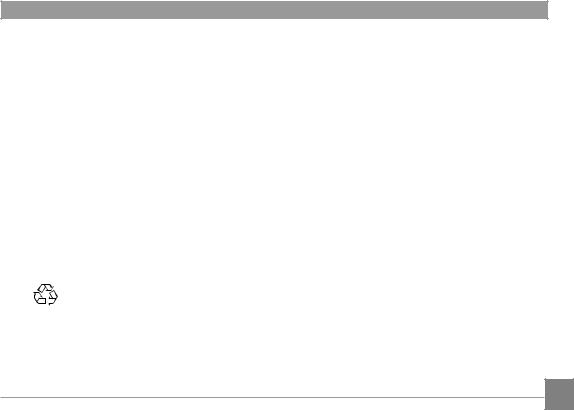
- EN 300 328 V1.8.1 : 2012
Electromagnetic compatibility and Radio spectrum Matters (ERM); Wideband Transmission systems; Data transmission equipment operating in the 2.4 GHz ISM band and using spread spectrum modulation techniques; Harmonized EN covering essential requirements under article 3.2 of the R&TTE Directive.
- EN 301 489-1 V1.9.2: 2011
Electromagnetic compatibility and Radio Spectrum Matters (ERM); Electro Magnetic Compatibility (EMC) standard for radio equipment and services; Part 1: Common technical requirements.
- EN 301 489-17 V2.2.1:2012
Electromagnetic compatibility and Radio spectrum Matters (ERM); Electro Magnetic Compatibility (EMC) standard for radio equipment and services; Part 17: Specific conditions for 2.4 GHz wideband transmission systems and 5 GHz high performance RLAN equipment.
Manufacturer: Sintai Optical (Shenzhen) Co., Ltd
Address: |
Qiwei Ind Sec, 1st, 2nd,& 3RD Bldg, Lisonglang Village, Gongming Town, Bao’an |
|
District, Shenzhen, Guangdong, China |
 Batteries: Please dispose of used batteries at designated collection centers. Packaging: Please follow local regulations for the recycling of packaging.
Batteries: Please dispose of used batteries at designated collection centers. Packaging: Please follow local regulations for the recycling of packaging.
For Customers in the U.S.A.
Federal Communication Commission Interference Statement
This device complies with Part 15 of the FCC Rules. Operation is subject to the following two conditions: (1) This device may not cause harmful interference, and (2) this device must accept any interference received, including interference that may cause undesired operation.
3

This equipment has been tested and found to comply with the limits for a Class B digital device, pursuant to Part 15 of the FCC Rules. These limits are designed to provide reasonable protection against harmful interference in a residential installation. This equipment generates, uses and can radiate radio frequency energy and, if not installed and used in accordance with the instructions, may cause harmful interference to radio communications. However, there is no guarantee that interference will not occur in a particular installation. If this equipment does cause harmful interference to radio or television reception, which can be determined by turning the equipment off and on, the user is encouraged to try to correct the interference by one of the following measures:
-Reorient or relocate the receiving antenna.
-Increase the separation between the equipment and receiver.
-Connect the equipment into an outlet on a circuit different from that to which the receiver is connected.
-Consult the dealer or an experienced radio/TV technician for help.
FCC Caution: Any changes or modifications not expressly approved by the party responsible for compliance could void the user’s authority to operate this equipment.
This transmitter must not be co-located or operating in conjunction with any other antenna or transmitter.
Radiation Exposure Statement:
This product complies with the FCC portable RF exposure limit set forth for an uncontrolled environment and is safe for intended operation as described in this manual. Additional RF exposure reduction can be achieved if the product can be kept as far as possible from the user body or set the device to lower output power if such function is available.
4
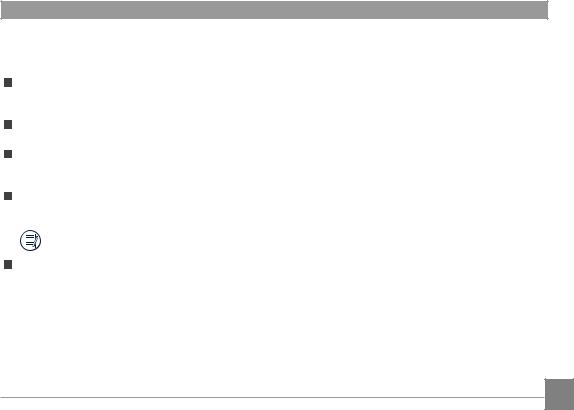
About this Manual
Thank you for purchasing this KODAK PIXPRO Digital Camera. Please read this manual carefully and keep it in a safe place for future reference.
JK Imaging Ltd. reserves all rights of this document. No part of this published manual may be reproduced, transmitted, transcribed, stored in a retrieval system or translated into any language or computer language, in any form, by any means, without the prior written permission of JK Imaging Ltd.
All trademarks mentioned in this manual are used for identification purposes only and are properties of their respective owners.
This manual provides you with instructions on how to use your new KODAK PIXPRO Digital Camera. Every effort has been made to ensure that the contents of this manual are accurate; however JK Imaging Ltd. reserves the right to make changes without notice.
Throughout this manual, the following symbols are used to help you locate information quickly and easily:
Indicates useful information.
The following symbols may be used throughout this manual to facilitate your understanding of how to operate the camera:
[Item properties]: The optional properties in the camera interface are indicated by the [ ] symbol.
5

SAFETY NOTES
Waterproof / Dustproof / Shockproof
JIS / IEC waterproof grade 8 (IPX8).
JIS / IEC dustproof grade 6 (IP6X).
Height for shockproof rating is 2m (6.6 feet).
Waterproofing Notes:
|
Do not use the product below 15 meters (49.2 |
|
feet) underwater. The product can remain |
|
waterproof for one hour at the depth of 15m |
|
(49.2 feet). |
|
Do not use this product in a geothermal spring |
|
or in water at a temperature greater than 40 °C |
|
(104°F). |
|
Please do not open the battery cover |
|
underwater. |
|
If water accidentally comes in contact with the |
|
product, please do not open the battery cover. |
|
Turn the product off, and dry it with a clean, dry |
|
and lint free cloth. Then open the battery cover, |
|
and remove the battery and the memory card. |
|
When opening the battery cover, if there are |
|
water drops on the contact surface between |
|
the inside of the battery cover and the body, |
|
please dry the water drops. |
|
After using the product in water or near sand, |
|
mud or other foreign materials, please rinse it |
|
with clean water (close the battery cover before |
|
cleaning). After cleaning, dry the product with a |
6 |
clean, dry and lint free cloth. |
|
If there is dust, sand or other foreign materials on the waterproof rubber of the battery cover and its contact surface, please wipe it with a clean, dry and lint free cloth as soon as possible.
Before using the product underwater, make sure that there is no damage to or foreign debris on the waterproof rubber gasket. Then close the battery cover tightly to ensure the waterproof capability of the product.
Waterproof rubber with scratches and cracks
will allow water to penetrate into the product. Contact customer service immediately
for maintenance with replacement of new waterproof rubber.
Waterproof Rubber
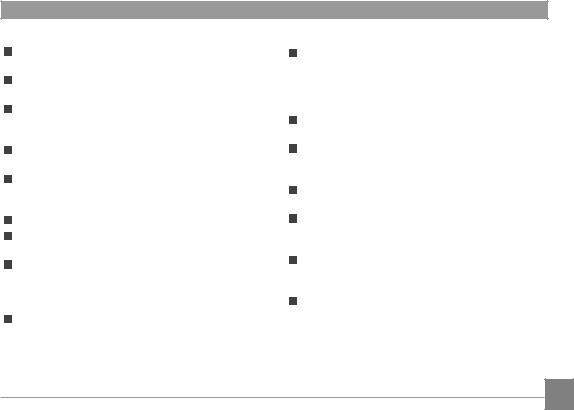
Safety Notes for this Camera
Do not drop the camera or allow it to hit solid objects.
Do not attempt to disassemble or repair the camera.
Do not use or store the camera in dusty places or on a beach to help prevent dust or sand from entering the camera, causing possible damage.
Do not use or store the camera in a hot environment or in direct sunlight.
Do not use or store the camera near powerful magnetic fields, for example near a magnet or transformer.
Avoid touching the lens of the camera.
Do not expose the camera to direct sunlight for a long period of time.
To prevent the camera from being damaged by moisture, do not use or store the camera in very humid environments, such as in rain or near bodies of water.
If water accidentally comes in contact with the interior of the camera, turn the camera off immediately, remove the battery and the memory card and dry it completely within 24 hours.
When you take the camera from a cold environment to a warmer environment, condensation may occur. Please wait for a reasonable period of time before you turn the camera on.
Make sure the camera is turned off before you remove the battery and memory card.
When you clean the body of the camera, do not use abrasive, alcohol-based or organic cleansers or solvents.
Use a professional lens cleaning cloth and appropriate cleaner to wipe and clean the lens.
Download your photos and remove the memory card when you are going to store the camera for long periods of time.
If this camera is not in use for a long period of time, please keep it in a dry and clean storage location.
Our company will not pay compensation for any failure of playback of pictures or videos caused by improper operation.
7
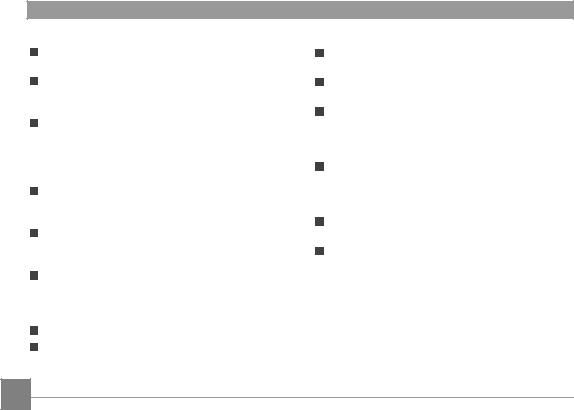
Safety Notes for Battery
Please use a battery that is the same type as the one included.
Please use the included USB cable and AC adapter to charge the battery inside the camera.
If battery fluid leaks inside the camera, contact our customer service department immediately. If battery fluid leaks onto your skin, rinse your skin with clean water and seek immediate medical attention.
Disposal of used batteries should be carried out in accordance with your local (national or regional) regulations.
To prevent the battery from being damaged, do not drop the battery or allow it to hit solid objects or to be scratched by foreign objects.
Do not let the battery come in contact with metal objects (including coins) to avoid short circuiting, discharging, excessive heat or possible leakage.
Do not attempt to disassemble the battery.
Do not expose the battery to water. Always keep the battery contacts dry.
Do not heat the battery or throw it into a fire to avoid a possible explosion.
Do not store the battery in a hot environment or in direct sunlight.
If the battery overheats during charging or use, stop charging or stop use immediately. Turn off the product, remove the battery carefully and wait until it cools down.
When the camera is stored for a long period of time, remove the battery and keep it in a safe, dry place that is not accessible to infants and children.
In colder environments, the performance of the battery could be noticeably reduced.
When you install the battery, align the battery markings according to the positive and negative markings inside the camera battery compartment. Never force the battery into the battery compartment.
8
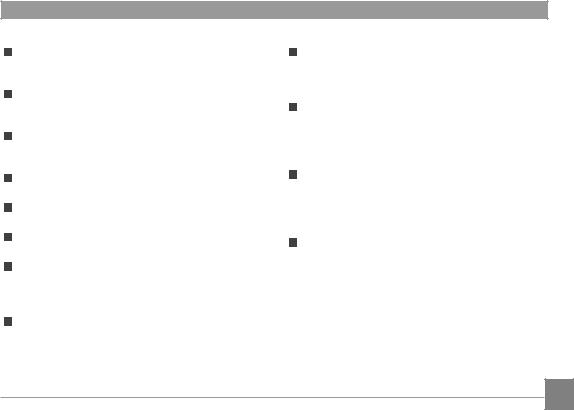
Safety Notes for Memory Cards
The memory card referred to in this user manual is a microSD card/microSDHC card that is Class 4 or higher and no larger than 32GB.
We highly suggest buying only well-known, name brand memory cards to ensure peak performance and reliability.
Format the memory card using the camera before you use it to store photo or video files or when you insert a new memory card.
Do not drop the memory card or allow it to hit solid objects to avoid damaging it.
Do not attempt to disassemble or repair the memory card.
Do not expose the memory card to water. Always keep it dry.
Do not remove the memory card when the camera is turned on. Otherwise, the
memory card and photo/video files could be permanently damaged.
Do not directly edit the data on the memory card. Copy the data to your computer before you edit files.
When the camera is stored for long periods of time, be sure to download your photos and remove the memory card. Store the memory card in a dry environment.
Do not modify the name of the files or folders of the memory card using your computer. Modifying the file names may cause the files to not be recognized on the camera or a possible permanent error may occur.
A photo taken with the camera will be stored in the folder that is automatically generated on the memory card. Do not store photos that are not taken using this camera in these folders as the pictures cannot be recognized during playback.
When you insert the memory card, make sure the notch of the card matches the markings on the top of the camera card slot.
9
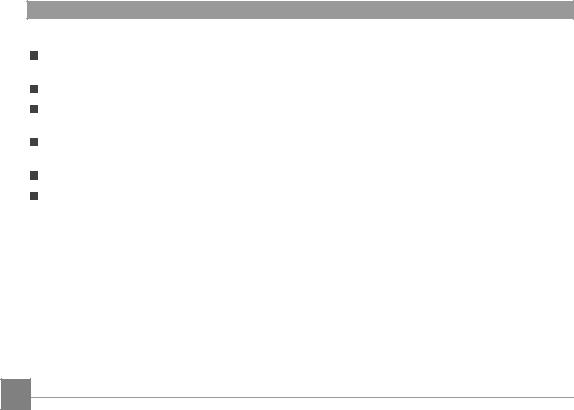
Other Safety Notes
Do not disconnect the power or turn the camera off during the updating process. Doing so may cause incorrect data to be written and the camera may not power on later.
Do not hang the neck strap of the camera around the neck of a child.
When using your camera on an airplane, observe the relevant rules specified by the airline and FAA regulations.
Due to the limitations of manufacturing technology, the LCD may have a few dead or bright pixels. These pixels do no effect the quality or performance of the camera, photos or video.
In a humid environment, only wipe LCD protective cover with a soft, dry, cleaning cloth.
If the LCD screen is damaged, pay particular attention to the liquid crystal in the screen. If any of the following situations arise, take the recommended immediate action indicated below:
1.If liquid crystal comes in contact with your skin, please wipe with a dry cloth, wash thoroughly with soap, and rinse with plenty of clean water.
2.If liquid crystal gets into your eye, flush the eye immediately with plenty of clean water for at least 15 minutes and then seek for medical assistance.
3.If liquid crystal is swallowed, immediately flush your mouth thoroughly with clean water and induce vomiting. Seek for medical assistance.
10
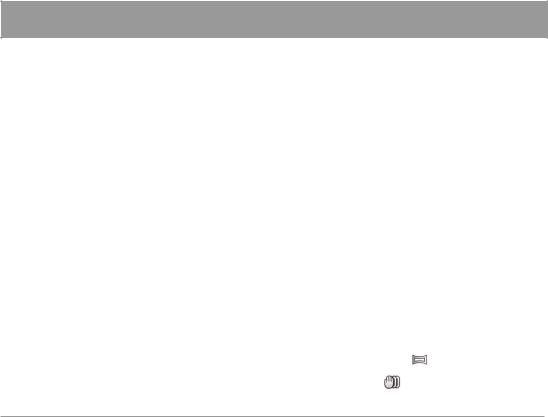
CONTENTS
BEFORE YOU START....................... |
1 |
SAFETY NOTES............................... |
6 |
CONTENTS..................................... |
11 |
GETTING STARTED......................... |
15 |
Accessories Included................................... |
15 |
Part Names.................................................... |
16 |
Installing Battery and Micro SD Memory |
|
Card............................................................... |
18 |
Charging the Battery.................................... |
20 |
Turning Camera On and Off......................... |
21 |
How to Take Pictures.................................... |
21 |
Set your Language, Date/Time..................... |
22 |
Set your Language, Date/Time after the |
|
First Power-On........................................ |
22 |
Resetting your Language....................... |
22 |
Resetting Date/Time............................... |
23 |
MODE OVERVIEW........................... |
24 |
|
|
Display Setting.............................................. |
24 |
|
|
LCD Screen Display....................................... |
25 |
|
|
Overview of the Screen Icons in Photo |
|
|
|
Shooting Mode....................................... |
25 |
|
|
Overview of the Screen Icons in Movie |
|
|
|
Mode....................................................... |
26 |
|
|
Using the Mode Button................................. |
27 |
|
|
Auto Mode..................................................... |
28 |
|
|
Program AE................................................... |
30 |
|
|
Manual Mode................................................. |
30 |
|
|
Movie Mode................................................... |
31 |
|
|
Scene Mode (SCN)........................................ |
32 |
|
|
Panorama Mode ............................... |
35 |
|
|
Anti-Shake ........................................ |
36 |
|
|
Underwater Mode |
37 |
|
|
11 |
|||
|
|
||
|
|
|
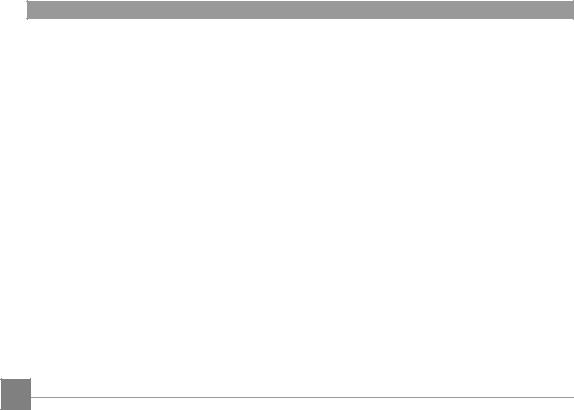
Wi-Fi® Mode................................................... |
38 |
AP Mode.................................................. |
39 |
Station..................................................... |
40 |
Setting..................................................... |
43 |
BASIC OPERATION......................... |
45 |
Using the Zoom Function............................. |
45 |
Macro Mode.................................................. |
46 |
Self-Timer Setting......................................... |
47 |
Flash Mode.................................................... |
48 |
EV Setting...................................................... |
49 |
Exposure Compensation........................ |
49 |
ISO........................................................... |
50 |
Shutter Adjustment................................ |
50 |
Using Quick Recording................................. |
51 |
PLAYBACK....................................... |
52 |
12
Overview of the Screen Icons in Playback |
|
Mode............................................................. |
52 |
Viewing Photos and Videos.......................... |
53 |
Thumbnail View............................................ |
54 |
Using Zoom Playback (for Still Pictures |
|
Only).............................................................. |
55 |
Continuous Capture Group Playback.......... |
56 |
Animation Panorama Play............................. |
57 |
Slideshow...................................................... |
58 |
Deleting Photos and Videos......................... |
59 |
USING THE MENUS........................ |
60 |
Photo Setup Menu........................................ |
60 |
Expo Metering (Exposure Metering)...... |
60 |
Image Size.............................................. |
61 |
Continuous Auto Focus (AF )................. |
61 |
Continuous Shot..................................... |
62 |
Focus Setting.......................................... |
63 |
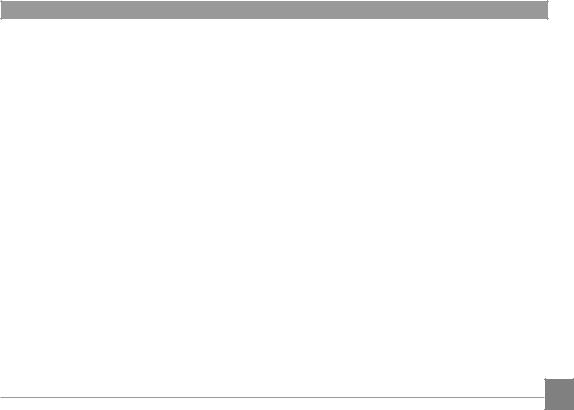
White Balance Setting............................ |
63 |
Color Effect............................................. |
64 |
Select Scene........................................... |
65 |
Photo Shooting Setting Menu...................... |
67 |
Quality..................................................... |
67 |
Auto Focus (AF) Assist Beam.................. |
68 |
Digital Zoom............................................ |
68 |
Date Imprint............................................ |
69 |
Quick Review.......................................... |
69 |
Face Detection........................................ |
70 |
Movie Menu................................................... |
71 |
Expo Metering (Exposure Metering)...... |
71 |
Video Quality.......................................... |
72 |
Color Effect............................................. |
73 |
Movie Setting Menu...................................... |
74 |
Digital Zoom............................................ |
74 |
Playback Menu.............................................. |
75 |
Display Mode.......................................... |
75 |
HDR......................................................... |
76 |
Red-Eye Reduction................................. |
76 |
Rotate...................................................... |
77 |
Resize...................................................... |
77 |
Color ....................................................... |
78 |
Playback Setting Menu................................. |
79 |
Protect..................................................... |
80 |
Delete...................................................... |
81 |
DPOF (Digital Print Order Format).......... |
82 |
Trim......................................................... |
82 |
Setup Menu................................................... |
83 |
Power Saver............................................ |
84 |
Sound Settings....................................... |
84 |
Language................................................ |
85 |
World Time.............................................. |
85 |
Date & Time............................................. |
85 13 |
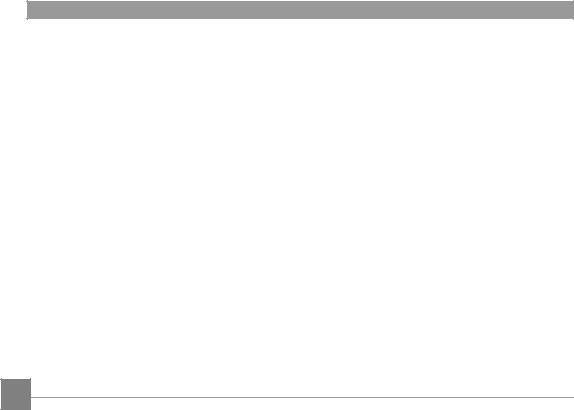
LCD Brightness....................................... |
85 |
SD Card /Firmware........................................ |
86 |
Format .................................................... |
87 |
Copy to Card.......................................... |
87 |
File Numbering....................................... |
88 |
Reset....................................................... |
88 |
Firmware (FW) Version............................ |
89 |
CONNECTIONS.............................. |
90 |
Connecting to a Computer.......................... |
90 |
Setting the USB Mode............................ |
90 |
Transferring Files to Your Computer...... |
91 |
Connecting to PICTBRIDGE™ Compatible |
|
Printers.......................................................... |
92 |
Setting the USB Mode............................ |
92 |
Connecting to your Printer.................... |
93 |
Using the PICTBRIDGE™ Menu..................... |
94 |
Print (with Date)...................................... |
94 |
Print (without Date)................................. |
95 |
Print Index............................................... |
96 |
Print DPOF Images.................................. |
97 |
Exit........................................................... |
97 |
APPENDICES................................... |
98 |
Specifications............................................... |
98 |
Prompts and Warning Messages.................. |
102 |
Troubleshooting............................................ |
106 |
14
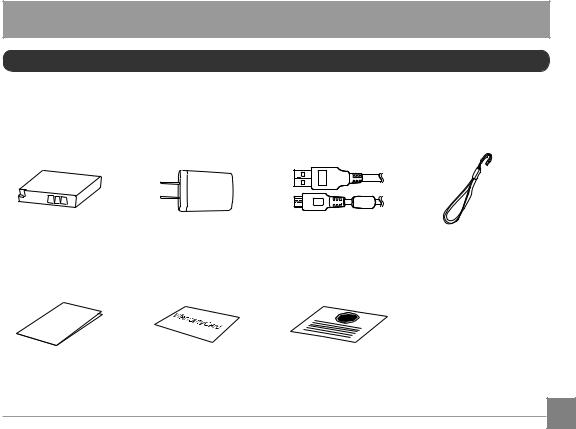
GETTING STARTED
Accessories Included
Your camera box should contain the camera model you purchased along with the following accessories. If anything is missing or appears to be damaged, please contact your retailer first or our customer service
center. (The AC Adapters may be a little different in shape due to the difference of countries or regions this type of cameras are sold to, and are subject to matching the physical product).
Rechargeable |
AC Adapter |
Micro USB Cable |
Wrist Strap |
Li-ion Battery |
|
|
|
QuickStart Guide
STOP
Quick Start Guide |
Warranty Card |
Service Card |
|
15
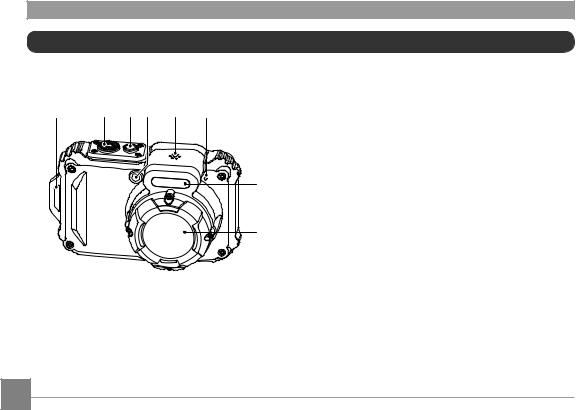
Part Names
1 |
2 |
3 |
4 |
5 |
6 |
|
1. |
Strap Eyelet |
|
2. |
Shutter Button |
7 |
3. |
Power Button |
4. |
Auto Focus (AF) Assist Beam/ |
|
|
|
Self-Timer Lamp |
|
5. |
Speaker |
8 |
6. |
Microphone |
|
7. |
Flash Lamp |
|
8. |
Lens |
16
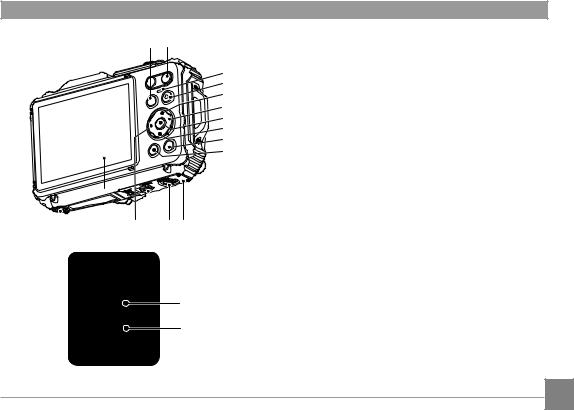
9 10
11
12
13
14
15
16
17
18
24 23 2221 2019
26
25
9.Mode Button
10.Zoom Button
11.Indicator Lamp
12.Quick Video Recording Button
13.Display Button/Arrow Button (Up)
14.Flash Button/Arrow Button (Right)
15.SET Button
16.Delete Button/Self-Timer Button/ Arrow Button (Down)
17.Playback Button
18.Menu Button
19.Battery Cover Door
20.Battery Cover Door (Open) Toggle Switch
21.Battery Cover Door Lock
22.Macro Button/ Arrow Button (Left)
23.LCD
24.Tripod Socket (1/4’’ Standard)
25.Micro USB Port
26.Micro SD Card Slot (32GB max)
17
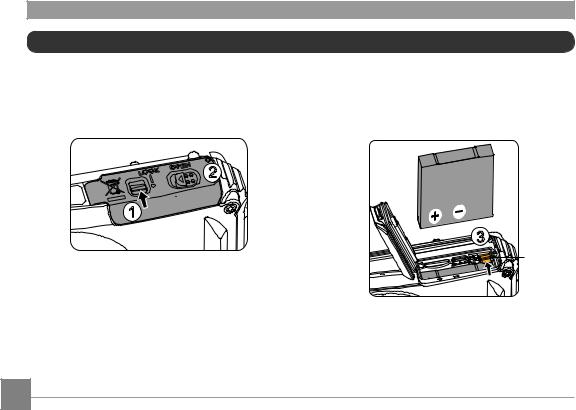
Installing Battery and Micro SD Memory Card
1.Unlock the battery cover door lock as shown in step , push the battery cover door open
switch to open the battery cover door as shown in step .
2.Insert the battery into the battery compartment as shown in step being sure to line up metal contacts on bottom of battery with the contacts in slot. Push the battery down until it locks in place.
 2
2
1
 3
3
Battery
Lock Knob
18
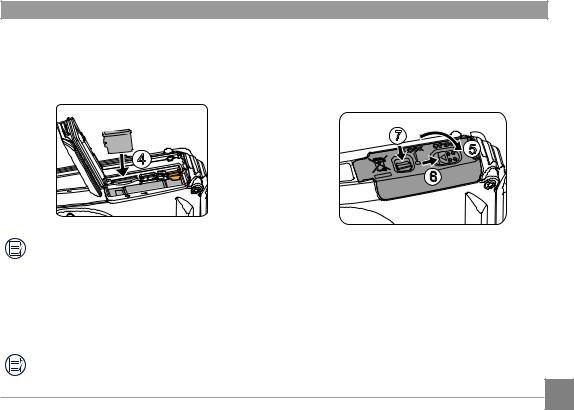
3.Insert the Micro SD memory card (not to exceed 32GB) into the memory card slot as shown
in step , push exposed edge of the Micro SD memory card fully into the slot with your fingertip.
4.Close the battery cover door as shown in step, push the battery cover door switch to close the battery cover door as shown in step and be sure to lock the battery cover door latch as shown in step .
|
7 |
|
4 |
5 |
|
6 |
||
|
A micro SD memory card is NOT included with this camera packaging and needs to be purchased separately. This camera takes a microSD/microSDHC memory card. We recommend using a name brand memory card that is Class 4 or higher and has a capacity of 4GB to 32GB. This camera is not compatible with standard SD cards.
To remove your memory card, open the |
|
battery cover door, gently press the memory |
|
card to eject it and remove it carefully. |
19 |
|
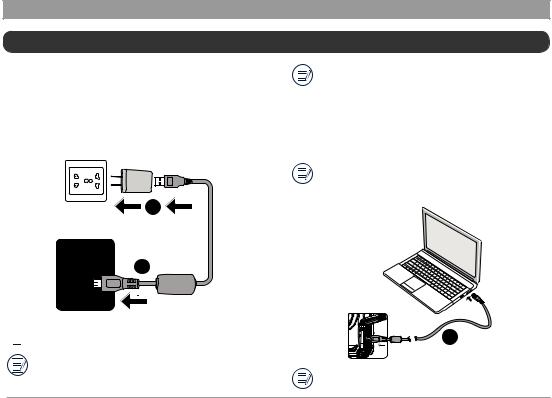
Charging the Battery
Before you charge your battery, make sure the camera is off and the battery is inserted correctly.
1.Connect the camera to the power charger using the supplied USB cable.
2.Insert the plug of the power charger into the wall outlet to charge the battery.
2
1
 The charger is for indoor use only.
The charger is for indoor use only.
|
|
|
After the battery is stored for long periods of |
|
|
|
|
|
|
|
|
|
time, use the supplied power charger to fully |
|
|
|
|
|
|
20 |
|
|
charge the battery prior to use. |
|
|
|
|
||
|
|
|
|
|
|
|
|
|
|
Charging Indicator: Steady orange : Charging
The indicator lamp will go out once charging is finished and the camera will power off automatically. To maximize battery life, charge the battery for at least 4 hours the first time.
When the camera is turned off, you can also connect the camera to your PC using a USB cable to charge the battery.
3
Please charge the battery indoors between 0°C and 40°C (32°F and 104°F).
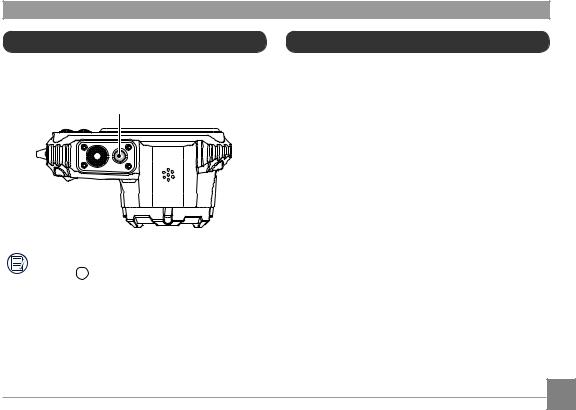
Turning Camera On and Off
Press the Power button to turn the camera on. To turn the camera off, press the Power button again.
Power Button
When the power is off, press and hold the play  button to power on and enter Playback mode.
button to power on and enter Playback mode.
How to Take Pictures
1.Hold the camera with both hands, being careful to not block the flash and lens with fingers.
2.Point the lens toward the object you want to take a picture of, then frame it with the LCD.
3.Use the zoom button to select Tele or Wide position to zoom in or out on your subject(s).
4.Gently press the shutter button half-way down to focus on your subject(s). When the focus frame turns green, press the shutter button completely down to take your photo.
21
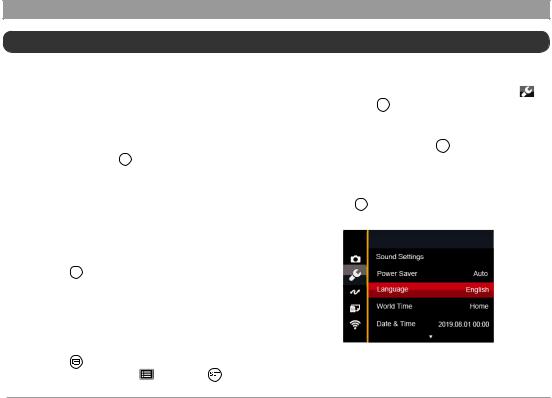
Set your Language, Date/Time
SetyourLanguage,Date/Time aftertheFirst Power-On
1.When you turn the camera on for the first time, the language selection screen appears.
2.Press the arrow buttons to select your desired language.
3.After you press the  button to confirm your language selection, the Date/Time settings screen will appear.
button to confirm your language selection, the Date/Time settings screen will appear.
4.Press the left/right arrow buttons to select the Date/Time to be adjusted: Time is displayed in YYYY.MM.DD/HH:MM.
5.Press the up/down arrow buttons to adjust the value for the desired Date/Time.
6.Press the  button to confirm the time settings and the snapshot screen will appear.
button to confirm the time settings and the snapshot screen will appear.
Resetting your Language
After you set your language for the first time, follow the instructions below to reset your desired language.
1. Press the button and press the up/down
|
arrow buttons to select . Press the button |
22 |
to enter the menu. |
|
|
|
|
2. Press the up/down arrow buttons to select , and press the  button or right arrow button to enter the menu.
button or right arrow button to enter the menu.
3.Press the up/down arrow buttons to select
[Language] and press the  button or right arrow button to enter the menu.
button or right arrow button to enter the menu.
4.Press the arrow buttons to select your desired language and press the  button to confirm.
button to confirm.
5.Press the  button and the snapshot screen will appear.
button and the snapshot screen will appear.

5. Press the up/down arrow buttons to press the value for your selected entry. After you finish your settings, press the  button to confirm.
button to confirm.
6. Press the  button and the following snapshot screen will appear.
button and the following snapshot screen will appear.
Resetting Date/Time
After you set your Date/Time for the first time, follow the instructions below to reset date and time.
1. Press the  button and press the up/down arrow buttons to select . Press the
button and press the up/down arrow buttons to select . Press the  button to enter the menu.
button to enter the menu.
2. Press the up/down arrow buttons to select , and press the  button or right arrow button to enter the menu.
button or right arrow button to enter the menu.
3.Press the up/down arrow buttons to select [Date
& Time] and press the  button or right arrow button to enter the menu.
button or right arrow button to enter the menu.
4.Press the left/right arrow buttons to select the Date/Time to be adjusted: Time is displayed in
YYYY.MM.DD/HH:MM. |
23 |
|
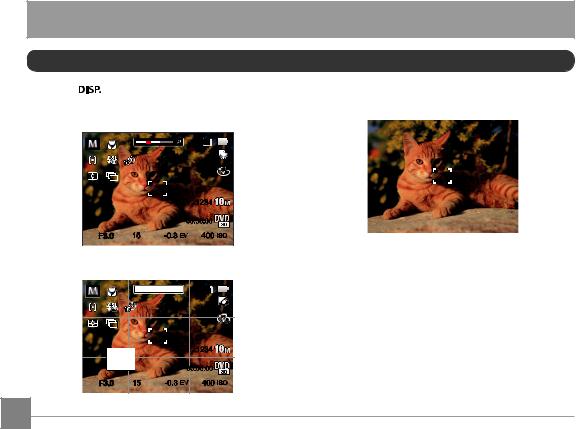
MODE OVERVIEW
Display Setting
Press the |
button to display the settings: |
Off: Does not display any additional icons on |
Classic, Full, Off. |
screen |
|
Classic: Displays the camera parameters on screen
Full: Camera parameters with Grid and Histogram
 SD x3.5
SD x3.5
|
|
|
1234 |
|
|
00:56:00 |
|
F3.0 |
15 |
-0.3 EV |
400 ISO |
24
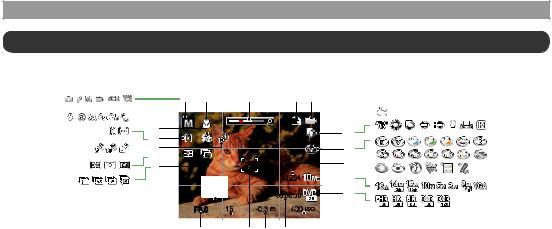
LCD Screen Display
Overview of the Screen Icons in Photo Shooting Mode
1 |
2 |
3 |
4 |
5 |
 22 21
22 21
 20 19
20 19
18
|
|
|
SD |
|
|
|
x3.5 |
|
|
|
|
|
|
|
|
|
|
|
|
|
|
|
1234 |
|
|
|
00:56:00 |
|
|
F3.0 |
15 |
-0.3 EV |
400 ISO |
|
|
|
|
|
17 |
16 |
15 |
14 |
13 |
12 |
11 |
|
|
|
|
|
|
|
|
|
|
|
|
|
|
|
|
|
||
|
1 |
Shooting Mode |
7 |
Color Effect |
|
|
|
13 |
Exposure |
19 |
Expo Metering |
|
||
|
|
|
|
|
|
|
|
|
|
Compensation |
|
|
|
|
|
2 |
Macro Mode |
8 |
Number of Remaining |
14 |
Focus Frame |
20 |
Self-Timer |
|
|
||||
|
|
|
|
Shots |
|
|
|
|
|
|
|
|
|
|
|
3 |
Zoom Display |
9 |
Image Size |
|
|
|
15 |
Shutter Speed |
21 |
Auto Focus (AF) Mode |
|
|
|
|
4 |
Memory Card/ |
10 |
Video Quality |
|
|
|
16 |
Histogram |
22 |
Flash Mode |
|
|
|
|
Built-In Memory |
|
|
|
|
|||||||||
|
|
|
|
|
|
|
|
|
|
|
|
|
|
|
|
5 |
Battery Status |
11 |
ISO Value |
|
|
|
|
17 |
Aperture Value |
|
|
|
|
|
|
|
|
|
|
|
|
|
|
|
||||
|
6 |
White Balance |
12 |
Remaining Recording |
18 |
Continuous Shot |
|
|
|
|
||||
|
|
|
|
|||||||||||
|
|
|
|
Time |
|
|
|
|
|
|
|
|
|
25 |
|
|
|
|
|
|
|
|
|
|
|
|
|
|
|
|
|
|
|
|
|
|
|
|
|
|
|
|
|
|
|
|
|
|
|
|
|
|
|
|
|
|
|
|
|
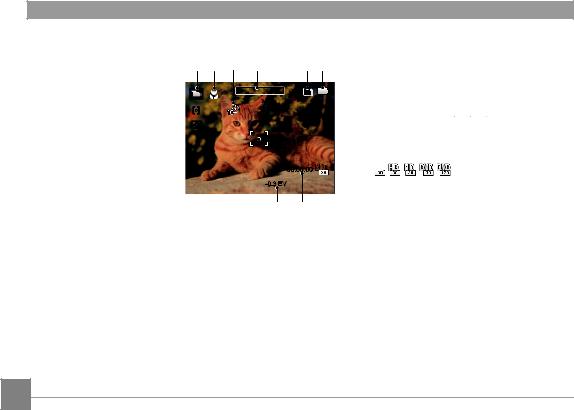
Overview of the Screen Icons in Movie Mode
1 |
2 |
3 |
4 |
5 |
6 |
13




 12
12
 SD x3.5
SD x3.5
 7
7








00:56:00 


 8
8

-0.3 EV
|
|
|
11 |
10 |
9 |
|
|
|
|
|
|
|
|
||
1 |
Movie Mode |
6 |
Battery Status |
11 |
Focus Frame |
||
|
|
|
|
|
|
||
2 |
Macro Mode |
7 |
Color Effect |
12 |
Expo Metering |
||
|
|
|
|
|
|
||
3 |
Self-Timer |
8 |
Video Quality |
13 |
Auto Focus (AF) Mode |
||
|
|
|
|
|
|
||
4 |
Zoom Display |
9 |
Remaining Recording |
|
|
||
Time |
|
|
|
||||
|
|
|
|
|
|
||
5 |
Memory Card/Built-In |
10 |
Exposure Compensation |
|
|
||
Memory |
|
|
|||||
|
|
|
|
|
|
|
|
26
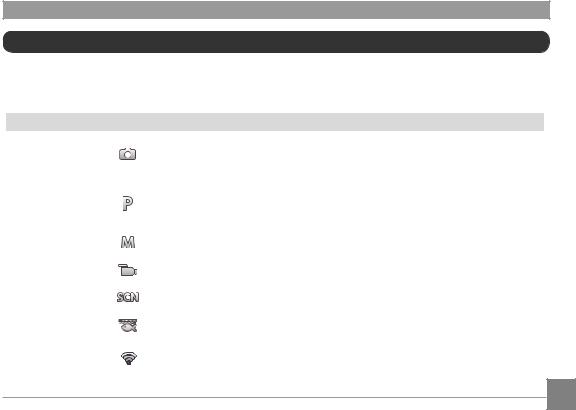
Using the Mode Button
This camera provides a convenient Mode button that allows you to switch easily between different modes. After pressing the Mode button to enter the Mode Selection Menu, press the left/right button to choose the selected mode. Press the  button to confirm your selection. All the available modes are listed below:
button to confirm your selection. All the available modes are listed below:
Mode Name |
Icon |
Description |
||
|
|
|
|
In this mode, the optimal conditions for taking pictures will be set based on |
Auto Mode |
|
|
|
the subject and environment. It is the most commonly used mode for taking |
|
|
|
|
pictures. |
|
|
|
|
|
|
|
|
|
Under different scenes, the user can switch the ISO and EV value according to |
Program AE |
|
|
|
personal preference, the camera can automatically set the shutter speed and |
|
|
|
|
aperture value. |
|
|
|
|
|
Manual Mode |
|
|
|
Shutter Speed and ISO can be configured manually in this mode. |
|
|
|
|
|
Movie Mode |
|
|
|
Record videos. |
|
|
|
|
|
Scene Mode |
|
|
|
Choose from 18 different pre-set scene types and effects for your photos. |
|
|
|
|
|
Underwater Mode |
|
|
|
Switch to take still pictures underwater. |
|
|
|
|
|
Wi-Fi® Mode |
|
|
|
Enable image transmission and remote control by connecting smart device |
|
|
|
||
|
|
|
with Wi-Fi. |
|
|
|
|
|
|
|
|
|
|
|
27
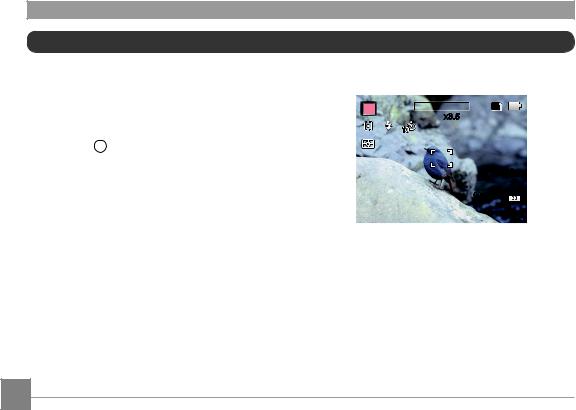
Auto Mode 
Auto mode is the most common and easiest mode to take photos. While operating in this mode, the camera automatically optimizes numerous camera settings to take photos and videos with the best possible results.
Follow these steps:
1.Press the 
 button to select Auto Mode
button to select Auto Mode
(  ) and then press
) and then press  button to confirm.
button to confirm.
2.Hold the camera steadily and aim at the subject. The optimum scene mode will be selected automatically.
3.Compose your picture in the LCD and press the shutter button halfway down to focus on your subject(s).
4.The LCD will show a green focus frame when the subject is in focus.
5.Fully press down the shutter button to take your photo.
 SD x3.5
SD x3.5
1234 


00:56:00 


28
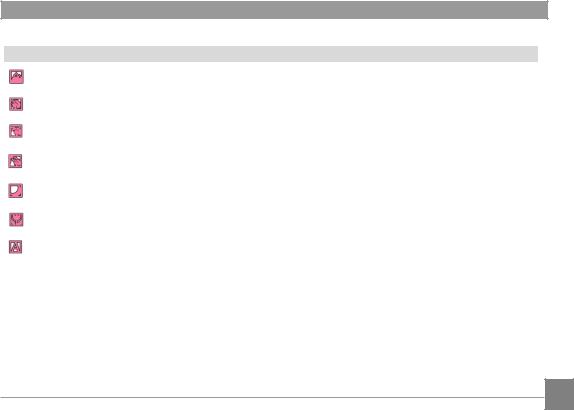
The camera will automatically detect the most suitable scene to capture the best pictures.
Mode Name |
Description |
|
Landscape Mode |
For landscapes, automatically adjusts the exposure and reproduces vivid |
|
green and blue colors. |
||
|
||
|
|
|
Portrait Mode |
Most suitable for capturing people with focus on their faces. |
|
|
|
|
Night Portrait |
When you take portraits at night, or in low light conditions, automatically |
|
adjusts the exposure for people and night scenes. |
||
|
||
|
|
|
Backlit Portrait |
When the sun or any other light source is behind you, automatically |
|
adjusts the foreground exposure to produce the best pictures possible. |
||
|
||
|
|
|
Night Landscape Mode |
For night scenes, automatically increases the ISO value to compensate for |
|
low light. |
||
|
||
|
|
|
Macro Mode |
The macro setting is ideal for shooting small objects or close-up photos. |
|
|
|
|
Auto Mode |
The camera automatically adjusts the exposure and focus to ensure the |
|
best possible pictures. |
||
|
||
|
|
29
