Kenwood KDC-M4524, KDC-M4524G User Manual
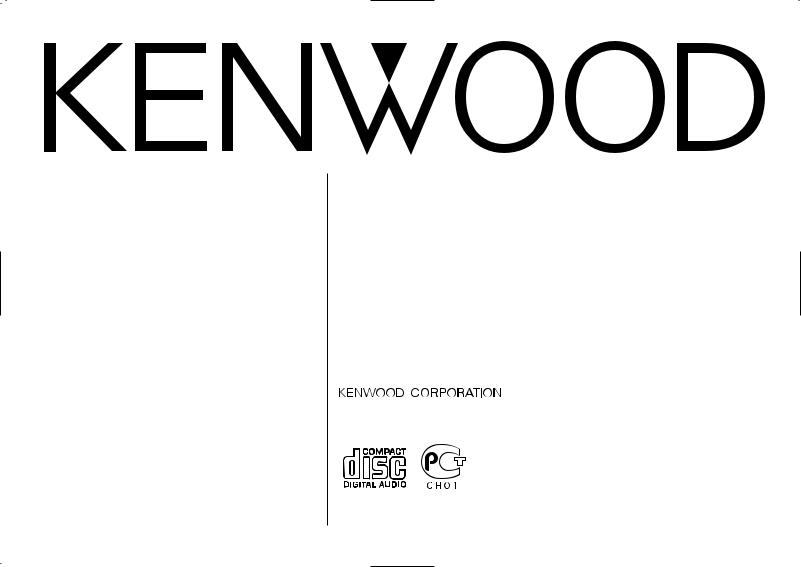
KDC-M4524 KDC-M4524G
CD-RECEIVER
INSTRUCTION MANUAL
РAДИОПРИOMНИК С KOMПAKT–ДИСKAMИ
ИHCTPУKCИЯ ПO ЭKCПЛУATAЦИИ
ODTWARZACZ PŁYT KOMPAKTOWYCH
PODRĘCZNIK OBSŁUGI
RADIOPŘIJÍMAČ S CD PŘEHRÁVAČEM
NÁVOD K POUŽITÍ
Изделие изготовлено в Mалайзии
© B64-2496-00/00 (E2W)
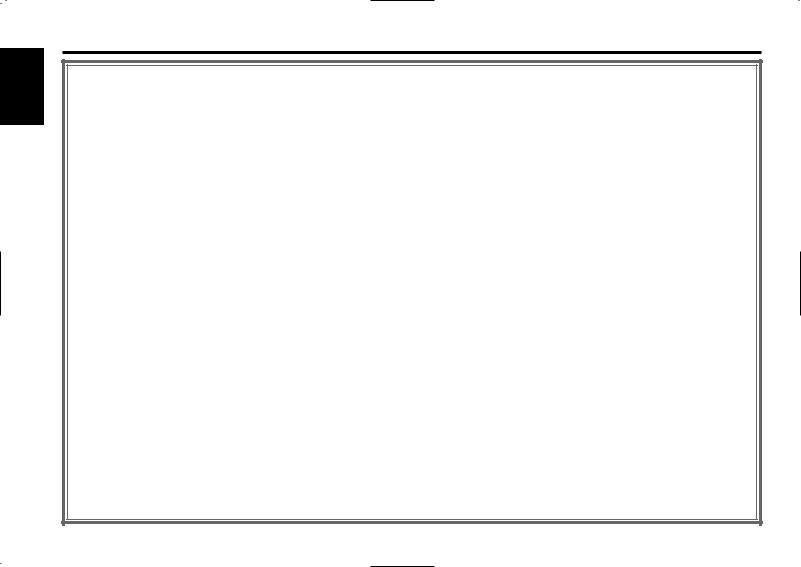
English
Contents
Safety precautions...................... |
3 |
About GSM Hands Free Unit...... |
5 |
About CDs................................... |
5 |
Notes on playing MP3 ................ |
6 |
General features ......................... |
8 |
Power
Selecting the Source
Volume
Attenuator
Loudness
System Q
Audio Control
Speaker Setting
Switching Display
Theft Deterrent Faceplate
TEL Mute
Tuner features........................... |
12 |
Tuning |
|
Station Preset Memory |
|
Auto Memory Entry |
|
Preset Tuning |
|
RDS features............................. |
14 |
Traffic Information
Radio Text Scroll PTY (Program Type) Program Type preset
Changing Language for PTY Function
CD/MP3/External disc control |
|
features .................................. |
17 |
Playing CD & MP3
Playing External Disc
Fast Forwarding and Reversing
Track/File Search
Disc/ Folder Search
Track/File/Disc/Folder Repeat
Scan Play
Random Play
Magazine Random Play
Folder Select
Disc Naming (DNPS)
Text/Title Scroll
Menu system |
.............................21 |
Menu System Touch Sensor Tone
Manual Clock Adjustment Synchronize Clock
DSI (Disabled System Indicator) Selectable Illumination Contrast Adjustment
News Bulletin with Timeout Setting Local Seek
Tuning Mode
Auto Memory Entry
AF (Alternative Frequency) Restricting RDS Region
(Region Restrict Function) Auto TP Seek
Monaural Reception
Auxiliary Input Display Setting & Disc |
|
Naming |
|
Text Scroll |
|
Power OFF Timer |
|
CD Read Setting |
|
Accessories............................... |
27 |
Installation Procedure .............. |
27 |
Connecting Wires to Terminals |
.... |
................................................ |
28 |
Installation ................................ |
29 |
Troubleshooting Guide ............. |
31 |
Specifications ........................... |
34 |
— 2 —
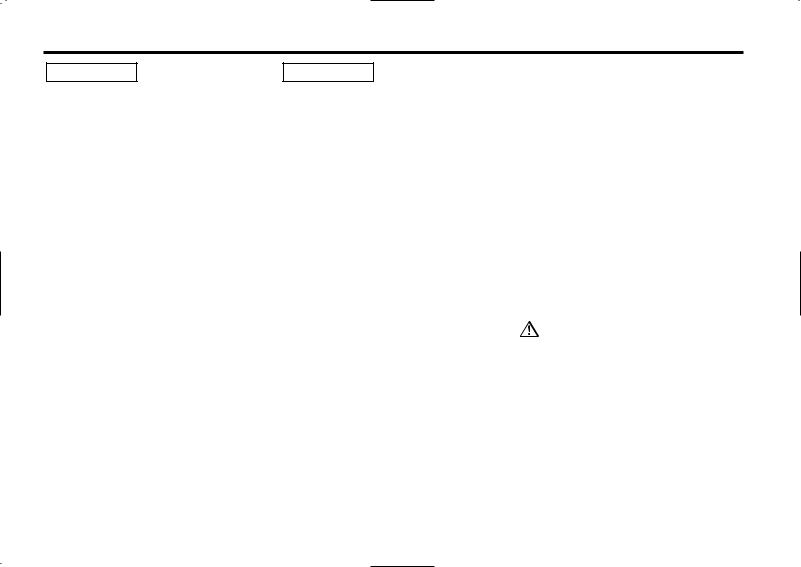
Safety precautions
2WARNING |
2CAUTION |
To prevent injury and/or fire, take the following precautions:
•Insert the unit all the way until it is fully locked in place. Otherwise it may fly out of place during collisions and other jolts.
•When extending the ignition, battery, or ground wires, make sure to use automotivegrade wires or other wires with a 0.75mm2 (AWG18) or more to prevent wire deterioration and damage to the wire coating.
•To prevent short circuits, never put or leave any metallic objects (e.g., coins or metal tools) inside the unit.
•If the unit starts to emit smoke or strange smells, turn off the power immediately and consult your Kenwood dealer.
•Make sure not to get your fingers caught between the faceplate and the unit.
•Be careful not to drop the unit or subject it to strong shock.
The unit may break or crack because it contains glass parts.
•Do not touch the liquid crystal fluid if the LCD is damaged or broken due to shock. The liquid crystal fluid may be dangerous to your health or even fatal.
If the liquid crystal fluid from the LCD contacts your body or clothing, wash it off with soap immediately.
To prevent damage to the machine, take the following precautions:
•Make sure to ground the unit to a negative 12V DC power supply.
•Do not open the top or bottom covers of the unit.
•Do not install the unit in a spot exposed to direct sunlight or excessive heat or humidity. Also avoid places with too much dust or the possibility of water splashing.
•Do not set the removed faceplate or the faceplate case in areas exposed to direct sunlight, excessive heat or humidity. Also avoid places with too much dust or the possibility of water splashing.
•To prevent deterioration, do not touch the terminals of the unit or faceplate with your fingers.
•Do not subject the faceplate to excessive shock, as it is a piece of precision equipment.
•When replacing a fuse, only use a new one with the prescribed rating. Using a fuse with the wrong rating may cause your unit to malfunction.
•To prevent short circuits when replacing a fuse, first disconnect the wiring harness.
•Do not place any object between the faceplate and the unit.
•During installation, do not use any screws except for the ones provided. The use of improper screws might result in damage to the main unit.
IMPORTANT INFORMATION
About CD players/disc changers connected to this unit
KENWOOD disc changers/ CD players released in 1998 or later can be connected to this unit.
Refer to the catalog or consult your Kenwood dealer for connectable models of disc changers/ CD players.
Note that any KENWOOD disc changers/ CD players released in 1997 or earlier and disc changers made by other makers cannot be connected to this unit.
Unsupported connection may result in damage.
Setting the "O-N" Switch to the "N" position for the applicable KENWOOD disc changers/ CD players.
The functions that can be used and the information that can be displayed will differ depending on the models being connected.
You can damage both your unit and the CD changer if you connect them incorrectly.
Do Not Load 8-cm (3-in.) CDs in the CD slot
If you try to load an 8-cm CD with its adapter into the unit, the adapter might separate from the CD and damage the unit.
— 3 —
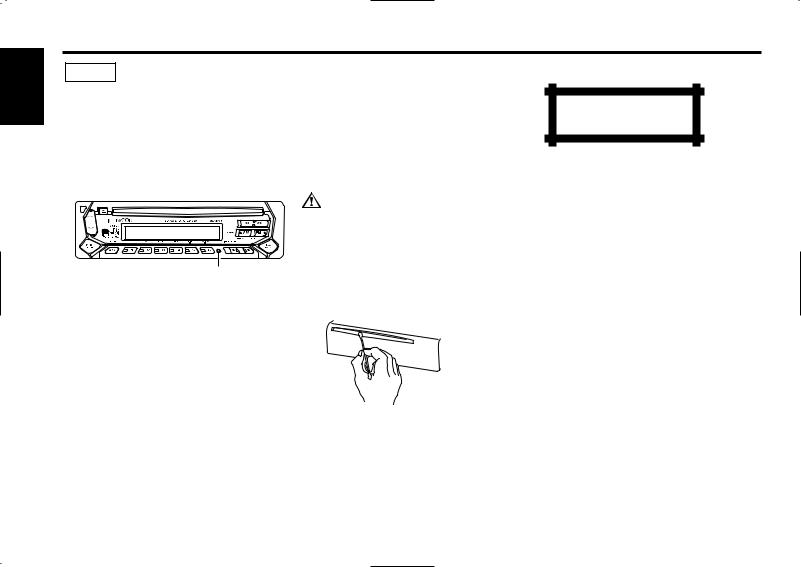
English
Safety precautions
NOTE
•If you experience problems during installation, consult your Kenwood dealer.
•If the unit does not seem to be working right, try pressing the reset button first. If that does not solve the problem, consult your Kenwood dealer.
•Press the reset button if the Disc auto changer fails to operate correctly. Normal operation should be restored.
TI GSM
GSM
Reset button
•Characters in the LCD may become difficult to read in temperatures below 41 ˚F (5 ˚C).
•The illustrations of the display and the panel appearing in this manual are examples used to explain more clearly how the controls are used. Therefore, what appears on the display in the illustrations may differ from what appears on the display on the actual equipment, and some of the illustrations on the display may represent something impossible in actual operation.
Lens Fogging
Right after you turn on the car heater in cold weather, dew or condensation may form on the lens in the CD player of the unit. Called lens fogging, CDs may be impossible to play. In such a situation, remove the disc and wait for the condensation to evaporate. If the unit still does not operate normally after a while, consult your Kenwood dealer.
Cleaning the Faceplate Terminals
If the terminals on the unit or faceplate get dirty, wipe them with a dry, soft cloth.
Cleaning the Unit
If the faceplate of this unit is stained, wipe it with a dry soft cloth such as a silicon cloth.
If the faceplate is stained badly, wipe the stain off with a cloth moistened with neutral cleaner, then wipe neutral detergent off.
Applying spray cleaner directly to the unit may affect its mechanical parts. Wiping the faceplate with a hard cloth or using a volatile liquid such as thinner or alcohol may scratch the surface or erases characters.
Cleaning the CD Slot
As dust can accumulate in the CD slot, clean it occasionally. Your CDs can get scratched if you put them in a dusty CD slot.
— 4 —
The marking of products using lasers (Except for some areas)
CLASS 1
LASER PRODUCT
The label is attached to the chassis/case and says that the component uses laser beams that have been classified as Class 1. It means that the unit is utilizing laser beams that are of a weaker class. There is no danger of hazardous radiation outside the unit.
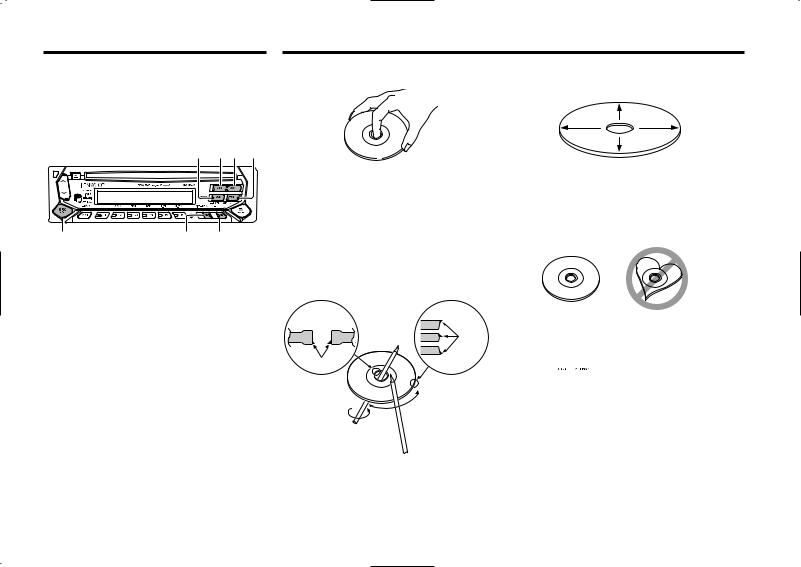
About GSM Hands Free Unit
Refer to the instruction manual of GSM Hands Free Unit KCA-HF521 (optional accessory), when connected, for the operation method.
The locations of the buttons to be pressed are shown below.
|
AM |
4 ¢ FM |
|
|
TI GSM |
SRC |
DISP/ |
GSM |
|
MENU |
|
About CDs
Handling CDs
• Don’t touch the recording surface of the CD.
•CD-R and CD-RW are easier to damage than a normal music CD. Use a CD-R or a CD-RW after reading the caution items on the package etc.
•Don’t stick tape etc. on the CD.
Also, don’t use a CD with tape stuck on it.
When using a new CD
If the CD center hole or outside rim has burrs, use it after removing them with a ball pen etc.
Burrs
Burrs
CD accessories
Don’t use disc type accessories.
— 5 —
CD cleaning
Clean from the center of the disc and move outward.
Removing CDs
When removing CDs from this unit pull them out horizontally.
CDs that can’t be used
• CDs that aren’t round can’t be used.
•CDs with coloring on the recording surface or that are dirty can’t be used.
•This unit can only play the CDs with


 .
.
It may not correctly play disks which do not have the mark.
•A CD-R or CD-RW that hasn’t been finalized can’t be played. (For the finalization process refer to your CD-R/CD-RW writing software, and your CD-R/CD-RW recorder instruction manual.)
CD storage
•Don’t place them in direct sunlight (On the seat or dashboard etc.) and where the temperature is high.
•Store CDs in their cases.
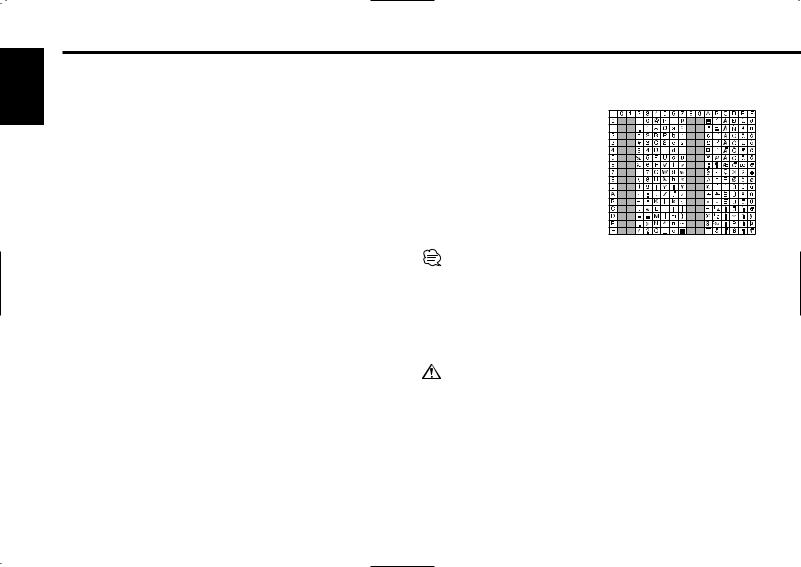
English
Notes on playing MP3
TThis unit can play MP3(MPEG1, 2, 2.5 Audio Layer 3). Note, however, that the MP3 recording media and formats acceptable are limited. When writing MP3, pay attention to the following restrictions.
Acceptable media
The MP3 recording media acceptable to this unit are CD-ROM, CD-R, and CD-RW.
When using CD-RW, do full format not quick format to prevent malfunction.
Acceptable medium formats
The following formats are available for the media used in this unit. The maximum number of characters used for file name including the delimiter (".") and three-character extension are indicated in parentheses.
•ISO 9660 Level 1 (12 characters)
•ISO 9660 Level 2 (31 characters)
•Joliet (64 characters)
•Romeo (128 characters)
Up to 200 characters can be displayed in the long file name format. For a list of available characters, see the instruction manual of the writing software and the section Entering file and folder names below. The media reproducible on this unit has the following limitations:
•Maximum number of directory levels: 8
•Maximum number of files per folder: 255
•Maximum number of characters for folder name: 64
•Maximum number of folders: 50
MP3 written in the formats other than the above may not be successfully played and their file names or folder names are not properly displayed.
Settings for your MP3 encoder and CD writer
Entering ID3 tag
The Displayable ID3 tag is ID3 version 1.x.
For the character code, refer to the List of Codes.
Entering file and folder names
The code list characters are the only file names and folder names that can be entered and displayed.
If you use any other character for entry, the file and folder names are not displayed correctly. They may neither be displayed correctly depending on the CD writer used. The unit recognizes and plays only those MP3 which have the MP3 extension (MP3).
A file with a name entered with characters not on the code list may not play correctly.
Writing files into a medium
When a medium containing MP3 data is loaded, the unit checks all the data on the medium. If the medium contains a lot of folders or nonMP3 files, therefore, it takes a long time until the unit starts playing MP3.
In addition, it may take time for the unit to move to the next MP3 file or a File Search or Folder Search may not be performed smoothly.
Loading such a medium may produce loud noise to damage the speakers.
• Do no attempt to play a medium containing a non-MP3 file with the MP3 extension.
The unit mistakes non-MP3 files for MP3 data as long as they have the MP3 extension.
• Do not attempt to play a medium containing non MP3.
Do the following setting when compressing audio data in MP3 data with the MP3 encoder.
•Transfer bit rate : 8 — 320 kbps
•Sampling frequency : 8, 11.025, 12, 16, 22.05, 24, 32, 44.1, 48 kHz
When you use your CD writer to record MP3 up to the maximum disc capacity, disable additional writing. For recording on an empty disc up to the maximum capacity at once, check Disc at Once.
— 6 —
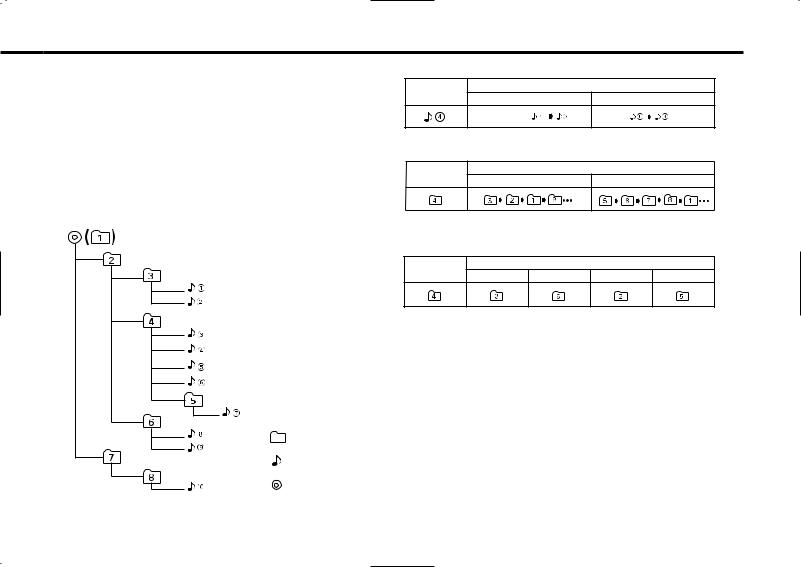
MP3 playing order
When selected for play, Folder Search, File Search, or for Folder Select, files and folders are accessed in the order in which they were written by the CD writer.
Because of this, the order in which they are expected to be played may not match the order in which they are actually played. You may be able to set the order in which MP3 are to be played by writing them onto a medium such as a CD-R with their file names beginning with play sequence numbers such as "01" to "99", depending on your CD writer.
For example, a medium with the following folder/ file hierarchy is subject to Folder Search, File Search, or Folder Select as shown below.
Example of a medium's folder/file hierarchy
Folder
File
Root
Level 1 |
Level 3 |
Level 2 |
Level 4 |
When a File Search is executed with file ¡$ being played ...
Current |
|
Operation of the button |
file number |
4 Button |
¢ Button |
|
Beginning of file |
|
When a Folder Search is executed with file ¡$ being played ...
Current |
Operation of the button |
|
|
|
|
folder number |
AM Button |
FM Button |
When Folder Select is selected with file ¡$ being played to move
from folder to folder ...
Current |
|
Operation of the button |
|
|
|
|
|
|
|
folder number |
4 Button |
¢ Button |
AM Button |
FM Button |
— 7 —
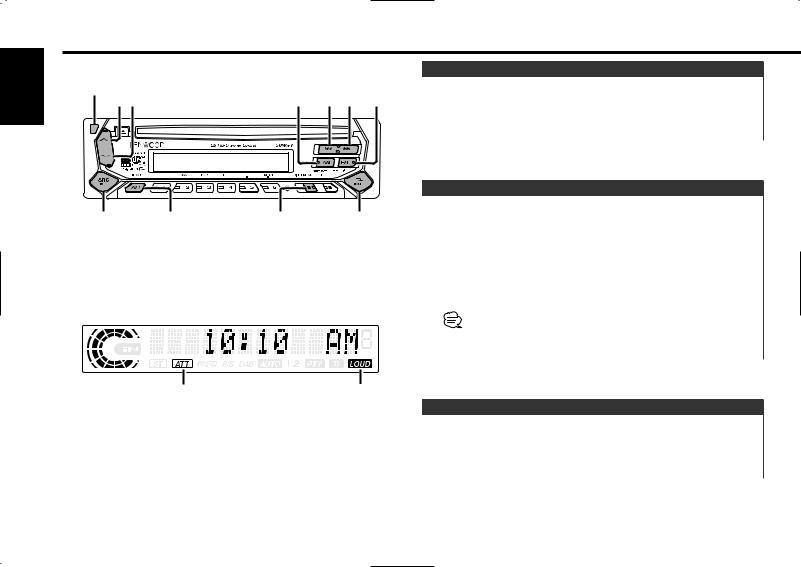
English
General features
Release button
ud AM 4 ¢ FM
|
|
|
TI GSM |
SRC |
ATT/ |
DISP |
Q/ |
|
LOUD |
|
AUD |
Power
Turning ON the Power
Press the [SRC] button.
Turning OFF the Power
Press the [SRC] button for at least 1 second.
Selecting the Source
Press the [SRC] button. |
|
Source required |
Display |
Tuner |
"TUNER" |
CD |
"CD" |
External disc (Optional accessory) |
"DISC CH" |
Auxiliary input (Optional accessory) |
"AUX1" |
Standby (Illumination only mode) |
"ALL OFF" |
This unit automatically turns full power OFF after 20 minutes lapses in Standby mode in order to save the vehicles battery.
The time until full power OFF can be set in <Power OFF Timer> (page 25).
ATT indicator |
LOUD indicator |
Volume
Increasing Volume
Press the [u] button.
Decreasing Volume
Press the [d] button.
— 8 —

Attenuator
Turning the volume down quickly.
Press the [ATT] button.
Each time the button is pressed the Attenuator turns ON or OFF. When it’s ON, the "ATT" indicator blinks.
Loudness
Compensating for low and high tones during low volume.
Press the [LOUD] button for at least 1 second.
Each time the button is pressed for at least 1 second the Loudness turns ON or OFF.
When it’s ON, "LOUD" indicator is ON.
System Q
You can recall the best sound setting preset for different types of music.
1Select the source to set
Press the [SRC] button.
2Select the Sound type
Press the [Q] button.
Each time the button is pressed the sound setting switches.
Sound setting |
Display |
Flat |
"Flat" |
User memory |
"User" |
Rock |
"Rock" |
Pops |
"Pops" |
Easy |
"Easy" |
Top 40 |
"Top40" |
Jazz |
"Jazz" |
• User memory: The values set on the <Audio control> (page 10).
•Each setting value is changed with the <Speaker setting> (page 10).
First, select the speaker type with the Speaker setting.
— 9 —
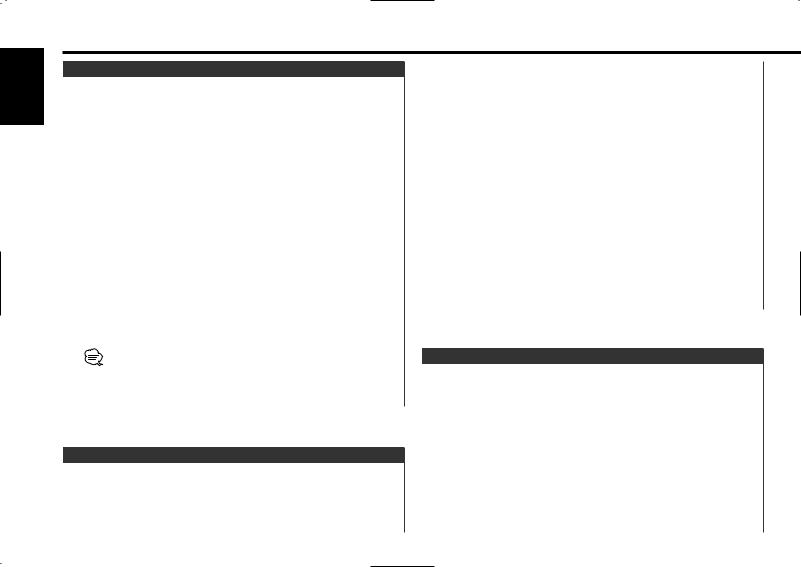
English
General features
Audio Control
1Select the source for adjustment
Press the [SRC] button.
2Enter Audio Control mode
Press the [AUD] button for at least 1 second.
3Select the Audio item for adjustment
Press the [FM] or [AM] button.
Each time the button is pressed the items that can be adjusted switch as shown below.
4Adjust the Audio item
Press the [4] or [¢] button.
Adjustment Item |
Display |
Range |
Bass level |
"Bass" |
–8 — +8 |
Middle level |
"Middle" |
–8 — +8 |
Treble level |
"Treble" |
–8 — +8 |
Balance |
"Balance" |
Left 15 — Right 15 |
Fader |
"Fader" |
Rear 15 — Front 15 |
Volume offset |
"V-Offset" |
–8 — ±0 |
Volume offset: Each source's volume can be set as a difference from the basic volume.
5Exit Audio Control mode
Press the [AUD] button.
1Enter Standby
Press the [SRC] button.
Select the "ALL OFF" display.
2Enter Speaker Setting mode
Press the [Q] button.
3Select the Speaker type
Press the [4] or [¢] button.
Each time the button is pressed the setting switches as shown below.
Speaker type |
Display |
|
OFF |
|
"SP OFF" |
For 5 |
& 4 in. speaker |
"SP 5/4inch" |
For 6 |
& 6x9 in. speaker |
"SP 6*9/6inch" |
For the OEM speaker |
"SP O.E.M." |
|
4Exit Speaker Setting mode
Press the [Q] button.
Switching Display
Switching the information displayed.
Press the [DISP] button.
Each time the button is pressed the display switches as shown below.
Speaker Setting
Fine-tuning so that the System Q value is optimal when setting the speaker type.
In Tuner source |
|
|
|
Information |
Display |
|
Program Service name or Frequency |
|
|
Radio text, |
"R-TEXT" |
|
Program Service name or Frequency |
|
|
Clock |
|
— 10 —
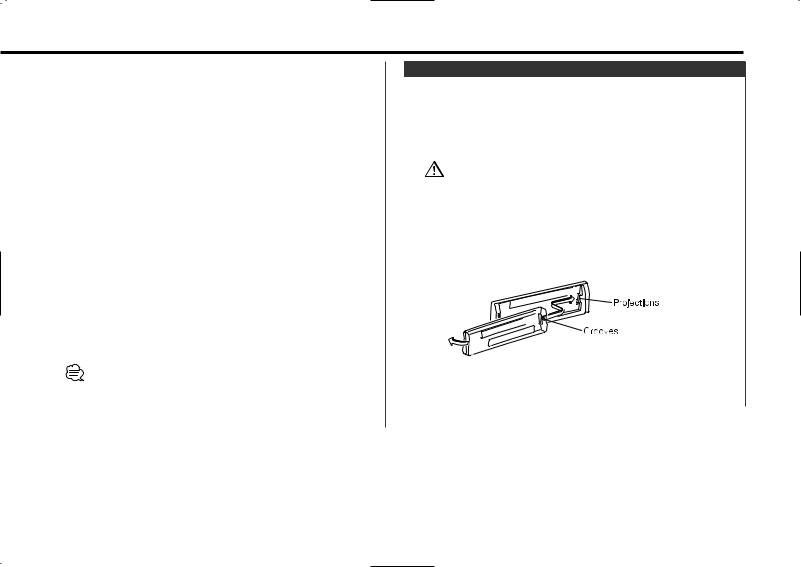
In CD & External disc source |
|
|
|
Information |
Display |
|
Disc title |
"D-TITLE" |
|
Track title |
"T-TITLE" |
|
Play time & Track number |
"P-Time" |
|
Disc name |
"DNPS" |
|
Clock |
|
In MP3 source |
|
|
|
Information |
Display |
|
Song title & Artist name |
"TITLE" |
|
Album name & Artist name |
"ALBUM" |
|
Folder name |
"FOLDER NAME" |
|
File name |
"FILE NAME" |
|
Play time & Track number |
"P-Time" |
|
Disc name |
"DNPS" |
|
Clock |
|
In Auxiliary input source |
|
|
|
Information |
|
|
Auxiliary input name |
|
|
Clock |
|
If the Disc title, Track title, Song title & Artist name, or Album name & Artist name is selected when the disc which does not have Disc title, Track title, Song title, Album name, or Artist name is played, track number and play time are displayed.
Theft Deterrent Faceplate
The faceplate of the unit can be detached and taken with you, helping to deter theft.
Removing the Faceplate
Press the Release button.
The faceplate is unlocked, allowing you to detach it.
• The faceplate is a precision piece of equipment and can be damaged by shocks or jolts. For that reason, keep the faceplate in its special storage case while detached.
•Do not expose the faceplate or its storage case to direct sunlight or excessive heat or humidity. Also avoid places with too much dust or the possibility of water splashing.
Reattaching the Faceplate
1Align the projections on the unit with the grooves on the faceplate.
2Push the faceplate in until it clicks.
The faceplate is locked in place, allowing you to use the unit.
— 11 —
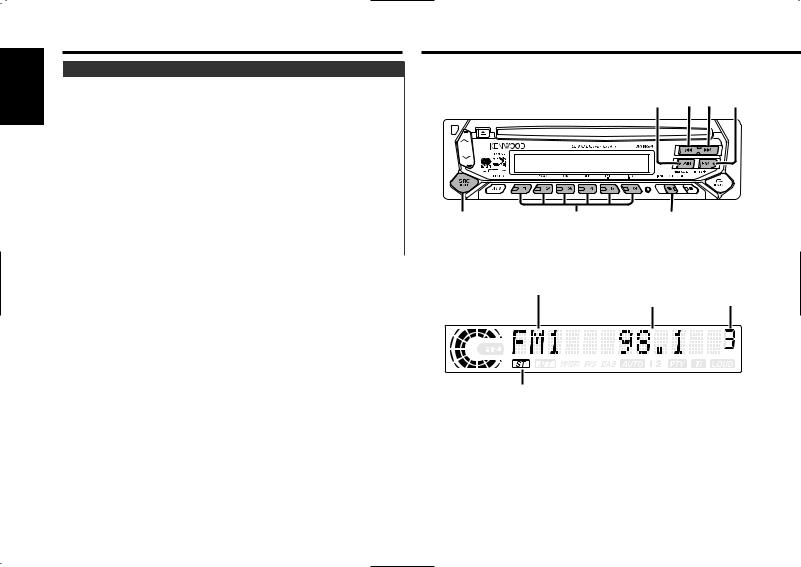
English
General features
TEL Mute
The audio system automatically mutes when a call comes in.
When a call comes in
"CALL" is displayed.
The audio system pauses.
Listening to the audio during a call
Press the [SRC] button.
The "CALL" display disappears and the audio system comes back ON.
When the call ends
Hang up the phone.
The "CALL" display disappears and the audio system comes back ON.
Tuner features
AM 4 ¢ FM
|
|
TI GSM |
SRC |
1 - 6 |
MENU |
Band display |
Frequency |
Preset station |
|
display |
number |
ST indicator
— 12 —

Tuning
Selecting the station.
1Select tuner source
Press the [SRC] button.
Select the "TUNER" display.
2Select the band
Press the [FM] or [AM] button.
Each time the [FM] button is pressed it switches between the FM1, FM2, and FM3 bands.
3Tune up or down band
Press the [4] or [¢] button.
 During reception of stereo stations the "ST" indicator is ON.
During reception of stereo stations the "ST" indicator is ON.
Station Preset Memory
Putting the station in the memory.
1Select the band
Press the [FM] or [AM] button.
2Select the frequency to put in the memory
Press the [4] or [¢] button.
3Put the frequency in the memory
Press the desired [1] — [6] button for at least 2 seconds.
The preset number display blinks 1 time.
On each band, 1 station can be put in the memory on each [1] — [6] button.
Auto Memory Entry
Putting a station with good reception in the memory automatically.
1Select the band for Auto Memory Entry
Press the [FM] or [AM] button.
2Enter Menu mode
Press the [MENU] button for at least 1 second.
"MENU" is displayed.
3Select the Auto Memory Entry mode
Press the [FM] or [AM] button.
Select the "Auto-Memory" display.
4Open Auto Memory Entry
Press the [4] or [¢] button for at least 2 seconds.
When 6 stations that can be received are put in the memory Auto Memory Entry closes.
• When the <AF (Alternative Frequency)> (page 24) is ON, only RDS stations are put in the memory.
•When Auto Memory Entry is done in the FM2 band, the RDS stations preset in the FM1 band aren't put in the memory. Likewise, when it is done in the FM3 band, RDS stations preset in FM1 or FM2 aren't put in the memory.
Preset Tuning
Calling up the stations in the memory.
1Select the band
Press the [FM] or [AM] button.
2Call up the station
Press the desired [1] — [6] button.
— 13 —
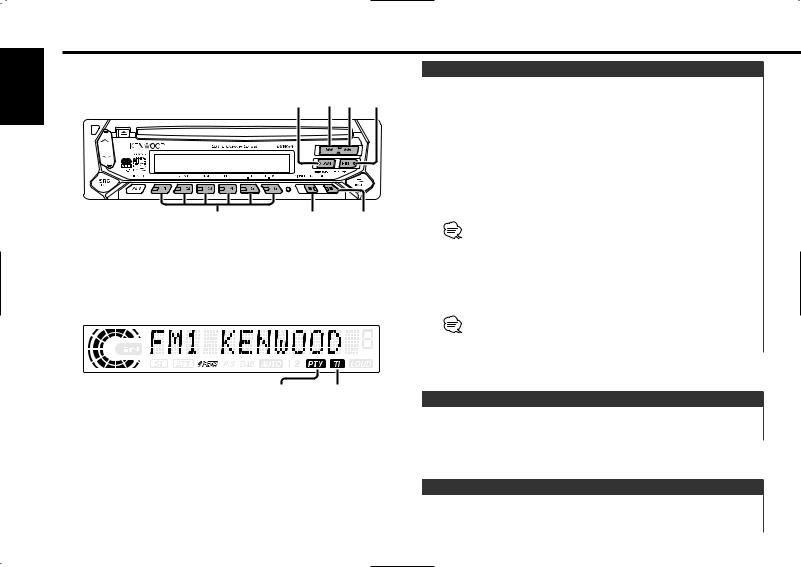
RDS features
English
AM/ FM/
SCRL 4 ¢ PTY
|
TI |
GSM |
1 - 6 |
DISP |
TI |
PTY indicator |
TI indicator |
Traffic Information
Switching to traffic information automatically when a traffic bulletin starts even when you aren't listening to the radio.
Press the [TI] button.
Each time the button is pressed the Traffic Information function turns ON or OFF.
When it's ON, "TI" indicator is ON.
When a traffic information station isn't being received the "TI" indicator blinks.
When a traffic bulletin starts, "Traffic Info" is displayed it anit switches to traffic information.
• During reception of an AM station when the Traffic Information function is turned ON, it switches to an FM station.
•During reception of traffic information the adjusted volume is automatically remembered, and the next time it switches to traffic information it's automatically the remembered volume.
Receiving other traffic information stations
Press the [4] or [¢] button.
Traffic information station switching can be done when listening to the radio.
Radio Text Scroll
Scrolling the displayed radio text.
Press the [SCRL] button for at least 1 second.
PTY (Program Type)
Selecting the Program Type and searching for a station.
— 14 —
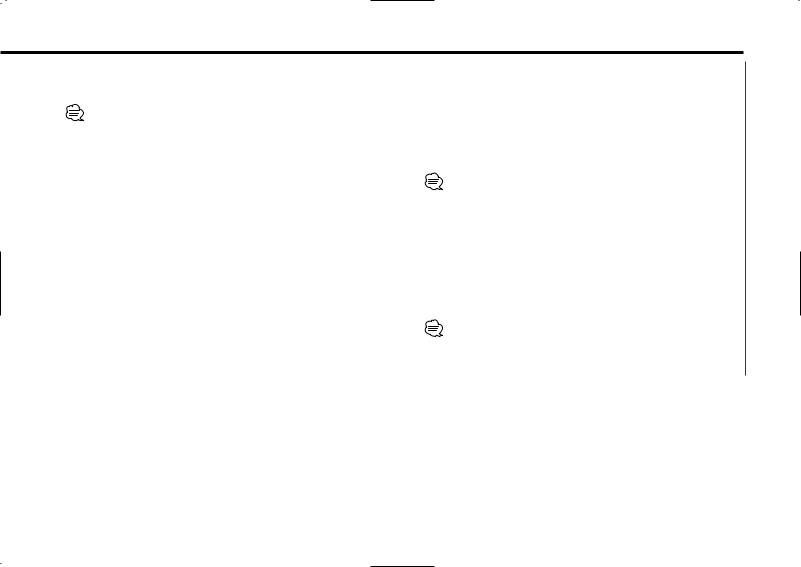
1 Enter PTY mode |
|
|
|
|
24. |
Travel |
"Travel" |
|||
|
|
|||||||||
|
Press the [PTY] button for at least 1 second. |
|
|
|
25. |
Leisure |
"Leisure" |
|||
|
During PTY mode the "PTY" indicator is ON. |
|
|
|
26. |
Jazz Music |
"Jazz" |
|||
|
|
This function can't be used during a traffic bulletin or AM reception. |
|
|
|
27. |
Country Music |
"Country" |
||
|
|
|
|
|
|
28. |
National Music |
"Nation M" |
||
|
|
|
|
|
|
|||||
2 Select the Program Type |
|
|
|
|
29. |
Oldies Music |
"Oldies" |
|||
|
|
|
|
|
30. |
Folk Music |
"Folk M" |
|||
|
Press the [FM] or [AM] button. |
|
|
|||||||
|
|
|
|
31. |
Documentary |
"Document" |
||||
|
Each time the button is pressed the Program Type switches as |
|
|
|||||||
|
|
|
|
|
|
• Speech and Music include the Program type shown below. |
||||
|
shown below. |
|
|
|
|
|
|
|||
|
No. Program Type |
Display |
|
|
|
|
|
Music: No.12 — 17, 26 — 30 |
||
|
|
|
|
|
|
Speech: No.3 — 11, 18 — 25, 31 |
||||
|
1. |
Speech |
"Speech" |
|
|
|
|
|
||
|
|
|
|
|
|
• The Program Type can be put in the [1] — [6] button memory and |
||||
|
2. |
Music |
"Music" |
|
|
|
|
|
called up quickly. Refer to the <Program Type preset> (page 16). |
|
|
3. |
News |
"News" |
|
|
|
|
|
• The display language can be changed. Refer to <Changing |
|
4. |
Current Affairs |
"Affairs" |
|
|
|
|
|
Language for PTY Function> (page 16). |
||
|
5. |
Information |
"Info" |
|
|
|
3 Search for the selected Program Type station |
|||
|
6. |
Sport |
"Sport" |
|
|
|
|
Press the [4] or [¢] button. |
||
|
7. |
Education |
"Educate" |
|
|
|
|
When you want to search for other stations press the [4] or |
||
8. |
Drama |
"Drama" |
|
|
|
|
[¢] button again. |
|
||
|
9. |
Culture |
"Culture" |
|
|
|
|
|
When the selected Program Type isn't found, "No PTY" is displayed. |
|
10. |
Science |
"Science" |
|
|
|
|
|
Select another Program Type. |
|
|
|
11. |
Varied |
"Varied" |
|
|
|
4 Exit PTY mode |
|
||
|
12. |
Pop Music |
"Pop M" |
|
|
|||||
|
|
|
|
Press the [PTY] button for at least 1 second. |
||||||
|
13. |
Rock Music |
"Rock M" |
|
|
|
|
|||
|
|
|
|
|
|
|
||||
|
14. |
Easy Listening Music |
"Easy M" |
|
|
|
|
|
|
|
|
15. |
Light Classical |
"Light M" |
|
|
|
|
|
|
|
|
16. |
Serious Classical |
"Classics" |
|
|
|
|
|
|
|
|
17. |
Other Music |
"Other M" |
|
|
|
|
|
|
|
|
18. |
Weather |
"Weather" |
|
|
|
|
|
|
|
|
19. |
Finance |
"Finance" |
|
|
|
|
|
|
|
|
20. |
Children's programs |
"Children" |
|
|
|
|
|
|
|
|
21. |
Social Affairs |
"Social" |
|
|
|
|
|
|
|
|
22. |
Religion |
"Religion" |
|
|
|
|
|
|
|
|
23. |
Phone In |
"Phone In" |
|
|
|
|
|
|
|
|
|
|
|
— |
|
15 — |
|
|
||
|
|
|
|
|
|
|
||||
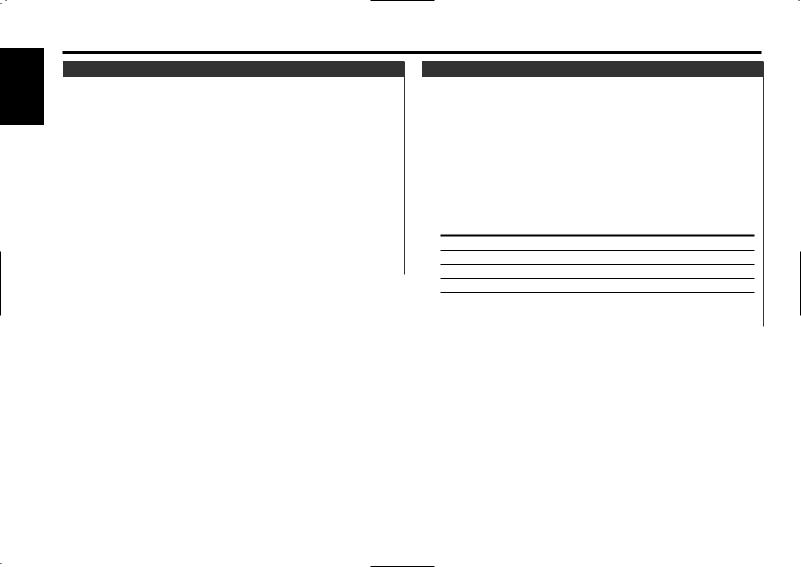
English
RDS features
Program Type preset
Putting the Program Type in the Preset button memory and calling it up quickly.
Presetting the Program Type
1Select the Program Type to preset
Refer to <PTY (Program Type)> (page 14).
2Preset the Program Type
Press the desired [1] — [6] button for at least 2 seconds.
Calling up the preset Program Type
1Enter PTY mode
Refer to <PTY (Program Type)> (page 14).
2Call up the Program Type
Press the desired [1] — [6] button.
Changing Language for PTY Function
Selecting the Program Type display language.
1Enter PTY mode
Refer to <PTY (Program Type)> (page 14).
2Enter Changing Language mode
Press the [DISP] button.
3Select the language
Press the [FM] or [AM] button.
Each time the button is pressed the language switches as shown below.
Language |
Display |
English |
"English" |
French |
"French" |
Swedish |
"Swedish" |
German |
"German" |
4Exit Changing Language mode
Press the [DISP] button.
— 16 —
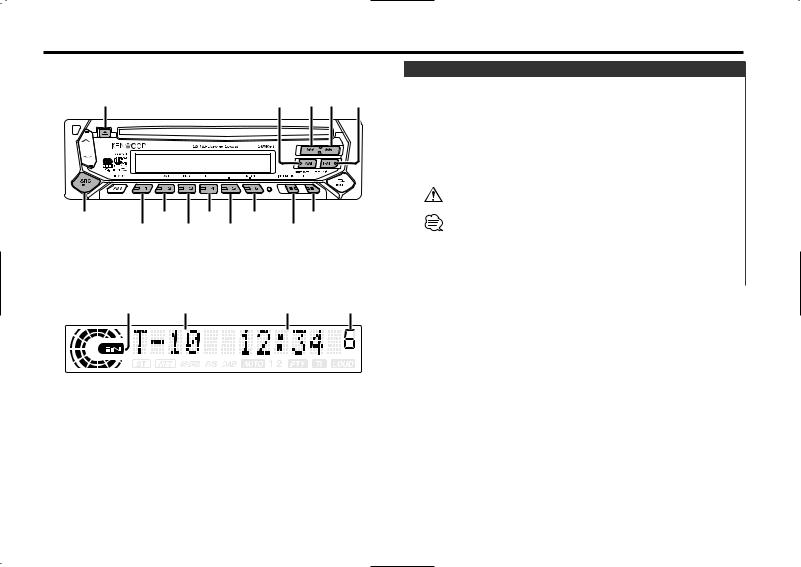
CD/MP3/External disc control features
|
AM/ |
FM/ |
|
DISC-/ |
|
0 |
SCRL |
4 ¢ DISC+ |
|
|
|
|
TI GSM |
SRC |
SCAN |
REP |
M.RDM |
TI |
1 |
RDM/ |
|
F.SEL |
MENU |
|
3 |
|
|
|
IN indicator |
Track number |
Track time |
Disc number |
Playing CD & MP3
When a CD is inserted
Press the [SRC] button.
Select the "CD" display.
 When a CD is inserted, the "IN" indicator is ON.
When a CD is inserted, the "IN" indicator is ON.
Eject the CD
Press the [0] button.
3 in. (8cm) CD cannot be played. Using an adapter and inserting them into this unit can cause damage.
The MP3 media that this unit can play are CD-ROM, CD-R, and CDRW.
The medium formats must be ISO 9660 Level 1, Level 2, Joliet, or Romeo. The methods and precautions to be followed for writing MP3 data are covered in <Notes on playing MP3> (page 6). Check that section before creating your MP3 media.
— 17 —
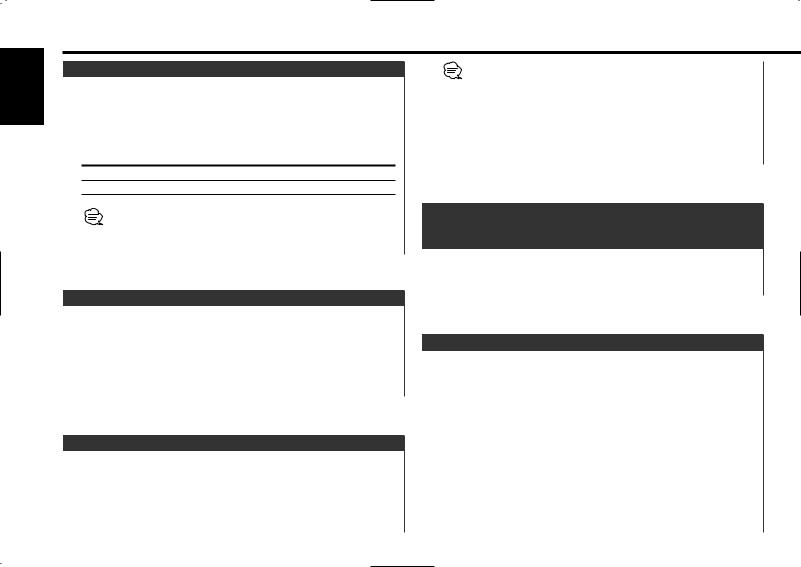
English
CD/MP3/External disc control features
Playing External Disc
Playing discs set in the optional accessory disc player connected to this unit.
Press the [SRC] button.
Select the display for the disc player you want.
Display examples:
Display |
Disc player |
"CD2" |
CD player |
"DISC CH" |
CD changer / MD changer |
•Disc 10 is displayed as "0".
•The functions that can be used and the information that can be displayed will differ depending on the external disc players being connected.
Fast Forwarding and Reversing
Fast Forwarding
Hold down on the [¢] button.
Release your finger to play the disc at that point.
Reversing
Hold down on the [4] button.
Release your finger to play the disc at that point.
Track/File Search
Searching for a song on the disc or in the MP3 folder.
Press the [4] or [¢] button.
If the remote with number buttons is used as optional accessories, a song you'd like to listen to can directly be selected with the operation below.
1.Enter a track/file number.
Press the number buttons on the remote.
2.Do the Track/File Search.
Press the [4] or [¢] button.
Disc/ Folder Search
Disc Search (Function of disc changer)
Folder Search (Function of MP3)
Selecting the disc set in the Disc changer or the folder recorded on the MP3 media.
Press the [DISC–] or [DISC+] button.
Track/File/Disc/Folder Repeat
Replaying the song, disc in the Disc changer or MP3 folder you're listening to.
Press the [REP] button.
Each time the button is pressed the Repeat Play switches as shown below.
In CD & External disc source |
|
|
|
Repeat play |
Display |
|
Track Repeat |
"Repeat ON"/ |
|
|
"T-Repeat ON" |
|
Disc Repeat (In Disc Changer) |
"D-Repeat ON" |
|
OFF |
"Repeat OFF" |
— 18 —
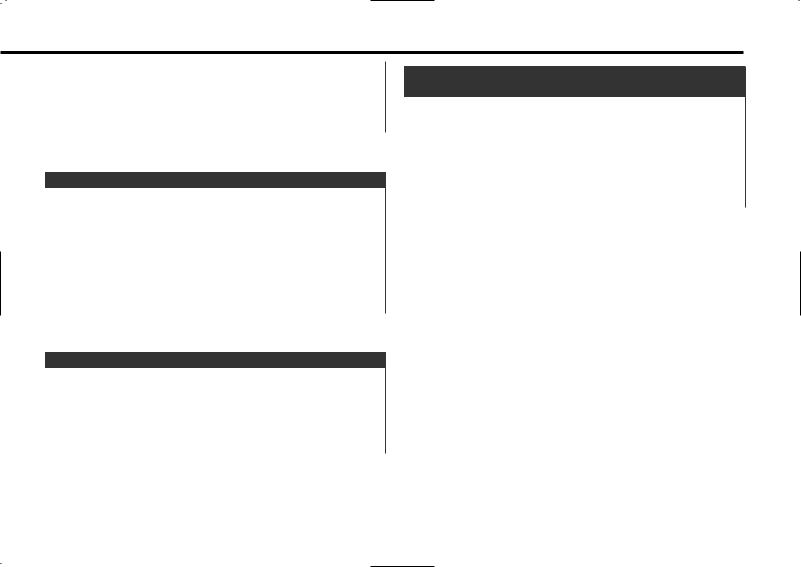
In MP3 source |
|
|
|
Repeat play |
Display |
|
File Repeat |
"File REP ON" |
|
Folder Repeat |
"FOLD REP ON" |
|
OFF |
"Repeat OFF" |
Scan Play
Playing the first part of each song on the disc or MP3 folder you are listening to and searching for the song you want to listen to.
1Start Scan Play
Press the [SCAN] button.
"Scan ON" is displayed.
2Release it when the song you want to listen to is played
Press the [SCAN] button.
Random Play
Play all the songs on the disc or MP3 folder in random order.
Press the [RDM] button.
Each time the button is pressed Random Play turns ON or OFF. When it's ON, "Random ON" is displayed.
 When the [¢] button is pressed, the next song select starts.
When the [¢] button is pressed, the next song select starts.
Magazine Random Play
(Function of disc changer)
Play the songs on all the discs in the disc changer in random order.
Press the [M.RDM] button.
Each time the button is pressed the Magazine Random Play turns ON or OFF.
When it's ON, "M-Random ON" is displayed.
 When the [¢] button is pressed, the next song select starts.
When the [¢] button is pressed, the next song select starts.
— 19 —
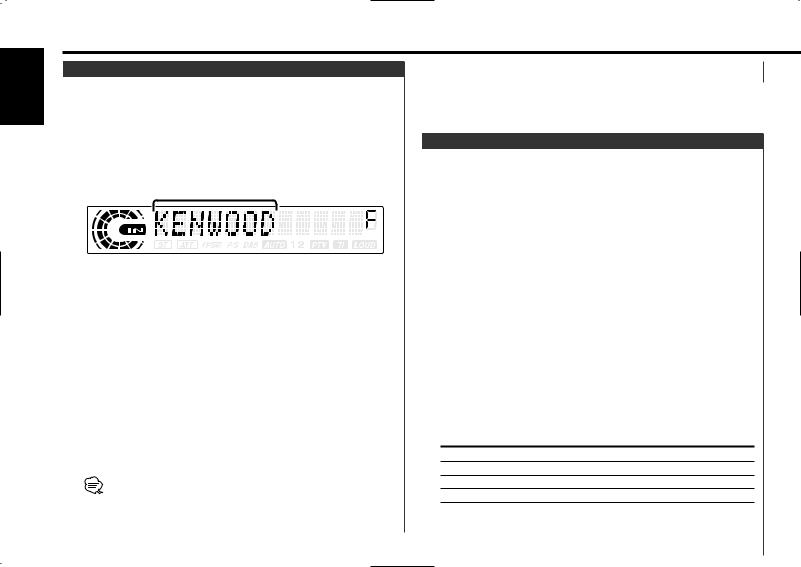
English
CD/MP3/External disc control features
Folder Select (Function of MP3)
Quickly selecting the folder you want to listen to.
1Enter Folder Select mode
Press the [F.SEL] button.
"Select Mode" is displayed.
During Select mode the folder information is displayed as shown below.
<Folder name display> Displays the current folder name.
2Select the folder level
Press the [FM] or [AM] button.
With the [FM] button you move 1 level down and with the [AM] button 1 level up.
Selecting a folder in the same level
Press the [4] or [¢] button.
With the [4] button you move to the previous folder, and with the [¢] button to the next folder.
Returning to the top level
Press the [3] button.
3Decide the folder to play
Press the [1] button.
The Folder Select mode releases, and the MP3 in the folder being displayed is played.
The methods for moving to other folders in the folder select mode are different from those in the folder search mode.
See <Notes on playing MP3> (page 6) for details.
Canceling the Folder Select mode
Press the [F.SEL] button.
Disc Naming (DNPS)
Attaching a title to a CD.
1Play the disc you want to attach a name to
 A title can't be attached to a MD.
A title can't be attached to a MD.
2Enter Menu mode
Press the [MENU] button for at least 1 second.
"MENU" is displayed.
3Select Name set mode
Press the [FM] or [AM] button.
Select the "NAME SET" display.
4Enter Name set mode
Press the [4] or [¢] button for at least 2 seconds.
5Move the cursor to the enter character position
Press the [4] or [¢] button.
6Select the character type
Press the [TI] button.
Each time the button is pressed the character typed switches as shown below.
Character type
Alphabet upper case Alphabet lower case Numbers and symbols
Special characters (Accent characters)
— 20 —
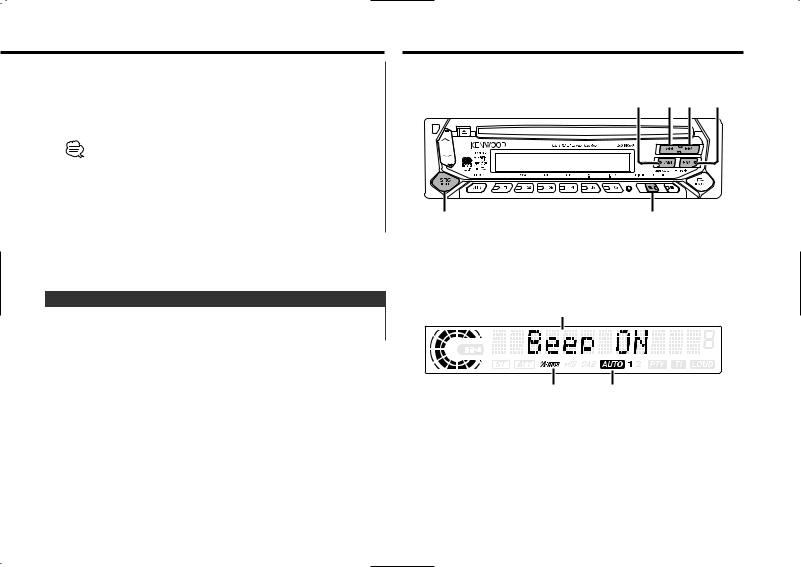
Menu system
7Select the characters
Press the [FM] or [AM] button.
8 |
Repeat steps 5 through 7 and enter the name. |
AM 4 ¢ FM |
9 |
|
|
Exit Name Set mode |
|
|
|
Press the [MENU] button. |
|
|
• When operation stops for 10 seconds the name at that time is |
|
|
registered, and Name Set mode closes. |
|
|
• Media that you can attach a name to |
TI GSM |
|
- Internal CD player: 30 discs. |
|
|
|
-External CD changer/ player: Varies according to the CD changer/ player. Refer to the CD changer/ player manual.
• The name of a CD can be changed by the same operation you |
SRC |
MENU |
used to name it. |
|
|
Text/Title Scroll
Menu display
Scrolling the displayed CD text, MP3 text, or MD title.
Press the [SCRL] button for at least 1 second.
RDS indicator |
AUTO indicator |
— 21 —
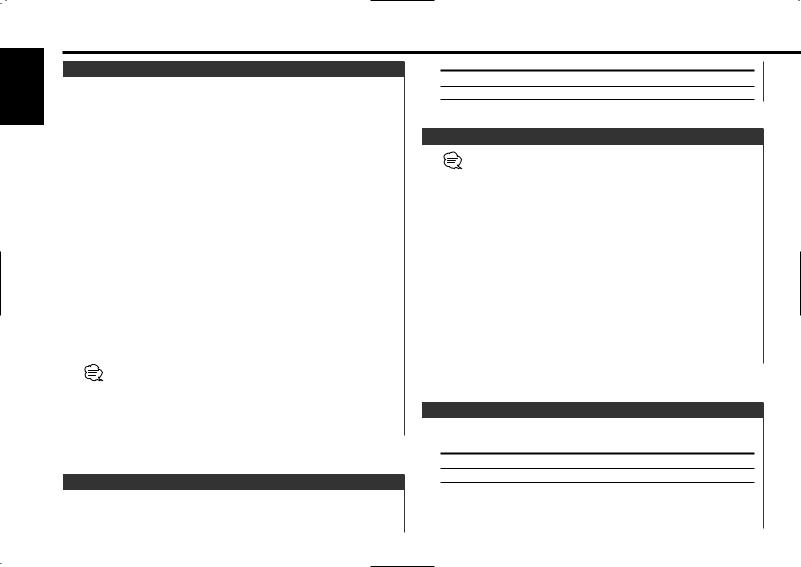
English
Menu system
Menu System
Setting during operation beep sound etc. functions.
The Menu system basic operation method is explained here. The reference for the Menu items and their setting content is after this operation explanation.
1Enter Menu mode
Press the [MENU] button for at least 1 second.
"MENU" is displayed.
2Select the menu item
Press the [FM] or [AM] button.
Example: When you want to set the beep sound select the "Beep" display.
3Set the menu item
Press the [4] or [¢] button.
Example: When "Beep" is selected, each time the button is pressed it switches "Beep ON" or "Beep OFF". Select 1 of them as the setting.
You can continue by returning to step 2 and setting other items.
4Exit Menu mode
Press the [MENU] button.
When other items that are applicable to the basic operation method above are displayed afterwards their setting content chart is entered. (Normally the uppermost setting in the chart is the original setting.)
Also, the explanation for items that aren't applicable (<Manual Clock Adjustment>etc.) are entered step by step.
Display |
Setting |
"Beep ON" |
Beep is heard. |
"Beep OFF" |
Beep canceled. |
Manual Clock Adjustment
This adjustment can be done when the <Synchronize Clock> (page
22)is set as OFF.
1Select Clock Adjustment mode
Press the [FM] or [AM] button.
Select the "Clock Adjust" display.
2Enter Clock Adjust mode
Press the [4] or [¢] button for at least 1 second.
The clock display blinks.
3Adjust the hours
Press the [FM] or [AM] button.
Adjust the minutes
Press the [4] or [¢] button.
4Exit Clock adjustment mode
Press the [MENU] button.
Synchronize Clock
Synchronizing the RDS station time data and this unit's clock.
Display |
Setting |
Touch Sensor Tone
Setting the operation check sound (beep sound) ON/OFF.
"SYNC ON" |
Synchronizes the time. |
"SYNC OFF" |
Adjust the time manually. |
 It takes 3 to 4 minutes to synchronize the clock.
It takes 3 to 4 minutes to synchronize the clock.
— 22 —
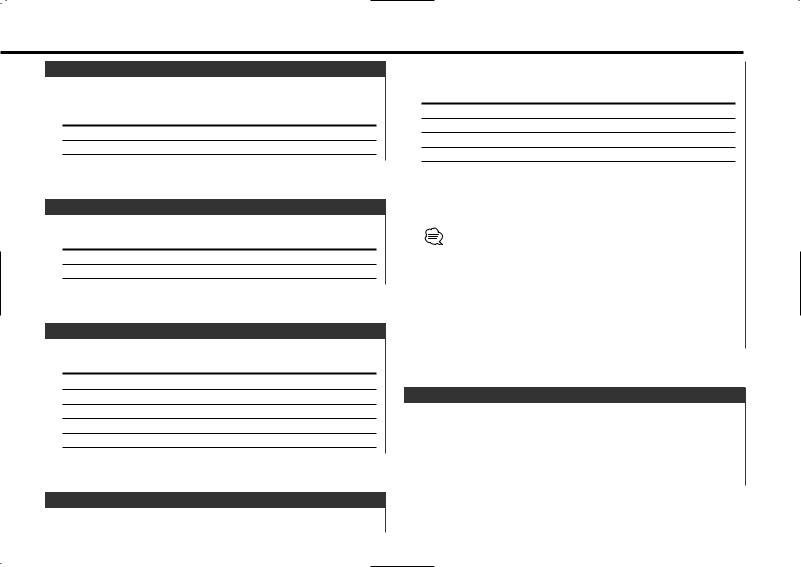
DSI (Disabled System Indicator)
A red indicator will blink on the unit after the faceplate is removed, warning potential thieves.
Display |
Setting |
"DSI ON" |
LED flashes. |
"DSI OFF" |
LED OFF. |
Selectable Illumination
Selecting the button illumination color as green or red.
Display |
Setting |
"Button Red" |
The illumination color is red |
"Button Green" |
The illumination color is green. |
Contrast Adjustment
Adjusting the display contrast.
Display and Setting
"Contrast 0"
…
"Contrast 5" (Original setting)
…
"Contrast 10"
radio isn't being listened to. Also, the time interval when interrupt is prohibited can be set.
Display and Setting
"NEWS OFF"
"NEWS 00MIN"
…
"NEWS 90MIN"
When "NEWS 00MIN" — "NEWS 90MIN" is set, the News Bulletin Interrupt function is ON.
When the news bulletin starts, "News" is displayed, and it switches to the news bulletin.
•If you choose the "20MIN" setting, further news bulletins will not be received for 20 minutes once the first news bulletin is received.
•The news bulletin volume is the same level that was set for <Traffic Information> (page 14).
•This function is only available if the desired station sends PTY-code for news bulletin or belongs to <Enhanced Other Network>- Network sending PTY-code for news bulletin.
•When the News Bulletin Interrupt function is ON, it switches to an FM station.
Local Seek <In Tuner mode>
Only stations whose reception is good are searched for in auto seek tuning.
Display |
Setting |
"Local.S OFF" |
The local seek function is OFF. |
"Local.S ON" |
The local seek function is ON. |
News Bulletin with Timeout Setting
It switches automatically when a news bulletin starts even if the
— 23 —
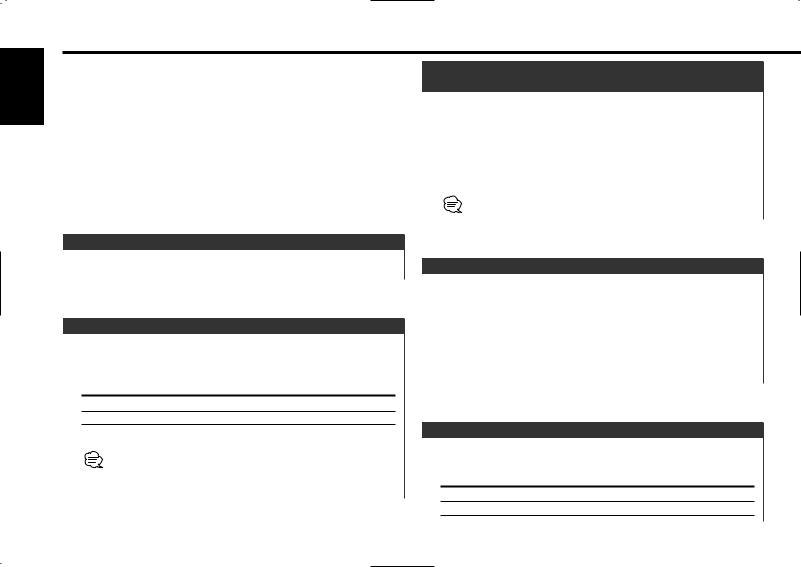
English
Menu system
Tuning Mode |
|
<In Tuner mode> |
|
|
Sets the tuning mode. |
|
|
||
|
Tuning mode |
Display |
Operation |
|
|
Auto seek |
"AUTO 1" |
Automatic search for a station. |
|
|
|
indicator |
|
|
|
Preset station |
"AUTO 2" |
Search in order of the stations in |
|
|
seek |
indicator |
the Preset memory. |
|
|
Manual |
"Manual" |
Normal manual tuning control. |
|
|
|
|
|
|
Restricting RDS Region
(Region Restrict Function)
You can choose whether or not to restrict the RDS channels, received with the AF function for a particular network, to a specific region.
Display |
Setting |
"Regional ON" |
The Region Restrict Function is ON. |
"Regional OFF" |
The Region Restrict Function is OFF. |
Sometimes stations in the same network broadcast different programs or use different program service names.
Auto Memory Entry |
<In Tuner mode> |
For the operation method refer to <Auto Memory Entry> (page 13).
AF (Alternative Frequency)
When poor reception is experienced, automatically switch to another frequency broadcasting the same program in the same RDS network with better reception.
Display |
Setting |
"AF ON" |
The AF function is ON. |
"AF OFF" |
The AF function is OFF. |
When the AF function is ON, the "RDS" indicator is ON.
When no other stations with stronger reception are available for the same program in the RDS network, you may hear the incoming broadcast in bits and snatches. Turn OFF the AF function in such a case.
Auto TP Seek
When the TI function is ON and poor reception conditions are experienced when listening to a traffic information station, another traffic information station with better reception will be searched for automatically.
Display |
Setting |
"ATPS ON" |
The Auto TP Seek Function is ON. |
"ATPS OFF" |
The Auto TP Seek Function is OFF. |
Monaural Reception <In FM reception>
Noise can be reduced when stereo broadcasts are received as monaural.
Display |
Setting |
"MONO OFF" |
The monaural reception is OFF. |
"MONO ON" |
The monaural reception is ON. |
— 24 —
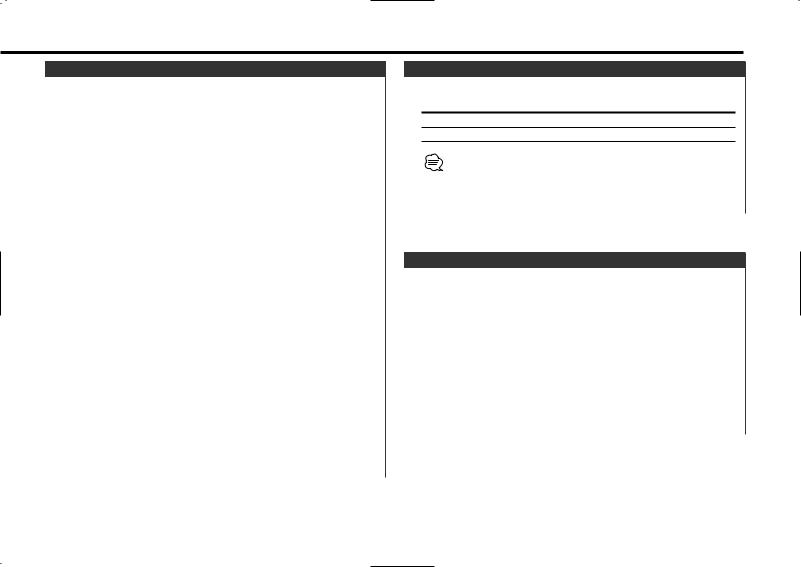
Auxiliary Input Display Setting & Disc Naming
For selecting the display when switched to Auxiliary input source. For the Disc Naming refer to the <Disc Naming (DNPS)> (page 20).
1Select Auxiliary input source
Press the [SRC] button.
Select the "AUX1" display.
2Enter Menu mode
Press the [MENU] button for at least 1 second.
"MENU" is displayed.
3Select Auxiliary input display setting mode
Press the [FM] or [AM] button.
Select the "NAME SET" display.
4Enter Auxiliary input display setting mode
Press the [4] or [¢] button for at least 2 seconds.
The presently selected Auxiliary input display is displayed.
5Select the Auxiliary input display
Press the [4] or [¢] button.
Each time the button is pressed the display switches as shown below.
•"AUX1"
•"TV"
•"VIDEO"
•"GAME"
•"PORTABLE"
•"DVD"
6Exit Auxiliary input display setting mode
Press the [MENU] button.
Text Scroll
Setting the displayed text scroll.
Display |
Setting |
"Scroll MANU" |
Doesn't scroll. |
"Scroll Auto" |
Scrolls when the display changes. |
The text scrolled is shown below.
•CD text
•Folder name/ File name/ Song title/ Artist name/ Album name
•MD title
•Radio text
Power OFF Timer
Setting the timer to turn this unit's power OFF automatically when Standby mode continues.
Using this setting can save the vehicle's battery power.
Display |
Setting |
"OFF – – –" |
Power OFF Timer function is OFF. |
"OFF 20MIN" |
Turns the power OFF after 20 minutes. |
(Original setting) |
|
"OFF 40MIN" |
Turns the power OFF after 40 minutes. |
"OFF 60MIN" |
Turns the power OFF after 60 minutes. |
— 25 —
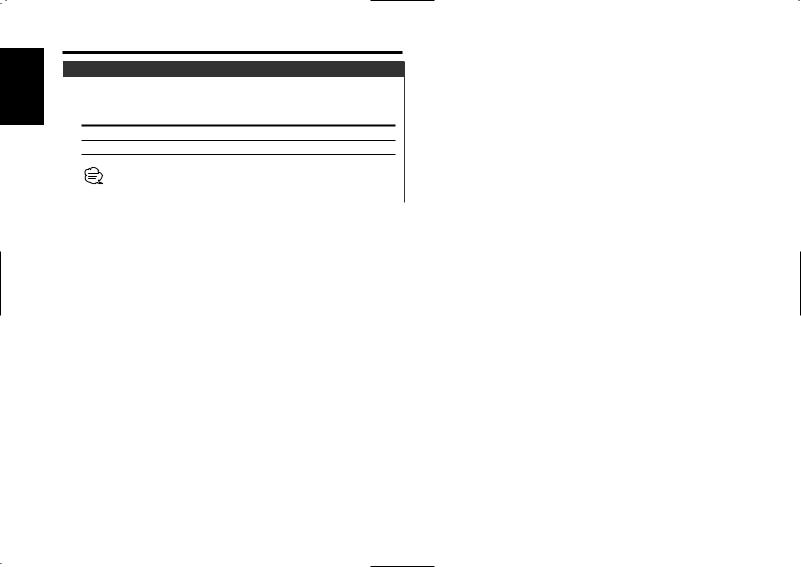
English
Menu system
CD Read Setting |
<In Standby mode> |
When there is a problem on playing a CD with special format, this setting play the CD by force.
Display |
Setting |
"CD READ 1" |
Play CD and MP3. |
"CD READ 2" |
Play CD by force. |
Setting "CD READ 2" cannot play MP3.
Some music CDs may not be played back even in the "CD READ 2" mode.
— 26 —
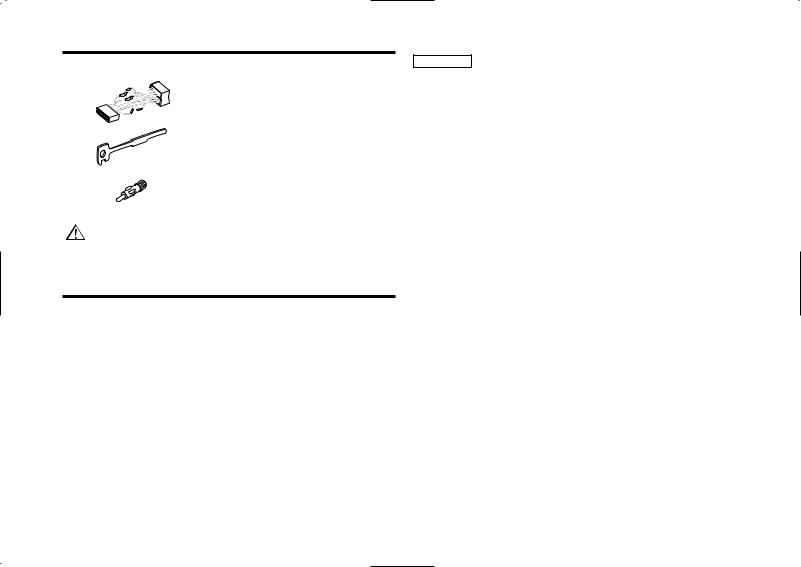
Accessories
External view |
Number of items |
1 |
..........................................1 |
2 .......................................... |
2 |
3 .......................................... |
1 |
The use of any accessories except for those provided might result in damage to the unit. Make sure only to use the accessories shipped with the unit, as shown above.
Installation Procedure
1.To prevent short circuits, remove the key from the ignition and disconnect the - terminal of the battery.
2.Make the proper input and output wire connections for each unit.
3.Connect the wire on the wiring harness.
4.Take Connector B on the wiring harness and connect it to the speaker connector in your vehicle.
5.Take Connector A on the wiring harness and connect it to the external power connector on your vehicle.
6.Connect the wiring harness connector to the unit.
7.Install the unit in your car.
8.Reconnect the - terminal of the battery.
9.Press the reset button.
2CAUTION
•If your car is not prepared for this special connection-system, consult your Kenwood dealer.
•Only use antenna conversion adapters (ISO-JASO) when the antenna cord has an ISO plug.
•Make sure that all wire connections are securely made by inserting jacks until they lock completely.
•If your vehicle's ignition does not have an ACC position, or if the ignition wire is connected to a power source with constant voltage such as a battery wire, the power will not be linked with the ignition (i.e., it will not turn on and off along with the ignition). If you want to link the unit's power with the ignition, connect the ignition wire to a power source that can be turned on and off with the ignition key.
•If the fuse blows, first make sure that the wires have not caused a short circuit, then replace the old fuse with one with the same rating.
•Insulate unconnected wires with vinyl tape or other similar material. To prevent short circuits, also do not remove the caps on the ends of the unconnected wires or the terminals.
•Connect the speaker wires correctly to the terminals to which they correspond. The unit may receive damage or fail to work if you share the - wires and/or ground them to any metal part in the car.
•After the unit is installed, check whether the brake lamps, indicators, wipers, etc. on the car are working properly.
•If the console has a lid, make sure to install the unit so that the faceplate does not hit the lid when closing and opening.
•Mount the unit so that the mounting angle is 30° or less.
— 27 —
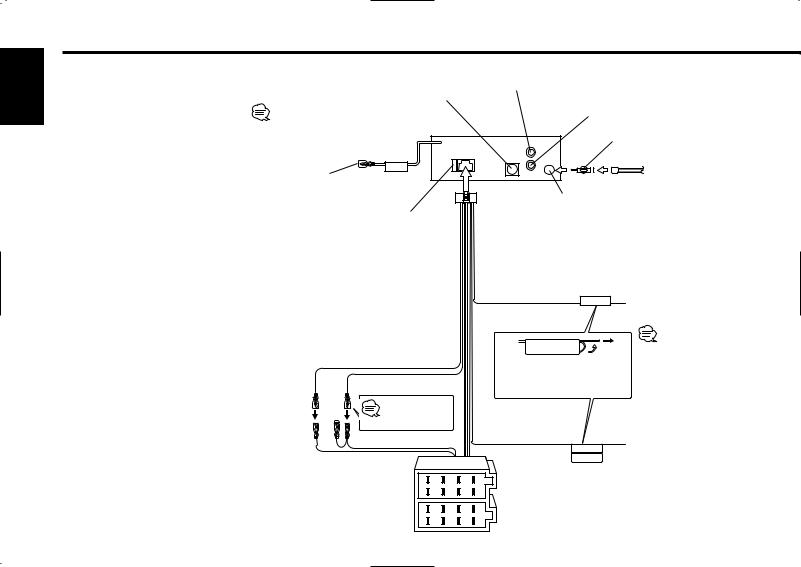
English
Connecting Wires to Terminals
|
|
10 |
|
KENWOOD disc changer input 14 |
Rear left output (White) |
||
|
|
||
To connect the Disc changer, consult your |
|
Rear right output (Red) 4 |
|
Disc changer manual. 15 |
|
|
|
|
|
REAR |
Antenna Conversion Adaptor |
|
|
(ISO–JASO) (Accessory3) 2 |
|
|
|
L |
|
To Steering remote (Blue/Yellow) |
REMO.CONT |
R |
Antenna Cord (ISO) 1 |
|
|||
(Optional Accessory) |
|
|
|
|
|
|
FM/AM antenna |
|
Fuse (10A) 13 |
|
input 3 |
|
|
|
|
|
|
Wiring harness |
|
|
|
(Accessory1) 16 |
|
Connector Function Guide
Pin Numbers for |
Cable Color |
Functions |
|
ISO Connectors |
|||
|
|
||
External Power |
|
|
|
Connector |
|
Battery |
|
A–4 |
Yellow |
||
A–5 |
Blue/White |
Power Control |
|
A–7 |
Red |
Ignition (ACC) |
|
A–8 |
Black |
Earth (Ground) |
|
|
|
Connection |
|
Speaker |
|
|
|
Connector |
|
Rear Right (+) |
|
B–1 |
Purple |
||
B–2 |
Purple/Black |
Rear Right (–) |
|
B–3 |
Gray |
Front Right (+) |
|
B–4 |
Gray/Black |
Front Right (–) |
|
B–5 |
White |
Front Left (+) |
|
B–6 |
White/Black |
Front Left (–) |
|
B–7 |
Green |
Rear Left (+) |
|
B–8 |
Green/Black |
Rear Left (–) |
|
|
|
|
Battery wire (Yellow) 6A
Ignition wire (Red) 7A
17 |
|
Connect to the terminal that is |
TEL mute wire (Brown) |
|
|
|
TEL MUTE |
grounded when either the |
|
telephone rings or during |
|
|
|
|
|
|
conversation. 21 |
To connect the
KENWOOD navigation system, consult your
navigation manual. 22
If no connections are made, do not let the wire come out from the tab. 18a
See page 29 30 |
Power control/ Motor |
|
|
|
antenna control wire |
A–7 Pin (Red) 8 |
(Blue/White) 20 |
|
P.CONT |
A–4 Pin (Yellow) 9 |
ANT.CONT |
|
Connector A |
8 |
6 |
4 |
2 |
|
7 |
5 |
3 |
1 |
Connector B |
8 |
6 |
4 |
2 |
|
7 |
5 |
3 |
1 |
Connect either to the power control terminal when using the optional power amplifier, or to the antenna control terminal in the vehicle. 23
— 28 —
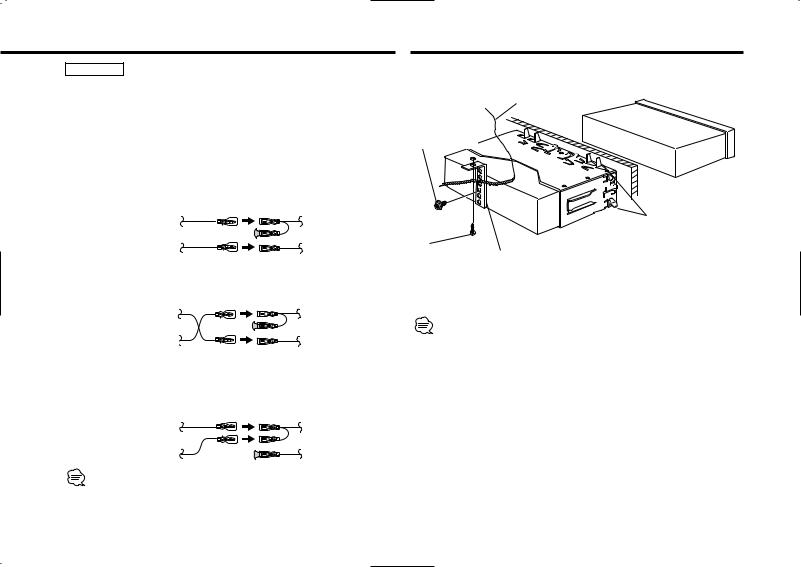
2WARNING Connecting the ISO Connector
The pin arrangement for the ISO connectors depends on the type of vehicle you drive. Make sure to make the proper connections to prevent damage to the unit.
The default connection for the wiring harness is described in 1 below. If the ISO connector pins are set as described in 2 or 3, make the connection as illustrated.
Please be sure to reconnect the cable as shown 2 below to install this unit to the Volkswagen vehicles etc.
1(Default setting) The A-7 pin (red) of the vehicle's ISO connector is linked with the ignition, and the A-4 pin (yellow) is connected to the constant power supply.
Unit |
Vehicle |
Ignition cable (Red) |
A–7 Pin (Red) |
Battery cable (Yellow) |
A–4 Pin (Yellow) |
2The A-7 pin (red) of the vehicle's ISO connector is connected to the constant power supply, and the A-4 pin (yellow) is linked to
the ignition.
Unit |
Vehicle |
Ignition cable (Red) |
A–7 Pin (Red) |
Battery cable (Yellow) |
A–4 Pin (Yellow) |
3The A-4 pin (yellow) of the vehicle's ISO connector is not connected to anything, while the A-7 pin (red) is connected to the constant power supply (or both the A-7 (red) and A-4 (yellow) pins are connected to the constant power supply).
Unit |
Vehicle |
Ignition cable (Red) |
A–7 Pin (Red) |
Battery cable (Yellow) |
A–4 Pin (Yellow) |
When the connection is made as in 3 above, the unit's power will not be linked to the ignition key. For that reason, always make sure to turn off the unit's power when the ignition is turned off.
To link the unit's power to the ignition, connect the ignition cable (ACC...red) to a power source that can be turned on and off with the ignition key.
Installation
■ Installation
Firewall or metal support
Screw (M4X8) (commercially available)
Self-tapping |
Metal mounting |
|
screw |
||
strap |
||
(commercially |
||
(commercially |
||
available) |
||
available) |
||
|
Bend the tabs of the mounting sleeve with a screwdriver or similar utensil and attach it in place.
Make sure that the unit is installed securely in place. If the unit is unstable, it may malfunction (eg, the sound may skip).
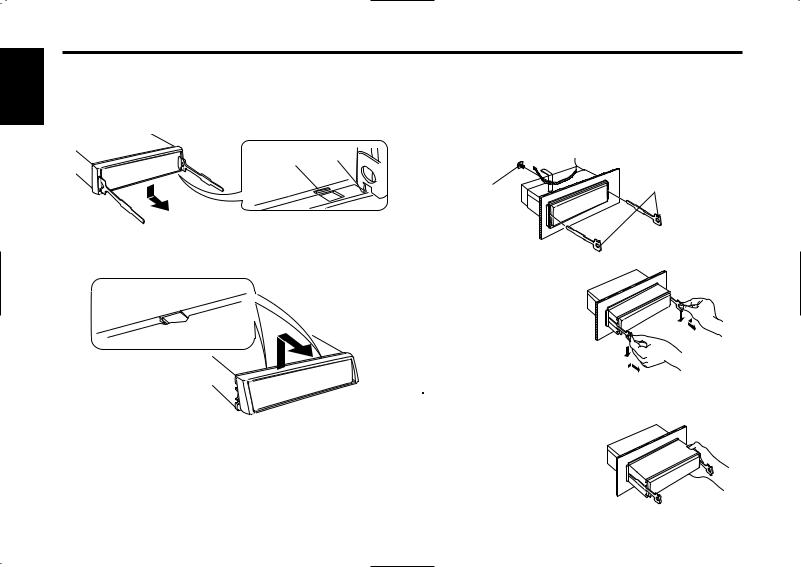
English
Installation
■ Removing the hard rubber frame
1Engage the catch pins on the removal tool and remove the two locks on the lower level.
Lower the frame and pull it forward as shown in the figure.
Catch
Lock
 Accessory2 Removal tool
Accessory2 Removal tool
2When the lower level is removed, remove the upper two locations.
■ Removing the Unit
1Refer to the section <Removing the hard rubber frame> and then remove the hard rubber frame.
2Remove the screw (M4×8) on the back panel.
3Insert the two removal tools deeply into the slots on each side, as shown.
Screw (M4X8) |
Accessory2 Removal tool |
(commercially |
|
available) |
|
4Lower the removal tool toward the bottom, and
pull out the unit halfway while pressing towards the inside.
 The frame can be removed from the top side in the same manner.
The frame can be removed from the top side in the same manner.
 Be careful to avoid injury from the catch pins on the removal tool.
Be careful to avoid injury from the catch pins on the removal tool.
5Pull the unit all the way out with your hands, being
careful not to drop it.
— 30 —
