Kenwood KDC-2023, KDC-1023S, KDC-3023, KDC-4023, KDC-1023 User Manual
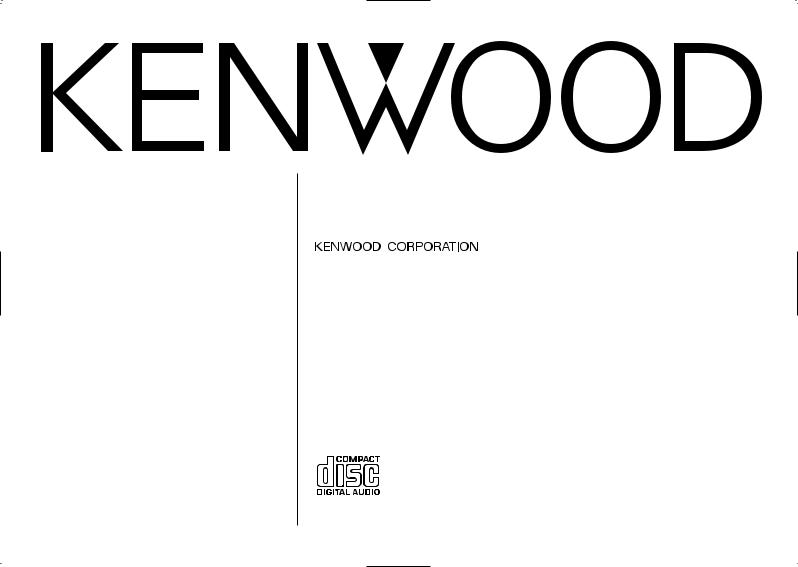
KDC-4023 KDC-3023 KDC-2023 KDC-1023 KDC-1023S
CD-RECEIVER
INSTRUCTION MANUAL
© B64-2476-00 / 00 (MW/IW)
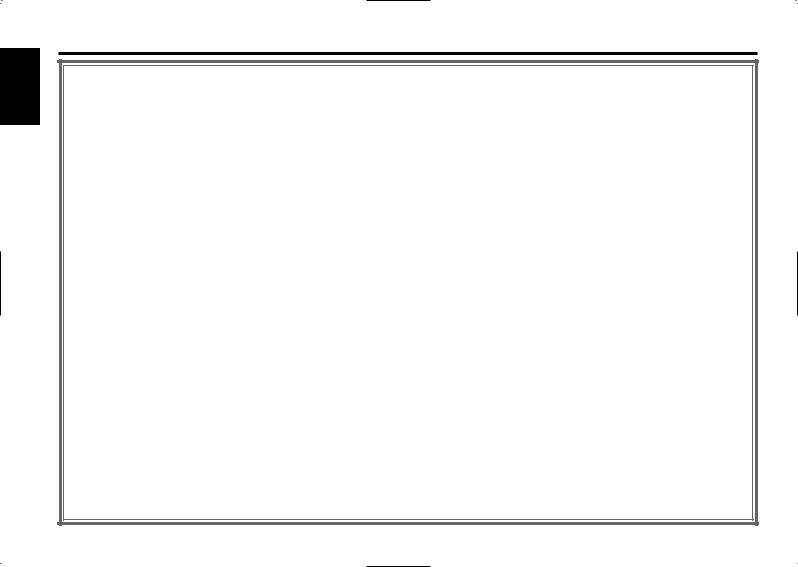
English
Contents
Safety precautions |
......................3 |
About CDs................................... |
5 |
General features ......................... |
6 |
Power
Selecting the Source
Volume
Attenuator
Loudness
System Q
Audio Control
Speaker Setting
Clock Display
Adjusting Clock
DSI (Disabled System Indicator)
Theft Deterrent Faceplate
Tuner features |
.............................9 |
Tuning Mode
Tuning
CRSC (Clean Reception System Circuit)
Station Preset Memory
Auto Memory Entry
Preset Tuning
Frequency Step Setting
CD/External disc control |
|
features .................................. |
11 |
Playing CD
Playing External Disc
Fast Forwarding and Reversing
Track Search
Album Search
Track/Album Repeat
Track Scan
Random Play
Magazine Random Play
Direct Track Search
Direct Album Search
Basic Operations of remote...... |
13 |
Loading and Replacing the battery |
|
Basic operations |
|
In Tuner source |
|
In Disc source |
|
Accessories............................... |
15 |
Installation Procedure .............. |
15 |
Connecting Wires to Terminals 16 |
|
Installation ................................ |
17 |
Troubleshooting Guide ............. |
19 |
Specifications ........................... |
22 |
— 2 —
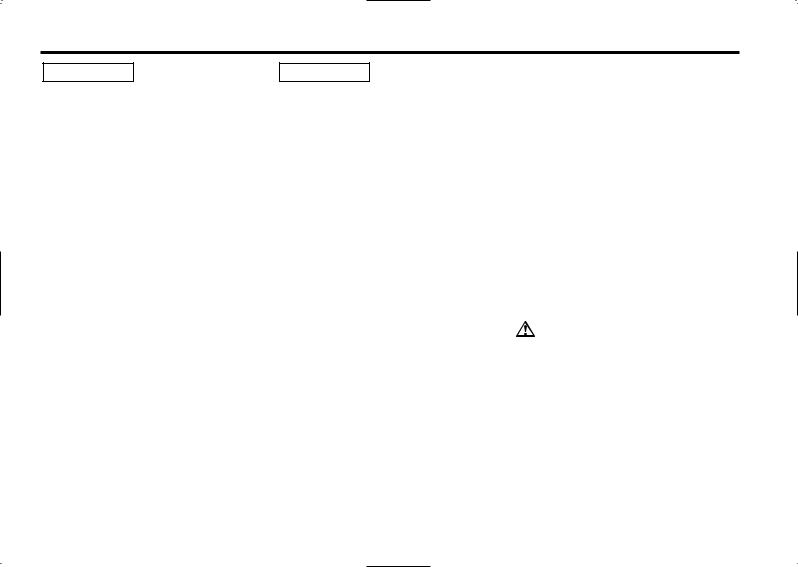
Safety precautions
2WARNING |
2CAUTION |
To prevent injury or fire, take the following precautions:
•Insert the unit all the way in until it is fully locked in place. Otherwise it may fall out of place when jolted.
•When extending the ignition, battery, or ground wires, make sure to use automotivegrade wires or other wires with a 0.75mm2 (AWG18) or more to prevent wire deterioration and damage to the wire coating.
•To prevent a short circuit, never put or leave any metallic objects (such as coins or metal tools) inside the unit.
•If the unit starts to emit smoke or strange smells, turn off the power immediately and consult your Kenwood dealer.
•Make sure not to get your fingers caught between the faceplate and the unit.
•Be careful not to drop the unit or subject it to strong shock.
The unit may break or crack because it contains glass parts.
•Do not touch the liquid crystal fluid if the LCD is damaged or broken due to shock. The liquid crystal fluid may be dangerous to your health or even fatal.
If the liquid crystal fluid from the LCD contacts your body or clothing, wash it off with soap immediately.
To prevent damage to the machine, take the following precautions:
•Make sure to ground the unit to a negative 12V DC power supply.
•Do not open the top or bottom covers of the unit.
•Do not install the unit in a spot exposed to direct sunlight or excessive heat or humidity. Also avoid places with too much dust or the possibility of water splashing.
•Do not set the removed faceplate or the faceplate case in areas exposed to direct sunlight, excessive heat or humidity. Also avoid places with too much dust or the possibility of water splashing.
•To prevent deterioration, do not touch the terminals of the unit or faceplate with your fingers.
•Do not subject the faceplate to excessive shock, as it is a piece of precision equipment.
•When replacing a fuse, only use a new one with the prescribed rating. Using a fuse with the wrong rating may cause your unit to malfunction.
•To prevent a short circuit when replacing a fuse, first disconnect the wiring harness.
•Do not place any object between the faceplate and the unit.
•Do not use your own screws. Use only the screws provided. If you use the wrong screws, you could damage the unit.
IMPORTANT INFORMATION About CD players/disc changers connected to this unit
KENWOOD disc changers/ CD players released in 1998 or later can be connected to this unit.
Refer to the catalog or consult your Kenwood dealer for connectable models of disc changers/ CD players.
Note that any KENWOOD disc changers/ CD players released in 1997 or earlier and disc changers made by other makers cannot be connected to this unit.
Unsupported connection may result in damage.
Setting the "O-N" Switch to the "N" position for the applicable KENWOOD disc changers/ CD players.
The functions that can be used and the information that can be displayed will differ depending on the models being connected.
You can damage both your unit and the CD changer if you connect them incorrectly.
Do Not Load 3-in. CDs in the CD slot
If you try to load a 3 in. CD with its adapter into the unit, the adapter might separate from the CD and damage the unit.
— 3 —
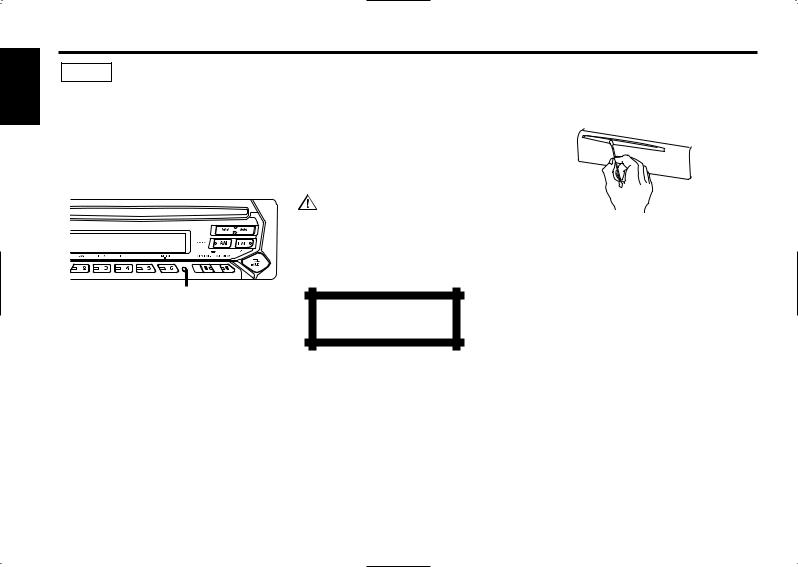
English
NOTE
•If you experience problems during installation, consult your Kenwood dealer.
•If the unit does not seem to be working right, try pressing the reset button first. If that does not solve the problem, consult your Kenwood dealer.
•Press the reset button if the Disc auto changer fails to operate correctly. Normal operatin should be restored.
Reset button
•Characters in the LCD may become difficult to read in temperatures below 41 ˚F (5 ˚C).
•The illustrations of the display and the panel appearing in this manual are examples used to explain more clearly how the controls are used. Therefore, what appears on the display in the illustrations may differ from what appears on the display on the actual equipment, and some of the illustrations on the display may represent something impossible in actual operation.
Cleaning the Faceplate Terminals
If the terminals on the unit or faceplate get dirty, wipe them with a dry, soft cloth.
Cleaning the Unit
If the faceplate of this unit is stained, wipe it with a dry soft cloth such as a silicon cloth.
If the faceplate is stained badly, wipe the stain off with a cloth moistened with neutral cleaner, then wipe neutral detergent off.
Applying spray cleaner directly to the unit may affect its mechanical parts. Wiping the faceplate with a hard cloth or using a volatile liquid such as thinner or alcohol may scratch the surface or erases characters.
The marking of products using lasers (Except for some areas)
CLASS 1
LASER PRODUCT
The label is attached to the chassis/case and says that the component uses laser beams that have been classified as Class 1. It means that the unit is utilizing laser beams that are of a weaker class. There is no danger of hazardous radiation outside the unit.
Cleaning the CD Slot
As dust tends to accumulate in the CD slot, clean it every once in a while. Your CDs can get scratched if you put them in a dusty CD slot.
Lens Fogging
Right after you turn on the car heater in cold weather, dew or condensation may form on the lens in the CD player of the unit. Called lens fogging, CDs may be impossible to play. In such a situation, remove the disc and wait for the condensation to evaporate. If the unit still does not operate normally after a while, consult your Kenwood dealer.
— 4 —
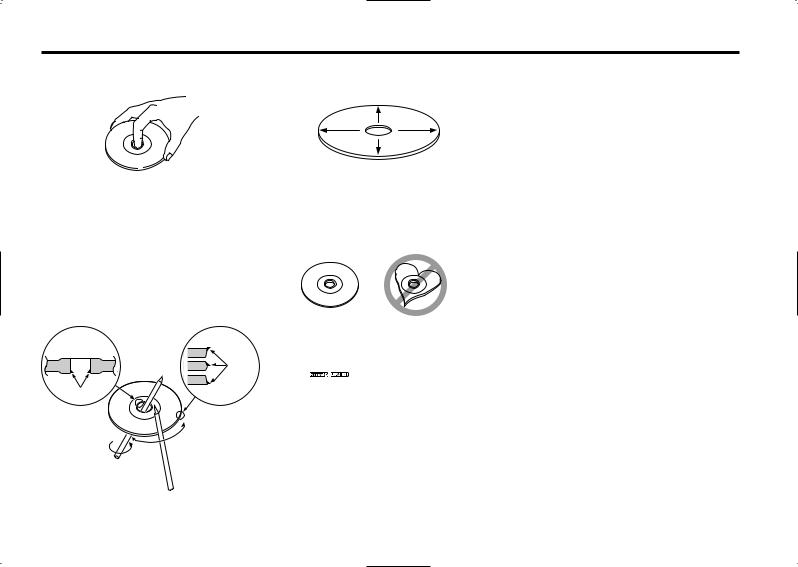
About CDs
Handling CDs
• Don’t touch the recording surface of the CD.
•CD-R and CD-RW are easier to damage than a normal music CD. Use a CD-R or a CD-RW after reading the caution items on the package etc.
•Don’t stick tape etc. on the CD.
Also, don’t use a CD with tape stuck on it.
When using a new CD
If the CD center hole or outside rim has burrs, use it after removing them with a ball pen etc.
Burrs
Burrs
CD cleaning
Clean from the center of the disc and move outward.
Removing CDs
When removing CDs from this unit pull them out horizontally.
CDs that can’t be used
• CDs that aren’t round can’t be used.
•CDs with coloring on the recording surface or that are dirty can’t be used.
•This unit can only play the CDs with


 .
.
It may not correctly play discs which do not have the mark.
•A CD-R or CD-RW that hasn’t been finalized can’t be played. (For the finalization process refer to your CD-R/CD-RW writing software, and your CD-R/CD-RW recorder instruction manual.)
CD storage
•Don’t place them in direct sunlight (On the seat or dashboard etc.) and where the temperature is high.
•Store CDs in their cases.
CD accessories
Don’t use disc type accessories.
— 5 —
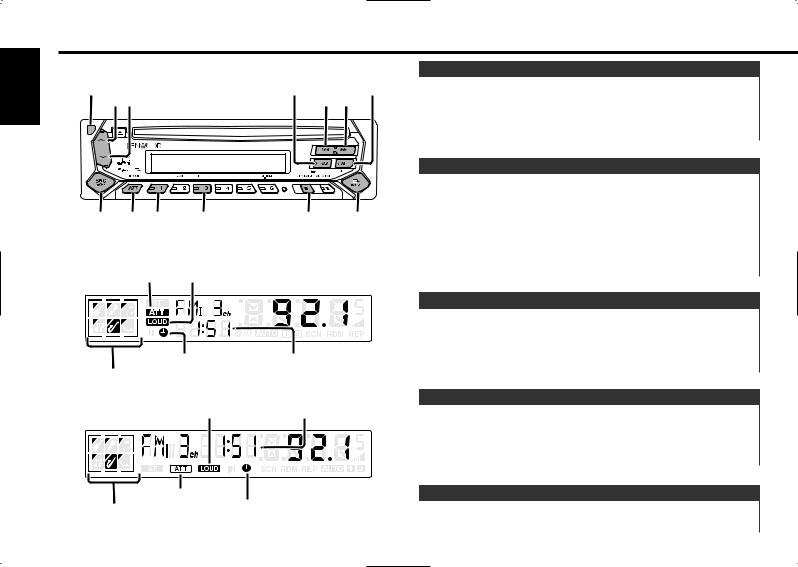
English
General features
Release button
(KDC-4023/KDC-3023/KDC-2023 only) |
AM |
FM |
ud |
|
4 ¢ |
SRC ATT/ #1 |
#3 |
CLK/ |
Q/ |
|
LOUD |
|
ADJ |
AUD |
|
KDC-4023/KDC-3023/KDC-2023 |
|
|
||
ATT indicator |
LOUD indicator |
|
|
|
|
|
|
|
|
|
|
|
|
|
|
|
|
|
|
Clock indicator |
Clock display |
SYSTEM Q indicator |
|
KDC-1023/KDC-1023S |
|
LOUD indicator |
Clock display |
|
ATT indicator |
SYSTEM Q indicator |
Clock indicator |
Power
Turning ON the Power
Press the [SRC] button.
Turning OFF the Power
Press the [SRC] button for at least 1 second.
Selecting the Source
Press the [SRC] button. |
|
Source required |
Display |
Tuner |
"TUnE" |
CD |
"CD" |
External disc |
"DISC" |
(Function of the KDC-4023/KDC-3023/KDC-2023) |
|
Standby (Illumination only mode) |
"OFF" |
Volume
Increasing Volume
Press the [u] button.
Decreasing Volume
Press the [d] button.
Attenuator
Turning the volume down quickly.
Press the [ATT] button.
Each time the button is pressed the Attenuator turns ON or OFF. When it’s ON, the "ATT" indicator blinks.
Loudness
Compensating for low and high tones during low volume.
Press the [LOUD] button for at least 1 second.
— 6 —
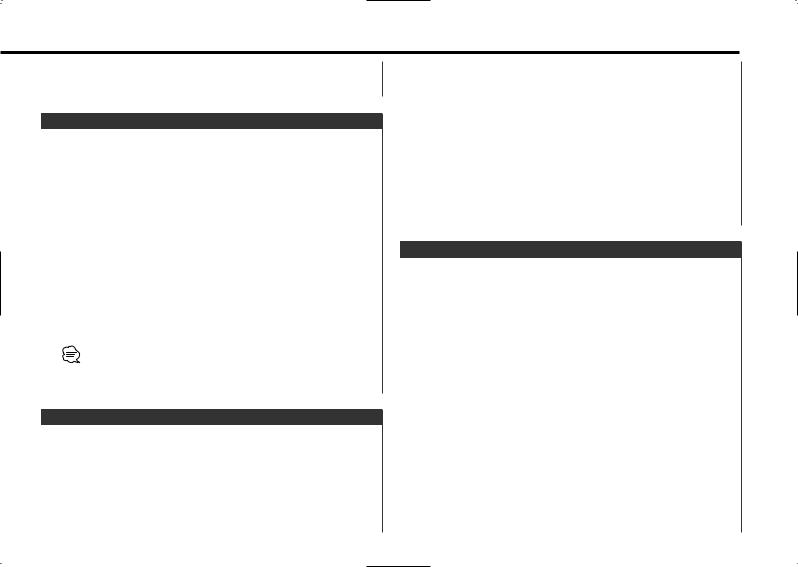
Each time the button is pressed for at least 1 second the Loudness turns ON or OFF.
When it’s ON, "LOUD" indicator is ON.
switch as shown below.
4Adjust the Audio item
Press the [4] or [¢] button.
System Q
You can recall the best sound setting preset for different types of the music.
1Select the source to set
Press the [SRC] button.
2Select the Sound type
Press the [Q] button.
Each time the button is pressed the sound setting switches.
Sound setting |
Display |
Flat |
"SQ-1" |
Rock |
"SQ-2" |
Top 40 |
"SQ-3" |
Pops |
"SQ-4" |
Jazz |
"SQ-5" |
Easy |
"SQ-6" |
•Each setting value is changed with the <Speaker setting> (page 7). First, select the speaker type with the Speaker setting.
•When the System Q setting is changed, the Bass, Middle, and Treble set in audio control replace the System Q values.
Audio Control
1Select the source for adjustment
Press the [SRC] button.
2Enter Audio Control mode
Press the [AUD] button for at least 1 second.
3Select the Audio item for adjustment
Press the [FM] or [AM] button.
Each time the button is pressed the items that can be adjusted
Adjustment Item |
Display |
Range |
Bass level |
"BAS" |
–8 — +8 |
Middle level |
"MID" |
–8 — +8 |
Treble level |
"TRE" |
–8 — +8 |
Balance |
"BL" |
Left 15 — Right 15 |
Fader |
"FD" |
Rear 15 — Front 15 |
5Exit Audio Control mode
Press the [AUD] button.
Speaker Setting
Fine-tuning so that the System Q value is optimal when setting the speaker type.
1Enter Standby
Press the [SRC] button.
Select the "OFF" display.
2Enter Speaker Setting mode
Press the [Q] button.
3Select the Speaker type
Press the [4] or [¢] button.
Each time the button is pressed the setting switches as shown below.
Speaker type |
Display |
|
OFF |
|
"SP-F" |
For the OEM speaker |
"SP-O" |
|
For 6 |
& 6x9 in. speaker |
"SP-6" |
For 5 |
& 4 in. speaker |
"SP-5" |
4Exit Speaker Setting mode
Press the [Q] button.
—7 —
