Kenwood KDC-128CR, KDC-1028, KDC 128 User Manual
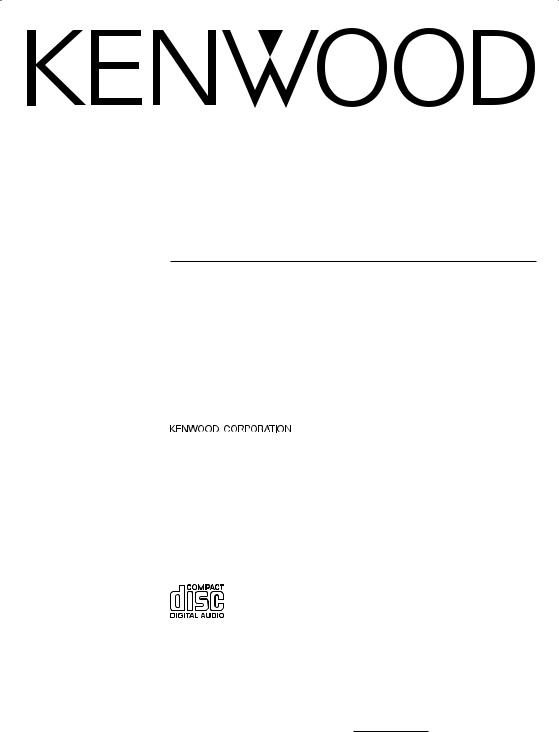
KDC-1028
KDC-128
KDC-128CR
CD-RECEIVER
INSTRUCTION MANUAL
AMPLI-TUNER LECTEUR DE CD
MODE D’EMPLOI
REPRODUCTOR DE DISCOS COMPACTOS RECEPTOR DE FM/AM
MANUAL DE INSTRUCCIONES
Take the time to read through this instruction manual.
Familiarity with installation and operation procedures will help you obtain the best performance from your new CD-receiver.
For your records
Record the serial number, found on the back of the unit, in the spaces designated on the warranty card, and in the space provided below. Refer to the model and serial numbers whenever you call upon your KENWOOD dealer for information or service on the product.
Model KDC-1028/128/128CR Serial number
© B64-2927-00/00 (KW/KN)

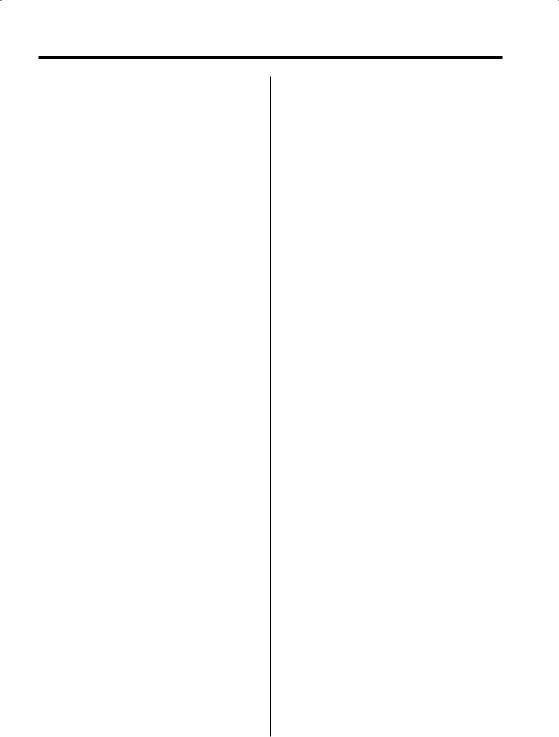
Contents
2Warning |
4 |
Safety precautions |
5 |
Notes |
6 |
About CDs |
7 |
General features |
8 |
Power
Selecting the Source
Volume
Attenuator
System Q
Audio Control
Audio Setup
Speaker Setting
Clock Display
Adjusting Clock
Dimmer Control
DSI (Disabled System Indicator)
Theft Deterrent Faceplate
TEL Mute
Tuner features |
12 |
Tuning
Tuning Mode
Station Preset Memory
Auto Memory Entry
Preset Tuning
CRSC (Clean Reception System Circuit)
CD player features |
14 |
Playing CD
Fast Forwarding and Reversing
Track Search
Track Repeat
Scan Play
Random Play
Basic Operations of remote |
16 |
Loading and Replacing the battery
Basic operations
Audio Control
In Tuner source
In Disc source
Accessories/ Installation Procedure18
Connecting Wires to Terminals |
19 |
Installation |
20 |
Removing the Unit |
22 |
Troubleshooting Guide |
23 |
Specifications |
25 |
English | 3
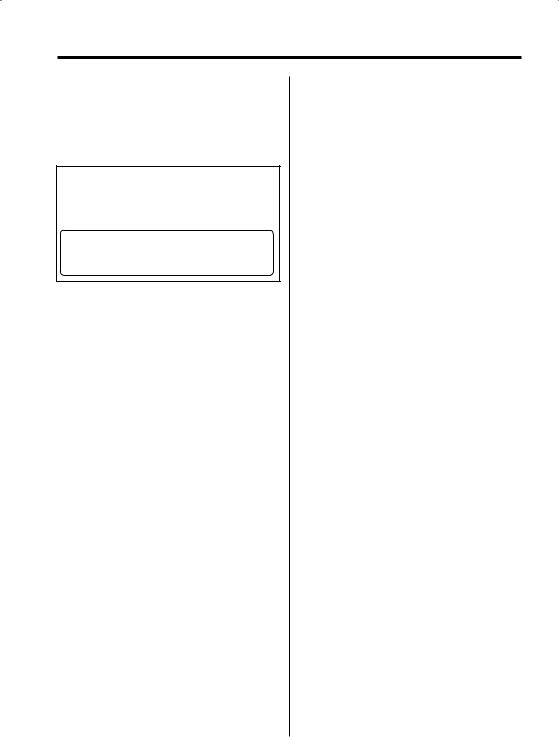
2Warning
2CAUTION
Use of controls or adjustments or performance of procedures other than those specified herein may result in hazardous radiation exposure.
In compliance with Federal Regulations, following are reproductions of labels on, or inside the product relating to laser product safety.
KENWOOD CORPORATION 2967-3, ISHIKAWA-MACHI, HACHIOJI-SHI
TOKYO, JAPAN
KENWOOD CORP. CERTIFIES THIS EQUIPMENT CONFORMS TO DHHS REGULATIONS N0.21 CFR 1040. 10, CHAPTER 1, SUBCHAPTER J.
Location : Bottom Panel
FCC WARNING
This equipment may generate or use radio frequency energy. Changes or modifications to this equipment may cause harmful interference unless the modifications are expressly approved in the instruction manual. The user could lose the authority to operate this equipment if an unauthorized change or modification is made.
NOTE
This equipment has been tested and found to comply with the limits for a Class B digital device, pursuant to Part 15 of the FCC Rules. These limits are designed to provide reasonable protection against harmful interference in a residential installation. This equipment may cause harmful interference to radio communications, if it is
not installed and used in accordance with the instructions. However, there is no guarantee that interference will not occur in a particular installation. If this equipment does cause harmful
interference to radio or television reception, which can be determined by turning the equipment off and on, the user is encouraged to try to correct the interference by one or more of the following measures:
•Reorient or relocate the receiving antenna.
•Increase the separation between the equipment and receiver.
•Connect the equipment into an outlet on a circuit different from that to which the receiver is connected.
•Consult the dealer or an experienced radio/TV technician for help.
4 | English
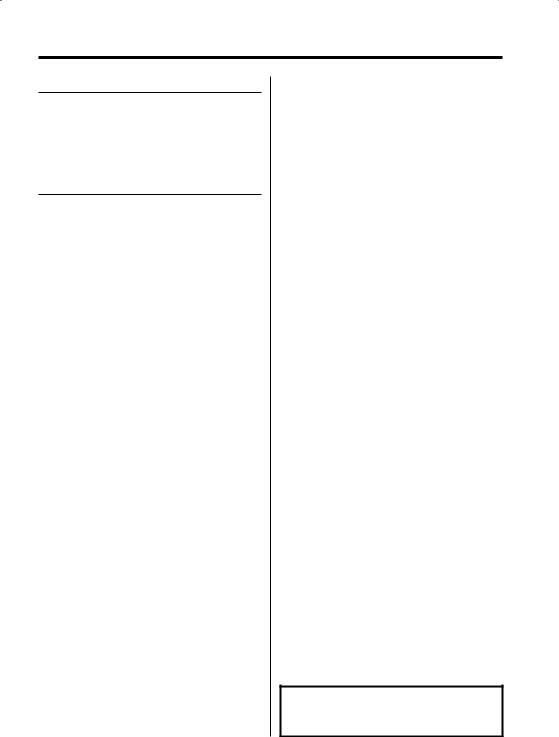
Safety precautions
2WARNING
To prevent injury or fire, take the following precautions:
•To prevent a short circuit, never put or leave any metallic objects (such as coins or metal tools) inside the unit.
2CAUTION
To prevent damage to the machine, take the following precautions:
•Make sure to ground the unit to a negative 12V DC power supply.
•Do not install the unit in a spot exposed to direct sunlight or excessive heat or humidity. Also avoid places with too much dust or the possibility of water splashing.
•Do not set the removed faceplate or the faceplate case in areas exposed to direct sunlight, excessive heat or humidity. Also avoid places with too much dust or the possibility of water splashing.
•To prevent deterioration, do not touch the terminals of the unit or faceplate with your fingers.
•Do not subject the faceplate to excessive shock, as it is a piece of precision equipment.
•When replacing a fuse, only use a new one with the prescribed rating. Using a fuse with the wrong rating may cause your unit to malfunction.
•Do not use your own screws. Use only the screws provided. If you use the wrong screws, you could damage the unit.
Attach the panel while you are on the vehicle
The panel lock arm will be appeared when the panel is removed. Therefore, the panel must be attached during the driving.
Do Not Load 3-in. CDs in the CD slot
If you try to load a 3 in. CD with its adapter into the unit, the adapter might separate from the CD and damage the unit.
Lens Fogging
Right after you turn on the car heater in cold weather, dew or condensation may form on the lens in the CD player of the unit. Called lens fogging, CDs may be impossible to play. In such a situation, remove the disc and wait for the condensation to evaporate. If the unit still does not operate normally after a while, consult your Kenwood dealer.
NOTE
This Class B digital apparatus complies with Canadian ICES-003.
English | 5
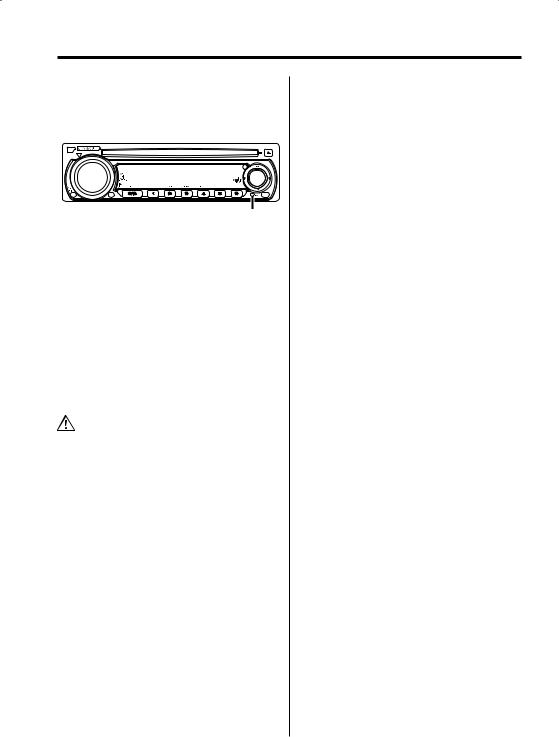
Notes
•If you experience problems during installation, consult your Kenwood dealer.
•If the unit fails to operate properly, press the Reset button. The unit returns to factory settings when the Reset button is pressed.
 CRSC
CRSC
Reset button
•The illustrations of the display and the panel appearing in this manual are examples used to explain more clearly how the controls are used. Therefore, what appears on the display in the illustrations may differ from what appears on the display on the actual equipment, and some of the illustrations on the display may represent something impossible in actual operation.
Cleaning the Unit
If the faceplate of this unit is stained, wipe it with a dry soft cloth such as a silicon cloth.
If the faceplate is stained badly, wipe the stain off with a cloth moistened with neutral cleaner, then wipe neutral detergent off.
•Applying spray cleaner directly to the unit may affect its mechanical parts. Wiping the faceplate with a hard cloth or using a volatile liquid such as thinner or alcohol may scratch the surface or erases characters.
Cleaning the Faceplate Terminals
If the terminals on the unit or faceplate get dirty, wipe them with a dry, soft cloth.
6 | English
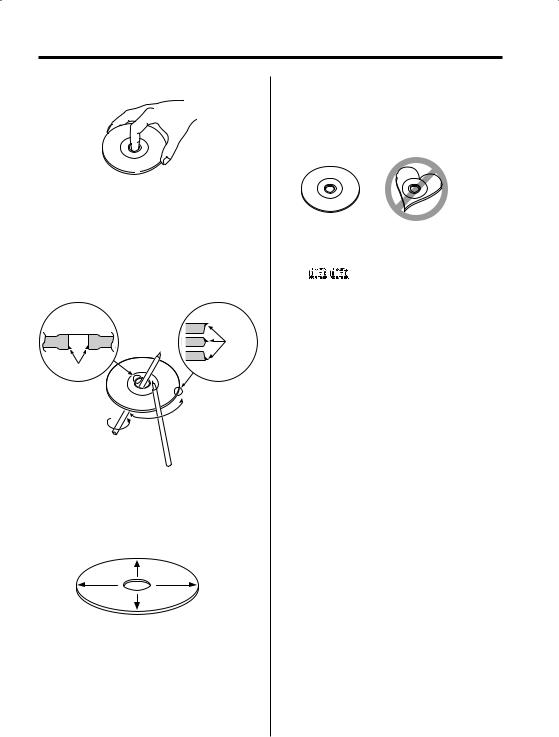
About CDs
Handling CDs
• Don’t touch the recording surface of the CD.
•CD-R and CD-RW are easier to damage than a normal music CD. Use a CD-R or a CD-RW after reading the caution items on the package etc.
•Don’t stick tape etc. on the CD.
Also, don’t use a CD with tape stuck on it.
When using a new CD
If the CD center hole or outside rim has burrs, use it after removing them with a ball pen etc.
Burrs
Burrs
CD accessories
Don’t use disc type accessories.
CD cleaning
Clean from the center of the disc and move outward.
Removing CDs
When removing CDs from this unit pull them out horizontally.
CDs that can’t be used
• CDs that aren’t round can’t be used.
•CDs with coloring on the recording surface or that are dirty can’t be used.
•This unit can only play the CDs with


 .
.
It may not correctly play discs which do not have the mark.
•A CD-R or CD-RW that hasn’t been finalized can’t be played. (For the finalization process refer to your CD-R/CD-RW writing software, and your CD- R/CD-RW recorder instruction manual.)
CD storage
•Don’t place them in direct sunlight (On the seat or dashboard etc.) and where the temperature is high.
•Store CDs in their cases.
English | 7
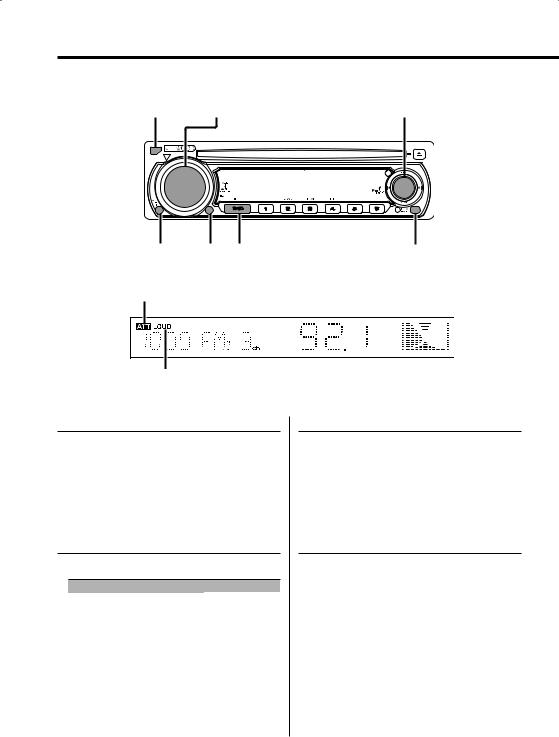
General features
Release button |
VOL |
Control knob |
 CRSC
CRSC
ATT Q SRC CLK
ATT indicator
LOUD indicator
Power
Turning ON the Power
Press the [SRC] button.
Turning OFF the Power
Press the [SRC] button for at least 1 second.
Selecting the Source
Press the [SRC] button.
Source required |
Display |
Tuner |
"TUnE" |
CD |
"CD" |
Standby (Illumination only mode) |
"STBY" |
Volume
Increasing Volume
Turn the [VOL] knob clockwise.
Decreasing Volume
Turn the [VOL] knob counterclockwise.
Attenuator
Turning the volume down quickly.
Press the [ATT] button.
Each time the button is pressed, the Attenuator turns ON and OFF.
When it’s ON, the "ATT" indicator blinks.
8 | English
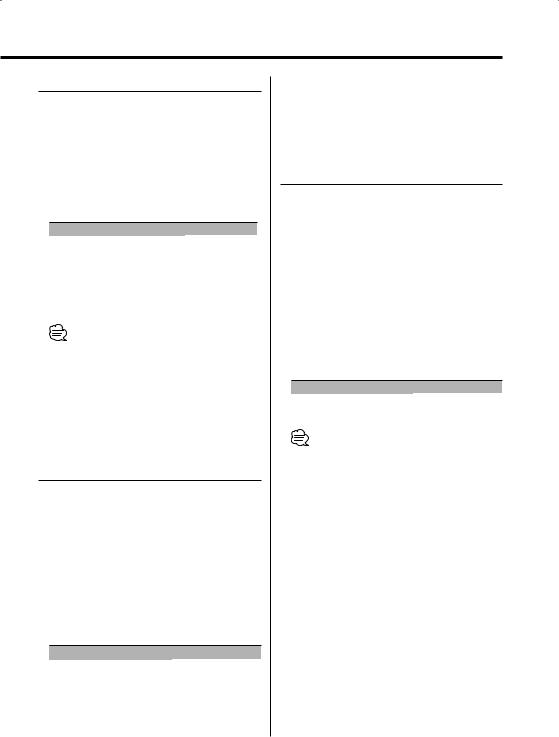
System Q
You can recall the best sound setting preset for different types of music.
1Select the source to set
Press the [SRC] button.
2Select the Sound type
Press the [Q] button.
Each time the button is pressed, the sound setting switches.
Sound setting |
Display |
Natural |
"FLAT" |
Rock |
"ROCK" |
Pops |
"POPS" |
Easy |
"EASY" |
Top 40 |
"TP40" |
Jazz |
"JAzz" |
•"USER": The values set on the <Audio Control> (page 9). When the System Q setting is changed, the Bass, Middle, and Treble set in audio control replace the System Q values.
•Each setting value is changed with the <Speaker Setting> (page 10).
First, select the speaker type with the Speaker setting.
Audio Control
1Select the source for adjustment
Press the [SRC] button.
2Enter Audio Control mode
Press the [VOL] knob.
3Select the Audio item for adjustment
Press the [VOL] knob.
Each time the knob is pressed, the items that can be adjusted switch as shown below.
4Adjust the Audio item
Turn the [VOL] knob.
Adjustment Item |
Display |
Range |
Bass level |
"BAS" |
–8 — +8 |
Middle level |
"MID" |
–8 — +8 |
Treble level |
"TRE" |
–8 — +8 |
Balance |
"BL" |
Left 15 — Right 15 |
Fader |
"FD" |
Rear 15 — Front 15 |
5Exit Audio Control mode
Press any button.
Press the button which is not [VOL] knob and [ATT] button.
Audio Setup
Setting the Sound system, such as Volume offset and Loudness.
1Select the source for adjustment
Press the [SRC] button.
2Enter Audio Setup mode
Press the [VOL] knob for at least 1 second.
3Select the Audio Setup item for adjustment
Press the [VOL] knob.
Each time the knob is pressed, the items that can be adjusted switch as shown below.
4Adjust the Audio setup item
Turn the [VOL] knob.
Adjustment Item |
Display |
Range |
Volume offset |
"V-OF" |
–8 — ±0 |
Loudness |
"LOUD" |
ON/OFF |
• Volume offset: Each source’s volume can be set as a difference from the basic volume.
• Loudness: Compensating for low and high tones during low volume.
When it's ON, "LOUD" indicator is ON.
5Exit Audio Setup mode
Press the [VOL] knob for at least 1 second.
English | 9
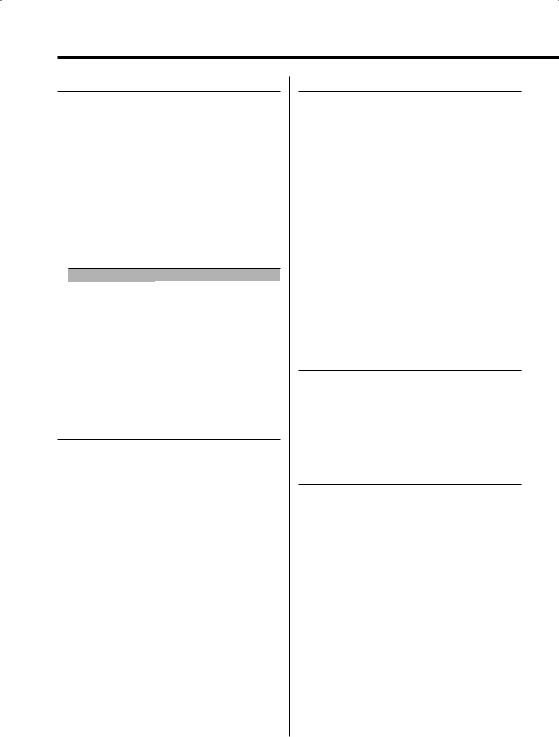
General features
Speaker Setting
Fine-tuning so that the System Q value is optimal when setting the speaker type.
1Enter Standby
Press the [SRC] button.
Select the "STBY" display.
2Enter Speaker Setting mode
Press the [VOL] knob.
3Select the Speaker type
Turn the [VOL] knob.
Each time the knob is turned, the setting switches as shown below.
Speaker type |
Display |
|
OFF |
|
"SP-F" |
For 5 |
& 4 in. speaker |
"SP-5" |
For 6 |
& 6x9 in. speaker |
"SP-6" |
For the OEM speaker |
"SP-O" |
|
4Exit Speaker Setting mode
Press the [VOL] knob.
Clock Display
Press the [CLK] button.
Each time the button is pressed, the clock display turns ON and OFF.
Adjusting Clock
1Enter Standby
Press the [SRC] button.
Select the "STBY" display.
2Select the clock display
Press the [CLK] button.
3Enter clock adjustment mode
Press the [CLK] button for at least 2 seconds.
The clock display blinks.
4Adjust the hours
Push the Control knob to [FM] or [AM].
Adjust the minutes
Push the Control knob to [4] or [¢].
5Exit clock adjustment mode
Press the [CLK] button.
Dimmer Control
You can change the unit's display to dimmer.
Press the [ATT] button for at least 1 second.
Each time the button is pressed for 1 second, the Dimmer contol turns ON and OFF.
When it’s ON, "on DI" is displayed.
DSI (Disabled System Indicator)
A red indicator will blink on the unit after the faceplate is removed, warning potential thieves.
1Turn the power OFF
Press the [SRC] button for at least 1 second.
2Set the DSI
While pressing the [1] and [3] button, press the [SRC] button.
Release your fingers from the button after the display is appeared.
Each time the step 1 and 2 operations are done, the DSI turns ON and OFF.
10 | English
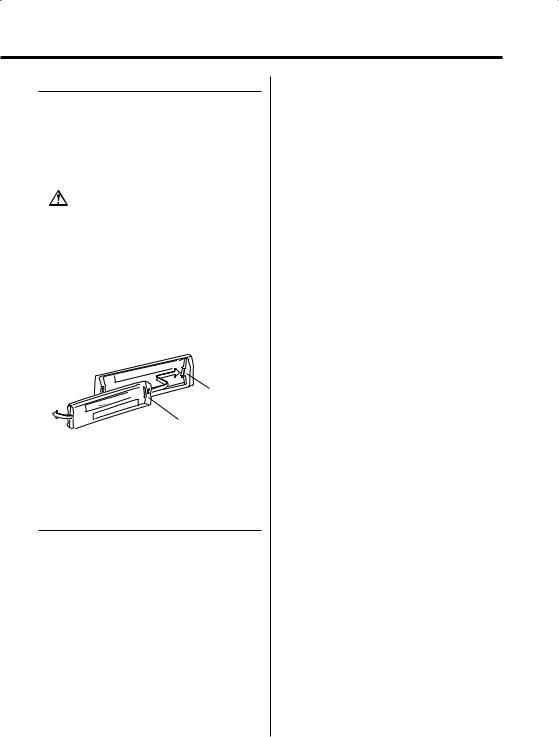
Theft Deterrent Faceplate
The faceplate of the unit can be detached and taken with you, helping to deter theft.
Removing the Faceplate
Press the Release button.
The faceplate is unlocked, allowing you to detach it.
•The faceplate is a precision piece of equipment and can be damaged by shocks or jolts. For that reason, keep the faceplate in its special storage case while detached.
•Do not expose the faceplate or its storage case to direct sunlight or excessive heat or humidity. Also avoid places with too much dust or the possibility of water splashing.
Reattaching the Faceplate
1Align the projections on the unit with the grooves on the faceplate.
Projections
Grooves
2Push the faceplate in until it clicks.
The faceplate is locked in place, allowing you to use the unit.
TEL Mute
The audio system automatically mutes when a call comes in.
When a call comes in
"CALL" is displayed.
The audio system pauses.
Listening to the audio during a call
Press the [SRC] button.
The "CALL" display disappears and the audio system comes back ON.
When the call ends
Hang up the phone.
The "CALL" display disappears and the audio system comes back ON.
English | 11
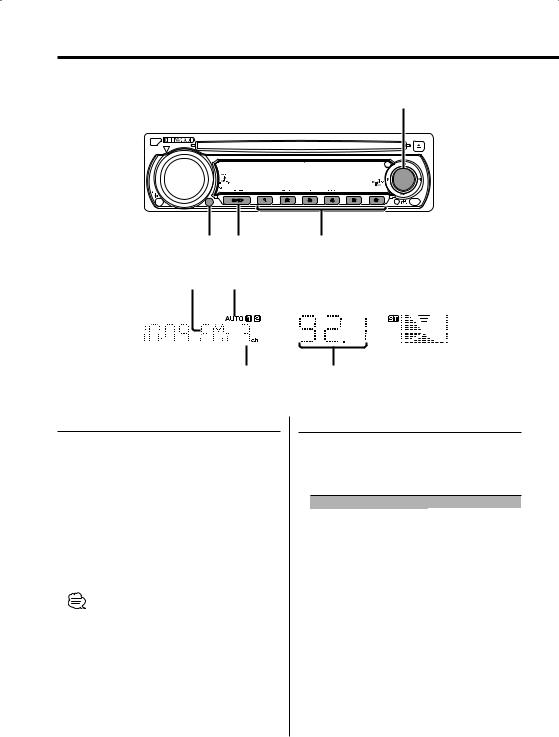
Tuner features
Control knob
 CRSC
CRSC
|
CRSC |
SRC |
1 – 6 |
||
|
|
AUTO indicator |
|
|
|
|
Band display |
|
|
|
|
|
|
|
|
|
|
|
|
|
|
|
|
|
|
|
|
|
|
|
|
|
|
|
|
Preset station number |
|
Frequency display |
|
ST indicator |
Tuning
Selecting the station.
1Select tuner source
Press the [SRC] button.
Select the "TUnE" display.
2Select the band
Push the Control knob to [FM] or [AM].
Each time the knob is pushed to [FM], it switches between the FM1, FM2, and FM3 bands.
3Tune up or down band
Push the Control knob to [4] or [¢].
•During reception of stereo stations the "ST" indicator is ON.
Tuning Mode
Choose the tuning mode.
Press the control knob.
Each time the knob is pressed, the Tuning mode switches as shown below.
Tuning mode |
Display |
Operation |
Auto seek |
"AUTO 1" |
Automatic search for a station. |
|
indicator |
|
Preset station seek |
"AUTO 2" |
Search in order of the stations |
|
indicator |
in the Preset memory. |
Manual |
— |
Normal manual tuning control. |
12 | English
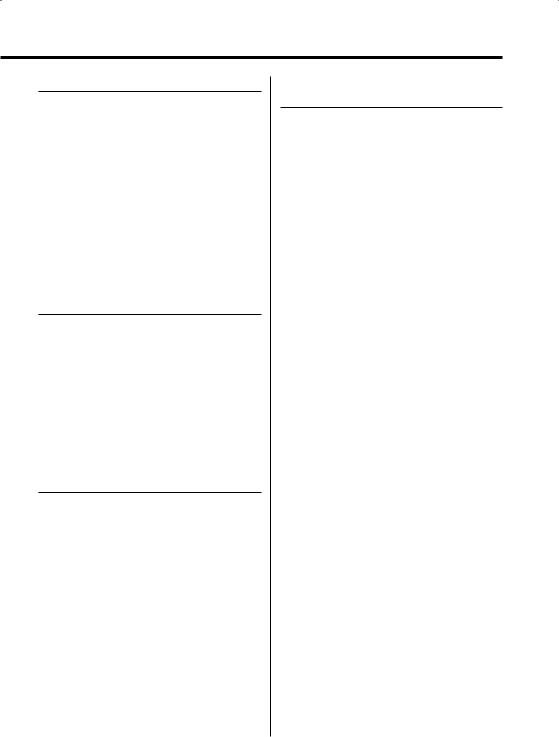
Station Preset Memory
Putting the station in the memory.
1Select the band
Push the Control knob to [FM] or [AM].
2Select the frequency to put in the memory
Push the Control knob to [4] or [¢].
3Put the frequency in the memory
Press the desired [1] — [6] button for at least 2 seconds.
The preset number display blinks 1 time. On each band, 1 station can be put in the memory on each [1] — [6] button.
Auto Memory Entry
Putting stations with good reception in the memory automatically.
1Select the band for Auto Memory Entry
Push the control knob to [FM] or [AM].
2Open Auto Memory Entry
Press the Control knob for at least 2 seconds.
When 6 stations that can be received are put in the memory Auto Memory Entry closes.
Preset Tuning
Calling up the stations in the memory.
1Select the band
Push the Control knob to [FM] or [AM].
2Call up the station
Press the desired [1] — [6] button.
CRSC (Clean Reception System
Circuit)
Temporarily have reception switched from stereo to mono to reduce multi-path noise when listening to the FM station.
Press the [CRSC] button for at least 1 second.
Each time the button is pressed, CRSC turns ON and OFF.
When it’s ON, "on CRSC" is displayed.
English | 13
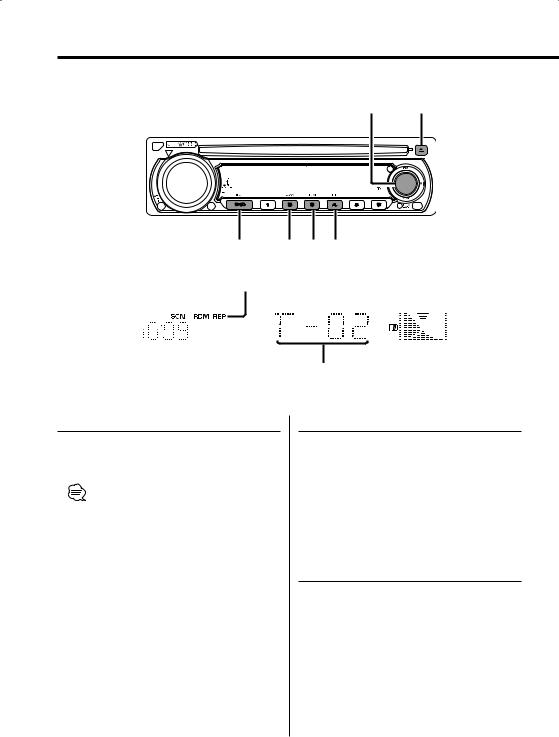
CD player features
Control knob |
0 |
 CRSC
CRSC
|
|
|
|
SRC |
SCAN RDM REP |
|
|
|
|
|
|
|
|
|
SCN indicator |
|
REP indicator |
|
|
|
|
|
|
|
|
|
|
|
|
|
|
|
|
|
|
|
|
|
|
|
|
|
|
|
|
|
|
|
|
|
|
|
|
|
|
RDM indicator |
Track number |
IN indicator |
Playing CD
When a disc is inserted
Press the [SRC] button.
Select the "CD" display.
• When a CD is inserted, the "IN" indicator is ON.
Pause and play
Press the control knob.
Each time the knob is pressed, it pauses and plays.
Eject the CD
Press the [0] button.
Fast Forwarding and Reversing
Fast Forwarding
Hold down on [¢] of the Control knob.
Release your finger to play the disc at that point.
Reversing
Hold down on [4] of the Control knob.
Release your finger to play the disc at that point.
Track Search
Selecting the song you want to hear.
Push the Control knob to [4] or [¢].
14 | English
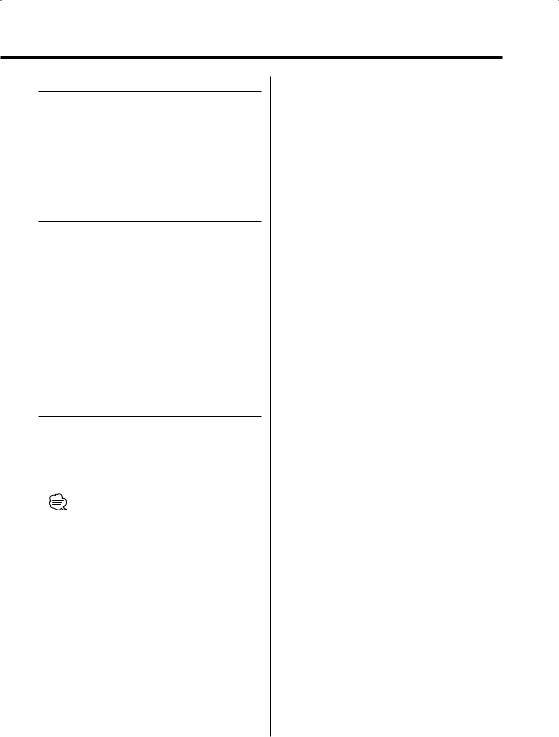
Track Repeat
Replaying the song you’re listening to.
Press the [REP] button.
Each time the button is pressed, the Track Repeat turns ON and OFF.
When it's ON, the "REP" indicator is ON.
Scan Play
Playing the first part of each song on the disc you are listening to and searching for the song you want to listen to.
1Start Scan Play
Press the [SCAN] button.
"SCN" indicator is ON.
2Release it when the song you want to listen to is played
Press the [SCAN] button.
Random Play
Playing all the songs on the disc in random order.
Press the [RDM] button.
Each time the button is pressed, Random Play turns ON and OFF.
When it's ON, the "RDM" indicator is ON.
•When the Control knob is pushed to [¢], the next song select starts.
English | 15
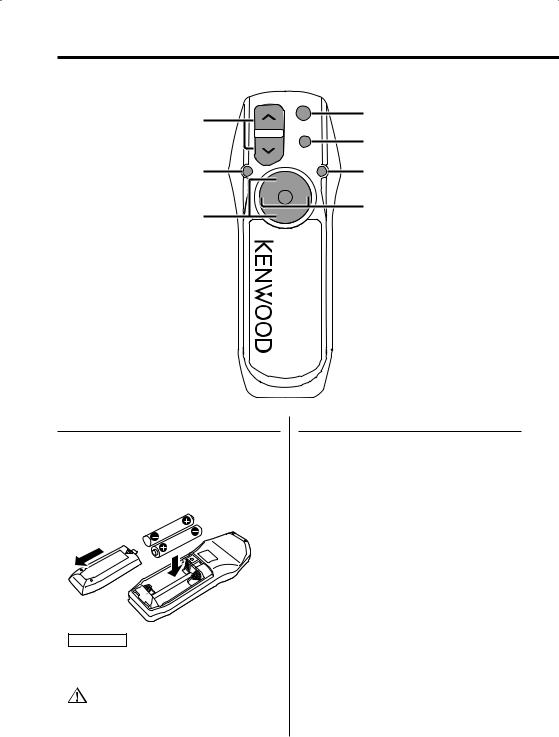
Accessory of the KDC-1028
Basic Operations of remote
VOL
AUD
SRC
|
SRC |
|
|
|
|
ATT |
|
|
ATT |
|
|
|
VOL |
|
|
AUD |
38 |
38 |
|
FM+ |
|||
|
|
4 |
¢ |
|
4/¢ |
FM/AM |
AM– |
Loading and Replacing the battery
Use two "AA"-size batteries.
Slide the cover while pressing downwards to remove it as illustrated.
Insert the batteries with the + and – poles aligned properly, following the illustration inside the case.
2WARNING
•Store unused batteries out of the reach of children. Contact a doctor immediately if the battery is accidentally swallowed.
•Do not set the remote on hot places such as above the dashboard.
Basic operations
[VOL] buttons
Adjusting the volume.
[SRC] button
Each time the button is pressed, the source switches.
For the source switching order refer to <Selecting the Source> (page 8).
[ATT] button
Turning the volume down quickly. When it is pressed again, it returns to the previous level.
16 | English
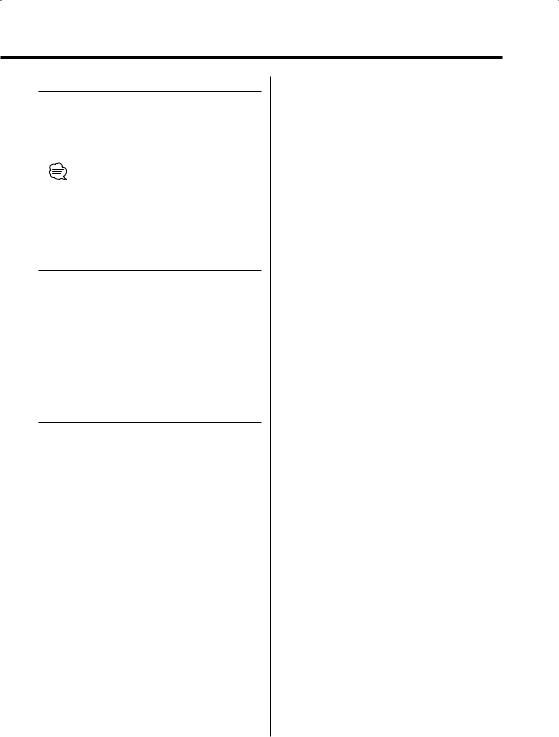
Audio Control
[AUD] button
Select the Audio item for adjustment.
[VOL] buttons
Adjust the Audio item.
•Refer to <Audio Control> (page 9) for the operation method, such as the procedures of Audio control and others.
In Tuner source
[FM]/ [AM] buttons
Select the band.
Each time the [FM] button is pressed, it switches between the FM1, FM2, and FM3 bands.
[4]/ [¢] buttons
Tune up or down band.
In Disc source
[4]/ [¢] buttons
Doing track forward and backward.
[38] button
Each time the button is pressed, the song pauses and plays.
English | 17
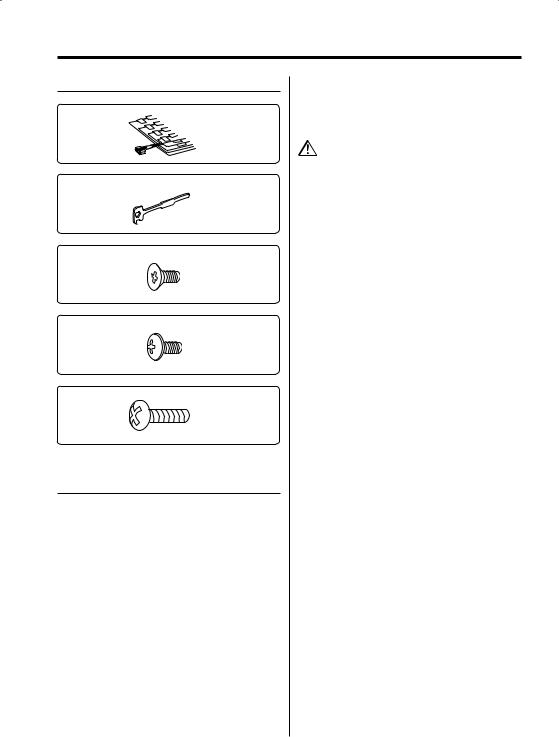
Accessories/ Installation Procedure
Accessories
1
..........1
2
..........2
3
..........4
4
..........4
5
..........1
Installation Procedure
1.To prevent a short circuit, remove the key from the ignition and disconnect the - battery.
2.Make the proper input and output wire connections for each unit.
3.Connect the speaker wires of the wiring harness.
4.Connect the wiring harness wires in the following order: ground, battery, ignition.
5.Connect the wiring harness connector to the unit.
6.Install the unit in your car.
7.Reconnect the - battery.
8.Press the reset button.
2WARNING
If you connect the ignition wire (red) and the battery wire (yellow) to the car chassis (ground), you may cause a short circuit, that in turn may start a fire. Always connect those wires to the power source running through the fuse box.
•If the power is not turned ON (or it is ON, but will be OFF immediately), the speaker wire may have a short-circuit or touched the chasis of the vehicle and the protection function may have been activated. Therefore, the speaker wire should be checked.
•If your car’s ignition does not have an ACC position, connect the ignition wires to a power source that can be turned on and off with the ignition key. If you connect the ignition wire to a power source with a constant voltage supply, as with battery wires, the battery may die.
•If the console has a lid, make sure to install the unit so that the faceplate will not hit the lid when closing and opening.
•If the fuse blows, first make sure the wires aren’t touching to cause a short circuit, then replace the old fuse with one with the same rating.
•Insulate unconnected wires with vinyl tape or other similar material. To prevent a short circuit, do not remove the caps on the ends of the unconnected wires or the terminals.
•Connect the speaker wires correctly to the terminals to which they correspond. The unit may be damaged or fail to work if you share the - wires or ground them to any metal part in the car.
•When only two speakers are being connected to the system, connect the connectors either to both the front output terminals or to both the rear output terminals (do not mix front and rear). For example, if you connect the + connector of the left speaker to a front output terminal, do not connect the - connector to a rear output terminal.
•After the unit is installed, check whether the brake lamps, blinkers, wipers, etc. on the car are working properly.
•Mount the unit so that the mounting angle is 30° or less.
18 | English
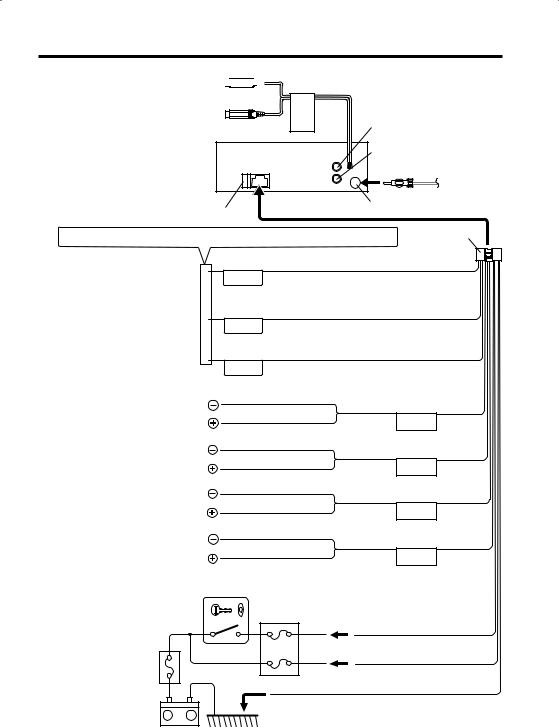
Connecting Wires to Terminals
Front right output (Red) 


 (KDC-1028 only)
(KDC-1028 only)
(KDC-1028 only) |
FRONT |
Front left output (White) |
|
Fuse (10A)
If no connections are made, do not let the wire come out from the tab.
Rear left output (White)
Rear right output (Red)
FM/AM antenna input
Wiring harness (Accessory1)
When using the optional power amplifier, |
Power control wire (Blue/White) |
|
|
connect to its power control terminal. |
P.CONT |
Depending on what antenna you are using, connect either to the control terminal
of the motor antenna, or to the power terminal for the booster amplifier of the film-type antenna.
Connect to the terminal that is grounded when either the telephone rings or during conversation.
Motor antenna control wire (Blue)
ANT.
CONT
TEL mute wire (Brown)
MUTE
White/Black
To front left speaker |
White |
FRONT • L |
|
|
|
|
Gray/Black |
|
To front right speaker |
Gray |
FRONT • R |
|
||
|
|
|
|
Green/Black |
|
To rear left speaker |
Green |
REAR • L |
|
||
|
|
|
|
Purple/Black |
|
To rear right speaker |
Purple |
REAR • R |
|
|
|
Ignition key switch |
|
|
|
Car fuse box |
|
|
ACC |
Ignition wire (Red) |
Car fuse box |
|
Battery wire (Yellow) |
(Main fuse) |
|
|
|
|
Ground wire (Black) - (To car chassis) |
+
–
Battery
English | 19
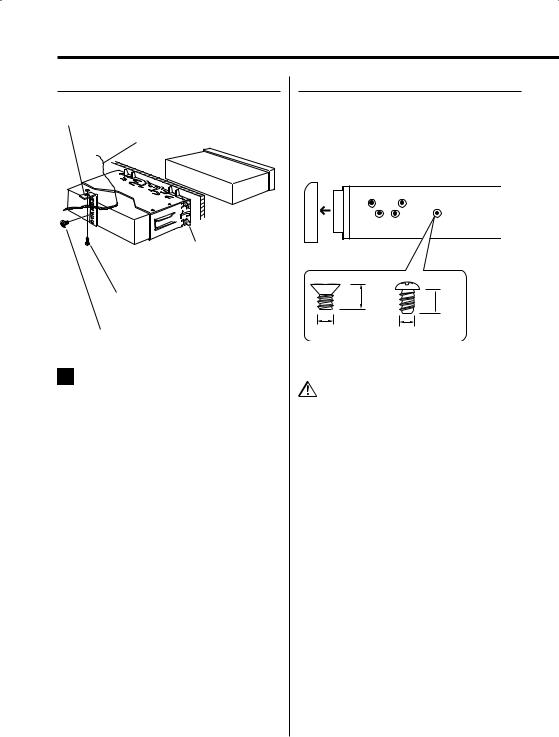
Installation
non-Japanese cars
Metal mounting strap (commercially available)
Firewall or metal support
Bend the tabs of the mounting sleeve with a screwdriver or similar utensil and attach it in place.
Self-tapping screw (commercially available)
Screw (M4X8) (commercially available)
•Make sure that the unit is installed securely in place. If the unit is unstable, it may malfunction (for example, the sound may skip).
Japanese cars
1Refer to the section <Removing the hard rubber frame> (page 22) and then remove the hard rubber frame.
2Align the holes in the unit (two locations on each side) with the vehicle mounting bracket and secure the unit with the accessory screws.
T N
T/N
N T
T: Toyota cars
N: Nissan cars
8 mm  MAX. 8mm
MAX. 8mm
MAX.
|
3 |
4 |
|
|
|
ø5mm |
|
ø5mm |
Accessory3...for Nissan car
Accessory4 ...for Toyota car
•During installation, do not use any screws except for those provided. The use of different screws might result in damage to the main unit.
•Damage may occur if a screwdriver or similar tool is used with excessive force during the installations.
20 | English
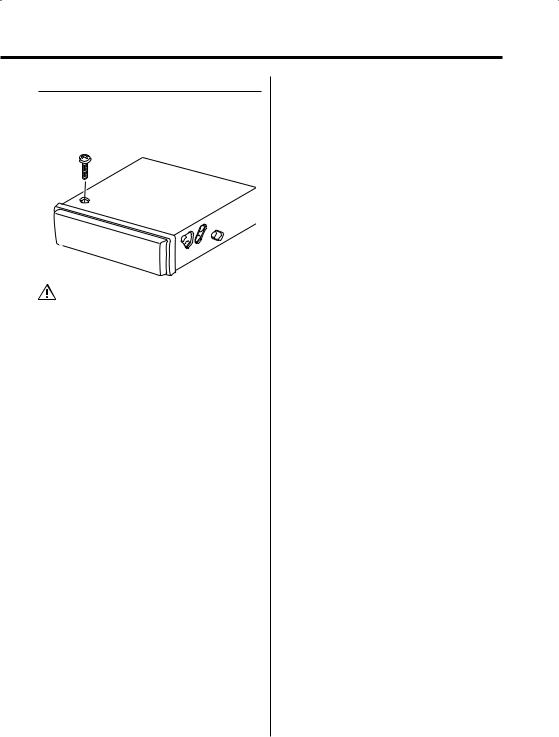
Screwing the Faceplate on the Unit
If you want to fasten the faceplate to the main unit so that it does not fall off, screw in the provided screws in the holes shown below.
Accessory5
•Never insert the screw in any other screw hole than the one specified. If you screw them in another hole, it will contact and may cause damage to the mechanical parts inside the unit.
English | 21
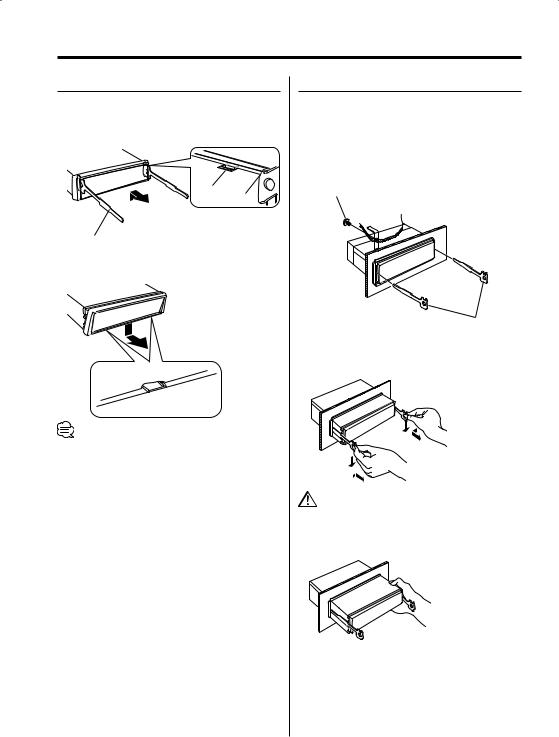
Removing the Unit
Removing the hard rubber frame
1Engage the catch pins on the removal tool and remove the two locks on the upper level. Upper the frame and pull it forward as shown in the figure.
Lock
Catch
Accessory2
Removal tool
2When the upper level is removed, remove the lower two locations.
•The frame can be removed from the bottom side in the same manner.
Removing the Unit
1Refer to the section <Removing the hard rubber frame> (page 22) and then remove the hard rubber frame.
2Remove the screw (M4 × 8) on the back panel.
3Insert the two removal tools deeply into the slots on each side, as shown.
Screw (M4X8) (commercially available)
Accessory2
Removal tool
4Lower the removal tool toward the bottom, and pull out the unit halfway while pressing towards the inside.
•Be careful to avoid injury from the catch pins on the removal tool.
5Pull the unit all the way out with your hands, being careful not to drop it.
22 | English
