Kenwood KDC-225MR, KDC-MP225, KDC-225, KDC-2025 User Manual

KDC-MP225 KDC-225MR KDC-225 KDC-2025
CD-RECEIVER
INSTRUCTION MANUAL
AMPLI-TUNER-LECTEUR DE CD
MODE D’EMPLOI
REPRODUCTOR DE DISCOS COMPACTOS RECEPTOR DE FM/AM
MANUAL DE INSTRUCCIONES
Take the time to read through this instruction manual.
Familiarity with installation and operation procedures will help you obtain the best performance from your new CD receiver.
For your records
Record the serial number, found on the back of the unit, in the spaces designated on the warranty card, and in the space provided below. Refer to the model and serial numbers whenever you call upon your KENWOOD dealer for information or service on the product.
Model KDC-MP225/225MR/225/2025 Serial number
© B64-2681-00/00 (KW)

English
Contents
Warning ....................................... |
3 |
Safety precautions...................... |
4 |
About Sirius Satellite radio tuner |
|
.................................................. |
5 |
Notes on playing MP3/WMA....... |
6 |
About CDs................................... |
8 |
General features ......................... |
9 |
Power
Selecting the Source
Volume
Attenuator
Loudness
System Q
Audio Control
Speaker Setting
Switching Display
Station/Disc Naming (SNPS/DNPS)
Theft Deterrent Faceplate
Tuner features |
...........................13 |
Tuning Mode
Tuning
Station Preset Memory
Auto Memory Entry
Preset Tuning
CD/MP3/WMA/External disc |
|
control features ..................... |
15 |
Playing CD & MP3/WMA
Playing External Disc
Fast Forwarding and Reversing
Track/File Search
Disc/ Folder Search
Direct Track/File Search
Direct Disc Search
Track/File/Disc/Folder Repeat
Scan Play
Random Play
Magazine Random Play
Folder Select
Text/Title Scroll
DNPP (Disc Name Preset Play)
Menu system |
.............................19 |
Menu System
Touch Sensor Tone
Manual Clock Adjustment
DSI (Disabled System Indicator)
CRSC (Clean Reception System Circuit)
Auxiliary Input Display Setting &
Station/Disc Naming
Text Scroll
CD Read Setting
Basic Operations of remote...... |
22 |
Accessories............................... |
25 |
Installation Procedure .............. |
25 |
Connecting Wires to Terminals |
|
................................................ |
26 |
Installation ................................ |
27 |
Troubleshooting Guide ............. |
29 |
Specifications ........................... |
32 |
— 2 —

2Warning
2CAUTION
Use of controls or adjustments or performance of procedures other than those specified herein may result in hazardous radiation exposure.
In compliance with Federal Regulations, following are reproductions of labels on, or inside the product relating to laser product safety.
KENWOOD CORPORATION 2967-3, ISHIKAWA-CHO, HACHIOJI-SHI
TOKYO, JAPAN
KENWOOD CORP. CERTIFIES THIS EQUIPMENT CONFORMS TO DHHS REGULATIONS N0.21 CFR 1040. 10, CHAPTER 1, SUBCHAPTER J.
Location : Bottom Panel
FCC WARNING
This equipment may generate or use radio frequency energy. Changes or modifications to this equipment may cause harmful interference unless the modifications are expressly approved in the instruction manual. The user could lose the authority to operate this equipment if an unauthorized change or modification is made.
NOTE
This equipment has been tested and found to comply with the limits for a Class B digital device, pursuant to Part 15 of the FCC Rules. These limits are designed to provide reasonable protection against harmful interference in a residential installation. This equipment may cause harmful interference to radio communications, if it is not installed and used in accordance with the instructions. However, there is no guarantee that interference will not occur in a particular installation. If this equipment does cause harmful interference to radio or television reception, which can be determined by turning the equipment off and on, the user is encouraged to try to correct the interference by one or more of the following measures:
•Reorient or relocate the receiving antenna.
•Increase the separation between the equipment and receiver.
•Connect the equipment into an outlet on a circuit different from that to which the receiver is connected.
•Consult the dealer or an experienced radio/TV technician for help.
NOTE
This Class B digital apparatus complies with Canadian ICES-003.
— 3 —

English
Safety precautions
2WARNING |
2CAUTION |
To prevent injury or fire, take the following precautions:
•Insert the unit all the way in until it is fully locked in place. Otherwise it may fall out of place when jolted.
•When extending the ignition, battery, or ground wires, make sure to use automotivegrade wires or other wires with a 0.75mm2 (AWG18) or more to prevent wire deterioration and damage to the wire coating.
•To prevent a short circuit, never put or leave any metallic objects (such as coins or metal tools) inside the unit.
•If the unit starts to emit smoke or strange smells, turn off the power immediately and consult your Kenwood dealer.
•Make sure not to get your fingers caught between the faceplate and the unit.
•Be careful not to drop the unit or subject it to strong shock.
The unit may break or crack because it contains glass parts.
•Do not touch the liquid crystal fluid if the LCD is damaged or broken due to shock. The liquid crystal fluid may be dangerous to your health or even fatal.
If the liquid crystal fluid from the LCD contacts your body or clothing, wash it off with soap immediately.
To prevent damage to the machine, take the following precautions:
•Make sure to ground the unit to a negative 12V DC power supply.
•Do not open the top or bottom covers of the unit.
•Do not install the unit in a spot exposed to direct sunlight or excessive heat or humidity. Also avoid places with too much dust or the possibility of water splashing.
•Do not set the removed faceplate or the faceplate case in areas exposed to direct sunlight, excessive heat or humidity. Also avoid places with too much dust or the possibility of water splashing.
•To prevent deterioration, do not touch the terminals of the unit or faceplate with your fingers.
•Do not subject the faceplate to excessive shock, as it is a piece of precision equipment.
•When replacing a fuse, only use a new one with the prescribed rating. Using a fuse with the wrong rating may cause your unit to malfunction.
•To prevent a short circuit when replacing a fuse, first disconnect the wiring harness.
•Do not place any object between the faceplate and the unit.
•Do not use your own screws. Use only the screws provided. If you use the wrong screws, you could damage the unit.
IMPORTANT INFORMATION
About CD players/disc changers connected to this unit
KENWOOD disc changers/ CD players released in 1998 or later can be connected to this unit.
Refer to the catalog or consult your Kenwood dealer for connectable models of disc changers/ CD players.
Note that any KENWOOD disc changers/ CD players released in 1997 or earlier and disc changers made by other makers cannot be connected to this unit.
Unsupported connection may result in damage.
Setting the "O-N" Switch to the "N" position for the applicable KENWOOD disc changers/ CD players.
The functions that can be used and the information that can be displayed will differ depending on the models being connected.
You can damage both your unit and the CD changer if you connect them incorrectly.
Do Not Load 3-in. CDs in the CD slot
If you try to load a 3 in. CD with its adapter into the unit, the adapter might separate from the CD and damage the unit.
— 4 —

NOTE
•If you experience problems during installation, consult your Kenwood dealer.
•If the unit does not seem to be working right, try pressing the reset button first. If that does not solve the problem, consult your Kenwood dealer.
•Press the reset button if the Disc auto changer fails to operate correctly. Normal operation should be restored.
Cleaning the Unit
If the faceplate of this unit is stained, wipe it with a dry soft cloth such as a silicon cloth.
If the faceplate is stained badly, wipe the stain off with a cloth moistened with neutral cleaner, then wipe neutral detergent off.
Applying spray cleaner directly to the unit may affect its mechanical parts. Wiping the faceplate with a hard cloth or using a volatile liquid such as thinner or alcohol may scratch the surface or erases characters.
|
|
|
|
|
|
SCRL |
C.S. |
|
|
|
EXTERNAL MEDIA CONTROL |
|
|
||
LOUD |
|
|
|
|
|
|
|
|
AUD |
OFF |
SCAN |
RDM |
REP |
M.RDM DISP |
MENU |
AME |
AUTO |
|
|
|
|
|
|
Reset button
•Characters in the LCD may become difficult to read in temperatures below 41 ˚F (5 ˚C).
•The illustrations of the display and the panel appearing in this manual are examples used to explain more clearly how the controls are used. Therefore, what appears on the display in the illustrations may differ from what appears on the display on the actual equipment, and some of the illustrations on the display may represent something impossible in actual operation.
Cleaning the Faceplate Terminals
If the terminals on the unit or faceplate get dirty, wipe them with a dry, soft cloth.
Cleaning the CD Slot
As dust tends to accumulate in the CD slot, clean it every once in a while. Your CDs can get scratched if you put them in a dusty CD slot.
Lens Fogging
Right after you turn on the car heater in cold weather, dew or condensation may form on the lens in the CD player of the unit. Called lens fogging, CDs may be impossible to play. In such a situation, remove the disc and wait for the condensation to evaporate. If the unit still does not operate normally after a while, consult your Kenwood dealer.
About Sirius Satellite radio tuner
Refer to the instruction manual of Sirius Satellite radio tuner KTC-SR902/KTC-SR901 (optional accessory), when connected, for the operation method.
Refer to the sections of A models for operations.
AM/ FM/
4 SCRL C.S. ¢
EXTERNAL MEDIA CONTROL
LOUD |
|
|
|
|
|
|
AUD |
OFF |
SCAN |
RDM |
REP |
AME |
AUTO |
|
|
|
|
AUTO SRC 1 - 6
SCRL |
C.S. |
M.RDM DISP MENU
DISP/
MENU
Entering and Exiting Channel Search in Sirius Satellite radio tuner source
When entering and exiting the Channel Search mode press the [C.S.] button for at least 1 second.
Each time the [C.S.] button is pressed for at least 1 second the Channel Search mode turns ON or OFF.
— 5 —

English
Notes on playing MP3/WMA
KDC-MP225 can play MP3(MPEG1, 2 Audio Layer 3)/WMA. Note, |
WMA: 32, 44.1, 48 kHz |
|||||||||||||||||||||
however, that the MP3/WMA recording media and formats |
When you use your CD writer to record MP3/WMA up to the |
|||||||||||||||||||||
acceptable are limited. When writing MP3/WMA, pay attention to |
maximum disc capacity, disable additional writing. For recording on an |
|||||||||||||||||||||
the following restrictions. |
|
empty disc up to the maximum capacity at once, check Disc at Once. |
||||||||||||||||||||
Acceptable media |
|
Play mode may not be possible when portions of the functions of |
||||||||||||||||||||
The MP3/WMA recording media acceptable to this unit are CD-ROM, |
Windows Media Player 9 or higher are used. |
|||||||||||||||||||||
CD-R, and CD-RW. |
|
Entering ID3 tag |
||||||||||||||||||||
When using CD-RW, do full format not quick format to prevent |
The Displayable ID3 tag is ID3 |
|
|
|
|
|
|
|
|
|
|
|
|
|
|
|
|
|
|
|
|
|
malfunction. |
|
version 1.x. |
|
|
|
|
|
|
|
|
|
|
|
|
|
|
|
|
|
|
|
|
Acceptable medium formats |
|
For the character code, refer to the |
|
|
|
|
|
|
|
|
|
|
|
|
|
|
|
|
|
|
|
|
|
|
|
|
|
|
|
|
|
|
|
|
|
|
|
|
|
|
|
|
|
||
The following formats are available for the media used in this unit. The |
List of Codes. |
|
|
|
|
|
|
|
|
|
|
|
|
|
|
|
|
|
|
|
|
|
|
|
|
|
|
|
|
|
|
|
|
|
|
|
|
|
|
|
|
|
|||
maximum number of characters used for file name including the |
Entering file and folder names |
|
|
|
|
|
|
|
|
|
|
|
|
|
|
|
|
|
|
|
|
|
|
|
|
|
|
|
|
|
|
|
|
|
|
|
|
|
|
|
|
|
|||
delimiter (".") and three-character extension are indicated in |
The code list characters are the only |
|
|
|
|
|
|
|
|
|
|
|
|
|
|
|
|
|
|
|
|
|
|
|
|
|
|
|
|
|
|
|
|
|
|
|
|
|
|
|
|
|
|||
parentheses. |
|
file names and folder names that can |
|
|
|
|
|
|
|
|
|
|
|
|
|
|
|
|
|
|
|
|
• ISO 9660 Level 1 (12 characters) |
|
be entered and displayed. |
|
|
|
|
|
|
|
|
|
|
|
|
|
|
|
|
|
|
|
|
|
|
|
|
|
|
|
|
|
|
|
|
|
|
|
|
|
|
|
|
|
||
• ISO 9660 Level 2 (31 characters) |
|
If you use any other character for |
|
|
|
|
|
|
|
|
|
|
|
|
|
|
|
|
|
|
|
|
|
|
|
|
|
|
|
|
|
|
|
|
|
|
|
|
|
|
|
|
|
||
|
|
|
|
|
|
|
|
|
|
|
|
|
|
|
|
|
|
|
|
|
||
• Joliet (64 character; Up to 32 characters are displayed) |
entry, the file and folder names are |
|
|
|
|
|
|
|
|
|
|
|
|
|
|
|
|
|
|
|
|
|
• Romeo (128 character; Up to 64 characters are displayed) |
not displayed correctly. They may |
|
|
|
|
|
|
|
|
|
|
|
|
|
|
|
|
|
|
|
|
|
|
|
|
|
|
|
|
|
|
|
|
|
|
|
|
|
|
|
|
|
|||
• Long file name (200 characters; Up to 64 characters are displayed) |
neither be displayed correctly depending on the CD writer used. |
|||||||||||||||||||||
• Maximum number of characters for folder name: 64 (Joliet; Up to 32 |
The unit recognizes and plays only those MP3/WMA which have the |
|||||||||||||||||||||
characters are displayed) |
|
MP3/WMA extension (.MP3/.WMA). |
||||||||||||||||||||
For a list of available characters, see the instruction manual of the |
A file with a name entered with characters not on the code list may not |
|||||||||||||||||||||
writing software and the section Entering file and folder names below. |
play correctly. |
|||||||||||||||||||||
The media reproducible on this unit has the following limitations: |
Writing files into a medium |
|||||||||||||||||||||
• Maximum number of directory levels: |
8 |
When a medium containing MP3/WMA data is loaded, the unit checks |
||||||||||||||||||||
• Maximum number of files per folder: |
255 |
all the data on the medium. If the medium contains a lot of folders or |
||||||||||||||||||||
• Maximum number of folders: 50 |
|
non-MP3/WMA files, therefore, it takes a long time until the unit starts |
||||||||||||||||||||
MP3/WMA written in the formats other than the above may not be |
playing MP3/WMA. |
|||||||||||||||||||||
successfully played and their file names or folder names are not |
In addition, it may take time for the unit to move to the next MP3/WMA |
|||||||||||||||||||||
properly displayed. |
|
file or a File Search or Folder Search may not be performed smoothly. |
||||||||||||||||||||
Settings for your MP3/WMA encoder and CD writer |
Loading such a medium may produce loud noise to damage the speakers. |
|||||||||||||||||||||
Do the following setting when compressing audio data in MP3/WMA |
• Do no attempt to play a medium containing a non-MP3/WMA file |
|||||||||||||||||||||
data with the MP3/WMA encoder. |
|
with the MP3/WMA extension. |
||||||||||||||||||||
• Transfer bit rate MP3: 8 —320 kbps |
|
The unit mistakes non-MP3/WMA files for MP3/WMA data as long as |
||||||||||||||||||||
WMA: 48 —192 kbps |
they have the MP3/WMA extension. |
|||||||||||||||||||||
• Sampling frequency |
|
• Do not attempt to play a medium containing non MP3/WMA. |
||||||||||||||||||||
MP3: 8, 11.025, 12, 16, 22.05, 24, 32, 44.1, 48 kHz
— 6 —

MP3/WMA playing order
When selected for play, Folder Search, File Search, or for Folder Select, files and folders are accessed in the order in which they were written by the CD writer.
Because of this, the order in which they are expected to be played may not match the order in which they are actually played. You may be able to set the order in which MP3/WMA are to be played by writing them onto a medium such as a CD-R with their file names beginning with play sequence numbers such as "01" to "99", depending on your CD writer.
For example, a medium with the following folder/ file hierarchy is subject to Folder Search, File Search, or Folder Select as shown below.
Example of a medium's folder/file hierarchy
Folder
File
Root
Level 1 |
Level 3 |
Level 2 |
Level 4 |
When a File Search is executed with file ¡$ being played ...
Current |
|
Operation of the button |
file number |
4 Button |
¢ Button |
|
Beginning of file |
|
When a Folder Search is executed with file ¡$ being played ...
Current |
Operation of the button |
|
|
|
|
folder number |
AM Button |
FM Button |
When Folder Select is selected with file ¡$ being played to move
from folder to folder ...
Current |
|
Operation of the button |
|
|
|
|
|
|
|
folder number |
4 Button |
¢ Button |
AM Button |
FM Button |
— 7 —

English
About CDs
Handling CDs
• Don’t touch the recording surface of the CD.
•CD-R and CD-RW are easier to damage than a normal music CD. Use a CD-R or a CD-RW after reading the caution items on the package etc.
•Don’t stick tape etc. on the CD.
Also, don’t use a CD with tape stuck on it.
When using a new CD
If the CD center hole or outside rim has burrs, use it after removing them with a ball pen etc.
Burrs
Burrs
CD cleaning
Clean from the center of the disc and move outward.
Removing CDs
When removing CDs from this unit pull them out horizontally.
CDs that can’t be used
• CDs that aren’t round can’t be used.
•CDs with coloring on the recording surface or that are dirty can’t be used.
•This unit can only play the CDs with


 .
.
It may not correctly play disks which do not have the mark.
•A CD-R or CD-RW that hasn’t been finalized can’t be played. (For the finalization process refer to your CD-R/CD-RW writing software, and your CD-R/CD-RW recorder instruction manual.)
CD accessories
Don’t use disc type accessories.
— 8 —
CD storage
•Don’t place them in direct sunlight (On the seat or dashboard etc.) and where the temperature is high.
•Store CDs in their cases.

General features
Release button
u d 4 AM FM ¢
EXTERNAL MEDIA CONTROL
LOUD |
|
|
|
|
|
|
AUD |
OFF |
SCAN |
RDM |
REP |
|
AUTO |
|
|||
AME |
|
|
|
|
ATT/ |
Q/ SRC |
LOUD |
AUD |
SCRL |
C.S. |
M.RDM DISP MENU
DISP/
MENU
LOUD indicator
ATT indicator
Power
Turning ON the Power
Press the [SRC] button.
Turning OFF the Power
Press the [SRC] button for at least 1 second.
Selecting the Source
Press the [SRC] button. |
|
Source required |
Display |
Sirius tuner (Optional accessory) |
"SIRIUS" |
Tuner |
"TUNER" |
CD |
"CD" |
External disc (Optional accessory) |
"CD CH" |
Auxiliary input (Optional accessory) |
"AUX EXT" |
Standby (Illumination only mode) |
"STANDBY" |
KDC-225MR:
The power will be turned off automatically after about 20 minutes have elapsed under the standby mode.
Volume
Increasing Volume
Press the [u] button.
Decreasing Volume
Press the [d] button.
— 9 —

English
General features
Attenuator |
|
• Each setting value is changed with the <Speaker setting> (page |
|
Turning the volume down quickly. |
|
11). |
|
|
First, select the speaker type with the Speaker setting. |
||
|
|
||
Press the [ATT] button. |
|
• When the System Q setting is changed, the Bass, Middle, and |
|
Each time the button is pressed the Attenuator turns ON or OFF. |
|
Treble set in audio control replace the System Q values. |
|
When it’s ON, the "ATT" indicator blinks. |
|
|
|
|
|
|
|
Loudness |
|
|
|
Audio Control |
|||
Compensating for low and high tones during low volume. |
|
||
|
1 Select the source for adjustment |
||
Press the [LOUD] button for at least 1 second. |
|
||
Each time the button is pressed for at least 1 second the |
|
Press the [SRC] button. |
|
|
|
||
Loudness turns ON or OFF. |
|
2 Enter Audio Control mode |
|
When it’s ON, "LOUD" indicator is ON. |
|
Press the [AUD] button for at least 1 second. |
3 Select the Audio item for adjustment
|
|
|
|
|
|
Press the [FM] or [AM] button. |
|
|
|
|
|
|
|
|
Each time the button is pressed the items that can be adjusted |
||
System Q |
|
|
|
|
||||
|
|
|
|
switch as shown below. |
|
|||
You can recall the best sound setting preset for different types of |
|
|
||||||
4 Adjust the Audio item |
|
|
||||||
music. |
|
|
|
|
|
|||
|
|
|
|
Press the [4] or [¢] button. |
|
|||
1 Select the source to set |
|
|
|
|
|
|||
|
|
|
|
Adjustment Item |
Display |
Range |
||
|
Press the [SRC] button. |
|
|
|
|
Bass level |
"BAS" |
–8 — +8 |
2 Select the Sound type |
|
|
|
|
||||
|
|
|
|
Middle level |
"MID" |
–8 — +8 |
||
|
Press the [Q] button. |
|
|
|
|
Treble level |
"TRE" |
–8 — +8 |
|
Each time the button is pressed the sound setting switches. |
|
|
|
Balance |
"BAL" |
Left 15 — Right 15 |
|
|
Sound setting |
Display |
|
|
|
Fader |
"FAD" |
Rear 15 — Front 15 |
|
Flat |
"FLAT" |
|
|
5 Exit Audio Control mode |
|
||
|
Rock |
"ROCK" |
|
|
|
Press the [AUD] button. |
|
|
|
Top 40 |
"TOP40" |
|
|
|
|
|
|
|
Pops |
"POPS" |
|
|
|
|
|
|
|
Jazz |
"JAZZ" |
|
|
|
|
|
|
|
Easy |
"EASY" |
|
|
|
|
|
|
|
|
|
— |
10 — |
|
|
||

Speaker Setting
Fine-tuning so that the System Q value is optimal when setting the speaker type.
1Enter Standby
Press the [SRC] button.
Select the "STANDBY" display.
2Enter Speaker Setting mode
Press the [Q] button.
3Select the Speaker type
Press the [4] or [¢] button.
Each time the button is pressed the setting switches as shown below.
Speaker type |
Display |
|
OFF |
|
"SP OFF" |
For the OEM speaker |
"SP OEM" |
|
For 6 |
& 6x9 in. speaker |
"SP 6/6x9" |
For 5 |
& 4 in. speaker |
"SP 5/4" |
4Exit Speaker Setting mode
Press the [Q] button.
Switching Display
Switching the information displayed.
Press the [DISP] button.
Each time the button is pressed the display switches as shown below.
In Tuner source |
|
Information |
Display |
Frequency |
|
Station name or Frequency |
"SNPS" |
Clock
In CD (KDC-MP225) & External disc source
|
Information |
Display |
|
Disc title & Artist name |
"D-TITLE" |
|
Track title |
"T-TITLE" |
|
Play time & Track number |
"P-TIME" |
|
Disc name (In External disc source) |
"DNPS" |
|
Clock |
|
In CD (KDC-225MR/KDC-225/KDC-2025) |
||
|
Information |
Display |
|
Play time & Track number |
"P-TIME" |
|
Disc name |
"DNPS" |
|
Clock |
|
In MP3/WMA source (KDC-MP225) |
|
|
|
Information |
Display |
|
Song title & Artist name |
"TITLE" |
|
Album name & Artist name |
"ALBUM" |
|
Folder name |
"FLDR-NAME" |
|
File name |
"FILE-NAME" |
|
Play time & Track number |
"P-TIME" |
|
Clock |
|
In Auxiliary input source
Information
Auxiliary input name
Clock
•If the Disc title, Track title, Song title & Artist name, or Album name & Artist name is selected when the disc which does not have Disc title, Track title, Song title, Album name, or Artist name is played, track number and play time are displayed.
•The Album name cannot be displayed during WMA play.
— 11 —

English
General features
Station/Disc Naming (SNPS/DNPS)
Attaching a title to a Station or CD.
1 Receive/play the station/disc you want to attach a title to
• A title can't be attached to a MD.
•An external CD changer or an external CD player must be connected for disc naming
2Enter Menu mode
Press the [MENU] button for at least 1 second.
"MENU" is displayed.
3Select Name set mode
Press the [FM] or [AM] button.
Select the "NAME SET" display.
4Enter Name set mode
Press the [4] or [¢] button for at least 2 seconds.
5Move the cursor to the enter character position
Press the [4] or [¢] button.
6Select the characters
Press the [FM] or [AM] button.
Characters can be entered by using a remote with a numbers
buttons. |
|
|
Example:If "DANCE" is entered. |
|
|
Character |
Button |
Times pressed |
"D" |
[3] |
1 |
"A" |
[2] |
1 |
"N" |
[6] |
2 |
"C" |
[2] |
3 |
"E" |
[3] |
2 |
7Repeat steps 5 through 6 and enter the name.
8Exit Name Set mode
Press the [MENU] button.
• When operation stops for 10 seconds the name at that time is registered, and Name Set mode closes.
•Memory numbers
-FM: 32 stations
-AM: 16 stations
-External CD changer/ player: Varies according to the CD changer/ player. Refer to the CD changer/ player manual.
•The title of station/CD can be changed by the same operation used to name it.
Theft Deterrent Faceplate
The faceplate of the unit can be detached and taken with you, helping to deter theft.
Removing the Faceplate
Press the Release button.
The faceplate is unlocked, allowing you to detach it.
• The faceplate is a precision piece of equipment and can be damaged by shocks or jolts. For that reason, keep the faceplate in its special storage case while detached.
•Do not expose the faceplate or its storage case to direct sunlight or excessive heat or humidity. Also avoid places with too much dust or the possibility of water splashing.
Reattaching the Faceplate
1Align the projections on the unit with the grooves on the faceplate.
— 12 —

Tuner features
2Push the faceplate in until it clicks.
The faceplate is locked in place, allowing you to use the unit.
4 AM FM ¢
EXTERNAL MEDIA CONTROL
LOUD |
|
|
|
|
|
|
AUD |
OFF |
SCAN |
RDM |
REP |
|
AUTO |
|
|||
AME |
|
|
|
|
AUTO/ |
SRC |
1 - 6 |
AME |
|
|
SCRL |
C.S. |
M.RDM DISP MENU
Band display |
Frequency |
|
display |
ST indicator Preset station AUTO indicator number
— 13 —
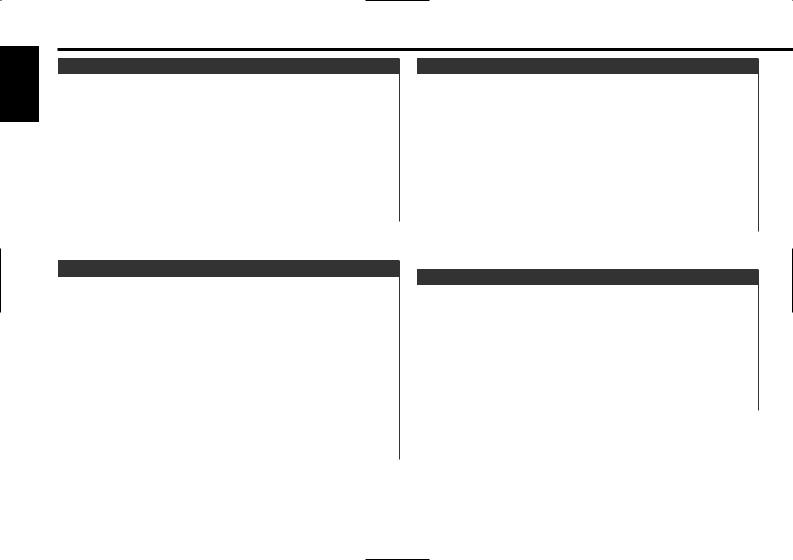
English
Tuner features
Tuning Mode
Choose the tuning mode.
Press the [AUTO] button.
Each time the button is pressed the Tuning mode switches as shown below.
Tuning mode |
Display |
Operation |
Auto seek |
"AUTO 1" |
Automatic search for a station. |
|
indicator |
|
Preset station |
"AUTO 2" |
Search in order of the stations |
seek |
indicator |
in the Preset memory. |
Manual |
"MANUAL" |
Normal manual tuning control. |
Tuning
Selecting the station.
1Select tuner source
Press the [SRC] button.
Select the "TUNER" display.
2Select the band
Press the [FM] or [AM] button.
Each time the [FM] button is pressed it switches between the FM1, FM2, and FM3 bands.
3Tune up or down band
Press the [4] or [¢] button.
 During reception of stereo stations the "ST" indicator is ON.
During reception of stereo stations the "ST" indicator is ON.
Station Preset Memory
Putting the station in the memory.
1Select the band
Press the [FM] or [AM] button.
2Select the frequency to put in the memory
Press the [4] or [¢] button.
3Put the frequency in the memory
Press the desired [1] — [6] button for at least 2 seconds.
The preset number display blinks 1 time.
On each band, 1 station can be put in the memory on each [1] — [6] button.
Auto Memory Entry
Putting stations with good reception in the memory automatically.
1Select the band for Auto Memory Entry
Press the [FM] or [AM] button.
2Open Auto Memory Entry
Press the [AME] button for at least 2 seconds.
When 6 stations that can be received are put in the memory Auto Memory Entry closes.
— 14 —

CD/MP3/WMA/External disc control features
Preset Tuning |
AM/ |
|
Calling up the stations in the memory. |
||
DISC-/ FM/ |
||
0 |
4 SCRL DISC+ ¢ |
|
1 Select the band |
|
|
Press the [FM] or [AM] button. |
|
2Call up the station
Press the desired [1] — [6] button.
EXTERNAL MEDIA CONTROL
LOUD
SCRL |
C.S. |
|
AUD |
OFF |
SCAN |
RDM |
REP |
M.RDM DISP MENU |
AME |
AUTO |
|
|
|
|
|
|
|
SRC |
SCAN |
REP |
M.RDM |
|
|
|
1 |
|
RDM/ |
|
F.SEL |
|
|
|
|
3 |
|
|
Disc number |
Track number |
IN indicator |
Track time |
— 15 —
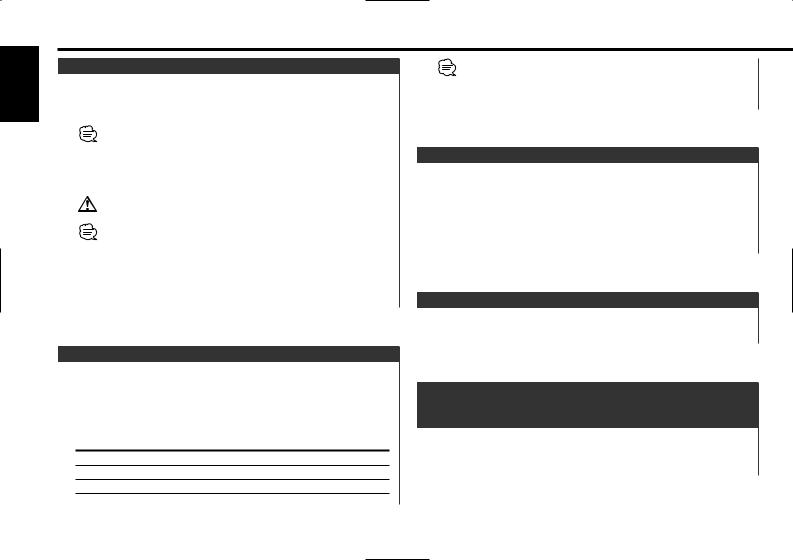
English
CD/MP3/WMA/External disc control features
Playing CD & MP3/WMA
When a disc is inserted
Press the [SRC] button.
Select the "CD" display.
• The models that can play MP3/WMA are shown below. KDC-MP225
• When a disc is inserted the "IN" indicator is ON.
Eject the disc
Press the [0] button.
3 in. (8cm) disc cannot be played. Using an adapter and inserting them into this unit can cause damage.
The MP3/WMA media that this unit can play are CD-ROM, CD-R, and CD-RW.
The medium formats must be ISO 9660 Level 1, Level 2, Joliet, or Romeo. The methods and precautions to be followed for writing MP3/WMA data are covered in <Notes on playing MP3/WMA> (page 6).
Check that section before creating your MP3/WMA media.
Playing External Disc
Playing discs set in the optional accessory disc player connected to this unit.
Press the [SRC] button.
Select the display for the disc player you want.
Display examples:
Display |
Disc player |
"CD-2" |
CD player |
"CD CH" |
CD changer |
"MD CH" |
MD changer |
•Disc 10 is displayed as "0".
•The functions that can be used and the information that can be displayed will differ depending on the external disc players being connected.
Fast Forwarding and Reversing
Fast Forwarding
Hold down on the [¢] button.
Release your finger to play the disc at that point.
Reversing
Hold down on the [4] button.
Release your finger to play the disc at that point.
Track/File Search
Searching for a song on the disc or in the MP3/WMA folder.
Press the [4] or [¢] button.
Disc/ Folder Search
Disc Search (Function of disc changer)
Folder Search (Function of MP3/WMA)
Selecting the disc set in the Disc changer or the folder recorded on the MP3/WMA media.
Press the [DISC–] or [DISC+] button.
— 16 —

Direct Track/File Search (Function of remote) (Direct File Search: Function of MP3/WMA)
Doing Track/File Search by entering the track/file number.
1Enter the track/file number
Press the number buttons on the remote.
2Do Track/File Search
Press the [4] or [¢] button.
Canceling Direct Track/File Search
Press the [38] button.
Direct Disc Search
(Function of disc changers with remote)
Doing Disc Search by entering the disc number.
1Enter the disc number
Press the number buttons on the remote.
2Do Disc Search
Press the [DISC+] or [DISC–] button.
Canceling Direct Disc Search
Press the [38] button.
 Input "0" to select disc 10.
Input "0" to select disc 10.
Track/File/Disc/Folder Repeat
Replaying the song, disc in the Disc changer or MP3/WMA folder you're listening to.
Press the [REP] button.
Each time the button is pressed the Repeat Play switches as shown below.
In CD & External disc source |
|
|
|
Repeat play |
Display |
|
Track Repeat |
"REP ON"/ "TREP ON" |
|
Disc Repeat (In Disc Changer) |
"DREP ON" |
|
OFF |
"REP OFF" |
In MP3/WMA source |
|
|
|
Repeat play |
Display |
|
File Repeat |
"FILE REP" |
|
Folder Repeat |
"FOLD REP" |
|
OFF |
"REP OFF" |
Scan Play
Playing the first part of each song on the disc or MP3/WMA folder you are listening to and searching for the song you want to listen to.
1Start Scan Play
Press the [SCAN] button.
"SCAN ON"/ "TSCAN ON" is displayed.
2Release it when the song you want to listen to is played
Press the [SCAN] button.
— 17 —

English
CD/MP3/WMA/External disc control features
Random Play
Play all the songs on the disc or MP3/WMA folder in random order.
Press the [RDM] button.
Each time the button is pressed Random Play turns ON or OFF. When it's ON, "RDM ON" is displayed.
 When the [¢] button is pressed, the next song select starts.
When the [¢] button is pressed, the next song select starts.
<Folder name display> Displays the current folder name.
2Select the folder level
Press the [FM] or [AM] button.
With the [FM] button you move 1 level down and with the [AM] button 1 level up.
Magazine Random Play |
Selecting a folder in the same level |
|
(Function of disc changer) |
Press the [4] or [¢] button. |
|
Play the songs on all the discs in the disc changer in random |
With the [4] button you move to the previous folder, and with |
|
the [¢] button to the next folder. |
||
order. |
||
|
Press the [M.RDM] button. |
Returning to the top level |
||
Each time the button is pressed the Magazine Random Play turns |
Press the [3] button. |
||
ON or OFF. |
3 Decide the folder to play |
||
When it's ON, "MRDM ON" is displayed. |
Press the [1] button. |
||
When the [¢] button is pressed, the next song select starts. |
The Folder Select mode releases, and the MP3/WMA in the |
||
folder being displayed is played. |
|||
|
|
||
|
|
The methods for moving to other folders in the folder select mode |
|
|
|
are different from those in the folder search mode. |
|
Function of the KDC-MP225 |
See <Notes on playing MP3/WMA> (page 6) for details. |
||
Canceling the Folder Select mode |
|||
Folder Select (Function of MP3/WMA) |
|
||
|
Press the [F.SEL] button. |
||
Quickly selecting the folder you want to listen to. |
|
||
|
|
||
1 Enter Folder Select mode |
|
|
|
Press the [F.SEL] button. |
|
|
|
"F-SELECT" is displayed. |
|
|
|
Text/Title Scroll |
|||
During Select mode the folder information is displayed as shown |
|
||
|
Scrolling the displayed CD text, MP3/WMA text, or MD title. |
||
below. |
|
||
|
|
||
|
|
Press the [SCRL] button for at least 1 second. |
|
— |
18 — |
||

DNPP (Disc Name Preset Play)
(Function of disc changers with remote)
Selecting the CD displayed in the DNPS of the CDs set in the Disc changer.
1Enter DNPP mode
Press the [DNPP] button on the remote.
When "DNPP" is displayed the DNPS display in order.
Forward / Reverse display
Press the [DISC–] or [DISC+] button.
2When the disc you want is displayed
Press the [OK] button on the remote.
The disc being displayed is played.
Canceling the DNPP mode
Press the [DNPP] button on the remote.
Menu system
4 AM FM ¢
|
|
|
|
|
|
SCRL |
C.S. |
|
|
|
EXTERNAL MEDIA CONTROL |
|
|
||
LOUD |
|
|
|
|
|
|
|
|
AUD |
OFF |
SCAN |
RDM |
REP |
M.RDM DISP |
MENU |
|
AUTO |
|
|||||
AME |
|
|
|
|
|
|
|
SRC MENU
Menu display
— 19 —

English
Menu system
Menu System
Setting during operation beep sound etc. functions.
The Menu system basic operation method is explained here. The reference for the Menu items and their setting content is after this operation explanation.
1Enter Menu mode
Press the [MENU] button for at least 1 second.
"MENU" is displayed.
2Select the menu item
Press the [FM] or [AM] button.
Example: When you want to set the beep sound select the "BEEP" display.
3Set the menu item
Press the [4] or [¢] button.
Example: When "BEEP" is selected, each time the button is pressed it switches "BEEP ON" or "BEEP OFF". Select 1 of them as the setting.
You can continue by returning to step 2 and setting other items.
4Exit Menu mode
Press the [MENU] button.
When other items that are applicable to the basic operation method above are displayed afterwards their setting content chart is entered. (Normally the uppermost setting in the chart is the original setting.)
Also, the explanation for items that aren't applicable (<Manual Clock Adjustment>etc.) are entered step by step.
Display |
Setting |
"BEEP ON" |
Beep is heard. |
"BEEP OFF" |
Beep canceled. |
Manual Clock Adjustment
1Select Clock Adjustment mode
Press the [FM] or [AM] button.
Select the "CLK ADJ" display.
2Enter Clock Adjust mode
Press the [4] or [¢] button for at least 2 seconds.
The clock display blinks.
3Adjust the hours
Press the [FM] or [AM] button.
Adjust the minutes
Press the [4] or [¢] button.
4Exit Clock adjustment mode
Press the [MENU] button.
DSI (Disabled System Indicator)
A red indicator will blink on the unit after the faceplate is removed, warning potential thieves.
|
Display |
Setting |
|
"DSI ON" |
LED flashes. |
Touch Sensor Tone |
"DSI OFF" |
LED OFF. |
|
|
Setting the operation check sound (beep sound) ON/OFF.
— 20 —
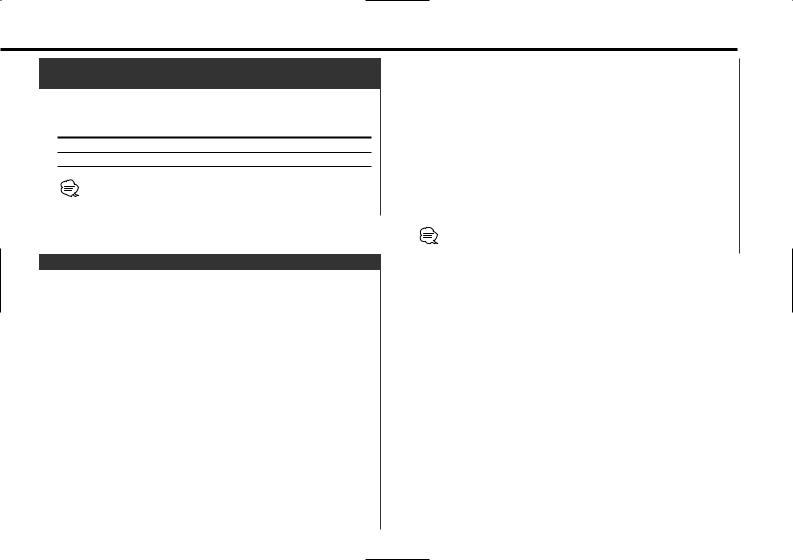
CRSC (Clean Reception System Circuit)
<In FM reception>
Temporarily have reception switched from stereo to mono to reduce multi-path noise when listening to the FM station.
Display |
Setting |
"CRSC ON" |
The CRSC is ON. |
"CRSC OFF" |
The CRSC is OFF. |
Strong electrical fields (such as from power lines) may cause unstable sound quality when CRSC is turned ON. In such a situation, turn it OFF.
Auxiliary Input Display Setting & Station/Disc Naming
For selecting the display when switched to Auxiliary input source. For the Station/Disc Naming refer to the <Station/Disc Naming (SNPS/DNPS)> (page 12).
1Select Auxiliary input source
Press the [SRC] button.
Select the "AUX EXT" display.
2Enter Menu mode
Press the [MENU] button for at least 1 second.
"MENU" is displayed.
3Select Auxiliary input display setting mode
Press the [FM] or [AM] button.
Select the "AUX NAME" display.
4Enter Auxiliary input display setting mode
Press the [4] or [¢] button for at least 2 seconds.
The presently selected Auxiliary input display is displayed.
5Select the Auxiliary input display
Press the [4] or [¢] button.
Each time the button is pressed the display switches as shown below.
•"AUX EXT"
•"TV"
•"DVD"
•"VIDEO"
•"GAME"
•"PORTABLE"
6Exit Auxiliary input display setting mode
Press the [MENU] button.
When operation stops for 10 seconds, the name at that time is selected, and Auxiliary input display setting mode closes.
— 21 —

English
Menu system
Text Scroll
Setting the displayed text scroll.
Display |
Setting |
"SCL AUTO" |
Repeats scroll. |
"SCL MANU" |
Scrolls when the display changes. |
The text scrolled is shown below.
•CD text
•Folder name/ File name/ Song title/ Artist name/ Album name
•MD title
|
Function of the KDC-MP225 |
CD Read Setting |
<In Standby mode> |
When there is a problem on playing a CD with special format, this setting play the CD by force.
Display |
Setting |
"CD READ1" |
Play CD and MP3/WMA. |
"CD READ2" |
Play CD by force. |
Setting "CD READ2" cannot play MP3/WMA.
Some music CDs may not be played back even in the "CD READ2" mode.
Basic Operations of remote
Accessory of the KDC-MP225/ KDC-225/ KDC-2025
SRC
VOL. |
|
SRC |
|
|
ATT |
||
|
|
||
|
|
ATT |
|
|
VOL. |
38 |
|
FM/AM/DISC+/DISC– |
38 |
||
|
|||
FM+ |
|
||
|
DISC |
|
|
4 |
AM— ¢ |
||
4/¢
DNPP
DNPP DIRECT /SBF /OK
Not Used
ABC DEF
GHI JKL MNO
[0] – [9]
PRS TUV WXY
QZ
— 22 —

Loading and Replacing the battery
Use two "AA"-size batteries.
Slide the cover while pressing downwards to remove it as illustrated.
Insert the batteries with the + and – poles aligned properly, following the illustration inside the case.
2WARNING
Store unused batteries out of the reach of children. Contact a doctor immediately if the battery is accidentally swallowed.
 Do not set the remote on hot places such as above the dashboard.
Do not set the remote on hot places such as above the dashboard.
Basic operations
[VOL.] buttons
Adjusting the volume.
[SRC] button
Each time the button is pressed the source switches.
For the source switching order refer to <Selecting the Source> (page 9).
[ATT] button
Turning the volume down quickly.
When it is pressed again it returns to the previous level.
In Tuner source
[FM]/ [AM] buttons
Select the band.
Each time the [FM] button is pressed it switches between the FM1, FM2, and FM3 bands.
[4]/ [¢] buttons
Tune up or down band.
[0] — [9] buttons
Press buttons [1] — [6] to recall preset stations.
— 23 —
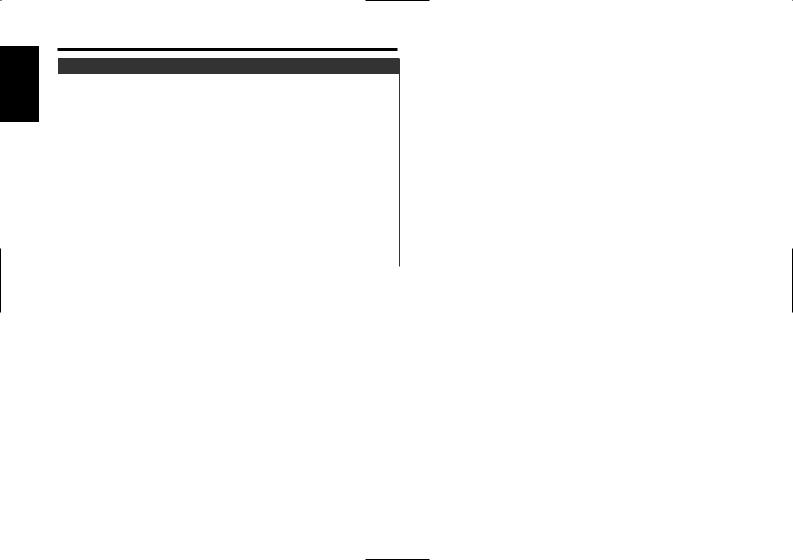
English
Basic Operations of remote
Accessory of the KDC-MP225/ KDC-225/ KDC-2025
In Disc source
[4]/ [¢] buttons
Doing track/file forward and backward.
[DISC+]/ [DISC–] buttons
Doing disc/folder forward and backward.
[38] button
Each time the button is pressed the song pauses and plays.
[DNPP] button
Enters and cancels the <DNPP (Disc Name Preset Play)> (page
19)mode.
[0]— [9] buttons
When in <Direct Track/File Search> (page 17) and <Direct Disc Search> (page 17), enter the track/file/disc number.
— 24 —

Accessories
External view |
|
External view |
|
......... |
Number of items |
......... |
Number of items |
1 |
1 |
3 |
.........4 |
|
|
|
|
2 |
.........2 |
4 |
.........4 |
|
|
5 |
.........1 |
The use of any accessories except for those provided might result in damage to the unit. Make sure only to use the accessories shipped with the unit, as shown above.
Installation Procedure
1.To prevent a short circuit, remove the key from the ignition and disconnect the - battery.
2.Make the proper input and output wire connections for each unit.
3.Connect the speaker wires of the wiring harness.
4.Connect the wiring harness wires in the following order: ground, battery, ignition.
5.Connect the wiring harness connector to the unit.
6.Install the unit in your car.
7.Reconnect the - battery.
8.Press the reset button.
2WARNING
If you connect the ignition wire (red) and the battery wire (yellow) to the car chassis (ground), you may cause a short circuit, that in turn may start a fire. Always connect those wires to the power source running through the fuse box.
2CAUTION
•If your car's ignition does not have an ACC position, connect the ignition wires to a power source that can be turned on and off with the ignition key. If you connect the ignition wire to a power source with a constant voltage supply, as with battery wires, the battery may die.
•If the console has a lid, make sure to install the unit so that the faceplate will not hit the lid when closing and opening.
•If the fuse blows, first make sure the wires aren’t touching to cause a short circuit, then replace the old fuse with one with the same rating.
•Insulate unconnected wires with vinyl tape or other similar material. To prevent a short circuit, do not remove the caps on the ends of the unconnected wires or the terminals.
•Connect the speaker wires correctly to the terminals to which they correspond. The unit may be damaged or fail to work if you share the - wires or ground them to any metal part in the car.
•When only two speakers are being connected to the system, connect the connectors either to both the front output terminals or to both the rear output terminals (do not mix front and rear). For example, if you connect the + connector of the left speaker to a front output terminal, do not connect the - connector to a rear output terminal
•After the unit is installed, check whether the brake lamps, blinkers, wipers, etc. on the car are working properly.
•Mount the unit so that the mounting angle is 30° or less.
— 25 —

English
Connecting Wires to Terminals
|
2 KENWOOD disc changer control input |
Rear left output (White) 26 |
Rear right output (Red) 27 |
||||
|
|
To connect the Disc changer, |
|
|
|
|
|
|
|
consult your Disc changer |
|
|
|
|
|
|
|
manual. 3 |
|
|
|
|
|
|
|
|
Fuse (10A) |
|
|
REAR |
|
|
|
|
|
|
|
L |
|
|
|
|
24 |
|
|
|
FM/AM antenna input 1 |
|
|
|
|
|
|
|
|
|
|
|
|
|
|
|
R |
If no connections are made, do not let the wire come out from the tab.4a Wiring harness |
|
|
|
||||
|
|
|
(Accessory1) |
|
|
|
|
Connect either to the power control terminal |
|
25 |
|
L |
29 |
|
|
when using the optional power amplifier, or to |
P. CONT |
Power control/ Motor antenna |
FRONT |
|
|||
the antenna control terminal in the vehicle. 23 |
|
White/Black |
|||||
|
control wire (Blue/White). 20 |
||||||
|
|
|
|
To front left |
|||
|
|
|
|
|
|
|
speaker 30 |
|
|
|
|
|
R |
|
White |
|
|
|
|
|
32 |
31 |
|
|
Not Used |
TEL MUTE |
(Brown)7 |
|
FRONT |
||
|
|
|
To front right |
||||
|
|
|
|
|
|
Gray/Black |
|
|
9b |
|
|
|
|
|
speaker 33 |
|
Do not let the wire |
|
|
|
|
Gray |
|
|
come out from the tab. |
|
|
L |
35 |
34 |
|
|
4b |
|
|
|
REAR |
Green/Black |
|
|
Not Used |
ANT CONT |
(Blue). 17 |
|
|
To rear left |
|
|
|
|
|
speaker 36 |
|||
|
9b |
|
|
|
|
|
|
|
|
|
|
|
|
|
Green |
Ignition key |
|
|
|
|
R |
38 |
37 |
|
|
|
|
REAR |
Purple/Black |
||
switch |
|
|
|
|
|||
ACC 13 |
|
|
|
|
|
||
10 |
|
|
|
|
|
To rear right |
|
|
|
|
Ignition wire (Red) 20 |
|
|
speaker 39 |
|
|
|
|
|
|
Purple |
||
|
|
|
|
|
|
|
|
|
|
|
Battery wire (Yellow) 21 |
|
|
40 |
|
Car fuse box |
Car fuse |
|
|
|
|
||
(Main fuse) |
|
|
|
|
|
|
|
11 |
box 14 |
|
|
|
|
|
|
Ground wire (Black) · (To car chassis) 22
+–
Battery 12
— 26 —

Installation
■ Installation
Firewall or metal support
Screw (M4X8) (commercially available)
Self-tapping screw (commercially available)
Bend the tabs of the mounting sleeve with a screwdriver or similar utensil and
attach it in place.
Metal mounting strap (commercially available)
Make sure that the unit is installed securely in place. If the unit is unstable, it may malfunction (for example, the sound may skip).
■ Installing in Japanese-Made Cars
1Refer to the section <Removing the hard rubber frame> and then remove the hard rubber frame.
2Align the holes in the unit (two locations on each side) with the vehicle mounting bracket and secure the unit with the accessory screws.
T |
N |
|
|
|
|
|
|
|
|
|
|
|
|
|
|
8 mm |
8mm |
|
|
|
|
MAX. |
|
N |
|
T/N |
|
MAX. |
|
T |
3 |
|
|||
|
4 |
||||
|
|
|
|||
|
|
ø5mm |
|
|
|
|
|
|
|
ø5mm |
T: Toyota cars
N: Nissan cars Accessory3...for Nissan car Accessory4 ...for Toyota car
• During installation, do not use any screws except for those provided. The use of different screws might result in damage to the main unit.
•Damage may occur if a screwdriver or similar tool is used with excessive force during the installations.
■Screwing the Faceplate on the Unit
If you want to fasten the |
Accessory5 |
faceplate to the main unit so |
|
that it does not fall off, |
|
screw in the provided screw |
|
(ø4 X 16 mm) in the hole |
|
shown below. |
|
Never insert the taptite screw (ø4 × 16 mm) in any other screw hole than the one specified. If you screw it in another hole, it will contact and may cause damage to the mechanical parts inside the unit.
— 27 —
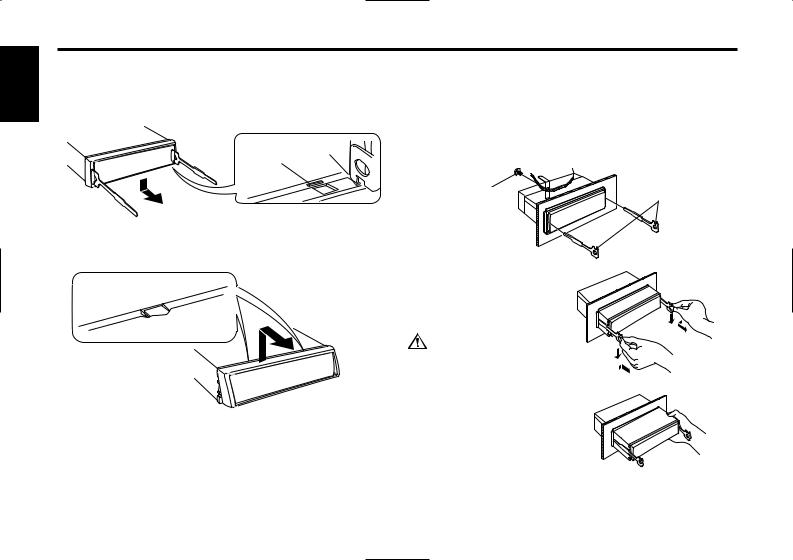
English
Installation
■ Removing the hard rubber frame
1Engage the catch pins on the removal tool and remove the two locks on the lower level.
Lower the frame and pull it forward as shown in the figure.
Catch
Lock
 Accessory2
Accessory2
Removal tool
2When the lower level is removed, remove the upper two locations.
 The frame can be removed from the top side in the same manner.
The frame can be removed from the top side in the same manner.
■ Removing the Unit
1Refer to the section <Removing the hard rubber frame> and then remove the hard rubber frame.
2Remove the screw (M4 × 8) on the back panel.
3Insert the two removal tools deeply into the slots on each side, as shown.
Screw (M4X8) |
Accessory2 |
|
Removal tool |
||
(commercially |
||
|
available)
4Lower the removal tool toward the bottom, and
pull out the unit halfway while pressing towards the inside.
Be careful to avoid injury from the catch pins on the removal tool.
5Pull the unit all the way out with your hands, being
careful not to drop it.
— 28 —
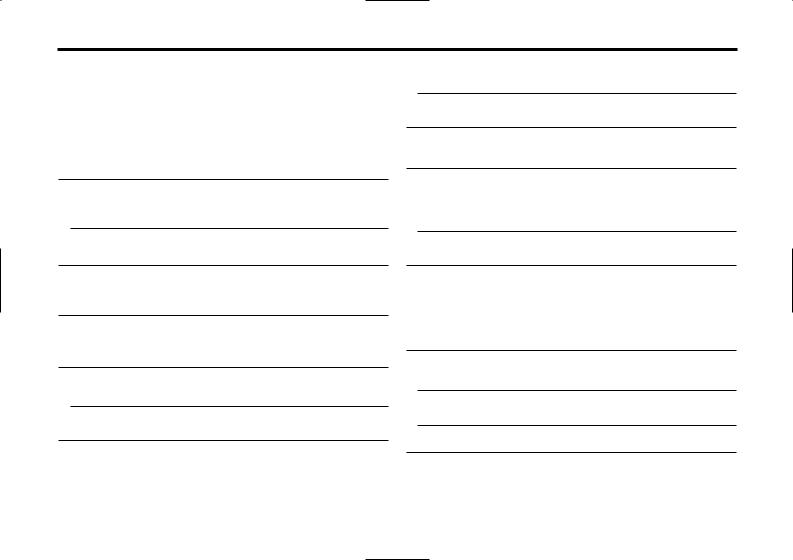
Troubleshooting Guide
What might seem to be a malfunction in your unit may just be the result of slight misoperation or miswiring. Before calling service, first check the following table for possible problems.
General
?The power does not turn ON.01
The fuse has blown.
After checking for short circuits in the wires, replace the fuse with one with the same rating.
?There’s a source you can’t switch.07
There’s no media inserted.
Set the media you want to listen to. If there’s no media in this unit, you can't switch to each source.
The Disc changer isn’t connected.08
Connect the Disc changer. If the Disc changer isn’t connected to it's input terminal, You can't switch to an external disc source.
?The memory is erased when the ignition is turned OFF.10
The ignition and battery wire are incorrectly connected.11
Connect the wire correctly, referring to the section on <Connecting Wires to Terminals>.
?Even if Loudness is turned ON, high-pitched tone isn't compensated for. 17
Tuner source is selected.
High-pitched tone isn't compensated for when in Tuner source.
?No sound can be heard, or the volume is low.
The fader or balance settings are set all the way to one side.21
Center the fader and balance settings.
The input/output wires or wiring harness are connected incorrectly.22
Reconnect the input/output wires or the wiring harness correctly. See the section on <Connecting Wires to Terminals>.
?The sound quality is poor or distorted.25
One of the speaker wires is being pinched by a screw in the car.
Check the speaker wiring.
The speakers are not wired correctly.27
Reconnect the speaker wires so that each output terminal is connected to a different speaker.
?The Touch Sensor Tone doesn’t sound.34
The preout jack is being used.
The Touch Sensor Tone can’t be output from the preout jack.
Tuner source
?Radio reception is poor.39
The car antenna is not extended.
Pull the antenna out all the way.
The antenna control wire is not connected.40
Connect the wire correctly, referring to the section on <Connecting Wires to Terminals>.
Disc source
?"AUX EXT" is displayed without achieving External disc control mode.50
Unsupported disc changer is connected.51
Use the disc changer mentioned in the IMPORTANT INFORMATION of the section on <Safety precautions> (page 4).
?The specified disc does not play, but another one plays instead.52
The specified CD is quite dirty.
Clean the CD.
The disc is loaded in a different slot from that specified.54
Eject the disc magazine and check the number for the specified disc.
The disc is severely scratched.55
Try another disc instead.
— 29 —
