Kenwood KDC-135, KDC-135CR User Manual

KDC-135
KDC-135CR
CD-RECEIVER
INSTRUCTION MANUAL
AMPLI-TUNER LECTEUR DE CD
MODE D’EMPLOI
REPRODUCTOR DE DISCOS COMPACTOS RECEPTOR DE FM/AM
MANUAL DE INSTRUCCIONES
Take the time to read through this instruction manual.
Familiarity with installation and operation procedures will help you obtain the best performance from your new CD-receiver.
For your records
Record the serial number, found on the back of the unit, in the spaces designated on the warranty card, and in the space provided below. Refer to the model and serial numbers whenever you call upon your Kenwood dealer for information or service on the product. Model KDC-135/135CR Serial number
US Residence Only
Register Online
Register your Kenwood product at www.Kenwoodusa.com
© B64-3691-00/00 (KW)
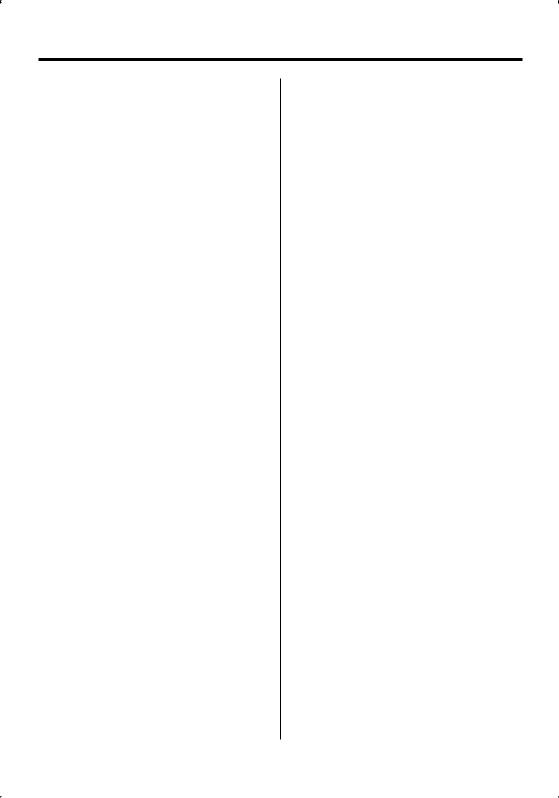
Contents
Safety precautions |
3 |
Notes |
3 |
General features |
5 |
Power
Selecting the Source
Volume
Attenuator
Audio Control
Audio Setup
Bass Boost
Speaker Setting
Clock Display
Subwoofer Output
Theft Deterrent Faceplate
TEL Mute
Tuner features |
8 |
Tuning |
|
Tuning Mode |
|
Station Preset Memory |
|
Auto Memory Entry |
|
Preset Tuning |
|
CD player features |
10 |
Playing CD |
|
Fast Forwarding and Reversing |
|
Track Search |
|
Track Repeat |
|
Scan Play |
|
Random Play |
|
Menu system |
12 |
Menu System |
|
Touch Sensor Tone
Manual Clock Adjustment
DSI (Disabled System Indicator)
Switching preout
CRSC (Clean Reception System Circuit)
Built-in Auxiliary input Setting
Accessories/ |
|
Installation Procedure |
14 |
Connecting Wires to Terminals |
15 |
Installation |
16 |
Troubleshooting Guide |
18 |
Specifications |
19 |
2 | English
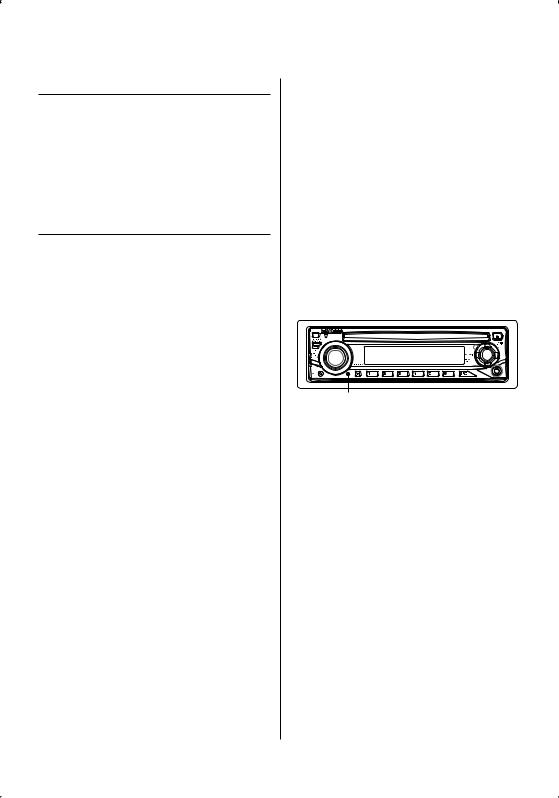
Safety precautions |
Notes |
|
|
|
|
2WARNING
To prevent injury or fire, take the following precautions:
•To prevent a short circuit, never put or leave any metallic objects (such as coins or metal tools) inside the unit.
•Mounting and wiring this product requires skills and experience. For safety’s sake, leave the mounting and wiring work to professionals.
2CAUTION
To prevent damage to the machine, take the following precautions:
•Make sure to ground the unit to a negative 12V DC power supply.
•Do not install the unit in a spot exposed to direct sunlight or excessive heat or humidity. Also avoid places with too much dust or the possibility of water splashing.
•Do not place the faceplate (and the faceplate case) in areas exposed to direct sunlight, excessive heat or humidity. Also avoid places with too much dust or the possibility of water splashing.
•To prevent deterioration, do not touch the terminals of the unit or faceplate with your fingers.
•Do not subject the faceplate to excessive shock, as it is a piece of precision equipment.
•When replacing a fuse, only use a new fuse with the prescribed rating. Using a fuse with the wrong rating may cause your unit to malfunction.
•Do not use your own screws. Use only the screws provided. If you use the wrong screws, you could damage the unit.
Do Not Load 3-in. CDs in the CD slot
If you try to load a 3 in. CD with its adapter into the unit, the adapter might separate from the CD and damage the unit.
Lens Fogging
When you turn on the car heater in cold weather, dew or condensation may form on the lens in the CD player of the unit. Called lens fogging, this condensation on the lens may not allow CDs to play. In such a situation, remove the disc and wait for the condensation to evaporate. If the unit still does not operate normally after a while, consult your Kenwood dealer.
•If you experience problems during installation, consult your Kenwood dealer.
•When you purchase optional accessories, check with your Kenwood dealer to make sure that they work with your model and in your area.
•Characters in the LCD may become difficult to read in temperatures below 5 ˚C (41 ˚F).
•The illustrations of the display and the panel appearing in this manual are examples used to explain more clearly how the controls are used. Therefore, what appears on the display in the illustrations may differ from what appears on the display on the actual equipment, and some of the illustrations on the display may be inapplicable.
How to reset your unit
•If the unit fails to operate properly, press the Reset button. The unit returns to factory settings when the Reset button is pressed.
Reset button
Cleaning the Unit
If the faceplate of this unit is stained, wipe it with a dry soft cloth such as a silicon cloth.
If the faceplate is stained badly, wipe the stain off with a cloth moistened with neutral cleaner, then wipe it again with a clean soft dry cloth.
¤
•Applying spray cleaner directly to the unit may affect its mechanical parts. Wiping the faceplate with a hard cloth or using a volatile liquid such as thinner or alcohol may scratch the surface or erases characters.
English | 3
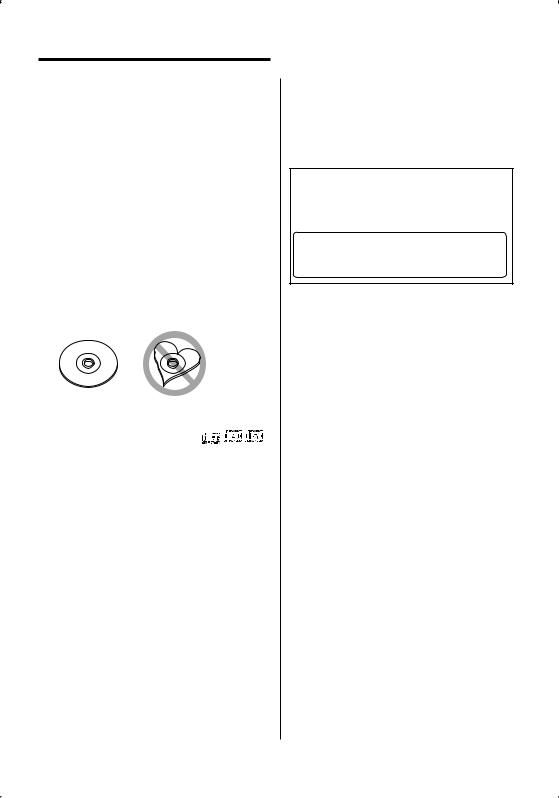
Notes
Cleaning the Faceplate Terminals
If the terminals on the unit or faceplate get dirty, wipe them with a clean soft dry cloth.
Handling CDs
•Do not touch the recording surface of the CD.
•Do not stick tape etc. on the CD, or use a CD with tape stuck on it.
•Do not use disc type accessories.
•Clean from the center of the disc and move outward.
•When removing CDs from this unit, pull them out horizontally.
•If the CD center hole or outside rim has burrs, use the CD only after removing the burrs with a ballpoint pen etc.
CDs that cannot be used
• CDs that are not round cannot be used.
• CDs with coloring on the recording surface or CDs that are dirty cannot be used.
• This unit can only play the CDs with

 . This unit may not correctly play discs which do not
. This unit may not correctly play discs which do not
have the mark.
•You cannot play a CD-R or CD-RW that has not been finalized. (For the finalization process refer to your CD-R/CD-RW writing software, and your CD-R/CD- RW recorder instruction manual.)
4 | English
2CAUTION
Use of controls or adjustments or performance of procedures other than those specified herein may result in hazardous radiation exposure.
In compliance with Federal Regulations, following are reproductions of labels on, or inside the product relating to laser product safety.
Kenwood Corporation 2967-3, ISHIKAWA-MACHI, HACHIOJI-SHI
TOKYO, JAPAN
KENWOOD CORP. CERTIFIES THIS EQUIPMENT CONFORMS TO DHHS REGULATIONS N0.21 CFR 1040. 10, CHAPTER 1, SUBCHAPTER J.
Location : Bottom Panel
FCC WARNING
This equipment may generate or use radio frequency energy. Changes or modifications to this equipment may cause harmful interference unless the modifications are expressly approved in the instruction manual. The user could lose the authority to operate this equipment if an unauthorized change or modification is made.
NOTE
This equipment has been tested and found to comply with the limits for a Class B digital device, pursuant to Part 15 of the FCC Rules. These limits are designed to provide reasonable protection against harmful interference in a residential installation. This equipment may cause harmful interference to radio communications, if it is not installed and used in accordance with the instructions. However, there
is no guarantee that interference will not occur in a particular installation. If this equipment does cause harmful interference to radio or television reception, which can be determined by turning the equipment off and on, the user is encouraged to try to correct the interference by one or more of the following measures:
•Reorient or relocate the receiving antenna.
•Increase the separation between the equipment and receiver.
•Connect the equipment into an outlet on a circuit different from that to which the receiver is connected.
•Consult the dealer or an experienced radio/TV technician for help.

General features
Release button |
70- |
Control knob |
# #0045 |
|
|
Auxiliary input
"55 |
43$ |
|
|
|
|
|
|
|
Clock display |
ATT indicator |
Power
Turning ON the Power
Press the [SRC] button.
Turning OFF the Power
Press the [SRC] button for at least 1 second.
Selecting the Source
Press the [SRC] button.
Source required |
Display |
Tuner |
"TUnE" |
CD |
"CD" |
Auxiliary input* |
"AUH" |
Standby (Illumination only mode) |
"STBY" |
*An equipment such as a portable audio player can be connected to the auxiliary input terminal using a commercially available mini-plug (3.5ø).
⁄
•Use the mini-plug which is stereo type and does not have any resistance.
Volume
Increasing Volume
Turn the [VOL] knob clockwise.
Decreasing Volume
Turn the [VOL] knob counterclockwise.
Attenuator
Turning the volume down quickly.
Press the [ATT] button.
Each time you press the button, the Attenuator turns ON and OFF.
When the Attenuator is ON, the "ATT" indicator blinks.
English | 5
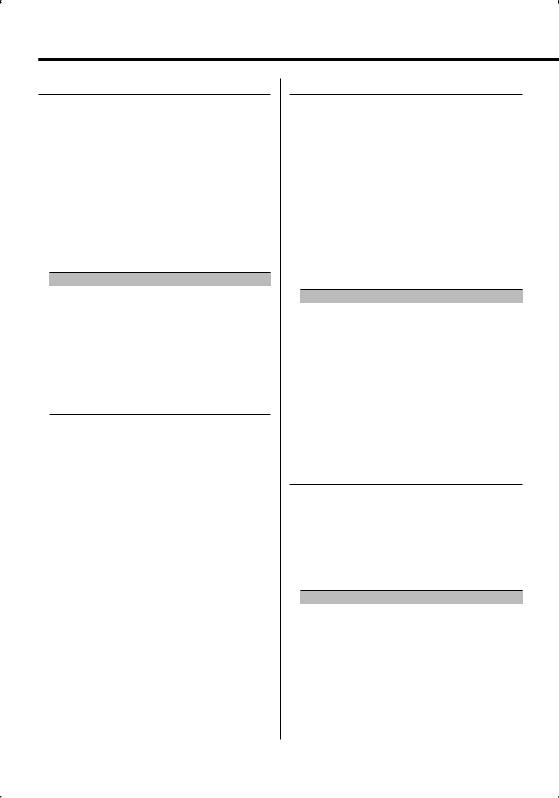
General features
Audio Control
1Select the source to adjust
Press the [SRC] button.
2Enter Audio Control mode
Press the [VOL] knob.
3Select the Audio item to adjust
Press the [VOL] knob.
Each time you press the knob, the item to be adjusted alternates between the items shown in the table below.
4Adjust the Audio item
Turn the [VOL] knob.
Adjustment Item |
Display |
Range |
Subwoofer level * |
"L SUB" |
–15 — +15 |
System Q |
"FLAT"/"ROCK"/ |
Natural/Rock/Pops/Easy/ |
|
"POPS"/"EASY"/ |
Top 40/Jazz |
|
"TP40"/"JAZZ" |
|
Bass level |
"L BAS" |
–8 — +8 |
Middle level |
"L MID" |
–8 — +8 |
Treble level |
"L TRE" |
–8 — +8 |
Balance |
"BL" |
Left 15 — Right 15 |
Fader |
"FD" |
Rear 15 — Front 15 |
Exit Audio Control mode (Volume control mode)
⁄ About System Q
•You can recall the best sound setting preset for different types of music.
•Change each setting value with the <Speaker Setting> (page 7). First, select the speaker type with the Speaker setting.
•"USER": This appears when Bass level, Middle level,
and Treble level are adjusted. When "USER" is selected, these levels are recalled.
• *Function of KDC-135
5Exit Audio Control mode
Press any button.
Press a button other than the [VOL] knob and [ATT] button.
Audio Setup
Setting the Sound system, such as Volume offset.
1Select the source to adjust
Press the [SRC] button.
2Enter Audio Setup mode
Press the [VOL] knob for at least 1 second.
3Select the Audio Setup item to adjust
Press the [VOL] knob.
Each time you press the knob, the item to be adjusted alternates between the items shown in the table below.
4Adjust the Audio setup item
Turn the [VOL] knob.
Adjustment Item |
Display |
Range |
Low Pass Filter* |
"LPF" |
80/120/160/Off Hz |
Volume offset |
"V-OF" |
–8 — ±0 (AUX : –8 — +8) |
⁄
• Volume offset: Sets each source’s volume as a difference from the basic volume.
• *Function of KDC-135
5Exit Audio Setup mode
Press the [VOL] knob for at least 1 second.
Bass Boost
Bass sound can be enhanced by one-touch operation.
Press the [B.BOOST] button.
When you press the button once, the current Bass Boost setting is displayed.
Each time you press the button, the Bass Boost setting alternates.
Setting |
Display |
Bass Boost 1 |
"L1 BB-L" |
Bass Boost 2 |
"L2 BB-L" |
Bass Boost off |
"OFF BB-L" |
6 | English

Speaker Setting
Fine-tuning so that the System Q value is optimal when setting the speaker type.
1Enter Standby
Press the [SRC] button.
Select the "STBY" display.
2Enter Speaker Setting mode
Press the [VOL] knob.
3Select the Speaker type
Turn the [VOL] knob.
Each time you turn the knob, the setting alternates between the settings shown in the table below.
Speaker type |
Display |
|
OFF |
|
"SP-F" |
For 5 |
& 4 in. speaker |
"SP-5" |
For 6 |
& 6x9 in. speaker |
"SP-6" |
For the OEM speaker |
"SP-O" |
|
4Exit Speaker Setting mode
Press the [VOL] knob.
Clock Display
Press the Control knob for at least 1 second.
Each time you press the button, the clock display turns ON and OFF.
Function of KDC-135
Subwoofer Output
Turning the Subwoofer output ON or OFF.
Push the Control knob toward [AM] for at least 2 seconds.
Each time you push the knob, Subwoofer output switches ON and OFF.
When it is ON, "On SUB" is displayed.
Theft Deterrent Faceplate
The faceplate of the unit can be detached and taken with you, helping to deter theft.
Removing the Faceplate
Press the Release button.
The faceplate unlocks, allowing you to detach it.
¤
•The faceplate is a precision piece of equipment and can be damaged by shocks or jolts.
•Keep the faceplate in its faceplate case while detached. (Faceplate case: Accessory of KDC-135CR)
•Do not expose the faceplate (and the faceplate case) to direct sunlight or excessive heat or humidity. Also avoid places with too much dust or the possibility of water splashing.
Reattaching the Faceplate
1Align the projections on the unit with the grooves on the faceplate.
Projections
Grooves
2Push the faceplate in until it clicks.
The faceplate is locked in place, allowing you to use the unit.
TEL Mute
The audio system automatically mutes when a call comes in.
When a call comes in
"CALL" is displayed.
The audio system pauses.
Listening to the audio during a call
Press the [SRC] button.
The "CALL" display disappears and the audio system comes back ON.
When the call ends
Hang up the phone.
The "CALL" display disappears and the audio system comes back ON.
⁄
•To use the TEL Mute feature, you need to hook up the MUTE wire to your telephone using a commercial telephone accessory. Refer to <Connecting Wires to Terminals> (page 15).
English | 7
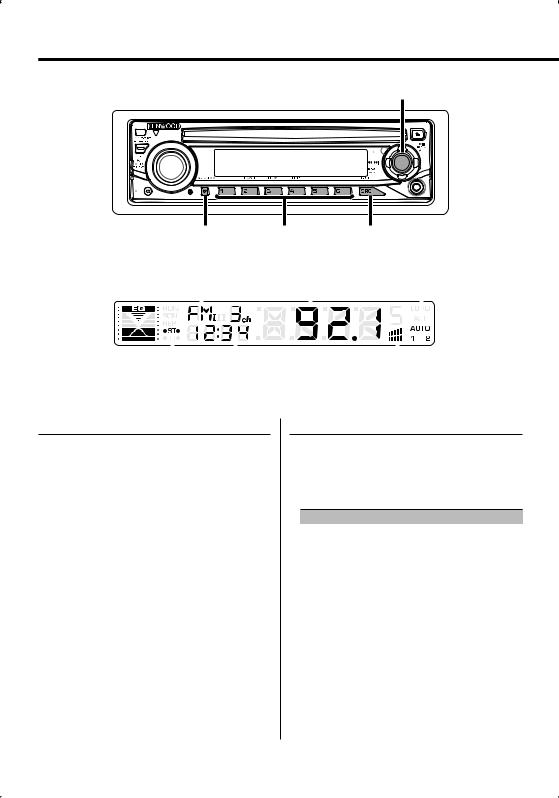
Tuner features
Control knob
"650 |
|
43$ |
".& |
|
|
Band display |
Frequency display |
AUTO indicator |
|
|
|
|
|
|
|
|
|
|
|
|
|
|
|
|
|
|
|
|
|
|
|
|
|
|
|
|
|
|
|
|
|
|
|
|
|
|
|
|
|
|
|
|
|
|
|
|
|
|
|
|
|
|
|
|
|
|
|
|
|
|
|
|
|
|
|
|
|
|
|
|
ST indicator |
Preset station number |
CRSC indicator |
||||||
Tuning
Selecting the station.
1Select tuner source
Press the [SRC] button.
Select the "TUnE" display.
2Select the band
Push the Control knob towards [FM] or [AM].
Each time you push the knob toward [FM], it switches between the FM1, FM2, and FM3 bands.
3Tune up or down band
Push the Control knob towards [4] or [¢].
⁄
•During reception of stereo stations the "ST" indicator is ON.
Tuning Mode
Choose the tuning mode.
Press the [AUTO] button.
Each time you press the button, the Tuning mode alternates between the modes shown in the table below.
Tuning mode |
Display |
Operation |
Auto seek |
"AUTO 1" |
Automatic search for a station. |
|
indicator |
|
Preset station seek |
"AUTO 2" |
Search in order of the stations in |
|
indicator |
the Preset memory. |
Manual |
— |
Normal manual tuning control. |
8 | English
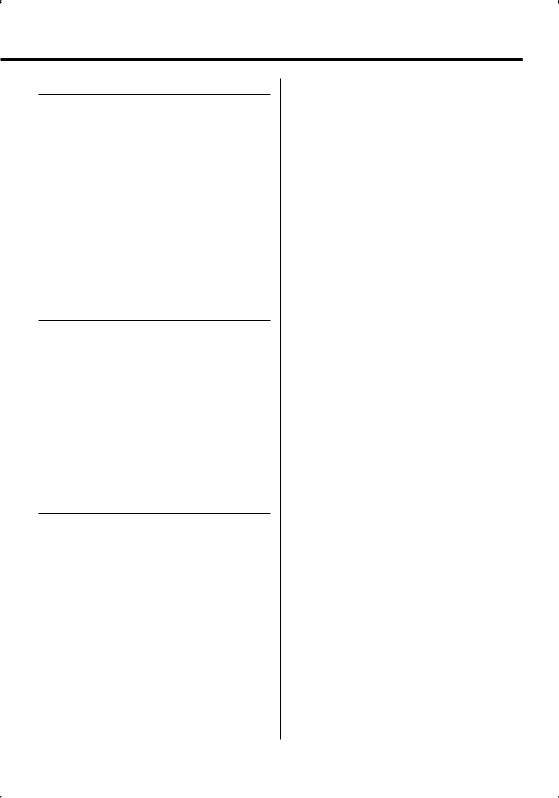
Station Preset Memory
Putting a station in the memory.
1Select the band
Push the Control knob towards [FM] or [AM].
2Select the frequency to put in the memory
Push the Control knob towards [4] or [¢].
3Put the frequency in the memory
Press the desired [1] — [6] button for at least 2 seconds.
The preset number display blinks 1 time.
On each band, 1 station can be put in the memory on each [1] — [6] button.
Auto Memory Entry
Putting stations with good reception in the memory automatically.
1Select the band for Auto Memory Entry
Push the Control knob towards [FM] or [AM].
2Open Auto Memory Entry
Press the [AME] button for at least 2 seconds.
When 6 stations that can be received are put in the memory Auto Memory Entry closes.
Preset Tuning
Recalling the stations in the memory.
1Select the band
Push the Control knob towards [FM] or [AM].
2Recall the station
Press the desired [1] — [6] button.
English | 9

CD player features
4$"/ 3%. 3&1 |
43$ |
Control knob |
RDM indicator
REP indicator |
|
|
|
SCN indicator |
|
Track number |
|
|
|
|
||||
|
|
|
|
|
|
|
|
|
|
|
|
|
|
|
|
|
|
|
|
|
|
|
|
|
|
|
|
|
|
|
|
|
|
|
|
|
|
|
|
|
|
|
|
|
IN indicator |
|
Track time |
Playing CD
When a disc is inserted
Press the [SRC] button.
Select the "CD" display.
⁄
• When a CD is inserted, the "IN" indicator is ON.
Pause and play
Press the Control knob.
Each time you press the knob, the audio pauses or plays.
Eject the CD
Press the [0] button.
⁄
•You can eject the disc for 10 minutes after switching off the engine.
Fast Forwarding and Reversing
Fast Forwarding
Hold down toward [¢] with the Control knob.
Release to resume the playback.
Reversing
Hold down toward [4] with the Control knob.
Release to resume the playback.
10 | English

Track Search
Selecting the song you want to hear.
Push the Control knob towards [4] or [¢].
Track Repeat
Replaying the song you are listening to.
Press the [REP] button.
Each time you press the button, the Track Repeat turns ON or OFF.
When the Track Repeat is ON, the "REP" indicator is ON.
Scan Play
Playing the first part of each song on the disc you are listening to and searching for the song you want to hear.
1Start Scan Play
Press the [SCAN] button.
"SCN" indicator is ON.
2Release it when the song you want to listen to is played
Press the [SCAN] button.
Random Play
Playing all the songs on the disc in random order.
Press the [RDM] button.
Each time you press the button, Random Play turns ON or OFF.
When the Random mode is ON, the "RDM" indicator is ON.
⁄
•When you push the Control knob toward [¢], the next random song starts.
English | 11

Menu system
Control knob
.&/6 |
43$ |
Menu display
Menu System
Setting beep sound during operation, etc. functions.
The Menu system basic operation method is explained here. The reference for the Menu items and their setting content is after this operation explanation.
1Enter Menu mode
Press the [MENU] button for at least 1 second.
"MEnU" is displayed.
2Select the menu item
Push the Control knob towards [FM] or [AM].
Example: When you want to set the beep sound select the "BEEP" display.
3Set the menu item
Push the Control knob towards [4] or [¢].
Example: When you select "BEEP", each time you push the knob it alternates between "On BEEP" or "OFF BEEP". Select 1 of them as the setting.
You can continue by returning to step 2 and setting other items.
12 | English
4Exit Menu mode
Press the [MENU] button.
⁄
•When other items those applicable to the basic operation method above are displayed, their setting content chart is entered. (Normally the setting listed at the top of the chart is the original setting.)
Also, the explanation for items that are not applicable (<Manual Clock Adjustment> etc.) are entered step by step.
In Standby mode
Touch Sensor Tone
Setting the operation check sound (beep sound) ON/OFF.
Display |
Setting |
"On BEEP" |
Beep is heard. |
"OFF BEEP" |
Beep canceled. |

In Standby mode
Manual Clock Adjustment
1Select Clock Adjustment mode
Push the Control knob towards [FM] or [AM].
Select the "CLCK" display.
2Enter Clock Adjust mode
Press the Control knob for at least 1 second.
The clock display blinks.
3Adjust the hours
Push the Control knob towards [FM] or [AM].
Adjust the minutes
Push the Control knob towards [4] or [¢].
4Exit Clock adjustment mode
Press the [MENU] button.
In Standby mode
DSI (Disabled System Indicator)
A red indicator will blink on the unit after the faceplate is removed, warning potential thieves.
Display |
Setting |
"On DSI" |
LED flashes. |
"OFF DSI" |
LED OFF. |
Function of KDC-135
In Standby mode
Switching preout
Alternating the preout between the rear and subwoofer. (With the subwoofer the sound outputs without being effected by fader control.)
Display |
Setting |
"REAR" |
Rear preout. |
"SUB" |
Subwoofer preout. |
In FM reception
CRSC (Clean Reception System Circuit)
Temporarily have reception alternate from stereo to mono to reduce multi-path noise when listening to the FM station.
Display |
Setting |
"On CRSC" |
The CRSC is ON. |
"OFF CRSC" |
The CRSC is OFF. |
⁄
•Strong electrical fields (such as from power lines) may cause unstable sound quality when CRSC is turned ON. In such a situation, turn it OFF.
In Standby mode
Built-in Auxiliary input Setting
Set the Built-in Auxiliary Input function.
Display |
Setting |
"OFF AUH" |
When selecting the source there’s no Auxiliary Input. |
"On AUH" |
When selecting the source there’s Auxiliary Input. |
English | 13
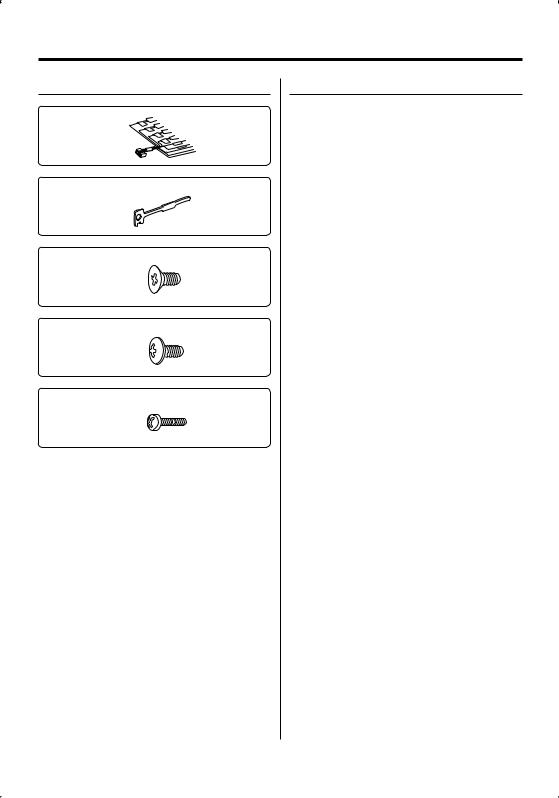
Accessories/ Installation Procedure
Accessories
1
..........1
2
..........2
3
..........4
4
..........4
5
..........1
Installation Procedure
1.To prevent a short circuit, remove the key from the ignition and disconnect the - battery.
2.Make the proper input and output wire connections for each unit.
3.Connect the speaker wires of the wiring harness.
4.Connect the wiring harness wires in the following order: ground, battery, ignition.
5.Connect the wiring harness connector to the unit.
6.Install the unit in your car.
7.Reconnect the - battery.
8.Press the reset button.
2WARNING
If you connect the ignition wire (red) and the battery wire (yellow) to the car chassis (ground), you may cause a short circuit, that in turn may start a fire. Always connect those wires to the power source running through the fuse box.
¤
•If the power is not turned ON (or it is ON, but will be OFF immediately), the speaker wire may have a short-circuit or touched the chassis of the vehicle and the protection function may have been activated. Therefore, the speaker wire should be checked.
•If your car’s ignition does not have an ACC position, connect the ignition wires to a power source that can be turned on and off with the ignition key. If you connect the ignition wire to a power source with a constant voltage supply, as with battery wires, the battery may die.
•If the console has a lid, make sure to install the unit so that the faceplate will not hit the lid when closing and opening.
•If the fuse blows, first make sure the wires aren’t touching to cause a short circuit, then replace the old fuse with one with the same rating.
•Insulate unconnected wires with vinyl tape or other similar material. To prevent a short circuit, do not remove the caps on the ends of the unconnected wires or the terminals.
•Connect the speaker wires correctly to the terminals to which they correspond. The unit may be damaged or fail to work if you share the - wires or ground them to any metal part in the car.
•When only two speakers are being connected to the system, connect the connectors either to both the front output terminals or to both the rear output terminals (do not mix front and rear). For example, if you connect the + connector of the left speaker to a front output terminal, do not connect the - connector to a rear output terminal.
•After the unit is installed, check whether the brake lamps, blinkers, wipers, etc. on the car are working properly.
•Mount the unit so that the mounting angle is 30° or less.
14 | English

Connecting Wires to Terminals
|
|
|
|
|
|
Rear left output (White)/ |
|
||
|
|
|
|
|
|
Rear right output (Red)/ |
|
||
|
|
|
|
|
|
Sub Woofer left output (White) (KDC-135 only)/ |
|||
|
|
|
|
|
|
Sub Woofer right output (Red) (KDC-135 only) |
|||
|
|
|
|
|
|
|
|
|
|
|
|
|
|
|
|
|
|
|
|
|
|
|
|
|
|
|
|
|
|
|
|
|
|
|
|
|
|
|
|
|
|
|
|
|
FM/AM antenna input |
|
|||
|
|
|
|
|
|
||||
Fuse (10A) |
|
||||||||
If no connections are made, do not let the wire come out from the tab. |
Wiring harness |
||||||||
(Accessory1) |
|||||||||
Connect either to the power control terminal when using the optional power amplifier, or to the antenna control terminal in the vehicle.
Connect to the terminal that is grounded when either the telephone rings or during conversation.
⁄To connect the Kenwood navigation system, consult your navigation manual.
Power control/Motor antenna control wire (Blue/White)
P.CONT
TEL mute wire (Brown)
MUTE
⁄ Do not let the wire come out from |
|
|
Not Used (Blue) |
|
ANT. |
|
|
|
CONT |
|
|
the tab. |
|
|
|
|
|
White/Black |
|
To front left speaker |
White |
FRONT L |
|
|
|
|
|
|
|
Gray/Black |
|
To front right speaker |
Gray |
FRONT R |
|
|
|
||
|
|
|
|
|
|
Green/Black |
|
To rear left speaker |
Green |
REAR L |
|
|
|
||
|
|
|
|
|
|
Purple/Black |
|
To rear right speaker |
Purple |
REAR R |
|
|
|
|
|
Ignition key switch |
Car fuse box |
|
|
|
|
ACC |
Ignition wire (Red) |
Car fuse box |
|
|
Battery wire (Yellow) |
|
|
|
|
(Main fuse) |
|
|
|
|
|
Ground wire (Black) - (To car chassis) |
|
Battery +
–
English | 15

Installation
non-Japanese cars
Metal mounting strap (commercially available)
Firewall or metal support
Bend the tabs of the mounting sleeve with a screwdriver or similar utensil and attach it in place.
Self-tapping screw (commercially available)
Screw (M4X8) (commercially available)
⁄
•Make sure that the unit is installed securely in place. If the unit is unstable, it may malfunction (for example, the sound may skip).
Japanese cars
1Refer to the section <Removing the hard rubber frame> and then remove the hard rubber frame.
2Align the holes in the unit (two locations on each side) with the vehicle mounting bracket and secure the unit with the accessory screws.
T N
T/N
N T
T: Toyota cars
N: Nissan cars
8 mm  MAX. 8mm
MAX. 8mm
MAX.
|
3 |
4 |
|
|
|
ø5mm |
|
ø5mm |
Accessory3...for Nissan car
Accessory4...for Toyota car
¤
•During installation, do not use any screws except for those provided. The use of different screws might result in damage to the main unit.
•Damage may occur if a screwdriver or similar tool is used with excessive force during the installations.
16 | English

Removing the hard rubber frame
1Engage the catch pins on the removal tool and remove the two locks on the upper level. Upper the frame and pull it forward as shown in the figure.
Lock
Catch
Accessory2
Removal tool
2When the upper level is removed, remove the lower two locations.
⁄
•The frame can be removed from the bottom side in the same manner.
Removing the Unit
1Refer to the section <Removing the hard rubber frame> and then remove the hard rubber frame.
2Remove the screw (M4 × 8) on the back panel.
3Insert the two removal tools deeply into the slots on each side, as shown.
4Lower the removal tool toward the bottom, and pull out the unit halfway while pressing towards the inside.
Screw (M4X8) (commercially available)
Accessory2
¤
•Be careful to avoid injury from the catch pins on the removal tool.
5Pull the unit all the way out with your hands, being careful not to drop it.
Screwing the Faceplate on the Unit
If you want to fasten the faceplate to the main unit so that it does not fall off, screw in the provided screws in the holes shown below.
Accessory5
¤
•Never insert the screw in any other screw hole than the one specified. If you screw them in another hole, it will contact and may cause damage to the mechanical parts inside the unit.
English | 17
