Kenwood KD-CW-5644-U, KD-CW-5544-U, KD-CBT-6544-UY, KD-CBT-6144, KD-CBT-6044 Owners Manual
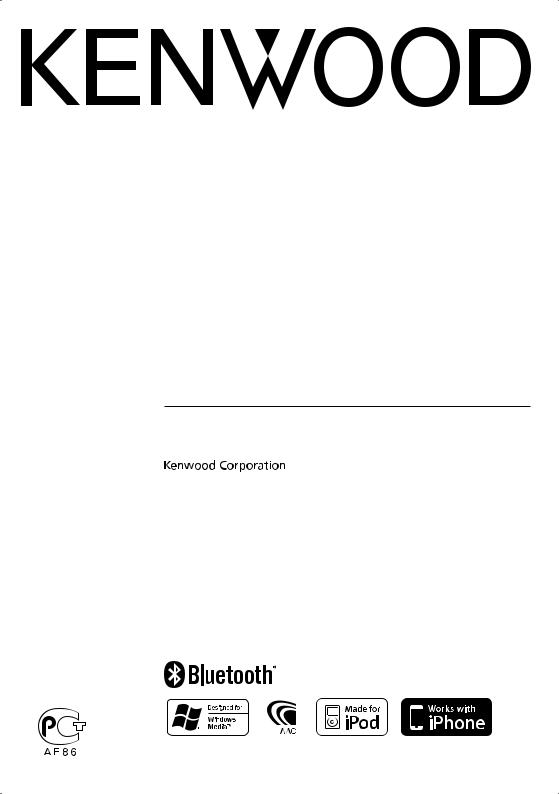
CD-RECEIVER
KDC-BT6544U KDC-BT6544UY KDC-BT6044 KDC-BT6144 KDC-W5544U KDC-W5644U
INSTRUCTION MANUAL
© B64-4317-00/00 (EW/E2W/E0/E20)
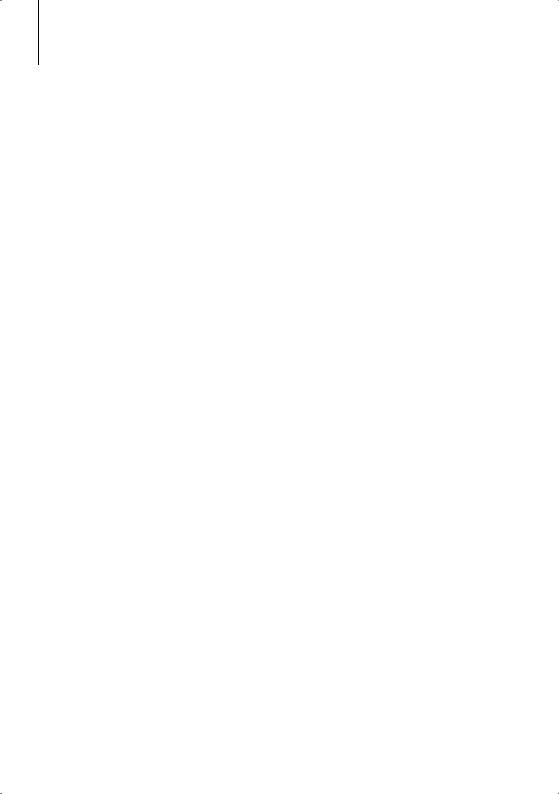
Contents
Before use |
3 |
Basic Operation |
4 |
Function Control |
6 |
ڥ Read through this page first for the setting of each function.
Display Settings |
10 |
Text Display Selection |
|
Auxiliary Input Display Setting |
|
Music disc/Audio file Operation |
11 |
Music Search |
|
Music Search for iPod |
|
All Random |
|
iPod Control by Hand Mode |
|
Direct Music Search |
|
Direct Disc Search |
|
Basic Operation of Disc Changer (Optional) |
|
Tuner Operation |
14 |
Auto Memory Entry |
|
PTY (Program Type) |
|
Program Type preset |
|
Changing Language for PTY Function |
|
Preset Tuning |
|
Direct Access Tuning |
|
Operation of hands-free phoning |
16 |
Before Use |
|
Receiving a call |
|
During a call |
|
Call waiting |
|
Other functions |
|
Making a call |
|
Dial a number |
|
Speed dialing (Preset dial) |
|
Calling a number in the Phone Book |
|
Calling a number in the call log |
|
Make a voice dialing call |
|
Registering to the Preset Dial Number List |
|
Display of phone number type (category) |
|
Other Functions |
19 |
Activating Security Code |
|
Deactivating Security Code |
|
Manual Clock Adjustment
Demonstration mode setting
Audio Adjustments |
20 |
Audio Control |
|
Adjusting the detail of Audio Control |
|
Audio Setup |
|
Speaker Setting |
|
Audio Preset Memory |
|
Audio Preset Recall |
|
Audio Adjustments (DSP) |
23 |
Cabin selection |
|
Speaker Setting |
|
DTA (Digital Time Alignment) setting |
|
X’Over setting |
|
Equalizer Control |
|
Preset position selection |
|
Audio Preset Memory |
|
Audio Preset Recall |
|
Favorite Control |
26 |
Preset Memory |
|
Preset Recall |
|
Preset Memory Delete |
|
Name Setting |
|
Bluetooth Setup |
28 |
Registering Bluetooth device |
|
Registering Special Bluetooth device |
|
Registering PIN Code |
|
Downloading the Phone Book |
|
Selecting the Bluetooth device You Wish to |
|
Connect |
|
Deleting a Registered Bluetooth device |
|
Displaying the Firmware Version |
|
Adding a voice dialing command |
|
Setting a Voice Command for Category |
|
SMS (Short Message Service) |
|
Downloading the SMS |
|
Basic Operations of remote control |
33 |
Appendix |
35 |
Accessories/ Installation Procedure |
39 |
Connecting Wires to Terminals |
40 |
Installation/Removing the Unit |
42 |
Troubleshooting Guide |
43 |
Specifications |
45 |
2 | KDC-BT6544U/ KDC-BT6544UY/ KDC-BT6044/ KDC-BT6144/ KDC-W5544U/ KDC-W5644U

Before use
2WARNING
To prevent injury or fire, take the following precautions:
•To prevent a short circuit, never put or leave any metallic objects (such as coins or metal tools) inside the unit.
Before using this unit for the first time
This unit is initially set on the Demonstration mode. When using this unit for the first time, cancel the <Demonstration mode Setting> (page 20).
How to reset your unit
•If this unit or the connected unit (disc auto changer, etc.) fails to operate properly, press the Reset button. The unit returns to factory settings when the Reset button is pressed.

 Reset button
Reset button
Cleaning the Unit
If the faceplate of this unit is stained, wipe it with a dry soft cloth such as a silicon cloth.
If the faceplate is stained badly, wipe the stain off with a cloth moistened with neutral cleaner, then wipe it again with a clean soft dry cloth.
¤
•Applying spray cleaner directly to the unit may affect its mechanical parts. Wiping the faceplate with a hard cloth or using a volatile liquid such as thinner or alcohol may scratch the surface or erases characters.
Cleaning the Faceplate Terminals
If the terminals on the unit or faceplate get dirty, wipe them with a clean soft dry cloth.
Lens Fogging
When you turn on the car heater in cold weather, dew or condensation may form on the lens in the CD player of the unit. Called lens fogging, this condensation on the lens may not allow CDs to play. In such a situation, remove the disc and wait for the condensation to evaporate. If the unit still does not operate normally after a while, consult your Kenwood dealer.
•If you experience problems during installation, consult your Kenwood dealer.
•When you purchase optional accessories, check with your Kenwood dealer to make sure that they work with your model and in your area.
•The characters which can be displayed by this unit are A-Z 0-9 @ “ ‘ ` % & * + – = , . / \ < > [ ] ( ) : ; ^ - { } | ~ .
•The RDS feature won’t work where the service is not supported by any broadcasting station.
•The illustrations of the display and the panel appearing in this manual are examples used to explain more clearly how the controls are used. Therefore, what appears on the display in the illustrations may differ from what appears on the display on the actual equipment, and some of the illustrations on the display may be inapplicable.
Handling CDs
•Do not touch the recording surface of the CD.
•Do not stick tape etc. on the CD, or use a CD with tape stuck on it.
•Do not use disc type accessories.
•Clean from the center of the disc and move outward.
•When removing CDs from this unit, pull them out horizontally.
•If the CD center hole or outside rim has burrs, use the CD only after removing the burrs with a ballpoint pen etc.
CDs that cannot be used
• CDs that are not round cannot be used.
• CDs with coloring on the recording surface or CDs that are dirty cannot be used.
• This unit can only play the CDs with

 . This unit may not correctly play discs which do not
. This unit may not correctly play discs which do not
have the mark.
•You cannot play a CD-R or CD-RW that has not been finalized. (For the finalization process refer to your CD-R/CD-RW writing software, and your CD-R/CD- RW recorder instruction manual.)
English | 3

Basic Operation
[ ] |
Release |
Microphone |
|
|
|
|
Disc slot |
|
[ ] |
||||||||||
[TI] |
|
|
|
|
|
|
|
|
|
|
|
|
|
|
|
|
|
|
|
|
|
|
|
|
|
|
|
|
|
|
|
|
|
|
|
|
|
|
|
|
|
|
|
|
|
|
|
|
|
|
|
|
|
|
|
|
|
|
|
|
|
|
|
|
|
|
|
|
|
|
|
|
|
|
|
|
|
|
|
|
|
|
|
|
|
|
|
|
|
|
|
|
|
|
|
|
|
|
|
|
|
|
|
|
|
|
|
|
|
|
|
|
|
|
|
|
|
|
|
|
|
|
|
|
|
|
|
|
|
|
|
|
|
|
|
|
|
|
|
|
|
|
|
|
|
|
|
|
|
|
|
|
|
|
|
|
|
|
|
|
|
|
|
|
|
|
|
|
|
|
|
|
|
|
|
|
|
|
|
|
|
|
|
|
|
|
|
|
|
|
|
|
|
|
|
|
|
|
|
|
|
|
|
|
|
|
|
|
|
|
|
|
|
|
|
|
|
|
|
|
|
|
|
|
|
|
|
|
|
|
|
|
|
|
|
|
|
|
|
|
|
|
|
|
|
|
|
|
|
|
|
|
|
|
|
|
|
|
|
|
|
|
|
|
|
|
|
|
|
|
|
|
|
|
|
|
|
|
|
|
|
|
|
|
|
|
|
|
|
|
|
|
|
|
|
|
|
|
|
[ ] |
[AUD] |
[SEARCH] |
[FAVORITE] |
[SRC] |
Auxiliary input |
|
USB Terminal |
General functions
Power/Source Select button: [SRC]
Turns on the power.
When the power is on, the source switches between Tuner (“TUNER”) , USB or iPod* (“USB” or “iPod”),
CD (“CD”) , Auxiliary input (“AUX”), and Standby (“STANDBY”) each time this button is pressed.
Press at least 1 second to turn off the power.
⁄
•When an optional accessory is connected, the source name for each device appears.
•When connection of the iPod is recognized, the source display changes from “USB” to “iPod”.
* Function of KDC-BT6544U/ BT6544UY/ W5544U/W5644U.
Volume control: [AUD] knob
Turn the knob to adjust the volume.
Subwoofer output: [AUD] knob
Switches between ON (“SUBWOOFER ON”) and OFF (“SUBWOOFER OFF”) each time pushing toward down for at least 2 seconds.
•You can do this function when “SWPRE” in <Function Control> (page 6) is set to “SW”.
Auxiliary input
Connect a portable audio device with mini-plug
cable (3.5 ø).
⁄
•Use the mini-plug cable which is stereo type and does not have any resistance.
•The auxiliary input requires the setting made in “MENU” > “AUX” of <Function Control> (page 6).
Faceplate release: Release
Releases the faceplate lock so that it can be removed. Refer to the following diagram when reattaching the faceplate.
¤
•The faceplate is a precision piece of equipment and can be damaged by shocks or jolts.
•Keep the faceplate in its faceplate case while detached.
•Do not place the faceplate (and the faceplate case) in areas exposed to direct sunlight, excessive heat or humidity. Also avoid places with too much dust or the possibility of water splashing.
•To prevent deterioration, do not touch the terminals of the unit or faceplate with your fingers.
Text/Title scroll: [AUD] knob
Scrolls the CD, audio file, and Radio text display when pushing toward up for at least 2 seconds.
Muting volume upon reception of phone call (Function of KDC-W5544U/ W5644U)
When there is a call, “CALL” is displayed and the audio system is paused.
When the call ends, “CALL” disappears and the audio system comes back on.
The audio system comes back on when [SRC] is pressed during a call.
⁄
•To use the TEL Mute feature, you need to hook up the MUTE wire to your telephone using a commercial telephone accessory. Refer to <Connecting Wires to Terminals> (page 40).
4 | KDC-BT6544U/ KDC-BT6544UY/ KDC-BT6044/ KDC-BT6144/ KDC-W5544U/ KDC-W5644U
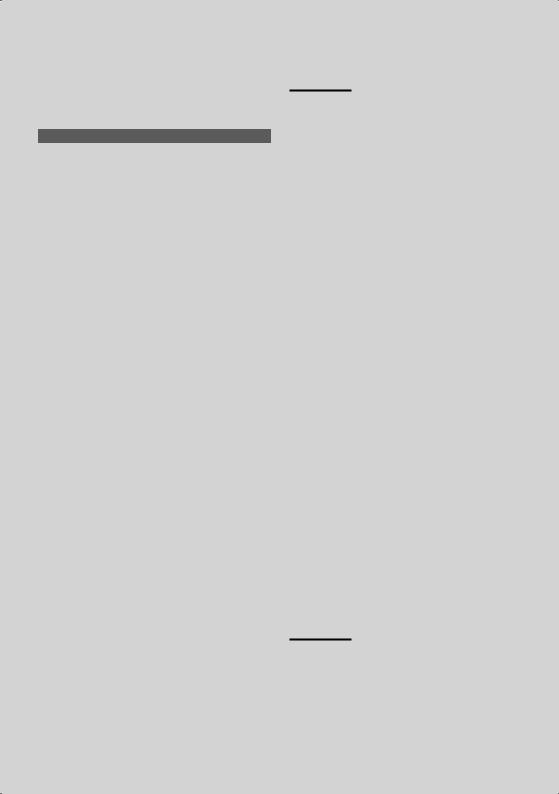
Function Control: [SEARCH]
Press this button for 1 second allows you to set various functions using the [AUD] knob. Refer to <Function Control> (page 6).
Category |
Function of setup item |
AUTO MEMORY |
Putting stations with good reception in the memory |
|
automatically. |
iPodCTRL* |
Allows you to set up iPod Control by Hand Mode. |
PLAY MODE |
Allows you to set up the play mode. |
DSP* |
Allows you to set up the sound environment. |
MENU |
Allows you to set up the environment. |
RETURN |
Exit Function Control mode. |
* Function of KDC-BT6544U/ BT6544UY/ W5544U/ W5644U. * Function of KDC-BT6544U/ BT6544UY.
Favorite Control: [FAVORITE]
Registers to or retrieves from the memory the operation procedure to select your favorite broadcast station or iPod Playlists/ Artists, etc regardless of the selected source. Refer to <Favorite Control>(page 26).
Tuner functions
FM band: [AUD] knob
Switches between FM1, FM2, and FM3 each time pushing toward up.
AM band: [AUD] knob
Switches to AM when pushing toward down.
Tuning: [AUD] knob
Changes the frequency when pushing toward left or
right.
⁄
•Use the “MENU” > “SEEK” of <Function Control> (page 6) to change the frequency switching.
•During reception of stereo stations the “ST” indicator is ON.
Traffic information: [TI]
•For KDC-BT6544U/ BT6544UY/ BT6044/BT6144: Turns ON or OFF the Traffic Information function when pressing for at least 2 seconds.
•For KDC-W5544U/W5644U: Turns ON or OFF the Traffic Information function when pressing.
When the function is turned ON, “TI” indicator is ON. If traffic bulletin starts when the function is ON, “TRAFFIC” is displayed and traffic information is
received.
⁄
•If the volume is adjusted during reception of traffic information, the adjusted volume is memorized automatically. The memorized volume will be applied next time the Traffic Information function is turned ON.
Disc & Audio file play functions
Disc play: Disc slot
Starts playing when a disc is inserted.
When a CD is inserted, the “IN” indicator is ON.
⁄
•3 inch (8 cm) CD cannot be used. Attempt to insert using an adapter can cause malfunction.
Disc ejection: [0]
⁄
•You can eject the disc for 10 minutes after switching off the engine.
USB device/iPod play: USB Terminal
(Function of KDC-BT6544U/ BT6544UY/ W5544U/ W5644U)
Connecting a USB device starts playback.
⁄
•For the playable audio file, media, and devices, refer to <About Audio file> (page 35).
Pause and play: [38]
Switches between pause and play each time this button is pressed.
USB device removing: [0]
Press this button for 2 seconds or longer to select the remove mode, and the remove the USB device. During the remove mode, “USB REMOVE” is displayed.
Music search: [AUD] knob
Changes the music when pushing toward left or right. Fast reverses or forwards the music while keeping pushing toward left or right. (No sound is output while playing audio file.)
Folder search: [AUD] knob
Changes the folder containing the audio file when pushing toward up or down.
•For the operation on iPod, enter <Music Search for iPod> (page 11) is first to enter the search mode.
Search mode: [SEARCH]
After pressing [SEARCH] button, you can quickly search songs with the [AUD] knob. See <Music Search> (page 11) for details.
Hands-free phoning
Microphone:
(Function of KDC-BT6544U/ BT6544UY/ BT6044/BT6144)
The microphone for the hands free phone is built in. When your voice cannot be recognized due to the low microphone volume or noises in the vehicle, adjust the microphone settings by selecting “MENU” >“MIC GAIN” of <Function Control> and “MENU” >“NR LEVEL” of <Function Control> (page6).
English | 5

Function Control
Functions in the table below can be set up by using Function Control.
Category |
|
Item |
|
|
Setting |
|
Entry |
|
Setting overview |
|
Condition Page |
||||
AUTO |
|
“AUTO MEMORY” |
|
|
|
|
|
Memorizes 6 stations with good reception automatically. |
|
|
|
14 |
|||
MEMORY |
|
|
|
|
|
|
|
|
|
|
|
|
|
|
|
iPodCTRL |
“iPodCTRL” |
|
|
“ON”/ “OFF”* |
|
|
|
When set to “ON”, allows you to operate iPod with the |
12 |
||||||
* |
|
|
|
|
|
|
|
|
control on the iPod. |
|
|
|
|
||
PLAY |
“FILE SCN” |
|
|
“ON”/ “OFF”* |
|
|
|
When set to “ON”, plays the intro of the music in the |
|
|
|
— |
|||
MODE* |
|
|
|
|
|
|
|
|
folder successively. |
|
|
|
|
||
|
|
|
“FOLD RDM” |
“ON”/ “OFF”* |
|
|
|
When set to “ON”, plays the music in the folder |
|
|
|
— |
|||
|
|
|
|
|
|
|
|
|
|
|
randomly. |
|
|
|
|
|
|
|
“ALL RDM” |
|
|
“ON”/ “OFF”* |
|
|
|
When set to “ON”, all songs in iPod are played at random. |
12 |
||||
|
|
|
|
|
|
|
|
|
|
|
|
|
|
|
|
|
|
|
“FILE REP” |
|
|
“ON”/ “OFF”* |
|
|
|
When set to “ON”, plays the music repeatedly. |
|
|
|
— |
|
|
|
|
|
|
|
|
|
|
|
|
|
|
|
|
|
|
|
|
“FOLD REP” |
|
|
“ON”/ “OFF”* |
|
|
|
When set to “ON”, plays the music in the folder |
|
|
|
— |
|
|
|
|
|
|
|
|
|
|
|
|
repeatedly. |
|
|
|
|
|
|
|
“TRAC SCN” |
|
|
“ON”/ “OFF”* |
|
|
|
When set to “ON”, plays the intro of the music on the |
|
|
|
— |
|
|
|
|
|
|
|
|
|
|
|
|
disc successively. |
|
|
|
|
|
|
|
|
|
|
|
|
|
|
|
|
|
|
|
|
|
|
|
“DISC RDM” |
|
|
“ON”/ “OFF”* |
|
|
|
When set to “ON”, plays the music on the disc randomly. |
|
|
|
— |
|
|
|
|
|
|
|
|
|
|
|
|
|
|
|
|
|
|
|
|
“MGZN RDM” |
“ON”/ “OFF”* |
|
|
|
When set to “ON”, plays the music in the disc changer |
|
|
|
— |
|||
|
|
|
|
|
|
|
|
|
|
|
randomly. |
|
|
|
|
|
|
|
“TRAC REP” |
|
|
“ON”/ “OFF”* |
|
|
|
When set to “ON”, plays the music repeatedly. |
|
|
|
— |
|
|
|
|
|
|
|
|
|
|
|
|
|
|
|
|
|
|
|
|
“DISC REP” |
|
|
“ON”/ “OFF”* |
|
|
|
When set to “ON”, plays the music on the disc |
|
|
|
— |
|
|
|
|
|
|
|
|
|
|
|
|
repeatedly. |
|
|
|
|
|
|
|
|
|
|
|
|
|
|
|
|
|
|
||
DSP* |
“CONTROL” “EQ” |
|
|
|
|
Sets the sound quality. |
24 |
||||||||
|
|
|
|
|
|
|
|
|
|
|
|
|
|
|
|
|
|
|
|
|
“BASS BOOST” |
“OFF”/ |
|
|
|
Sets the Bass Boost level in two steps. |
|
|
|
— |
|
|
|
|
|
|
|
|
“STEP1”*/ “2” |
|
|
|
|
|
|
|
|
|
|
|
|
|
“HIGHWAY- |
“OFF”/ |
|
|
|
Compensates the low volume or bass sound being lost |
|
|
|
* |
|
|
|
|
|
|
SND” |
“STEP1”/, “2”/ |
|
|
|
by road noises to make vocal sound clearer. |
|
|
|
|
|
|
|
|
|
|
|
|
“3”* |
|
|
|
|
|
|
|
|
|
|
|
|
|
“SUPREME” |
“ON”/ “OFF”* |
|
|
|
Turns ON/OFF the Supreme plus function. |
|
|
|
* |
|
|
|
|
|
|
|
|
|
|
|
|
|
|
|
|
|
|
|
|
|
|
“POSITION” |
|
|
|
|
Compensates the sound environment in accordance |
24 |
||||
|
|
|
|
|
|
|
|
|
|
|
with the listening position. |
|
|
|
|
|
|
|
“SETUP” |
“CABIN” |
“COMPACT” |
|
|
|
Selects the car type to compensate the distance |
23 |
|||||
|
|
|
|
|
|
|
etc. |
|
|
|
difference between each speaker. |
|
|
|
|
|
|
|
|
|
“SPEAKER” |
|
|
|
|
Sets the connected speaker, speaker size, and |
23 |
||||
|
|
|
|
|
|
|
|
|
|
|
installation position. |
|
|
|
|
|
|
|
|
|
“DTA” |
|
|
|
|
Makes fine adjustment of the compensation value |
23 |
||||
|
|
|
|
|
|
|
|
|
|
|
specified at Cabin. |
|
|
|
|
|
|
|
|
|
|
|
|
|
|
|
|
|
|
|
|
|
|
|
|
|
“X’OVER” |
|
|
|
|
Makes fine adjustment of the X’Over value specified at |
24 |
||||
|
|
|
|
|
|
|
|
|
|
|
Speaker. |
|
|
|
|
|
|
|
|
|
|
|
|
|
|
|
|
|
|
|
|
|
|
|
“PRESET” |
“RECALL” |
|
|
|
|
Registering the value setup by Sound Control.Recalling |
25 |
|||||
|
|
|
|
|
|
|
|
|
|
|
the sound setup registered by <Audio Preset Memory>. |
|
|
|
|
|
|
|
|
|
“MEMORY” |
|
|
|
|
Registering the value setup by Sound Control. |
25 |
||||
|
|
|
|
|
|
|
|
|
|
|
|
|
|
||
|
|
|
“ DSP BYPASS”/ |
|
|
|
|
Setting “BYPASS” passes the DSP function. |
|
|
|
— |
|||
|
|
|
“DSP THROUGH”* |
|
|
|
|
Setting “THROUGH” activates the DSP function. |
|
|
|
|
|||
6 | KDC-BT6544U/ KDC-BT6544UY/ KDC-BT6044/ KDC-BT6144/ KDC-W5544U/ KDC-W5644U
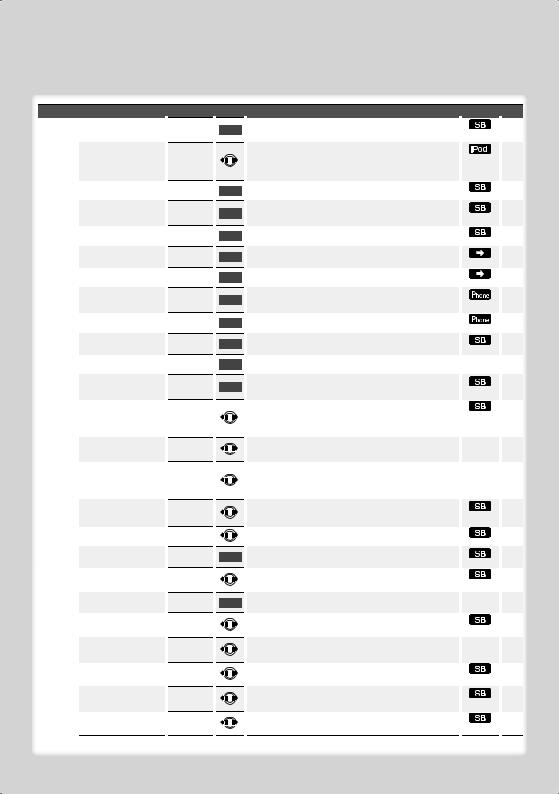
*Factory setting
* Function of KDC-BT6544U/ BT6544UY. * Function of KDC-BT6044/ BT6144.
* Function of KDC-W5544U/ W5644U.
* Function of KDC-BT6544UY/ BT6144/ W5644U.
* iPod play mode cannot be set when <iPodCTRL> is set to “OFF”.
* Refer to <Menu Glossary> (page 36).
Category |
|
Item |
|
|
MENU |
“SECURITY SET”/ “SECURITY |
|
|
|
|
|
CLR” |
|
|
|
|
“SKIP SRCH”* |
|
|
|
|
|
|
|
|
|
“DVC REGIST”* |
|
|
|
|
|
|
|
|
|
“S-DVC SELECT”* |
|
|
|
|
|
|
|
|
|
“PHONE SEL”* |
|
|
|
|
|
|
|
|
|
“SMS DOWNLOAD”* |
|
|
|
|
|
|
|
|
|
“SMS INBOX”* |
|
|
|
|
|
|
|
|
|
“VOICE TAG”* |
|
|
|
|
|
|
|
|
|
“VOICE RECOG”* |
|
|
|
|
|
|
|
|
|
“DEVICE DEL”* |
|
|
|
|
|
|
|
|
|
“DVC STATUS”* |
|
|
|
|
|
|
|
|
|
“PIN EDIT”* |
|
|
|
|
|
|
|
|
|
“AUTO ANS”* |
|
|
|
|
|
|
|
|
|
“MIC GAIN”* |
|
|
|
|
|
|
|
|
|
“NR LEVEL”* |
|
|
|
|
|
|
|
|
|
“SP SEL”* |
|
|
|
|
|
|
|
|
|
“CALL BEEP”* |
|
|
|
|
|
|
|
|
|
“BT F/W UPDATE”* |
|
|
|
|
|
|
|
|
|
“BEEP”* |
|
|
|
|
|
|
|
|
|
“CLOCK ADJUST” |
|
|
|
|
|
|
|
|
|
“SYNC” |
|
|
|
|
|
|
|
|
|
“DISPLAY” |
|
|
|
|
|
|
|
|
|
“DIMMER” |
|
|
|
|
|
|
|
|
|
“IL EFFECT” |
|
|
|
|
|
|
|
|
|
“DOT LINE” |
|
|
Setting  Entry
Entry
1 sec.
“0.5%”*/ “1%”/ “5%”/ “10%”
1 sec.
1 sec.
1 sec.
1 sec.
1 sec.
1 sec.
1 sec.
1 sec.
1 sec.
1 sec.
“OFF”/ “0S” – “8S”* – “99S”
“–2” – “0”* – “+2”
“–2” – “0”* – “+2”
“FRONT”*/ “F-R”/ “F-L”
“ON”*/ “OFF”
1 sec.
“OFF”/ “ON”*
1 sec.
“OFF”/ “ON”*
“OFF”/ “ON”*
“OFF”/
“AUTO”*
“OFF”/ “ON”*
“OFF”/ “ON”*
|
Setting overview |
|
Condition |
|
Page |
|
Sets/Resets security code. |
|
|
19 |
|
|
|
|
|
|
|
|
Sets the ratio of skip performed with <Music Search for |
|
|
11 |
|
|
iPod>. |
|
|
|
|
|
|
|
|
|
|
|
Register a Bluetooth device (pairing). |
|
|
28 |
|
|
|
|
|
|
|
|
Allow registration of a special device that cannot be |
|
|
28 |
|
|
registered normally. |
|
|
|
|
|
Select a cell-phone subject to hands-free connection. |
|
|
29 |
|
|
|
|
|
|
|
|
Download a short message. |
|
|
32 |
|
|
|
|
|
|
|
|
Display the received short message. |
|
|
31 |
|
|
|
|
|
|
|
|
Registers voice for voice recognition and voice to select |
|
|
30, |
|
|
the Phone number category in Phonebook. |
|
|
|
31 |
|
Calls by recognizing the registered voice. |
|
|
18 |
|
|
|
|
|
|
|
|
Cancel registration of the Bluetooth device. |
|
|
30 |
|
|
|
|
|
|
|
|
Display the status of the Bluetooth device. |
|
— |
|
* |
|
|
|
|
|
|
|
Specify the PIN code required when registering this unit |
|
|
28 |
|
|
using the Bluetooth device. |
|
|
|
|
|
Answer a call automatically after lapse of the preset time |
|
|
|
* |
|
interval for automatic answer. |
|
|
|
|
|
|
|
|
|
|
|
Adjusts the sensitivity of the built-in microphone for a |
|
— |
|
* |
|
telephone call. |
|
|
|
|
|
|
|
|
|
|
|
Reduces the noises generated by the surrounding |
|
— |
|
* |
|
environment without changing the microphone |
|
|
|
|
|
volume. |
|
|
|
|
|
|
|
|
|
|
|
Specify the voice output speaker. |
|
|
|
* |
|
|
|
|
|
|
|
Output a beep from the speaker when a call comes in. |
|
|
|
* |
|
|
|
|
|
|
|
Display the firmware version and update the firmware. |
|
|
30 |
|
|
|
|
|
|
|
|
Setting the operation check sound (beep sound) ON/ |
|
|
|
— |
|
OFF. |
|
|
|
|
|
|
|
|
|
|
|
Sets the clock. |
|
— |
20 |
|
|
|
|
|
|
|
|
Synchronizing the RDS station time data and this unit’s |
|
|
20 |
|
|
clock. |
|
|
|
|
|
Turns off the display when no operation is performed. |
|
— |
|
* |
|
|
|
|
|
|
|
Dims the display part in conjunction with the light |
|
|
|
— |
|
switch of the vehicle. |
|
|
|
|
|
Sets whether the key illumination brightness is changed |
|
|
|
— |
|
in conjunction with the key operation. |
|
|
|
|
|
Specifies whether to display the red dotted line on the |
|
|
|
— |
|
display. |
|
|
|
|
Next page 3
English | 7
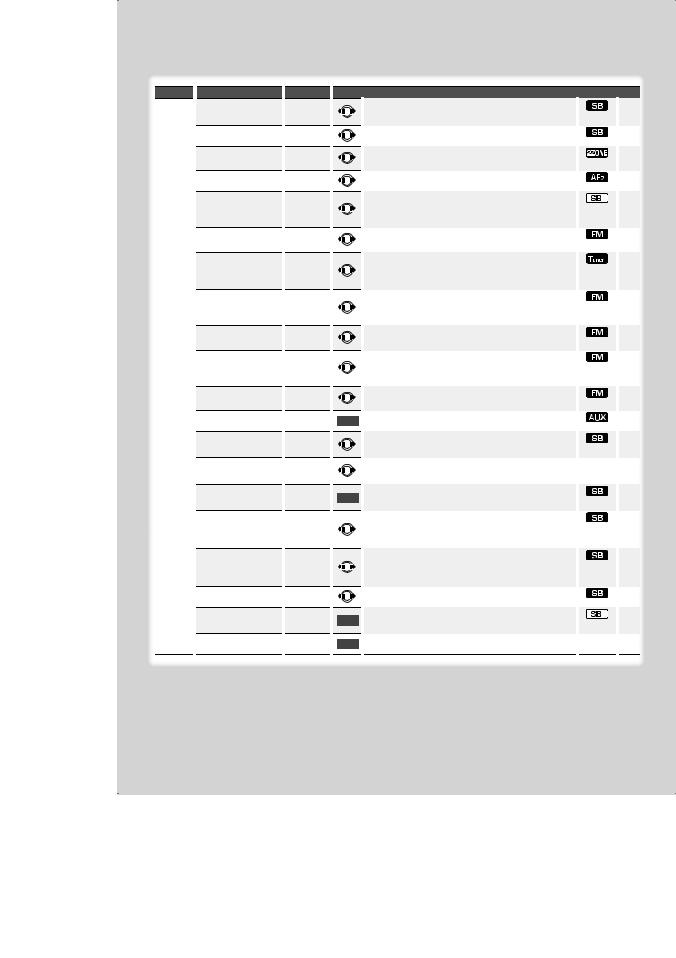
Function Control
Category |
Item |
Setting |
Entry |
MENU |
“SWPRE”* |
“REAR”*/ |
|
|
|
“SUB-W” |
|
|
“AMP”* |
“OFF”/ “ON”* |
|
|
“ZONE2” |
“REAR”*/ |
|
|
|
“FRONT” |
|
|
“SUPREME”* |
“OFF”/ “ON”* |
|
|
“NEWS” |
“OFF”*/ “00” |
|
|
|
– “90” |
|
|
“LOCAL S” |
“OFF”*/ “ON” |
|
|
“SEEK’” |
“AUTO1”*/ |
|
|
|
“AUTO2”/ |
|
|
|
“MANUAL” |
|
|
“AF” |
“OFF”/ “ON”* |
|
|
“REGIONAL” |
“OFF”/ “ON”* |
|
|
“ATPS” |
“OFF”/ “ON”* |
|
|
“MONO” |
“OFF”/ “ON”* |
|
|
“NAME SET” |
|
1 sec. |
|
|
|
|
|
“RUSSIAN”* |
“OFF”/ “ON”* |
|
|
“SCROLL” |
“AUTO”/ |
|
|
|
“MANUAL”* |
|
|
“FAV DELETE” |
|
1 sec. |
|
|
|
|
|
“AUX” |
“OFF”/ |
|
|
|
“ON1”*/ |
|
|
|
“ON2” |
|
|
“POWER OFF” |
“-----”/ |
|
|
|
“20M”*/ |
|
|
|
“40M”/ “60M” |
|
|
“CD READ” |
“1”*/ “2” |
|
|
“AUDIO PRESET”* |
|
1 sec. |
|
|
|
|
|
“DEMO MODE” |
“OFF”/ “ON”* |
2 sec. |
|
|
|
|
Setting overview |
|
Condition |
|
Page |
|
Sets the preout output. |
|
|
|
* |
|
|
|
|
|
|
|
Turns on/off the built-in amplifier. |
|
|
|
* |
|
|
|
|
|
|
|
Specifies the destination of AUX input sound when the |
|
|
|
* |
|
Dual Zone function is turned on. |
|
|
|
|
|
|
|
|
|
|
|
Turns ON/OFF the Supreme function. |
|
|
|
* |
|
|
|
|
|
|
|
Turns ON/OFF the News Bulletin Automatic Reception |
|
|
|
* |
|
function and sets the news bulletin interrupt disabled |
|
|
|
|
|
time. |
|
|
|
|
|
|
|
|
|
|
|
Only stations whose reception is good are searched in |
|
|
|
— |
|
auto seek tuning. |
|
|
|
|
|
Selects the tuning mode of the radio. |
|
|
|
5, * |
|
|
|
|
|
|
|
When station reception is poor, automatically switches |
|
|
|
* |
|
to the station that is broadcasting the same program |
|
|
|
|
|
over the same RDS network. |
|
|
|
|
|
|
|
|
|
|
|
Sets whether to switch to the station only in the specific |
|
|
|
— |
|
region using the “AF” control. |
|
|
|
|
|
When traffic information station reception is poor, |
|
|
|
— |
|
automatically searches for a station that can be received |
|
|
|
|
|
better. |
|
|
|
|
|
You can reduce the noise when stereo broadcasts are |
|
|
|
— |
|
received as monaural. |
|
|
|
|
|
|
|
|
|
|
|
Sets the display when switched to AUX source. |
|
|
10 |
|
|
|
|
|
|
|
|
Selects Russian as the display language. |
|
|
|
* |
|
|
|
|
|
|
|
When set to “AUTO”, scrolls the screen once with the |
|
— |
4 |
|
|
change of the displayed text. |
|
|
|
|
|
|
|
|
|
|
|
Deletes Favorite Preset Memory. |
|
|
26 |
|
|
|
|
|
|
|
|
Sets whether to display AUX during source selection. |
|
|
|
* |
|
|
|
|
|
|
|
Turns off the power when the preset time has lapsed in |
|
|
|
* |
|
the Standby mode. |
|
|
|
|
|
|
|
|
|
|
|
Sets the CD read mode. |
|
|
|
* |
|
|
|
|
|
|
|
Presets the setting value of the audio control. The preset |
|
|
22 |
|
|
value is retained after resetting. |
|
|
|
|
|
|
|
|
|
|
|
Specifies whether to enable demonstration. |
|
— |
20 |
|
8 | KDC-BT6544U/ KDC-BT6544UY/ KDC-BT6044/ KDC-BT6144/ KDC-W5544U/ KDC-W5644U
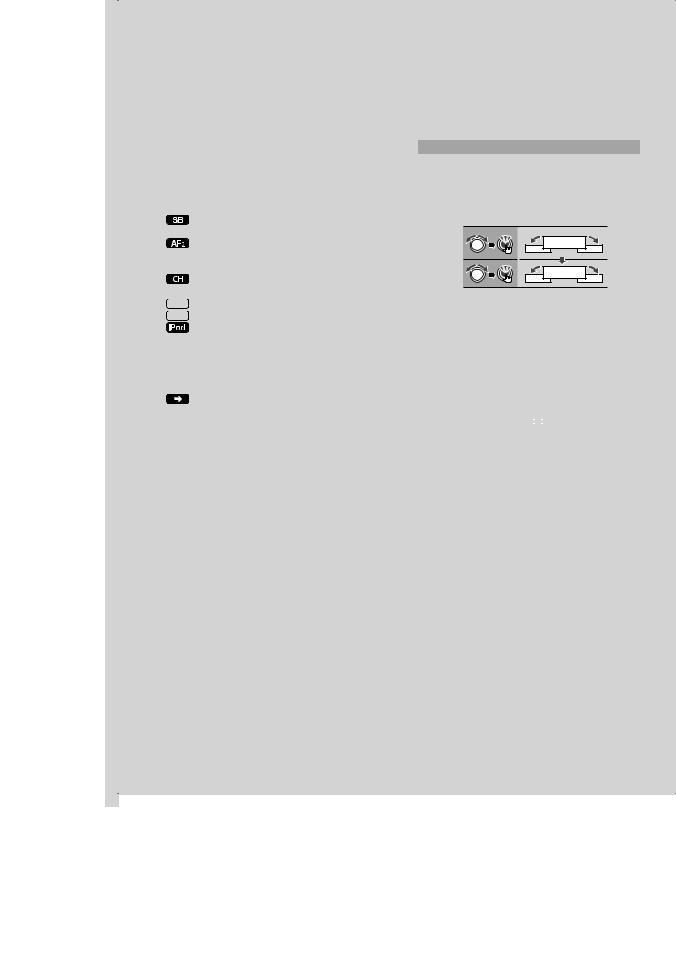
*Factory setting
* Function of KDC-BT6544U/ BT6544UY. * Function of KDC-BT6044/ BT6144.
* Function of KDC-W5544U/ W5644U.
* Function of KDC-BT6544UY/ BT6144/ W5644U.
* iPod play mode cannot be set when <iPodCTRL> is set to “OFF”.
* Refer to <Menu Glossary> (page 36).
Displayed item is depending on currently selected source or mode. The mark in Condition column shows the condition to which the item is displayed.
 : Can be set in other than standby state.
: Can be set in other than standby state.
: Can be set in standby state.
 : Can be set while Audio file source of CD/USB/iPod.
: Can be set while Audio file source of CD/USB/iPod.
: Can be set while Audio file source of CD/USB (excluding iPod).
 : Can be set while CD/ Disc changer source.
: Can be set while CD/ Disc changer source.
: Can be set while Disc changer source.
 : Can be set during Tuner source.
: Can be set during Tuner source.
 : Can be set during FM reception.
: Can be set during FM reception.
 : Can be set while accessing AUX source.
: Can be set while accessing AUX source.
: Can be set only during playback of the iPod source. (USB source used when the iPod is connected)
 : Can be set for sources other than the standby source by setting “2 ZONE” of <Audio Setup> (page 21) to “ON”.
: Can be set for sources other than the standby source by setting “2 ZONE” of <Audio Setup> (page 21) to “ON”.
 : Can be set while a cell-phone is connected.
: Can be set while a cell-phone is connected.
: Refer to the reference page.
— : Can be set during all sources.
⁄
•Refer to the respective page for information on how to set the items with reference page number.
•Only the items available to the current source are displayed.
1Enter Function Control mode
Press the [SEARCH] button for at least 1 second.
”FUNCTION” is displayed.
2 Select your desired setup item
Operation type |
Operation |
Movement between items |
Turn the [AUD] knob. |
Selection of item |
Press the [AUD] knob. |
Return to previous item |
Press the [SEARCH] button. |
Repeat selection and determination until your desired setup item is selected.
Example:
MENU
DOT LINE
In this manual, the above selection is indicated as
Select “MENU” > “DOT LINE”.
3Make a setting
Press the [AUD] knob or turn the [AUD] knob to select a setting value, and then press the [AUD] knob.
•The value of items with  mark can be set by press the [AUD] knob.
mark can be set by press the [AUD] knob.
•The value of items with 
 mark can be set by pushing the [AUD] knob towards right or left.
mark can be set by pushing the [AUD] knob towards right or left.
•Some items require you to keep pressing the [AUD] knob for 1 or 2 seconds so that you can make a setting. For these items, the time during which you need to keep pressing the [AUD] knob is displayed in the Entry column in seconds.
•For the functions accompanied by the description of the setting procedure and so forth, the reference page numbers are displayed.
4Exit Function Control mode
Press the [SEARCH] button for at least 1 second.
English | 9
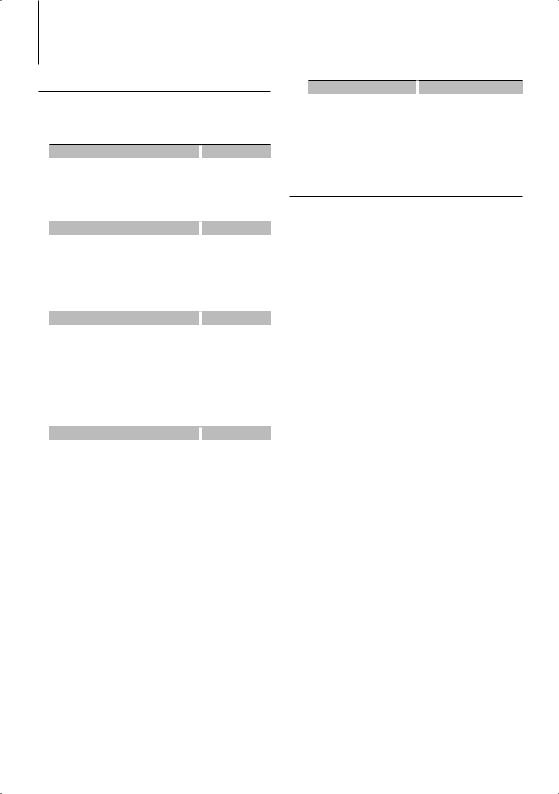
Display Settings
Text Display Selection
Changes displayed information on each source following;
In Tuner source
|
Information |
|
Display |
|
Program Service name or Frequency |
|
“FREQUENCY/PS” |
|
Radio text, Program Service name or Frequency |
|
“RADIO TEXT” |
|
Clock |
|
“CLOCK” |
In CD & External disc source |
|
|
|
|
Information |
|
Display |
|
Disc title |
|
“DISC TITLE” |
|
Track title |
|
“TRACK TITLE” |
|
Play time & Track number |
|
“P-TIME” |
|
Clock |
|
“CLOCK” |
In Audio file/ iPod source |
|
|
|
|
Information |
|
Display |
|
Music title & Artist name |
|
“TITLE/ARTIST” |
|
Album name & Artist name |
|
“ALBUM/ARTIST” |
|
Folder name |
|
“FOLDER NAME” |
|
File name |
|
“FILE NAME” |
|
Play time & Music number |
|
“P-TIME” |
|
Clock |
|
“CLOCK” |
In Standby/ Auxiliary input source |
|||
|
Information |
|
Display |
|
Source name |
|
“SOURCE NAME” |
|
Clock |
|
“CLOCK” |
1Enter Switching Display mode
Press the [38] button for at least 1 second.
“DISPLAY SEL” is displayed.
2Select the Display item
Turn the [AUD] knob.
3Exit Switching Display mode
Press the [38] button.
⁄
•When you select the clock display, the display setting of each source will be changed to the clock display.
•If the selected display item does not have any information, alternative information is displayed.
•When selecting “FOLDER NAME” while playing with iPod, names will be displayed depending on currently selected browsing items.
•If the iPod Control by Hand Mode is set to on while playing the iPod, “iPod BY HAND” is displayed.
•If all characters cannot be displayed while playing with iPod, the file number in the list is displayed.
Information |
|
Display |
Music title |
|
“TITLE***” |
Folder name |
|
“FLD***” |
File name |
|
“FILE***” |
Auxiliary Input Display Setting
Selects the display when changing to Auxiliary input source.
1Select Auxiliary input display setting item during Menu mode (In AUX mode)
Select the “NAME SET” display.
For how to select Function Control items, refer to <Function Control> (page 6).
2Enter Auxiliary input display setting mode
Press the [AUD] knob for at least 1 second.
The presently selected Auxiliary input display is displayed.
3Select the Auxiliary input display
Turn the [AUD] knob.
“AUX”/ “DVD”/ “PORTABLE”/ “GAME”/ “VIDEO”/ “TV”
4Exit Auxiliary input display setting mode
Press the [SEARCH] button.
⁄
•When operation stops for 10 seconds, the name at that time is registered, and the Auxiliary input display setting mode closes.
•The Auxiliary input display can be set only when the built-in auxiliary input or the auxiliary input of optional KCA-S220A is used. On the KCA-S220A, “AUX EXT” is displayed by default.
10 | KDC-BT6544U/ KDC-BT6544UY/ KDC-BT6044/ KDC-BT6144/ KDC-W5544U/ KDC-W5644U
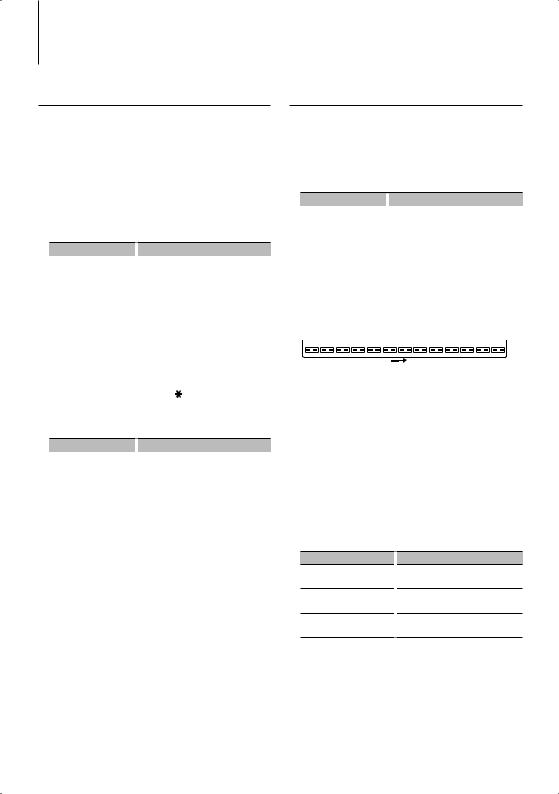
Music disc/Audio file Operation
Function of Audio file/ Internal CD source
Music Search
Selecting the music you want to listen to from the device or media being played now.
1Enter Music Search mode
Press the [SEARCH] button.
“SEARCH” is displayed.
Displays the current Audio file name.
2 Search for music
Audio file
Operation type |
|
Operation |
Movement between |
|
Turn the [AUD] knob or push it towards |
folders/files |
|
up or down. |
Selection of folder/flie |
|
Press the [AUD] knob or push it towards |
|
|
right. |
Return to previous folder |
|
Push the [AUD] knob towards left. |
Return to root folder |
|
Push the [AUD] knob towards left for at |
|
|
least 1 second. |
“<” or “>” beside the displayed folder name indicates that this folder is preceded or followed by another folder.
When file name is displayed, “ ” is added at the end.
Internal CD source
Operation type |
|
Operation |
Movement between track |
|
Turn the [AUD] knob or push it towards |
|
|
up or down. |
Selection of track |
|
Press the [AUD] knob. |
Return to first track |
|
Push the [AUD] knob towards left for at |
|
|
least 1 second. |
Cancelling the Music Search mode
Press the [SEARCH] button.
⁄
•Music Search cannot be performed during Random play or scan play.
Function of iPod
Music Search for iPod
Search for the song (in iPod) you want to play.
1Enter Music Search mode
Press the [SEARCH] button.
“SEARCH” is displayed.
2 Search for music
Operation type |
|
Operation |
Movement between items |
|
Turn the [AUD] knob. |
Skip Search *1 |
|
Push the [AUD] knob towards right or left. |
Selection of item |
|
Press the [AUD] knob. |
Return to previous item |
|
Push the [AUD] knob towards up. |
Return to Top menu |
|
Push the [AUD] knob towards up for at |
|
|
least 1 second. |
Search by initial |
|
Press the [SEARCH] button for at least 1 |
|
|
second. |
The position of the currently displayed item is indicated by the icon bar in 13 steps.
Cancelling the Music Search mode
Press the [SEARCH] button.
Searching for Music by Initial
You can select an alphabetic character from the list in the browse item (artist, album, etc.) selected now.
1Enter alphabet search mode
Press the [SEARCH] button for at least 1 second.
“A B C …” is displayed.
•If you can not search for a song by an alphabetic character in the browse item selected now, the data on the screen does not change.
2 Select the initial to be searched for
Operation type
Move to the next character.
Move to the next row.
Cancelling the alphabet search mode
Operation
Turn the [AUD] knob or push it towards right or left.
Push the [AUD] knob towards up or down.
Press the [SEARCH] button.
3Determine the selected initial.
Press the [AUD] knob.
Start search. When search is completed, the music search mode is selected again at the selected character position.
Cancelling the Searching for Music by Initial
Press the [SEARCH] button for at least 1 second.
Next page 3
English | 11
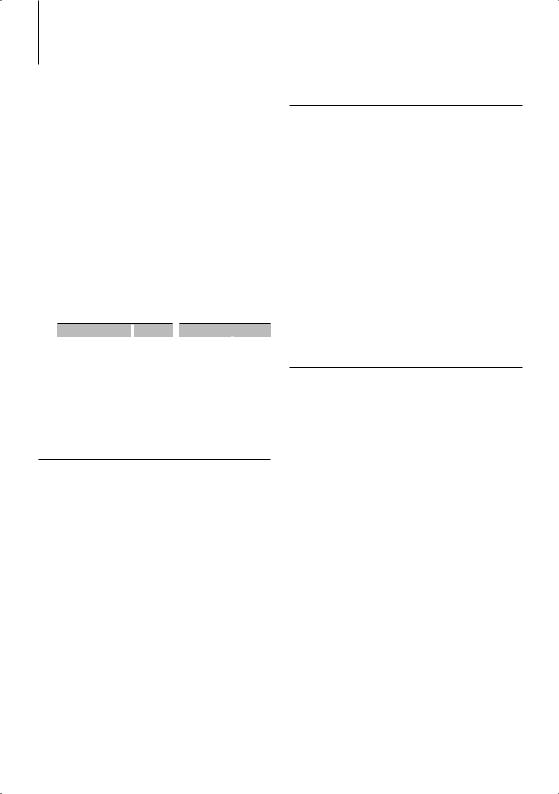
Music disc/Audio file Operation
⁄
•*1 Skip Search: The number of songs to be skipped is determined by the ratio of the total number of songs in the list which is selected now. Set the ratio with “SKIP SRCH” in <Function Control> (page 6). Keep pushing [AUD] knob for 3 seconds or longer skips songs at 10% irrespective of the setting.
•The time of search by alphabet may become long depending on the number of songs in iPod or the folder structure.
•When selecting an initial in the alphabet search mode, entering “*” searches symbols and entering “1” searches digits.
•If the first character string begins with an article “a”, “an”, or “the” in the alphabet search mode, it is searched for in defiance of the article.
•Characters that are included in a song name but cannot be displayed are left blank. If no character included in a song name cannot be displayed, the browse item name and digits are displayed.
Items |
|
Display |
|
Items |
|
Display |
Playlists |
|
“PLIST***” |
|
Podcasts |
|
“PDCT***” |
Artists |
|
“ART***” |
|
Genres |
|
“GEN***” |
Albums |
|
“ALB***” |
|
Composers |
|
“COM***” |
Search by initial |
|
“PRGM***” |
|
|
|
|
|
|
|
|
|
|
|
Function of iPod
All Random
All songs in iPod are played at random.
Enter All random mode
Select “PLAY MODE” > “ALL RDM”.
For how to select Function Control items, refer to <Function Control> (page 6).
⁄
•The time required to turn on the all random function may become longer depending on the number of songs in iPod or the folder structure.
•Turning on the all random function changes the iPod browse item to “SONGS”. This browse item will not change even if the all random function is turned off.
•If the browse item is changed to search for music while the all random function is on, the all random function is turned off and the songs in the browse item are played at random.
Function of iPod
iPod Control by Hand Mode
Allows you to operate iPod with the control on the iPod.
Enter iPod Control by Hand Mode
Select “iPodCTRL”.
For how to select Function Control items, refer to <Function Control> (page 6).
⁄
•In the iPod Control by hand mode, iPod cannot be operated using this unit.
•This mode is not compatible with music information display. The display will show “iPod BY HAND”.
•iPod can be operated when it conforms to the iPod control function.
Function of remote control
Direct Music Search
Searchs the music by entering the track number.
1Enter the music number
Press the number buttons on the remote control.
2Search the music
Press the [4] or [¢] button.
Cancelling Direct Music Search
Press the [38] button.
⁄
•Direct Music Search cannot be performed during playing of iPod, Random play, or scan play.
12 | KDC-BT6544U/ KDC-BT6544UY/ KDC-BT6044/ KDC-BT6144/ KDC-W5544U/ KDC-W5644U

Function of disc changers with remote control
Direct Disc Search
Searchs the disc by entering the disc number.
1Enter the disc number
Press the number buttons on the remote control.
2Search the disc
Press the [FM+] or [AM–] button.
Cancelling Direct Disc Search
Press the [38] button.
⁄
•Direct Disc Search cannot be performed during playing of Random play or scan play.
•Input “0” to select disc 10.
Basic Operation of Disc Changer (Optional)
Selecting CD changer source
Press the [SRC] button.
Select the “CD CH” display.
Music search
Push the [AUD] knob towards right or left.
Disc Search
Push the [AUD] knob towards up or down.
English | 13
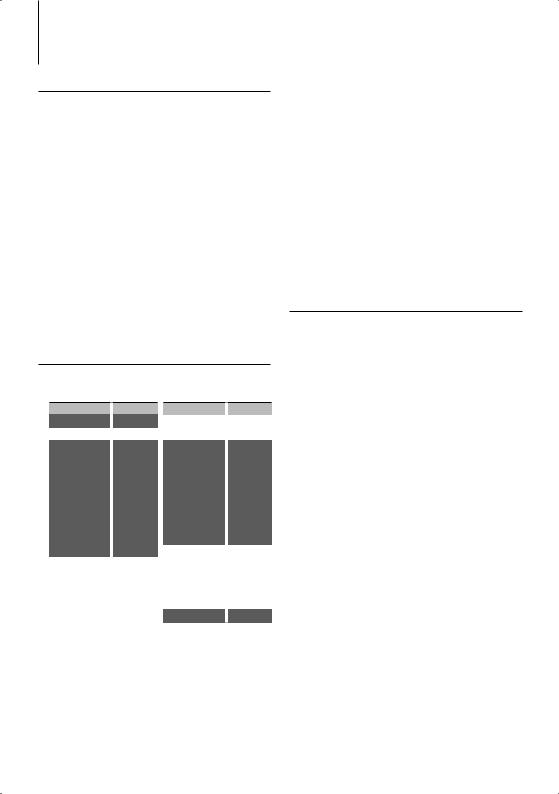
Tuner Operation
Auto Memory Entry
Putting stations with good reception in the memory automatically.
1Enter Auto Memory Entry mode
Select “AUTO MEMORY”.
For how to select Function Control items, refer to <Function Control> (page 6).
2Open Auto Memory Entry
Turn the [AUD] knob to select “YES”, and then press the [AUD] knob.
When 6 stations that can be received are put in the memory, auto memory entry closes.
2Select the Program Type
Turn the [AUD] knob or push it towards up or down.
3Search for the selected Program Type station
Push the [AUD] knob towards right or left.
4Exit PTY mode
Press the [AUD] button.
⁄
•This function cannot be used during a traffic bulletin or AM reception.
•When the selected Program Type is not found, “NO PTY” is displayed. Select another Program Type.
⁄
•When “AF” in <Function Control> (page 6) is ON, only RDS stations are put in the memory.
PTY (Program Type)
Selecting the Program Type below and searching for a station;
Program Type |
|
Display |
|
Program Type |
|
Display |
Speech |
|
“SPEECH” |
|
Serious Classical |
|
“CLASSICS” |
Music |
|
“MUSIC” |
|
Other Music |
|
“OTHER M” |
News |
|
“NEWS” |
|
Weather |
|
“WEATHER” |
Current Affairs |
|
“AFFAIRS” |
|
Finance |
|
“FINANCE” |
Information |
|
“INFO” |
|
Children’s programs |
|
“CHILDREN” |
Sport |
|
“SPORT” |
|
Social Affairs |
|
“SOCIAL” |
Education |
|
“EDUCATE” |
|
Religion |
|
“RELIGION” |
Drama |
|
“DRAMA” |
|
Phone In |
|
“PHONE IN” |
Culture |
|
“CULTURE” |
|
Travel |
|
“TRAVEL” |
Science |
|
“SCIENCE” |
|
Leisure |
|
“LEISURE” |
Varied |
|
“VARIED” |
|
Jazz Music |
|
“JAZZ” |
Pop Music |
|
“POP M” |
|
Country Music |
|
“COUNTRY” |
Rock Music |
|
“ROCK M” |
|
National Music |
|
“NATION M” |
Easy Listening |
|
“EASY M” |
|
Oldies Music |
|
“OLDIES” |
Music |
|
|
|
Folk Music |
|
“FOLK M” |
Light Classical |
|
“LIGHT M” |
|
|
|
|
|
|
Documentary |
|
“DOCUMENT” |
||
|
|
|
|
|
|
|
•Speech and Music include the Program type shown below.
Music: Black character item. Speech: White character item.
1 Enter PTY mode
Press the [SEARCH] button.
Turn the [AUD] knob to select “PTY SEARCH”, and then press the [AUD] knob.
Program Type preset
Putting the Program Type in the preset memory and quick recall.
Presetting the Program Type
1Select the Program Type to preset
Refer to <PTY (Program Type)> (page14).
2Enter Program Type preset mode
Press the [SEARCH] button.
3Select the number you want to put in the memory
Turn the [AUD] knob or push it towards up or down.
4Preset the Program Type
Press the [AUD] knob for at least 2 seconds.
5Exit Program Type preset mode
Press the [SEARCH] button.
Recalling the preset Program Type
1Enter PTY mode
Refer to <PTY (Program Type)> (page 14).
2Enter Program Type preset mode
Press the [SEARCH] button.
3Select the number you want to recall from the memory
Turn the [AUD] knob or push it towards up or down.
4Recall the Program Type
Press the [AUD] knob.
5Exit Program Type preset mode
Press the [SEARCH] button.
14 | KDC-BT6544U/ KDC-BT6544UY/ KDC-BT6044/ KDC-BT6144/ KDC-W5544U/ KDC-W5644U
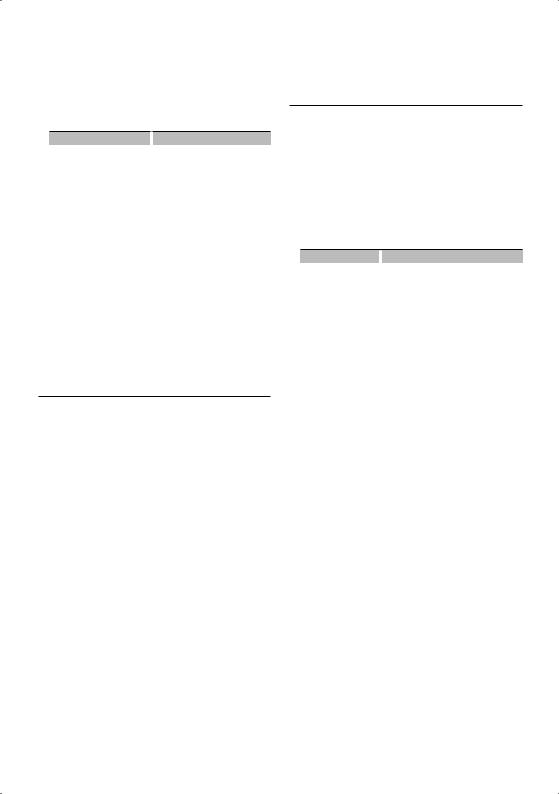
Changing Language for PTY Function
Selecting the Program Type display language as follows;
Language |
|
Display |
English |
|
“ENGLISH” |
French |
|
“FRENCH” |
German |
|
“GERMAN” |
1Enter PTY mode
Refer to <PTY (Program Type)> (page 14).
2Enter Changing Language mode
Press the [38] button.
3Select the language
Turn the [AUD] knob or push it towards up or down.
4Exit Changing Language mode
Press the [38] button.
Preset Tuning
Recalling the stations in the memory.
1Enter Preset Tuning Select mode
Press the [SEARCH] button.
2Select a desired station in the memory
Turn the [AUD] knob or push it towards up or down.
3Recall the station
Press the [AUD] knob.
Cancelling Preset Tuning
Press the [SEARCH] button.
Function of remote control
Direct Access Tuning
Entering the frequency and tuning.
1Enter Direct Access Tuning mode
Press the [DIRECT] button on the remote control.
“– – – –” is displayed.
2Enter the frequency
Press the number buttons on the remote control.
Example:
Desired frequency |
|
Press button |
92.1 MHz (FM) |
|
[0], [9], [2], [1] |
810 kHz (AM) |
[0], [8], [1], [0] |
|
Cancelling Direct Access Tuning
Press the [DIRECT] button on the remote control.
⁄
•You can enter the FM band frequency in steps of a minimum of 0.1 MHz.
English | 15
