Kenwood KDC-4018, KDC-4018G, KDC-2018, KDC-1018 Manual

KDC-4018 KDC-4018G KDC-2018 KDC-1018
CD-RECEIVER
INSTRUCTION MANUAL
COMPACT
DIGITAL AUDIO
© B64-1831-00 (MW)

English
Contents
Safety precautions................................................ |
3 |
Handling Compact discs ....................................... |
5 |
General features |
|
Power............................................................................................ |
7 |
Volume .......................................................................................... |
7 |
Attenuator ..................................................................................... |
7 |
Switching Modes .......................................................................... |
8 |
Loudness ...................................................................................... |
8 |
Adjusting Time .............................................................................. |
8 |
System Q ...................................................................................... |
9 |
Mobile Preset................................................................................ |
9 |
Clock display ................................................................................. |
9 |
Audio Control Setting.................................................................. |
10 |
Theft Deterrent Faceplate........................................................... |
10 |
Disabled System Indicator (DSI) ................................................. |
11 |
Tuner features |
|
Tuning ......................................................................................... |
12 |
Station Preset Memory............................................................... |
12 |
Auto Memory Entry .................................................................... |
12 |
Station Name Preset (SNPS) ...................................................... |
13 |
Frequency Step Setting .............................................................. |
13 |
Station Name Preset Play (SNPP) .............................................. |
14 |
Switching Display for Tuner........................................................ |
14 |
Clean Reception System Circuit (CRSC)..................................... |
14 |
CD/External disc control features |
|
Playing CDs................................................................................. |
15 |
Playing Other Disc mode ............................................................ |
16 |
Fast Forwarding and Reversing Disc Play .................................. |
16 |
Track Search ............................................................................... |
16 |
Disc Search ................................................................................. |
16 |
Track / Disc Repeat..................................................................... |
17 |
Track Scan................................................................................... |
17 |
Random Play ............................................................................... |
17 |
Magazine Random Play............................................................... |
18 |
Presetting Disc Names (DNPS) .................................................. |
18 |
Disc Name Preset Play (DNPP) ................................................. |
19 |
Switching Display for Discs ........................................................ |
19 |
Text Scroll ................................................................................... |
20 |
Menu settings |
|
Menu System ............................................................................. |
21 |
Touch Sensor Tone ..................................................................... |
21 |
Manual Time Adjustment............................................................ |
21 |
Disabled System Indicator (DSI) ................................................. |
22 |
Clean Reception System Circuit (CRSC)..................................... |
22 |
Text Scroll .................................................................................. |
22 |
Name Preset ............................................................................... |
22 |
Basic Operations of remote ................................ |
23 |
Installation |
|
Accessories................................................................................. |
26 |
Installation Procedure ................................................................. |
26 |
Connecting Wires to Terminals .................................................. |
27 |
Installation ................................................................................... |
28 |
Troubleshooting Guide ....................................... |
31 |
Specifications ..................................................... |
34 |
— 2 —

Safety precautions
2WARNING |
|
2CAUTION |
To prevent injury or fire, take the following precautions:
•Insert the unit all the way in until it is fully locked in place. Otherwise it may fall out of place when jolted.
•When extending the ignition, battery, or ground wires, make sure to use automotivegrade wires or other wires with a 0.75mm2 (AWG18) or more to prevent wire deterioration and damage to the wire coating.
•To prevent a short circuit, never put or leave any metallic objects (such as coins or metal tools) inside the unit.
•If the unit starts to emit smoke or strange smells, turn off the power immediately and consult your Kenwood dealer.
•Make sure not to get your fingers caught between the faceplate and the unit.
•Be careful not to drop the unit or subject it to strong shock.
The unit may break or crack because it contains glass parts.
•Do not touch the liquid crystal fluid if the LCD is damaged or broken due to shock. The liquid crystal fluid may be dangerous to your health or even fatal.
If the liquid crystal fluid from the LCD contacts your body or clothing, wash it off with soap immediately.
To prevent damage to the machine, take the following precautions:
•Make sure to ground the unit to a negative 12V DC power supply.
•Do not open the top or bottom covers of the unit.
•Do not install the unit in a spot exposed to direct sunlight or excessive heat or humidity. Also avoid places with too much dust or the possibility of water splashing.
•Do not set the removed faceplate or the faceplate case in areas exposed to direct sunlight, excessive heat or humidity. Also avoid places with too much dust or the possibility of water splashing.
•To prevent deterioration, do not touch the terminals of the unit or faceplate with your fingers.
•Do not subject the faceplate to excessive shock, as it is a piece of precision equipment.
•When replacing a fuse, only use a new one with the prescribed rating. Using a fuse with the wrong rating may cause your unit to malfunction.
•To prevent a short circuit when replacing a fuse, first disconnect the wiring harness.
•Do not place any object between the faceplate and the unit.
•Do not use your own screws. Use only the screws provided. If you use the wrong screws, you could damage the unit.
IMPORTANT INFORMATION About the disc changer to be connected:
To connect a disc changer having the "O-N" switch to this unit, set the "O-N" switch to "N".
To connect a disc changer having no "O-N" switch to this unit, the converter cord CADS100 and/or switching adapter KCA-S210A are required as options.
If a model with no "O-N" switch is connected, some unavailable functions and information that cannot be displayed are generated, such as the DNPS, DNPP, Magazine random play, and CD Text display. Note that none of the KDC-C100, KDC-C302, C205, C705, and non-Kenwood CD changers can be connected.
2CAUTION
You can damage both your unit and the CD changer if you connect them incorrectly.
Do Not Load 3-in. CDs in the CD slot
If you try to load a 3 in. CD with its adapter into the unit, the adapter might separate from the CD and damage the unit.
— 3 —
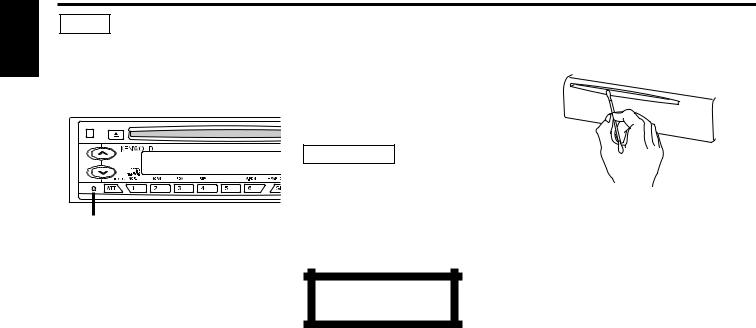
English
Safety precautions
NOTE
•If you experience problems during installation, consult your Kenwood dealer.
•If the unit does not seem to be working right, try pressing the reset button first. If that does not solve the problem, consult your Kenwood dealer.
Reset button
•Characters in the LCD may become difficult to read in temperatures below 41 ˚F (5 ˚C).
•The illustrations of the display and the panel appearing in this manual are examples used to explain more clearly how the controls are used. Therefore, what appears on the display in the illustrations may differ from what appears on the display on the actual equipment, and some of the illustrations on the display may represent something impossible in actual operation.
•The functions that can be used and the information that can be displayed will differ depending on the external disc players being connected.
Cleaning the Faceplate Terminals
If the terminals on the unit or faceplate get dirty, wipe them with a dry, soft cloth.
Cleaning the Unit
If the faceplate of this unit is stained, wipe it with a dry soft cloth such as a silicon cloth. If the faceplate is stained badly, wipe the stain off with a cloth moistened with neutral cleaner, then wipe neutral detergent off.
2CAUTION
Applying spray cleaner directly to the unit may affect its mechanical parts. Wiping the faceplate with a hard cloth or using a volatile liquid such as thinner or alcohol may scratch the surface or erases characters.
The marking of products using lasers (Except for some areas)
CLASS 1
LASER PRODUCT
The label is attached to the chassis/case and says that the component uses laser beams that have been classified as Class 1. It means that the unit is utilizing laser beams that are of a weaker class. There is no danger of hazardous radiation outside the unit.
Cleaning the CD Slot
As dust tends to accumulate in the CD slot, clean it every once in a while. Your CDs can get scratched if you put them in a dusty CD slot.
Lens Fogging
Right after you turn on the car heater in cold weather, dew or condensation may form on the lens in the CD player of the unit. Called lens fogging, CDs may be impossible to play. In such a situation, remove the disc and wait for the condensation to evaporate. If the unit still does not operate normally after a while, consult your Kenwood dealer.
— 4 —
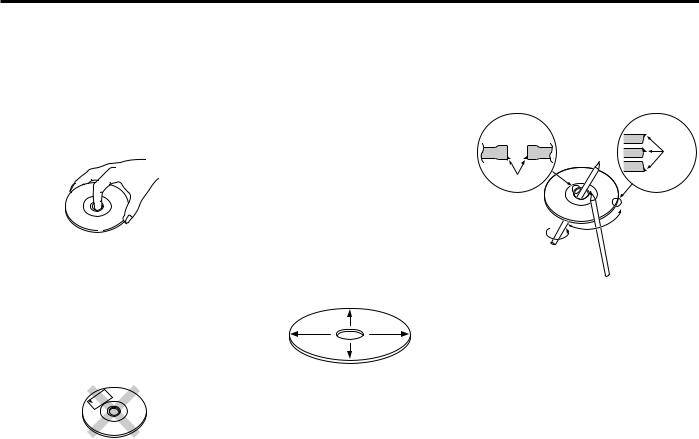
Handling Compact discs
Playing a CD that is dirty, scratched or warped can cause the sound to skip and the unit to operate incorrectly, resulting in worsened sound quality. Take the following precautions to prevent your CDs from getting scratched or damaged.
Handling CDs
•Do not touch the recorded side of the CD (the side opposite the label) when holding it.
•The reflective film on a CD-R or a CD-RW is more fragile than that on an ordinary music CD, and may peel off if scratched.
Fingerprints on a CD-R or CD-RW are also more likely to cause skipping when the disc is played. For these reasons, handle the disc very carefully. Detailed handling instructions will appear on the CD-R or CD-RW package: read this information carefully before using the disc.
•Do not stick tape on either side of the CD.
Tape 
Storing CDs
•Do not store CDs in areas exposed to direct sunlight (such as a car seat or the dashboard) or other hot places.
A CD-R or CD-RW is more susceptible than a music CD to damage from high temperatures and humidity, and in some cases, may become unusable if left in the car for long periods of time.
•Remove CDs from the unit when not listening to them for a while, and put them back in their cases. Do not pile up CDs that are removed from their cases or prop them against something.
Cleaning CDs
If a CD has gotten dirty, wipe it off gently using a commercially available cleaning cloth or a soft cotton cloth, starting from the center of the disc and moving outward. Do not clean CDs with conventional record cleaners, anti-static formulas, or chemicals such as paint thinner or benzene.
Checking New CDs for Burrs
When playing a new CD for the first time, check that there are not any burrs stuck to the perimeter of the disc or in the central hole. CDs with burrs stuck on them may not load properly or may skip while playing. Remove burrs using a ballpoint pen or a similar utensil.
Burrs
Burrs
— 5 —
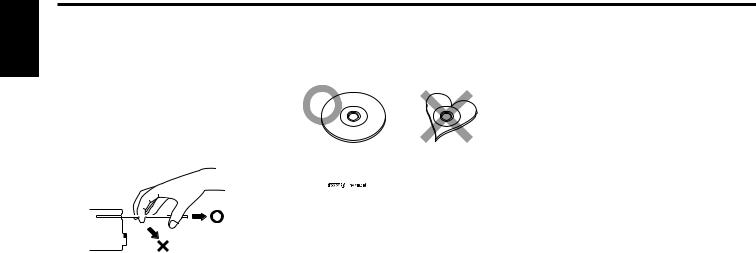
English
Handling Compact discs
Do Not Load CD Accessories
Do not use commercially available CD accessories that can be loaded into the CD slot, such as stabilizers, protective sheets, or CD cleaning discs, since they can cause the unit to malfunction.
Removing the CD
Only remove the CD from the machine in a horizontal direction, holding it flat. You may damage the surface of the CD if you try pulling it down as it ejects.
Do Not Use Special Shape CDs
•Be sure to use round shape CDs only for this unit and do not use any special shape CDs. Use of special shape CDs may cause the unit to malfunction.
•Be sure to use CDs with disc mark


 only for this unit.
only for this unit.
•CD-Rs and CD-RWs which have not undergone finalization processing cannot be played. (For more information on finalization processing, refer to the manual for your CD- R/CD-RW writing software or CD-R/CD-RW recorder.) Additionally, depending on the recording status, it may prove impossible to play certain CDs recorded on CD-R or CDRW.
Do Not Use CDs with Sticker on the Labeled Side
Do not use the CD with the label sticker stuck on it.
Using such a CD may cause the CD to be deformed and the sticker to peel off, resulting in malfunction of the unit.
— 6 —
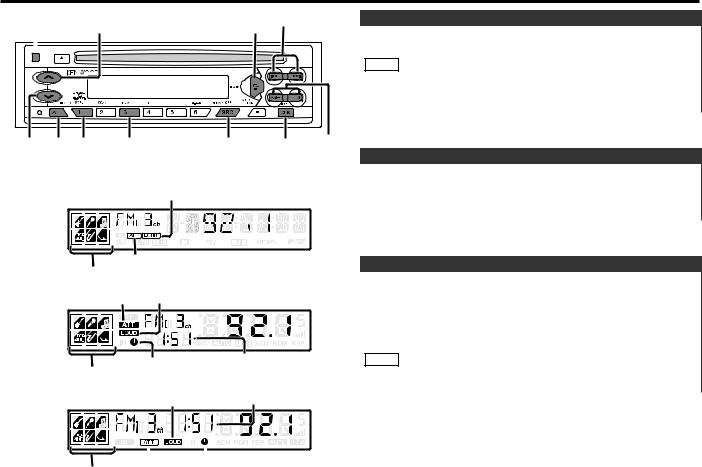
General features
Release |
button |
4/¢ |
||
|
|
|
u |
Q/AUD |
|
|
|
|
|
|
|
|
|
|
Power
Turning on the power:
Press the SRC (source) button.
NOTE
Turn the power on before carrying out the following procedures.
Turning off the power:
Press the PWR OFF button for at least one second.
d |
ATT/ |
#1 |
#3 |
SRC/ |
CLK/ |
FM/ |
|
|
LOUD |
|
|
PWR OFF |
ADJ |
AM |
Volume |
|
|
|
|
KDC-4018/4018G
LOUD indicator
ATT indicator
SYSTEM Q indicator
KDC-2018
ATT indicator |
LOUD indicator |
Clock indicator |
Clock display |
SYSTEM Q indicator |
|
KDC-1018 |
|
LOUD indicator |
Clock display |
Increasing Volume:
Press the u button to turn up the volume.
Decreasing Volume:
Press the d button to turn down the volume.
Attenuator
This function allows you to turn down the volume quickly.
Turning Attenuator On/Off:
Press the ATT button to switch the attenuator on and off. When the attenuator is on, the ATT indicator blinks.
When the attenuator is off, the volume returns to the original level.
NOTE
Turning the volume up, or turning it all the way down deactivates the attenuator function.
|
|
|
|
|
|
|
|
|
|
|
|
|
|
|
|
ATT indicator |
|
|||
SYSTEM Q indicator |
|
Clock indicator |
||||
— 7 —

English
General features
Switching Modes
Switching Modes:
Each time you press the SRC (source) button, the mode switches as follows:
▼
Tuner mode
▼
CD mode
▼
External disc control mode 1(KDC-4018/4018G only)
▼
External disc control mode 2 / AUX mode(KDC-4018/4018G only)
▼
Standby mode
Selecting standby mode:
Press the SRC button repeatedly and switch to "ALL OFF/OFF". When "ALL OFF/OFF" is displayed, the standby mode is activated.
The standby mode turns all functions off while leaving the power to the unit on. Use this mode when you want to have the display illuminated but don't want to listen to anything.
NOTE
•The mode switches to the next mode from any mode which cannot be used.
•The external disc control mode will differ depending on the unit that is connected.
•To enable the selection of External disc control mode 2/AUX mode, you should connect optional switching adapter KCAS210A (which allows you to select both External disc control mode 2 and AUX mode) or CD changer (KDC-CPS87, KDCCX87, KDC-CPS85, KDC-CX85, KDC-CPS82 or KDC-CX82) or switching adapter CA-C1AX (which allows you to select AUX mode only).
During the AUX mode, "AUX" will show in the display. When the CA-C1AX is being used, the AUX Mode will replace the External Disc Control Mode.
Loudness
This function amplifies low and high tones when the volume is turned down.
The LOUD indicator lights up when the loudness function is on.
Turning Loudness On/Off:
Press the LOUD button for at least one second to switch the loudness on and off.
Operation of the KDC-2018/KDC-1018
Adjusting Time
Adjust the time.
1When the clock is not displayed, first press the CLK button to display the clock.
2Press the ADJ button for at least two seconds to enter the clock adjustment mode. The clock display will blink.
3• Adjusting the hours
Press the FM button to advance the hours, or press the AM button to make the hours go back.
•Adjusting the minutes
Press the ¢ button to advance the minutes, or press the 4 button to make the minutes go back.
4 Press the CLK button to end the clock adjustment mode.
NOTE
For time adjustment with the KDC-4018/4018G, refer to the Manual Time Adjustment page for the menu settings.(page 20)
— 8 —

System Q
You can recall the best audio setting preset for different types of the music.
Switching the Preset Sound Setting:
Each time you press the Q button, the preset sound setting switches as follows:
Scan of Flat – Easy ("SCAN/SCAn") (Default setting)
Flat ("FLAT/SQ-1")
Rock ("ROCK/SQ-2")
Top 40 ("TOP 40/SQ-3")
Easy ("EASY/SQ-6")
Jazz ("JAZZ/SQ-5")
Pops ("POPS/SQ-4")
As you proceed, each indicator would go on.
NOTE
The System Q function changes the values of the following sound quality parameters:
Bass center frequency, bass level, bass quality factor, bass extend, middle center frequency, middle level, middle quality factor, treble center frequency, and treble level.
Note that some of these parameters cannot be controlled by the audio control setting feature.
Their setting values are different depending on the setting of the mobile preset plan mode.
Mobile Preset
3Press either the 4 or ¢ button to select the type of speaker. The setting switches as follows.
Off ("SP OFF/ SP-F") / For the OEM speaker ("SP OEM/ SP-O")
/For 6/6x9 in. speaker ("SP 6/6x9/ SP-6") / For 5/4 in. speaker ("SP 5/4/ SP-5")
4Press the Q button to end the mobile preset plan mode.
NOTE
When you change the setting of type of speaker, the bass, middle, and treble tone settings are returned to original levels.
Function of the KDC-2018/KDC-1018
Clock display
Changing the Clock Display:
Press the CLK button to switch the clock display on and off.
NOTE
The clock indicator lights while the clock is displayed.
This function allows you to adjust the setting that is recalled with the System Q, according to types of speakers.
1Press the SRC button repeatedly to select the standby mode. "ALL OFF/OFF" is displayed when the standby mode is selected.
2Press the Q button to enter the mobile preset plan mode.
— 9 —

English
General features
Audio Control Setting
Adjust various parameters of sound quality.
1Press the AUD button for at least one second to enter the control mode.
2Selecting mode
Press either the FM or AM button.
Each time the button is pressed, the adjustment mode will change as follows:
Pressing the FM button advances the display, and pressing the AM button reverses it.
Bass |
Fader |
||
Middle |
Balance |
||
Treble |
|
|
|
|
|
||
|
|
|
|
NOTE Source tone memory
Each source (CD, MD, FM, AM and disc changer) has its own memory in which to store the bass, middle, and treble tone settings.
The settings made for a particular source are recalled automatically whenever you use that source (for example, FM mode uses the tone settings made for FM, AM for AM, etc.).
3Adjust each mode
Press the 4/¢ button.
Look at the table to adjust the mode being displayed.
Adjustment |
Operation of Audio control button |
||
mode |
|
|
|
(Display) |
4 button |
¢ button |
|
Bass ("BAS") |
Bass decreased. |
Bass increased. |
|
|
|
|
|
Middle("MID") |
Middle decreased. |
Middle increased. |
|
|
|
|
|
Treble("TRE") |
Treble decreased. |
Treble increased. |
|
|
|
|
|
Balance |
Left channel emphasized. |
Right channel emphasized. |
|
("BAL/BL") |
|||
|
|
||
Fader |
Rear channel increased. |
Front channel increased. |
|
("FAD/FD") |
|||
|
|
||
4 Press the AUD to end the control mode.
NOTE
Determining the parameters in the audio control setting would clear all the adjustments made in the System Q and they are replaced with the values in the audio control setting.
Function of the KDC-4018/KDC-4018G/KDC-2018
Theft Deterrent Faceplate
The faceplate of the unit can be detached and taken with you, helping to deter theft.


 Projections Release button
Projections Release button 
Grooves
Removing the Faceplate:
Press the release button.
The faceplate is unlocked, allowing you to detach it.
NOTE
•The faceplate is a precision piece of equipment and can be damaged by shocks or jolts. For that reason, keep the faceplate
— 10 —
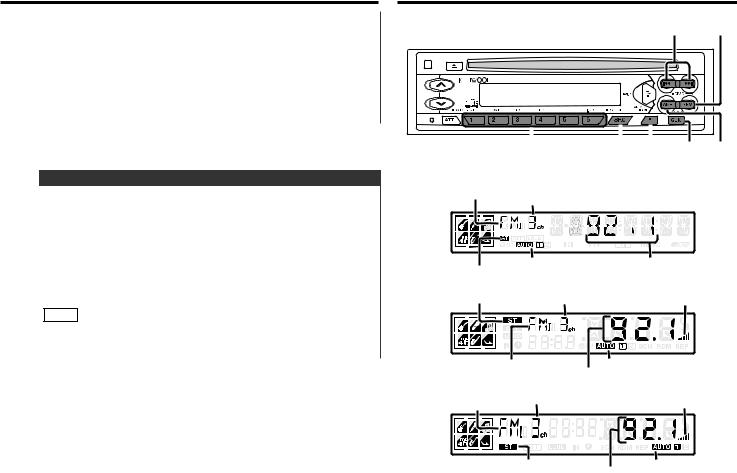
in its special storage case while detached.
•Do not expose the faceplate or its storage case to direct sunlight or excessive heat or humidity. Also avoid places with too much dust or the possibility of water splashing.
Reattaching the Faceplate:
1Align the projections on the unit with the grooves on the faceplate.
2Push the faceplate in until it clicks.
The faceplate is locked in place, allowing you to use the unit.
Operation of the KDC-2018
Disabled System Indicator (DSI)
A red indicator will blink on the unit after the faceplate is removed, warning potential thieves. The factory default for this function is ON.
Turning Disabled System Indicator On/Off:
1Turn the power of the unit off.
2While pressing buttons #1 and #3 at the same time, press the SRC button.
Repeat steps 1 and 2 above to turn DSI back on.
NOTE
The KDC-4018/4018G has the equivalent function.
For details, refer to the Disabled System Indicator page for the menu settings.(page 20)
Tuner features
FM/ 4/¢ CRSC
|
|
|
|
|
|
|
|
|
|
|
|
#1-6 |
SRC |
|
CLK/ AM |
||
|
|
|
AUTO/ |
MENU |
|
AME
KDC-4018/4018G
Band display
Preset station number
ST indicator |
AUTO indicator |
Frequency |
|
|
|
KDC-2018 |
|
|
ST indicator |
Preset station number |
CRSC indicator |
Band display |
|
Frequency AUTO indicator |
|
KDC-1018 |
Preset station number |
|
|
Band display |
CRSC indicator |
||
ST indicator |
Frequency |
AUTO indicator |
|
|
|
|
|
— 11 —
