JVC HR-V210EX, HR-V210EY, HR-V210EZ, HR-V510EX, HR-V510EY User Manual
...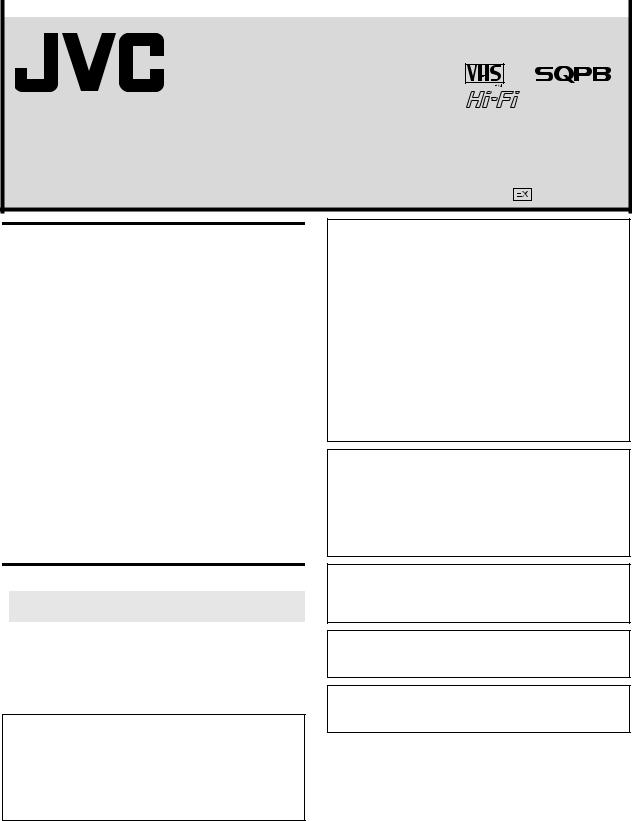
|
EN |
ENGLISH |
|
VIDEO CASSETTE RECORDER
HR-V510E
|
INSTRUCTIONS |
|
LPT0914-001A |
|
Printed in China |
COPYRIGHT © 2004 VICTOR COMPANY OF JAPAN, LTD. |
|
0404ASR-PR-BJ |
|
|
|
SAFETY FIRST ............................................................................... |
1 |
Buttons, Connectors and Indicators ................................................ |
3 |
Basic Connections.......................................................................... |
4 |
Initial Settings .............................................................................. |
5 |
Auto Set Up............................................................................ |
5 |
Preset Download .................................................................... |
5 |
Language Set .......................................................................... |
5 |
T-V Link Functions......................................................................... |
6 |
Playback ...................................................................................... |
6 |
Recording..................................................................................... |
8 |
Timer Recording............................................................................ |
9 |
Express Timer Programming.................................................... |
9 |
Checking, cancelling or changing programme settings ......... |
10 |
Program overlap warning display.......................................... |
10 |
Timer warning display .......................................................... |
10 |
Editing ....................................................................................... |
11 |
Editing with another video recorder or a camcorder ............. |
11 |
System Connections .................................................................... |
11 |
Connecting/Using a stereo system ........................................ |
11 |
Subsidiary Settings ..................................................................... |
11 |
Mode Set.............................................................................. |
11 |
Clock Set .............................................................................. |
13 |
Tuner Set .............................................................................. |
13 |
Video Channel Set................................................................ |
15 |
Specifications.............................................................................. |
16 |
 SAFETY FIRST
SAFETY FIRST
Safety Precautions
The rating plate and the safety caution are on the rear of the unit.
WARNING: DANGEROUS VOLTAGE INSIDE
WARNING: TO PREVENT FIRE OR SHOCK HAZARD, DO NOT EXPOSE THIS UNIT TO RAIN OR MOISTURE.
CAUTION
When you are not using the recorder for a long period of time, it is recommended that you disconnect the power cord from the mains outlet.
Dangerous voltage inside. Refer internal servicing to qualified service personnel. To prevent electric shock or fire hazard, remove the power cord from the mains outlet prior to connecting or disconnecting any signal lead or aerial.
WARNING
There are two different types of SECAM colour systems: SECAM-L, used in FRANCE (also called SECAM-West), and SECAM-B, used in Eastern European countries (also called SECAM-East).
1.This recorder can also receive SECAM-B colour television signals for recording and playback.
2.Recordings made of SECAM-B television signals produce monochrome pictures if played back on a video recorder of SECAM-L standard, or do not produce normal colour pictures if played back on a PAL video recorder with SECAM-B system incorporated (even if the TV set is SECAMcompatible).
3.SECAM-L prerecorded cassettes or recordings made with a SECAM-L video recorder produce monochrome pictures when played back with this recorder.
4.This recorder cannot be used for the SECAM-L standard. Use a SECAM-L recorder to record SECAM-L signals.
IMPORTANT
Please read the various precautions on pages 1 and 2 before installing or operating the recorder.
It should be noted that it may be unlawful to re-record prerecorded tapes, records, or discs without the consent of the owner of copyright in the sound or video recording, broadcast or cable programme and in any literary, dramatic, musical, or artistic work embodied therein.
For Italy:
“It is declared that this product, brand JVC, conforms to the Ministry Decree n. 548 of 28 Aug.’95 published in the Official Gazette of the Italian Republic n. 301 of 28 Dec.’95”
The 1 button does not completely shut off mains power from the unit, but switches operating current on and off. “`” shows electrical power standby and “ ! ” shows ON.
Video tapes recorded with this video recorder in the LP (Long Play) mode cannot be played back on a single-speed video recorder.
— 1 —
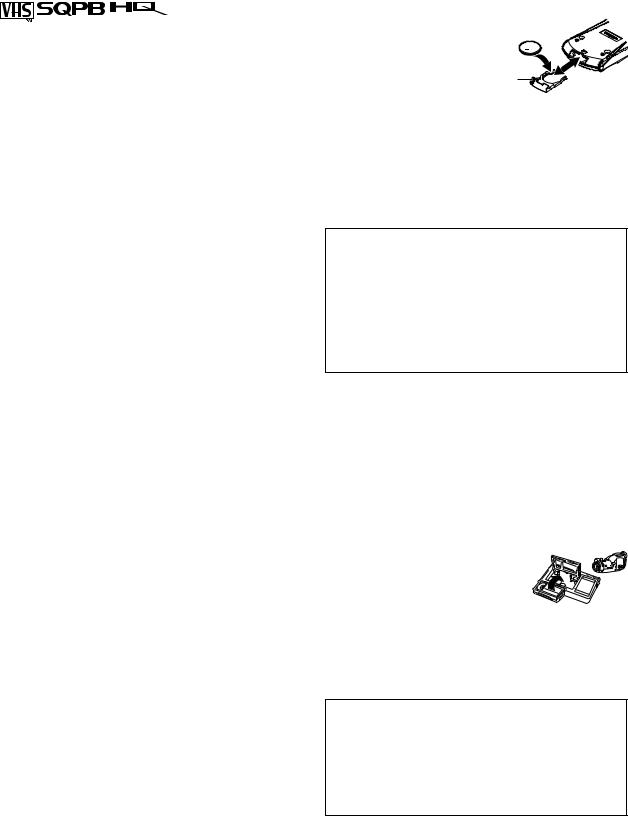
●Cassettes marked “VHS” (or “S-VHS”) can be used with this video cassette recorder. However, S-VHS recording is not possible with this model.
●This model is equipped with SQPB (S-VHS QUASI PLAYBACK) that makes it possible to play back S-VHS recordings in the SP mode with regular VHS resolution.
●HQ VHS is compatible with existing VHS equipment.
When the equipment is installed in a cabinet or a shelf, make sure that it has sufficient space on all sides to allow for ventilation (10 cm or more on both sides, on top and at the rear).
When discarding batteries, environmental problems must be considered and the local rules or laws governing the disposal of these batteries must be followed strictly.
Failure to heed the following precautions may result in damage to the recorder, remote control or video cassette.
1.DO NOT place the recorder …
…in an environment prone to extreme temperatures or humidity.
…in direct sunlight.
…in a dusty environment.
…in an environment where strong magnetic fields are generated.
…on a surface that is unstable or subject to vibration.
2.DO NOT block the recorder’s ventilation openings or holes. (If the ventilation openings or holes are blocked by a newspaper or cloth, etc., the heat may not be able to get out.)
3.DO NOT place heavy objects on the recorder or remote control.
4.DO NOT place anything which might spill on top of the recorder or remote control.
(If water or liquid is allowed to enter this equipment, fire or electric shock may be caused.)
5.DO NOT expose the apparatus to dripping or splashing.
6.DO NOT use this equipment in a bathroom or places with water. Also DO NOT place any containers filled with water or liquids (such as cosmetics or medicines, flower vases, potted plants, cups, etc.) on top of this unit.
7.DO NOT place any naked flame sources, such as lighted candles, on the apparatus.
8.AVOID violent shocks to the recorder during transport.
MOISTURE CONDENSATION
Moisture in the air will condense on the recorder when you move it from a cold place to a warm place, or under extremely humid conditions—just as water droplets form on the surface of a glass filled with cold liquid. Moisture condensation on the head drum will cause damage to the tape. In conditions where condensation may occur, keep the recorder’s power turned on for a few hours to let the moisture dry.
How to use the remote control
Before use, insert the lithium battery — CR2032 — correctly, with the plus(+) side up into the battery
compartment. To open it, press the release tab and carefully,
pull the compartment out. The remote control can
operate most of your recorder’s functions, as well as basic functions of JVC TVs.
●Point the remote control towards the remote sensor on the target component. The maximum operating distance is about 8 m.
●To operate a JVC TV, use any of the following buttons: TV 1,
TV  , TV PR +/– or TV %+/–.
, TV PR +/– or TV %+/–.
NOTE:
If the remote control does not work properly, remove its battery, wait for a few seconds, replace the battery and then try again.
Caution on Replaceable lithium battery
The battery used in this device may present a fire or chemical burn hazard if mistreated. Do not recharge, disassemble, heat above 100°C or incinerate.
Replace battery with CR2032. Panasonic (Matsushita Electric) or Maxell is recommended.
Danger of explosion or Risk of fire if the battery is incorrectly replaced.
Dispose of used battery promptly.
Keep away from children.
Do not disassemble and do not dispose of in fire.
Video heads cleaning
The heads get dirty in the following cases:
●in an environment prone to extreme temperature or humidity
●in a dusty environment
●flaw, dirt or mold on video tapes
●continuous usage for a long time
Use a dry cleaning cassette — TCL-2 — when:
●Rough, poor picture appears while a tape is played back.
●The picture is unclear or no picture appears.
●“USE CLEANING CASSETTE” appears on the screen (only with “O.S.D.” set to “ON” ( 12)).
Usable cassettes
● Compact VHS camcorder recordings can be played on this recorder. Simply place the recorded cassette into a VHS Cassette Adapter and it can be used just like any full-sized VHS cassette.
●This recorder is equipped with SQPB (S-VHS QUASI PLAYBACK) that lets you watch tapes recorded in the S-VHS format and the SP mode with regular VHS resolution.
*SQPB does not deliver Super VHS resolution.
●This recorder can record on regular VHS and Super VHS cassettes. However, it will record regular VHS signals only.
*S-VHS recording is not possible with this recorder.
ATTENTION:
TO MOBILE PHONE USER:
Using a mobile phone in the vicinity of the recorder may cause picture vibration on the TV screen or change the screen to a blue back display.
ON PLACING THE RECORDER:
Some TVs or other appliances generate strong magnetic fields. DO NOT place such appliance on top of the recorder as it may cause picture disturbance.
— 2 —
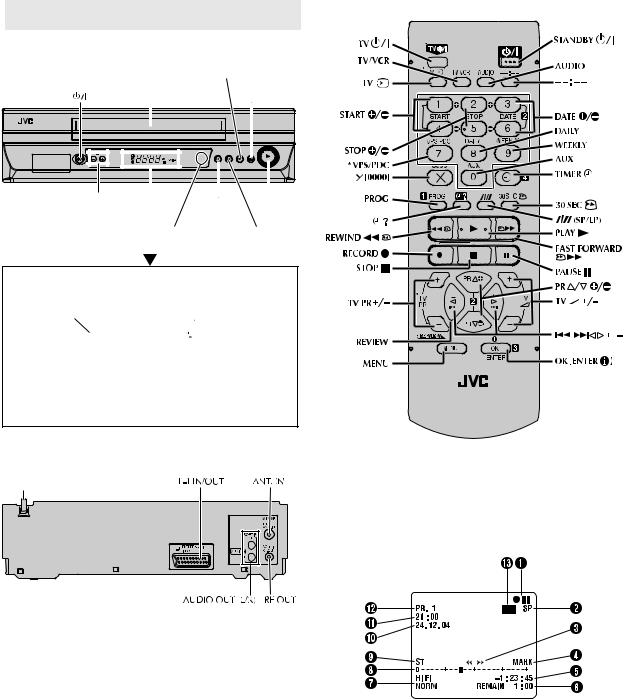
 Buttons, Connectors and Indicators
Buttons, Connectors and Indicators
Front Panel
|
Record 7 |
Cassette loading slot |
Stop/Eject |
0 |
|
|
|
|
|
|
|
|
|
|
|
|
|
|
|
|
|
|
|
|
|
|
|
|
|
|
|
|
|
|
|
|
|
|
|
|
|
|
|
|
|
|
|
|
|
|
|
|
|
|
|
|
|
|
|
|
|
|
|
|
PR+/– |
|
|
|
|
|
|
|
|
|||
|
|
Rewind |
|
Play 4 |
|||||||
|
|
|
|
|
|
|
|||||
|
|
|
|
|
3 |
|
|
|
|||
|
|
|
|
|
Infrared beam |
Fast |
|||||
|
|
|
|
|
receiving window |
Forward |
|||||
|
|
|
|
|
|
|
|
|
5 |
|
|
Display panel
|
Timer mode indicator |
|||||||||||
Play indicator |
|
|
|
|
|
|
|
|
|
|
|
VCR indicator |
|
|
|
|
|
|
|
|
|
|
|
||
Record |
|
|
|
|
|
|
|
|
|
|
|
|
|
|
|
|
|
|
|
|
|
|
|
||
indicator |
|
|
|
|
|
|
|
|
|
|
|
REVIEW |
|
|
|
|
|
|
|
|
|
|
|
||
|
|
|
|
|
|
|
|
|
||||
|
|
|
|
|
|
|
|
|
|
|
|
indicator |
|
|
|
|
|
|
|
|
|
|
|
|
|
Channel and auxiliary input/
Clock time*
*Each time you press – –:– –, the display panel shows the channel number and the clock time alternatively.
Rear Panel
Mains power cord
Remote control
 number keys
number keys
* Does not function with this recorder.
On-screen display
If you press (OK ) on the remote control when “O.S.D.” is set to “ON” ( 12), you can see the current recorder status on the screen. To clear the on-screen display, press
(OK ) on the remote control when “O.S.D.” is set to “ON” ( 12), you can see the current recorder status on the screen. To clear the on-screen display, press (OK ) again.
(OK ) again.
The indications are not recorded even if the recorder is in the recording mode.
A Recorder operation mode
B Tape speed
C Tape direction
D Mark indicator
E Time counter
F Tape remaining time
G Audio mode
HTape position*
*The position of “ q” in relation to “0” (Beginning) or “+” (End) shows the current position on the tape.
I Type of broadcast
J Current day/month/year
K Clock
L Channel and auxiliary input
M Cassette loaded mark
— 3 —

 Basic Connections
Basic Connections
A Check contents
Make sure the package contains all of the accessories listed in “Specifications” ( 16).
B Situate recorder
Place the recorder on a stable, horizontal surface.
C Connect recorder to TV
Aerial connector
Back of TV
TV aerial cable
21-pin SCART connector
21-pin SCART cable |
RF cable |
(not provided) |
(provided) |
Mains power cord |
ANT. IN |
|
Back of recorder
L-1 IN/OUT |
RF OUT |
Mains outlet
RF Connection
A Disconnect the TV aerial cable from the TV.
B Connect the TV aerial cable to the ANT. IN connector on the rear of the recorder.
C Connect the provided RF cable between the RF OUT connector on the rear of the recorder and the TV’s aerial connector.
AV Connection
If your TV is equipped with a 21-pin SCART connector, perform AV connection to improve picture quality during tape playback. A Connect the aerial, recorder and TV as shown in the illustration.
B Connect an optional 21-pin SCART cable between the L-1 IN/ OUT connector on the rear of the recorder and the TV’s 21-pin SCART connector.
D Connect recorder to mains
Plug the mains power cord into a mains outlet.
— 4 —
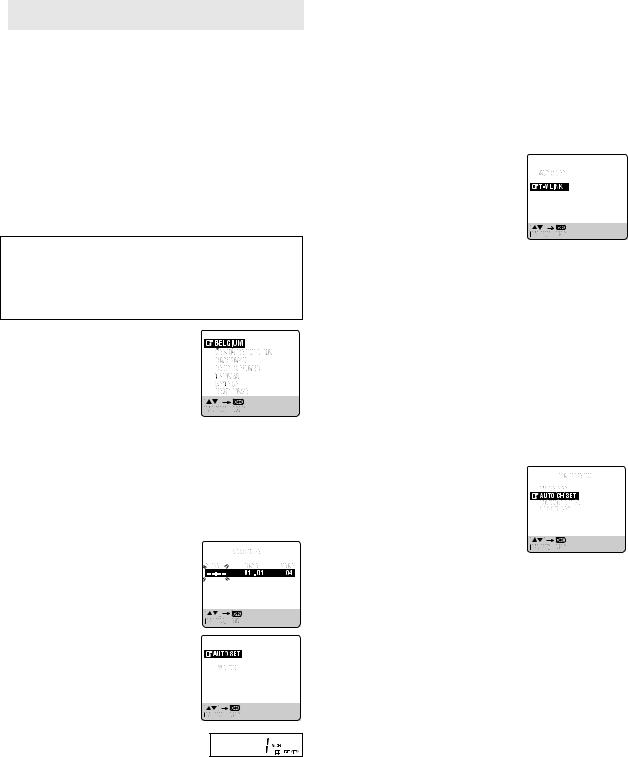
 Initial Settings
Initial Settings
After the 1 is pressed for the first time to power on the recorder, the recorder starts Auto Set Up or Preset Download.
ATTENTION:
If you have connected the recorder to a TV offering T-V Link via a fully-wired 21-pin SCART cable and if the TV is turned on, the recorder automatically performs the Preset Download ( 5) even if you perform Auto Set Up.
Before starting:
●Perform “Basic Connections” ( 4).
●Set the TV to its AV mode (with AV connection) or UHF channel 36 (with RF connection).
Auto Set Up
— Auto Channel Set
ATTENTION:
While performing Auto Set Up for the first time,
●do NOT disconnect the recorder from the power supply (AC)
●do NOT press any button unless instructed
●ensure that Auto Set Up is not interrupted while the operation is still in progress
A Turn on recorder
Press 1. The Country Set screen appears on the screen.
● If you have connected your TV to the recorder with RF connection and the onscreen display appearing on UHF channel 36 looks distorted, perform “Video Channel Set” ( 15).
B Select your country
Press rt to place the pointer next to your country, then press OK. The language is automatically selected for the on-screen display depending on the country you have selected. The Clock Set screen appears.
●If you have selected BELGIUM or SUISSE, the Language Set screen appears. Press rt to place the pointer next to the desired language, then press OK.
C Set time, date and year.
Press rt until the desired time appears, then press OK or e.
● Set the date and year in the same way. (Holding rt changes the time in 30-minute intervals, or changes the date in 15-day intervals.) Then press MENU.
D Perform Auto Set Up
Press rt to place the pointer next to “AUTO SET” and press OK or e.
●Do NOT press any button during Auto Set Up.
E Check results
If Auto Channel Set has been performed successfully,
Turn on the TV and select its video channel
or AV mode. Then make sure that all necessary stations have been stored in the recorder’s memory by using the PR button(s).
If Auto Channel Set has failed,
Make sure the cables are connected properly. Press OK to retry or turn off the recorder once, then turn the recorder back on again. The Country Set screen appears on the screen. Perform “Auto Set Up” ( 5) or “Preset Download” again.
Preset Download
— Auto Channel Set by downloading preset data from TV
ATTENTION:
You can use this function only with a TV offering T-V Link, etc.* Be sure to use a fully-wired 21-pin SCART cable.
*Compatible with TVs offering T-V Link, EasyLink, Megalogic, SMARTLINK, Q-Link, DATA LOGIC or NexTView Link via fully-wired 21pin SCART cable. The degree of compatibility and available functions may differ by system.
Before starting:
Perform steps 1 – 2 of “Auto Set Up”.
A Perform Preset Download
Press rt to place the pointer next to “T-V
LINK” and press OK or e.
●Do NOT press any button during Preset Download. When Preset Download is completed, “COMPLETED” appears for about 5 seconds, then the normal screen appears.
B Check results
Perform step 5 of “Auto Set Up”.
C Set video channel to off
Perform “Video Channel Set” ( 15).
NOTES:
●Depending on the area, the recorder cannot perform Auto Set Up or Preset Download properly.
●If you have moved to a different area, perform “Video Channel Set” ( 15) (with RF connection), “Tuner Set” ( 13) and “Clock Set” ( 13) as required.
●If a new station starts broadcasting in your area, perform “Tuner Set” ( 13) and, if necessary, “Video Channel Set” ( 15).
Language Set
You can change the language setting manually as required.
A Access Main Menu screen, then Auto
Channel Set screen
Press MENU. Press rt to place the pointer next to “AUTO CH SET”, then press OK or e.
B Select your country
Press rt to place the pointer next to your country, then press OK or e.
C Select language
Press rt to place the pointer next to the desired language.
●You do not have to press OK; pressing OK enters AUTO SET/T-V LINK screen.
D Return to normal screen
Press MENU.
— 5 —
