JVC HR-V610AJ, HR-V610AA, HR-V610AG User Manual
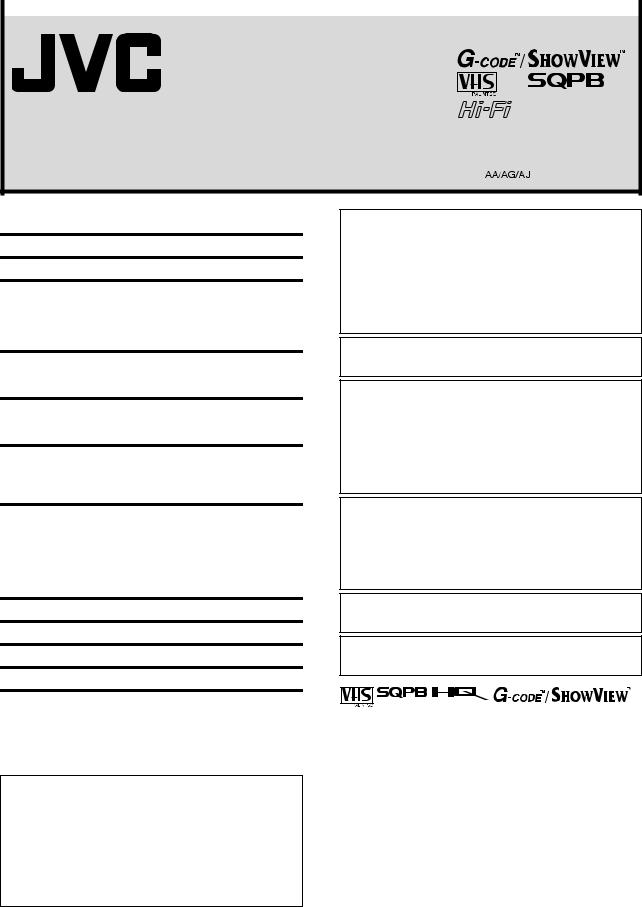
|
EN |
ENGLISH |
|
VIDEO CASSETTE RECORDER
HR-V610AA
HR-V610AG
HR-V610AJ
|
INSTRUCTIONS |
|||
LPT0956-001B |
|
|
|
Printed in China |
|
|
|
||
COPYRIGHT © 2004 VICTOR COMPANY OF JAPAN, LTD. |
|
|
|
0704MAR-PJ-BJ1 |
|
|
|
||
CONTENTS |
|
Buttons, Connectors and Indicators ................................................ |
2 |
Basic Connections ......................................................................... |
3 |
Initial Settings ............................................................................. |
4 |
Video Channel Set ................................................................. |
4 |
Auto Set Up ........................................................................... |
4 |
Language Setting.................................................................... |
5 |
Clock Setting.......................................................................... |
5 |
Playback...................................................................................... |
5 |
Basic Playback....................................................................... |
5 |
Playback Features .................................................................. |
6 |
Recording .................................................................................... |
7 |
Basic Recording ..................................................................... |
7 |
Recording Features ................................................................ |
7 |
Timer Recording ........................................................................... |
8 |
Express Timer Programing ....................................................... |
9 |
Checking, cancelling or changing program settings ................. |
9 |
Program overlap warning display........................................... |
9 |
Other Functions.......................................................................... |
10 |
Checking tape position ........................................................ |
10 |
Changing display information .............................................. |
10 |
Function settings .................................................................. |
10 |
Satellite Auto Recording....................................................... |
11 |
Multi-Brand Remote Control ................................................ |
11 |
Changing Remote Control Code........................................... |
12 |
Editing....................................................................................... |
12 |
Information on Multi-System Compatibility .................................. |
13 |
Tuner Setting ............................................................................. |
14 |
Specifications ............................................................................. |
16 |
ATTENTION
1.This recorder can also receive SECAM colour television signals for recording and playback.
2.Recordings made of SECAM television signals produce monochrome pictures if played back on another video recorder of SECAM standard, or do not produce normal colour pictures if played back on another video recorder of PAL standard.
3.SECAM prerecorded cassettes or recordings made with a SECAM video recorder produce monochrome pictures when played back with this recorder.
POWER SYSTEM:
This set operates on voltage of AC110 – 240 Vd(Rating), AC90 – 260 Vd (Operating), 50Hz/60Hz with automatic switching.
Caution on Replaceable lithium battery
The battery used in this device may present a fire or chemical burn hazard if mistreated. Do not recharge, disassemble, heat above 100°C or incinerate.
Replace battery with Panasonic (Matsushita Electric), Sanyo, Sony or Maxell CR2025. Danger of explosion or Risk of fire if the battery is incorrectly replaced.
Dispose of used battery promptly.
Keep away from children.
Do not disassemble and do not dispose of in fire.
IMPORTANT
Please read the various precautions on this page before installing or operating the recorder.
It should be noted that it may be unlawful to re-record prerecorded tapes, records, or discs without the consent of the owner of copyright in the sound or video recording, broadcast or cable programme and in any literary, dramatic, musical, or artistic work embodied therein.
The 1 button does not completely shut off mains power from the unit, but switches operating current on and off. “`“ shows electrical power standby and “ ! “ shows ON.
Video tapes recorded with this video recorder in the LP (Long Play) or EP (Extended Play) mode cannot be played back on a single-speed video recorder.
Safety Precautions
The rating plate and the safety caution are on the rear of the unit.
WARNING: DANGEROUS VOLTAGE INSIDE
WARNING: TO PREVENT FIRE OR SHOCK HAZARD, DO NOT EXPOSE THIS UNIT TO RAIN OR MOISTURE.
CAUTION
When you are not using the recorder for a long period of time, it is recommended that you disconnect the power cord from the mains outlet.
Dangerous voltage inside. Refer internal servicing to qualified service personnel. To prevent electric shock or fire hazard, remove the power cord from the mains outlet prior to connecting or disconnecting any signal lead or aerial.
(For HR-V610AJ)
Use the conversion plug depending on the type of your AC wall outlet.
●Cassettes marked “VHS” (or “S-VHS”) can be used with this video cassette recorder. However, S-VHS recording is not possible with this model.
●This model is equipped with SQPB (S-VHS QUASI PLAYBACK) that makes it possible to play back S-VHS recordings in the SP mode with regular VHS resolution.
●HQ VHS is compatible with existing VHS equipment.
●(For HR-V610AG and HR-V610AJ only) G-CODE is a trademark of Gemstar Development Corporation and is registered in the following countries: Australia, China, Hong Kong, Japan, South Korea, New Zealand, and Taiwan. SHOWVIEW is a trademark of Gemstar Development Corporation and is registered in the following countries: Austria, Belgium, Czech Republic, Denmark, Finland, France, Germany, Hungary, Iceland, Italy, Luxembourg, Netherlands, Norway, Poland, Portugal, Russia, Slovakia, South Africa, Spain, Sweden and Switzerland. The G-CODE/SHOWVIEW system is manufactured under license from Gemstar Development Corporation.
— 1 —
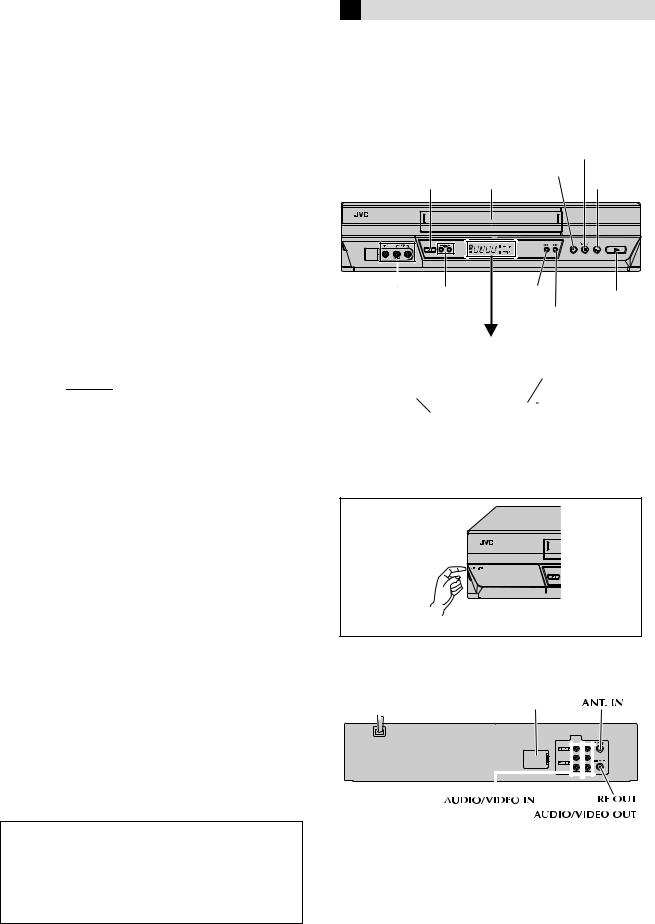
G-CODE and SHOWVIEW are different trademarks used to represent the same easy recording feature. However, for simplicity, only the term G-CODE will be used in the instructions. If you use SHOWVIEW system, follow the same steps listed for the G-CODE system (For HR-V610AG and HR-V610AJ only).
When the equipment is installed in a cabinet or a shelf, make sure that it has sufficient space on all sides to allow for ventilation (10 cm or more on both sides, on top and at the rear).
When discarding batteries, environmental problems must be considered and the local rules or laws governing the disposal of these batteries must be followed strictly.
Failure to heed the following precautions may result in damage to the recorder, remote control or video cassette.
1.DO NOT place the recorder ...
... in an environment prone to extreme temperatures or humidity.
... in direct sunlight.
... in a dusty environment.
... in an environment where strong magnetic fields are generated.
... on a surface that is unstable or subject to vibration.
2.DO NOT block the recorder’s ventilation openings or holes. (If the ventilation openings or holes are blocked by a newspaper or cloth, etc., the heat may not be able to get out.)
3.DO NOT place heavy objects on the recorder or remote control.
4.DO NOT place anything which might spill on top of the recorder or remote control.
(If water or liquid is allowed to enter this equipment, fire or electric shock may be caused.)
5.DO NOT expose the apparatus to dripping or splashing.
6.DO NOT use this equipment in a bathroom or places with water. Also DO NOT place any containers filled with water or liquids (such as cosmetics or medicines, flower vases, potted plants, cups, etc.) on top of this unit.
7.DO NOT place any naked flame sources, such as lighted candles, on the apparatus.
8.AVOID violent shocks to the recorder during transport.
MOISTURE CONDENSATION
Moisture in the air will condense on the recorder when you move it from a cold place to a warm place, or under extremely humid conditions—just as water droplets form on the surface of a glass filled with cold liquid. Moisture condensation on the head drum will cause damage to the tape. In conditions where condensation may occur, keep the recorder’s power turned on for a few hours to let the moisture dry.
How to use the remote control
The remote control can operate most of your recorder’s functions, as well as basic functions of TV, cable box, satellite receiver, and DVD sets of JVC and other brands.
●Point the remote control toward the sensor window on the target component.
●The maximum operating distance of the remote control is about 8 m.
NOTES:
●When inserting the batteries, be sure to insert in the correct directions as indicated under the battery cover.
●If the remote control does not work properly, remove its batteries, wait for a few seconds, replace the batteries and then try again.
Video heads cleaning
The heads get dirty in the following cases:
●in an environment prone to extreme temperature or humidity
●in a dusty environment
●flaw, dirt or mold on video tapes
●continuous usage for a long time
Use a dry cleaning cassette — TCL-2 — when:
●Rough, poor picture appears while a tape is played back.
●The picture is unclear or no picture appears.
●“USE CLEANING CASSETTE” appears on the screen (only with “O.S.D.” set to “ON” ( 10)).
ATTENTION
To mobile phone user:
Using a mobile phone in the vicinity of the recorder may cause picture vibration on the TV screen or change the screen to a blue back display.
On placing the recorder:
Some TVs or other appliances generate strong magnetic fields. Do not place such appliance on top of the recorder as it may cause picture disturbance.
— 2 —
Buttons, Connectors
and Indicators
Front Panel
|
|
Pause 9[REC LINK] |
|
|
Cassette |
Rec 7 |
Stop/Eject |
1 |
loading slot |
|
0 |
VIDEO/AUDIO PR+/– |
3 Rewind |
Play 4 |
|||||||||||||
input connectors |
|
|
|
|
|
|
|
|
|
||||||
|
|
|
5 Forward |
|
|||||||||||
|
|
|
|
|
|
|
|
|
|
||||||
|
|
|
|
|
|
|
|
|
|
|
|
|
|
|
|
Display panel |
|
|
|
|
|
|
|
|
|
|
|||||
Timer mode indicator |
|
|
REC LINK indicator |
||||||||||||
Play indicator |
|
|
|
|
|
|
|
|
|
|
|
|
|
|
|
|
|
|
|
|
|
|
|
|
|
|
|
|
|
||
Record |
|
|
|
|
|
|
|
|
|
|
|
|
|
|
|
|
|
|
|
|
|
|
|
|
|
|
|
|
|
||
indicator |
|
|
|
|
|
|
|
|
|
|
|
|
|
|
|
|
|
|
|
|
|
|
|
|
|
|
|
|
|
|
|
|
|
|
|
|
|
|
|
|
|
|
|
|
|||
|
|
|
|
|
|
|
|
|
|
|
|
||||
|
|
|
|
|
|
REVIEW indicator |
|
||||||||
Channel and auxiliary input/Clock time |
|
||||||||||||||
|
|
|
|
|
|
|
|
|
|
|
|
|
|
|
|
|
|
|
|
|
|
|
|
|
|
|
|
|
|
|
|
|
|
|
|
|
|
|
|
|
|
|
|
|
|
|
|
|
|
|
|
|
|
|
|
|
|
|
|
|
|
|
|
|
|
|
|
|
|
|
|
|
|
|
|
|
|
|
|
|
|
|
|
|
|
|
|
|
|
|
|
|
|
|
|
|
|
|
|
|
|
|
|
|
|
|
|
|
|
|
|
To access covered connectors, pull and open the connector cover.
Rear Panel
Mains power cord |
Lithium battery |
|
|
|
|||||||
compartment |
|
|
|
||||||||
|
|
|
|
|
|
|
|
|
|
|
|
|
|
|
|
|
|
|
|
|
|
|
|
|
|
|
|
|
|
|
|
|
|
|
|
|
|
|
|
|
|
|
|
|
|
|
|
|
|
|
|
|
|
|
|
|
|
|
|
|
|
|
|
|
|
|
|
|
|
|
|
|
|
|
|
|
|
|
|
|
|
|
|
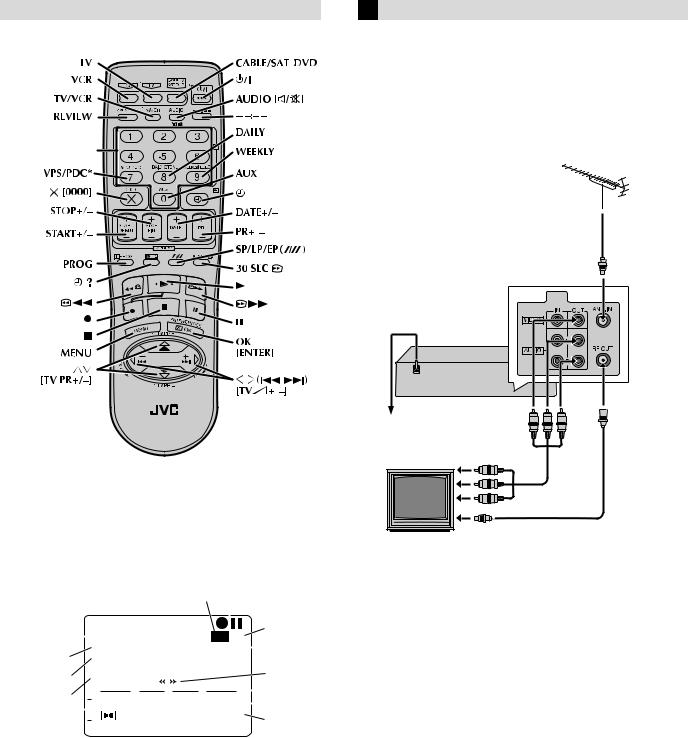
– Buttons, Connectors and Indicators –
Remote control
Number keys
* Not function with this recorder.
On-screen display
If you press OK on the remote control when “O.S.D.” is set to “ON” ( 10), you can see the current recorder status on the TV screen. To clear the on screen display, press OK again.
The indications are not recorded even if the recorder is in the recording mode.
|
|
|
|
|
|
|
|
|
|
|
M L |
|
|
|
|
|||||
A |
|
|
|
PR. 12 |
|
|
|
|
SP |
K |
||||||||||
|
|
|
|
|
|
|
||||||||||||||
|
|
|
|
|
|
|
|
|
||||||||||||
|
|
|
|
|
|
|
|
|
||||||||||||
B |
23 : 59 |
|
NTSC 3.58 |
|
J |
|||||||||||||||
|
|
|||||||||||||||||||
31. 12. 04 |
|
|
|
|
|
|
|
|
|
|
|
|||||||||
C |
ST NICAM |
|
|
|
|
|
|
|
|
I |
||||||||||
|
|
|
|
|
|
|
|
|
|
|
||||||||||
D |
0 |
|
|
|
|
+ |
+ |
+ |
|
+ |
|
|
|
|
H |
|||||
|
|
|
|
|
|
|
|
|
||||||||||||
E |
|
|
HIFI |
|
|
– 1 : 23 : 45 |
|
|
|
|
G |
|||||||||
|
|
|
|
|
|
|
|
|||||||||||||
|
|
L |
|
|
|
|
R |
REMAIN |
1 : 49 |
|
|
|
F |
|||||||
|
|
|
||||||||||||||||||
A Channel and auxiliary input |
|
|
|
|
|
|
|
|
||||||||||||
|
|
|
|
|
|
|
|
|
|
|
||||||||||
B Clock time |
|
|
|
|
|
|
|
|
|
|
|
|
|
|
|
|
|
|||
C Day |
|
|
|
|
|
|
|
|
|
|
|
|
|
|
|
|
|
|||
D Type of broadcast |
|
|
|
|
|
|
|
|
|
|
|
|
||||||||
E Audio mode |
|
|
|
|
|
|
|
|
|
|
|
|
|
|
|
|
|
|||
F Tape remaining time |
|
|
|
|
|
|
|
|
|
|
|
|||||||||
G Time counter |
|
|
|
|
|
|
|
|
|
|
|
|
||||||||
H Tape position |
|
|
|
|
|
|
|
|
|
|
|
|
||||||||
I Tape direction |
|
|
|
|
|
|
|
|
|
|
|
|
||||||||
J Colour system indicator |
|
|
|
|
|
|
|
|
|
|
|
|||||||||
K Tape speed |
|
|
|
|
|
|
|
|
|
|
|
|
|
|
|
|
|
|||
L Recorder operation mode |
|
|
|
|
|
|
|
|
|
|
|
|||||||||
M Cassette mark |
|
|
|
|
|
|
|
|
|
|
|
|
||||||||
Basic Connections
A Check contents
Make sure the package contains all of the accessories listed in “Specifications” ( 16).
B Situate recorder
Place the recorder on a stable, horizontal surface.
C Connect recorder to TV
TV aerial cable
Mains power cord |
Back of recorder |
Mains outlet
|
To AV input |
|
|
|
connectors |
|
|
|
AV cable |
||
|
(not supplied) |
||
|
To aerial terminal |
RF cable |
|
TV |
(supplied) |
||
|
|||
RF Connection
A Disconnect the TV aerial cable from the TV.
B Connect the TV aerial cable to the ANT. IN terminal on the rear of the recorder.
CConnect the supplied RF cable between the RF OUT terminal on the rear of the recorder and the TV’s aerial input terminal.
AV Connection
(improves picture quality during tape playback.) If your TV is equipped with AV input connectors
A Connect the aerial, recorder and TV as shown in the illustration.
BConnect an AV cable between the AUDIO/VIDEO OUT connectors on the rear of the recorder and the AV input connectors on the TV.
●Even if you are using AV cables to connect your recorder to your TV, you must also connect it using the RF cable. This will ensure that you can record one show while watching another.
D Connect recorder to mains
Plug the mains power cord into a mains outlet.
Installing/Removing the lithium battery
Be sure to connect the power plug to an AC outlet first before installing the lithium battery; otherwise, the battery’s service life will be drastically shortened.
AMake sure that the power plug is connected to an AC outlet and turn off the recorder power.
— 3 —
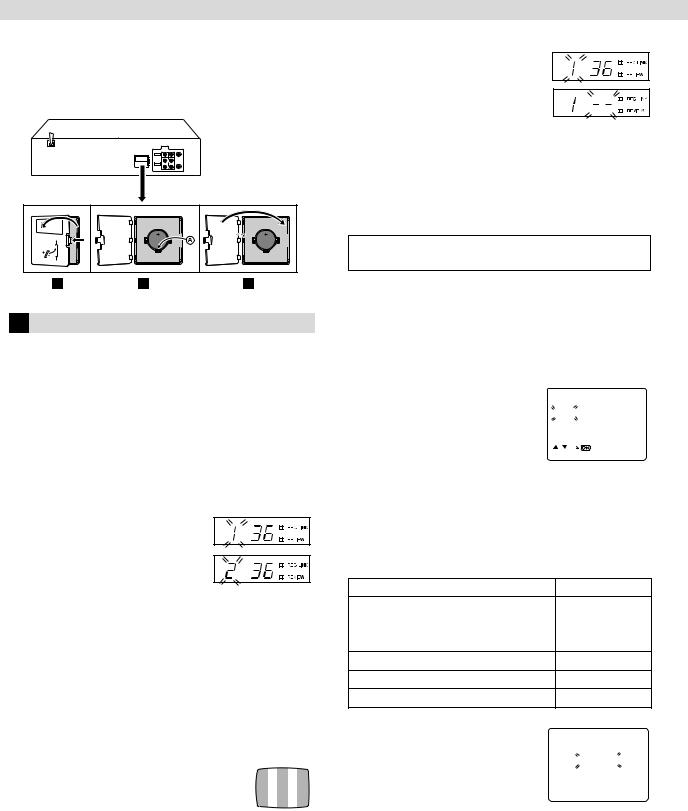
– Basic Connections –
B Open the battery cover while pressing the release tab as illustrated.
CInsert a lithium battery with the plus (+) side up and push it in.
●To remove the lithium battery, press the latch  downward using a pointed non-metallic object, then pull out the
downward using a pointed non-metallic object, then pull out the
lithium battery.
D Close the battery cover until it clicks in place.
If you have connected the video recorder to your TV via both the provided RF cable and an AV cable (AV connection)...
A Hold down 0 on the recorder
until the display panel shows the following.
B Press OK, then press PR – until the
display panel shows the following. Now the video channel is set to off (– –).
C Press OK to finish video channel set.
●If Auto Set Up or Tuner Set has not previously been performed, the Language Select screen appears and Auto Set Up function takes place automatically.
Initial Settings
Auto Set Up
Turn on the recorder and the TV, and set your TV to its AV mode or video channel
The Auto Set Up function simplifies installation by guiding you through the procedures of setting the language, clock and tuner channels — simply follow the on-screen menus that appear.
A Select language
Press rt to place the pointer next to your desired language (English, Chinese or Russian), then press OK or e.
● The Clock Set screen appears.
Video Channel Set
Video channel (RF output channel) is the channel on which your TV receives picture and sound signals from the video recorder through the RF cable. Before performing the following steps, make sure the recorder’s power is off and there is no cassette inserted in the recorder.
If you have connected the video recorder to your TV via the provided RF cable only (RF connection)...
A Hold down 0 on the recorder
until the display panel shows the following.
B Press PR+ or – on the remote control
to set appropriate TV system that matches the system of TV being used (refer to the table below).
1:B/G 2:D/K 3:I 4:H 5:M*
Major Countries |
TV System |
|
|
New Zealand, Kuwait, U.A.E., Indonesia, |
|
Singapore, Thailand, Malaysia, Iran, Saudi |
B/G |
Arabia, Egypt, Morocco, Lebanon, Iraq |
|
|
|
China, Mongolia, Russia |
D/K |
|
|
Hong Kong |
I |
|
|
Australia |
H |
|
|
U.S.A., Japan, S. Korea, Taiwan |
M* |
|
|
* For HR-V610AJ only.
C Set your TV to UHF channel 36.
●If the two vertical white bars appear clearly on the screen as shown on the right, press OK and then go to step D.
●If the two vertical white bars do not appear clearly,
press OK and then PR + or – to set the recorder to a vacant channel between 28 and 60 which is not occupied by any local station in your area.
(Ex.) If channel 50 is available in your area...
Then set your TV to UHF channel 50 and check if the two vertical white bars appear clearly on the screen; if so, go to step D. If not,
re-set the recorder to another vacant channel and try again. D Press OK to finish video channel set.
— 4 —
B Set time |
|
|
|
CLOCK SET |
|
|
Press rtto set the hour, then press OK or |
|
TIME |
DATE |
YEAR |
||
e. |
|
0 : 00 |
01.01 |
03 |
|
|
|
|
|
|
|
|
|
● Press and hold either button to delay or |
|
|
|
|
|
|
advance the time by 30 minutes. |
|
|
|
|
|
|
|
[ |
/ ] |
|
|
|
|
C Set date |
[MENU] : EXIT |
|
|
|||
|
|
|
|
|
|
|
Press rt to set the date, then press OK or e.
● Press and hold either button to change the date by 15 days.
D Set year
Press rt to set the year, then press MENU.
E Select TV system
Press rt to place the pointer next to the appropriate TV system (refer to the table below).
Major Countries
Australia, New Zealand, Kuwait, U.A.E.,
Indonesia, Singapore, Thailand, Malaysia,
Iran, Saudi Arabia, Egypt, Morocco,
Lebanon, Iraq
China, Mongolia, Russia
Hong Kong
U.S.A., Japan, S. Korea, Taiwan
* For HR-V610AJ only.
F Start auto channel set
Press OK or e.
● Receivable channels in your area are automatically assigned to the PR+/–
buttons, and non-receivable channels START FINISH
■ ■ ■ ■ ■ ■ ■ ■ ■ ■ ■ ■ – – – – – – –
are skipped.
●When Auto Set Up is completed, the
lowest position number will appear on the front display panel. If “SCAN COMPLETED–NO SIGNAL–” is displayed on the screen, make sure that the aerial cable is connected to the recorder properly and press OK on the remote control. The recorder will try Auto Set Up again.
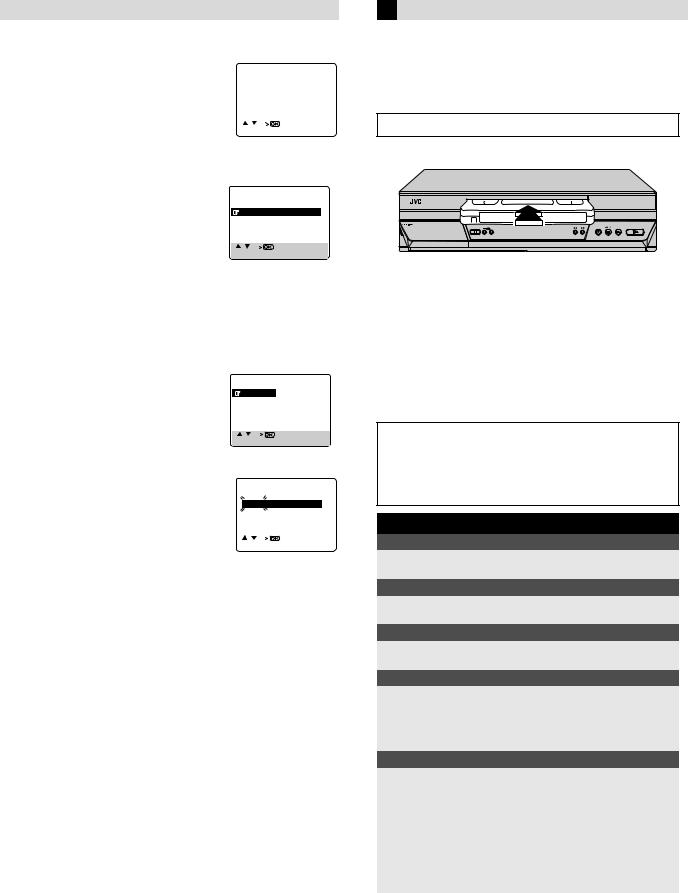
– Initial Settings –
Language Setting
A Access Main Menu screen, then |
|
|
MAIN MENU |
||
Initial Set screen |
TUNER SET |
||||
|
|
FUNCTION SET |
|||
Press MENU on the remote control. Press |
INITIAL SET |
|
|||
|
|
|
|
||
rt to place the pointer next to “INITIAL |
|
|
|
|
|
SET”, then press OK or e. |
|
|
|
|
|
|
[ / ] |
|
|
|
|
B Access Language Select screen |
|
[MENU] : EXIT |
|||
|
|
|
|
|
|
Press rt to place the pointer next to “LANGUAGE”, then press OK or e.
C Select language |
|
|
INITIAL SET |
|
Press rtto place the pointer next to the |
CLOCK SET |
|
||
language of your choice (English, |
LANGUAGE |
* |
||
G-CODE/SHOWVIEW SETUP |
||||
Chinese or Russian), then press OK or e. |
|
|
|
|
Press MENU to return to normal screen. |
|
|
|
|
[ |
/ ] |
|
|
|
|
|
|
||
[MENU] : EXIT
Playback
Basic Playback
Turn on the TV and select the video channel or AV mode.
A Load a cassette
* For HR-V610AG and
HR-V610AJ only
Clock Setting
A Access Main Menu screen, then Initial Set screen
Press MENU on the remote control. Press rt to place the pointer next to “INITIAL SET”, then press OK or e.
B Access Clock Set screen |
|
|
INITIAL SET |
|
|
|||
Press rt to place the pointer next to |
CLOCK SET |
|
|
|
||||
“CLOCK SET”, then press OK or e. |
LANGUAGE |
|
|
|
||||
G-CODE/SHOWVIEW SETUP * |
||||||||
|
||||||||
[ |
/ ] |
|
|
|
|
|
|
|
[MENU] : EXIT |
|
|
|
|||||
* For HR-V610AG and |
||||||||
HR-V610AJ only |
|
|
||||||
C Set time, date and year |
|
|
|
CLOCK SET |
|
|
||
Press rt until the desired time appears, |
TIME |
DATE |
YEAR |
|||||
then press OK or e. Set the date and year |
0 : 00 |
|
|
01.01 |
03 |
|
||
|
|
|
|
|
|
|
||
in the same way. |
|
|
|
|
|
|
|
|
● Holding rt changes the time in |
|
|
|
|
|
|
|
|
30-minute intervals, or changes the date |
[ / ] |
|
|
|
|
|
||
[MENU] : EXIT |
|
|
|
|||||
in 15-day intervals.
NOTE:
If the year digits are automatically cleared, it is possible that you have input February 29th in a non-leap year. Input the correct data.
D Start clock
Press MENU and normal screen appears.
To make corrections any time during the process
Press OK or e repeatedly until the item you want to change blinks, then press rt.
Make sure the window side is up, the rear label side is facing you and the arrow on the front of the cassette is pointing towards the recorder.
●Do not apply too much pressure when inserting.
●The recorder turns on, and the counter on the on-screen display is reset, automatically.
●Select the appropriate colour system with “PAL/MESECAM” and “NTSC” in Function settings.
●If the cassette’s record safety tab has been removed, playback begins automatically.
B Start playback
Press 4.
ATTENTION
In the search, still, slow-motion or frame-by-frame playback mode,
●the picture will be distorted.
●the noise bars will appear.
●there may be a loss of colour
During playback
Stop playback
Press 8 on the remote OR Press 0 on the recorder. control.
Pause playback and view still picture
Press 9.
● Press 4 to resume normal playback.
Pause and Frame-by-Frame playback
Press 9 to pause, then press 6 (or 9 ) repeatedly. ● Press 4 to resume normal playback.
Picture search
Press 3 or 5. Press 3 or 5 again to perform highspeed search.
●Each time you press 3 or 5, the search speed changes between low-speed and high-speed.
●Press 4 to resume normal playback.
Variable speed picture search
Press w or e repeatedly.
●Press 4 to resume normal playback.
●Each time you press w or e, the playback speed changes. To decrease the speed during picture search, press the opposite direction button repeatedly.
●During still picture, press and hold e to start forward (or w to start reverse) slow motion playback. When you release the button, still picture resumes. During still picture, holding 9for more than 2 seconds also starts forward slow motion playback. If you press 9 again, still picture resumes.
— 5 —
