JVC HR-XVC26U User Manual
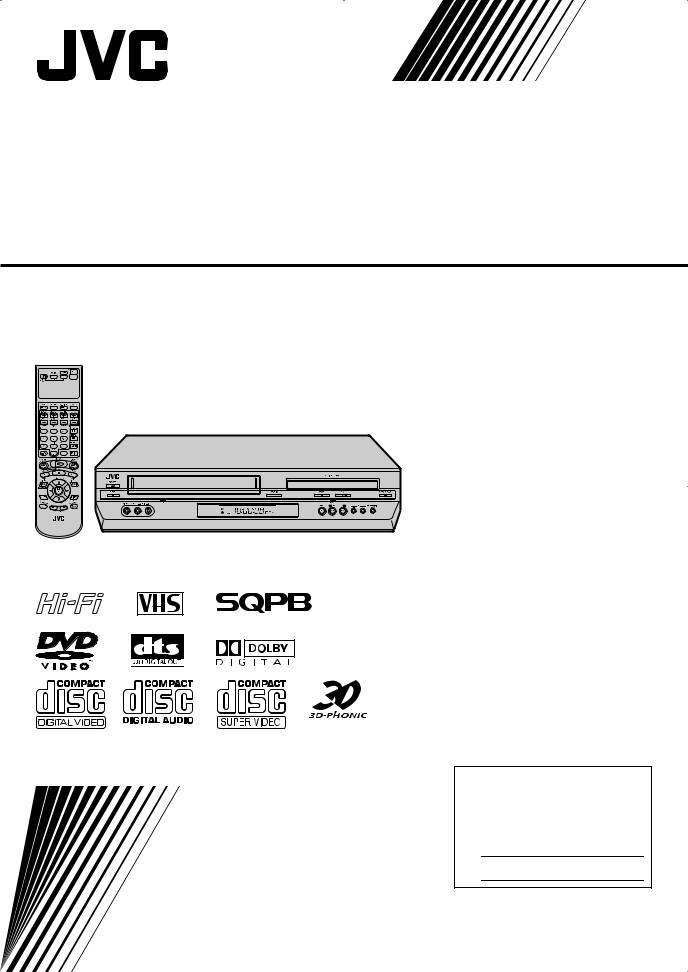
DVD PLAYER &
VIDEO CASSETTE RECORDER
HR-XVC26U
INSTRUCTIONS
For Customer Use:
Enter below the Model No. and Serial No. which are located on the rear of cabinet. Retain this information for future reference.
Model No.
Serial No.
LPT0892-001A

2 EN
Dear Customer,
Thank you for purchasing the JVC DVD player & VHS video cassette recorder. Before use, please read the safety information and precautions to ensure safe use of your new unit.
CAUTIONS
CAUTION:
THIS PRODUCT USES A LASER SYSTEM.
USE OF CONTROLS OR ADJUSTMENTS OR PERFORMANCE OF PROCEDURES OTHER THAN THOSE SPECIFIED HEREIN MAY RESULT IN HAZARDOUS RADIATION EXPOSURE.
DO NOT OPEN COVERS AND DO NOT REPAIR YOURSELF. REFER SERVICING TO QUALIFIED PERSONNEL.
CLASS 1 LASER PRODUCT
REPRODUCTION OF LABELS WARNING LABEL INSIDE OF THE UNIT
The lightning flash with arrowhead symbol, within an equilateral triangle, is intended to alert the user to the presence of uninsulated “dangerous voltage” within the product’s enclosure that may be of sufficient magnitude to constitute a risk of electric shock to persons.
The exclamation point within an equilateral triangle is intended to alert the user to the presence of important operating and maintenance (servicing) instructions in the literature accompanying the appliance.
WARNING:
TO PREVENT FIRE OR SHOCK HAZARD, DO NOT EXPOSE THIS UNIT TO RAIN OR MOISTURE.
CAUTION:
This unit should be used with AC 120Vd, 60Hz only.
To prevent electric shocks and fire hazards, DO NOT use any other power source.
CAUTION:
TO PREVENT ELECTRIC SHOCK, MATCH WIDE BLADE OF PLUG TO WIDE SLOT, FULLY INSERT.
ATTENTION:
POUR ÉVITER LES CHOCS ÉLECTRIQUES, INTRODUIRE LA LAME LA PLUS LARGE DE LA FICHE DANS LA BORNE CORRESPONDANTE DE LA PRISE ET POUSSER JUSQU’AU FOND.
Note to CATV system installer:
This reminder is provided to call the CATV system installer’s attention to Article 820-40 of the NEC that provides guidelines for proper grounding and, in particular, specifies that the cable ground shall be connected to the grounding system of the building, as close to the point of cable entry as practical.
CAUTION:
Declaration of Conformity
Model Number: |
HR-XVC26U |
Trade Name: |
JVC |
Responsible Party: |
JVC Americas Corp. |
Address: |
1700 Valley Road Wayne, N.J. 07470 |
Telephone Number: 973-317-5000
This device complies with Part 15 of FCC Rules. Operation is subject to the following two conditions:
(1) This device may not cause harmful interference, and (2) this device must accept any interference received, including interference that may cause undesired operation.
This equipment has been tested and found to comply with the limits for a Class B digital device, pursuant to Part 15 of the FCC Rules. These limits are designed to provide reasonable protection against harmful interference in a residential installation. This equipment generates, uses, and can radiate radio frequency energy and, if not installed and used in accordance with the instructions, may cause harmful interference to radio communications. However, there is no guarantee that interference will not occur in a particular installation. If this equipment does cause harmful interference to radio or television reception, which can be determined by turning the equipment off and on, the user is encouraged to try to correct the interference by one or more of the following measures:
Reorient or relocate the receiving antenna. Increase the separation between the equipment and receiver.
Connect the equipment into an outlet on a circuit different from that to which the receiver is connected. Consult the dealer or an experienced radio/TV technician for help.
Changes or modifications not approved by JVC could void user’s authority to operate the equipment.

EN 3
IMPORTANT PRODUCT SAFETY INSTRUCTIONS
Electrical energy can perform many useful functions. But improper use can result in potential electrical shock or fire hazards. This product has been engineered and manufactured to assure your personal safety. In order not to defeat the built-in safeguards, observe the following basic rules for its installation, use and servicing.
ATTENTION
Follow and obey all warnings and instructions marked on your product and its operating instructions. For your safety, please read all the safety and operating instructions before you operate this product and keep this booklet for future reference.
INSTALLATION
1. Grounding or Polarization
(A)Your product may be equipped with a polarized alternatingcurrent line plug (a plug having one blade wider than the other). This plug will fit into the power outlet only one way. This is a safety feature.
If you are unable to insert the plug fully into the outlet, try reversing the plug. If the plug should still fail to fit, contact your electrician to replace your obsolete outlet. Do not defeat the safety purpose of the polarized plug.
(B)Your product may be equipped with a 3-wire grounding-type plug, a plug having a third (grounding) pin. This plug will only fit into a grounding-type power outlet. This is a safety feature.
If you are unable to insert the plug into the outlet, contact your electrician to replace your obsolete outlet. Do not defeat the safety purpose of the grounding-type plug.
2. Power Sources
Operate your product only from the type of power source indicated on the marking label. If you are not sure of the type of power supply to your home, consult your product dealer or local power company. If your product is intended to operate from battery power, or other sources, refer to the operating instructions.
3. Overloading
Do not overload wall outlets, extension cords, or integral convenience receptacles as this can result in a risk of fire or electric shock.
4. Power Cord Protection
Power supply cords should be routed so that they are not likely to be walked on or pinched by items placed upon or against them, paying particular attention to cords at plugs, convenience receptacles, and the point where they exit from the product.
5. Ventilation
Slots and openings in the cabinet are provided for ventilation. To ensure reliable operation of the product and to protect it from overheating, these openings must not be blocked or covered.
●Do not block the openings by placing the product on a bed, sofa, rug or other similar surface.
●Do not place the product in a built-in installation such as a bookcase or rack unless proper ventilation is provided or the manufacturer’s instructions have been adhered to.
6. Wall or Ceiling Mounting
The product should be mounted to a wall or ceiling only as recommended by the manufacturer.
ANTENNA INSTALLATION INSTRUCTIONS
1. Outdoor Antenna Grounding
If an outside antenna or cable system is connected to the product, be sure the antenna or cable system is grounded so as to provide some protection against voltage surges and built-up static charges. Article 810 of the National Electrical Code, ANSI/ NFPA 70, provides information with regard to proper grounding of the mast and supporting structure, grounding of the lead-in wire to an antenna discharge unit, size of grounding connectors, location of antenna discharge unit, connection to grounding electrodes, and requirements for the grounding electrode.
2. Lightning
For added protection for this product during a lightning storm, or when it is left unattended and unused for long periods of time, unplug it from the wall outlet and disconnect the antenna or cable system. This will prevent damage to the product due to lightning and power-line surges.
3. Power Lines
An outside antenna system should not be located in the vicinity of overhead power lines or other electric light or power circuits, or where it can fall into such power lines or circuits. When installing an outside antenna system, extreme care should be taken to keep from touching such power lines or circuits as contact with them might be fatal.

4 EN
USE
1. Accessories
To avoid personal injury:
●Do not place this product on an unstable cart, stand, tripod, bracket, or table. It may fall, causing serious injury to a child or adult, and serious damage to the product.
●Use only with a cart, stand, tripod, bracket, or table recommended by the manufacturer or sold with the product.
●Use a mounting accessory recommended by the manufacturer and follow the manufacturer’s instructions for any mounting of the product.
●Do not try to roll a cart with small casters across thresholds or deep-pile carpets.
2. Product and Cart Combination
A product and cart combination should be moved with care. Quick stops, excessive force, and uneven surfaces may cause the product and cart combination to overturn.
3. Water and Moisture
Do not use this product near water—for example, near a bath tub, wash bowl, kitchen sink or laundry tub, in a wet basement, or near a swimming pool and the like.
4. Object and Liquid Entry
Never push objects of any kind into this product through openings as they may touch dangerous voltage points or shortout parts that could result in a fire or electric shock. Never spill liquid of any kind on the product.
5. Attachments
Do not use attachments not recommended by the manufacturer of this product as they may cause hazards.
6. Cleaning
Unplug this product from the wall outlet before cleaning. Do not use liquid cleaners or aerosol cleaners. Use a damp cloth for cleaning.
7. Heat
The product should be situated away from heat sources such as radiators, heat registers, stoves, or other products (including amplifiers) that produce heat.
SERVICING
1. Servicing
If your product is not operating correctly or exhibits a marked change in performance and you are unable to restore normal operation by following the detailed procedure in its operating instructions, do not attempt to service it yourself as opening or removing covers may expose you to dangerous voltage or other hazards. Refer all servicing to qualified service personnel.
2. Damage Requiring Service
Unplug this product from the wall outlet and refer servicing to qualified service personnel under the following conditions:
a.When the power supply cord or plug is damaged.
b.If liquid has been spilled, or objects have fallen into the product.
c.If the product has been exposed to rain or water.
d.If the product does not operate normally by following the operating instructions. Adjust only those controls that are covered by the operating instructions as an improper adjustment of other controls may result in damage and will often require extensive work by a qualified technician to restore the product to its normal operation.
e.If the product has been dropped or damaged in any way.
f.When the product exhibits a distinct change in performance—this indicates a need for service.
3. Replacement Parts
When replacement parts are required, be sure the service technician has used replacement parts specified by the manufacturer or which have the same characteristics as the original part. Unauthorized substitutions may result in fire, electric shock or other hazards.
4. Safety Check
Upon completion of any service or repairs to this product, ask the service technician to perform safety checks to determine that the product is in safe operating condition.
HOW TO USE THIS INSTRUCTION MANUAL
●All major sections and subsections are listed in the Table Of Contents on page 6. Use this when searching for information on a specific procedure or feature.
●The Index on pages 10 – 13 lists frequently-used terms, and the number of the page on which they are used or explained in the manual. This section also illustrates the controls and connections on the front and rear panel, the front display panel and the remote control.
●The mark signals a reference to another page for instructions or related information.
●Operation buttons necessary for the various procedures are clearly indicated through the use of illustrations at the beginning of each major section.
BEFORE YOU INSTALL YOUR NEW UNIT . . .
. . . please read the sections/literature listed below.
●“CAUTIONS” on page 2
●“IMPORTANT PRODUCT SAFETY INSTRUCTIONS” on pages 3 – 4

EN 5
DSSTM is an official trademark of DIRECTV, Inc., a unit of GM Hughes Electronics. DISH NetworkTM is a trademark of Echostar Communications Corporation.
●Manufactured under license from Dolby Laboratories. “Dolby” and the double-D symbol are trademarks of Dolby Laboratories.
●“DTS” and “DTS 2.0 + Digital Out” are trademarks of Digital Theater Systems, Inc.
●Cassettes marked “VHS” (or “S-VHS”) can be used with this unit. However, S-VHS recording is not possible with this model.
●This model is equipped with SQPB (S-VHS QUASI PLAYBACK) that makes it possible to play back S-VHS recordings with regular VHS resolution.
●HQ VHS is compatible with existing VHS equipment.
●This product incorporates copyright protection technology that is protected by method claims of certain U.S. patents and other intellectual property rights owned by Macrovision Corporation and other rights owners. Use of this copyright protection technology must be authorized by Macrovision Corporation, and is intended for home and other limited viewing users only unless otherwise authorized by Macrovision Corporation. Reverse engineering or disassembly is prohibited.
When the equipment is installed in a cabinet or a shelf, make sure that it has sufficient space on all sides to allow for ventilation (10 cm or more on both sides, on top and at the rear.)
When discarding batteries, environmental problems must be considered and the local rules or laws governing the disposal of these batteries must be followed strictly.
Failure to heed the following precautions may result in damage to the unit, Remote or video cassette.
1.DO NOT place the unit —
—in an environment prone to extreme temperatures or humidity.
—in direct sunlight.
—in a dusty environment.
—in an environment where strong magnetic fields are generated.
—on a surface that is unstable or subject to vibration.
2.DO NOT block the unit’s ventilation openings or holes.
(If the ventilation openings or holes are blocked by a newspaper or cloth, etc., the heat may not be able to get out.)
3.DO NOT place heavy objects on the unit or Remote.
4.DO NOT place anything which might spill on top of the unit or Remote.
(If water or liquid is allowed to enter this equipment, fire or electric shock may be caused.)
5.DO NOT expose the apparatus to dripping or splashing.
6.DO NOT use this equipment in a bathroom or places with water. Also DO NOT place any containers filled with water or liquids (such as cosmetics or medicines, flower vases, potted plants, cups, etc.) on top of this unit.
7.DO NOT place any naked flame sources, such as lighted candles, on the apparatus.
8.AVOID violent shocks to the unit during transport.
MOISTURE CONDENSATION
Moisture in the air will condense on the unit when you move it from a cold place to a warm place, or under extremely humid conditions—just as water droplets form in the surface of a glass filled with cold liquid. Moisture condensation on the head drum will cause damage to the tape. In conditions where condensation may occur, keep the unit turned on for a few hours to let the moisture dry.
ATTENTION
To mobile phone users:
Using a mobile phone in the vicinity of the unit may cause picture vibration on the TV screen or change the screen to a blue back display.
On placing the unit:
Some TVs or other appliances generates strong magnetic fields. Do not place such appliance on top of the unit as it may cause picture disturbance.

6 EN |
CONTENTS |
DISC INFORMATION |
7 |
About Discs ......................................................... |
7 |
INDEX |
10 |
INSTALLING YOUR NEW UNIT |
14 |
Basic Connections ............................................. |
14 |
S-VIDEO Connection (DVD deck only) ............. |
15 |
Component Video Connection |
|
(DVD deck only) ............................................ |
16 |
INITIAL SETTINGS |
17 |
Plug & Play Set .................................................. |
17 |
Monitor Set (DVD deck) .................................... |
18 |
Language ........................................................... |
20 |
Clock Set ........................................................... |
24 |
Tuner Set ........................................................... |
26 |
OPERATIONS ON VCR DECK |
28 |
Basic Playback .................................................. |
28 |
Playback Features .............................................. |
29 |
Basic Recording ................................................ |
33 |
Recording Features ............................................ |
34 |
Express Timer Programing ................................. |
36 |
Satellite Auto Recording .................................... |
41 |
OPERATIONS ON DVD DECK |
42 |
Basic Playback .................................................. |
42 |
Playback Features .............................................. |
43 |
Using the on-screen bar .................................... |
48 |
Parental Lock .................................................... |
58 |
About MP3 Disc ................................................ |
62 |
MP3 Playback ................................................... |
63 |
About JPEG Disc ............................................... |
65 |
JPEG Playback ................................................... |
66 |
EDITING (VCR DECK) |
68 |
Edit From A Camcorder ..................................... |
68 |
Edit To Or From Another Video Recorder .......... |
69 |
Dubbing (from DVD to VCR) ............................. |
70 |
EDITING (DVD DECK) |
71 |
Digital Audio Dubbing ...................................... |
71 |
REMOTE |
72 |
Remote Control Functions ................................. |
72 |
Connecting To A Dolby Digital Decoder or |
|
An Amplifier With A Built-in DTS |
|
(DVD deck only) ............................................ |
73 |
SUBSIDIARY SETTINGS |
74 |
Mode Set (VCR deck) ......................................... |
74 |
Mode Set (DVD deck) ........................................ |
77 |
Child Lock ......................................................... |
80 |
Scan Mode Set (DVD deck) ............................... |
80 |
TROUBLESHOOTING |
81 |
QUESTIONS AND ANSWERS |
86 |
SPECIFICATIONS |
87 |
LIST OF TERMS |
88 |
FOR SERVICING (Only in U.S.A.) |
90 |
WARRANTY (Only in U.S.A.) |
91 |

DISC INFORMATION |
EN 7 |
About Discs
Playable Discs
You can use the discs with the following logos for playback only.
DVD VIDEO |
Video CD/Super Video CD |
(8 cm /12 cm disc) |
(8 cm /12 cm disc) |
Audio CD |
|
(8 cm /12 cm disc) |
|
CD-DA |
|
files |
|
●The following discs also can be played back.
•DVD-R/RW discs recorded in DVD VIDEO format and finalized
•CD-R/RW discs recorded in Super Video CD, Video CD or Audio CD format and finalized.
•CD-R/RW discs recorded in MP3 format in accordance with the “ISO 9660” format. (See page 62 for details.)
•CD-R/RW discs recorded in JPEG format in accordance with the “ISO 9660” format. (See page 65 for details.)
●Discs other than the above cannot be played back.
●Operation and audio quality of this unit are not guaranteed for discs that do not conform to the Compact Disc specification (CD-DA).
Before you play back a CD, check for the CD logo and read the notes on the package to confirm that it conforms to the Compact Disc specification.
●Depending on the intentions of the author of the software, recording conditions of DVD discs and Video CD discs may be restricted. Since this unit plays back discs according to the intentions of the author of the software as indicated on the disc, some functions may not operate as commanded.
●When switching from the first layer to the second layer of double-layered DVD VIDEO discs, the image and sound may be momentarily distorted. This is not a malfunction.
Unplayable Discs
The following types of discs cannot be played using this unit. Do not attempt to play back any kind of disc that is damaged (cracked, warped, or repaired with adhesive tape) or discs in unusual shapes (heart-shaped, octagonal, or other forms). If such discs are accidentally played back, it may cause noise that can lead to speaker damage.
●CD-ROM discs (including PHOTO-CD)
●DVD AUDIO discs
●Super Audio CDs (SACD)
●DVD-RW discs recorded in VR format
●DVD-RAM
●Discs which have a region number other than “1”
Region Number
The world is divided into 6 regions for DVD VIDEO discs. DVD VIDEO discs are assigned a region number to indicate which region they may be played back in. A disc cannot be played back on this unit unless the region number of the disc matches that of the unit. The region number for this unit is “1”. Only discs whose region number includes “1” can be played back such as shown below.
Examples of DVD VIDEO labels which can be played back using this unit.
Marks of discs in this instruction manual
|
|
|
|
Allows operation |
|
Allows operation |
|
|
|
|
|
|
|||
|
|
|
|
with a DVD VIDEO |
|
with a Audio CD |
|
|
|
|
|
||||
|
|
|
|
disc. |
|
disc. |
|
|
|
|
|
|
|||
|
|
|
|
Allows operation |
|
|
Allows operation |
|
|
|
|
|
|
||
|
|
|
|
with a Video CD |
|
|
with a SVCD disc. |
|
|
|
|
disc. |
|
|
|
|
|
|
|
|
|
|
|
|
|
|
|
Allows operation |
|
Allows operation |
|
|
|
|
|
|
|||
|
|
|
|
with a disc |
|
with a disc |
|
|
|
|
|
including MP3 files. |
|
including JPEG files. |
|
|
|
|
|
|
|||
|
|
|
|
|
|
|
|

8 EN |
DISC INFORMATION (cont.) |
DVD VIDEO Marks
Sometimes marks are printed on a DVD disc and/or on its packaging to indicate information regarding the contents and functions of a disc. Check marks indicating the contents and functions of a disc. Note, however, that in some cases a disc may not include a mark even for a function it supports.
Marks related to video
Mark |
Description |
Number of subtitles
Number of angles
Recorded under the standard 4:3 aspect ratio
Screen includes black bands at top and bottom of image which has a standard 4:3 aspect ratio (letter box)
Video playback is in Wide video mode (16:9) on wide televisions, but in letter box on televisions with standard 4:3 aspect ratio.
Video playback is in Wide video mode (16:9) on wide televisions, but pan and scan is used on televisions with standard 4:3 aspect ratio (either the left or right side of the image is cut-out).
Marks related to audio
Mark |
Description |
Number of audio tracks
Dolby Digital mark
Dolby Laboratories has developed a digital surround system for the home. This mark indicates that you may enjoy 5.1- channel audio (front left and right, center, rear left and right, and a channel for LFE (Low-Frequency Effects)).
DTS (Digital Theater System)
The DTS decoder on this unit enables you to enjoy DTS audio with the connected TV’s speakers by converting 5.1 channel audio signals into 2 channel signals (DTS Down Mixing). The decoder also outputs the original DTS 5.1 channel audio signals from the DIGITAL AUDIO OUT connector on this unit.
File Structure of Discs
DVD VIDEO
Typically, DVD VIDEO discs are made up of larger units called “titles”. Each title has a number (title number) that can be used to select desired titles. Titles are further divided into units called “chapters”. Each chapter has a number (chapter number) that can also be used to select desired chapters. Note that some discs are not divided into titles and chapters.
|
|
|
|
Title 1 |
|
|
Title 2 |
||||||||||
|
|
|
|
|
|
|
|
|
|
|
|
|
|
|
|
||
Chapter 1 |
|
Chapter 2 |
|
Chapter 3 |
|
Chapter 1 |
|
Chapter 2 |
|||||||||
|
|
|
|
||||||||||||||
|
|
|
|
||||||||||||||
|
|
|
|
|
|
|
|
|
|
|
|
|
|
|
|
|
|
|
|
|
|
|
|
|
|
|
|
|
|
|
|
|
|
|
|
Audio CD/Video CD
Typically, Audio CD discs are divided into separate tracks each containing one song. Each track is assigned a number. For example, the third track is Track 3. The same is true for Video CD discs.
Track 1 |
|
|
Track 2 |
|
|
Track 3 |
|
|
Track 4 |
|
|
|
|
|
|
|
|
|
|
NOTE:
Video CD discs that support Playback Control (PBC)
The still image or motion image which follows a menu screen is called a “scene”. Each scene has a scene number.
For more details, refer to “Locating a desired scene using the menu of the Video CD with PBC” ( pg. 43).

EN 9
Placing a Disc
1 Open the disc tray.
Press OPEN/CLOSE (x) on the DVD deck to open the disc tray.
x |
●Pressing the button again closes the disc tray.
●Do not block the disc tray with your hand while it is opening or closing as this may result in hardware failure.
●Do not place unplayable discs or any object other than a disc in the disc tray.
●Do not press down strongly on the disc tray or place any heavy objects on it.
2 Place the disc.
Place the disc in the disc tray with the label side facing up.
● Since disc size changes depending on the disc to be played back, be sure to correctly align the disc with the grooves for its size. If the disc is not in its groove, it may be scratched or otherwise damaged.
●To insert an 8 cm disc, place it according to the inner groove.
Care and Handling of Discs
How to handle discs
When handling a disc, do not touch the surface of the
disc. Since discs are made of plastic, they are easily
damaged. If a disc gets dirty, dusty, scratched or warped,
the images and sound will not be picked up correctly,
and such a disc may cause the unit to malfunction.
Label side
Do not damage the label side, stick paper to or use any adhesive on its surface.
Storage
Make sure that discs are kept in their cases. If discs are piled on top of one another without their protective cases, they can be damaged. Do not put discs in a location where they may be exposed to direct sunlight, or in a place where the humidity or temperature is high. Avoid leaving discs in your car!
Maintenance of discs
If there are fingerprints or other dirt adhering to a disc, wipe with a soft dry cloth, moving from the center outwards. If a disc is difficult to clean, wipe with a cloth moistened with water. Never use record cleaners, petrol, alcohol or any anti-static agents.
CAUTION
Sometimes during playback, noise or images may be garbled. This is sometimes due to the disc. (It may not be up to industry standards.)
These symptoms are caused by the discs, not by the malfunction of the unit.

10 EN |
INDEX |
FRONT VIEW
A Power Button (POWER (1)) pg. 18 B VCR Indicator pg. 28, 33
C VHS Cassette Loading Slot
D VCR/DVD Button pg. 28, 33, 42 E Disc Tray
F Stop Button (STOP (8)) pg. 28, 33, 42 G DVD Indicator pg. 42
H Play Button (PLAY (4)) pg. 28, 42
IDVD Open/Close Button (OPEN/CLOSE (x))pg. 42
J VHS Eject Button (EJECT (x)) pg. 28, 33
KVideo/Audio Input Connectors (VIDEO/AUDIO)pg. 68
L Remote Sensor
M Front Display Panel pg. 11
N Record Button (REC (7)) pg. 33
O Rewind Button (REW (3)) pg. 28, 29, 44 P Fast Forward Button (FF (5)) pg. 28, 29, 44 Q Channel Button (CH +/–) pg. 33
RProgressive Scan Button (PROGRESSIVE SCAN)pg. 80

EN 11
REAR VIEW
A Region Number Label pg. 7 B AC Power Cord pg. 14
C S-video Output Connector (S VIDEO OUTPUT)*pg. 15
DAudio/Video Output Connectors (AUDIO/ VIDEO OUTPUT) pg. 14, 15, 16, 69
EAntenna Input Connector (VHF/UHF IN)pg. 14
F Digital Audio Output Connector (DIGITAL AUDIO OUT)* pg. 71
G Component Video Output Connectors (COMPONENT VIDEO OUT)* pg. 16
HAudio Output Connectors (AUDIO OUTPUT (L/R))*
I Antenna Output Connector (VHF/UHF OUT)
pg. 14
*These connectors are only for DVD deck.
FRONT DISPLAY PANEL
A Operation Mode Indicators
BChannel/Clock
Auxiliary Input Mode Display (F-1) (VCR deck only)
Counter Display (VCR deck)
Tape Speed (SP/EP) (VCR deck only) Multi-information window* (DVD deck)
C VCR Indicator pg. 34
D Progressive Mode Indicator pg. 80
E “Timer” Indicator (VCR deck only) pg. 37
FSatellite Auto Recording Indicator (N) (VCR deck only) pg. 41
*The current group/title/track/chapter number(s), time and status information.

12 EN |
INDEX (cont.) |
ON-SCREEN DISPLAY (VCR deck)
If you press ON SCREEN on the Remote when “SUPERIMPOSE” is set to “ON” ( pg. 75), various operational indicators appear on the TV screen.
For On-screen display for DVD deck, refer to “Using the on-screen bar” ( pg. 48).
A Operation Mode Indicators B Tape Speed (SP/EP)
C Tape Position Indicator
The tape position indicator appears on the TV screen when you press REW (3) or FF (5) from the Stop mode or perform an Index Search. ( pg. 30) The position of “q” in relation to “B” (beginning) or “E” (end)
shows you where you are |
Beginning |
End |
|
on the tape. |
|||
|
|
D Index number pg. 30
E Tape Remaining Time Indicator pg. 35 F Counter Display
G Audio Mode Display pg. 32 H SAP Indicator pg. 35
I Stereo Program Indicator pg. 35 J Day/Clock Display
K Channel Position Number/Auxiliary Input Indicator (F-1)
L “Cassette Loaded” Mark
NOTE:
Depending on the type of tape being used, the tape position indicator may not appear correctly.
To recall an indication
APress ON SCREEN.
●All indications corresponding to the current status are displayed for 5 seconds. After that, the counter information and RECORD/PAUSE if in the Record Pause
mode, remain on the screen.
BPress ON SCREEN again to clear the display.
● The RECORD/PAUSE indication remains on the screen.

EN 13
REMOTE
Buttons with a small dot on the left side of the name (POWER
(1), TV/VCR, TV/VCR CH +/–, TV VOL+/–, MUTE) can also be used to operate a JVC’s TV after setting the TV/VCR/ DVD switch to the left.
A VCR Button pg. 28, 33
B TV/VCR/DVD switch pg. 18
C Menu Button (MENU) pg. 43
DSP/EP Button pg. 33
Top Menu Button (TOP MENU) pg. 43
E Stop Time Button (STOP +/–) pg. 36 On-Screen Button (ON SCREEN) pg. 12, 48
FStart Time Button (START +/–) pg. 36 Repeat Button (REPEAT) pg. 50, 64 67
Zooming Button (ZOOM) pg. 45 G Number Keys pg. 27, 33, 64
H Daily Button (DAILY) pg. 37
IReset Button (C.RESET) pg. 35 Cancel Button (CANCEL) pg. 39 10 Button
J Play Button (PLAY (4)) pg. 28, 42
K Rewind Button (REW (3)) pg. 28, 29, 44
L Stop Button (STOP (8)) pg. 28, 33, 42 M Record Button (REC (7)) pg. 33
NReverse Skip/Index Button (SKIP/INDEX (2))pg. 30, 43
Review Button (  )
)
Ort Button pg. 18
TV/VCR Channel Button (TV/VCR CH +/–)See the left column
P Set Up Button (SET UP) pg. 18
Q 3D-Phonic Button (3D-PHONIC) pg. 46
R TV Volume Button (TV VOL+/–) See the left column
S DVD Button pg. 42
T Power Button (POWER (1)) pg. 18, left column
UTV Muting Button (MUTE) See the left column Audio Monitor Button (A.MONITOR)
pg. 32, 56, 57
V TV/VCR Button pg. 34, left column W Date Button (DATE +/–) pg. 36
Subtitle Button (SUB TITLE) pg. 54 Angle Button (ANGLE) pg. 55
X Channel Button (CH +/–) pg. 33 Y Programing Button (PROG.) pg. 36 Z Timer Button (TIMER) pg. 37
a Weekly Button (WEEKLY) pg. 37
bProgram Check Button (PROG. CHECK)pg. 38
Return Button (RETURN) pg. 43
cSatellite Auto Recording Button (REC LINK)pg. 41
d +10 Button
e Auxiliary Button (AUX) pg. 68
f Fast Forward Button (FF (5)) pg. 28, 29, 44 g Pause Button (PAUSE (9)) pg. 29, 33
hForward Skip/Index Button (SKIP/INDEX (6))pg. 30, 43
i ENTER Button pg. 18 j w e Button pg. 18
k Display Button (DISPLAY) pg. 35
lSkip Search Button (SKIP SEARCH) pg. 30 DVD Picture Button (DVD PICTURE) pg. 47
How To Use
Before use, insert two AA size batteries into the Remote with the polarity ( and
and  ) matched correctly as indicated on the battery compartment or on the lid.
) matched correctly as indicated on the battery compartment or on the lid.
The Remote can operate most of your unit’s functions, as well as basic functions of TV sets of JVC. ( See the left column)
●Point the Remote toward the remote sensor.
●The maximum operating distance of the remote control is about 8 m.
NOTE:
If the Remote doesn’t work properly, remove its batteries, wait a short time, replace the batteries and then try again.

14 EN |
INSTALLING YOUR NEW UNIT |
Basic Connections
Antenna or Cable
Coaxial cable |
||
Flat feeder |
|
|
|
Matching transformer |
|
|
(not supplied) |
|
AC Outlet |
AUDIO |
|
OUTPUT |
||
|
||
AC Power Cord |
VIDEO OUTPUT |
|
Back of unit |
VHF/UHF |
|
|
||
|
IN |
|
Audio/video cable |
VHF/UHF OUT |
|
(not supplied) |
||
|
||
To Audio/video |
RF cable |
|
input connectors |
(supplied) |
To 75 ohm
Terminal
TV
It’s essential that your unit be properly connected.
THESE STEPS MUST BE COMPLETED BEFORE ANY VIDEO OPERATION CAN BE PERFORMED.
A Check the contents.
Make sure the package contains all of the accessories listed in “SPECIFICATIONS” on page 87.
B Situate the unit.
Place the unit on a stable, horizontal surface.
C Connect the unit to TV.
The connection method you use depends on the type of TV you have.
RF Connection
8To connect to a TV with NO AV input connectors —
A Disconnect the TV antenna from the TV.
BConnect the TV antenna cable to the VHF/UHF IN connector on the rear panel of the unit.
CConnect the supplied RF cable between the VHF/UHF OUT connector on the rear panel of the unit and the TV’s antenna terminal.
AV Connection
8To connect to a TV with AV input connectors —
AConnect the antenna, unit and TV as per “RF Connection”.
BConnect an optional audio/video cable between the AUDIO/VIDEO OUTPUT connectors on the rear panel of the unit and the TV’s audio/video input
connectors.
●Set your TV to AV mode.
●For switching the TV’s mode, refer to the instruction manual of your television.
●To obtain high-quality pictures, you can also use the S-VIDEO
connection or Component Video Connection. (DVD deck only) ( pg. 15, 16)
D Connect the unit to power source.
Plug the end of the AC power cord into an AC outlet. This unit performs Plug & Play Set automatically. ( pg. 17)
●The clock and tuner channels will automatically be set when the antenna is connected and when the AC power cord is first connected to an AC outlet. (If “AUTO” and the channel indicator are displayed on the front display panel before the unit is powered on, the clock and tuner channels are being set automatically. Wait for the time to be displayed on the front display panel before turning on the unit.)
E Set the VCR channel.
The VCR channel is the channel on which you can watch the picture from the unit on the TV when only using RF connection.
With RF connection, set the VCR channel to “3 CH” or “4 CH”.
●The VCR channel is preset to “3 CH”. Set to “4 CH” if the Channel 3 is used for broadcasting in your area.
With AV connection, set the VCR channel to “– CH” (off). To set the VCR channel, perform the following steps:
Before performing the following steps:
●Make sure there is no cassette inserted in the unit.
●Make sure the unit is turned on, then press VCR/ DVD on the unit or VCR on the Remote so that the VCR indicator lights up.
APress POWER (1) to turn off the unit, then press STOP (8) on the unit for more than 5 seconds. “3 CH”
appears on the front display panel.
BPress CH +/– on the Remote to select “3 CH”, “4 CH” or “– CH” (off), then press ENTER.

EN 15
S-VIDEO
Connection
(DVD deck only)
ATTENTION
Be sure to connect the unit’s VIDEO OUTPUT (DVD/ VCR) connector to the TV’s VIDEO input connector.
Antenna or Cable
|
Coaxial cable |
|
|
Flat feeder |
|
|
Matching transformer |
|
|
(not supplied) |
|
AC outlet |
AUDIO OUTPUT |
|
VIDEO OUTPUT |
||
|
AC power |
S VIDEO OUTPUT |
cord |
|
Back of unit |
|
VHF/UHF |
|
|
|
||
|
|
IN |
|
S-Video cable |
Audio/video |
VHF/UHF |
|
(not supplied) |
cable |
||
OUT |
|||
|
(not supplied) |
||
|
|
||
|
|
RF cable |
|
|
|
(supplied) |
To S-VIDEO input connector
To 75 ohm
Terminal
TV
8To connect to a TV with S-VIDEO/AUDIO input connectors . . .
A Connect the unit to TV.
AConnect the antenna, unit and TV as per “AV Connection”. ( pg. 14)
BConnect the unit’s S VIDEO OUTPUT (DVD) connector to the TV’s S-VIDEO input connector.
B Connect the unit to power source.
Plug the end of the AC power cord into an AC outlet. This unit performs Plug & Play Set automatically. ( pg. 17)
●The clock and tuner channels will automatically be set when the antenna is connected and when the AC power cord is first connected to an AC outlet. (If “AUTO” and the channel indicator are displayed on the front display panel before the unit is powered on, the clock and tuner channels are being set automatically. Wait for the time to be displayed on the front display panel before turning on the unit.)
C Set the VCR channel to off.
Before performing the following steps:
●Make sure there is no cassette inserted in the unit.
●Make sure the unit is turned on, then press VCR/ DVD on the unit or VCR on the Remote so that the VCR indicator lights up.
APress POWER (1) to turn off the unit, then press STOP (8) on the unit for more than 5 seconds. “3 CH”
appears on the front display panel.
BPress CH +/– on the Remote to select “– CH” (off), then press ENTER.
NOTES:
●You can obtain high-quality S-VIDEO pictures.
●If your TV is not stereo-capable, use the unit’s AUDIO OUTPUT connectors to connect to an audio amplifier for Hi-Fi stereo sound reproduction.
●To operate the unit with your TV using the S-VIDEO connection, set your TV to its AV mode. You can also use the TV/VCR button on the unit’s Remote to set your TV to the AV mode.
●For switching the TV’s mode, refer to the instruction manual of your television.
●Only DVD picture is output from S-VIDEO OUTPUT connector. (VCR picture is not output.)

16 EN |
INSTALLING YOUR NEW UNIT (cont.) |
Component Video
Connection
(DVD deck only)
ATTENTION
Be sure to connect the unit’s VIDEO OUTPUT (DVD/ VCR) connector to the TV’s VIDEO input connector.
Antenna or Cable
Coaxial cable
Flat feeder
Matching transformer (not supplied)
AUDIO OUTPUT
AC outlet
VIDEO OUTPUT AC power cord COMPONENT VIDEO
OUT
Back of unit
|
|
VHF/UHF |
|
|
IN |
Component |
Audio/Video |
VHF/UHF |
Video cable |
cable |
OUT |
(not supplied) |
(not supplied) |
|
|
|
RF cable |
|
|
(supplied) |
To Component Video |
To 75 ohm |
Input connector |
Terminal |
|
TV |
8To connect to a TV with component video input connectors . . .
A Connect the unit to TV.
AConnect the aerial, unit and TV as per “AV Connection”. ( pg. 14)
BConnect the unit’s COMPONENT VIDEO OUT connectors to the TV’s component video input connectors.
B Connect the unit to power source.
Plug the end of the AC power cord into an AC outlet. This unit performs Plug & Play Set automatically. ( pg. 17)
●The clock and tuner channels will automatically be set when the antenna is connected and when the AC power cord is first connected to an AC outlet. (If “AUTO” and the channel indicator are displayed on the front display panel before the unit is powered on, the clock and tuner channels are being set automatically. Wait for the time to be displayed on the front display panel before turning on the unit.)
C Set the VCR channel to off.
Before performing the following steps:
●Make sure there is no cassette inserted in the unit.
●Make sure the unit is turned on, then press VCR/ DVD on the unit or VCR on the Remote so that the VCR indicator lights up.
APress POWER (1) to turn off the unit, then press STOP (8) on the unit for more than 5 seconds. “3 CH”
appears on the front display panel.
BPress CH +/– on the Remote to select “– CH” (off), then press ENTER.
NOTES:
●You can obtain high-quality component video pictures.
●If your TV is not stereo-capable, use the unit’s AUDIO OUTPUT connectors to connect to an audio amplifier for Hi-Fi stereo sound reproduction.
●To operate the unit with your TV using the Component Video connection, set your TV to its AV mode. You can also use the TV/VCR button on the unit’s Remote to set your TV to the AV mode.
●For switching the TV’s mode, refer to the instruction manual of your television.
●By using the component video connection, you can view the images in the progressive mode. For switching to the
progressive mode, refer to “Scan Mode Set (DVD deck)” ( pg. 80).

INITIAL SETTINGS |
EN 17 |
Plug & Play Set
Auto Clock Set/Auto Tuner Set
ATTENTION
●If you use a cable box, Plug&Play will not function; set the clock and tuner channels separately. ( pg. 24 – 27)
●Depending on areas or reception conditions, the unit may not receive the Auto clock setting data from the PBS channel. If this function is taking a considerable amount of time, it may be necessary to perform the Semiauto or Manual Clock Set procedure.
This unit sets the clock and tuner channels automatically when AC power cord is first connected to an AC outlet. The antenna cable must be connected for the Plug & Play setting.
The time and date can be set automatically by the clock setting data transmitted from one of the regular TV broadcast channels. We call this TV channel the “host channel” and it is a PBS channel in your area.
A Perform Plug & Play setup.
Connect the antenna cable to the unit. ( pg. 14) Then connect the AC power cord to an AC outlet. Do not turn on the unit.
The clock and tuner channels will be set automatically.
NOTES:
● Auto Clock Set is performed first.
“AUTO” blinks on the front display panel during Auto Clock Set.
● Auto Channel Set is performed next. Auto Channel Set scans all the channels that are receivable by your unit. During Auto Channel Set, the channel numbers are displayed as they are scanned and set.
● When Plug & Play setting has been complete successfully, the correct clock time is displayed. If you perform Plug & Play setting successfully, there is no need to perform “Clock Set” ( pg. 24) and “Tuner Set” ( pg. 26). If, however, you want to add or delete channels, refer to “Manual Channel Set”
( pg. 27).
During Initial Auto Clock Set |
During Auto Channel Set |
Plug&Play Completed |
“AUTO” blinks. |
The channel numbers are displayed as they are |
The current time is displayed. |
|
scanned and set. |
|
* If an incorrect clock time or “– –:– –” appears on the front display panel, see “What to do if Plug & Play setting failed” below.
INFORMATION
●If “AUTO CLOCK” is set to “ON” ( pg. 25), the clock will be adjusted automatically by the host channel every hour (except 11:00 PM, midnight, 1:00 AM and 2:00 AM) using the incoming PBS channel clock setting data. (This automatic clock
adjustment can only be performed when the unit is turned off. The clock will be adjusted just on these hours — on the time displayed on the front display panel, not on the actual real time.) The default setting of “AUTO CLOCK” is “ON”. ( pg. 25)
●If the memory backup fails, because a power outage occurs or because the AC power cord is unplugged, Plug & Play will be performed when power is restored to the unit.
What to do if Plug & Play setting failed
●If an incorrect time is displayed on the front display panel, you may be receiving the clock setting data of a PBS channel from an adjacent time zone, or an incorrect PBS channel from a cable TV system. In this case, perform “Semiauto Clock Set” ( pg. 25) or “Manual Clock Set” ( pg. 25).
●If “– –:– –” appears on the front display panel, your antenna cable may not be connected to the unit or there may not be a Host PBS signal available in your area. Ensure that the antenna cable is connected correctly. Then turn on and off the unit; the Plug &
Play setting will be automatically reactivated. If Plug & Play setting is not performed though the antenna cable is connected correctly, perform “Manual Clock Set” ( pg. 25) and “Auto Channel Set” ( pg. 26) or “Manual Channel Set” ( pg. 27).

18 EN |
INITIAL SETTINGS (cont.) |
Monitor Set
(DVD deck)
You can select the monitor type depending the TV used when you play back DVD VIDEO discs recorded for wide-screen TVs.
●Turn on the TV and select the VCR channel (or AV mode).
●Slide the TV/VCR/DVD switch to the right.
A Turn on the unit.
Press POWER (1).
B Select the DVD deck.
On the unit
Press VCR/DVD repeatedly so that the DVD indicator lights up.
On the Remote
Press DVD so that the DVD indicator lights up.
C Access the DVD Set Up menu screen.
A Press SET UP. |
|
|
|
|
|
|
|
|
|
|
|
B Press w e to select |
|
MONITOR TYPE |
4:3LB |
||
|
|
PICTURE |
|
|
|
“ PICTURE”. |
|
SCREEN SAVER |
ON |
|
|
|
|
PICTURE SOURCE |
AUTO |
|
|
|
|
FILE TYPE |
|
AUDIO |
|
|
|
|
|
|
|
|
|
SELECT |
USE |
TO SELECT, USE OK TO CONFIRM. |
|
|
|
ENTER |
TO EXIT, PRESS [SET UP]. |
||
|
|
|
|
|
|
D Select the mode.
Press rt to move the highlight to “MONITOR TYPE”, then press ENTER.
PICTURE
|
MONITOR TYPE |
4:3LB |
|
|
|
PICTURE SOURCE |
AUTO |
|
|
|
SCREEN SAVER |
ON |
|
|
|
FILE TYPE |
|
AUDIO |
|
|
|
|
|
|
|
|
|
|
|
|
SELECT |
USE |
TO SELECT, USE OK TO CONFIRM. |
|
|
ENTER |
TO EXIT, PRESS [SET UP]. |
||
|
|
|
|
|
E Select the mode setting.
Press rt to select the desired setting, then press ENTER.
F Return to the normal screen.
Press SET UP.

EN 19
* The default setting is bold in the table below.
8MONITOR TYPE
16:9 (Wide television conversion):
Select this when the aspect ratio of your TV is fixed to 16:9 (wide TV). The unit automatically adjusts the screen width of the output signal correctly when playing back a picture whose aspect ratio is 4:3.
4:3 LB (Letter Box conversion):
Select this when the aspect ratio of your TV is 4:3 (conventional TV). While viewing a wide screen picture, the black bars appear on the top and the bottom of the screen.
4:3 PS (Pan&Scan):
Select this when the aspect ratio of your TV is 4:3 (conventional TV). While viewing a wide screen picture, the black bars do not appear; however, the left and right edges of the pictures will not be shown on the screen.
Pan&Scan/Letter Box
In general, DVD VIDEO disc are produced for a wide-screen TV with 16:9 aspect ratio.
Material with this ratio will not fit to a TV with 4:3 aspect ratio. There are two styles to display the image, “Pan&Scan” (PS) and “Letter Box” (LB).
Pan&Scan
The right and left side of the image are cut off. The image fills the screen.
Letter Box
Black bands appear at the top and bottom of the image. The image itself appears in 16:9 aspect ratio.

20 EN |
INITIAL SETTINGS (cont.) |
Language
●Turn on the TV and select the VCR channel (or AV mode).
●Slide the TV/VCR/DVD switch to the right.
On-screen Language Set (VCR deck)
This VCR deck offers you the choice to view on-screen messages in 3 different languages.
A Turn on the unit.
Press POWER (1).
B Select the VCR deck.
On the unit
Press VCR/DVD repeatedly so that the VCR indicator lights up.
On the Remote
Press VCR so that the VCR indicator lights up.
C Access the Main Menu screen.
Press SET UP.
D Access the Initial Set screen.
Press rt to move the highlight bar (arrow) to
“INITIAL SET”, then press
ENTER or e.
E Select the language.
Press rt to move the highlight bar (arrow) to “LANGUAGE”, then press ENTER or e repeatedly until the desired language is selected.
F Return to the normal screen.
Press SET UP.

EN 21
On-screen Language Set (DVD deck)
This DVD deck offers you the choice to view on-screen messages in 3 different languages. You can change the language setting manually as required.
A Turn on the unit.
Press POWER (1).
B Select the DVD deck.
On the unit
Press VCR/DVD repeatedly so that the DVD indicator lights up.
On the Remote
Press DVD so that the DVD indicator lights up.
C Access the DVD Set Up menu screen.
A Press SET UP.
BPress w e to select “ LANGUAGE”.
LANGUAGE”.
LANGUAGE
MENU LANGUAGE |
ENGLISH |
AUDIO LANGUAGE |
ENGLISH |
SUBTITLE |
OFF |
ON SCREEN LANGUAGE ENGLISH
|
|
|
|
|
|
|
SELECT |
USE |
TO SELECT, USE OK TO CONFIRM. |
|
|
ENTER |
TO EXIT, PRESS [SET UP]. |
|
|
|
|
|
|
D Select the mode.
Press rt to move the hightlight to “ON SCREEN LANGUAGE”, then press
ENTER.
LANGUAGE
|
MENU LANGUAGE |
ENGLISH |
|
|
|
AUDIO LANGUAGE |
ENGLISH |
|
|
|
SUBTITLE |
|
OFF |
|
|
ON SCREEN LANGUAGE ENGLISH |
|
||
|
|
|
|
|
|
|
|
|
|
|
SELECT |
USE |
TO SELECT, USE OK TO CONFIRM. |
|
|
ENTER |
TO EXIT, PRESS [SET UP]. |
||
|
|
|
|
|
E Select the mode setting.
Press rt to select the desired setting, then press ENTER.
F Return to the normal screen.
Press SET UP.

22 EN |
INITIAL SETTINGS (cont.) |
|
Menu/Audio/Subtitle Language Set |
|
(DVD deck only) |
|
Some DVD discs contain the DVD menu display, audio, |
|
subtitle in the multiple languages. With these discs, you |
|
can set the default language as you like. |
|
● The procedure shows how to set “MENU LANGUAGE” |
|
on the DVD Set Up menu screen as an example. |
|
A Turn on the unit. |
|
Press POWER (1). |
|
B Select the DVD deck. |
|
On the unit |
|
Press VCR/DVD repeatedly so that the DVD indicator |
|
lights up. |
|
On the Remote |
|
Press DVD so that the DVD indicator lights up. |
|
C Access the DVD Set Up menu screen. |
A Press SET UP.
BPress w e to select “ LANGUAGE”.
LANGUAGE”.
LANGUAGE
MENU LANGUAGE |
ENGLISH |
AUDIO LANGUAGE |
ENGLISH |
SUBTITLE |
OFF |
ON SCREEN LANGUAGE ENGLISH
SELECT |
USE |
TO SELECT, USE OK TO CONFIRM. |
ENTER |
TO EXIT, PRESS [SET UP]. |
|
|
|
|
D Select the mode.
Press rt to move the hightlight to “MENU LANGUAGE”, then press
ENTER.
LANGUAGE
|
MENU LANGUAGE |
ENGLISH |
|
|
|
AUDIO LANGUAGE |
ENGLISH |
|
|
|
SUBTITLE |
|
OFF |
|
|
ON SCREEN LANGUAGE ENGLISH |
|
||
|
|
|
|
|
|
|
|
|
|
|
SELECT |
USE |
TO SELECT, USE OK TO CONFIRM. |
|
|
ENTER |
TO EXIT, PRESS [SET UP]. |
||
|
|
|
|
|
E Select the mode setting.
Press rt to select the desired setting, then press ENTER.
● See “Language Code List” ( pg. 23).
F Return to the normal screen.
Press SET UP.
NOTE:
When the selected language is not available on the disc, the disc’s default menu language is played back.

EN 23
Language Code List
AA |
Afar |
|
IK |
Inupiak |
|
RN |
Kirundi |
AB |
Abkhazian |
|
IN |
Indonesian |
|
RO |
Rumanian |
AF |
Afrikaans |
|
IS |
Icelandic |
|
RU |
Russian |
AM |
Ameharic |
|
IW |
Hebrew |
|
RW |
Kinyarwanda |
AR |
Arabic |
|
JI |
Yiddish |
|
SA |
Sanskrit |
AS |
Assamese |
|
JW |
Javanese |
|
SD |
Sindhi |
AY |
Aymara |
|
KA |
Georgian |
|
SG |
Sangho |
AZ |
Azerbaijani |
|
KK |
Kazakh |
|
SH |
Serbo-Croatian |
BA |
Bashkir |
|
KL |
Greenlandic |
|
SI |
Singhalese |
BE |
Byelorussian |
|
KM |
Cambodian |
|
SK |
Slovak |
BG |
Bulgarian |
|
KN |
Kannada |
|
SL |
Slovenian |
BH |
Bihari |
|
KO |
Korean (KOR) |
|
SM |
Samoan |
BI |
Bislama |
|
KS |
Kashmiri |
|
SN |
Shona |
BN |
Bengali, Bangla |
|
KU |
Kurdish |
|
SO |
Somali |
BO |
Tibetan |
|
KY |
Kirghiz |
|
SQ |
Albanian |
BR |
Breton |
|
LA |
Latin |
|
SR |
Serbian |
CA |
Catalan |
|
LN |
Lingala |
|
SS |
Siswati |
CO |
Corsican |
|
LO |
Laothian |
|
ST |
Sesotho |
CS |
Czech |
|
LT |
Lithuanian |
|
SU |
Sundanese |
CY |
Welsh |
|
LV |
Latvian, Lettish |
|
SV |
Swedish |
DA |
Danish |
|
MG |
Malagasy |
|
SW |
Swahili |
DZ |
Bhutani |
|
MI |
Maori |
|
TA |
Tamil |
EL |
Greek |
|
MK |
Macedonian |
|
TE |
Telugu |
EO |
Esperanto |
|
ML |
Malayalam |
|
TG |
Tajik |
ET |
Estonian |
|
MN |
Mongolian |
|
TH |
Thai |
EU |
Basque |
|
MO |
Moldavian |
|
TI |
Tigrinya |
FA |
Persian |
|
MR |
Marathi |
|
TK |
Turkmen |
FI |
Finnish |
|
MS |
Malay (MAY) |
|
TL |
Tagalog |
FJ |
Fiji |
|
MT |
Maltese |
|
TN |
Setswana |
FO |
Faroese |
|
MY |
Burmese |
|
TO |
Tonga |
FY |
Frisian |
|
NA |
Nauru |
|
TR |
Turkish |
GA |
Irish |
|
NE |
Nepali |
|
TS |
Tsonga |
GD |
Scots Gaelic |
|
NL |
Dutch |
|
TT |
Tatar |
GL |
Galician |
|
NO |
Norwegian |
|
TW |
Twi |
GN |
Guarani |
|
OC |
Occitan |
|
UK |
Ukrainian |
GU |
Gujarati |
|
OM |
(Afan) Oromo |
|
UR |
Urdu |
HA |
Hausa |
|
OR |
Oriya |
|
UZ |
Uzbek |
HI |
Hindi |
|
PA |
Panjabi |
|
VI |
Vietnamese |
HR |
Croatian |
|
PL |
Polish |
|
VO |
Volapuk |
HU |
Hungarian |
|
PS |
Pashto, Pushto |
|
WO |
Wolof |
HY |
Armenian |
|
PT |
Portuguese |
|
XH |
Xhosa |
IA |
Interlingua |
|
QU |
Quechua |
|
YO |
Yoruba |
IE |
Interlingue |
|
RM |
Rhaeto-Romance |
|
ZU |
Zulu |
|
|
|
|
|
|
|
|

24 EN |
INITIAL SETTINGS (cont.) |
Clock Set
●Turn on the TV and select the VCR channel (or AV mode).
●Slide the TV/VCR/DVD switch to the right.
Perform clock setting only if the clock has not been set correctly by the Plug&Play setting.
Preparations
A Turn on the unit.
Press POWER (1).
B Select the VCR deck.
On the unit
Press VCR/DVD repeatedly so that the VCR indicator lights up.
On the Remote
Press VCR so that the VCR indicator lights up.
C Access the Main Menu screen.
Press SET UP.
D Access the Initial Set screen.
Press rt to move the highlight bar (arrow) to
“INITIAL SET”, then press
ENTER or e.
E Access the Clock Set screen.
Press rt to move the highlight bar (arrow) to
“CLOCK SET”, then press
ENTER or e.

EN 25
Semiauto Clock Set
You can change the host channel/D.S.T. (Daylight Saving Time)/ time zone setting manually. First follow steps A to E in “Preparations” ( pg. 24), then go to the following steps.
NOTE:
The time set previously will be erased when “AUTO CLOCK”, “HOST CH”, “D.S.T.” or “TIME ZONE” setting is changed.
A Set “AUTO CLOCK” to “ON”.
Press ENTER or e repeatedly to move the highlight bar to “AUTO CLOCK”, then press rt so that “ON” is selected.
B Select the host channel.
You can either select “AUTO” or enter a PBS channel number.
Press ENTER or e to move the highlight bar to “HOST CH”, then press rt repeatedly until “AUTO” or the desired PBS channel number is selected.
NOTE:
Some PBS channels do not transmit clock setting data.
C Select the D.S.T. mode.
Press ENTER or e to move the highlight bar to “D.S.T.”, then press rt repeatedly until the desired setting is selected.
AUTO: Select if you want to adjust your VCR’s clock automatically by the incoming signal from the host channel. Be sure to select the correct time zone manually in step D.
ON: Adjustment will be made by the built-in clock itself.
OFF: Select when Daylight Saving Time does not apply to you.
D Select the time zone.
Press ENTER or e to move the highlight bar to “TIME ZONE”, then press rt repeatedly until “AUTO” or the desired time zone is selected. Each time you press the button, the time zone changes as follows:
{AUTO{ATLANTIC{EASTERN{CENTRAL{ MOUNTAIN{PACIFIC{ALASKA{HAWAII{ (back to the beginning)
NOTE:
If an incorrect time is displayed by the Plug & Play function, you may be receiving the clock setting data of a PBS channel from an adjacent time zone or from an incorrect PBS channel from a cable TV system. If you selected “AUTO” for the host channel in step B, be sure to select the correct time zone manually.
E Complete the Semiauto Clock Set.
Press SET UP to return to normal screen.
IMPORTANT
Turn off the unit after performing Semiauto Clock. “AUTO” will appear on the front display panel while the clock is being set. The current clock time will appear automatically when the clock setting is complete.
AUTO DAYLIGHT SAVING TIME
This function enables automatic adjustment of the unit’s clock at the start and end of Daylight Saving Time. With Auto DST activated, —
—on the first Sunday of April at 2:00 AM, the clock is adjusted to 3:00 AM.
—on the last Sunday of October at 2:00 AM, the clock is adjusted to 1:00 AM.
Manual Clock Set
First follow steps A to E in “Preparations” ( pg. 24), then go to the following steps.
A Set time, date and year.
Press rt until the desired time appears, then press
ENTER or e. Set the date and year in the same way.
● Holding rt changes the time in 30-minute intervals, or changes the date in 15-day intervals.
B Select D.S.T. mode.
Press ENTER or e to move the highlight bar to “D.S.T.”, then press rt to select the desired setting.
ON: Adjustment will be made by the built-in clock itself.
OFF: Select when Daylight Saving Time does not apply to you.
C Start clock.
Press SET UP and normal screen appears.
To make corrections any time during the process
Press ENTER or e repeatedly until the item you want to change blinks, then press rt.

26 EN |
INITIAL SETTINGS (cont.) |
Tuner Set
●Turn on the TV and select the VCR channel (or AV mode).
●Slide the TV/VCR/DVD switch to the right.
INFORMATION
The unit selects the correct band (TV or CATV) automatically during Auto Channel Set. The selected band will be displayed on the right side of “BAND” on the Tuner Set screen.
Auto Channel Set
Perform Auto Channel Set only if channels have not been set correctly by the Plug&Play setting.
A Turn on the unit.
Press POWER (1).
B Select the VCR deck.
On the unit
Press VCR/DVD repeatedly so that the VCR indicator lights up.
On the Remote
Press VCR so that the VCR indicator lights up.
C Access the Main Menu screen.
Press SET UP.
D Access the Tuner Set screen.
Press rt to move the highlight bar (arrow) to
“TUNER SET”, then press
ENTER or e.
E Perform Auto Channel Set.
Press rt to move the highlight bar (arrow) to “AUTO CHANNEL SET”, then press ENTER or e. You can automatically set the receivable channels in your area in the order of their frequencies.
● When Auto Channel Set is complete, “SCAN COMPLETED” appears on the TV screen.
●If the scan was unsuccessful, “SCAN COMPLETED–NO SIGNAL–” appears on screen. Check the connections and start again.
F Return to the normal screen.
Press SET UP.

EN 27
Manual Channel Set
You can add the channels you want or delete the channels you do not want manually.
A Turn on the unit.
Press POWER (1).
B Select the VCR deck.
On the unit
Press VCR/DVD repeatedly so that the VCR indicator lights up.
On the Remote
Press VCR so that the VCR indicator lights up.
C Access the Main Menu screen.
Press SET UP.
D Access the Tuner Set screen.
Press rt to move the highlight bar (arrow) to “TUNER SET”, then press ENTER or e.
E Access the Manual Channel Set screen.
Press rt to move the highlight bar (arrow) to “MANUAL CHANNEL SET”, then press ENTER or e.
F Add or skip the desired channels.
To add channels
A Press the number keys to input a channel number you want to add.
B Press ENTER or e to set to “ADD”.
CRepeat A to B to add other channels.
To skip channels
APress rt or the number keys to select a channel number you want to skip.
B Press ENTER or e to set to “SKIP”.
C Repeat A and B to skip other channels.
G Return to the normal screen.
Press SET UP.

28 EN |
OPERATIONS ON VCR DECK |
Basic Playback
●Turn on the TV and select the VCR channel (or AV mode).
●Slide the TV/VCR/DVD switch to the right.
Clean the video heads using a dry cleaning cassette — ECL-3F — when:
●Rough, poor picture appears while a tape is played back.
●The picture is unclear or no picture appears.
●“USE CLEANING CASSETTE” appears on the screen (only with “SUPERIMPOSE” set to “ON”). ( pg. 75)
NOTE:
The heads get dirty in the following cases:
●in an environment prone to extreme temperature or humidity
●in a dusty environment
●flaw, dirt or mold on video tapes
●continuous usage for a long time
A Load a cassette.
Make sure the window side is up, the rear label side is facing you and the arrow on the front of the cassette is pointed toward the unit.
●Do not apply too much pressure when inserting.
●If the record safety tab has been removed, playback begins automatically. Although the DVD deck is selected, the VCR deck is selected automatically if the DVD deck is in stop mode.
●The unit’s power comes on automatically and the counter is reset to 0:00:00.
B Select the VCR deck.
On the unit
Press VCR/DVD repeatedly so that the VCR indicator lights up.
On the Remote
Press VCR so that the VCR indicator lights up.
C Find the program start point.
If the tape is advanced past the start point, press REW (3). To go forward, press FF (5).
D Start playback.
Press PLAY (4).
E Stop playback.
Press STOP (8). Then press EJECT (x) on the VCR deck to remove the cassette.
Usable cassettes
Full-Size VHS
T-30 (ST-30**)
T-60 (ST-60**)
T90
T-120 (ST-120**)
T-160 (ST-160**)
ST-210**
Compact VHS*
TC-20 (ST-C20**)
TC-30 (ST-C30**)
TC-40 (ST-C40**)
*Compact VHS camcorder recordings can be played on this unit. Simply place the recorded cassette into a VHS Cassette Adapter and it can be used just like any full-sized VHS cassette.
**This unit can record on regular VHS and Super VHS cassettes. However, it will record regular VHS signals only.
•S-VHS recording is not possible with this unit.
●This unit is equipped with SQPB (S-VHS QUASI PLAYBACK) that lets you watch tapes recorded in the S- VHS format and the SP mode with regular VHS resolution.
•SQPB does not deliver Super VHS resolution.
