JVC HR-VP683U Instruction Manual
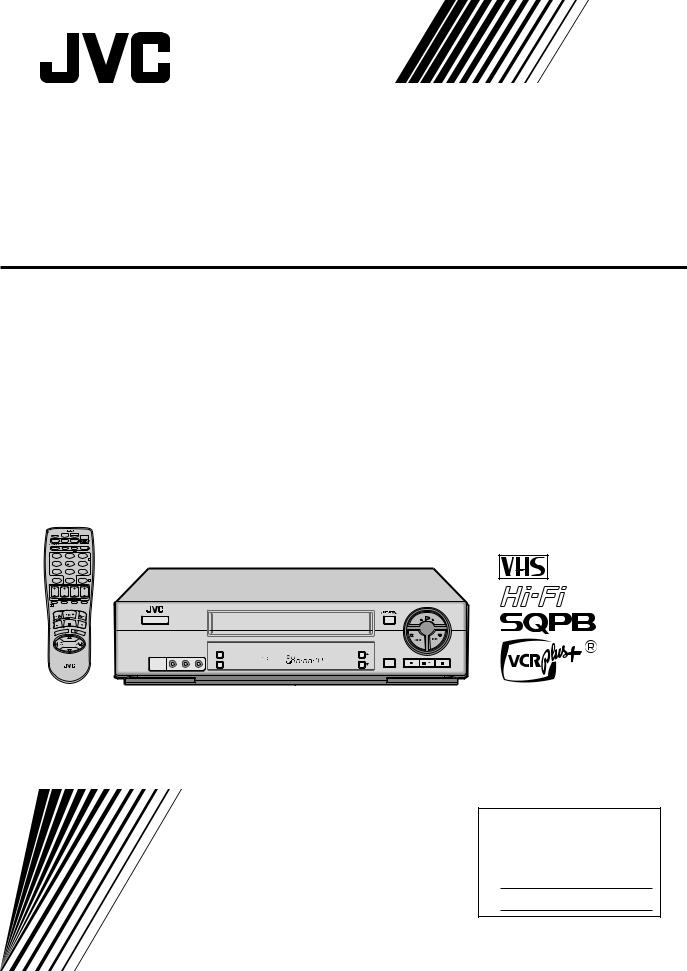
VIDEO CASSETTE RECORDER
HR-VP683U
|
CABLE/ |
MBR SET |
|
TV |
DBS |
A/B |
POWER |
|
TV/VCR |
A. MONITOR DISPLAY |
|
|
1 |
|
2 |
|
3 |
|
|
|
|
|
2 |
|
4 |
|
5 |
|
6 |
|
|
|
DAILY(M-F) |
WEEKLY |
|
|
7 |
|
8 |
|
9 |
|
C.RESET |
|
AUX |
|
|
|
CANCEL |
|
0 |
|
TIMER 4 |
START |
STOP |
DATE |
CH |
||
1 |
PROG |
PROG |
SP/EP |
SKIP SEARCH |
|
|
CHECK |
|
|
||
|
|
|
PLAY |
|
FF |
|
REW |
|
|
|
|
|
REC |
|
STOP |
|
PAUSE |
|
MENU |
|
3 |
OK |
|
|
TV CH + |
||||
|
|
|
SHUTTLE |
|
|
TV |
|
PLUS |
|
||
|
VO |
|
|
|
|
|
L– |
|
|
|
|
|
|
|
TV CH |
– |
|
MULTI BRAND
REMOTE CONTROL UNIT
|
|
|
|
PLAY |
|
POWER |
|
|
|
|
|
|
|
|
|
REW |
FF |
MENU |
|
|
|
|
|
VIDEO (MONO)L—AUDIO—R |
|
|
|
|
|
OK |
SP |
EP |
CH |
|
|
|
VCR |
REC STOP/EJECT |
PAUSE |
||
|
|
|
|
SP/EP |
|
INSTRUCTIONS
For Customer Use:
Enter below the Model No. and Serial No. which are located on the rear of cabinet. Retain this information for future reference.
Model No.
Serial No.
LPT0344-001A
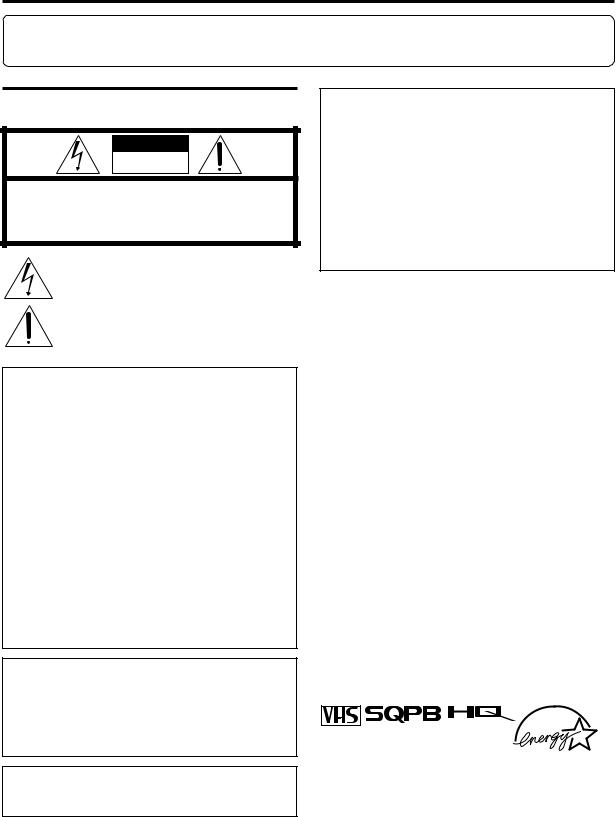
2 EN
Dear Customer,
Thank you for purchasing the JVC VHS video cassette recorder. Before use, please read the safety information and precautions contained in the following pages to ensure safe use of your new VCR.
CAUTIONS
CAUTION
RISK OF ELECTRIC SHOCK
DO NOT OPEN
CAUTION: TO REDUCE THE RISK OF ELECTRIC SHOCK.
DO NOT REMOVE COVER (OR BACK).
NO USER-SERVICEABLE PARTS INSIDE.
REFER SERVICING TO QUALIFIED SERVICE PERSONNEL.
The lightning flash with arrowhead symbol, within an equilateral triangle, is intended to alert the user to the presence of uninsulated "dangerous voltage" within the product's enclosure that may be of sufficient magnitude to constitute a risk of electric shock to persons.
The exclamation point within an equilateral triangle is intended to alert the user to the presence of important operating and maintenance (servicing) instructions in the literature accompanying the appliance.
WARNING:
TO PREVENT FIRE OR SHOCK HAZARD, DO NOT EXPOSE THIS UNIT TO RAIN OR MOISTURE.
CAUTION:
This video cassette recorder should be used with AC 120V`, 60Hz only.
To prevent electric shocks and fire hazards, DO NOT use any other power source.
CAUTION:
TO PREVENT ELECTRIC SHOCK, MATCH WIDE BLADE OF PLUG TO WIDE SLOT, FULLY INSERT.
ATTENTION:
POUR ÉVITER LES CHOCS ÉLECTRIQUES, INTRODUIRE LA LAME LA PLUS LARGE DE LA FICHE DANS LA BORNE CORRESPONDANTE DE LA PRISE ET POUSSER JUSQU'AU FOND.
Declaration of Conformity
Model Number |
:HR-VP683U |
Trade Name |
:JVC |
Responsible Party |
:JVC Americas Corp. |
Address |
:1700 Valley Road Wayne, |
|
N.J. 07470 |
Telephone Number :973-315-5000
This device complies with Part 15 of FCC Rules. Operation is subject to the following two conditions:
(1) This device may not cause harmful interference, and (2) this device must accept any interference received, including interference that may cause undesired operation.
Failure to heed the following precautions may result in damage to the VCR, Remote or video cassette.
1.DO NOT place the VCR . . .
... in an environment prone to extreme temperatures or humidity.
... in direct sunlight.
... in a dusty environment.
... in an environment where strong magnetic fields are generated.
... on a surface that is unstable or subject to vibration.
2.DO NOT block the VCR’s ventilation openings.
3.DO NOT place heavy objects on the VCR or on the Remote.
4.DO NOT place anything which might spill on the top of the VCR or on the Remote.
5.AVOID violent shocks to the VCR during transport.
VCR Plus+ and PlusCode are registered trademarks of Gemstar Development Corporation.
The VCR Plus+ system is manufactured under license from Gemstar Development Corporation.
DSSTM is an official trademark of DIRECTV, Inc., a unit of GM Hughes Electronics. PRIMESTAR is a registered service mark of Primestar Partners, L.P. DISH NetworkTM is a trademark of Echostar Communications Corporation.
Note to CATV system installer:
This reminder is provided to call the CATV system installer’s attention to Article 820-40 of the NEC that provides guidelines for proper grounding and, in particular, specifies that the cable ground shall be connected to the grounding system of the building, as close to the point of cable entry as practical.
CAUTION:
Changes or modifications not approved by JVC could void user’s authority to operate the equipment.
nCassettes marked “VHS” (or “S-VHS”) can be used with this video cassette recorder. However, S-VHS recording is not possible with this model.
nThis model is equipped with SQPB (S-VHS QUASI PLAYBACK) that makes it possible to play back S-VHS recordings with regular VHS resolution.
nHQ VHS is compatible with existing VHS equipment.
nAs an ENERGY STAR® Partner, JVC has determined that this product or product model meets the ENERGY STAR® guidelines for energy efficiency.
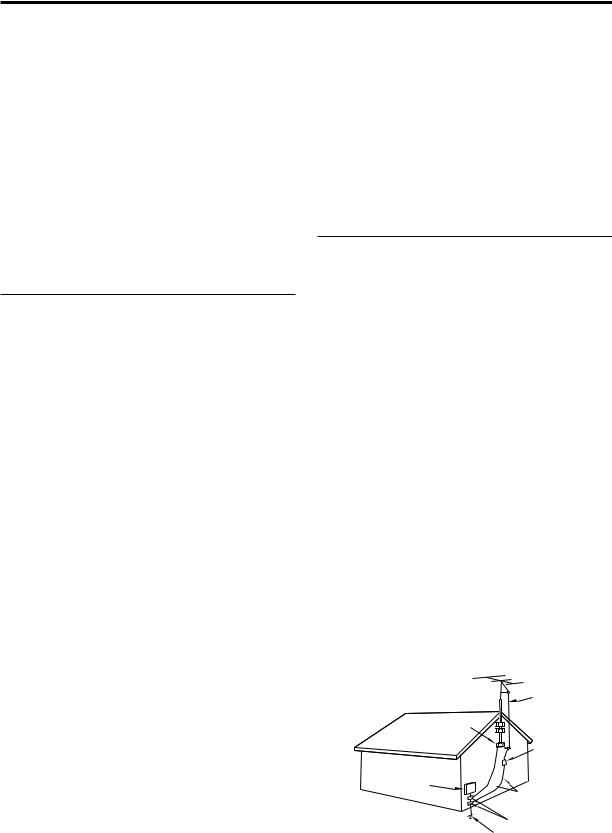
EN 3
IMPORTANT PRODUCT SAFETY INSTRUCTIONS
Electrical energy can perform many useful functions. But improper use can result in potential electrical shock or fire hazards. This product has been engineered and manufactured to assure your personal safety. In order not to defeat the built-in safeguards, observe the following basic rules for its installation, use and servicing.
ATTENTION:
Follow and obey all warnings and instructions marked on your product and its operating instructions. For your safety, please read all the safety and operating instructions before you operate this product and keep this booklet for future reference.
INSTALLATION
1. Grounding or Polarization
(A)Your product may be equipped with a polarized alternatingcurrent line plug (a plug having one blade wider than the other). This plug will fit into the power outlet only one way. This is a safety feature.
If you are unable to insert the plug fully into the outlet, try reversing the plug. If the plug should still fail to fit, contact your electrician to replace your obsolete outlet. Do not defeat the safety purpose of the polarized plug.
(B)Your product may be equipped with a 3-wire grounding-type plug, a plug having a third (grounding) pin. This plug will only fit into a grounding-type power outlet. This is a safety feature.
If you are unable to insert the plug into the outlet, contact your electrician to replace your obsolete outlet. Do not defeat the safety purpose of the grounding-type plug.
2. Power Sources
Operate your product only from the type of power source indicated on the marking label. If you are not sure of the type of power supply to your home, consult your product dealer or local power company. If your product is intended to operate from battery power, or other sources, refer to the operating instructions.
3. Overloading
Do not overload wall outlets, extension cords, or integral convenience receptacles as this can result in a risk of fire or electric shock.
4. Power Cord Protection
Power supply cords should be routed so that they are not likely to be walked on or pinched by items placed upon or against them, paying particular attention to cords at plugs, convenience receptacles, and the point where they exit from the product.
5. Ventilation
Slots and openings in the cabinet are provided for ventilation. To ensure reliable operation of the product and to protect it from overheating, these openings must not be blocked or covered.
•Do not block the openings by placing the product on a bed, sofa, rug or other similar surface.
•Do not place the product in a built-in installation such as a bookcase or rack unless proper ventilation is provided or the manufacturer’s instructions have been adhered to.
6. Wall or Ceiling Mounting
The product should be mounted to a wall or ceiling only as recommended by the manufacturer.
ANTENNA INSTALLATION
INSTRUCTIONS
1. Outdoor Antenna Grounding
If an outside antenna or cable system is connected to the product, be sure the antenna or cable system is grounded so as to provide some protection against voltage surges and built-up static charges. Article 810 of the National Electrical Code, ANSI/NFPA 70, provides information with regard to proper grounding of the mast and supporting structure, grounding of the lead-in wire to an antenna discharge unit, size of grounding connectors, location of antenna discharge unit, connection to grounding electrodes, and requirements for the grounding electrode.
2. Lightning
For added protection for this product during a lightning storm, or when it is left unattended and unused for long periods of time, unplug it from the wall outlet and disconnect the antenna or cable system. This will prevent damage to the product due to lightning and power-line surges.
3. Power Lines
An outside antenna system should not be located in the vicinity of overhead power lines or other electric light or power circuits, or where it can fall into such power lines or circuits. When installing an outside antenna system, extreme care should be taken to keep from touching such power lines or circuits as contact with them might be fatal.
EXAMPLE OF ANTENNA GROUNDING AS PER
NATIONAL ELECTRICAL CODE, ANSI/NFPA 70
ANTENNA
LEAD IN WIRE
GROUND CLAMP
ANTENNA DISCHARGE UNIT (NEC SECTION
ELECTRIC SERVICE 810-20) EQUIPMENT 

GROUNDING CONDUCTORS
(NEC SECTION 810-21)
GROUND CLAMPS
POWER SERVICE GROUNDING ELECTRODE SYSTEM (NEC ART 250. PART H)
NEC – NATIONAL ELECTRICAL CODE
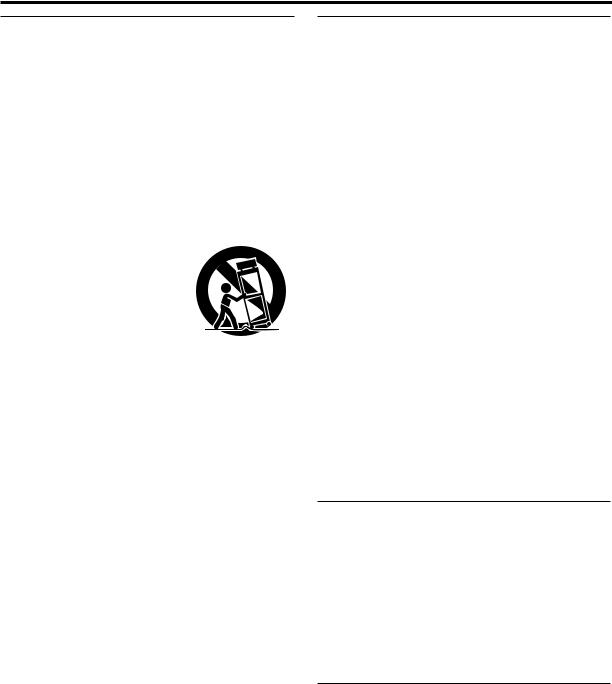
4 EN
USE
1. Accessories
To avoid personal injury:
•Do not place this product on an unstable cart, stand, tripod, bracket, or table. It may fall, causing serious injury to a child or adult, and serious damage to the product.
•Use only with a cart, stand, tripod, bracket, or table recommended by the manufacturer or sold with the product.
•Use a mounting accessory recommended by the manufacturer and follow the manufacturer’s instructions for any mounting of the product.
•Do not try to roll a cart with small casters across thresholds or deep-pile carpets.
2.Product and Cart Combination
A product and cart combination should be moved with care. Quick stops, excessive force, and uneven surfaces may cause the product and cart combination to overturn.
3.Water and Moisture
PORTABLE CART WARNING (Symbol provided by RETAC)
Do not use this product near water—for example, near a bath tub, wash bowl, kitchen sink or laundry tub, in a wet basement, or near a swimming pool and the like.
4. Object and Liquid Entry
Never push objects of any kind into this product through openings as they may touch dangerous voltage points or shortout parts that could result in a fire or electric shock. Never spill liquid of any kind on the product.
5. Attachments
Do not use attachments not recommended by the manufacturer of this product as they may cause hazards.
6. Cleaning
Unplug this product from the wall outlet before cleaning. Do not use liquid cleaners or aerosol cleaners. Use a damp cloth for cleaning.
7. Heat
The product should be situated away from heat sources such as radiators, heat registers, stoves, or other products (including amplifiers) that produce heat.
SERVICING
1. Servicing
If your product is not operating correctly or exhibits a marked change in performance and you are unable to restore normal operation by following the detailed procedure in its operating instructions, do not attempt to service it yourself as opening or removing covers may expose you to dangerous voltage or other hazards. Refer all servicing to qualified service personnel.
2. Damage Requiring Service
Unplug this product from the wall outlet and refer servicing to qualified service personnel under the following conditions:
a.When the power supply cord or plug is damaged.
b.If liquid has been spilled, or objects have fallen into the product.
c.If the product has been exposed to rain or water.
d.If the product does not operate normally by following the operating instructions. Adjust only those controls that are covered by the operating instructions as an improper adjustment of other controls may result in damage and will often require extensive work by a qualified technician to restore the product to its normal operation.
e.If the product has been dropped or damaged in any way.
f.When the product exhibits a distinct change in performance—this indicates a need for service.
3. Replacement Parts
When replacement parts are required, be sure the service technician has used replacement parts specified by the manufacturer or have the same characteristics as the original part. Unauthorized substitutions may result in fire, electric shock or other hazards.
4. Safety Check
Upon completion of any service or repairs to this product, ask the service technician to perform safety checks to determine that the product is in safe operating condition.
HOW TO USE THIS INSTRUCTION MANUAL
cThe Index on pages 45 – 48 lists frequently-used terms, and the number of the page on which they are used or explained in the manual. This section also illustrates the controls and connections on the front and rear panel, the front display panel and the Remote.
cThe Z mark signals a reference to another page for instructions or related information.
cOperation buttons necessary for the various procedures are clearly indicated through the use of illustrations at the beginning of each major section.
BEFORE YOU INSTALL YOUR NEW VCR . . .
. . . please read the sections/literature listed below.
c”CAUTIONS” on page 2
c”IMPORTANT PRODUCT SAFETY INSTRUCTIONS” on the previous pages
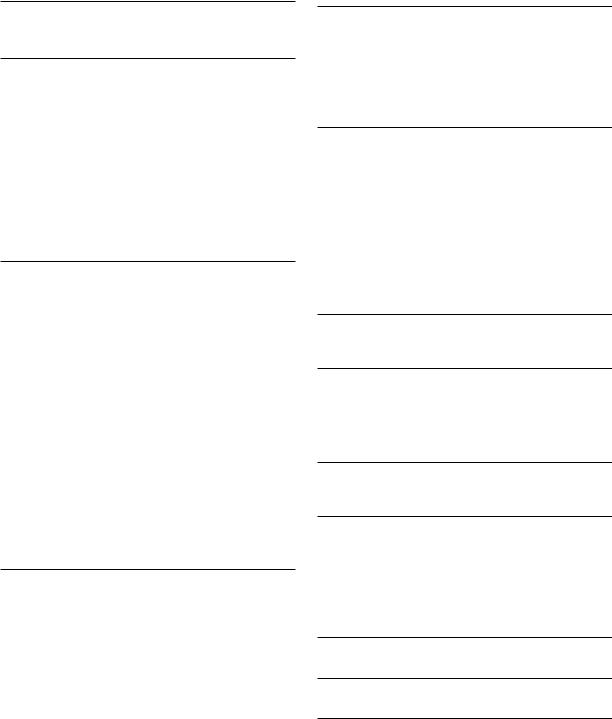
CONTENTS |
EN 5 |
INSTALLING YOUR NEW VCR |
6 |
Basic Connections .................................. |
6 |
INITIAL SETTINGS |
8 |
Plug & Play Setting ....................................... |
8 |
Language Setting .......................................... |
9 |
Clock Setting............................................... |
10 |
Preparations............................................................. |
10 |
Setting clock semiautomatically |
|
— Semiauto Clock Set .......................................... |
11 |
Setting clock manually — Manual Clock Set ........... |
12 |
Tuner Setting .............................................. |
13 |
Setting channels automatically |
|
— Auto Channel Set ............................................. |
13 |
Setting channels manually |
|
— Manual Channel Set ........................................ |
14 |
ASIC PLAYBACK AND |
|
BRECORDING |
15 |
Basic Playback ........................................... |
15 |
Basic Playback Features ............................. |
16 |
Changing display information .................................. |
16 |
Checking tape position ............................................ |
16 |
Playing back tape repeatedly — Repeat Play ........... |
16 |
Adjusting tracking condition |
|
— Tracking Adjustments ....................................... |
17 |
Selecting monitor sound — Audio monitor .............. |
17 |
Automatic operations after rewinding |
|
— Next Function Memory .................................... |
17 |
Locating beginning of recordings — Index Search ... |
18 |
Locating beginning of timer recordings |
|
— Instant Review ................................................. |
18 |
Basic Recording .......................................... |
19 |
Basic Recording Features ............................ |
20 |
Changing display information .................................. |
20 |
Specifying recording length |
|
— Instant Timer Recording (ITR) ........................... |
20 |
Watching one program while recording another ...... |
20 |
Showing on-screen display ...................................... |
21 |
SPECIAL EFFECT PLAYBACK |
22 |
Special Effect Playback ............................... |
22 |
Locating particular scene rapidly — Picture Search .... |
22 |
7High-Speed Picture Search ............................... |
22 |
7Variable-Speed Picture Search .......................... |
22 |
Viewing still picture — Still Picture Playback ........... |
23 |
Skipping unwanted portions — Skip Search ............. |
23 |
Viewing still picture frame by frame |
|
— Frame-by-Frame Playback ............................... |
23 |
Viewing slow motion picture |
|
— Slow Motion Playback ..................................... |
23 |
TIMER RECORDING |
24 |
VCR Plus+ Timer Programing ...................... |
24 |
VCR Plus+ Setup ......................................... |
26 |
Express Timer Programing .......................... |
28 |
Checking program settings ....................................... |
30 |
Canceling or changing program settings .................. |
30 |
When programs overlap each other ......................... |
31 |
OTHER USEFUL FUNCTIONS |
32 |
Useful Function Settings .............................. |
32 |
7 VIDEO CALIBRATION ......................................... |
33 |
7 PICTURE CONTROL ............................................ |
33 |
7 AUTO TIMER ....................................................... |
33 |
7 SUPERIMPOSE..................................................... |
33 |
7 AUTO SP=EP TIMER .......................................... |
34 |
7 VIDEO STABILIZER .............................................. |
34 |
7 BLUE BACK ......................................................... |
34 |
7 2ND AUDIO RECORD ........................................ |
35 |
7 AUDIO MONITOR .............................................. |
35 |
Preventing Misuse — Child Lock .................. |
36 |
EDITING |
37 |
Edit To Or From Another VCR ...................... |
37 |
MULTI-BRAND REMOTE CONTROL |
38 |
TV Brand Setting ......................................... |
38 |
Cable Box Brand Setting ............................. |
39 |
DBS Receiver Brand Setting ......................... |
40 |
Changing Remote Control Code ................... |
41 |
TROUBLESHOOTING |
42 |
Questions and answers ............................................ |
44 |
INDEX |
45 |
List of terms ............................................................. |
45 |
Front panel .............................................................. |
46 |
Front display panel .................................................. |
46 |
Rear panel ............................................................... |
47 |
On-screen display.................................................... |
47 |
Remote .................................................................... |
48 |
S |
|
PECIFICATIONS |
49 |
F |
|
OR SERVICING (Only in U.S.A.) |
50 |
WARRANTY (Only in U.S.A.) |
51 |
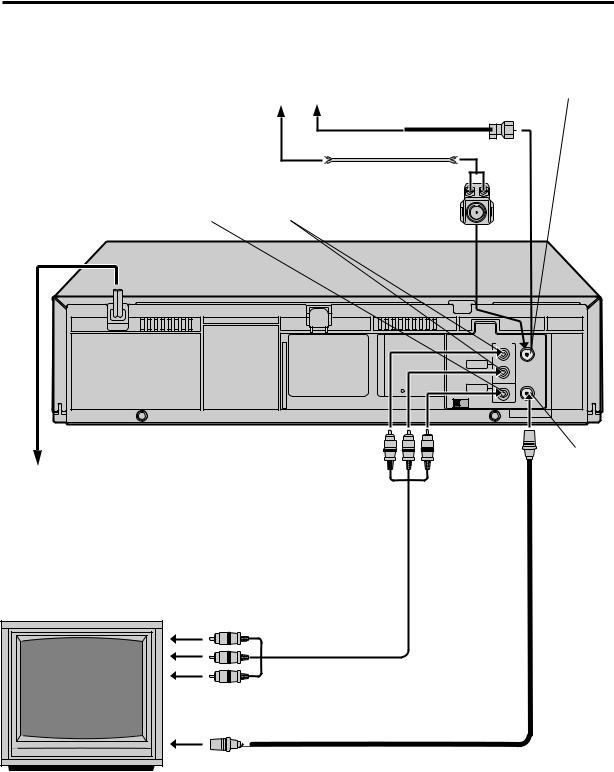
6 EN |
INSTALLING YOUR NEW VCR |
|
Basic Connections |
|
|
|
|
ANTENNA IN |
|
Antenna or cable |
(Antenna or cable input) |
|
|
|
|
Coaxial cable |
|
|
Flat feeder |
|
|
Matching transformer |
|
VIDEO OUT |
AUDIO OUT (not supplied) |
|
AC Power |
|
|
Cord |
|
|
OUT ANT.IN
R
AUDIO
L
RF OUT
VIDEO
CH3 CH4
Back of VCR
RF OUT
AC Outlet
Audio/video cable (not supplied)
To Audio/video input connectors
RF cable (supplied)
To 75 ohm terminal
TV
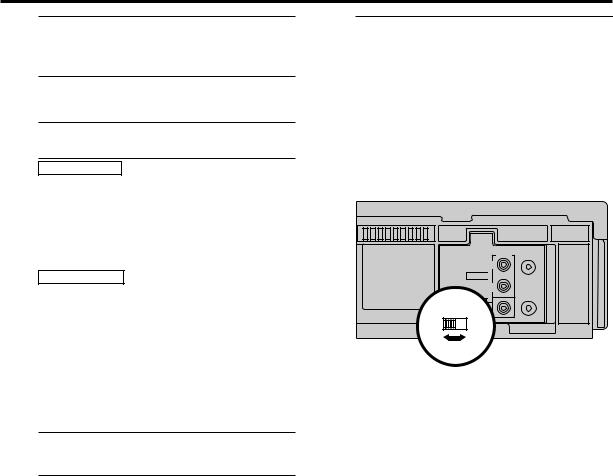
EN 7
1 Check contents
Make sure the package contains all of the accessories listed in “SPECIFICATIONS” (Z pg. 49).
2 Situate VCR
Place the VCR on a stable, horizontal surface.
3 Connect VCR to TV
The following connections are required.
RF Connection
1 Disconnect the TV antenna from the TV.
2Connect the TV antenna cable to the ANT. IN terminal on the rear of the VCR.
3Connect the supplied RF cable between the RF OUT terminal on the rear of the VCR and the TV’s antenna input terminal.
AV Connection (improves picture quality during
tape playback.)
If your TV is equipped with audio/video input connectors
1 Connect the antenna, VCR and TV as shown in the illustration.
2Connect an audio/video cable between the AUDIO/VIDEO OUT connectors on the rear of the VCR and the audio/video input connectors on the TV.
4 Connect VCR to power source
Connect the AC power plug to an AC outlet.
cThe clock and tuner channels will automatically be set when the antenna is connected and when the AC power cord is first connected to an AC power outlet (Z pg. 8).
(If “Auto” or “CH” is displayed on the front display panel before the VCR is turned on, the clock and tuner channels are being set automatically. Wait until the clock time is displayed on the front display panel before turning on the VCR.)
5 Final preparation for use
Turn on the VCR and set the CH3-CH4 switch on the rear (shown below) to either CH3 or CH4 correctly.
cThe CH3–CH4 switch is preset to the CH3 position.
Set to CH4 if CH3 is used for broadcasting in your area. (To view the picture from this VCR through this channel, select the same channel on the TV with the CH3–CH4 switch setting on the VCR.)
cYou can now perform basic playback (Z pg. 15) or basic recording (Z pg. 19).
OUT ANT. IN
R
AUDIO

L
RF OUT
VIDEO
CH3 CH4
Back of VCR
NOTES:
cThe VCR channel is the channel on which you can watch the picture from the VCR on the TV when only using the RF connection. The VCR’s CH3-CH4 switch, on the back of the VCR, sets the VCR channel to CH3 or CH4.
cEven if you are using audio/video cables to connect your VCR to your TV, you must also connect it using the RF cable. This will ensure that you can record one show while watching another (Z pg. 20).
cFor full identification of the VCR’s rear panel, refer to the Index ( Z pg. 47).
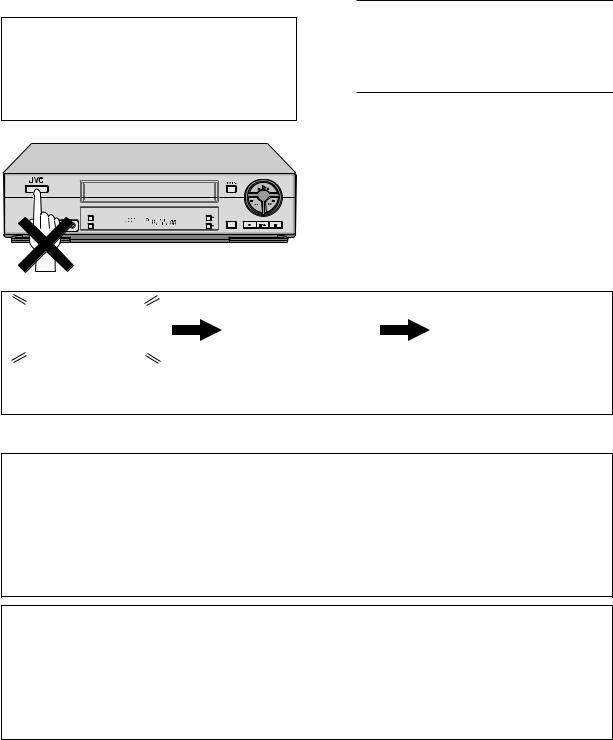
8 EN |
INITIAL SETTINGS |
Plug & Play
Setting
Auto Clock Set/Auto Tuner Set
ATTENTION
cIf you use a cable box, Plug & Play will not function; set the clock and tuner channels separately. (Z pg.10 – 14)
cIt takes several minutes for the VCR to complete the Plug & Play setting.
cDo not press any buttons on the front panel or on the Remote while Plug & Play is in progress.



 SP EP
SP EP
VCR 
This VCR sets the clock and tuner channels automatically when AC power cord is first connected to an AC outlet. The antenna cable must be connected for the Plug & Play setting.
The time and date can be set automatically by the clock setting data transmitted from one of the regular TV broadcast channels. We call this TV channel the “host channel” and it is a PBS channel in your area.
1 Perform Plug & Play setup
Connect the antenna cable to the VCR (Z pg.
6). Then connect the AC power cord to an AC outlet. Do not turn on the VCR.
The clock and tuner channels will be set automatically.
NOTES:
cAuto Clock Set is performed first.
“Auto” blinks on the front display panel during Auto Clock Set.
cAuto Channel Set is performed next. Auto Channel Set scans all the channels that are receivable by your VCR. During Auto Channel Set, the channel numbers are displayed as they are scanned and set.
cWhen Plug & Play setting has been complete successfully, the correct clock time is displayed. If you perform Plug & Play setting successfully, there is no need to perform the clock (Z pg. 10) and tuner (Z pg.
13)settings. If, however, you want to add or delete channels, refer to Manual Channel Set on page 14.
|
|
|
|
|
|
|
|
During Initial Auto Clock Set |
During Auto Channel Set |
Plug & Play Completed |
|||||
“Auto” blinks. |
The channel numbers are displayed |
The current time (including |
|||||
|
|
|
as they are scanned and set. |
AM/PM) is displayed. |
|||
*If an incorrect clock time or “– –:– –” appears on the display panel, see “What to do if Plug & Play setting failed” below.
INFORMATION
cIf “AUTO CLOCK” is set to “ON” on the Clock Set screen on page 11, the clock will be adjusted automatically by the host channel every hour (except 11:00 PM, midnight, 1:00 AM and 2:00 AM) using the incoming PBS channel clock setting data. (This automatic clock adjustment can only be performed when the VCR is turned off. The clock will be adjusted just on these hours — on the time displayed on the front panel display, not on the actual real time.)
The default setting of “AUTO CLOCK” is “ON”.
cIf the memory backup fails, because a power outage occurs or because the AC power cord is unplugged, Plug & Play will be performed when power is restored to the VCR.
cPoor antenna or cable signal may prevent the VCR from receiving the Auto clock setting data from the PBS channel. If this function is taking a considerable amount of time, it may be necessary to perform the Semiauto or Manual Clock Set procedure.
What to do if Plug & Play setting failed
cIf an incorrect time is displayed on the front display panel, you may be receiving the clock setting data of a PBS channel from an adjacent time zone, or an incorrect PBS channel from a cable TV system. In this case, perform the Semiauto (Z pg. 11) or Manual Clock Set (Z pg. 12) procedure.
cIf “- -:- -” appears on the front display panel, your antenna cable may not be connected to the VCR or there may not be a Host PBS signal available in your area. Ensure that the antenna cable is connected correctly. Then turn on and off the VCR; the Plug & Play setting will be automatically reactivated.
If Plug & Play setting is not performed though the antenna cable is connected correctly, perform Manual Clock Set (Z pg. 12) and Auto Channel Set or Manual Channel Set (Z pg. 13 or 14).
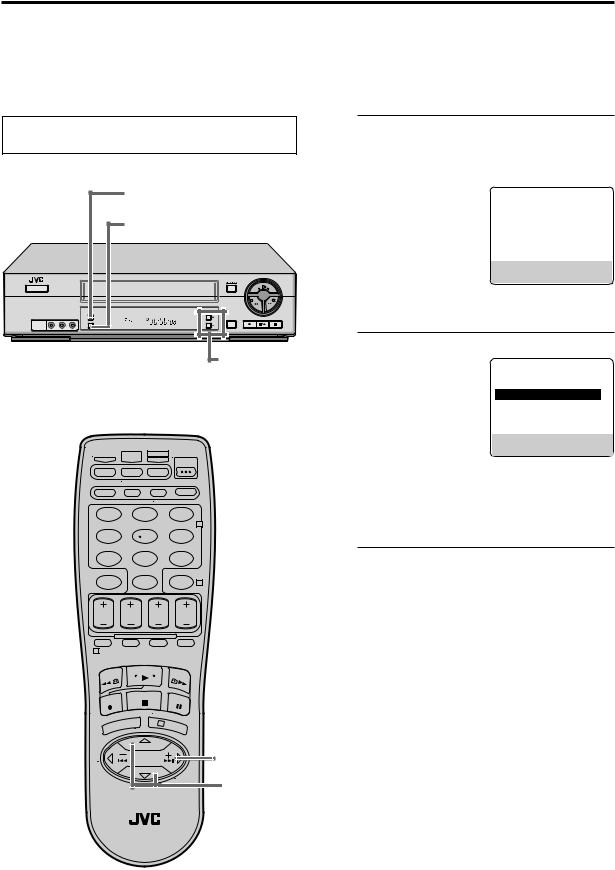
EN 9
Language
Setting
Turn on the VCR and the TV, and select the VCR channel 3 or 4 (or AV mode) on the TV.
14
23
This VCR offers you the language choice to view menus and some messages (excluding the on-screen display superimposed on the TV screen) — in English, Spanish or French.
Select the desired language using the following procedure. The default setting is “ENGLISH”.
|
Access Main Menu screen |
||
1 Press MENU. |
|
|
|
|
Access Initial Set screen |
||
2 On the front panel: |
MAIN MENU |
||
|
Press CH5 to move |
FUNCTION SET |
|
|
the highlight bar (arrow) |
TUNER SET |
|
|
=INITIAL SET |
||
|
to “INITIAL SET”, then |
|
|
|
|
|
|
press OK.



 SP EP
SP EP 


 VCR
VCR 
|
On the Remote: |
PRESS (5, ), THEN (OK) |
|
|
Press SHUTTLE PLUS |
PRESS (MENU) TO END |
|
|
|
|
|
|
%fito move the highlight bar (arrow) to “INITIAL |
||
|
SET”, then press OK or SHUTTLE PLUS #. |
||
23 |
Select language |
|
|
3 On the front panel: |
INITIAL SET |
||
|
Press CH5 to move |
CLOCK SET |
|
|
the highlight bar (arrow) |
|
|
|
=LANGUAGE |
ENGLISH |
|
|
to “LANGUAGE”, then |
GUIDE CHANNEL SET |
|
|
|
|
|
|
press OK repeatedly |
|
|
|
until the desired |
SELECT WITH (5, ) AND (OK) |
|
|
language is selected. |
PRESS (MENU) TO END |
|
|
|
|
|
|
|
|
|
On the Remote: |
|
|
|
|
Press SHUTTLE PLUS %fito move the highlight |
|
|
|
|
bar (arrow) to “LANGUAGE”, then press OK or |
1 |
2 |
3 |
2 |
SHUTTLE PLUS #repeatedly until the desired |
|
|
|
language is selected. |
|
4 |
5 |
6 |
|
|
|
|
7 |
8 |
9 |
Return to normal screen |
|
0 |
|
4 Press MENU. |
|
|
4 |
1
14

3

 23 23
23 23
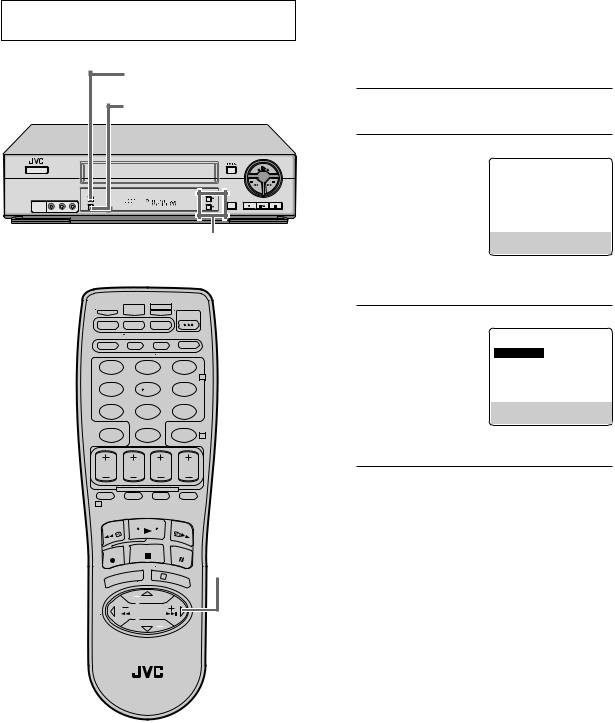
10 EN |
INITIAL SETTINGS (cont.) |
Clock Setting
Turn on the VCR and the TV, and select the VCR channel 3 or 4 (or AV mode) on the TV.
18
2–7



 SP EP
SP EP
VCR 
2–7
1 |
2 |
3 |
|
|
2 |
4 |
5 |
6 |
7 |
8 |
9 |
|
0 |
4 |
1
Perform clock setting only if the clock has not been set correctly by the Plug & Play setting or if you use a cable box.
Access the Clock Set screen to perform the Semiauto or Manual Clock Set. Each procedure starts from step 4 after preparation steps below are finished.
If you use a cable box, set the clock manually. (Z pg. 12)
Preparations
1 Access Main Menu screen
Press MENU.
Access Initial Set screen |
|||
2 On the front panel: |
MAIN MENU |
||
Press CH5 to move |
FUNCTION SET |
||
the highlight bar (arrow) |
TUNER SET |
|
|
=INITIAL SET |
|||
to “INITIAL SET”, then |
|
||
|
|
||
press OK.
On the Remote: Press SHUTTLE PLUS
%fito move the highlight bar (arrow) to “INITIAL SET”, then press OK or SHUTTLE PLUS #.
3 Select clock set
On the front panel:
Press CH5 to move the highlight bar (arrow) to “CLOCK SET”, then press OK.
On the Remote: Press SHUTTLE PLUS
%fito move the highlight bar (arrow) to “CLOCK SET”, then press OK or SHUTTLE PLUS #.
c“CABLE BOX USERS SET CLOCK MANUALLY” appears on the screen for about 5 seconds, then the Clock Set screen appears.
18

3
 2–7
2–7
 2–7
2–7
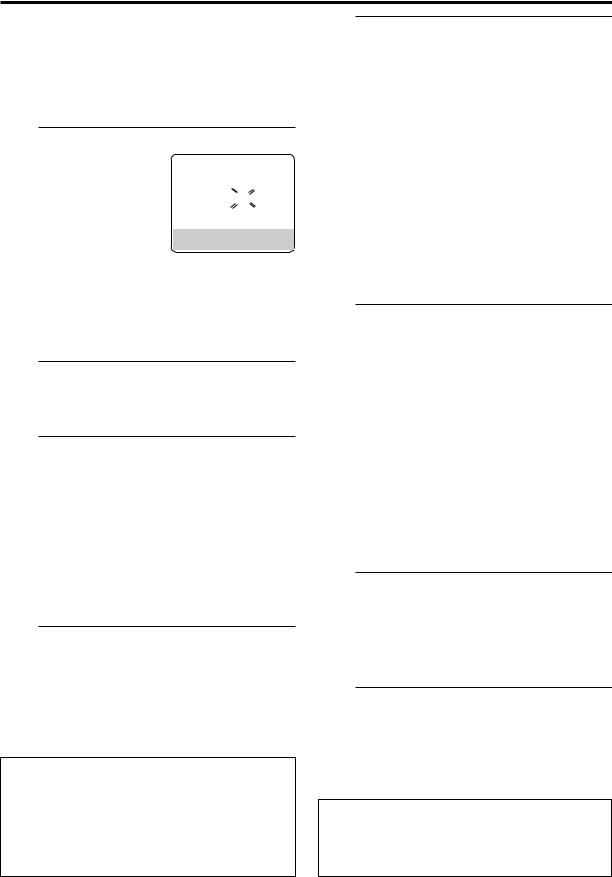
EN 11
Setting clock semiautomatically
— Semiauto Clock Set
You can change the host channel/D.S.T. /time zone setting manually.
First follow steps 1 to 3 on page 10, then go to the following steps.
Set Auto Clock to ON |
|
|
|
|
|
4 On the front panel: |
CLOCK SET |
|
|||
Press CH5 to move |
TIME |
DATE YEAR |
|||
the highlight bar to |
|||||
1:00PM |
12/24 |
|
00 SAT |
||
“AUTO CLOCK”, then |
AUTO CLOCK : ON |
|
|
||
HOST CH |
: AUTO |
(CATV) |
|||
press OK so that “ON” |
|||||
D.S.T. |
: AUTO |
|
|||
is selected. |
TIME ZONE |
: AUTO |
|
||
PRESS (5, ), THEN (OK) |
|||||
PRESS (MENU) TO END
On the Remote:
Press SHUTTLE PLUS %fito move the highlight bar to “AUTO CLOCK”, then press OK or SHUTTLE PLUS #so that “ON” is selected. Then;
To select the host channel — go to step 5. To select the D.S.T. mode — go to step 6. To select the time zone — go to step 7.
NOTE:
The time that has been set previously will be erased when “AUTO CLOCK”, “HOST CH”, “D.S.T.” or “TIME ZONE” setting is changed.
5 Select host channel
You can either select “AUTO” or enter a PBS channel number.
On the front panel:
Press CH5 to move the highlight bar to “HOST CH”, then press OK repeatedly until “AUTO” or the desired PBS channel number is selected.
On the Remote:
Press SHUTTLE PLUS %fito move the highlight bar to “HOST CH”, then press OK or SHUTTLE PLUS #until “AUTO” or the desired PBS channel number is selected.
NOTE:
Some PBS channels do not transmit clock setting data.
* Auto Daylight Saving Time
This function enables automatic adjustment of the VCR’s clock at the start and end of Daylight Saving Time.
With Auto DST activated, . . .
. . . |
on the first Sunday of April at 2:00 AM, the clock is |
adjusted to 3:00 AM. |
|
. . . |
on the last Sunday of October at 2:00 AM, the |
clock is adjusted to 1:00 AM.
6 Select D.S.T. mode
You have three choices:
AUTO– Select if you want to adjust your VCR’s clock automatically by the incoming signal from the host channel. (Auto Daylight Saving Time*)
ON– Adjustment will be made by the clock itself.
OFF– Select when Daylight Saving Time does not apply to you.
On the front panel:
Press CH5 to move the highlight bar to “D.S.T.”, then press OK repeatedly until the desired setting is selected.
On the Remote:
Press SHUTTLE PLUS %fito move the highlight bar to “D.S.T.”, then press OK or SHUTTLE PLUS
#repeatedly until the desired setting is selected.
7 Select time zone
You can select the time zone automatically or manually.
On the front panel:
Press CH5 to move the highlight bar to “TIME ZONE”, then press OK repeatedly until “AUTO” or the desired time zone is selected.
Each time you press the button, the time zone changes as follows:
=AUTO=ATLANTIC=HAWAII=EASTERN
=ALASKA =CENTRAL PACIFIC
=MOUNTAIN =(back to the beginning)
On the Remote:
Press SHUTTLE PLUS %fito move the highlight bar to “TIME ZONE”, press OK or SHUTTLE PLUS # repeatedly until “AUTO” or the desired time zone is selected (see above).
NOTE:
If an incorrect clock time is displayed by the Plug & Play setting, you may be receiving the clock setting data of a PBS channel from an adjacent time zone or from an incorrect PBS channel from a cable TV system. If you selected "AUTO" for the host channel in step 6, be sure to select the correct time zone manually.
8 Return to normal screen
Press MENU.
IMPORTANT
Turn off the VCR after performing Semiauto Clock Set. ”Auto” will appear on the front display panel while the clock is being set. The current clock time will appear automatically when the clock setting is complete.
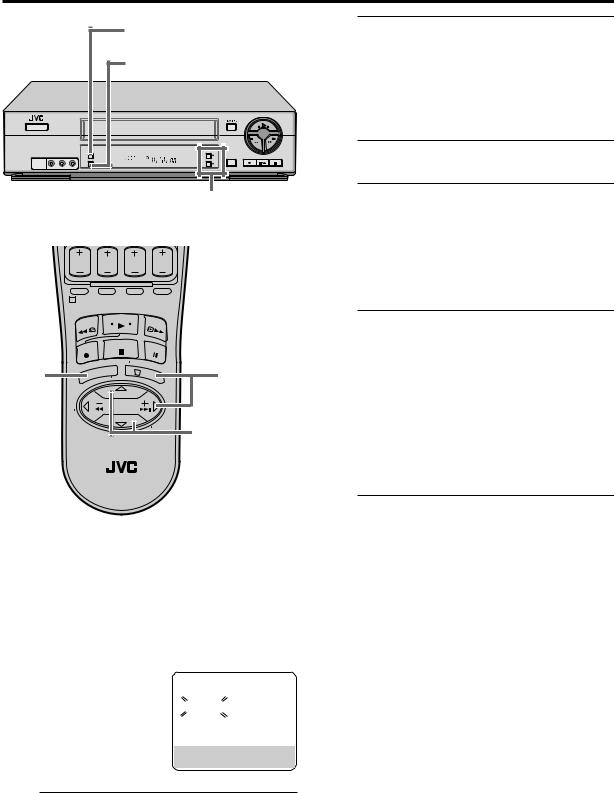
12 EN
8
4–7



 SP EP
SP EP
VCR 
4–7
1
8 |
3 |
2–7 |
 2–7
2–7
Setting clock manually
— Manual Clock Set
First follow steps 1 to 3 on page 10, then go to the following steps.
|
|
|
|
|
|
4 OnSetthetimefront panel: |
CLOCK SET |
|
|
||
|
Press CH5 until the |
|
|
||
|
TIME |
DATE YEAR |
|||
|
desired time appears, |
||||
|
– –:– –AM |
1/ 1 |
00 |
|
|
|
then press OK. |
AUTO CLOCK : ON |
(CATV) |
||
|
|
HOST CH |
: AUTO |
||
|
On the Remote: |
D.S.T. |
: AUTO |
|
|
|
Press SHUTTLE PLUS |
TIME ZONE |
: AUTO |
|
|
|
PRESS (5, ), THEN (OK) |
||||
%fiuntil the desired time |
PRESS (MENU) TO END |
|
appears, then press OK or SHUTTLE PLUS #.
cHolding CH 5 or SHUTTLE PLUS %fi changes the time in 30-minute intervals.
cWhen the time is entered manually, “AUTO CLOCK” is automatically set to “OFF”, and
“HOST CH” and “TIME ZONE” disappear.
INITIAL SETTINGS (cont.)
5 SetOn thedatefront panel:
Press CH5 until the desired date appears, then press OK.
On the Remote:
Press SHUTTLE PLUS %fiuntil the desired date appears, then press OK or SHUTTLE PLUS #.
cHolding CH 5 or SHUTTLE PLUS %fi changes the date in 15-day intervals.
6 SetOn theyearfront panel:
Press CH5 until the desired year appears, then press OK twice.
On the Remote:
Press SHUTTLE PLUS %fi until the desired year appears, then press OK or SHUTTLE PLUS #twice.
7 Select D.S.T. mode
You can select either “ON” or “OFF”.
ON– Adjustment will be made by the built-in clock itself.
OFF– Select when Daylight Saving Time does not apply to you.
On the front panel:
Press CH5 to select the desired setting.
On the Remote:
Press SHUTTLE PLUS %fito select the desired setting.
8 StartPress MENUclock and normal screen appears.
To make corrections any time during the process
Press OK or SHUTTLE PLUS #repeatedly until the item you want to change blinks, then press CH 5 or
SHUTTLE PLUS %fi.
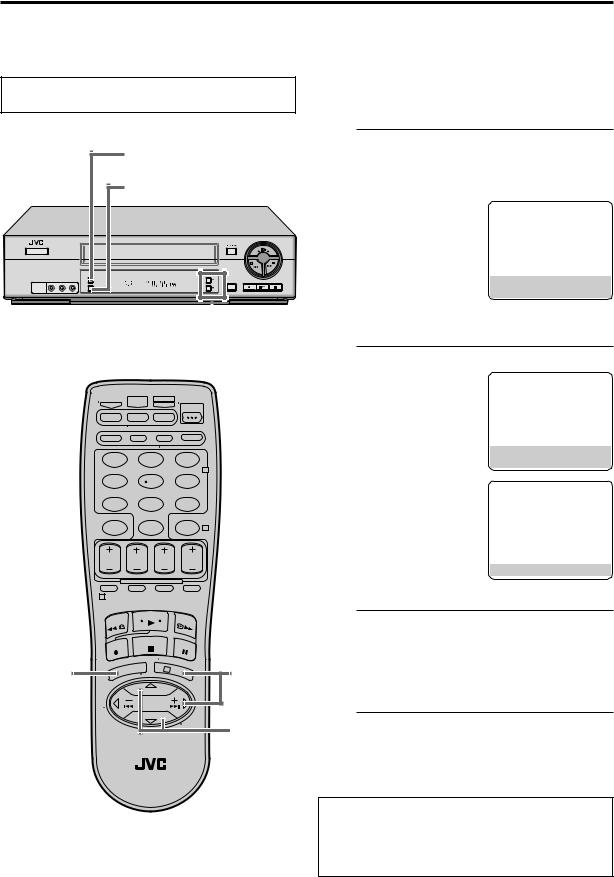
Tuner Setting
Turn on the VCR and the TV, and select the VCR channel 3 or 4 (or AV mode) on the TV.
14
23



 SP EP
SP EP
VCR 

 23
23
1 2 3
2
4 5 6
7 8 9
0 4
1
14 |
3 |
23 |
|
|
23 |
EN 13
Setting channels
automatically — Auto Channel Set
Use Auto Channel Set only if channels have not been set correctly by the Plug & Play setting or if you use a cable box. If you want to add or delete channels, use Manual Channel Set (Z pg. 14).
|
Access Main Menu screen |
||
1 Press MENU. |
|
|
|
|
Access Tuner Set screen |
||
2 On the front panel: |
MAIN MENU |
||
|
Press CH5 to move |
FUNCTION SET |
|
|
the highlight bar (arrow) |
=TUNER SET |
|
to “TUNER SET”, then |
INITIAL SET |
|
|
press OK. |
|
On the Remote: Press SHUTTLE PLUS
%fito move the highlight bar (arrow) to “TUNER SET”, then press OK or SHUTTLE PLUS #.
3 Perform Auto Channel Set
You can automatically
set the receivable
channels in your area in  CATV the order of their
CATV the order of their
frequencies.
On the front panel:
Press CH5 to move the highlight bar (arrow) to “AUTO CHANNEL SET”, then press OK.
On the Remote: Press SHUTTLE PLUS
%fito move the
highlight bar (arrow) to “AUTO CHANNEL
SET”, then press OK or SHUTTLE PLUS #.
NOTES:
cWhen Auto Channel Set is complete, “SCAN COMPLETED” appears on screen.
cIf the scan was unsuccessful, “SCAN COMPLETED– NO SIGNAL” appears on screen. Check the connections and start again.
4 Return to normal screen
Press MENU.
INFORMATION
The VCR selects the correct band (TV or CATV) automatically during Auto Channel Set.
The selected band will be displayed on the right side of “BAND” on the Tuner Set screen.
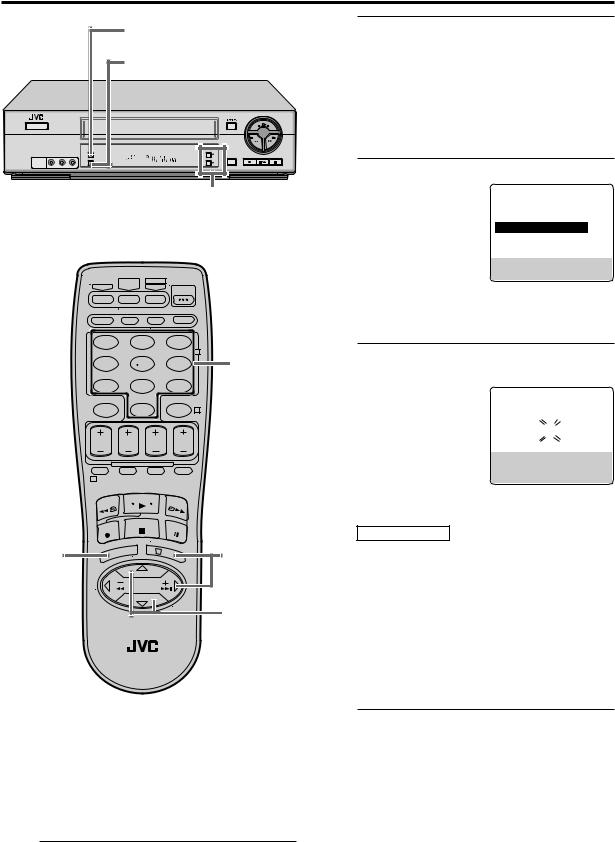
14 EN
15
2–4



 SP EP
SP EP
VCR 
2–4
1 |
2 |
3 |
|
|
|
|
|
2 |
4 |
4 |
5 |
6 |
|
|
|
|
|||
7 |
8 |
9 |
|
|
|
0 |
|
4 |
|
1
15 |
3 |
2–4 |
|
|
2–4 |
Setting channels manually
— Manual Channel Set
You can add the channels you want or delete the channels you do not want manually.
1 Access Main Menu screen
Press MENU.
INITIAL SETTINGS (cont.)
2 Access Tuner Set screen
On the front panel:
Press CH5 to move the highlight bar (arrow) to “TUNER SET”, then press OK.
On the Remote:
Press SHUTTLE PLUS %fito move the highlight bar (arrow) to “TUNER SET”, then press OK or
SHUTTLE PLUS #.
3 Access Manual Channel Set screen
On the front panel:
Press CH5 move the
CATV
highlight bar (arrow) to “MANUAL CHANNEL SET”, then press OK.
On the Remote: Press SHUTTLE PLUS
%fito move the highlight bar (arrow) to “MANUAL CHANNEL SET”, then press OK or
SHUTTLE PLUS #.
4 |
Add or skip desired channels |
||||
To add channels |
|
|
|
|
|
|
On the Remote ONLY: |
MANUAL CHANNEL SET |
|||
|
1Press the Number |
|
|
|
|
|
keys to input a |
|
(CATV) |
|
|
|
CH 45 ADD |
||||
|
channel number you |
|
|
||
|
|
|
|
||
|
want to add. |
PRESS NUMBER KEY (0–9) |
|||
|
2Press OK or |
||||
|
OR (5, ), THEN (OK) |
||||
SHUTTLE PLUS #to |
PRESS (MENU) TO END |
|
set to “ADD”.
3Repeat 1 and 2 to add other channels.
To skip channels
On the front panel:
1Press CH5 to select a channel number you want to skip.
2Press OK to set to “SKIP”.
3Repeat 1 and 2 to skip other channels.
On the Remote:
1Press the Number keys or SHUTTLE PLUS %fi to input a channel number you want to skip.
2Press OK or SHUTTLE PLUS #to set to “SKIP”. 3Repeat 1 and 2 to skip other channels.
5 Return to normal screen
Press MENU.
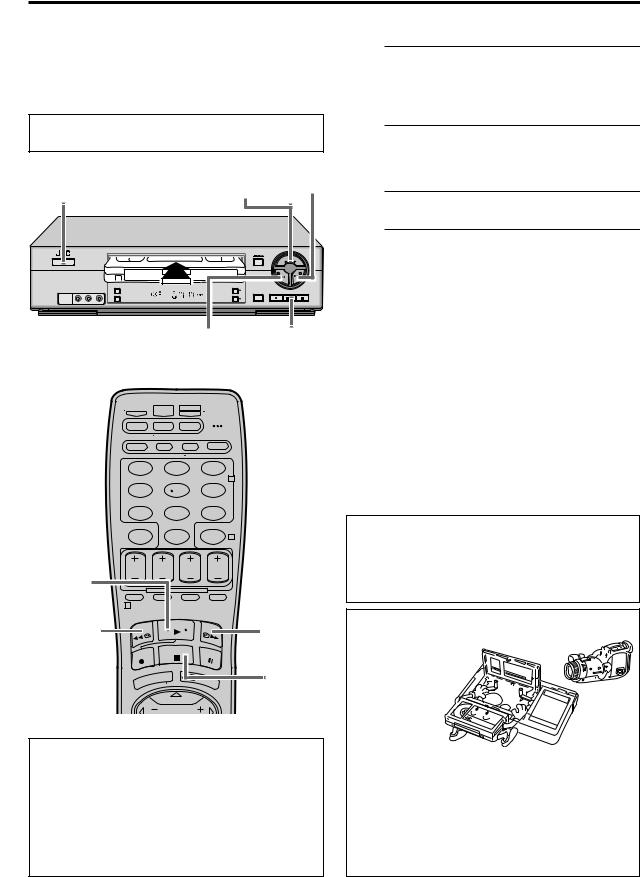
BASIC PLAYBACK AND RECORDING
Basic
Playback
Turn on the VCR and the TV, and select the VCR channel 3 or 4 (or AV mode) on the TV.
POWER |
2 FF ( ¡) |
|
|
SP EP |
|
|
VCR |
|
|
REW (1 ) |
STOP/EJECT |
|
|
( 7 / 0 ) |
 POWER
POWER
1 |
2 |
3 |
|
|
2 |
4 |
5 |
6 |
7 |
8 |
9 |
|
0 |
4 |
2 |
|
|
|
1 |
|
REW ( 1) |
|
FF ( ¡) |
|
3 |
STOP ( 7) |
Clean the video heads using a dry cleaning cassette — TCL-2UX — when:
•Rough, poor picture appears while a tape is played back.
•The picture is unclear or no picture appears.
•“USE CLEANING CASSETTE” appears on the screen (only with “SUPERIMPOSE” set to “ON”: Z pg. 33.)
EN 15
This VCR can check the tape condition during playback (and recording), and realizes the best possible pictures.
1 Load a cassette
Make sure the window side is up, the rear label side is facing you and the arrow on the front of the cassette is pointing towards the VCR.
Do not apply too much pressure when inserting.
cThe VCR turns on automatically.
cThe counter is automatically reset to “0:00:00”.
cIf the cassette’s record safety tab has been removed, playback begins automatically.
2 Start playback
Press PLAY ( 3).
cTape speed (SP or EP) is automatically detected.
cIf “VIDEO CALIBRATION” is set to “ON” (default setting: Z pg. 33), “VIDEO CALIBRATION” appears on the screen, and this VCR checks the tape condition during automatic tracking.
To stop playback
Press STOP ( 7 ) on the Remote or STOP/EJECT ( 7/ 0) on the front panel.
To rewind the tape
Press REW ( 1).
To fast-forward the tape
Press FF ( ¡ ).
To eject the tape
Press STOP/EJECT ( 7/ 0) on the front panel when the tape is not running.
c You can also eject the cassette with the VCR turned off.
To turn off the VCR
Press POWER.
INFORMATION
This VCR is equipped with SQPB (S-VHS QUASI PLAYBACK) that lets you watch tapes recorded in the S- VHS format with regular VHS resolution.
cSQPB does not deliver Super VHS resolution.
cS-VHS recording is not possible with this VCR.
Usable cassettes
Full-Size VHS
T-30 (ST-30**)
T-60 (ST-60**)
T-90
T-120 (ST-120**)
T-160 (ST-160**)
ST-210**
Compact VHS*
TC-20 (ST-C20**)
TC-30 (ST-C30**)
TC-40 (ST-C40**)
*Compact VHS camcorder recordings can be played on this VCR. Simply place the recorded cassette into a VHS Cassette Adapter and it can be used just like any full-sized VHS cassette.
**This VCR can record on regular VHS and Super VHS cassettes. However, it will record regular VHS signals only.
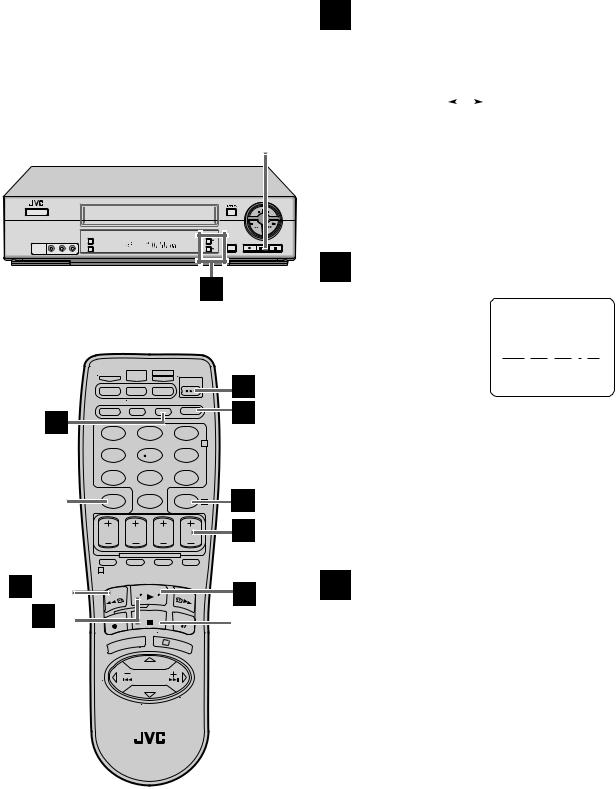
16 EN |
BASIC PLAYBACK AND RECORDING (cont.) |
Basic
Playback
Features
STOP/EJECT
( 7 / 0 )



 SP EP
SP EP
VCR 
D –1, 2, 3
|
|
|
F –b |
|
E |
|
|
A |
|
1 |
2 |
3 |
||
|
||||
|
|
|
2 |
|
|
4 |
5 |
6 |
7 |
8 |
9 |
|
C. RESET |
0 |
4 |
F –C |
|
|
||
|
|
|
D –2 |
1 |
|
|
|
F –a, b, c |
|
|
C |
F –a |
|
|
STOP ( 7 ) |
|
|
3 |
|
A Changing display information
Press DISPLAY during playback.
Each time you press the button, the front panel display shows the time counter and the clock time alternately.
Time Counter |
|
|
Clock Time |
|
|
cTo display the VCR status including the time counter and the clock time on the TV screen, see “Showing onscreen display” (Z pg. 21).
To reset the time counter, press C. RESET on the Remote. The counter reading becomes “0:00:00”. It is also reset when a tape is inserted.
B Checking tape position
The tape position indicator |
|
|
|
|
appears on screen in the |
|
|
|
|
following cases: |
|
|
|
|
c When you change the VCR |
|
|
|
|
operation mode from the |
B |
+ + + |
|
E |
|
||||
stop mode to fast forward or |
|
|||
|
|
|
|
|
rewind mode. |
|
COUNT |
0:33:27 |
|
cWhen you perform an Index
Search (Z pg. 18) or Instant Review (Z pg. 18).
The position of “  ” in relation to “B” (Beginning) or “E” (End) shows you where you are on the tape.
” in relation to “B” (Beginning) or “E” (End) shows you where you are on the tape.
NOTES:
c"SUPERIMPOSE" must be set to “ON”, or the indicator will not appear (Z pg. 33).
cIt may take a few seconds for the tape position indicator to be displayed.
C Playing back tape repeatedly
— Repeat Play
You can play back a tape repeatedly (100 times).
While playing back a tape, press and hold PLAY ( 3 ) for more than 5 seconds.
The play indicator ( #) on the front display panel starts flashing slowly, and a tape will be played back 100 times.
To stop playback, press STOP ( 7) on the Remote or
STOP/EJECT ( 7/ 0 ) on the front panel.
