JVC HR-XV2EK User Manual
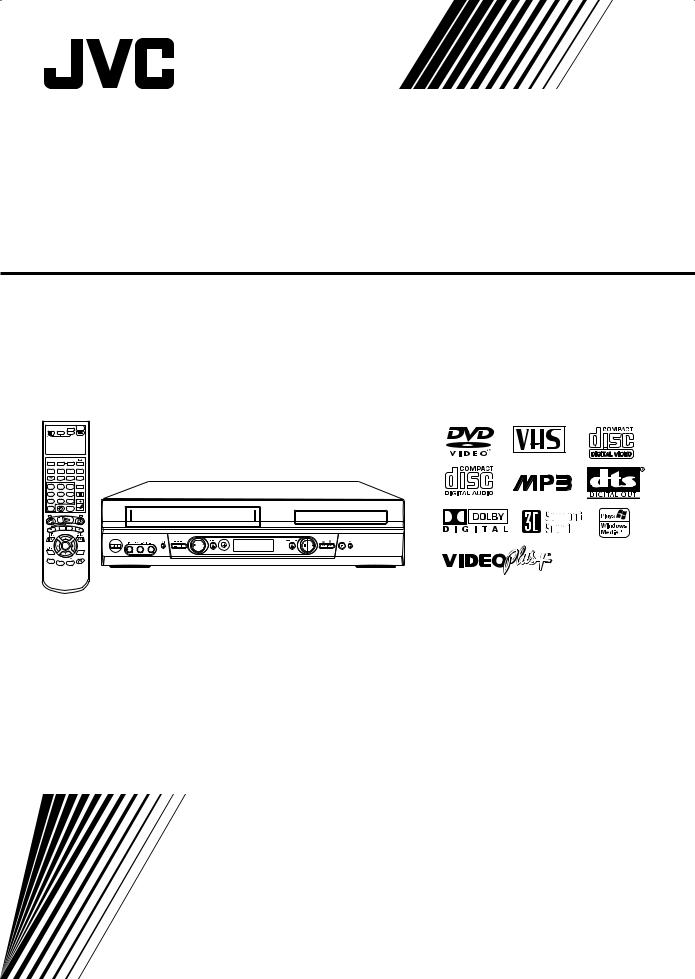
DVD PLAYER/VIDEO CASSETTE RECORDER
HR-XV2EK
POWER
VCR DVD
TV
DVDMENU |
MEMORY |
SEARCH |
|
|
|
|
EJECT |
|
SUBTITLE |
ANGLE |
|
DISPLAY |
|
|
RETURN |
REPEATA-B |
ZOOM |
TITLE |
REPEAT |
PAL
SHOWVIEW
1 2 3
VIDEOPlus+
4 5 6
7 8 9
0
AUX
TV |
TV |
|
TV/VCR |
TV/VCR PR + |
|
|
OK |
|
0000 |
|
CANCEL |
TV/VCR PR |
|
AUDIO |
PROG. |
MONITOR |
|
OWNER'S MANUAL
P/N : 3834RP0093F |
LPT0822-001A |

Safety Precautions / Important
WARNING
RISK OF ELECTRIC SHOCK
DO NOT OPEN
WARNING: TO REDUCE THE RISK
OF ELECTRIC SHOCK
DO NOT REMOVE COVER (OR BACK)
NO USER-SERVICEABLE PARTS INSIDE
REFER SERVICING TO QUALIFIED SERVICE
PERSONNEL.
This lightning flash with arrowhead symbol within an equilateral triangle is intended to alert the user to the presence of uninsulated dangerous voltage within the product’s enclosure that may be of sufficient magnitude to constitute a risk of electric shock to persons.
The exclamation mark within an equilateral triangle is intended to alert the user to the presence of important operating and maintenance (servicing) instructions in the literature accompanying the product.
WARNING: TO REDUCE THE RISK OF FIRE OR ELECTRIC SHOCK, DO NOT EXPOSE THIS PRODUCT TO RAIN OR MOISTURE.
CAUTION:
This Digital Video Disc Player employs a Laser System.
To ensure proper use of this product, please read this owner’s manual carefully and retain for future reference, should the unit require maintenance, contact an authorized service locationsee service procedure.
Use of controls, adjustments or the performance of procedures other than those specified herein may result in hazardous radiation exposure.
To prevent direct exposure to laser beam, do not try to open the enclosure. Visible laser radiation when open. DO NOT
STARE INTO BEAM.
CAUTION: The apparatus shall not be exposed to water, dripping or splashing and that no objects filled with liquids, such as vases, shall be placed on the apparatus.
This product is manufactured to comply with the radio interference requirements of EEC DIRECTIVE
89/336/EEC, 93/68/EEC and 73/23/EEC.
 Notes on copyrights:
Notes on copyrights:
It is forbidden by law to copy, broadcast, show, broadcast via cable, play in public, or rent copyright material without permission.
This product features the copy protection function developed by Macrovision. Copy protection signals are recorded on some discs.
This product incorporates copyright protection technology that is protected by method claims of certain U.S. patents and other intellectual property rights owned by Macrovision Corporation and other rights owners. Use of this copyright protection technology must be authorized by Macrovision Corporation, and is intended for home and other limited viewing uses only unless otherwise authorized by Macrovision Corporation. Reverse engineering or disassembly is prohibited.
SERIAL NUMBER: The serial number is found on the back of this unit. This number is unique to this unit and not available to others. You should record requested information here and retain this guide as a permanent record of your purchase.
Model No. ___________________________________
Serial No. ___________________________________
Features:
•Complete versatility to play DVD, VCDs, audio CDs or VHS Tapes.
•Watch a DVD while recording a TV show to the VCR.
•Remote controls DVD, VCR decks and JVC TV.
•Records from DVD to VHS (unless DVD is copy protected with Macrovision).
•Hi-Fi Stereo VCR.
Important
Connection to the mains supply in the United Kingdom. DO NOT cut off the mains plug from this equipment.
If the plug fitted is not suitable for the power points in your home or the cable is too short to reach a power point, then obtain a proper safety approved extension lead/adapter or consult your dealer.
In the unlikely event of the plug fuse failing be sure to replace the fuse only with an identical approved type, as originally fitted, and to replace the fuse cover. If the fuse fails again consult your nearest JVC dealer.
If nonetheless the mains plug is cut off remove the fuse and dispose of the plug immediately, to avoid a possible shock hazard by inadvertent connection to the mains supply.
If this product is not supplied fitted with a mains plug then follow the instructions given below :
DO NOT make any connection to the Larger Terminal coded E or Green. The wires in the mains lead are coloured in accordance with the following code :
Blue to N (Neutral) or Black
Brown to L (Live) or Red
If these colours do not correspond with the terminal identifications of your plug, connect as follows :
Blue wire to terminal coded N (Neutral) or coloured Black. Brown wire to terminal coded L (Live) or coloured Red.
If in doubt — consult a competent electrician.
2

Contents
Introduction
Safety Precautions . . . . . . . . . . . . . . . . . . . . . . . . . 2 Important . . . . . . . . . . . . . . . . . . . . . . . . . . . . . . . . 2 Table of Contents . . . . . . . . . . . . . . . . . . . . . . . . . . 3 Before Use . . . . . . . . . . . . . . . . . . . . . . . . . . . . . . 4-5
Playable Discs . . . . . . . . . . . . . . . . . . . . . . . . . . . 4 Precautions . . . . . . . . . . . . . . . . . . . . . . . . . . . . . 5 Notes on Discs . . . . . . . . . . . . . . . . . . . . . . . . . . 5 About Symbols . . . . . . . . . . . . . . . . . . . . . . . . . . 5
Front Panel and Display Window . . . . . . . . . . . . . . 6 Remote Control . . . . . . . . . . . . . . . . . . . . . . . . . . . . 7 Remote A/B/C/D Code Switching . . . . . . . . . . . . . . 8 TV Multi-Brand Remote Control . . . . . . . . . . . . . . . 9 Rear Panel . . . . . . . . . . . . . . . . . . . . . . . . . . . . . . . 10
Preparation
Connections . . . . . . . . . . . . . . . . . . . . . . . . . . . 11-12
Connecting to a TV (Satellite or Set Top Box) . . . 11 Connecting to Optional Equipment . . . . . . . . . . . 12
Important notes on controlling this unit. . . . . . . . 12 Before Operation - VCR part . . . . . . . . . . . . . . 13-17
Tuning in a video channel on your TV . . . . . . . . 13 Initial preset . . . . . . . . . . . . . . . . . . . . . . . . . . . . 13 Setting the clock Manually . . . . . . . . . . . . . . . . . 14 To set the colour system . . . . . . . . . . . . . . . . . . 14 How to using the main menu . . . . . . . . . . . . . . . 15 Tuning in TV stations Automatically . . . . . . . . . . 15 Tuning in TV stations Manually. . . . . . . . . . . . . . 16 Changing the other of TV stations . . . . . . . . . . . 17 Deleting TV stations . . . . . . . . . . . . . . . . . . . . . . 17
Before Operation - DVD part . . . . . . . . . . . . . . 18-21
General Explanation. . . . . . . . . . . . . . . . . . . . . . 18 On-Screen Display. . . . . . . . . . . . . . . . . . . . . . . 18 Initial Settings . . . . . . . . . . . . . . . . . . . . . . . . 19-21Initial Settings General Operation. . . . . . . . . 19Language . . . . . . . . . . . . . . . . . . . . . . . . . . 19Picture. . . . . . . . . . . . . . . . . . . . . . . . . . . . . 19Sound . . . . . . . . . . . . . . . . . . . . . . . . . . . . . 20Others (DRC/Vocal/PBC) . . . . . . . . . . . . . . . 20Parental Control. . . . . . . . . . . . . . . . . . . . . . 21
Operation
Operation with Tape . . . . . . . . . . . . . . . . . . . . . 22-25
Playing a tape . . . . . . . . . . . . . . . . . . . . . . . . . . 22CM (Commercial Message) Skip . . . . . . . . . . . 22EPC (Easy Picture Control). . . . . . . . . . . . . . . 22 Instant Timer Recording (ITR) . . . . . . . . . . . . . . 23 VIDEO Plus+ Recording. . . . . . . . . . . . . . . . . . . 24 Timer recording using On Screen Display. . . . . . 25
Operation with DVD and Video CD . . . . . . . . . . 26-28
Playing a DVD and Video CD. . . . . . . . . . . . . . . 26 General Features . . . . . . . . . . . . . . . . . . . . . . . . 26Moving to another TITLE . . . . . . . . . . . . . . . 26Moving to another CHAPTER/TRACK . . . . . 26Slow Motion. . . . . . . . . . . . . . . . . . . . . . . . . 26Still Picture and Frame-by-Frame Playback . . . . 27Search. . . . . . . . . . . . . . . . . . . . . . . . . . . . . 27Random . . . . . . . . . . . . . . . . . . . . . . . . . . . 27Repeat . . . . . . . . . . . . . . . . . . . . . . . . . . . . 27Repeat A-B . . . . . . . . . . . . . . . . . . . . . . . . . 27Time Search . . . . . . . . . . . . . . . . . . . . . . . . 273D Surround . . . . . . . . . . . . . . . . . . . . . . . . 27Zoom. . . . . . . . . . . . . . . . . . . . . . . . . . . . . . 28Marker Search. . . . . . . . . . . . . . . . . . . . . . . 28 Special DVD Features . . . . . . . . . . . . . . . . . . . . 28Title Menu . . . . . . . . . . . . . . . . . . . . . . . . . . 28Disc Menu . . . . . . . . . . . . . . . . . . . . . . . . . . 28
Camera Angle . . . . . . . . . . . . . . . . . . . . . . . 28Changing the Audio Language . . . . . . . . . . . 28Subtitles . . . . . . . . . . . . . . . . . . . . . . . . . . . 28
Operation with Audio CD and MP3/WMA Disc. 29-30
Playing an Audio CD and MP3/WMA Disc . . . . . . . . 29Notes on MP3/WMA Recordings . . . . . . . . . 30Pause . . . . . . . . . . . . . . . . . . . . . . . . . . . . . 30Moving to another Track . . . . . . . . . . . . . . . 30Repeat Track/All/Off. . . . . . . . . . . . . . . . . . . 30Search. . . . . . . . . . . . . . . . . . . . . . . . . . . . . 30Random . . . . . . . . . . . . . . . . . . . . . . . . . . . 30Repeat A-B . . . . . . . . . . . . . . . . . . . . . . . . . 303D Surround . . . . . . . . . . . . . . . . . . . . . . . . 30Changing the Audio Channel . . . . . . . . . . . . 30
Operation with JPEG Disc. . . . . . . . . . . . . . . . . . . 31
Viewing a JPEG disc . . . . . . . . . . . . . . . . . . . . . . . . 31Moving to another file . . . . . . . . . . . . . . . . . 31Repeat All/Off . . . . . . . . . . . . . . . . . . . . . . . 31Notes on JPEG Recordings . . . . . . . . . . . . . 31
Programmed Playback . . . . . . . . . . . . . . . . . . . . . 32
Programmed Playback with Audio CD
and MP3/WMA/JPEG Disc . . . . . . . . . . . . . . . . . . . 32 Programmed Playback with Video CD . . . . . . . . . . . 32Repeat Programmed Tracks/All/Off . . . . . . . 32Repeat Programmed All/Off . . . . . . . . . . . . . 32Erasing a Track/JPEG from Program list . . . 32Erasing the Complete Program list. . . . . . . . 32
Additional Operation - VCR part . . . . . . . . . . . 33-34
On Screen Display . . . . . . . . . . . . . . . . . . . . . . . 33 Tape Counter Memory Stop . . . . . . . . . . . . . . . . 33 Child Lock . . . . . . . . . . . . . . . . . . . . . . . . . . . . . 33 Hi-Fi Stereo Sound System . . . . . . . . . . . . . . . . 34 Wide Screen Compatibility 16:9 . . . . . . . . . . . . . 34 To set the decoder . . . . . . . . . . . . . . . . . . . . . . 34
Additional Operation - DVD part . . . . . . . . . . . . . . 35
Last Condition Memory . . . . . . . . . . . . . . . . . . . 35 Screen Saver. . . . . . . . . . . . . . . . . . . . . . . . . . . 35 Video Mode Setting . . . . . . . . . . . . . . . . . . . . . . 35
Special Recording . . . . . . . . . . . . . . . . . . . . . . . . . 36
Copying from DVD to VCR. . . . . . . . . . . . . . . . . 36 Recording from another video recorder . . . . . . . 36
Reference
Troubleshooting . . . . . . . . . . . . . . . . . . . . . . . . . . 37 Language Code List . . . . . . . . . . . . . . . . . . . . . . . 38 Country Code list . . . . . . . . . . . . . . . . . . . . . . . . . 39 Specification . . . . . . . . . . . . . . . . . . . . . . . . . . . . . 40
About the symbols for instructions
Indicates hazards likely to cause harm to the unit itself or other material damage.
Indicates special operating features of this unit.  Indicates tips and hints for making the task easier.
Indicates tips and hints for making the task easier.
INTRODUCTION
3
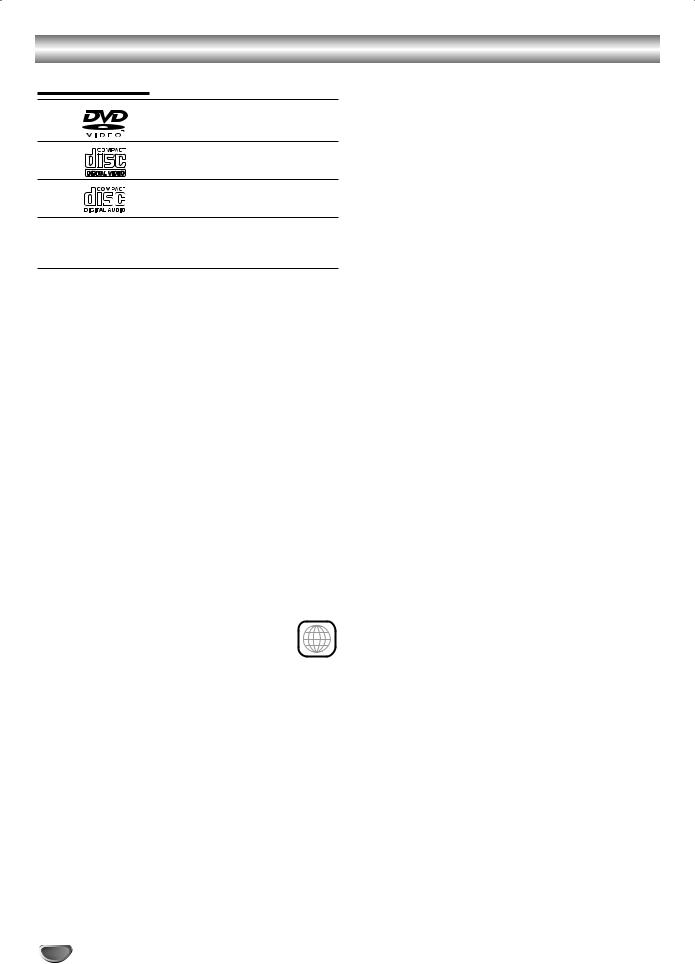
Before Use
Playable Discs
DVD
(8 cm / 12 cm disc)
Video CD (VCD) (8 cm / 12 cm disc)
Audio CD
(8 cm / 12 cm disc)
In addition, this unit can play a CD-R or CD-RW that contains audio titles or MP3, WMA or JPEG files and SVCD also.
 Notes
Notes
–Depending on the conditions of the recording equipment or the CD-R/RW disc itself, some CD-R/RW discs cannot be played on the unit.
–The unit cannot play the CD-R/RW discs that contain no data, or contain different kinds of formatted data other than MP3 and CD-DA data.
–Do not attach any seal or label to either side (the labeled side or the recorded side) of a disc.
–Do not use irregular shaped CDs (e.g., heart-shaped or octagonal). It may result in malfunctions.
 Notes on DVDs and Video CDs
Notes on DVDs and Video CDs
Some playback operations of DVDs and Video CDs may be intentionally fixed by software manufacturers. As this unit plays DVDs and Video CDs according to disc content designed by the software manufacturer, some playback features of the unit may not be available, or other functions may be added.
Refer also to the instructions applied with the DVDs and Video CDs. Some DVDs made for business purposes may not be played on the unit.
Regional code of the DVD player and DVDs
This DVD player is designed and manufactured 2 for playback of region “2” encoded DVD soft-
ware. The region code on the labels of some DVD discs indicates which type of player can play those discs. This unit can play only DVD discs labeled “2” or “ALL”. If you try to play any other discs, the message “Check Regional Code” will appear on the TV screen. Some DVD discs may not have a region code label even though their playback is prohibited by area limits.
Disc-related terms
Title (DVD only)
The main film content or accompanying feature content or additional feature content, or music album. Each title is assigned a title reference number enabling you to locate it easily.
Chapter (DVD only)
Sections of a picture or a musical piece that are smaller than titles.
A title is composed of one or several chapters. Each chapter is assigned a chapter number, enable you to locate the chapter you want. Depending on the disc, no chapters may be recorded.
Track (Video CD and audio CD only)
Sections of a picture or a musical piece on a video CD or an audio CD. Each track is assigned a track number, enabling you to locate the track you want.
Scene
On a video CD with PBC (Playback control) functions, moving pictures and still pictures are divided into sections called “Scenes”. Each scene is displayed in the menu screen and assigned a scene number, enabling you to locate the scene you want.
A scene is composed of one or several tracks.
Types of video CDs
There are two types of video CDs:
Video CDs equipped with PBC (Version 2.0)
PBC (Playback control) functions allow you to interact with the system via menus, search functions, or other typical computer-like operations. Moreover, still pictures of high resolution can be played if they are included in the disc.
Video CDs not equipped with PBC (Version 1.1)
Operated in the same way as audio CDs, these discs allow playback of video pictures as well as sound, but they are not equipped with PBC.
4
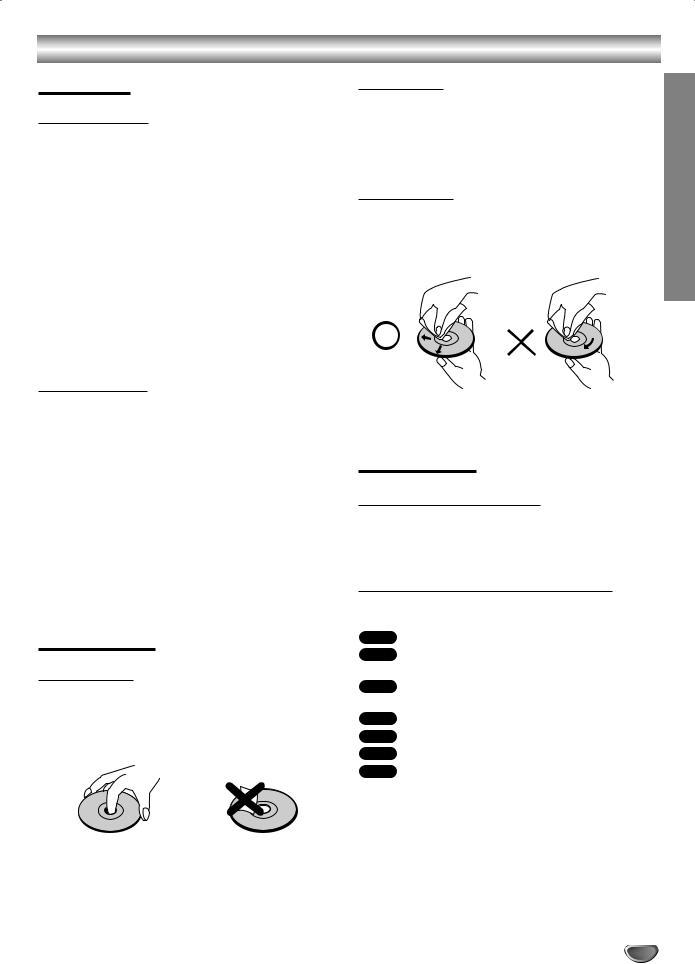
Before Use (Cont’d)
Precautions
Handling the unit
When shipping the unit
The original shipping carton and packing materials come in handy. For maximum protection, re-pack the unit as it was originally packed at the factory.
When setting the unit
The picture and sound of a nearby TV or radio may be distorted during playback. In this case, position the unit away from the TV or radio, or turn off the unit after removing the disc.
To keep the surface clean
Do not use volatile liquids, such as insecticide spray, near the unit. Do not leave rubber of plastic products in contact with the unit for a long period of time. They will leave marks on the surface.
Cleaning the unit
To clean the cabinet
Use a soft, dry cloth. If the surfaces are extremely dirty, use a soft cloth lightly moistened with a mild detergent solution. Do not use strong solvents, such as alcohol, benzine, or thinner, as these might damage the surface of the unit.
To obtain a clear picture
The DVD player is a high-tech, precision device. If the optical pick-up lens and disc drive parts are dirty or worn down, the picture quality will be poor.
Regular inspection and maintenance are recommended after every 1,000 hours of use. (This depends on the operating environment.)
For details, please contact your nearest dealer.
Notes on Discs
Handling discs
Do not touch the playback side of the disc.
Hold the disc by the edges so that fingerprints will not get on the surface.
Do not stick paper or tape on the disc.
Storing discs
After playing, store the disc in its case.
Do not expose the disc to direct sunlight or sources of heat, or leave it in a parked car exposed to direct sunlight, as there may be a considerable temperature increase inside the car.
Cleaning discs
Fingerprints and dust on the disc can cause poor picture quality and sound distortion. Before playing, clean the disc with a clean cloth. Wipe the disc from the center out.
Do not use strong solvents such as alcohol, benzine, thinner, commercially available cleaners, or anti-static spray intended for older vinyl records.
About Symbols
About the  symbol display
symbol display
“  ” may appear on the TV screen during operation. This icon means the function explained in this owner’s manual is not available on that specific DVD video disc.
” may appear on the TV screen during operation. This icon means the function explained in this owner’s manual is not available on that specific DVD video disc.
About the disc symbols for instructions
A section whose title has one of the following symbol is applicable only to the disc represented by the symbol.
DVD DVD
Video CDs with the PBC (playback control) function.
Video CDs without the PBC (playback control) function.
Audio CDs.
MP3 disc.
WMA disc.
INTRODUCTION
5
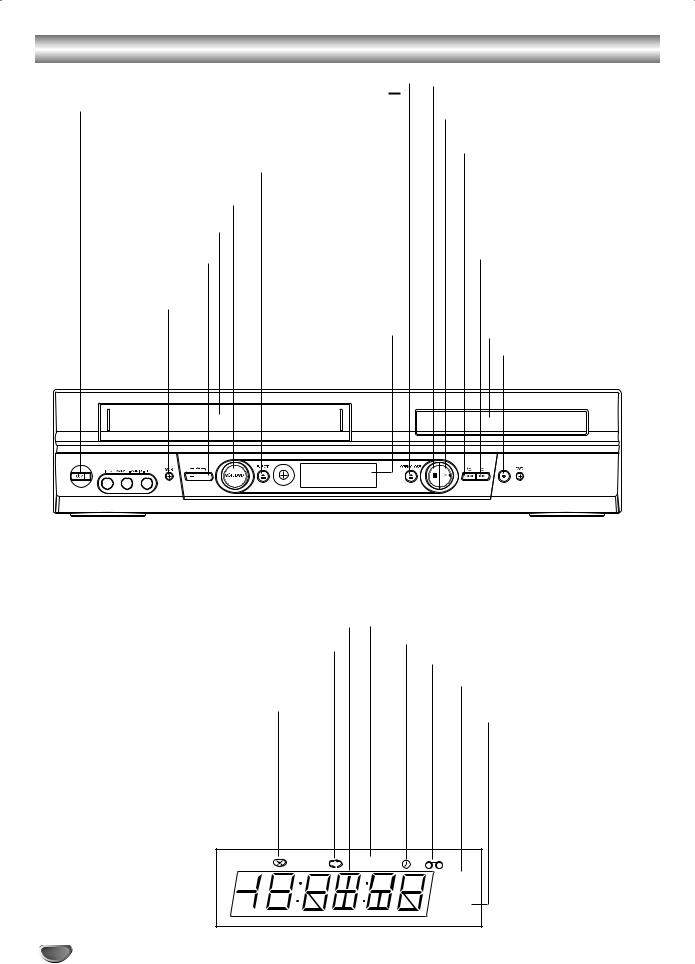
Front Panel and Display Window
DVD OPEN/CLOSE ( )
)
Opens or closes the disc tray.
POWER
Switches the unit to ON or OFF.
Tape Eject
DVD/VCR Selector
Tape Compartment
Channel Programme
Selectors
VCR Indicator
Display window
Shows the current status of the unit.
STOP ( Á )
Stops playback.
PLAY ( G)
Starts playback.
Reverse Skip/Index, Rewind
Go to beginning of current chapter/track or to PREVIOUS chapter/track.
Press and hold for two seconds for a fast reverse search.
Rewinds the tape.
Forward Skip/Index, Fast-Forward
Go to NEXT chapter/track.
Press and hold for two seconds for a fast forward search.
Winds the tape forwards.
Disc Tray Insert a disc here.
VCR Record
|
|
|
|
|
|
|
|
|
|
|
|
|
|
|
|
|
|
|
|
|
|
|
Audio IN (L/R) Jacks |
|
Remote Sensor |
DVD indicator |
|
|
|
|
||||
Video IN Jack |
|
Point the remote control here. |
||||
|
|
|||||
|
|
|||||
Indicates total playing time/elapsed time/current time |
DVD to VHS copy is in progress |
A timer recording is programmed or in progress
Indicates repeat mode
Cassette-In indicator
VCR recording is engaged
Disc - In indicator
Indicates TV mode
(See Notes on page 23.)
COPY |
REC |
TV |
6
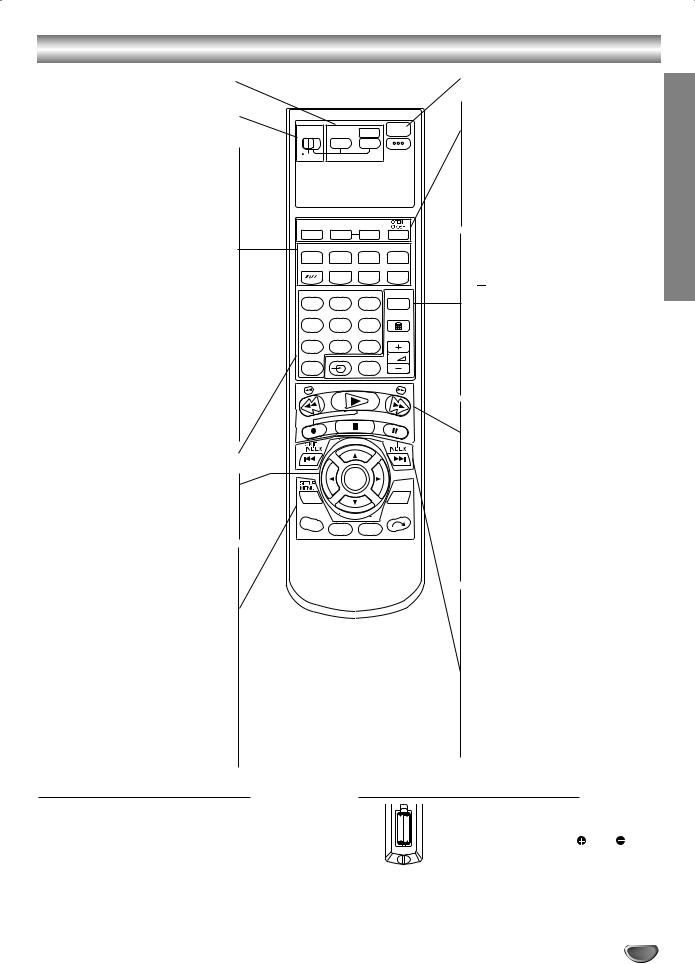
Remote Control
VCR/DVD mode button
Selects operational mode of remote control.
TV or VCR/DVD select swith
-To operate your JVC TV.
-To operate your VCR/DVD.
DISPLAY•
- Access the On-Screen Display (DVD).
- Shows you the current time or counter (VCR).
SUBTITLE •
Select a subtitle language.
ANGLE •
Select DVD camera angle if available
RETURN •
-Remove the setup menu.
-Displays the menu of a video CD
with PBC.
REPEAT A-B,
-Repeat sequence.
-Select the recording speed of the
tape.
ZOOM •
Enlarge video image.
TITLE •
Display the title menu of the disc if available.
REPEAT • - Repeat chapter, track, title, all.
0-9 numerical buttons
Select numbered items in a menu.
F G D E (left/right/up/down)•
-Select an item in the menu
-Select channel programme of VCR.
-Select your JVC TV’s channel
OK •
Acknowledge menu selection.
SETUP/ MENU •
Access or remove setup menu.
AUX •
Select input source for recording into tape.
AUDIO MONITOR •
Select an audio language (DVD) or an audio channel (CD).
PROG. •
Access or remove program menu.
RANDOM/ •
•
-Play tracks in random order.
-CM SKIP
CANCEL/0000
-Clear a track number on the program menu or a mark on the MARKER SEARCH
menu. - Reset tape counter to zero.
Remote Control Operation Range
POWER
VCR DVD
TV
DVDMENU MEMORY SEARCH
|
EJECT |
SUBTITLE |
ANGLE |
DISPLAY |
RETURN |
REPEATA-B ZOOM TITLE REPEAT
|
|
SHOWVIEW |
1 |
2 |
3 |
|
|
VIDEOPlus+ |
4 |
5 |
6 |
7 |
8 |
9 |
0 |
TV |
TV |
|
TV/VCR |
TV/VCR PR +
OK
|
|
|
0000 |
|
|
|
CANCEL |
|
|
|
M |
|
TV/VCR PR |
NDO |
|
|
RA |
||
AUX |
AUDIO |
PROG. |
|
|
MONITOR |
|
|
|
|
|
|
POWER
Switch this unit ON or OFF.
• DVD MENU
Access menu of a DVD disc.
• MEMORY
Memory any point during playback.
• SEARCH
Display MARKER SEARCH menu.
•OPEN/CLOSE EJECT
-Open or close the the disc tray.
-Tape Eject.
•VIDEO Plus+
To display the programme menu for VIDEO Plus+ programming.
• 
Switch the Child Lock on and off.
• TV  +/-
+/-
Control volume of JVC TV.
• TV/VCR
Switch between your TV’s tuner and the VCR’s internal tuner.
• TV 
Select your JVC TV’s auxiliary input mode
•Rewind
Rewinds the tape.
•PLAY (G)
Starts playback.
• Fast - Forward
Winds the tape forwards.
• 0
Record your input sources into tape.
• Á
Stops playback.
• 

Pause playback temporarily/press repeatedly for frame-by-frame playback.
•Reverse SKIP/INDEX ( 
 )
)
Search backward* / go to beginning of current chapter or
track or go to previous chapter or track.
*Press and hold button for about two seconds.
•Forward SKIP/INDEX ( 
 )
)
Search forward* / go to next chapter or track.
*Press and hold button for about two seconds.
Remote control battery installation
Point the remote control at the remote sensor and press the buttons.
Distance: About 23 ft (7 m) from the front of the remote sensor
Angle: About 30° in each direction of the front of the remote sensor
|
Detach the battery cover on the rear of |
AA AA |
the remote control, and insert two |
|
(size AA) batteries with and |
|
aligned correctly. |
 Caution
Caution
Do not mix old and new batteries. Never mix different types of batteries (standard, alkaline, etc.).
INTRODUCTION
7

Remote A/B/C/D Code Switching
The remote control is capable of controlling four JVC video units independently. Each of units can respond to one of four codes (A, B, C or D). The remote control is preset to send A code signals because your unit is initially set to respond to A code signals. You can easily modify your unit to respond to B, C or D code signals.
Before performing the following steps:
Slide the TV/VCR/DVD switch to the right.
POWER
VCR DVD
TV
1 - 2
TV
|
DVDMENU |
MEMORY |
SEARCH |
|
|
|
|
|
|
EJECT |
|
|
|
SUBTITLE |
ANGLE |
|
|
|
DISPLAY |
|
|
RETURN |
|
|
REPEATA-B |
ZOOM |
TITLE |
REPEAT |
|
|
1 |
2 |
3 |
SHOWVIEW |
|
1 |
VIDEOPlus+ |
||||
|
|
|
|||
|
4 |
5 |
6 |
|
|
|
7 |
8 |
9 |
|
|
|
0 |
TV |
|
TV |
|
|
|
TV/VCR |
|
||
|
|
|
|
5 |
|
|
|
TV/VCR PR + |
|
||
|
|
OK |
2 |
||
|
|
|
|
0000 |
|
|
|
|
|
CANCEL |
|
|
|
|
|
M |
|
|
|
TV/VCR PR |
NDO |
||
|
|
RA |
|||
|
AUX |
AUDIO |
PROG. |
|
|
|
|
MONITOR |
|
||
|
|
|
|
||
|
|
|
|
|
|
|
|
|
|
|
|
|
|
|
|
|
|
|
|
|
|
|
|
|
|
|
|
|
|
|
4 |
|
||
3 |
||||||
|
|
|
|
|
|
|
On the remote control
Keep pressing VCR down during steps 1 – 2.
1Press the number key “1” for A, “2” for B, “3” for C or “4” for D.Change the remote control code.
Set the remote control code.
2 Press OK to set the code.
On the unit
Turn off the unit.
3 Press  I .
I .
4Press PLAY  on the unit for over 5 seconds while the unit is turned off. The code currently set appears on the front display panel.
on the unit for over 5 seconds while the unit is turned off. The code currently set appears on the front display panel.
If the code displayed on the front display panel is
different from the code set on the remote control, go to step 5.Display the code.
Change the unit’s code.
5 Press Á on the remote control. The code currently set on the remote control will be applied to the unit.
 Note
Note
Once you have set the remote control to operate the TV, you do not have to repeat this step until you replace your remote control’s batteries or until you pull out the power cord.
8

TV Multi-Brand Remote Control
Your remote control can operate the basic functions of your TV set. In addition to JVC TVs, other manufacturer’s TVs can also be controlled.
Before performing the following steps:
Turn off the TV using its remote control.
Slide the TV/VCR/DVD switch to the left.
POWER |
POWER |
VCR DVD |
|
TV |
VCR |
|
TV
|
DVDMENU |
MEMORY |
SEARCH |
|
|
|
|
EJECT |
|
|
|
SUBTITLE |
ANGLE |
|
|
DISPLAY |
|
RETURN |
|
|
REPEATA-B |
ZOOM |
TITLE REPEAT |
|
|
|
|
SHOWVIEW |
|
0 - 9 |
1 |
2 |
3 |
|
|
|
VIDEOPlus+ |
|
|
4 |
5 |
6 |
|
|
|
|
|||
|
7 |
8 |
9 |
TV |
|
|
TV |
TV |
|
TV |
|
+ / - |
||
0 |
|
TV/VCR |
||
|
|
|
TV/VCR PR + |
|
|
TV/VCR |
|
OK |
OK |
PR + / - |
|
||
|
|
|
|
|
|
|
0000 |
|
|
|
CANCEL |
|
|
|
M |
|
TV/VCR PR |
NDO |
|
|
RA |
||
AUX |
AUDIO |
PROG. |
|
|
MONITOR |
|
|
|
|
|
|
IMPORTANT
Although the provided remote control unit is compatible with JVC televisions, as well as many other models,
it may not work with your TV, or in some instances, may have limited function capability.
Control Your TV Using Additional Buttons
Use the number keys and the  button to select the TV’s channel.
button to select the TV’s channel.
With televisions under Code 01, 02, 07, 10, 11, 14, 20, 23,24,
25, 27, 33 or 35, the  button corresponds to the 1- digit/2- digit entry switching button (often labelled – /– –) of your TV’s remote control.
button corresponds to the 1- digit/2- digit entry switching button (often labelled – /– –) of your TV’s remote control.
 Note
Note
The way these buttons are used is determined by your TV.
Use these buttons as instructed for your TV’s remote control.
1Keep pressing VCR down during step 1. Enter your TV’s brand code using the number keys, then press OK. Press POWER on the unit’s remote control to turn on the TV and try operations (-> step 2 ).
Once you have set the remote control to operate the TV, you do not have to repeat this step until you replace your remote control’s batteries or until you pull out the power cord.
Some brands of TV have more than one code. If the
TV does not function with one code, try entering another.Set the TV brand code.
Operate the TV.
2 Press the corresponding button: POWER , TV  ,
,
TV/VCR PR +/-, TV  +/-(Volume), number keys.
+/-(Volume), number keys.
For some brands of TV, you must press OK after having pressed the number keys.
BRAND NAME |
CODE |
JVC |
01, 23, 24, 25 |
BLAUPUNKT |
19 |
BRANDT |
26 |
FERGUSON |
27 |
FINLUX |
30 |
FUNAI |
32 |
LG/GOLDSTAR |
18 |
GRAETZ |
28 |
GRUNDIG |
19 |
HITACHI |
10 |
ITT |
28 |
LUXOR |
28 |
MITSUBISHI |
03 |
MIVAR |
29 |
NEC |
20 |
NOKIA |
31 |
NORDMENDE |
26 |
PANASONIC |
11 |
PHILIPS |
02 |
SABA |
26 |
SALORA |
28 |
SAMSUNG |
02, 12, 33, 34, 35 |
SELECO |
28 |
SHARP |
06 |
SONY |
07 |
TELEAVIA |
26 |
TELEFUNKEN |
26 |
THOMSON |
26 |
TOSHIBA |
14 |
|
|
INTRODUCTION
9

Rear Panel
AUDIO OUT (Left/Right)(DVD OUT)
Connect to an amplifier, receiver or stereo system.
COMPONENT VIDEO OUT (Y Pb Pr)
Connect to a TV With Y Pb Pr inputs.
DVD/VCR AUDIO OUT (Left/Right)
Connect to an amplifier, receiver or stereo system.
EURO AV2
Connect to Set Top Box or another video recorder.
Video Output Switch Select either COMPONENT, S-VIDEO or RGB depending on how you connect this unit to the TV.
AERIAL
Connect the aerial using this jack.
VCR IN+OUT/DVD OUT |
|
|
|
EURO AV2 DECODER |
DVD EXCLUSIVE OUT |
||
DVD/VCR |
|||
COMPONENT |
AUDIO |
||
AUDIO OUT |
|||
|
VIDEO OUT |
OUT |
|
|
|
DIGITAL |
|
|
|
AERIAL |
|
AUDIO OUT |
R |
Pr |
R |
|
|
|
|
|
|
RF OUT |
COMPONENT |
|
|
|
|
S-VIDEO |
|
|
|
|
|
|
|
|
L |
Pb |
L |
|
|
|
EURO AV1 AUDIO/VIDEO |
|
|
DVD/VCR |
RGB |
OPTICAL |
S-VIDEOOUT |
|
|
OUT |
|
Y |
COAXIAL |
||
|
|
|
AC Power Cord |
COAXIAL |
|
Connect to a power |
|
|
source. |
(Digital audio out jack) |
|
RF OUT (DVD/VCR OUT) |
Connect to digital (coaxial) |
|
audio equipment. |
|
|
Connect to your TV using this jack. |
|
|
OPTICAL (Digital audio out jack) |
|
|
Connect to digital (optical) audio equipment. |
|
|
EURO AV1 AUDIO/VIDEO (VCR IN+OUT/DVD OUT) |
S-VIDEO OUT (DVD OUT) |
|
Connect to your TV set or another video recorder. |
Connect to a TV With S-Video input. |
|
|
|
|
|
|
Do not touch the inner pins of the jacks on the rear panel. Electrostatic discharge may cause permanent damage to the unit.
10
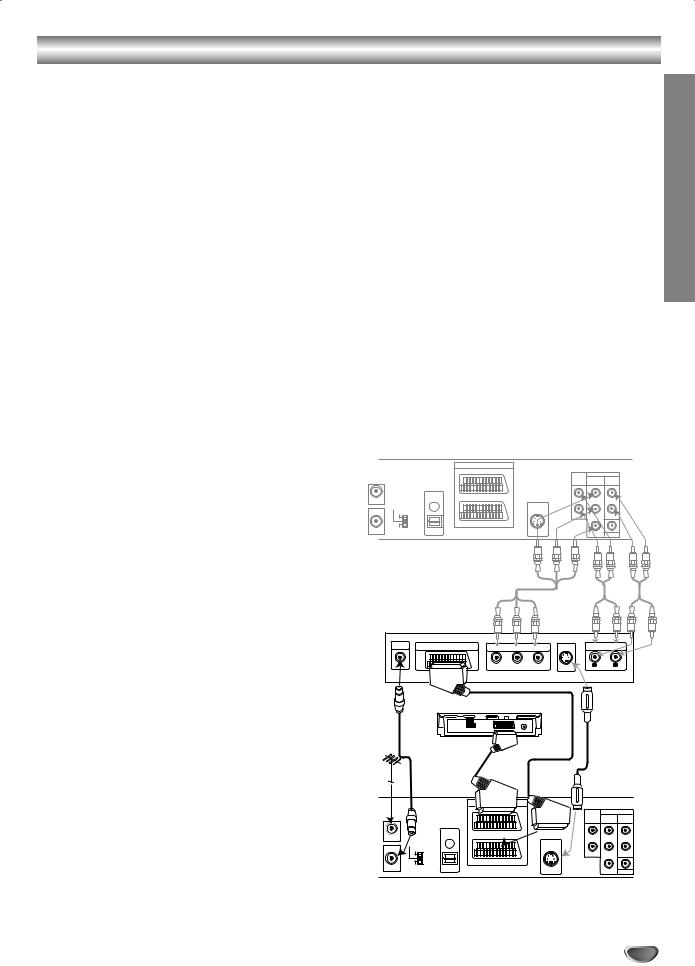
Connections
 Tips
Tips
Depending on your TV and other equipment you wish to connect, there are various ways you could connect the unit.
Please refer to the manuals of your TV, Stereo System or other devices as necessary to make the best connections.
For better sound reproduction, connect this unit’s AUDIO OUT jacks to the audio in jacks of your amplifier, receiver, stereo or audio/video equipment. See “Connecting to optional equipment” on page 12.
 Caution
Caution
–Make sure this unit is connected directly to the TV. Set the TV to the correct video input channel.
–Do not connect this unit’s AUDIO OUT jack to the phono in jack (record deck) of your audio system.
Connecting to a TV (Satellite or Set Top Box)
Make one of the following connections, depending on the capabilities of your existing equipment.
When using the SCART’s RGB signal, set the video output switch to RGB. When using the
COMPONENT VIDEO OUT jacks, set the video output switch to COMPONENT.
When using the S-VIDEO OUT jack, set the video output switch to S-VIDEO.
Basic connection (AV)
1panel of this unit to the SCART input socket on the TV using a SCART lead.Connect the EURO AV1 AUDIO/VIDEO on the rear
You can connect such a Satellite or Set Top Box to 2 this unit.
Basic connection (RF)
1outdoor antenna to AERIAL jack on the rear panel of this unit.Connect the RF antenna cable from your indoor/
2RF OUT (DVD/VCR OUT) jack on the rear panel of this unit to your television’s Antenna Input.Connect the supplied RF antenna cable from the
Basic connection (RF)
1outdoor antenna to AERIAL jack on the rear panel of this unit.Connect the RF antenna cable from your indoor/
2RF OUT (DVD/VCR OUT) jack on the rear panel of this unit to your television’s Antenna Input.Connect the supplied RF antenna cable from the
DVD exclusive out connection
Component Video (Color Stream®) connection
1 |
Connect the COMPONENT VIDEO OUT |
PREPARATION |
|
jacks on the DVD Player to the corresponding in |
|||
|
|||
|
jacks on the TV using an Y Pb Pr cable. |
|
|
2 |
Connect the Left and Right AUDIO OUT or |
|
|
DVD/VCR AUIDO OUT jacks of the DVD Player to |
|
||
|
the audio left/right in jacks on the TV using the |
|
|
|
audio cables. |
|
|
|
S-Video connection |
|
|
1 |
Connect the S-VIDEO OUT jack on this unit to the |
|
|
S-Video input jack on the TV using the S-Video |
|
cable.
2DVD/VCR AUDIO OUT jacks of this unit to the
audio left/right in jacks on the TV using the audio cables.Connect the Left and Right AUDIO OUT or
Rear of this unit (Component Video connection)
|
|
|
VCR IN+OUT/DVD OUT |
|
|
|
|
|
EURO AV2 DECODER |
DVD EXCLUSIVE OUT |
|
|
|
|
DVD/VCR |
||
|
|
|
COMPONENT |
AUDIO |
|
|
|
|
AUDIO OUT |
||
|
|
|
|
VIDEO OUT |
OUT |
|
|
DIGITAL |
|
|
|
AERIAL |
|
AUDIO OUT |
R |
|
R |
|
|
|
|
|
|
RF OUT |
COMPONENT |
|
|
|
|
S-VIDEO |
|
|
|
|
|
|
|
|
L |
|
L |
|
|
|
EURO AV1 AUDIO/VIDEO |
|
|
DVD/VCR |
RGB |
OPTICAL |
S-VIDEOOUT |
|
|
OUT |
|
Y |
|
||
|
|
|
|
|
COAXIAL |
Rear of TV
AERIAL |
SCART INPUT |
COMPONENT VIDEO INPUT |
AUDIO INPUT |
|||
|
|
Pr |
Pb |
Y |
L |
R |
|
|
|
|
|
S-VIDEOINPUT |
|
Satellite or Set Top Box
VHS IN+OUT/DVD OUT |
|
|
|
EURO AV2 DECODER |
DVD EXCLUSIVE OUT |
||
DVD/VCR |
|||
COMPONENT |
AUDIO |
||
AUDIO OUT |
|||
|
VIDEO OUT |
OUT |
|
|
|
DIGITAL |
|
|
|
AERIAL |
|
AUDIO OUT |
R |
|
R |
|
|
|
|||
RF OUT |
COMPONENT |
|
|
|
|
S-VIDEO |
|
|
|
|
|
|
|
|
L |
|
L |
|
|
|
EURO AV1 AUDIO/VIDEO |
|
|
DVD/VCR |
RGB |
OPTICAL |
|
|
|
OUT |
|
S-VIDEOOUT |
Y |
|
|
|
|
COAXIAL |
|||
|
|
|
|
|
Rear of this unit (Basic connection)
11

Connections (Cont’d) / Important notes on controlling this unit
Connecting to Optional Equipment
Connecting to an amplifier equipped with two channel analog stereo or Dolby Surround
Connect the Left and Right Audio out jacks on this unit to the audio left and right in jacks on your amplifier, receiver or stereo system, using the audio cables.
Connecting to an amplifier equipped with two channel digital stereo (PCM) or to an Audio/ Video receiver equipped with a multi-channel decoder (Dolby Digital™, MPEG 2 or DTS)
1(COAXIAL or OPTICAL) to the corresponding in
jack on your amplifier. Use an optional digital (COAXIAL or OPTICAL) audio cable.Connect this unit’s DIGITAL AUDIO OUT jack
You will need to activate this unit’s digital output. 2 (See “Digital Audio Output” on page 20).
Digital Multi-channel sound
A digital multi-channel connection provides the best sound quality. For this you need a multi-channel Audio/Video receiver that supports one or more of the audio formats supported by your unit (MPEG 2, Dolby Digital and DTS). Check the receiver manual and the logos on the front of the receiver.
Warning:
Due to the DTS Licensing agreement, the digital output will be in DTS digital out when DTS audio stream is selected.
Rear of this unit
VHS IN+OUT/DVD OUT
EURO AV2 DECODER |
DVD EXCLUSIVE OUT |
||
DVD/VCR |
|||
COMPONENT |
AUDIO |
||
AUDIO OUT |
|||
|
VIDEO OUT |
OUT |
|
DIGITAL |
|
AUDIO OUT |
|
R |
R |
L |
L |
EURO AV1 AUDIO/VIDEO |
|
OPTICAL |
|
S-VIDEOOUT |
Y |
 Notes
Notes
–If the audio format of the digital output does not match the capabilities of your receiver, the receiver will produce a strong, distorted sound or no sound at all.
–To see the audio format of the current DVD in the On-Screen Display, press AUDIO MONITOR.
Important notes on controlling this unit
This unit uses one set of controls to operate VCR, DVD and JVC TV. The following buttons are helpful in successfully controlling each part.
* First, select TV or VCR/DVD with the slide switch.
POWER Button
1 Press the POWER button on the remote control or front panel to turn on this unit.
DVD Button
2 Press DVD button on the remote control when you want to control the DVD.
The DVD indicator will light on the front panel display to show that the DVD is selected.
VCR Button
3 Press the VCR button on the remote control when you want to control the VCR.
The VCR indicator will light on the front panel display to show that the VCR is selected.
4Press the VCR/DVD button on the front panel to toggle control between the DVD and the VCR.VCR/DVD Button
2 channel analog stereo or Dolby Surround connection.
DVD exclusive out
Digital multi-channel connection (DVD exclusive out connecttion)
OPTICAL |
L |
R |
COAXIAL |
|
|
||
|
|
|
|
DIGITAL INPUT |
AUDIO INPUT |
DIGITAL INPUT |
|
Amplifier (Receiver)
12

Before Operation - VCR part
Tuning in a video channel on your TV
 Notes
Notes
The output frequency of this video recorder (VCR) is set at UHF channel 22. If channel 22 is already used by another TV station, or if the picture is distorted, you can change the transmitter channel of your VCR. Stages 5 ~ 8 will show you how to change the output frequency of your VCR.
Your TV receives signals from the video recorder (VCR) like another TV station. You have to select a channel number on your TV and tune it in so that you may watch video tapes. If you have used a SCART cable then your TV should already have a dedicated video channel built into it, usually called AV.
1 Make sure that you have correctly installed your VCR as described earlier in this book.
Press POWER to turn on your VCR. Turn on your TV.
2Insert a pre-recorded video tape into your VCR and press PALY G on the remote control.
Select a TV channel number on which you wish to watch video’s.
Don’t worry if you don’t have a video-tape to play at this stage! If you switch your VCR on and continue stages 3 ~ 4, instead of seeing video playback tune your TV until you see a bright blue screen.
3Tune this channel until the video picture is sharp and the sound is clear.
If you have used a SCART cable you will not have to tune your TV, simply select the AV channel. The AV channel is already pre-tuned for optimum video playback on your TV.
4Store this channel on your TV.
You will need to look at the TV instruction book if you do not know how to do this.
5Only carry out stages 5 ~ 8 if you cannot obtain clear video playback as described in stages 1 ~ 4.
Select a TV channel number on which you wish to watch video’s.
Make sure that your VCR is in standby pressing POWER on the remote control (only the clock will be displayed).
6Press PR - or PR + on the front of your VCR for more than 4 seconds.
RF22 will appear in the display window.
The following picture will be displayed on the TV screen.
RF CHANNEL 22
P |
i |
RSET |
7Press PR - or PR + to select another video channel. You may select any channel number between 22 and 68.
You can also set it to “OFF” if there is any interference when your TV is connected to the VCR with a SCART lead.
8Select a TV channel number on which you wish to watch video’s.
Press 
 I on the front of your unit when you have finished.
I on the front of your unit when you have finished.
Tune this channel so that a bright blue screen appears.
Store this channel on your TV.
 Note
Note
Make sure that you have correctly installed your VCR and successfully tuned in a dedicated video channel on your TV. If you do not tune in a dedicated video channel on your TV you will be unable to view and record video tapes!
Initial preset
For the following steps we do assume that you have just connected your video recorder for the very first time. In this case the video recorder is on after mains connection. You should not touch any buttons yet. On the connected TV you will now see initial menu picture screen.
Note - If this menu does not appear, your video recorder was programmed already.
1connected to your VCR, switched on and Sky News has been selected.If you have a satellite receiver make sure that it is
D
ACMS
Pr-12 |
OK i |
ACMS |
Press OK to start the automatic storing of the 2 channels of the TV stations in your area.
01 |
C02 |
00 BBC1 |
Pr-12 |
S |
E |
ACMS
i
PREPARATION
13
