JVC HV-29VH21/A, HV-29WH21, HV-29WH21/E, HV-29WH51/S, HV-29WH71/G User Manual

COLOUR TELEVISION
HV-34LH21 HV-34LH51 HV-34LH71 HV-29VH21 HV-29WH21 HV-29WH51 HV-29WH71
Contents
Setting up your TV . . . . . . . . . . . . . 3 TV buttons and functions . . . . . . . . 6 Remote control buttons
and functions . . . 8 Using the TV's menu. . . . . . . . . . . . 19 Basic operation . . . . . . . . . . . . . . 19 PICTURE SETTING menu . . . . . 20 PICTURE FEATURES menu . . . 21 SOUND SETTING menu . . . . . . 25 FEATURES menu . . . . . . . . . . . 26 INSTALL menu . . . . . . . . . . . . . . 29 Additional preparation . . . . . . . . . . 35 Troubleshooting . . . . . . . . . . . . . . 37 Specification . . . . . . . . . . . . . . . . . 40
INSTRUCTIONS
GGT0020-001B-H 0803-CR-JMT
© 2003 VICTOR COMPANY OF JAPAN, LIMITED

Thank you for buying this JVC colour television.
To make sure you understand how to use your new TV, please read this manual thoroughly before you begin.
WARNING: TO PREVENT FIRE OR SHOCK HAZARD, DO NOT EXPOSE THIS APPLIANCE TO RAIN OR MOISTURE.
CAUTION: TO ENSURE PERSONAL SAFETY, OBSERVE THE FOLLOWING RULES REGARDING THE USE OF THIS TV.
1Operate only from the power source indicated on the rear of the TV.
2Avoid damaging the power cord and mains plug. When unplugging the TV, grasp the mains plug. Do not pull on the power cord.
3Never block or cover the ventilation openings.
Never install the TV where good ventilation is unattainable.
When installing this TV, leave spaces for ventilation around the TV of more than the minimum distances as shown.
|
|
15 cm |
10 cm |
10 cm |
15 cm |
4Do not allow objects or liquid into the cabinet openings.
5In the event of a fault, unplug the unit and call a service technician. Do not attempt to repair it yourself or remove the rear cover.
6The surface of the TV screen is easily damaged. Be very careful with it when handling the TV. Should the TV screen become soiled, wipe it with a soft dry cloth. Never use rub it forcefully. Never use any cleaner or detergent on it.
7If you are not going to use this TV for a long period of time, be sure to disconnect the AC plug from the AC socket.
8The apparatus shall not be exposed to dripping or splashing and that no objects filled with liquids, such as vases, shall be placed on the apparatus.
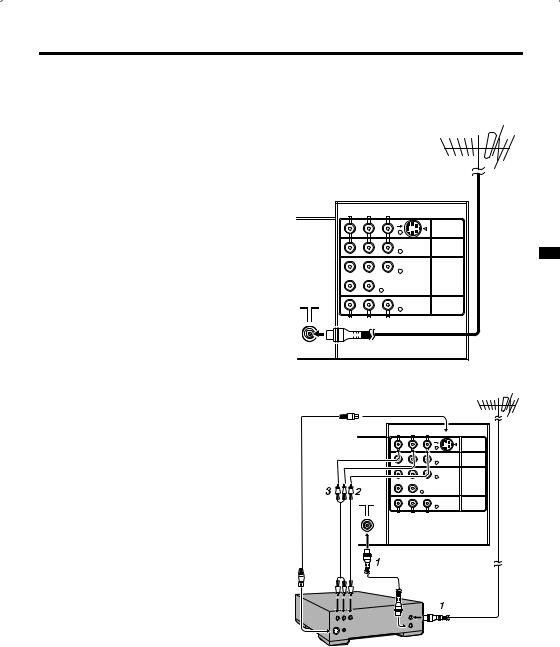
Setting up your TV
CAUTION
•Turn off all the equipment including the TV before connecting anything.
1Connecting the aerial and VCR
• Aerial cable is not supplied. Use a
good quality 75-ohm coaxial cable. |
Fig. A |
• Read the manual that came with the |
|
VCR before connecting. |
Back of the TV |
|
If not connecting a VCR (see Fig. A):
Connect an aerial cable to the aerial socket on this TV.
If connecting a VCR (see Fig. B):
1Connect the aerial cable to the aerial input socket on the VCR, and connect the VCR and TV with another aerial cable.
2Connect the VCR’s VIDEO OUT (video output) jack and the TV’s VIDEO jack with a video cable.
To connect a VCR to the TV with an S- VIDEO cable:
Connect the VCR’s S-VIDEO OUT (S- VIDEO output) connector and TV’s S connector with an S-VIDEO cable A, instead of connecting with a video cable.
3Connect the VCR’s VIDEO OUT (audio L/R output) jacks and the TV’s AUDIO jacks (L/MONO and R) with an audio cable.
•If the VCR’s audio output is in mono, connect the VCR’s AUDIO OUT (audio output) jack and the TV’s AUDIO L/ MONO jack with an audio cable.
AUDIO |
|
S |
|
R |
L/MONO VIDEO |
||
|
|
OVER |
|
|
|
|
VIDEO-1 |
|
|
|
VIDEO-2 |
CR |
CB |
Y/VIDEO |
|
R AUDIO L/MONO |
VIDEO-3/ |
||
COMPONENT |
|||
|
|
|
OUTPUT |
R |
L |
VIDEO |
|
AUDIO |
|
|
|
Fig. B
A |
Back of the TV |
|||
R |
AUDIO |
|
|
S |
L/MONO VIDEO |
||||
|
|
|
OVER |
|
|
|
|
|
VIDEO-1 |
|
|
|
|
VIDEO-2 |
|
CR |
CB |
Y/VIDEO |
|
R AUDIO L/MONO |
VIDEO-3/ |
|||
COMPONENT |
||||
|
|
|
|
OUTPUT |
R |
AUDIO |
L |
VIDEO |
|
|
|
|
|
|
3

Setting up your TV
2 Connecting the power cord
Connect the mains plug to the AC outlet.
3Putting the batteries into the remote control
Use two AA/R6 batteries.
Insert the batteries from the - end, making sure the + and - polarities are correct.
•Follow the warnings printed on the batteries.
•If the remote control does not work properly, replace the batteries.
•The batteries we supply are only for setting up and testing your TV. Please replace them as soon as necessary.
4 Making the initial settings
When the TV is first turned on, it enters the initial setting mode, and the JVC logo is displayed.
1Press the main power button on the TV.
The TV is turned on, and the JVC logo appears.
•If the POWER lamp on the TV lights red and does not change to green, your TV is in the standby mode. Press the POWER button on the remote control to turn the TV on.
•If the JVC logo does not appear, your TV has already been turned before. In this case, use the “LANGUAGE” and “AUTO PROGRAM” functions to make the initial settings. For details, see “INSTALL menu” on page 29.
2Press the MENU/OK button.
The LANGUAGE menu appears. You can choose a language for the on-screen language.
HV-34LH21 / HV-34LH51 / HV-34LH71
POWER
POWER lamp
Main power button
HV-29WH21 / HV-29WH51 / HV-29WH71 / HV-29VH21
POWER
POWER lamp
Main power button
4
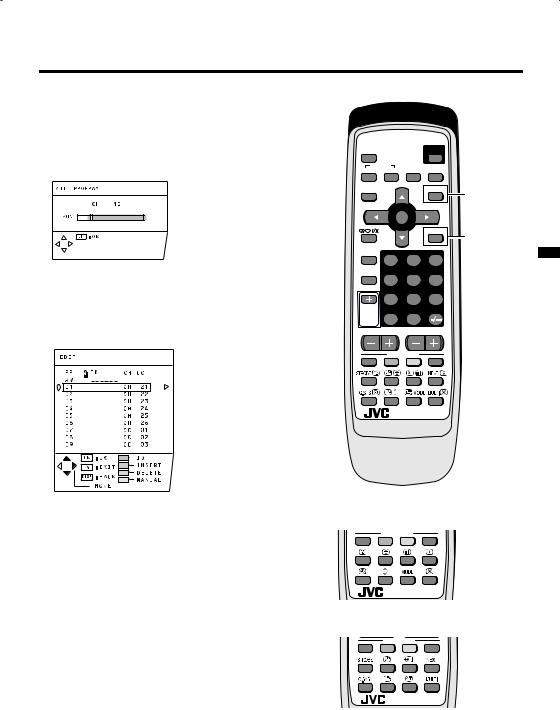
Setting up your TV
3Press the 6 buttons to choose
ENGLISH. Then press the MENU/ OK button.
The AUTO PROGRAM function starts. The TV channels you receive are automatically stored in the PR (programme numbers) LIST.
•To stop the AUTO PROGRAM function, press the MENU/OK button.
4After the TV channels have been stored in the programme numbers (PR) list, the EDIT menu appears.
•You can proceed to edit the programme numbers list using the EDIT/MANUAL function. For details, see “EDIT/MANUAL” on page 30.
•If a TV channel you want to view is not stored in the programme numbers list, you can register it using the MANUAL function. For details, see “EDIT/ MANUAL” on page 30.
•The AUTO PROGRAM function does not store a TV channel to the programme number 0 (AV).
•If you do not need to use the EDIT/ MANUAL function, press the MENU/ OK button to close the EDIT menu.
Now, setting up is complete. Please enjoy your new JVC TV!
MUTING |
POWER |
SYSTEM |
CINEMA |
COLOUR SOUND SURROUND ZOOM
DISPLAY |
PIP |
Except |
|
|
MENU |
HV-34LH21 |
|
|
HV-29WH21 |
||
|
OK |
||
|
HV-29VH21 |
||
|
TV/TEXT |
||
|
Except |
||
|
|
||
TV/VIDEO |
|
HV-34LH51 |
|
2 3 |
HV-29WH51 |
||
1 |
PICTURE
MODE
4 5 6
7 8 9
Except  SUB-P RETURN+
SUB-P RETURN+
HV-34LH21  0
0
HV-29WH21 CHANNEL VOLUME
HV-29VH21
FAVORITE CH
RM-C1350 TV
HV-34LH71 / HV-29WH71
FAVORITE CH
RM-C1351 TV
HV-34LH21 / HV-29VH21 / HV-29WH21
FAVORITE CH
RM-C1353 TV
HV-34LH51 / HV-29WH51
5

TV buttons and functions
HV-34LH21 / HV-34LH51 /
HV-34LH71
POWER
7 2 1
HV-29WH21 / HV-29WH51 /
HV-29WH71 / HV-29VH21
POWER
7 2 1
HV-34LH21 / HV-34LH51 / HV-29WH21 / HV-29WH51 / HV-34LH71
HV-29WH71 / HV-29VH21
|
|
|
|
|
(Behind the cover) |
|
|
|
OVER |
|
|
|
|
|
S |
V L/MONO |
R |
MENU |
CHANEL |
VOLUME TV/VIDEO |
|
|
|
||||
|
|
IN (VIDEO-4) |
|
OK |
|
EXIT |
9 |
|
8 |
|
6 5 |
4 3 |
|
Turn the main power on
Press the main power button 1.
The POWER lamp 2 lights red and your TV is in the standby mode.
To turn the main power off:
Press the main power button again. The POWER lamp 2 goes off.
Turn the TV on from standby mode
Press the CHANNEL-/+ buttons 5.
The POWER lamp 2 lights red to green and your TV will be turned on.
•You can also turn on the TV by pressing the TV/VIDEO button 3 while it is in standby mode.
Choose a TV channel
Press the CHANNEL-/+ buttons 5.
Choose a VIDEO terminal
Press the TV/VIDEO button 3 or CHANNEL-/+ buttons 5.
Adjust the volume
Press the VOLUME-/+ buttons 4.
The volume level indicator appears.
MENU button 6
Press to open the menu.
For details, see “Operation with the buttons on the TV” on page 20.
Remote control sensor 7
(Behind the cover)
VIDEO-4 terminal 8
See page 35.
Headphone jack 9
Connect the headphones with a stereo mini-jack (3.5mm in diameter).
6

TV buttons and functions
|
AUDIO |
|
|
S |
|
R |
L/MONO VIDEO |
|
|||
|
|
|
OVER |
|
0 |
|
|
|
|
VIDEO-1 |
|
|
|
|
|
VIDEO-2 |
- |
|
CR |
CB |
Y/VIDEO |
|
|
|
AUDIO |
|
|
VIDEO-3/ |
= |
R |
L/MONO |
|
COMPONENT |
||
|
|
|
|
OUTPUT |
~ |
R |
AUDIO |
L |
VIDEO |
|
|
|
|
|
|
||
!
VIDEO-1 terminal 0
• See pages 3 and 35.
VIDEO-2 terminal -
• See page 35.
VIDEO-3/COMPONENT terminal =
• See pages 28 and 35.
OUTPUT terminal ~
• See page 35.
Aerial socket !
Connect the aerial cable.
• See page 3.
7

Remote control buttons and functions
MUTING |
POWER |
SYSTEM |
CINEMA |
COLOUR SOUND SURROUND ZOOM
DISPLAY |
PIP |
Except |
|
|
MENU |
HV-34LH21 |
|
|
HV-29WH21 |
||
|
OK |
||
|
HV-29VH21 |
||
|
TV/TEXT |
||
|
Except |
||
|
|
||
TV/VIDEO |
|
HV-34LH51 |
|
2 3 |
HV-29WH51 |
||
1 |
PICTURE
MODE
4 5 6
7 8 9
Except  SUB-P RETURN+
SUB-P RETURN+
HV-34LH21  0
0
HV-29WH21 CHANNEL VOLUME
HV-29VH21
FAVORITE CH
RM-C1350 TV
HV-34LH71 / HV-29WH71
FAVORITE CH
RM-C1351 TV
HV-34LH21 / HV-29VH21 / HV-29WH21
FAVORITE CH
RM-C1353 TV
HV-34LH51 / HV-29WH51
Turn the TV on from standby mode
Press the POWER button.
The POWER lamp lights red to green and your TV will be turned on.
•You can turn on the TV from the standby mode by pressing the TV/ VIDEO button, the CHANNEL-/+ buttons or the number buttons.
To turn the TV off:
Press the POWER button again.
The POWER lamp changes from green to red and the TV enters standby mode.
Choose a TV channel
Choose a programme number in which a TV channel has been set.
Press the CHANNEL-/+ buttons or enter the programme number (PR) with the number buttons.
•If you want to put a two-digit channel into the TV, press the -/--button to change to the two-digit entry system.
•You can select a channel from the PR LIST. For details, see “DISPLAY button” on page 11.
•If you do not have a clear picture or no colour appears, follow the operation procedure “COLOUR SYSTEM button” on page 11.
Adjust the volume
Press the VOLUME-/+ buttons.
Watch images from an external device
Choose a VIDEO terminal to which the external device has been connected.
Press the TV/VIDEO button.
•You can choose a VIDEO terminal with the CHANNEL-/+ buttons or from the PR LIST.
To return to a TV channel:
Press the TV/VIDEO button, the CHANNEL-/+ buttons or the number buttons.
8

Remote control buttons and functions
MUTING button
Press the MUTING button to turn off the volume. Pressing the MUTING button again resumes the previous volume level.
ZOOM button
You can change the screen size according to the picture aspect ratio. Choose the optimum one from the following ZOOM modes.
Press the ZOOM button to choose a mode.
•The ZOOM button works only in the normal screen.
REGULAR:
Use to view a normal picture (4:3 aspect ratio) as its original size is.
ZOOM:
You can zoom up the Wide picture (16:9 aspect ratio) to fill the TV screen.
•The left side and right side of the Wide picture (16:9 aspect ratio) will be cut off.
16:9:
This mode converts a normal picture (4:3 aspect ratio) into a Wide picture (16:9 aspect ratio).
•Use for picture with a 16:9 aspect ratio that have been squeezed into a normal picture (4:3 aspect ratio), you can restore their original dimensions.
CINEMA SURROUND button
You can enjoy an enhanced sound for a wider audience by using CINEMA SURROUND function.
Press the CINEMA SURROUND button to select one of CINEMA SURROUND modes.
HIGH/LOW:
When you listen to the stereo sound, please select HIGH or LOW mode.
You can enjoy the sound for a wider audience similar to the experience at the theatre.
•In case that you setting up the CINEMA SURROUND function to HIGH mode, there may be slight volume distortion. In case that occurs, please switch the HIGH mode to LOW mode, the effect of CINEMA SURROUND functions will be less noticeable, however, the volume distortion will be corrected.
MONO:
Select the MONO mode, when you listen to the mono sound.
You can enjoy the sound for a wider audience similar to stereo sound.
OFF:
The CINEMA SURROUND function switches off.
PICTURE MODE button
You can choose one of three PICTURE MODEs (three kinds of picture setting) to adjust the picture settings automatically.
Press the PICTURE MODE button to choose a mode.
BRIGHT:
Heightens contrast and sharpness.
STANDARD:
Standardizes picture adjustment.
SOFT:
Softens contrast and sharpness.
9

Remote control buttons and functions
RETURN+ button
The RETURN+ button has two functions; the RETURN+ function and the RETURN function. If a channel has been registered as the “Return Channel”, the RETURN+ function operates. If there is no setting for the “Return Channel”, the RETURN function operates.
RETURN+ function
By registering a channel you frequently view as the “Return Channel”, you can select that channel at any time simply by pressing the RETURN+ button.
To register a TV channel as the “Return Channel”:
Choose the Programme number to which the channel you want to register has been set, and press the RETURN+ button and hold for more than 3 seconds continuously. “RETURN PLUS PROGRAMMED!” is displayed and the registration is completed.
To cancel a TV channel registered as the “Return Channel”:
While viewing any TV channel, press the RETURN+ button and hold for more than 3 seconds continuously. “RETURN PLUS CANCELED!” is displayed and the registration is cancelled.
•When you turn off the TV, the registration for the “Return Channel” is cancelled.
•If you want to view the “Return Channel” and another TV channel alternately, first choose a channel other than the “Return Channel”. And then press the RETURN+ button to change the channel to the “Return Channel” In this way, you can view two channels alternately by pressing the RETURN+ button.
RETURN function
The TV temporarily memorises the TV channel that was chosen right before the current TV channel as the “Last Channel”. By pressing the RETUTN+ button, you can alternately view the current TV channel and the “Last Channel”.
•If you want to view two channels alternately by using the RETURN function, first choose one TV channel and then choose the other TV channel with the Number buttons. If you choose the TV channel without using the Number buttons, there are cases where a channel other than the one you first chose is registered as the “Last Channel”.
svt/u button
When you are viewing a bilingual broadcast programme, you can choose the sound from Bilingual I (Sub I) or Bilingual II (Sub II).
•When the stereo broadcasting is received poorly, you can change from stereo to mono sound so that you can hear the broadcast more clearly and easily.
Press the svt/u button to choose a sound mode.
s: Stereo sound
v: mono sound
t: Bilingual I (sub I)
u: Bilingual II (sub II)
MONO : Cancels the Multi Sound function, and the sound becomes monaural.
•The sound mode you can choose differs depending on the TV programme.
•This function does not work in the VIDEO modes.
10

Remote control buttons and functions
DISPLAY button
You can display the PR LIST, programme number or VIDEO terminal number on the screen.
Press the DISPLAY button.
Press the DISPLAY button changes the display as follows:
No indication
Choose a TV channel or a VIDEO terminal
1Press the DISPLAY button to display the PR LIST.
2Press the 6 and 5 buttons to choose a programme number or VIDEO terminal.
Then press the MENU/OK button.
•For programme numbers with the CHANNEL GUARD function set, the n (CHANNEL GUARD) mark is displayed next to the programme number in the PR LIST.
•The VIDEO terminals are registered after the programme number PR99.
•The AV channel (channel number 0) in the PR LIST will be chosen only if you connect the VCR to the TV with an aerial cable without connecting a video cable.
COLOUR SYSTEM button
The colour system is chosen automatically. However, if the picture is not clear or no colour appears, choose the colour system manually.
Press the COLOUR SYSTEM button to choose the appropriate colour system.
AUTO:
This function detects a colour system from the input signal.
•The AUTO mode may not function properly if you have poor signal quality. If the picture is abnormal in the AUTO mode, choose another colour system manually.
•The AUTO mode detects a colour system from the input signal and chooses the appropriate colour system automatically.
•For the colour systems in each country or region, see the table “BROADCASTING SYSTEMS” on page 12.
PAL/SECAM/NTSC3.58/NTSC4.43:
PAL, SECAM, or NTSC colour system.
SOUND SYSTEM button
The sound system is chosen automatically. However, if you cannot hear the sound normally even when the picture appears normally, choose the sound system manually.
Press the SOUND SYSTEM button to choose the appropriate sound system.
B/G |
: B/G system |
I |
: I system |
D/K |
: D/K system |
M: M system
•This function does not work in the VIDEO mode.
•For the sound systems in each country or region, see the table “BROADCASTING SYSTEMS” on page 12.
11
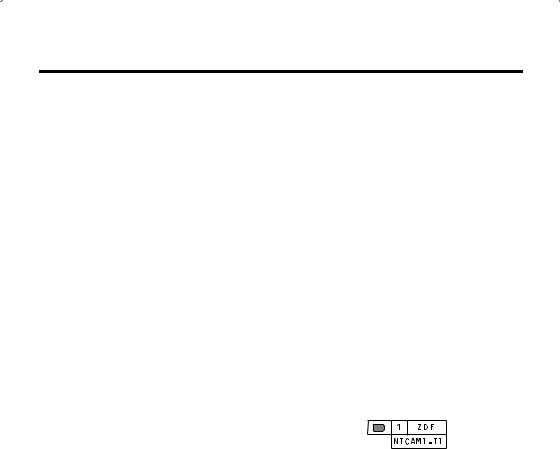
Remote control buttons and functions
BROADCASTING SYSTEMS
For sound and colour systems in your country or region, refer to the table below:
COLOUR SYSTEM
Area |
Country or Region |
System |
|
|
Bahrain, Kuwait, Oman, |
|
|
|
Qatar, United Arab Emirates, |
|
|
|
Yemen, etc. |
PAL |
|
|
Indonesia, Malaysia, |
||
|
|
||
|
Singapore, Thailand, India, |
|
|
Asia, |
etc. |
|
|
Middle |
China, Vietnam, etc. |
PAL |
|
East |
|
|
|
Hong Kong, etc. |
PAL |
||
|
|||
|
Islamic Republic of Iran, |
SECAM |
|
|
Lebanon, Saudi Arabia, etc. |
||
|
|
||
|
Philippines, Taiwan, |
NTSC |
|
|
Myanmar, etc. |
||
|
|
||
|
Russia, etc. |
SECAM |
|
Europe |
Czech Republic, Poland, etc. |
PAL |
|
Germany, Holland, Belgium, |
PAL |
||
|
etc. |
||
|
|
||
|
UK, etc. |
PAL |
|
Oceania |
Australia, New Zealand, etc. |
PAL |
|
Africa |
Republic of South Africa, etc. |
PAL |
|
Nigeria, etc. |
PAL |
||
|
Egypt, Morocco, etc. |
SECAM |
SOUND SYSTEM
Area |
Country or Region |
System |
|
|
Bahrain, Kuwait, Oman, |
|
|
|
Qatar, United Arab Emirates, |
|
|
|
Yemen, etc. |
B/G |
|
|
Indonesia, Malaysia, |
||
|
|
||
|
Singapore, Thailand, India, |
|
|
Asia, |
etc. |
|
|
Middle |
China, Vietnam, etc. |
D/K |
|
East |
|
|
|
Hong Kong, etc. |
I |
||
|
|||
|
Islamic Republic of Iran, |
B/G |
|
|
Lebanon, Saudi Arabia, etc. |
||
|
|
||
|
Philippines, Taiwan, |
M |
|
|
Myanmar, etc. |
||
|
|
||
|
Russia, etc. |
D/K |
|
Europe |
Czech Republic, Poland, etc. |
D/K |
|
Germany, Holland, Belgium, |
B/G |
||
|
etc. |
||
|
|
||
|
UK, etc. |
I |
|
Oceania |
Australia, New Zealand, etc. |
B/G |
|
Africa |
Republic of South Africa, etc. |
I |
|
Nigeria, etc. |
B/G |
||
|
Egypt, Morocco, etc. |
B/G |
Favorite channel registration
You can register your favorite TV channels with the colour buttons (Red, Green, Yellow and Blue). After registration you can recall the favorite channel by pressing the colour button.
1In the normal screen, choose a TV channel (PR01-99) you want to register.
For detailed operation, see “Choose a TV channel” on page 8.
2Press and hold a colour button for 3 seconds or more.
Then “FAVORITE CHANNEL PROGRAMMED!” appears on the screen and the current channel is registered.
•If the chosen channel is already registered as the favorite channel, when a colour button is pressed, the registered colour button icon appears on the top right of the screen.
•You cannot register in the Text mode, or while multiple screens, such as PIP (picture in picture) are displayed.
•Also you cannot register if the chosen channel is guarded with the CHANNEL GUARD function and the screen is blue, or if an on-screen menu is displayed.
•Even if you perform AUTO PROGRAM function, the registration made here will not be changed. (For AUTO PROGRAM, see page 29.)
Recalling the favorite channel
Press the colour button, then the registered favorite channel will be displayed.
•You cannot recall the favorite channel in the Text mode, Menu mode where an on-screen menu is displayed, or while multiple screens are displayed.
12
