HP P4515n User Manual
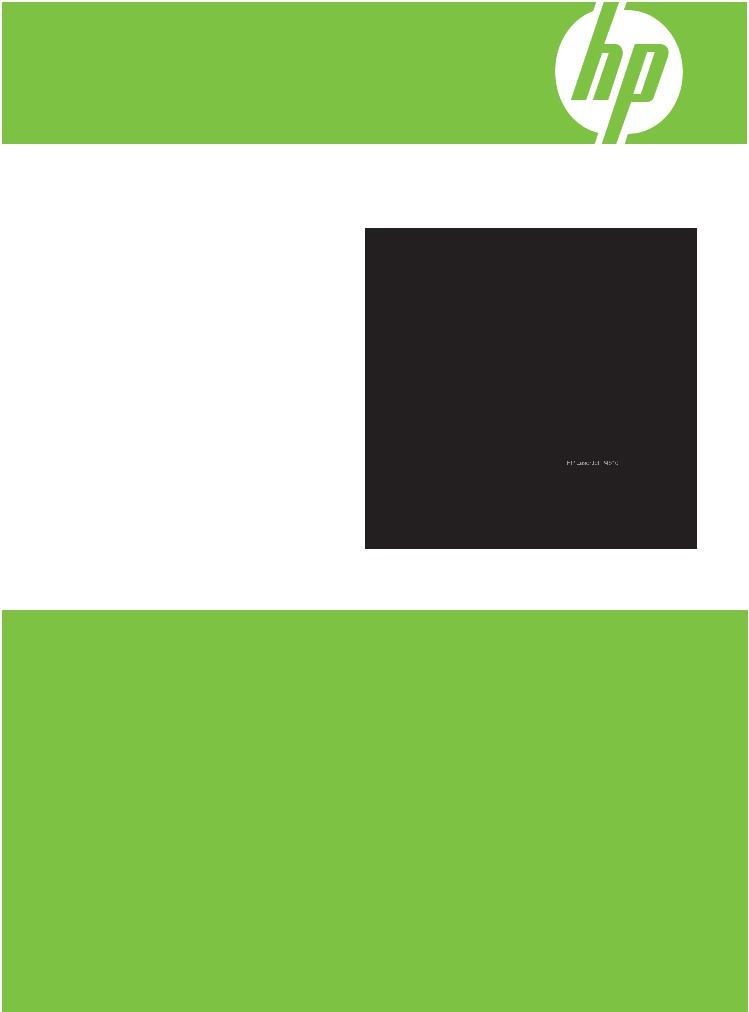
HP LaserJet P4010 and P4510 Series Printers
User Guide

HP LaserJet P4010 and P4510 Series Printers
User Guide
Copyright and License
© 2008 Copyright Hewlett-Packard
Development Company, L.P.
Reproduction, adaptation, or translation without prior written permission is prohibited, except as allowed under the copyright laws.
The information contained herein is subject to change without notice.
The only warranties for HP products and services are set forth in the express warranty statements accompanying such products and services. Nothing herein should be construed as constituting an additional warranty. HP shall not be liable for technical or editorial errors or omissions contained herein.
Part number: CB506-90961
Edition 1, 8/2008
Trademark Credits
Adobe®, Acrobat®, and PostScript® are trademarks of Adobe Systems Incorporated.
Microsoft®, Windows®, and Windows®XP are U.S. registered trademarks of Microsoft Corporation.
Windows Vista® is either a registered trademark or trademark of Microsoft Corporation in the United States and/or other countries.
UNIX® is a registered trademark of The Open Group.
ENERGY STAR and the ENERGY STAR mark are registered U.S. marks.

Table of contents
1 Product basics |
|
Product comparison ............................................................................................................................. |
2 |
HP LaserJet P4014 models ................................................................................................. |
2 |
HP LaserJet P4015 models ................................................................................................. |
3 |
HP LaserJet P4515 models ................................................................................................. |
4 |
Features comparison ........................................................................................................................... |
5 |
Product Walkaround ............................................................................................................................. |
7 |
Front view ............................................................................................................................ |
7 |
Rear view ............................................................................................................................. |
8 |
Interface ports ...................................................................................................................... |
9 |
Model and serial-number label location ............................................................................. |
10 |
2 Control panel |
|
Control-panel layout ........................................................................................................................... |
12 |
Use the control-panel menus ............................................................................................................. |
14 |
Use the menus ................................................................................................................... |
14 |
Show Me How menu .......................................................................................................................... |
15 |
Retrieve Job menu ............................................................................................................................. |
16 |
Information menu ............................................................................................................................... |
17 |
Paper Handling menu ......................................................................................................................... |
18 |
Configure Device menu ...................................................................................................................... |
19 |
Printing submenu ............................................................................................................... |
19 |
Print Quality submenu ....................................................................................................... |
22 |
System Setup submenu ..................................................................................................... |
25 |
Stapler Stacker submenu .................................................................................................. |
29 |
MBM-5 (multi-bin mailbox) submenu ................................................................................. |
29 |
I/O submenu ...................................................................................................................... |
30 |
Resets submenu ................................................................................................................ |
36 |
Diagnostics menu ............................................................................................................................... |
37 |
Service menu ..................................................................................................................................... |
38 |
3 Software for Windows |
|
Supported operating systems for Windows ........................................................................................ |
40 |
Supported printer drivers for Windows ............................................................................................... |
41 |
ENWW |
iii |
HP Universal Print Driver (UPD) ........................................................................................................ |
42 |
UPD installation modes ..................................................................................................... |
42 |
Select the correct printer driver for Windows ..................................................................................... |
43 |
Priority for print settings ...................................................................................................................... |
44 |
Change printer-driver settings for Windows ....................................................................................... |
45 |
Software installation types for Windows ............................................................................................. |
46 |
Remove software for Windows ........................................................................................................... |
47 |
Supported utilities for Windows .......................................................................................................... |
48 |
HP Web Jetadmin .............................................................................................................. |
48 |
Embedded Web server ...................................................................................................... |
48 |
HP Easy Printer Care ........................................................................................................ |
49 |
Software for other operating systems ................................................................................................. |
50 |
4 Use the product with Macintosh |
|
Software for Macintosh ....................................................................................................................... |
52 |
Supported operating systems for Macintosh ..................................................................... |
52 |
Supported printer drivers for Macintosh ............................................................................. |
52 |
Remove software from Macintosh operating systems ....................................................... |
52 |
Priority for print settings for Macintosh .............................................................................. |
52 |
Change printer-driver settings for Macintosh ..................................................................... |
53 |
Software for Macintosh computers .................................................................................... |
54 |
HP Printer Utility ................................................................................................ |
54 |
Open the HP Printer Utility ............................................................... |
54 |
HP Printer Utility features ................................................................. |
55 |
Supported utilities for Macintosh ........................................................................................ |
55 |
Embedded Web server ..................................................................................... |
55 |
Use features in the Macintosh printer driver ....................................................................................... |
56 |
Print ................................................................................................................................... |
56 |
Create and use printing presets in Macintosh ................................................... |
56 |
Resize documents or print on a custom paper size .......................................... |
56 |
Print a cover page ............................................................................................. |
56 |
Use watermarks ................................................................................................ |
57 |
Print multiple pages on one sheet of paper in Macintosh ................................. |
57 |
Print on both sides of the page (duplex printing) ............................................... |
58 |
Set the stapling options ..................................................................................... |
58 |
Store jobs .......................................................................................................... |
59 |
Use the Services menu ..................................................................................... |
59 |
5 Connectivity |
|
USB configuration .............................................................................................................................. |
62 |
Connect the USB cable ..................................................................................................... |
62 |
Network configuration ......................................................................................................................... |
63 |
Supported network protocols ............................................................................................. |
63 |
iv |
ENWW |
Configure the network product ........................................................................................... |
64 |
View or change network settings ...................................................................... |
64 |
Set or change the network password ................................................................ |
64 |
Manually configure IPv4 TCP/IP parameters from the control panel ................ |
65 |
Manually configure IPv6 TCP/IP parameters from the control panel ................ |
66 |
Disable network protocols (optional) ................................................................. |
67 |
Disable IPX/SPX, AppleTalk, or DLC/LLC ........................................ |
67 |
Link speed and duplex settings ......................................................................... |
68 |
6 Paper and print media |
|
Understand paper and print media use .............................................................................................. |
70 |
Supported paper and print media sizes .............................................................................................. |
71 |
Custom paper sizes ............................................................................................................................ |
73 |
Supported paper and print media types ............................................................................................. |
74 |
Supported paper types for input options ............................................................................ |
74 |
Supported paper types for output options .......................................................................... |
75 |
Tray and bin capacity ......................................................................................................................... |
76 |
Special paper or print media guidelines ............................................................................................. |
77 |
Load trays ........................................................................................................................................... |
78 |
Paper orientation for loading trays ..................................................................................... |
78 |
Load letterhead, preprinted, or prepunched paper ............................................ |
78 |
Load envelopes ................................................................................................. |
79 |
Load Tray 1 ....................................................................................................................... |
80 |
Load Tray 2 or an optional 500-sheet tray ......................................................................... |
81 |
Load an optional 1,500-sheet tray .................................................................................... |
83 |
Configure trays ................................................................................................................................... |
85 |
Configure a tray when loading paper ................................................................................. |
85 |
Configure a tray to match print job settings ....................................................................... |
85 |
Configure a tray by using the Paper Handling menu ......................................................... |
86 |
Select the paper by source, type, or size ........................................................................... |
86 |
Source ............................................................................................................... |
86 |
Type and size .................................................................................................... |
86 |
Use paper output options .................................................................................................................. |
87 |
Print to the top (standard) output bin ................................................................................. |
87 |
Print to the rear output bin ................................................................................................. |
87 |
Print to the optional stacker or stapler/stacker ................................................................... |
88 |
Print to the 5-bin mailbox ................................................................................................... |
88 |
7 Use product features |
|
Economy settings ............................................................................................................................... |
90 |
EconoMode ........................................................................................................................ |
90 |
Sleep delay ........................................................................................................................ |
90 |
Set sleep delay .................................................................................................. |
90 |
ENWW |
v |
Disable or enable sleep mode ........................................................................... |
90 |
Wake time .......................................................................................................................... |
91 |
Set the wake time .............................................................................................. |
91 |
Staple documents ............................................................................................................................... |
92 |
Use job storage features .................................................................................................................... |
93 |
Create a stored job ............................................................................................................ |
93 |
Print a stored job ................................................................................................................ |
93 |
Delete a stored job ............................................................................................................. |
94 |
8 Print tasks |
|
Cancel a print job ............................................................................................................................... |
96 |
Stop the current print job from the control panel ................................................................ |
96 |
Stop the current print job from the software program ........................................................ |
96 |
Use features in the Windows printer driver ........................................................................................ |
97 |
Open the printer driver ....................................................................................................... |
97 |
Use printing shortcuts ........................................................................................................ |
97 |
Set paper and quality options ............................................................................................ |
98 |
Set document effects ......................................................................................................... |
98 |
Set document finishing options .......................................................................................... |
99 |
Set product output options ................................................................................................. |
99 |
Set job storage options .................................................................................................... |
100 |
Obtain support and product-status information ................................................................ |
100 |
Set advanced printing options ......................................................................................... |
101 |
9 Manage and maintain the product |
|
Print the information and show-me-how pages ................................................................................ |
104 |
Use the HP Easy Printer Care software ........................................................................................... |
106 |
Open the HP Easy Printer Care software ........................................................................ |
106 |
HP Easy Printer Care software sections .......................................................................... |
107 |
Use the embedded Web server ........................................................................................................ |
109 |
Open the embedded Web server by using a network connection ................................... |
109 |
Embedded Web server sections ...................................................................................... |
110 |
Use HP Web Jetadmin software ...................................................................................................... |
112 |
Use security features ........................................................................................................................ |
113 |
IP Security ....................................................................................................................... |
113 |
Secure the embedded Web server .................................................................................. |
113 |
Secure stored jobs ........................................................................................................... |
113 |
Lock the control panel menus .......................................................................................... |
114 |
Lock the formatter cage ................................................................................................... |
115 |
Manage supplies .............................................................................................................................. |
116 |
Print-cartridge storage ..................................................................................................... |
116 |
HP policy on non-HP print cartridges ............................................................................... |
116 |
HP fraud hotline and Web site ......................................................................................... |
116 |
vi |
ENWW |
Supplies life ..................................................................................................................... |
116 |
Replace supplies and parts .............................................................................................................. |
117 |
Supply replacement guidelines ........................................................................................ |
117 |
Change the print cartridge ............................................................................................... |
117 |
Load staples .................................................................................................................... |
120 |
Perform preventive maintenance ..................................................................................... |
121 |
Reset the maintenance-kit counter ................................................................. |
121 |
Install memory, internal USB devices, and external print server cards ............................................ |
122 |
Overview .......................................................................................................................... |
122 |
Install memory ................................................................................................................. |
122 |
Install product memory .................................................................................... |
122 |
Check DIMM installation .................................................................................................. |
126 |
Save resources (permanent resources) ......................................................................... |
126 |
Enable memory for Windows ........................................................................................... |
127 |
Install internal USB devices ............................................................................................. |
128 |
Install HP Jetdirect print server cards .............................................................................. |
131 |
Install an HP Jetdirect print server card .......................................................... |
131 |
Remove an HP Jetdirect print server card ...................................................... |
132 |
Clean the product ............................................................................................................................. |
133 |
Clean the exterior ............................................................................................................ |
133 |
Clean the paper path ....................................................................................................... |
133 |
Upgrade the firmware ....................................................................................................................... |
134 |
Determine the current firmware version ........................................................................... |
134 |
Download new firmware from the HP Web site ............................................................... |
134 |
Transfer the new firmware to the product ........................................................................ |
134 |
Use FTP to upload the firmware through a browser ....................................... |
134 |
Use FTP to upgrade the firmware on a network connection ........................... |
135 |
Use HP Web Jetadmin to upgrade the firmware ............................................. |
136 |
Use Microsoft Windows commands to upgrade the firmware ......................... |
137 |
Upgrade the HP Jetdirect firmware .................................................................................. |
137 |
10 Solve problems |
|
Solve general problems .................................................................................................................... |
140 |
Troubleshooting checklist ................................................................................................ |
140 |
Factors that affect product performance .......................................................................... |
141 |
Restore factory settings .................................................................................................................... |
142 |
Interpret control-panel messages ..................................................................................................... |
143 |
Control-panel message types .......................................................................................... |
143 |
Control-panel messages .................................................................................................. |
143 |
Jams ................................................................................................................................................. |
160 |
Common causes of jams ................................................................................................. |
160 |
Jam locations ................................................................................................................... |
161 |
Clear jams ....................................................................................................................... |
162 |
ENWW |
vii |
Clear jams from the top-cover and print-cartridge areas ................................. |
162 |
Clear jams from the optional envelope feeder ................................................ |
164 |
Clear jams from the trays ................................................................................ |
166 |
Clear jams from Tray 1 ................................................................... |
166 |
Clear jams from Tray 2 or an optional 500-sheet tray ................... |
166 |
Clear jams from the optional 1,500-sheet tray ................................ |
167 |
Clear jams from the optional duplexer ........................................................... |
169 |
Clear jams from the fuser area ........................................................................ |
170 |
Clear jams from the output areas .................................................................... |
175 |
Clear jams from the rear output bin ................................................ |
175 |
Clear jams from the optional stacker or stapler/stacker ................. |
176 |
Clear jams from the optional 5-bin mailbox .................................... |
178 |
Jam recovery ................................................................................................................... |
180 |
Solve print-quality problems ............................................................................................................. |
181 |
Print-quality problems associated with paper .................................................................. |
181 |
Print-quality problems associated with the environment .................................................. |
181 |
Print-quality problems associated with jams .................................................................... |
181 |
Image defect examples .................................................................................................... |
182 |
Solve performance problems ........................................................................................................... |
187 |
Solve connectivity problems ............................................................................................................. |
188 |
Solve direct-connect problems ........................................................................................ |
188 |
Solve network problems .................................................................................................. |
188 |
Solve common Windows problems ................................................................................................. |
190 |
Solve common Macintosh problems ................................................................................................ |
191 |
Solve Linux problems ....................................................................................................................... |
193 |
Appendix A Supplies and accessories |
|
Order parts, accessories, and supplies ............................................................................................ |
196 |
Order directly from HP ..................................................................................................... |
196 |
Order through service or support providers ..................................................................... |
196 |
Order directly through the HP Easy Printer Care software .............................................. |
196 |
Part numbers .................................................................................................................................... |
197 |
Paper-handling accessories ............................................................................................ |
197 |
Print cartridges ................................................................................................................. |
197 |
Maintenance kits .............................................................................................................. |
198 |
Memory ............................................................................................................................ |
198 |
Cables and interfaces ...................................................................................................... |
198 |
Paper ............................................................................................................................... |
199 |
Appendix B Service and support |
|
Hewlett-Packard limited warranty statement .................................................................................... |
203 |
Print cartridge limited warranty statement ........................................................................................ |
204 |
Customer self-repair warranty service .............................................................................................. |
205 |
viii |
ENWW |
Customer support ............................................................................................................................. |
206 |
HP maintenance agreements ........................................................................................................... |
207 |
On-site service agreements ............................................................................................. |
207 |
Next-day on-site service .................................................................................. |
207 |
Weekly (volume) on-site service ..................................................................... |
207 |
Repacking the device ...................................................................................................... |
207 |
Extended warranty ........................................................................................................... |
208 |
Appendix C Specifications |
|
Physical specifications ..................................................................................................................... |
210 |
Electrical specifications .................................................................................................................... |
210 |
Acoustic specifications ..................................................................................................................... |
211 |
Operating environment ..................................................................................................................... |
212 |
Appendix D Regulatory information |
|
FCC regulations ............................................................................................................................... |
214 |
Environmental product stewardship program ................................................................................... |
215 |
Protecting the environment .............................................................................................. |
215 |
Ozone production ............................................................................................................ |
215 |
Power consumption ......................................................................................................... |
215 |
Toner consumption .......................................................................................................... |
215 |
Paper use ........................................................................................................................ |
215 |
Plastics ............................................................................................................................ |
215 |
HP LaserJet print supplies ............................................................................................... |
215 |
Return and recycling instructions ..................................................................................... |
216 |
United States and Puerto Rico ........................................................................ |
216 |
Multiple returns (more than one cartridge) ..................................... |
216 |
Single returns ................................................................................. |
216 |
Shipping .......................................................................................... |
216 |
Non-U.S. returns ............................................................................................. |
216 |
Paper ............................................................................................................................... |
216 |
Material restrictions .......................................................................................................... |
216 |
Disposal of waste equipment by users in private households in the European Union .... |
217 |
Chemical substances ....................................................................................................... |
217 |
Material Safety Data Sheet (MSDS) ................................................................................ |
217 |
For more information ....................................................................................................... |
218 |
Declaration of conformity .................................................................................................................. |
219 |
Declaration of conformity ................................................................................................. |
219 |
Safety statements ............................................................................................................................. |
220 |
Laser safety ..................................................................................................................... |
220 |
Canadian DOC regulations .............................................................................................. |
220 |
VCCI statement (Japan) .................................................................................................. |
220 |
Power cord statement (Japan) ......................................................................................... |
220 |
ENWW |
ix |
EMI statement (Korea) ..................................................................................................... |
220 |
Laser statement for Finland ............................................................................................. |
221 |
Substances Table (China) ............................................................................................... |
222 |
Index ................................................................................................................................................................. |
223 |
x |
ENWW |

1 Product basics
●Product comparison
●Features comparison
●Product Walkaround
ENWW |
1 |

Product comparison
HP LaserJet P4014 models
HP LaserJet P4014 printer |
HP LaserJet P4014n printer |
HP LaserJet P4014dn |
CB506A |
CB507A |
CB512A |
● Prints up to 45 pages per minute (ppm) |
Has the same features as the HP LaserJet |
Has the same features as the HP LaserJet |
on Letter size paper and 43 ppm on A4 |
P4014 printer, plus the following: |
P4014n printer, plus the following: |
size paper |
● Embedded HP Jetdirect networking |
● Duplex-printing accessory for automatic |
|
||
● Contains 96 megabytes (MB) of random |
● Contains 128 MB RAM. Expandable to |
printing on both sides. |
access memory (RAM). Expandable to |
|
|
608 MB. |
640 MB. |
|
● HP print cartridge, rated for up to 10,000 |
|
|
pages |
|
|
● Tray 1 holds up to 100 sheets |
|
|
● Tray 2 holds up to 500 sheets |
|
|
● 500-sheet face-down output bin |
|
|
● 100-sheet face-up output bin |
|
|
● 4-line graphical control-panel display |
|
|
● Hi-speed USB 2.0 port |
|
|
● Enhanced input/output (EIO) slot |
|
|
● One open dual inline memory module |
|
|
(DIMM) slot |
|
|
|
|
|
2 Chapter 1 Product basics |
ENWW |
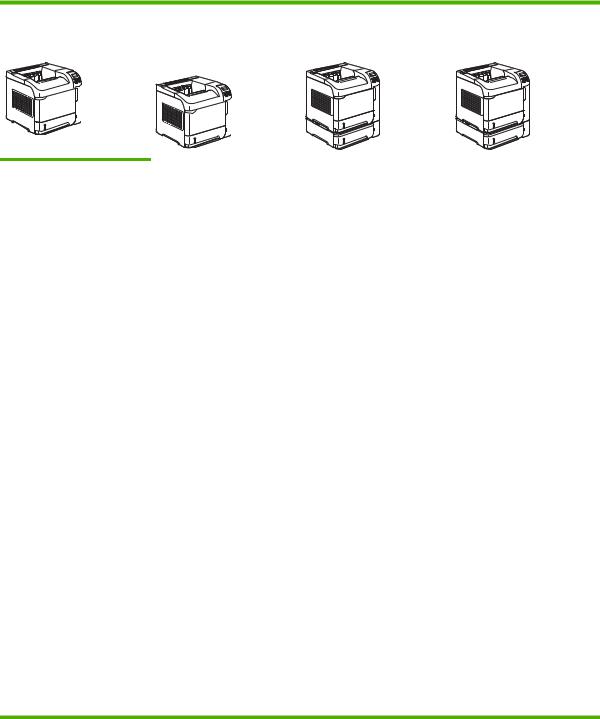
HP LaserJet P4015 models
HP LaserJet P4015n printer HP LaserJet P4015dn |
HP LaserJet P4015tn printer |
HP LaserJet P4015x printer |
printer |
|
|
CB509A |
CB510A |
CB511A |
CB526A |
|
|
● |
Prints up to 52 pages per |
Has the same features as the |
Has the same features as the |
|
minute (ppm) on Letter |
HP LaserJet P4015n printer, |
HP LaserJet P4015n printer, |
|
size paper and 50 ppm |
plus the following: |
plus the following: |
|
on A4 size paper |
● Duplex-printing |
● One additional 500- |
|
|
||
● |
Embedded HP Jetdirect |
accessory for automatic |
sheet input tray (Tray 3) |
|
networking |
printing on both sides |
|
● |
Contains |
|
|
|
128 megabytes (MB) of |
|
|
|
random access memory |
|
|
|
(RAM). Expandable to |
|
|
|
640 MB. |
|
|
● HP print cartridge, rated |
|
|
|
|
for up to 10,000 pages |
|
|
● Tray 1 holds up to 100 |
|
|
|
|
sheets |
|
|
● Tray 2 holds up to 500 |
|
|
|
|
sheets |
|
|
● |
500-sheet face-down |
|
|
|
output bin |
|
|
● |
100-sheet face-up |
|
|
|
output bin |
|
|
● |
4-line graphical control- |
|
|
|
panel display |
|
|
● |
Numeric keypad |
|
|
● Hi-speed USB 2.0 port |
|
|
|
● |
Enhanced input/output |
|
|
|
(EIO) slot |
|
|
● One open dual inline memory module (DIMM) slot
Has the same features as the HP LaserJet P4015n printer, plus the following:
●One additional 500sheet input tray (Tray 3)
●Duplex-printing accessory for automatic printing on both sides
ENWW |
Product comparison 3 |
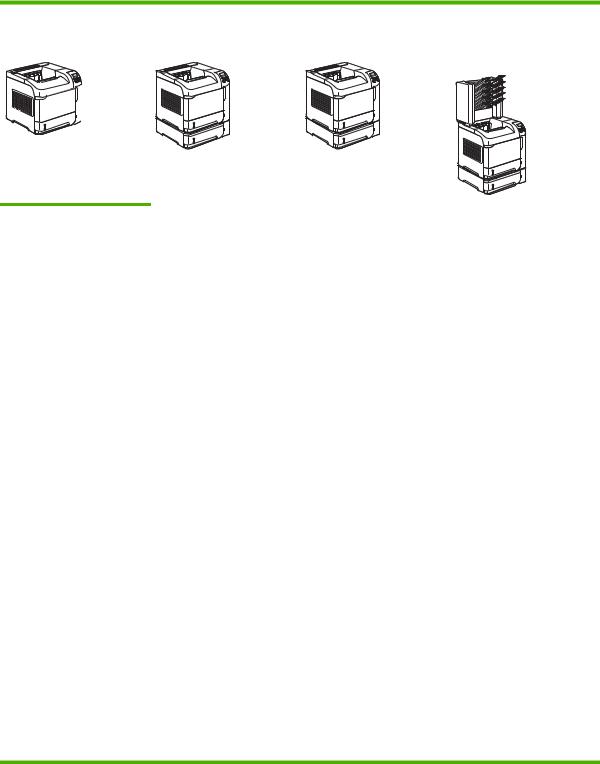
HP LaserJet P4515 models
HP LaserJet P4515n printer |
HP LaserJet P4515tn printer |
HP LaserJet P4515x printer HP LaserJet P4515xm |
|
|
printer |
CB514A |
CB515A |
CB516A |
|
|
CB517A |
● Prints up to 62 pages per |
Has the same features as the |
Has the same features as the |
Has the same features as the |
minute (ppm) on Letter |
HP LaserJet P4515n printer, |
HP LaserJet P4515n printer, |
HP LaserJet P4515n printer, |
size paper and 60 ppm |
plus the following: |
plus the following: |
plus the following: |
on A4 size paper |
|
|
|
● One additional 500-
● Embedded HP Jetdirect sheet input tray (Tray 3) networking
●Contains
128 megabytes (MB) of random access memory (RAM). Expandable to 640 MB.
●HP print cartridge, rated for up to 10,000 pages
●Tray 1 holds up to 100 sheets
●Tray 2 holds up to 500 sheets
●500-sheet face-down output bin
●100-sheet face-up output bin
●4-line graphical controlpanel display
●Numeric keypad
●Hi-speed USB 2.0 port
●Enhanced input/output (EIO) slot
●One open dual inline memory module (DIMM) slot
●One additional 500sheet input tray (Tray 3)
●Duplex-printing accessory for automatic printing on both sides
●One additional 500sheet input tray (Tray 3)
●Duplex-printing accessory for automatic printing on both sides
●One 500-sheet, 5-bin mailbox for sorting jobs
4 Chapter 1 Product basics |
ENWW |

Features comparison
Feature |
Description |
|
|
|
|
Performance |
● |
540 MHz processor |
|
|
|
User interface |
● |
Control-panel help |
|
● 4-line graphical display with numeric keypad. (The keypad is not included for the HP LaserJet |
|
|
|
P4014 models.) |
|
● HP Easy Printer Care software (a Web-based status and problem-solving tool) |
|
|
● Windows® and Macintosh printer drivers |
|
|
● Embedded Web server to access support and order supplies (for network-connected models |
|
|
|
only) |
|
|
|
Printer drivers |
● |
HP PCL 5 Universal Print Driver for Windows (HP UPD PCL 5) |
|
● |
HP PCL 6 |
|
● HP postscript emulation Universal Print Driver for Windows (HP UPD PS) |
|
|
|
|
Resolution |
● |
FastRes 1200—produces 1200-dots-per-inch (dpi) print quality for fast, high-quality printing of |
|
|
business text and graphics |
|
● ProRes 1200—produces 1200-dpi printing for the best quality in line art and graphic images |
|
|
● 600 dpi—provides the fastest printing |
|
|
|
|
Storage features |
● |
Fonts, forms, and other macros |
|
● |
Job retention |
|
|
|
Fonts |
● |
103 internal scalable fonts available for PCL and 93 for HP UPD postscript emulation |
|
● 80 device-matching screen fonts in TrueType format available with the software solution |
|
|
● Additional fonts can be added through USB |
|
|
|
|
Accessories |
● |
HP 500-sheet input tray (up to four additional trays) |
|
● HP 1,500-sheet high-capacity input tray |
|
|
● HP LaserJet 75-sheet envelope feeder |
|
|
● HP LaserJet printer stand |
|
|
● HP LaserJet automatic duplexer for two-sided printing |
|
|
● HP LaserJet 500-sheet stacker |
|
|
● HP LaserJet 500-sheet stapler/stacker |
|
|
● HP LaserJet 500-sheet 5-bin mailbox |
|
|
NOTE: Each model can accept up to four optional 500-sheet input trays or up to three 500-sheet |
|
|
input trays and one 1,500-sheet high-capacity input tray. If a 1,500-sheet high-capacity input tray |
|
|
is installed, it must always be below the other trays. |
|
|
|
|
Connectivity |
● |
Hi-Speed USB 2.0 connection |
|
● HP Jetdirect full-featured embedded print server (optional for the HP LaserJet P4014 printer) |
|
|
|
with IPv4, IPv6, and IP Security. |
|
|
|
ENWW |
Features comparison 5 |

Feature |
Description |
|
|
|
|
|
● HP Web Jetadmin software |
|
|
● Enhanced input/output (EIO) slot |
|
|
|
|
Supplies |
● |
The supplies status page contains information about toner level, page count, and estimated |
|
|
pages remaining. |
|
● The product checks for an authentic HP print cartridge at installation. |
|
|
● Internet-enabled supply-ordering capabilities (using HP Easy Printer Care) |
|
|
|
|
Supported operating systems |
● |
Microsoft® Windows® 2000, Windows® XP, and Windows Vista™ |
|
● Macintosh OS X, V10.2.8 , V10.3, V10.4, V10.5, and later |
|
|
● |
Novell NetWare |
|
● |
Unix® |
|
● |
Linux |
|
|
|
Accessibility |
● |
The online user guide is compatible with text screen-readers. |
|
● The print cartridge can be installed and removed by using one hand. |
|
|
● All doors and covers can be opened by using one hand. |
|
|
● Paper can be loaded in Tray 1 by using one hand. |
|
|
|
|
6 Chapter 1 Product basics |
ENWW |
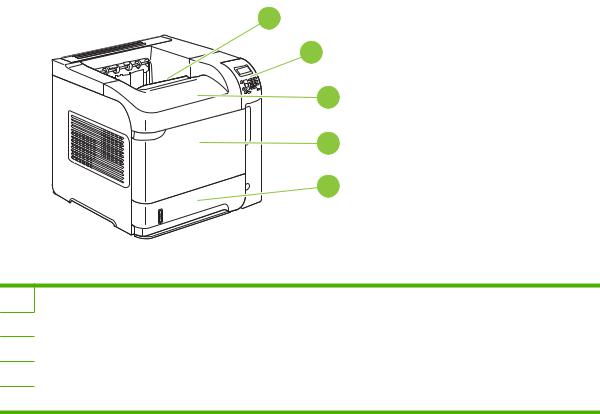
Product Walkaround
Front view
1
2
3
4
5
1Top output bin
2Control panel
3Top cover (provides access to the print cartridge)
4Tray 1 (pull to open)
5Tray 2
ENWW |
Product Walkaround 7 |
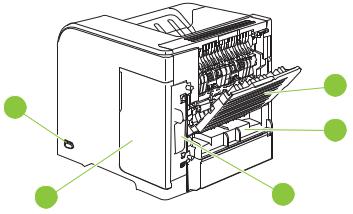
Rear view
5 |
1 |
|
2 |
||
|
||
4 |
3 |
1 |
Rear output bin (pull to open) |
|
|
2 |
Duplex accessory cover (remove this to install the duplex printing accessory) |
|
|
3 |
Interface ports |
|
|
4 |
Right cover (provides access to the DIMM slot) |
|
|
5 |
On/off switch |
|
|
8 Chapter 1 Product basics |
ENWW |
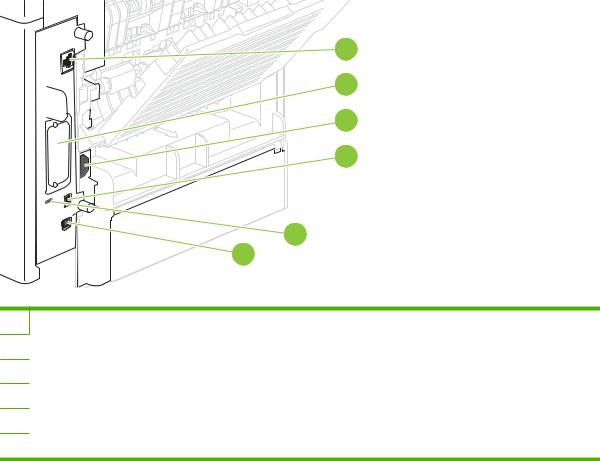
Interface ports
|
1 |
|
2 |
|
3 |
|
4 |
|
5 |
|
6 |
1 |
RJ.45 Network connection (not available for the HP LaserJet P4014 printer) |
2 |
EIO slot |
3 |
Power connection |
4 |
Host USB connection, for adding fonts and other third-party solutions (this connection might have a removable cover) |
5 |
Slot for a cable-type security lock |
6 |
Hi-speed USB 2.0 connection, for connecting directly to a computer |
ENWW |
Product Walkaround 9 |
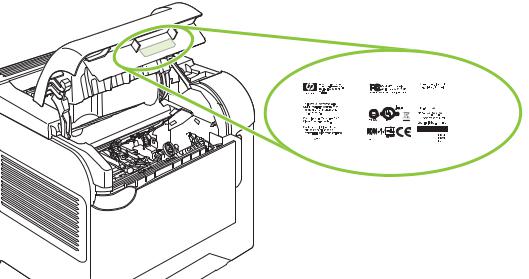
Model and serial-number label location
The label that contains the model and serial numbers is on the inside of the top cover.
|
|
|
|
|
|
|
|
|
|
|
|
|
|
|
|
|
|
|
|
|
|
|
|
|
|
|
|
|
|
|
|
|
|
|
|
|
|
|
|
|
|
|
|
|
|
|
|
|
|
|
|
|
|
|
|
|
|
|
|
|
|
|
|
|
|
|
|
|
|
10 Chapter 1 Product basics |
|
|
|
|
|
ENWW |
|||||||

2 Control panel
●Control-panel layout
●Use the control-panel menus
●Show Me How menu
●Retrieve Job menu
●Information menu
●Paper Handling menu
●Configure Device menu
●Diagnostics menu
●Service menu
ENWW |
11 |
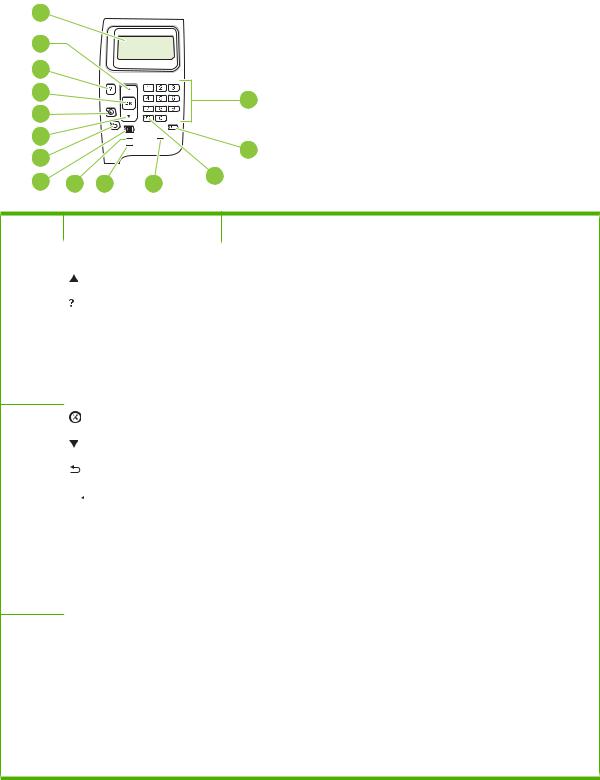
Control-panel layout
Use the control panel to obtain product and job status information and to configure the product.
1 |
|
|
|
|
2 |
|
|
|
|
3 |
|
|
|
|
4 |
|
|
|
14 |
5 |
|
|
|
|
|
|
|
|
|
6 |
|
|
|
13 |
7 |
|
|
|
|
|
|
|
|
|
8 |
9 |
10 |
11 |
12 |
|
Number |
Button or light |
Function |
|
|
|
1 |
Control-panel display |
Shows status information, menus, help information, and error messages |
|
|
|
2 |
Up arrow |
Navigates to the previous item in the list, or increases the value of numeric items |
|
|
|
3 |
Help button |
Provides information about the message on the control-panel display |
|
|
|
4 |
OK button |
● Saves the selected value for an item |
●Performs the action that is associated with the item that is highlighted on the control-panel display
●Clears an error condition when the condition is clearable
5 |
|
|
|
|
|
Stop button |
Cancels the current print job and clears the pages from the product |
|
|
|
|
|
|
|
|
6 |
|
|
|
Down arrow |
Navigates to the next item in the list, or decreases the value of numeric items |
||
|
|
|
|
|
|
|
|
7 |
|
|
|
|
|
Back arrow |
Backs up one level in the menu tree or backs up one numeric entry |
|
|
|
|
|
|
|
|
8 |
|
|
|
|
|
Menu button |
● Opens and closes the menus. |
|
|
|
|
|
|
|
|
9 |
Ready light |
● On: The product is online and ready to accept data to print. |
|||||
●Off: The product cannot accept data because it is offline (paused) or has experienced an error.
●Blinking: The product is going offline. The product stops processing the current job and expels all of the active pages from the paper path.
10 |
Data light |
● On: The product has data to print, but is waiting to receive all of the data. |
|
|
|
● Off: The product has no data to print. |
|
|
|
● |
Blinking: The product is processing or printing the data. |
|
|
|
|
11 |
Attention light |
● |
On: The product has experienced a problem. See the control-panel |
|
|
|
display. |
●Off: The product is functioning without error.
●Blinking: Action is required. See the control-panel display.
12 Chapter 2 Control panel |
ENWW |

Number |
Button or light |
Function |
|
|
|
12 |
Folder or STAR (Secure |
Provides quick access to the RETRIEVE JOB menu |
|
Transaction Access Retrieval) |
|
|
button |
|
|
NOTE: This item is not |
|
|
included for the HP LaserJet |
|
|
P4014 models. |
|
|
|
|
13 |
C Clear button |
Returns values to their defaults and exits the help screen |
|
NOTE: This item is not |
|
|
included for the HP LaserJet |
|
|
P4014 models. |
|
|
|
|
14 |
Numeric keypad |
Enter numeric values |
|
NOTE: This item is not |
|
|
included for the HP LaserJet |
|
|
P4014 models. |
|
|
|
|
ENWW |
Control-panel layout 13 |

Use the control-panel menus
To gain access to the control-panel menus, complete the steps below.
Use the menus
1.Press Menu 
 .
.
2.Press the down arrow  or the up arrow
or the up arrow  to navigate the listings.
to navigate the listings.
3.Press OK to select the appropriate option.
4.Press the back arrow  to return to the previous level.
to return to the previous level.
5.Press Menu 
 to exit the menu.
to exit the menu.
6.Press the help button  to see additional information about an item. The following are the main menus.
to see additional information about an item. The following are the main menus.
Main menus |
SHOW ME HOW |
|
RETRIEVE JOB |
|
INFORMATION |
|
PAPER HANDLING |
|
CONFIGURE DEVICE |
|
DIAGNOSTICS |
|
SERVICE |
|
|
14 Chapter 2 Control panel |
ENWW |

Show Me How menu
Each choice in the SHOW ME HOW menu prints a page that provides more information.
Item |
Explanation |
|
|
CLEAR JAMS |
Prints a page that shows how to clear paper jams. |
|
|
LOAD TRAYS |
Prints a page that shows how to load the input trays. |
|
|
LOAD SPECIAL MEDIA |
Prints a page that shows how to load special paper, such as envelopes and letterhead. |
|
|
PRINT ON BOTH SIDES |
Prints a page that shows how to use the two-sided (duplex) printing function. |
|
NOTE: Duplex menu item only appears for duplexing bundles. |
|
|
SUPPORTED PAPER |
Prints a page that shows supported paper types and sizes for the product. |
|
|
PRINT HELP GUIDE |
Prints a page that shows links to additional help on the Web. |
|
|
ENWW |
Show Me How menu 15 |

Retrieve Job menu
This menu provides a list of the stored jobs in the product and access to all the job-storage features. You can print or delete these jobs at the product control panel. This menu appears when the product has a minimum of 80 MB of base memory. See Use job storage features on page 93 for more information about using this menu.
 NOTE: If you turn the product off, all stored jobs are deleted unless an optional hard disk is installed.
NOTE: If you turn the product off, all stored jobs are deleted unless an optional hard disk is installed.
NOTE: Press the folder button  to go directly to this menu.
to go directly to this menu.
Item |
Sub-item |
Values |
Explanation |
|
|
|
|
USER NAME |
ALL JOBS (WITH PIN) |
USER NAME: The name of the person who sent |
|
|
|
DELETE |
the job. |
|
|
● PRINT: Prints the selected job, after you |
|
|
|
|
|
|
|
|
enter the PIN. |
|
|
|
COPIES: Select the number of copies to |
|
|
|
print (1 to 32000). |
|
|
|
● DELETE: Deletes the selected job from |
|
|
|
the product, after you enter the PIN. |
|
|
|
|
|
ALL JOBS (NO PINS) |
● PRINT: Prints the selected job. |
|
|
|
DELETE ALL JOBS |
● DELETE: Deletes all the jobs from the |
|
|
|
product. The product prompts you to |
|
|
|
confirm the action before it deletes the |
|
|
|
jobs. |
|
|
|
|
16 Chapter 2 Control panel |
ENWW |

Information menu
The INFORMATION menu contains product information pages that give details about the product and its configuration. Scroll to the information page that you want, and then press OK.
Item |
Explanation |
|
|
PRINT MENU MAP |
Prints the control-panel menu map that shows the layout and current settings for the control- |
|
panel menu items. |
|
|
PRINT CONFIGURATION |
Prints the current product configuration. If an HP Jetdirect print server is installed, an |
|
HP Jetdirect configuration page will print out as well. |
|
|
PRINT SUPPLIES STATUS |
Prints a supplies status page that shows the supplies levels for the product, an approximate |
PAGE |
number of pages remaining, cartridge-usage information, the serial number, a page count, |
|
and ordering information. This page is available only if you are using genuine HP supplies. |
|
|
PRINT USAGE PAGE |
Prints a page that shows a count of all paper sizes that have passed through the product, lists |
|
whether they were one-sided or two-sided, and shows a page count. |
|
|
PRINT FILE DIRECTORY |
Prints a file directory that shows information for all installed mass-storage devices. This item |
|
appears only if a mass-storage device that contains a recognized file system is installed in |
|
the product. |
|
|
PRINT PCL FONT LIST |
Prints a PCL font list that shows all the PCL fonts that are currently available to the |
|
product. |
|
|
PRINT PS FONT LIST |
Prints a PS font list that shows all the PS fonts that are currently available to the product. |
|
|
ENWW |
Information menu 17 |
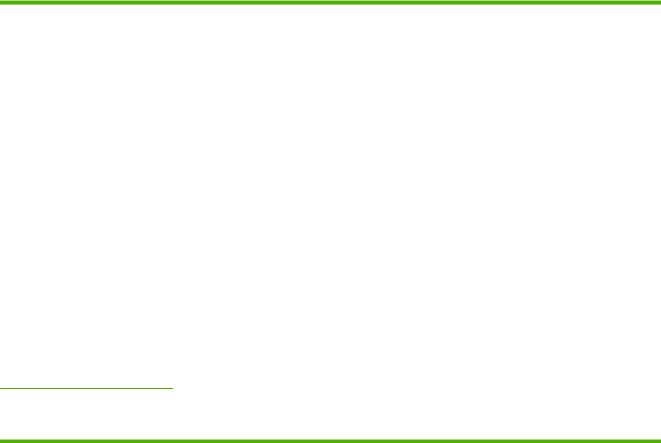
Paper Handling menu
Use this menu to set the paper size and type for each tray. The product uses this information to produce pages with best possible print quality. For more information, see Configure trays on page 85.
Some items on this menu are also available in the software program or the printer driver. Program and printer-driver settings override control-panel settings.
Item |
Values |
Explanation |
|
|
|
ENVELOPE FEEDER SIZE |
List of available paper sizes for |
Use this item to set the value to correspond with the paper size that is |
|
the envelope feeder |
currently loaded in the envelope feeder. |
|
|
|
ENVELOPE FEEDER TYPE |
List of available paper types |
Use this item to set the value to correspond with the type of paper that |
|
for the envelope feeder |
is currently loaded in the envelope feeder. |
|
|
|
TRAY1 SIZE |
List of available paper sizes for |
Use this item to set the value to correspond with the paper size that is |
|
Tray 1 |
currently loaded in Tray 1. The default setting is ANY SIZE. |
|
|
ANY SIZE: If both the type and size for Tray 1 are set to ANY, the |
|
|
product will pull paper from Tray 1 first if paper is loaded in the tray. |
|
|
A size other than ANY SIZE: The product does not pull from this tray |
|
|
unless the type or size of the print job matches the type and size that |
|
|
is loaded in this tray. |
|
|
|
TRAY1 TYPE |
List of available paper types |
Use this item to set the value to correspond with the type of paper that |
|
for Tray 1 |
is currently loaded in Tray 1. The default setting is ANY TYPE. |
|
|
ANY TYPE: If both the type and size for Tray 1 are set to ANY, the |
|
|
product will pull paper from Tray 1 first if the paper is loaded in the tray. |
|
|
A type other than ANY TYPE: The product does not pull from this tray. |
|
|
|
TRAY[N] SIZE |
List of available paper sizes for |
The tray automatically detects the paper size based on the position of |
|
Tray 2 or the optional trays |
the guides in the tray. The default setting is either LTR (letter) for 110 V |
|
|
engines or A4 for 220 V engines. |
TRAY[N] TYPE |
List of available paper types |
|
for Tray 2 or the optional trays |
Sets the value to correspond with the paper type that is currently loaded in Tray 2 or the optional trays. The default setting is ANY TYPE.
18 Chapter 2 Control panel |
ENWW |
