HP P1600, P1560 User Manual

LASERJET PROFESSIONAL P1100/P1560/P1600
SERIES PRINTERS
Software Technical Reference
Additional product information:
www.hp.com/support/ljp1100series
www.hp.com/support/ljp1560series
www.hp.com/support/ljp1600series

HP LaserJet Professional P1100/P1560/
P1600 Series Printer
Software Technical Reference
Copyright and license
©2010 Copyright Hewlett-Packard
Development Company, L.P.
Reproduction, adaptation or translation without prior written permission is prohibited, except as allowed under the copyright laws.
The information contained herein is subject to change without notice.
The only warranties for HP products and services are set forth in the express warranty statements accompanying such products and services. Nothing herein should be construed as constituting an additional warranty. HP shall not be liable for technical or editorial errors or omissions contained herein.
Edition 1, 3/2010
Trademark Credits
Adobe®, Acrobat® and PostScript® are trademarks of Adobe Systems Incorporated.
Corel® is a trademark or registered trademark of Corel Corporation or Corel Corporation Limited.
Microsoft®, Windows® and Windows NT® are U.S. registered trademarks of Microsoft Corporation.
Windows Vista™ is either a registered trademark or trademark of Microsoft Corporation in the United States and/or other countries.
ENERGY STAR® and the ENERGY STAR logo® are U.S. registered marks of the United States Enviromental Protection Agency.

Table of contents
1 Purpose and scope ......................................................................................................................................... |
1 |
Introduction ........................................................................................................................................... |
2 |
Product comparison ............................................................................................................................. |
3 |
Product features ................................................................................................................................... |
5 |
Product views ....................................................................................................................................... |
7 |
Front and left side view ........................................................................................................ |
7 |
Back view ........................................................................................................................... |
10 |
Serial number and product number location ...................................................................... |
11 |
Control-panel layout ........................................................................................................... |
12 |
Printing-system software .................................................................................................................... |
14 |
Operating-system support ................................................................................................ |
14 |
Supported operating systems for Windows ....................................................... |
15 |
Supported printer drivers for Windows .............................................................. |
15 |
HP Universal Print Driver (UPD) ....................................................................... |
15 |
UPD installation modes .................................................................... |
16 |
Supported utilities for Windows ......................................................................... |
16 |
HP Embedded Web Server .............................................................. |
16 |
Supported operating systems for Macintosh ..................................................... |
16 |
Supported printer drivers for Macintosh ............................................................ |
16 |
Supported utilities for Macintosh ....................................................................... |
17 |
HP LaserJet Utility ............................................................................ |
17 |
Embedded Web Server .................................................................... |
17 |
Availability and localization ............................................................................................... |
17 |
Software component availability for Windows and Macintosh .......................... |
18 |
Printing-system software on the Web ............................................................... |
18 |
In-box printing-system software CD .................................................................. |
19 |
Printing-system software CD ............................................................ |
19 |
CD Versions ..................................................................................... |
19 |
Documentation ................................................................................................................................... |
23 |
Printing-system software CD ............................................................................................. |
24 |
Main CD browser screen ................................................................................... |
24 |
User Documentation ......................................................................................... |
25 |
HP LaserJet Help Navigation ........................................................... |
25 |
User Guide ....................................................................................... |
34 |
ENWW |
iii |
More Information .............................................................................. |
35 |
2 Software description .................................................................................................................................... |
37 |
Windows printing-system software ..................................................................................................... |
38 |
Supported operating systems for Windows ....................................................................... |
38 |
Windows operating system requirements .......................................................................... |
38 |
Macintosh system requirements ........................................................................................ |
39 |
Printer driver ...................................................................................................................... |
39 |
Select the correct printer driver for Windows ..................................................................... |
39 |
Priority for print settings ..................................................................................................... |
40 |
Change printer-driver settings for Windows ....................................................................... |
40 |
Printing system and installer .............................................................................................. |
41 |
HP Smart Install ................................................................................................ |
41 |
Printing-system software CD for Windows systems .......................................... |
41 |
Driver version numbers for Windows operating systems ................................................... |
43 |
Embedded Web Server ...................................................................................................................... |
44 |
3 Install Windows printing-system components .......................................................................................... |
45 |
Supported operating systems for Windows ........................................................................................ |
46 |
Windows operating system requirements .......................................................................................... |
46 |
Install overview ................................................................................................................................... |
46 |
Software installation types for Windows ............................................................................................. |
47 |
Installation options .............................................................................................................................. |
47 |
Microsoft Windows general installation overview ............................................................................... |
48 |
HP LaserJet Professional P1100/P1560/P1600 Series Printer printing-system software |
|
for Windows systems ......................................................................................................... |
48 |
HP Smart Install ................................................................................................ |
48 |
CD installation ................................................................................................... |
48 |
Install the print driver using the Microsoft Add Printer Wizard .......................... |
49 |
Use an existing port for a direct connection ..................................... |
51 |
Create a new TCP/IP port for a direct connection ............................ |
56 |
Print server connection ..................................................................... |
59 |
Detailed MS Windows installation instructions ................................................................................... |
63 |
Install the Host-based driver using HP Smart Install ......................................................... |
63 |
Install the print driver for USB and wired network connected products ............. |
63 |
Install the print driver for wireless connected network products ........................ |
67 |
Install the product on a secure wireless network .............................. |
67 |
Install the print driver on a non-secured wireless network ................ |
97 |
EWS Smart Install (network products) ............................................................ |
104 |
Install the Host-based driver from the CD ........................................................................ |
109 |
Install the print driver from the CD for USB connected products .................... |
109 |
Install the print driver from the CD for wired network connected products ...... |
115 |
iv |
ENWW |
Install the print driver from the CD for wireless network connected |
|
products .......................................................................................................... |
124 |
Install the product on a secure wireless network ............................ |
124 |
Install the print driver on a non-secure network .............................. |
158 |
Install the print driver from the CD to print to a previously configured wireless |
|
network printer ................................................................................................ |
167 |
Install the HP LaserJet Professional P1100/P1560/P1600 Series Printer XPS driver ..... |
177 |
New driver install ............................................................................................. |
177 |
Existing driver install ....................................................................................... |
185 |
Additional installation information .................................................................................... |
194 |
Use the Back, Next, Finish, and Cancel buttons ............................................................. |
195 |
Set a default printer ......................................................................................................... |
196 |
Uninstall software ............................................................................................................................. |
197 |
Uninstall the Host-based driver ........................................................................................ |
197 |
Use the HP Uninstall utility (recommended) ................................................... |
197 |
Use Windows Add or Remove Programs feature ........................................... |
197 |
Uninstall the XPS driver ................................................................................................... |
198 |
4 HP Host-based print driver for Windows .................................................................................................. |
199 |
Introduction ....................................................................................................................................... |
199 |
Gain access to print drivers .............................................................................................................. |
200 |
Printing Preferences driver tabs ...................................................................................... |
200 |
Properties driver tabs ....................................................................................................... |
201 |
Help system ...................................................................................................................................... |
202 |
“What's this?” Help ........................................................................................................... |
202 |
Incompatible Print Settings messages ............................................................................. |
202 |
Advanced tab features ..................................................................................................................... |
203 |
Print Tasks Quick Sets .................................................................................................... |
203 |
Copies .............................................................................................................................. |
204 |
Copies ............................................................................................................. |
204 |
Printer Features ............................................................................................................... |
204 |
Document preview image ................................................................................................ |
204 |
Paper/Quality tab features ................................................................................................................ |
206 |
Print Tasks Quick Sets .................................................................................................... |
206 |
Paper Options .................................................................................................................. |
207 |
Size is .............................................................................................................. |
207 |
Custom Paper Size ......................................................................................... |
208 |
Name .............................................................................................. |
208 |
Size ................................................................................................. |
209 |
Units ............................................................................................... |
209 |
Custom width and height control limits ........................................... |
209 |
Show important instructions for printing on short media (P1100 |
|
base model only) ............................................................................ |
209 |
Use Different Paper/Covers ............................................................................ |
209 |
ENWW |
v |
Source is ......................................................................................................... |
210 |
Type Is ............................................................................................................ |
211 |
Document preview image ................................................................................................ |
211 |
Print Quality ..................................................................................................................... |
212 |
Print Quality drop-down menu ......................................................................... |
212 |
EconoMode check box .................................................................................... |
212 |
Effects tab features .......................................................................................................................... |
213 |
Print Tasks Quick Sets .................................................................................................... |
213 |
Resizing Options .............................................................................................................. |
214 |
Actual size ....................................................................................................... |
214 |
Print document on .......................................................................................... |
214 |
Scale to fit ....................................................................................................... |
214 |
% of normal size .............................................................................................. |
215 |
Document preview image ................................................................................................ |
215 |
Watermarks ..................................................................................................................... |
216 |
Watermark Details ........................................................................................... |
217 |
Current Watermarks ....................................................................... |
217 |
Watermark Message ...................................................................... |
218 |
Message Angle ............................................................................... |
218 |
Font Attributes ................................................................................ |
218 |
Default watermark settings ............................................................. |
219 |
Finishing tab features ....................................................................................................................... |
220 |
Print Tasks Quick Sets .................................................................................................... |
220 |
Document Options ........................................................................................................... |
221 |
Print On Both Sides ......................................................................................... |
221 |
Print on both sides manually .......................................................... |
222 |
Print on both side automatically (P1600 series products) .............. |
224 |
Flip pages up ................................................................................................... |
225 |
Booklet Printing ............................................................................................... |
225 |
Book and booklet printing ............................................................... |
225 |
Pages per sheet .............................................................................................. |
226 |
Print page borders ........................................................................................... |
226 |
Page order ...................................................................................................... |
226 |
Document preview image ................................................................................................ |
227 |
Orientation ....................................................................................................................... |
227 |
Services tab features ........................................................................................................................ |
228 |
Internet Services .............................................................................................................. |
228 |
Print Information Pages ................................................................................................... |
229 |
Device Settings ................................................................................................................................ |
230 |
Jam Recovery .................................................................................................................. |
232 |
Status Messages ............................................................................................................. |
232 |
Cleaning Page ................................................................................................................. |
233 |
Quiet Mode (P1560/P1600 series only) ........................................................................... |
233 |
Duplex Mode .................................................................................................................... |
233 |
vi |
ENWW |
Print Density .................................................................................................................... |
233 |
Auto-Off Console ............................................................................................................. |
233 |
5 Macintosh software and utilities ............................................................................................................... |
235 |
Introduction ....................................................................................................................................... |
235 |
Supported operating systems for Macintosh .................................................................................... |
236 |
Macintosh system requirements ...................................................................................... |
236 |
Hardware requirements ................................................................................... |
236 |
Supported printer drivers for Mac .................................................................................... |
236 |
Change printer-driver settings for Mac ............................................................................ |
236 |
Printing-system software .................................................................................................................. |
236 |
PDEs ................................................................................................................................ |
237 |
HP Embedded Web Server ............................................................................................. |
237 |
Install notes ...................................................................................................................... |
237 |
Online help ....................................................................................................................... |
237 |
Screen fonts ..................................................................................................................... |
237 |
Macintosh installation instructions .................................................................................................... |
238 |
HP LaserJet software CD, Macintosh partition ................................................................ |
238 |
Install the HP LaserJet printing-system software for the Macintosh OS .......................... |
238 |
General installation instructions ...................................................................... |
238 |
Mac OS X installation ...................................................................................... |
239 |
Main Install dialog box sequence ................................................... |
239 |
Setup instructions ............................................................................................ |
244 |
Wireless setup ................................................................................ |
244 |
Troubleshooting the product setup ................................................. |
245 |
Remove the printing-system software from Macintosh operating systems ...................................... |
245 |
6 Engineering Details .................................................................................................................................... |
247 |
Introduction ....................................................................................................................................... |
247 |
Remote firmware update ................................................................................................................. |
248 |
Determining the current level of firmware ....................................................................... |
248 |
Download the firmware update utility from the HP Web site ............................................ |
248 |
Run the firmware update utility ........................................................................................ |
249 |
Media attributes ................................................................................................................................ |
250 |
Paper sources and destinations ...................................................................................... |
250 |
Paper-source commands ................................................................................................. |
250 |
Driver-supported paper sizes ........................................................................................... |
250 |
Driver-supported paper types .......................................................................................... |
252 |
Custom paper sizes ......................................................................................................... |
253 |
Paper-type commands (HP LaserJet Professional P1600 Series Printer only) ............... |
253 |
Supported routers for wireless products that support automatic configuration. ............................... |
254 |
Index ................................................................................................................................................................. |
259 |
ENWW |
vii |
viii |
ENWW |

List of tables
Table 1-1 HP LaserJet Professional P1100 Series Printer ................................................................................ |
7 |
|
Table 1-2 HP LaserJet Professional P1560 Series Printer ................................................................................ |
8 |
|
Table 1-3 HP LaserJet Professional P1100 Series Printer .............................................................................. |
12 |
|
Table 1-4 HP LaserJet Professional P1560 Series Printer .............................................................................. |
12 |
|
Table 1-5 UPD installation modes .................................................................................................................... |
16 |
|
Table 1-6 HP Printer Utility features ................................................................................................................. |
17 |
|
Table 1-7 Software component availability ...................................................................................................... |
18 |
|
Table 1-8 Supported printing-system components (AR-ET) ............................................................................ |
20 |
|
Table 1-9 Supported printing-system components (FI-LT) ............................................................................... |
21 |
|
Table 1-10 Supported printing-system components (LV-SL) ........................................................................... |
21 |
|
Table 1-11 Supported printing-system components (SR-ZHT) ........................................................................ |
22 |
|
Table 1-12 |
Status-light legend ......................................................................................................................... |
27 |
Table 1-13 Control-panel light patterns ............................................................................................................ |
27 |
|
Table 1-14 |
Status-light legend ......................................................................................................................... |
30 |
Table 1-15 |
Control-panel lights ........................................................................................................................ |
31 |
Table 4-1 Host-based driver custom paper sizes ........................................................................................... |
209 |
|
Table 4-2 Font Attribute settings for new and preset watermarks ................................................................ |
219 |
|
Table 4-3 |
Page orientation ............................................................................................................................. |
225 |
Table 6-1 HP LaserJet Professional P1100/P1560/P1600 Series Printer paper sources and |
|
|
destinations ...................................................................................................................................................... |
250 |
|
Table 6-2 |
Paper-source commands ............................................................................................................... |
250 |
Table 6-3 Supported paper and print media sizes ......................................................................................... |
251 |
|
Table 6-4 Supported envelopes and postcards ............................................................................................. |
251 |
|
Table 6-5 HP PCL 5 print driver custom paper sizes ..................................................................................... |
253 |
|
Table 6-6 |
paper-type commands ................................................................................................................... |
253 |
ENWW |
ix |
x |
ENWW |

List of figures
Figure 1-1 HP LaserJet Professional P1100 Series Printer ............................................................................... |
|
|
|
7 |
|
Figure 1-2 HP LaserJet Professional P1100 Series Printer (wireless) ............................................................... |
|
|
8 |
||
Figure 1-3 |
HP LaserJet Professional P1560 Series Printer/HP |
LaserJet |
Professional |
P1600 |
Series |
Printer ................................................................................................................................................................... |
|
|
|
|
8 |
Figure 1-4 HP LaserJet Professional P1100 Series Printer ............................................................................. |
|
|
|
10 |
|
Figure 1-5 |
HP LaserJet Professional P1560 Series Printer/HP |
LaserJet |
Professional |
P1600 |
Series |
Printer ................................................................................................................................................................. |
|
|
|
|
10 |
Figure 1-6 HP LaserJet Professional P1100/P1560/P1600 Series Printer ..................................................... |
|
|
11 |
||
Figure 1-7 HP LaserJet Professional P1100 Series Printer ............................................................................. |
|
|
|
12 |
|
Figure 1-8 HP LaserJet Professional P1100 Series Printer (wireless) ............................................................. |
|
|
12 |
||
Figure 1-9 |
HP LaserJet Professional P1560 Series Printer/HP |
LaserJet |
Professional |
P1600 |
Series |
Printer ................................................................................................................................................................. |
|
|
|
|
13 |
Figure 1-10 Printing-system software CD – main browser screen ................................................................... |
|
|
|
24 |
|
Figure 1-11 View User Guide screen .............................................................................................................. |
|
|
|
25 |
|
Figure 1-12 More Information screen ............................................................................................................. |
|
|
|
35 |
|
Figure 2-1 Welcome to HP Smart Install screen .............................................................................................. |
|
|
|
41 |
|
Figure 2-2 Installation software CD Browser .................................................................................................... |
|
|
|
42 |
|
Figure 3-1 CD Browser – Main screen ............................................................................................................. |
|
|
|
49 |
|
Figure 3-2 Add Printer Wizard – Local or Network Printer screen ................................................................... |
|
|
|
50 |
|
Figure 3-3 Add Printer Wizard — Select a Printer Port screen ........................................................................ |
|
|
|
51 |
|
Figure 3-4 Add Printer Wizard — Install Printer Software screen .................................................................... |
|
|
|
52 |
|
Figure 3-5 Add Printer Wizard — Install from Disk screen ............................................................................... |
|
|
|
52 |
|
Figure 3-6 Add Printer Wizard — Install Printer Software, screen 2 ................................................................ |
|
|
|
53 |
|
Figure 3-7 Add Printer Wizard — Name Your Printer screen ........................................................................... |
|
|
|
54 |
|
Figure 3-8 Add Printer Wizard — Printer Sharing screen ................................................................................ |
|
|
|
55 |
|
Figure 3-9 Add Printer Wizard — Print Test Page screen ................................................................................ |
|
|
|
55 |
|
Figure 3-10 Select a Printer Port screen .......................................................................................................... |
|
|
|
56 |
|
Figure 3-11 Add Advanced TCP/IP Printer Port screen ................................................................................... |
|
|
|
57 |
|
Figure 3-12 Add Port screen ............................................................................................................................ |
|
|
|
58 |
|
Figure 3-13 Add Printer Wizard — Local or Network Printer screen ................................................................ |
|
|
|
59 |
|
Figure 3-14 Add Printer Wizard — Specify A Printer screen ............................................................................ |
|
|
|
60 |
|
Figure 3-15 Add Printer Wizard — Find Printers screen .................................................................................. |
|
|
|
61 |
|
Figure 3-16 Add Printer Wizard — Default Printer screen ............................................................................... |
|
|
|
61 |
|
Figure 3-17 Add Printer Wizard — Browse for Printer screen .......................................................................... |
|
|
|
62 |
|
Figure 3-18 Welcome to HP Smart Install screen ............................................................................................ |
|
|
|
63 |
|
ENWW |
xi |
Figure 3-19 Printer Connections screen ........................................................................................................... |
64 |
Figure 3-20 Network Connect Successful screen ............................................................................................ |
65 |
Figure 3-21 Congratulations! Software installation complete ........................................................................... |
66 |
Figure 3-22 Links to additional software screen ............................................................................................... |
67 |
Figure 3-23 Welcome to HP Smart Install screen ............................................................................................ |
68 |
Figure 3-24 Printer Connections screen ........................................................................................................... |
69 |
Figure 3-25 Wireless Discovery Method screen ............................................................................................... |
70 |
Figure 3-26 Networks Discovered screen ........................................................................................................ |
71 |
Figure 3-27 ...................................................................................................................................................... |
72 |
Figure 3-28 Wireless Credentials screen with login details hidden ............................................................... |
73 |
Figure 3-29 Wireless Credentials screen with WPA details displayed .......................................................... |
74 |
Figure 3-30 Wireless Credentials screen with WEP details displayed .......................................................... |
75 |
Figure 3-31 Wireless Credentials screen with no security enabled on the router/access point ..................... |
76 |
Figure 3-32 Network Connection Successful screen ....................................................................................... |
77 |
Figure 3-33 Wireless Connection Failure screen ............................................................................................. |
78 |
Figure 3-34 Wireless Connection Failure screen ............................................................................................. |
79 |
Figure 3-35 Software installation complete screen (part 1) .............................................................................. |
80 |
Figure 3-36 Software installation complete screen (part 2) .............................................................................. |
81 |
Figure 3-37 Welcome to HP Smart Install screen ............................................................................................ |
82 |
Figure 3-38 Printer Connections screen ........................................................................................................... |
83 |
Figure 3-39 Wireless Discovery Method screen ............................................................................................... |
84 |
Figure 3-40 Networks Discovered screen — select SSID ................................................................................ |
85 |
Figure 3-41 Networks Discovered screen — manual entry of SSID ................................................................ |
86 |
Figure 3-42 WiFi Protected Setup screen ........................................................................................................ |
87 |
Figure 3-43 Wireless Connection Failure screen ............................................................................................. |
88 |
Figure 3-44 Wireless Configuration Failed screen ........................................................................................... |
89 |
Figure 3-45 Wireless Credentials screen with login details hidden ............................................................... |
90 |
Figure 3-46 Wireless Credentials screen with WPA details displayed .......................................................... |
91 |
Figure 3-47 Wireless Credentials screen with WEP details displayed .......................................................... |
92 |
Figure 3-48 Wireless Credentials screen with no security enabled on the router .......................................... |
93 |
Figure 3-49 Networks Discovered screen ........................................................................................................ |
94 |
Figure 3-50 Network Connection Successful screen ....................................................................................... |
95 |
Figure 3-51 Software installation complete screen (part 1) .............................................................................. |
96 |
Figure 3-52 Software installation complete screen (part 2) .............................................................................. |
97 |
Figure 3-53 Welcome to HP Smart Install screen ............................................................................................ |
98 |
Figure 3-54 Printer Connections screen ........................................................................................................... |
99 |
Figure 3-55 Wireless Discovery Method screen ............................................................................................. |
100 |
Figure 3-56 Networks Discovered screen ...................................................................................................... |
101 |
Figure 3-57 Network Connection Successful screen ..................................................................................... |
102 |
Figure 3-58 Software installation complete screen (part 1) ............................................................................ |
103 |
Figure 3-59 Software installation complete screen (part 2) ............................................................................ |
104 |
Figure 3-60 Software Installation — Initial screen ..................................................................................... |
110 |
Figure 3-61 Choose Easy Install or Advanced Install screen ......................................................................... |
111 |
Figure 3-62 Select Printer screen ................................................................................................................... |
112 |
xii |
ENWW |
Figure 3-63 Configure to print using USB screen (part 1) .............................................................................. |
113 |
|
Figure 3-64 Configure to print using USB screen (part 2) .............................................................................. |
113 |
|
Figure 3-65 Software installation complete screen (part 1) ............................................................................ |
114 |
|
Figure 3-66 Software installation complete screen (part 2) ............................................................................ |
115 |
|
Figure 3-67 Software Installation — Initial screen ..................................................................................... |
116 |
|
Figure 3-68 Choose Easy Install or Advanced Install screen ......................................................................... |
117 |
|
Figure 3-69 Select Printer screen ................................................................................................................... |
118 |
|
Figure 3-70 Printer Connections screen ......................................................................................................... |
119 |
|
Figure 3-71 Software installation complete screen (part 1) ............................................................................ |
123 |
|
Figure 3-72 Software installation complete screen (part 2) ............................................................................ |
124 |
|
Figure 3-73 Software Installation — Initial screen ..................................................................................... |
125 |
|
Figure 3-74 Choose Easy Install or Advanced Install screen ......................................................................... |
126 |
|
Figure 3-75 |
Select Printer .............................................................................................................................. |
127 |
Figure 3-76 Printer Connections screen ......................................................................................................... |
128 |
|
Figure 3-77 Wireless Discovery Method screen ............................................................................................. |
129 |
|
Figure 3-78 Networks Discovered screen ...................................................................................................... |
130 |
|
Figure 3-79 |
.................................................................................................................................................... |
131 |
Figure 3-80 Wireless Credentials screen with login details hidden ............................................................. |
132 |
|
Figure 3-81 Wireless Credentials screen with WPA details displayed ........................................................ |
133 |
|
Figure 3-82 Wireless Credentials screen with WEP details displayed ........................................................ |
134 |
|
Figure 3-83 Wireless Credentials screen with no security enabled on the router/access point ................... |
135 |
|
Figure 3-84 Network Connection Successful screen ..................................................................................... |
136 |
|
Figure 3-85 Wireless Connection Failure screen ........................................................................................... |
137 |
|
Figure 3-86 Wireless Connection Failure screen ........................................................................................... |
138 |
|
Figure 3-87 Software installation complete screen (part 1) ............................................................................ |
139 |
|
Figure 3-88 Software installation complete screen (part 2) ............................................................................ |
140 |
|
Figure 3-89 Software Installation — Initial screen ..................................................................................... |
141 |
|
Figure 3-90 Choose Easy Install or Advanced Install screen ......................................................................... |
142 |
|
Figure 3-91 |
Select Printer .............................................................................................................................. |
143 |
Figure 3-92 Printer Connections screen ......................................................................................................... |
144 |
|
Figure 3-93 Wireless Discovery Method screen ............................................................................................. |
145 |
|
Figure 3-94 Networks Discovered screen — select SSID .............................................................................. |
146 |
|
Figure 3-95 Networks Discovered screen — manual entry of SSID .............................................................. |
147 |
|
Figure 3-96 WiFi Protected Setup screen ...................................................................................................... |
148 |
|
Figure 3-97 Wireless Connection Failure screen ........................................................................................... |
149 |
|
Figure 3-98 Wireless Configuration Failed screen ......................................................................................... |
150 |
|
Figure 3-99 Wireless Credentials screen with login details hidden ............................................................. |
151 |
|
Figure 3-100 Wireless Credentials screen with WPA details displayed ...................................................... |
152 |
|
Figure 3-101 Wireless Credentials screen with WEP details displayed ...................................................... |
153 |
|
Figure 3-102 Wireless Credentials screen with no security enabled on the router ...................................... |
154 |
|
Figure 3-103 Networks Discovered screen .................................................................................................... |
155 |
|
Figure 3-104 Network Connection Successful screen ................................................................................... |
156 |
|
Figure 3-105 Software installation complete screen (part 1) .......................................................................... |
157 |
|
Figure 3-106 Software installation complete screen (part 2) .......................................................................... |
158 |
|
ENWW |
xiii |
Figure 3-107 Software Installation — Initial screen ................................................................................... |
159 |
|
Figure 3-108 Choose Easy Install or Advanced Install screen ....................................................................... |
160 |
|
Figure 3-109 |
Select Printer ............................................................................................................................ |
161 |
Figure 3-110 Printer Connections screen ...................................................................................................... |
162 |
|
Figure 3-111 Wireless Discovery Method screen ........................................................................................... |
163 |
|
Figure 3-112 Networks Discovered screen .................................................................................................... |
164 |
|
Figure 3-113 Network Connection Successful screen ................................................................................... |
165 |
|
Figure 3-114 Software installation complete screen (part 1) .......................................................................... |
166 |
|
Figure 3-115 Software installation complete screen (part 2) .......................................................................... |
167 |
|
Figure 3-116 Software Installation — Initial screen ................................................................................... |
168 |
|
Figure 3-117 Choose Easy Install or Advanced Install screen ....................................................................... |
169 |
|
Figure 3-118 Select Printer screen ................................................................................................................. |
170 |
|
Figure 3-119 Printer Connections screen ...................................................................................................... |
171 |
|
Figure 3-120 Identify Printer screen ............................................................................................................... |
172 |
|
Figure 3-121 Specify Printer screen ............................................................................................................... |
173 |
|
Figure 3-122 Printer Found screen ................................................................................................................ |
174 |
|
Figure 3-123 Confirm Network Settings screen ............................................................................................. |
175 |
|
Figure 3-124 Software installation complete screen (part 1) .......................................................................... |
176 |
|
Figure 3-125 Software installation complete screen (part 2) .......................................................................... |
177 |
|
Figure 3-126 Welcome to the HP Smart Install Utility screen ........................................................................ |
178 |
|
Figure 3-127 HP Smart Install Printer Configuration screen .......................................................................... |
179 |
|
Figure 3-128 HP Smart Install currently Enabled screen ............................................................................... |
179 |
|
Figure 3-129 HP Smart Install currently Disabled screen .............................................................................. |
180 |
|
Figure 3-130 Welcome to the Found New Hardware Wizard screen ......................................................... |
181 |
|
Figure 3-131 Locate File dialog window ......................................................................................................... |
184 |
|
Figure 3-132 Add Printer Wizard .................................................................................................................... |
186 |
|
Figure 3-133 Local or Network Port screen .................................................................................................... |
187 |
|
Figure 3-134 Select a Printer Port screen ...................................................................................................... |
188 |
|
Figure 3-135 Install Printer Software screen .................................................................................................. |
189 |
|
Figure 3-136 |
.................................................................................................................................................. |
190 |
Figure 3-137 Use Existing Driver screen ........................................................................................................ |
191 |
|
Figure 3-138 Name Your Printer screen ........................................................................................................ |
192 |
|
Figure 3-139 Completing the Add Printer Wizard screen ............................................................................... |
193 |
|
Figure 3-140 CD Re-launch Pad screen ........................................................................................................ |
194 |
|
Figure 3-141 Installation Cancellation dialog box ....................................................................................... |
196 |
|
Figure 3-142 |
Uninstall .................................................................................................................................... |
198 |
Figure 4-1 An Incompatible Print Settings message .................................................................................. |
202 |
|
Figure 4-2 The default appearance of the Advanced tab ............................................................................. |
203 |
|
Figure 4-3 |
Paper/Quality tab ........................................................................................................................ |
206 |
Figure 4-4 Paper Options group box ........................................................................................................... |
207 |
|
Figure 4-5 Custom Paper Size dialog box ................................................................................................... |
208 |
|
Figure 4-6 |
Effects tab ................................................................................................................................... |
213 |
Figure 4-7 Preview images – Legal on Letter; Scale to Fit off (left) and on (right) ........................................ |
215 |
|
Figure 4-8 Watermark Details dialog box .................................................................................................... |
217 |
|
xiv |
ENWW |
Figure 4-9 |
Finishing tab ............................................................................................................................... |
220 |
Figure 4-10 Print on Both Sides Instructions dialog box ............................................................................ |
223 |
|
Figure 4-11 Print on Both Sides Instructions dialog box ............................................................................ |
224 |
|
Figure 4-12 Page-order preview images ....................................................................................................... |
226 |
|
Figure 4-13 Services tab ............................................................................................................................... |
228 |
|
Figure 4-14 Device Settings tab - P1102w model shown .............................................................................. |
230 |
|
Figure 4-15 Device Settings tab - P1606dn model shown ............................................................................. |
231 |
|
Figure 4-16 FRONT DOOR IS OPEN status message .................................................................................. |
232 |
|
Figure 5-1 Mac installer opening screen ........................................................................................................ |
239 |
|
Figure 5-2 Mac installer Introduction dialog ................................................................................................... |
240 |
|
Figure 5-3 Mac installer License dialog .......................................................................................................... |
240 |
|
Figure 5-4 Mac installer license agreement dialog ......................................................................................... |
241 |
|
Figure 5-5 Mac installer Select a Destination dialog ................................................................................... |
241 |
|
Figure 5-6 Mac installer Installation dialog .................................................................................................... |
243 |
|
Figure 5-7 |
Mac installer Summary dialog ....................................................................................................... |
244 |
Figure 6-1 |
Firmware Update Utility. List of available printers shown screen. ................................................ |
249 |
Figure 6-2 |
Firmware update successful screen. ............................................................................................ |
249 |
ENWW |
xv |
xvi |
ENWW |

1 Purpose and scope
ENWW |
1 |

Introduction
This software technical reference (STR) provides information about and troubleshooting tips for the printing-system software for the product.
This STR is prepared in an electronic format to serve as a quick-reference tool for Customer Care Center (CCC) agents, support engineers, system administrators, management information systems (MIS) personnel, and end users, as appropriate.
 NOTE: This STR describes drivers that are available from the product firmware and shipped on the printing-system software CD that comes with the product. This STR does not describe drivers that will become available on the Web.
NOTE: This STR describes drivers that are available from the product firmware and shipped on the printing-system software CD that comes with the product. This STR does not describe drivers that will become available on the Web.
The following information is included in this STR:
●Descriptions of drivers, operating systems, and system environments
●Procedures for installing and uninstalling the printing-system software components
For information about the location of information within chapters, see the table of contents. An index is also provided in this STR.
Additional detailed information about the printing-system software is published in an addendum to this STR. The following information is available in the addendum:
●Lists of installed files
●System-modification information, such as files added or modified
2 Chapter 1 Purpose and scope |
ENWW |

Product comparison
HP LaserJet Professional P1100 Series Printer printer (base model)
●Speed: Up to 18 A4 pages per minute (ppm), 19 letter-size ppm
●Tray: 150-sheet input tray
●Connectivity: Hi-Speed USB 2.0 port
●Duplexing: Manual duplexing (using the printer driver)
HP LaserJet Professional P1100 Series Printer printer (wireless)
Has the same features as the HP LaserJet Professional P1100 Series Printer, with the following additions.
●10 page priority input tray
●Connectivity: 802.11b/g wireless networking
ENWW |
Product comparison 3 |

HP LaserJet Professional P1560 Series Printer printer (Lite) ● Speed: 22 A4 pages per minute (ppm), 23 letter-size ppm
● Trays: Priority input slot (10-sheet) and a main-input tray (250-sheet)
● Output bin: 125-sheets
● Connectivity: Hi-Speed USB 2.0
port
● Two-sided printing: Manual duplexing (using the printer driver and the go button  on the control-
on the control-
panel)
HP LaserJet Professional P1600 Series Printer printer |
● |
(10/100 network) |
|
Speed: 25 A4 ppm, 26 letter-size ppm
●Trays: Priority input slot (10-sheet) and a main-input tray (250-sheet)
●Output bin: 125-sheets
●Connectivity: Hi-Speed USB 2.0 port and on-board networking
●Two-sided printing: Automatic duplexing
4 Chapter 1 Purpose and scope |
ENWW |

Product features
Benefit |
Supporting features |
|
|
Excellent print quality |
● Genuine HP print cartridge. |
|
● FastRes 600 setting (P1100 series) and 600 dots per inch (dpi) setting (P1560/P1600 series) |
|
effective print quality. FastRes 1200 setting provides 1,200 dpi effective print quality. |
|
● Adjustable settings to optimize print quality. |
|
|
Supported operating |
● Windows Vista (32-bit and 64-bit) |
systems |
● Windows XP (32-bit and 64-bit) |
|
|
|
● Windows 7 (32-bit and 64-bit) |
|
● Windows Server 2003 (32-bit and 64-bit) |
|
● Windows Server 2008 (32-bit and 64-bit) |
|
● Mac OS X v10.4, v10.5, v10.6 |
|
|
Ease of use |
● HP Smart Install feature installs product software when you connect a USB cable between |
|
the product and a Windows computer or connect to the product via the Embedded Web Server |
|
(EWS). |
|
● The print cartridge is easy to install. |
|
● Convenient access to the print cartridge and to the paper path through the print-cartridge door. |
|
● Paper tray can be adjusted with one hand. |
|
|
Flexible paper handling |
● A 10-sheet priority input slot (P1102w, P1566, P1606dn models) |
|
● A 150-sheet (75 g/m2 (20 lb) paper) input tray (P1100 series). |
|
● A 250-sheet (75 g/m2 (20 lb) paper) input tray (P1560/P1600 series). |
|
● A 125-sheet (75 g/m2 (20 lb) paper) output bin. |
|
● Manual duplexing (two-sided printing). |
|
● Automatic duplexing (P1600 series) |
|
|
Interface connections |
● Hi-Speed USB 2.0 port |
|
● 802.11b/g wireless networking (wireless models only) |
|
● 10/100 network connection (P1600 series) |
|
|
Energy savings |
● After a user-specified time, the Auto-Off feature automatically conserves electricity by |
|
substantially reducing power consumption when the product is not printing. |
|
|
Economical printing |
● N-up printing (printing more than one page on a sheet) and the manual two-sided printing |
|
features save paper. |
|
● EconoMode printer driver feature saves toner. |
|
|
Supplies management |
● Authentication for genuine HP print cartridges. |
|
● Easy ordering for replacement supplies. |
|
● Supplies status page shows estimated toner level in the print cartridge. Not available for non- |
|
HP supplies. |
|
|
ENWW |
Product features 5 |

Benefit |
Supporting features |
|
|
|
|
Accessibility |
● The online user guide is compatible with text screen-readers. |
|
|
● |
All doors and covers can be opened by using one hand. |
|
|
|
Security |
● |
Kensington lock receptacle on the back of the product. |
|
|
|
6 Chapter 1 Purpose and scope |
ENWW |
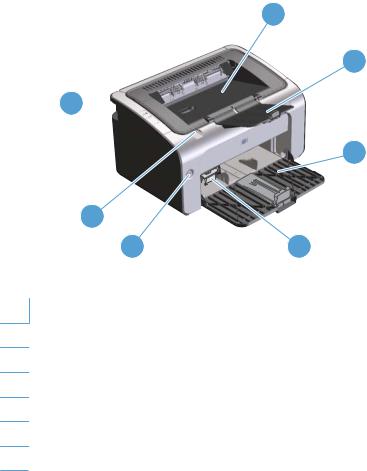
Product views
Front and left side view
Figure 1-1 HP LaserJet Professional P1100 Series Printer
1
2
7
3
6
5 |
4 |
Table 1-1 HP LaserJet Professional P1100 Series Printer
1Output bin
2Foldable output tray extension
3Input tray
4Short media extender tool
5Power button
6Print-cartridge door lift-tab
7Control panel
ENWW |
Product views 7 |

Figure 1-2 HP LaserJet Professional P1100 Series Printer (wireless)
1
2
7 
3
6
5
4
Table 1-2 HP LaserJet Professional P1560 Series Printer
1Output bin
2Foldable output tray extension
3Priority input slot
4Main input tray
5Power button
6Print-cartridge door lift-tab
7Control panel
Figure 1-3 HP LaserJet Professional P1560 Series Printer/HP LaserJet Professional P1600 Series Printer
|
1 |
|
2 |
7 |
3 |
|
4
6
5
1 Output bin
8 Chapter 1 Purpose and scope |
ENWW |
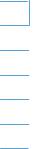
2Output tray extension
3Priority input slot
4Main-input tray
5Power button
6Cartridge door lift-tab
7Control panel
ENWW |
Product views 9 |
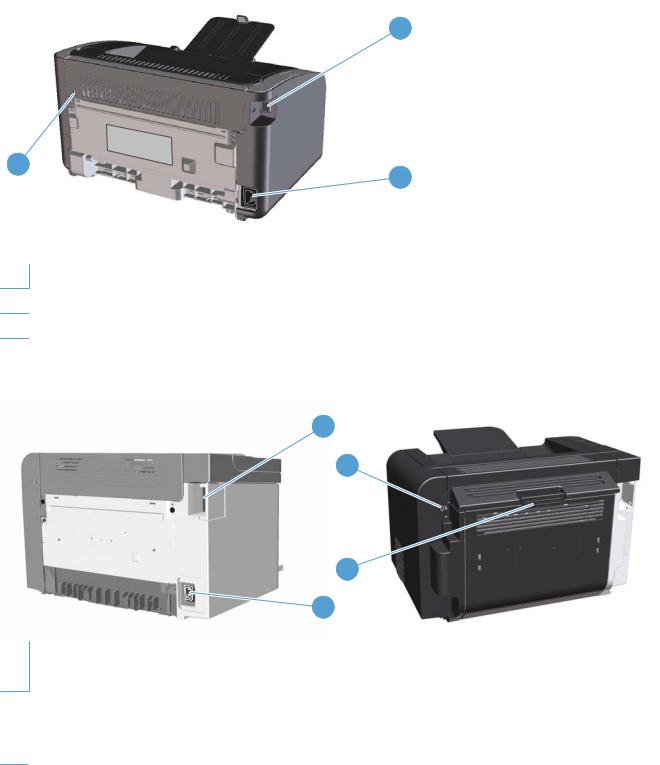
Back view
Figure 1-4 HP LaserJet Professional P1100 Series Printer
1
3
2
1USB port
2Power connector
3Kensington lock
Figure 1-5 HP LaserJet Professional P1560 Series Printer/HP LaserJet Professional P1600 Series Printer
1
3
4
2
1USB port
HP internal network port (HP LaserJet Professional P1560 Series Printer only)
2 |
Power receptacle |
|
|
3 |
Kensington lock |
|
|
4 |
Duplexer and rear jam-access door (HP LaserJet Professional P1600 Series Printer series only) |
10 Chapter 1 Purpose and scope |
ENWW |

Serial number and product number location
The label that contains the product number and serial number is on the rear of the product.
Figure 1-6 HP LaserJet Professional P1100/P1560/P1600 Series Printer
|
|
|
|
|
|
|
|
|
|
|
|
|
|
|
|
|
|
|
|
|
|
|
|
|
|
|
|
|
|
|
|
|
|
|
|
|
|
|
|
|
|
|
|
|
|
|
|
|
|
|
|
|
|
|
|
|
|
|
|
|
|
|
|
|
|
|
|
|
|
|
|
|
|
|
|
|
|
|
|
|
|
|
|
|
|
|
|
|
|
|
|
|
|
|
|
|
|
ENWW |
|
|
|
|
|
|
|
|
|
|
|
|
Product views 11 |

Control-panel layout
Figure 1-7 HP LaserJet Professional P1100 Series Printer
1
2
Table 1-3 HP LaserJet Professional P1100 Series Printer
1Attention  light: Indicates that the print cartridge door is open or other errors exist.
light: Indicates that the print cartridge door is open or other errors exist.
2Ready  light: When the product is ready to print, the ready light is on. When the product is processing data, the ready light blinks.
light: When the product is ready to print, the ready light is on. When the product is processing data, the ready light blinks.
Figure 1-8 HP LaserJet Professional P1100 Series Printer (wireless)
1
2
3
4
5
Table 1-4 HP LaserJet Professional P1560 Series Printer
1Wireless  button: To detect wireless networks, press the wireless button. Press and hold this button for five or more seconds to enable or disable the wireless feature.
button: To detect wireless networks, press the wireless button. Press and hold this button for five or more seconds to enable or disable the wireless feature.
2Wireless light: When the product is searching for a network, the wireless light blinks. When the product is connected to a wireless network, the wireless light is on.
3Attention  light: Indicates that the print cartridge door is open or other errors exist.
light: Indicates that the print cartridge door is open or other errors exist.
4Ready  light: When the product is ready to print, the ready light is on. When the product is processing data, the ready light blinks.
light: When the product is ready to print, the ready light is on. When the product is processing data, the ready light blinks.
5Cancel  button: To cancel the print job, press the cancel button. Press and hold the button for 5 seconds to print a configuration page.
button: To cancel the print job, press the cancel button. Press and hold the button for 5 seconds to print a configuration page.
12 Chapter 1 Purpose and scope |
ENWW |
