HP Pagewide Pro 477dw User Guide

HP PageWide Pro MFP 477 series
User Guide
Copyright and License
© 2016 Copyright HP Development Company,
L.P.
All rights reserved. Reproduction, adaptation, or translation of this material is prohibited without prior written permission of HP, except as allowed under copyright laws.
The information contained in this document is subject to change without notice.
The only warranties for HP products and services are set forth in the express warranty statements accompanying such products and services. Nothing herein should be construed as constituting an additional warranty. HP shall not be liable for technical or editorial errors or omissions contained herein.
Edition 1, 2/2016
Trademark Credits
Adobe®, Acrobat®, and PostScript® are trademarks of Adobe Systems Incorporated.
Intel® Core™ is a trademark of Intel Corporation in the U.S. and other countries.
Java™ is a US trademark of Sun Microsystems, Inc.
Microsoft®, Windows®, Windows® XP, and Windows Vista® are U.S. registered trademarks of Microsoft Corporation.
UNIX® is a registered trademark of The Open Group.
ENERGY STAR and the ENERGY STAR mark are registered trademarks owned by the U.S. Environmental Protection Agency.

Table of contents
1 Product basics ............................................................................................................................................... |
1 |
Product features .................................................................................................................................................... |
2 |
Environmental features ...................................................................................................................... |
3 |
Accessibility features ........................................................................................................................... |
3 |
Product views ......................................................................................................................................................... |
4 |
Front left view ..................................................................................................................................... |
4 |
Front right view ................................................................................................................................... |
5 |
Back view ............................................................................................................................................. |
5 |
Cartridge door view ............................................................................................................................. |
6 |
Power on and off .................................................................................................................................................... |
7 |
Turn the product on ............................................................................................................................. |
7 |
Manage power ..................................................................................................................................... |
7 |
Turn the product off ............................................................................................................................ |
8 |
Use the control panel ............................................................................................................................................. |
9 |
Control panel buttons .......................................................................................................................... |
9 |
Control panel home screen ............................................................................................................... |
10 |
Control panel dashboard ................................................................................................................... |
11 |
Control panel application folders ..................................................................................................... |
11 |
Control panel shortcuts ..................................................................................................................... |
12 |
Help features ..................................................................................................................................... |
12 |
Printer information ......................................................................................................... |
13 |
Help animations .............................................................................................................. |
13 |
Quiet Mode ........................................................................................................................................................... |
14 |
To turn Quiet Mode on or off from the control panel ........................................................................ |
14 |
To turn Quiet Mode on or off from the EWS ...................................................................................... |
14 |
2 Connect the product ..................................................................................................................................... |
15 |
Connect the product to a computer or a network ............................................................................................... |
16 |
To connect the product using a USB cable ........................................................................................ |
16 |
To connect the product to a network ................................................................................................ |
17 |
Supported network protocols ......................................................................................... |
17 |
Connect the product using a wired network .................................................................. |
17 |
ENWW |
iii |
Connect the product using a wireless network (wireless models only) ......................... |
17 |
To connect the product to a wireless network using the Wireless Setup |
|
Wizard ........................................................................................................... |
18 |
To connect the product to a wireless network using WPS ........................... |
18 |
To connect the product to a wireless network manually ............................. |
19 |
Use Wi-Fi Direct to connect a computer or device to the product ...................................................................... |
20 |
To turn on Wi-Fi Direct ....................................................................................................................... |
20 |
To print from a wireless-capable mobile device ............................................................................... |
20 |
To print from a wireless-capable computer (Windows) .................................................................... |
20 |
To print from a wireless-capable computer (OS X) ........................................................................... |
20 |
Install HP printer software for a wireless product already on the network ....................................................... |
22 |
Open the printer software (Windows) ................................................................................................................. |
22 |
Manage network settings .................................................................................................................................... |
22 |
View or change network settings ..................................................................................................... |
22 |
Set or change the product password ................................................................................................ |
23 |
Manually configure TCP/IP parameters from the control panel ....................................................... |
23 |
Link speed and duplex settings ........................................................................................................ |
23 |
3 Printer management and services ................................................................................................................. |
25 |
HP Embedded Web Server ................................................................................................................................... |
26 |
About the EWS ................................................................................................................................... |
26 |
About cookies .................................................................................................................................... |
26 |
Open the EWS .................................................................................................................................... |
27 |
Features ............................................................................................................................................. |
27 |
Home tab ......................................................................................................................... |
27 |
Scan tab ........................................................................................................................... |
28 |
Fax tab ............................................................................................................................. |
29 |
Web Services tab ............................................................................................................. |
29 |
Network tab .................................................................................................................... |
29 |
Tools tab .......................................................................................................................... |
29 |
Settings tab ..................................................................................................................... |
30 |
Web Services ........................................................................................................................................................ |
31 |
What are Web Services? .................................................................................................................... |
31 |
HP ePrint ......................................................................................................................... |
31 |
Print apps ........................................................................................................................ |
31 |
Set Up Web Services .......................................................................................................................... |
31 |
Use Web Services ............................................................................................................................... |
32 |
HP ePrint ......................................................................................................................... |
32 |
Print apps ........................................................................................................................ |
33 |
Remove Web Services ....................................................................................................................... |
34 |
HP Web Jetadmin software ................................................................................................................................. |
34 |
iv |
ENWW |
Product security features .................................................................................................................................... |
34 |
Security statements .......................................................................................................................... |
35 |
Firewall .............................................................................................................................................. |
35 |
Security settings ............................................................................................................................... |
36 |
Firmware updates ............................................................................................................................. |
36 |
HP Printer Assistant in the printer software (Windows) ..................................................................................... |
36 |
Open the HP Printer Assistant ........................................................................................................... |
36 |
Features ............................................................................................................................................. |
36 |
Connected tab ................................................................................................................. |
37 |
Print, Scan & Fax tab ....................................................................................................... |
37 |
Shop tab .......................................................................................................................... |
37 |
Help tab ........................................................................................................................... |
38 |
Tools tab .......................................................................................................................... |
38 |
Estimated Levels tab ...................................................................................................... |
38 |
HP Utility (OS X) ................................................................................................................................................... |
38 |
AirPrint™ (OS X) ................................................................................................................................................... |
38 |
4 Paper and print media .................................................................................................................................. |
39 |
Understand paper use ......................................................................................................................................... |
40 |
Supported media sizes ........................................................................................................................................ |
41 |
Supported paper and print media sizes ............................................................................................ |
41 |
Supported envelope sizes ................................................................................................................. |
42 |
Supported card and label sizes ......................................................................................................... |
42 |
Supported photo media sizes ........................................................................................................... |
42 |
Supported paper types and tray capacity ........................................................................................................... |
43 |
Tray 1 (multipurpose) on left side of the product ............................................................................ |
43 |
Tray 2 (default tray) and Tray 3 (accessory tray) .............................................................................. |
44 |
Configure trays .................................................................................................................................................... |
44 |
Load media .......................................................................................................................................................... |
45 |
Load Tray 1 ........................................................................................................................................ |
45 |
Load Tray 2 ........................................................................................................................................ |
46 |
Load optional Tray 3 .......................................................................................................................... |
48 |
Load envelopes ................................................................................................................................. |
49 |
Load letterhead or preprinted forms ................................................................................................ |
51 |
Load the automatic document feeder .............................................................................................. |
52 |
Load the scanner ............................................................................................................................... |
53 |
Tips for selecting and using paper ...................................................................................................................... |
55 |
5 Cartridges ................................................................................................................................................... |
56 |
HP PageWide cartridges ...................................................................................................................................... |
57 |
HP policy on non-HP cartridges ........................................................................................................ |
57 |
ENWW |
v |
Counterfeit HP cartridges .................................................................................................................. |
57 |
Manage cartridges ............................................................................................................................................... |
57 |
Store cartridges ................................................................................................................................. |
58 |
Print with General Office mode ......................................................................................................... |
58 |
Print when a cartridge is at estimated end of life ............................................................................ |
58 |
Check the estimated cartridge levels ................................................................................................ |
58 |
Order cartridges ................................................................................................................................ |
59 |
Recycle cartridges ............................................................................................................................. |
60 |
Replace cartridges ............................................................................................................................................... |
60 |
Tips for working with cartridges ......................................................................................................................... |
62 |
6 Print ........................................................................................................................................................... |
63 |
Print from a computer ......................................................................................................................................... |
64 |
To print from a computer (Windows) ................................................................................................ |
64 |
To print from a computer (OS X) ........................................................................................................ |
65 |
To set up printing shortcuts (Windows) ............................................................................................ |
66 |
To set up printing presets (OS X) ....................................................................................................... |
66 |
To adjust or manage colors ............................................................................................................... |
67 |
Choose a preset color theme for a print job ................................................................... |
67 |
Adjust the color options for a print job manually ........................................................... |
67 |
Match colors to your computer screen ........................................................................... |
68 |
Control access to color printing ...................................................................................... |
69 |
Print from the control panel ................................................................................................................................ |
69 |
Print using job storage ...................................................................................................................... |
69 |
To enable job storage ...................................................................................................... |
69 |
Disable or enable job storage (Windows) ..................................................... |
69 |
Disable or enable job storage (OS X) ............................................................ |
69 |
To apply job storage to one or all print jobs ................................................................... |
70 |
Apply job storage to one or all print jobs (Windows) ................................... |
70 |
Apply job storage to one or all print jobs (OS X) .......................................... |
71 |
To print a job stored on the printer ................................................................................. |
71 |
To delete a job stored on the printer .............................................................................. |
71 |
Print from a USB device ..................................................................................................................... |
72 |
Print with NFC ...................................................................................................................................................... |
72 |
Print with HP ePrint ............................................................................................................................................. |
72 |
Print off site by sending an email with the HP ePrint app ................................................................ |
32 |
Print from an on-site computer or mobile device ............................................................................. |
73 |
Print with AirPrint (OS X) ...................................................................................................................................... |
73 |
Tips for print success ........................................................................................................................................... |
74 |
Cartridge tips ..................................................................................................................................... |
74 |
Paper loading tips ............................................................................................................................. |
74 |
vi |
ENWW |
Printer settings tips (Windows) ......................................................................................................... |
75 |
Printer settings tips (OS X) ................................................................................................................ |
75 |
7 Copy and scan .............................................................................................................................................. |
76 |
Copy ..................................................................................................................................................................... |
77 |
Copy settings ..................................................................................................................................... |
77 |
Adjust lightness or darkness for copies ......................................................................... |
77 |
Select a paper tray and paper size for copies ................................................................. |
77 |
Reduce or enlarge a copy ................................................................................................ |
77 |
Load and copy identification cards ................................................................................................... |
78 |
Copy photos ....................................................................................................................................... |
79 |
Load and copy mixed-size originals .................................................................................................. |
80 |
Copy on both sides automatically ..................................................................................................... |
80 |
Cancel a copy job ............................................................................................................................... |
80 |
Scan ...................................................................................................................................................................... |
81 |
Scan to a USB drive ............................................................................................................................ |
81 |
Scan to a computer ............................................................................................................................ |
81 |
To set up scan to computer ............................................................................................. |
81 |
Set up scanning to a computer (Windows) ................................................... |
82 |
Set up scanning to a computer (OS X) .......................................................... |
82 |
To scan to a computer from the control panel ............................................................... |
82 |
Scan to email ..................................................................................................................................... |
82 |
To set up scan to email ................................................................................................... |
82 |
To scan a document or photo to email ........................................................................... |
83 |
Scan a document or photo to email from the control panel ........................ |
83 |
Scan a document or photo to email from the printer software .................. |
83 |
To change account settings ............................................................................................ |
83 |
Scan to a network folder ................................................................................................................... |
83 |
To set up scan to a network folder ................................................................................. |
84 |
Set up scan to a network folder in the EWS ................................................. |
84 |
Set up scan to a network folder in the HP Printer Assistant ........................ |
84 |
To scan to a network folder ............................................................................................ |
84 |
Scan to a network folder from the control panel ......................................... |
84 |
Scan to a network folder from the printer software .................................... |
84 |
Scan to SharePoint ............................................................................................................................ |
85 |
To set up scan to SharePoint .......................................................................................... |
85 |
To scan to SharePoint ..................................................................................................... |
85 |
Scan using HP scanning software ..................................................................................................... |
85 |
Scan using other software ................................................................................................................ |
86 |
To scan from a TWAIN-compliant program .................................................................... |
86 |
To scan from a WIA-compliant program ......................................................................... |
86 |
ENWW |
vii |
Scan using Webscan .......................................................................................................................... |
87 |
Scan documents as editable text ...................................................................................................... |
87 |
Guidelines for scanning documents as editable text ..................................................... |
87 |
To scan a document to editable text (Windows) ............................................................ |
88 |
To scan documents as editable text (OS X) .................................................................... |
89 |
Tips for copy and scan success ............................................................................................................................ |
90 |
8 Fax ............................................................................................................................................................. |
91 |
Set up fax ............................................................................................................................................................. |
92 |
Connect fax to a telephone line ........................................................................................................ |
92 |
Configure fax settings ....................................................................................................................... |
92 |
To configure fax settings from the control panel ........................................................... |
92 |
To configure fax settings using the HP Digital Fax Setup Wizard (Windows) ................ |
93 |
Set up HP Digital Fax ......................................................................................................................... |
93 |
HP Digital Fax requirements ........................................................................................... |
93 |
To set up HP Digital Fax .................................................................................................. |
94 |
Set up HP Digital Fax (Windows) .................................................................. |
94 |
Set up HP Digital Fax (OS X) .......................................................................... |
94 |
Set up HP Digital Fax in the EWS .................................................................. |
94 |
To modify HP Digital Fax settings ................................................................................... |
94 |
Modify HP Digital Fax settings (Windows) ................................................... |
94 |
Modify HP Digital Fax settings (OS X) ........................................................... |
94 |
Modify HP Digital Fax settings in the EWS ................................................... |
94 |
To turn off HP Digital Fax ................................................................................................ |
95 |
Fax programs, systems, and software .............................................................................................. |
95 |
Supported fax programs ................................................................................................. |
95 |
Supported phone services - analog ................................................................................ |
95 |
Alternate phone services - digital ................................................................................... |
95 |
DSL ................................................................................................................ |
95 |
PBX ................................................................................................................ |
95 |
ISDN .............................................................................................................. |
96 |
VoIP ............................................................................................................... |
96 |
Set fax settings .................................................................................................................................................... |
96 |
Send-fax settings .............................................................................................................................. |
96 |
Set pauses or ash hooks ............................................................................................... |
96 |
Set a dialing prefix .......................................................................................................... |
97 |
Set tone-dialing or pulse-dialing .................................................................................... |
97 |
Set autoredial and the time between redials ................................................................. |
97 |
Set the light/dark setting ................................................................................................ |
98 |
Set the default resolution ............................................................................................... |
98 |
Use cover-page templates .............................................................................................. |
99 |
viii |
ENWW |
Receive-fax settings .......................................................................................................................... |
99 |
Set fax forwarding .......................................................................................................... |
99 |
Block or unblock fax numbers ...................................................................................... |
100 |
Set the number of rings-to-answer ............................................................................. |
100 |
Set distinctive ring ........................................................................................................ |
101 |
Use autoreduction for incoming faxes ......................................................................... |
102 |
Set the fax sounds volume ........................................................................................... |
102 |
Set stamp-received faxes ............................................................................................. |
102 |
Send a fax .......................................................................................................................................................... |
102 |
Send a fax from the control panel .................................................................................................. |
103 |
Use speed dials and group-dial entries .......................................................................................... |
103 |
Send a standard fax from the computer ......................................................................................... |
103 |
Send a fax from the software ......................................................................................................... |
104 |
Send a fax using monitor dialing .................................................................................................... |
105 |
Send a fax using printer memory ................................................................................................... |
105 |
Receive a fax ...................................................................................................................................................... |
106 |
Receive a fax manually ................................................................................................................... |
106 |
Fax memory ..................................................................................................................................... |
107 |
Reprint a fax .................................................................................................................. |
107 |
Delete faxes from memory ........................................................................................... |
107 |
Use the phone book ........................................................................................................................................... |
107 |
Create and edit individual speed-dial entries ................................................................................. |
108 |
Create and edit group-dial entries .................................................................................................. |
108 |
Delete speed-dial entries ................................................................................................................ |
108 |
Use reports ........................................................................................................................................................ |
108 |
Print fax confirmation reports ........................................................................................................ |
109 |
Print fax error reports ..................................................................................................................... |
110 |
Print and view the fax log ............................................................................................................... |
110 |
Clear the fax log .............................................................................................................................. |
110 |
Print the details of the last fax transaction .................................................................................... |
111 |
Print a Caller ID Report .................................................................................................................... |
111 |
View the Call History ....................................................................................................................... |
111 |
9 Solve problems .......................................................................................................................................... |
112 |
Problem-solving checklist ................................................................................................................................. |
113 |
Check that the product power is on ................................................................................................ |
113 |
Check the control panel for error messages .................................................................................. |
113 |
Test print functionality .................................................................................................................... |
113 |
Test copy functionality .................................................................................................................... |
114 |
Test the fax-sending functionality ................................................................................................. |
114 |
Test the fax-receiving functionality ................................................................................................ |
114 |
ENWW |
ix |
Try sending a print job from a computer ........................................................................................ |
114 |
Test the plug-and-print USB functionality ..................................................................................... |
114 |
Factors that affect product performance ....................................................................................... |
114 |
Information pages ............................................................................................................................................. |
115 |
Factory-set defaults .......................................................................................................................................... |
116 |
Cleaning routines ............................................................................................................................................... |
116 |
Clean the printhead ......................................................................................................................... |
117 |
Clean the scanner glass strip and platen ........................................................................................ |
117 |
Clean the document feeder pick rollers and separation pad ......................................................... |
118 |
Clean the touch screen .................................................................................................................... |
118 |
Jams and paper-feed issues .............................................................................................................................. |
119 |
The product does not pick up paper ............................................................................................... |
119 |
The product picks up multiple sheets of paper .............................................................................. |
119 |
Prevent paper jams ......................................................................................................................... |
119 |
Clear jams ........................................................................................................................................ |
120 |
Jam locations ................................................................................................................ |
120 |
Clear jams from the document feeder ......................................................................... |
121 |
Clear jams in Tray 1 (multipurpose tray) ...................................................................... |
122 |
Clear jams in Tray 2 ....................................................................................................... |
122 |
Clear jams in optional Tray 3 ........................................................................................ |
123 |
Clear jams in the left door ............................................................................................ |
124 |
Clear jams in the output bin .......................................................................................... |
125 |
Clear jams in the duplexer ............................................................................................ |
126 |
Cartridge issues ................................................................................................................................................. |
127 |
efilled or remanufactured cartridges ........................................................................................... |
127 |
Interpret control panel messages for cartridges ........................................................................... |
127 |
Cartridge Depleted ........................................................................................................ |
127 |
Cartridge Low ................................................................................................................ |
128 |
Cartridge Very Low ....................................................................................................... |
128 |
Counterfeit or used [color] cartridge installed ............................................................. |
128 |
Do not use SETUP cartridges ........................................................................................ |
128 |
Genuine HP cartridge installed ..................................................................................... |
128 |
Incompatible [color] ...................................................................................................... |
129 |
Incompatible cartridges ................................................................................................ |
129 |
Install [color] cartridge ................................................................................................. |
129 |
Non-HP cartridges installed ......................................................................................... |
129 |
Printer Failure ............................................................................................................... |
130 |
Problem with Print System ........................................................................................... |
130 |
Problem with Printer Preparation ................................................................................ |
130 |
Problem with SETUP cartridges .................................................................................... |
130 |
Use SETUP cartridges ................................................................................................... |
130 |
x |
ENWW |
Used [color] installed .................................................................................................... |
131 |
Printing issues ................................................................................................................................................... |
131 |
The product does not print ............................................................................................................. |
131 |
The product prints slowly ............................................................................................................... |
132 |
Plug-and-print USB issues .............................................................................................................. |
132 |
The Memory Device Options menu does not open when you insert the USB |
|
accessory ...................................................................................................................... |
132 |
The file does not print from the USB storage device ................................................... |
132 |
The file that you want to print is not listed in the Memory Device Options menu ...... |
133 |
Improve print quality ...................................................................................................................... |
133 |
Check for genuine HP cartridges .................................................................................. |
133 |
Use paper that meets HP specifications ...................................................................... |
133 |
Use the correct paper type setting in the printer driver .............................................. |
134 |
Change the paper type and size setting (Windows) .................................. |
134 |
Change the paper type and size setting (OS X) .......................................... |
134 |
Use the printer driver that best meets your printing needs ........................................ |
134 |
Align the printhead ....................................................................................................... |
135 |
Print a print-quality report ........................................................................................... |
135 |
Scan issues ........................................................................................................................................................ |
135 |
Fax issues ........................................................................................................................................................... |
136 |
Fax troubleshooting checklist ......................................................................................................... |
136 |
Change error correction and fax speed ........................................................................................... |
137 |
Set the fax-error-correction mode ............................................................................... |
137 |
Change the fax speed ................................................................................................... |
137 |
Fax logs and reports ........................................................................................................................ |
137 |
Print individual fax reports ........................................................................................... |
137 |
Set the fax error report ................................................................................................. |
138 |
Fax error messages ......................................................................................................................... |
138 |
Communication error. ................................................................................................... |
138 |
Document feeder door is open. Canceled fax. ............................................................. |
139 |
Fax is busy. Canceled send. .......................................................................................... |
139 |
Fax is busy. Redial pending. .......................................................................................... |
139 |
Fax receive error. .......................................................................................................... |
140 |
Fax Send error. .............................................................................................................. |
140 |
Fax storage is full. Canceling the fax receive. .............................................................. |
141 |
Fax storage is full. Canceling the fax send. .................................................................. |
141 |
No dial tone. .................................................................................................................. |
141 |
No fax answer. Canceled send. ..................................................................................... |
142 |
No fax answer. Redial pending. .................................................................................... |
142 |
No fax detected. ............................................................................................................ |
142 |
Solve problems sending faxes ........................................................................................................ |
143 |
ENWW |
xi |
An error message displays on the control panel .......................................................... |
143 |
Document feeder paper jam ...................................................................... |
143 |
Scanner error .............................................................................................. |
143 |
The control panel displays a Ready message with no attempt to send the fax. ......... |
143 |
The control panel displays the message "Receiving Page 1" and does not progress |
|
beyond that message ................................................................................................... |
144 |
Faxes can be received, but not sent ............................................................................. |
144 |
Unable to use fax functions from the control panel .................................................... |
144 |
Unable to use speed dials ............................................................................................. |
144 |
Unable to use group dials ............................................................................................. |
144 |
Receive a recorded error message from the phone company when trying to send |
|
a fax ............................................................................................................................... |
145 |
Unable to send a fax when a phone is connected to the product ................................ |
145 |
Solve problems receiving faxes ...................................................................................................... |
145 |
An error message displays on the control panel .......................................................... |
145 |
The fax does not respond ............................................................................................. |
145 |
Voice mail is available on the fax line ........................................................ |
145 |
The product is connected to a DSL phone service ..................................... |
146 |
The product uses a fax over IP or VoIP phone service ............................... |
146 |
Sender receives a busy signal ....................................................................................... |
146 |
A handset is connected to the product ...................................................... |
146 |
A phone line splitter is being used ............................................................. |
146 |
Cannot send or receive a fax on a PBX line .................................................................. |
146 |
Solve general fax problems ............................................................................................................ |
146 |
Faxes are sending slowly .............................................................................................. |
146 |
Fax quality is poor ......................................................................................................... |
147 |
Fax cuts off or prints on two pages .............................................................................. |
147 |
Connectivity issues ............................................................................................................................................ |
147 |
Solve USB direct-connect problems ............................................................................................... |
147 |
Solve network problems ................................................................................................................. |
148 |
Poor physical connection .............................................................................................. |
148 |
The computer is using the incorrect IP address for the product .................................. |
148 |
The computer is unable to communicate with the product ......................................... |
148 |
The product is using incorrect link and duplex settings for the network .................... |
149 |
New software programs might be causing compatibility problems ........................... |
149 |
The computer or workstation might be set up incorrectly .......................................... |
149 |
The product is disabled, or other network settings are incorrect ............................... |
149 |
Wireless network issues .................................................................................................................................... |
149 |
Wireless connectivity checklist ....................................................................................................... |
149 |
The product does not print, and the computer has a third-party firewall installed ...................... |
150 |
The wireless connection does not work after moving the wireless router or product .................. |
150 |
xii |
ENWW |
Cannot connect more computers to the wireless product ............................................................. |
150 |
The wireless product loses communication when connected to a VPN ......................................... |
151 |
The network does not appear in the wireless networks list .......................................................... |
151 |
The wireless network is not functioning ........................................................................................ |
151 |
Product software issues (Windows) .................................................................................................................. |
151 |
Product software issues (OS X) ......................................................................................................................... |
153 |
The printer driver is not listed in the Print & Scan list .................................................................... |
153 |
The product name does not appear in the product list in the Print & Scan list ............................. |
153 |
The printer driver does not automatically set up the selected product in the Print & Scan list .... |
153 |
A print job was not sent to the product that you wanted ............................................................... |
153 |
When connected with a USB cable, the product does not appear in the Print & Scan list after |
|
the driver is selected. ...................................................................................................................... |
153 |
You are using a generic printer driver when using a USB connection ............................................ |
154 |
10 Service and support ................................................................................................................................. |
155 |
Customer support .............................................................................................................................................. |
156 |
HP limited warranty statement ......................................................................................................................... |
157 |
UK, Ireland, and Malta ..................................................................................................................... |
158 |
Austria, Belgium, Germany, and Luxemburg .................................................................................. |
158 |
Belgium, France, and Luxemburg ................................................................................................... |
159 |
Italy .................................................................................................................................................. |
160 |
Spain ................................................................................................................................................ |
160 |
Denmark .......................................................................................................................................... |
161 |
Norway ............................................................................................................................................ |
161 |
Sweden ............................................................................................................................................ |
161 |
Portugal ........................................................................................................................................... |
162 |
Greece and Cyprus ........................................................................................................................... |
162 |
Hungary ........................................................................................................................................... |
162 |
Czech Republic ................................................................................................................................ |
163 |
Slovakia ........................................................................................................................................... |
163 |
Poland ............................................................................................................................................. |
163 |
Bulgaria ........................................................................................................................................... |
164 |
Romania .......................................................................................................................................... |
164 |
Belgium and the Netherlands ......................................................................................................... |
164 |
Finland ............................................................................................................................................. |
165 |
Slovenia ........................................................................................................................................... |
165 |
Croatia ............................................................................................................................................. |
165 |
Latvia ............................................................................................................................................... |
165 |
Lithuania .......................................................................................................................................... |
166 |
Estonia ............................................................................................................................................. |
166 |
Russia .............................................................................................................................................. |
166 |
ENWW |
xiii |
Appendix A Technical information ................................................................................................................. |
167 |
Product specifications ....................................................................................................................................... |
168 |
Print specifications .......................................................................................................................... |
168 |
Physical specifications .................................................................................................................... |
168 |
Power consumption and electrical specifications .......................................................................... |
168 |
Acoustic emission specifications .................................................................................................... |
168 |
Environmental specifications ......................................................................................................... |
168 |
Environmental product stewardship program .................................................................................................. |
170 |
Protecting the environment ............................................................................................................ |
171 |
Ozone production ............................................................................................................................ |
171 |
Power consumption ........................................................................................................................ |
171 |
European Union Commission Regulation 1275/2008 .................................................................... |
171 |
Paper ............................................................................................................................................... |
171 |
HP PageWide printing supplies ....................................................................................................... |
171 |
Plastics ............................................................................................................................................ |
171 |
Electronic hardware recycling ......................................................................................................... |
172 |
Material restrictions ........................................................................................................................ |
172 |
General battery information ......................................................................................... |
172 |
Battery disposal in Taiwan ............................................................................................ |
172 |
California Perchlorate Material Notice ......................................................................... |
172 |
EU Battery Directive ...................................................................................................... |
172 |
Battery notice for Brazil ................................................................................................ |
173 |
Chemical substances ....................................................................................................................... |
173 |
EPEAT ............................................................................................................................................... |
173 |
Disposal of waste equipment by users ........................................................................................... |
173 |
Toxic and hazardous substance table (China) ................................................................................ |
174 |
Restriction on hazardous substances statement (Turkey) ............................................................ |
174 |
Restriction on hazardous substances statement (Ukraine) ........................................................... |
174 |
Restriction of hazardous substance statement (India) .................................................................. |
174 |
China energy label for printer, fax, and copier ............................................................................... |
175 |
China SEPA Eco Label user information .......................................................................................... |
175 |
Regulatory information ..................................................................................................................................... |
176 |
Regulatory notices .......................................................................................................................... |
176 |
Regulatory model identification number ..................................................................... |
176 |
FCC statement ............................................................................................................... |
176 |
VCCI statement (Japan) ................................................................................................................... |
177 |
Power cord instructions .................................................................................................................. |
177 |
Power cord statement (Japan) ........................................................................................................ |
177 |
EMC statement (Korea) ................................................................................................................... |
177 |
Visual display workplaces statement for Germany ........................................................................ |
177 |
European Union Regulatory Notice ................................................................................................. |
178 |
xiv |
ENWW |
European Union Regulatory Notice .............................................................................. |
178 |
Wireless models only .................................................................................................... |
178 |
Models with fax capability only .................................................................................... |
178 |
Additional statements for telecom (fax) products ......................................................................... |
179 |
New Zealand telecom statements ................................................................................ |
179 |
Additional FCC statement for telecom products (US) .................................................. |
179 |
Industry Canada CS-03 requirements .......................................................................... |
180 |
Notice to users of the Canadian telephone network .................................................... |
181 |
Australia wired fax statement ...................................................................................... |
181 |
Notice to users of the German telephone network ...................................................... |
181 |
Additional statements for wireless products ................................................................................. |
182 |
Exposure to radio frequency radiation ......................................................................... |
182 |
Notice to users in Brazil ................................................................................................ |
182 |
Canadian statements .................................................................................................... |
182 |
Japan statement ........................................................................................................... |
183 |
Notice to users in Korea ................................................................................................ |
183 |
Taiwan statement ......................................................................................................... |
183 |
Mexico statement ......................................................................................................... |
183 |
Index ........................................................................................................................................................... |
184 |
ENWW |
xv |
xvi |
ENWW |

1Product basics
●Product features
●Product views
●Power on and off
●Use the control panel
●Quiet Mode
ENWW |
1 |
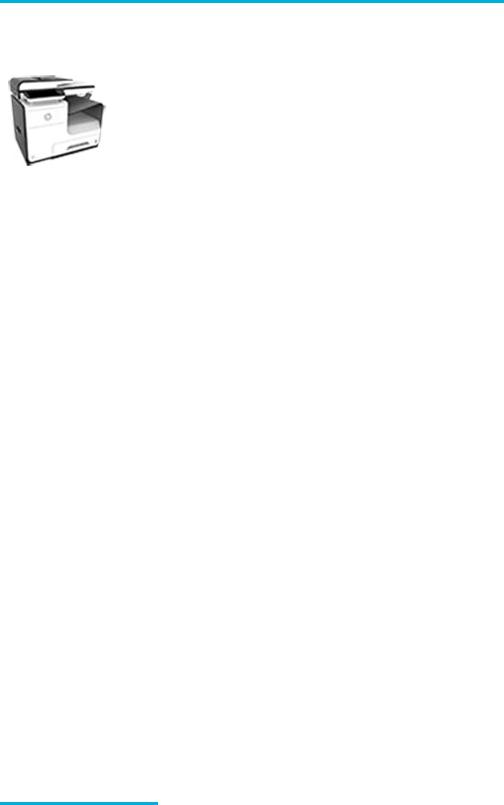
Product features
PageWide Pro MFP 477dn |
Tray capacity (75 GSM or 20–lb |
|
D3Q19A, D3Q19B, D3Q19C, |
Bond paper) |
|
● |
|
|
D3Q19D |
Tray 1: 50 sheets |
|
|
● |
Tray 2: 500 sheets |
|
● |
Optional Tray 3: 500 sheets |
|
● |
Automatic Document Feeder |
|
|
(ADF): 50 sheets |
|
● |
Standard output bin: 300 |
|
|
sheets |
|
|
|
|
● |
Simplex speeds up to 40 pages |
|
|
per minute (ppm) for both color |
|
|
and black with Professional |
|
|
quality |
|
● |
Duplex speeds up to 21 ppm |
|
|
for both color and black with |
|
|
Professional quality |
|
● |
Up to 55 ppm in General Office |
|
|
mode |
|
● |
Walkup Plug-and-Print USB |
|
|
Device port |
|
● |
Walkup printing of MS Office |
|
|
documents |
Copy |
|
Connectivity |
|
● |
Simplex speeds up to 40 ppm |
● |
802.3 LAN (10/100) |
|
in black and color |
|
Ethernet port |
● |
Single-pass, two-sided copying |
● |
Host USB Type A and Type B |
|
for speeds up to 26 ppm in |
|
ports (back) |
|
black and color |
● |
USB 2.0 Device port (front) |
|
|
||
●50-sheet ADF supports page sizes up to 356 mm (14.0 in) in length and 216 mm (8.5 in) in width
Scan
●Duplex speeds up to 26 ppm for both color and black
●Scan to walkup USB device, email address, network folder, or SharePoint site
●Glass supports page sizes up to 356 mm (14.0 in) in length and up to 216 mm (8.5 in) in width
●HP software enables scanning a document to a file that can be edited
●Compatible with TWAIN, WIA, and WS-Scan programs
Fax
|
|
|
● |
Fax to email address or |
|
|
|
|
network folder |
|
|
|
● |
Fax from walkup control panel |
|
|
|
|
or from program on connected |
|
|
|
|
computer |
|
|
|
● |
Fax archive, fax log, junk-fax |
|
|
|
|
blocking, non-volatile fax |
|
|
|
|
memory, fax redirect feature |
|
|
|
|
|
PageWide Pro MFP 477dw |
Has the same features as the |
● |
NFC-enabled (Near Field |
|
D3Q20A, D3Q20B, D3Q20C, |
PageWide Pro MFP 477dn, and |
|
Communications); walkup |
|
includes the following: |
|
printing from smart phones |
||
D3Q20D |
● |
Embedded wireless capability |
|
and tablets |
|
|
|
||
● Scan to smart phone
●802.11n 5GHz dual band support
●HP ePrint—send documents to the product email address for printing
●HP Wireless Direct support
2 Chapter 1 Product basics |
ENWW |

Environmental features
Feature |
Environmental benefit |
|
|
Duplex printing |
Automatic duplex printing is available on all models of HP PageWide Pro MFP |
|
477dn/dw series. Duplex printing saves the environment and saves you money. |
|
|
Print multiple pages per sheet |
Save paper by printing two or more pages of a document side-by-side on one |
|
sheet of paper. Access this feature through the printer driver. |
|
|
Copies multiple pages per sheet |
Save paper by copying two pages of an original document side-by-side on one |
|
sheet of paper. |
|
|
Recycling |
Reduce waste by using recycled paper. |
|
Recycle cartridges by using the HP Planet Partners return process. |
|
|
Energy savings |
Sleep modes and timer options enable this product to quickly go into reduced |
|
power states when not printing, thus saving energy. |
|
|
Accessibility features
The product includes several features that aid users with limited vision, hearing, dexterity or strength.
●Online user guide that is compatible with text screen-readers.
●Cartridges can be installed and removed using one hand.
●All doors and covers can be opened using one hand.
ENWW |
Product features 3 |
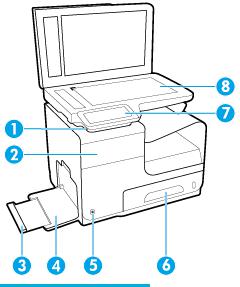
Product views
●Front left view
●Front right view
●Back view
●Cartridge door view
Front left view
Label |
Description |
|
|
1 |
USB device connection port |
|
|
2 |
Cartridge door |
|
|
3 |
Tray 1 extension |
|
|
4 |
Tray 1 |
|
|
5 |
Power button |
|
|
6 |
Tray 2–main paper tray |
|
|
7 |
Control panel |
|
|
8 |
Scanner glass |
|
|
4 Chapter 1 Product basics |
ENWW |
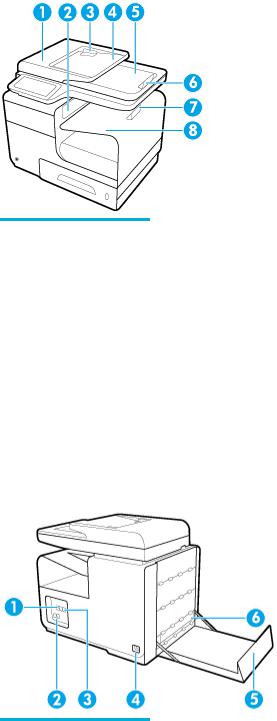
Front right view
Label |
Description |
|
|
1 |
Automatic document feeder (ADF) cover |
|
|
2 |
Main output door |
|
|
3 |
ADF paper guides |
|
|
4 |
ADF loading area |
|
|
5 |
ADF output bin |
|
|
6 |
ADF output bin stop |
|
|
7 |
Main output bin stop |
|
|
8 |
Main output bin |
|
|
Back view
Label |
Description |
|
|
1 |
Ethernet connection port |
|
|
2 |
Fax connection ports |
|
|
3 |
USB Type A and USB Type B ports |
|
|
4 |
Power cord connection |
|
|
ENWW |
Product views 5 |
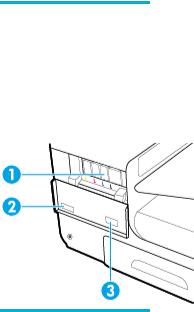
Label |
Description |
|
|
5 |
Left door |
|
|
6 |
Duplexer |
|
|
Cartridge door view
Label |
Description |
|
|
1 |
Cartridge slots |
|
|
2 |
Product serial number and product number |
|
|
3 |
Cartridge part numbers |
|
|
6 Chapter 1 Product basics |
ENWW |

Power on and off
NOTICE: To prevent damage to the product, use only the power cord that is provided with the product.
●Turn the product on
●Manage power
●Turn the product off
Turn the product on
1.Connect the power cord that is provided with the product to the connection port on the back of the product.
2.Connect the power cord to a wall outlet with an adequate voltage rating.
 NOTE: Make sure that your power source is adequate for the product voltage rating. The product uses either 100-240 Vac or 200-240 Vac and 50/60 Hz.
NOTE: Make sure that your power source is adequate for the product voltage rating. The product uses either 100-240 Vac or 200-240 Vac and 50/60 Hz.
3.Press and release the power button on the front of the product.
Manage power
HP PageWide Pro MFP 477dn/dw series printers include power-management features that can help reduce power consumption and save energy.
●Sleep Mode puts the product in a reduced power-consumption state if it has been idle for a specific length of time. You can set the length of time before the product enters Sleep Mode from the control panel.
●Schedule On/Off enables you to turn the product on or off automatically at days and time that you set from the control panel. For example, you can set the product to turn off at 6 p.m. on Monday through Friday.
Set the Sleep Mode time
1.Open the control panel dashboard (swipe the dashboard tab at the top of any screen downward, or touch the dashboard area on the home screen).
2.On the control panel dashboard, touch  .
.
ENWW |
Power on and off 7 |
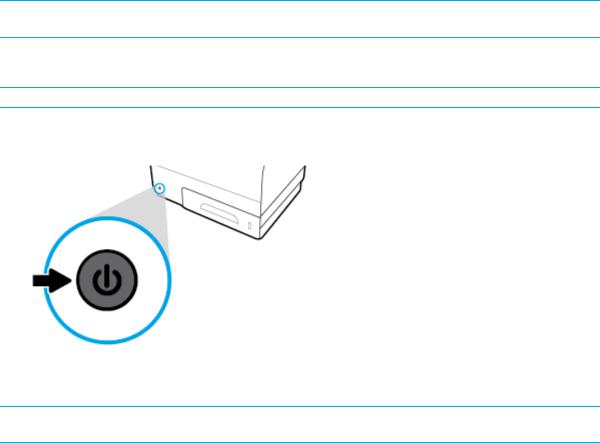
3.Touch Power Management, and then touch Sleep Mode.
4.Select one of the time-interval options.
The product switches into a reduced power-consumption state when it has been idle for the amount of time that you select.
Schedule the product to turn on or off
1.Open the control panel dashboard (swipe the dashboard tab at the top of any screen downward, or touch the dashboard area on the home screen).
2.On the control panel dashboard, touch  .
.
3.Touch Power Management, and then touch Schedule Printer On/Off.
4.Turn the Schedule On or Schedule Off option on.
5.Select the Schedule On or Schedule Off options at the bottom of the screen, and then select the day and time that you want to schedule.
The product switches on or off at the time you select on the day you select.
 NOTE: The product cannot receive faxes when it is turned off. Faxes sent during a scheduled off interval will print when the product is turned on.
NOTE: The product cannot receive faxes when it is turned off. Faxes sent during a scheduled off interval will print when the product is turned on.
Turn the product off
NOTICE: Do not turn off the product if a cartridge is missing. Damage to the product can result.
▲Press and release the power button on the front of the product to turn off your HP PageWide Pro MFP 477dn/dw series printer.
A warning message appears on the control panel if you attempt to turn the product off when one or more cartridges are missing.
NOTICE: To prevent print-quality problems, turn off the product by using the power button on the front only. Do not unplug the product, turn off the powerstrip, or use any other method.
8 Chapter 1 Product basics |
ENWW |

Use the control panel
●Control panel buttons
●Control panel home screen
●Control panel dashboard
●Control panel application folders
●Control panel shortcuts
●Help features
 NOTE: The small text on the control panel is not designed for prolonged viewing.
NOTE: The small text on the control panel is not designed for prolonged viewing.
Control panel buttons
Buttons and indicator lights on the control panel of HP PageWide Pro MFP 477dn/dw series printers appear lit when their function is available, and are darkened if their function is not available.
1 |
Home button. |
|
Touch to view the control panel home screen. |
|
|
2 |
Wireless network indicator. |
|
Solid blue when the product is connected to a wireless network. Blinks when the product is searching for a |
|
wireless connection. Off when the product is connected to a wired network or by a USB cable. |
|
|
3 |
NFC (Near Field Communications) indicator. |
|
The product can be enabled for walkup printing from tablets and smart phones. |
|
|
4 |
Back or Cancel button. |
|
Touch to return to the previous screen, or to cancel the current process. |
|
|
5 |
Help button. |
|
Touch to view the Help menu options. |
|
|
ENWW |
Use the control panel 9 |

Control panel home screen
The control panel home screen displays a dashboard, application folders, and user-defined shortcuts to screens for performing tasks.
1Dashboard. Dashboard icons show current product status and provide access to screens for changing product settings (see Control panel dashboard).
To view the full dashboard, touch the strip at the top of the home screen, or press and drag the handle at the center of the dashboard strip.
2Time and date display. This section also displays scheduled events, like scheduled off time (see Schedule the product to turn on or off).
3Sign in icon. The product can be set up to require users to sign in before using some applications.
|
Touch here to sign in with a PIN (personal identification number) or user name and password. |
|
|
4 |
Application folders. These folders contain icons for defined tasks (for example, Print > Private Job). |
|
Touch a folder to view the application icons that it contains. |
|
|
5 |
Application or setup icons. You can create shortcuts to icons contained within application folders and place them on the |
|
home screen (see Control panel shortcuts). |
Press and drag to scroll horizontally through the available icons. Touch an icon to view an application or setup screen.
6Shortcuts. You can create a shortcut to any application or setup icon contained within the application folders. Touch to show all available shortcut icons (see Control panel shortcuts).
10 Chapter 1 Product basics |
ENWW |
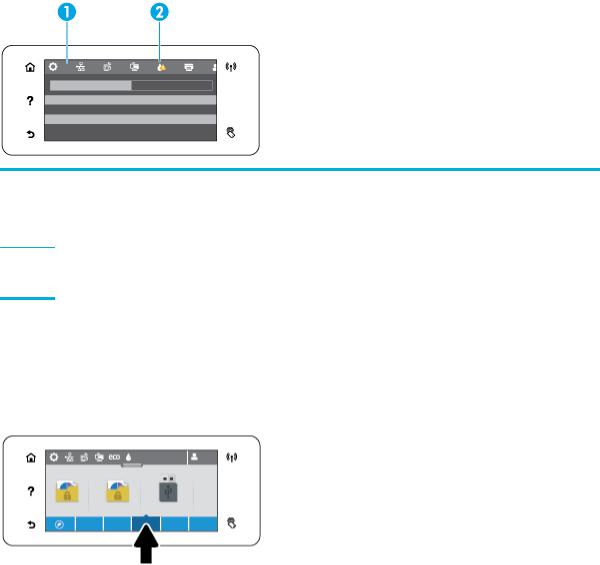
Control panel dashboard
To open the dashboard, touch the strip at the top of the home screen or swipe the dashboard tab downward.
To learn more about how to use the dashboard, touch  on the control panel, and then select Control Panel Tips > Use the Dashboard.
on the control panel, and then select Control Panel Tips > Use the Dashboard.
1Larger icons appear across the top of the dashboard. These icons indicate the status of the product and enable you to change product settings.
Swipe to scroll horizontally through the available icons. Touch an icon to view a status screen or to change product settings.
2A yellow or red triangle appears on an icon to indicate that user attention is required.
In the example above, a yellow warning indicates that the contents of one or more cartridges are low.
Control panel application folders
Folder icons appear on a strip across the bottom of the control panel home screen. Touch a folder icon to view the application icons that it contains.
Application folders for HP PageWide Pro MFP 477 series printers include:
●Copy
●Scan
●Fax
●Apps
ENWW |
Use the control panel 11 |

Control panel shortcuts
You can create a shortcut to any application or setup icon contained within the application folders, and then place that shortcut on the control panel home screen.
To learn more about how to use shortcuts, touch  and then select Control Panel Tips.
and then select Control Panel Tips.
Create a shortcut on the home screen
1.Open an application folder, and then navigate to the application or setup icon for which you want to create a shortcut.
2.Touch and hold the icon until the application folder strip turns green.
3.Drag the icon onto the green strip and then release it.
Remove a shortcut from the home screen
1.Touch the shortcuts icon at the lower left of the control panel home screen to display all available shortcuts.
2.If necessary, scroll to view the shortcut icon that you want to remove.
3.Touch and hold the shortcut icon until the application folder strip turns red.
4.Drag the icon onto the red strip and then release it.
Help features
HP PageWide Pro MFP 477dn/dw series printers have built-in help that is accessible from the control panel. Help features include tips, important product information that you can view or print, and animations that show how to perform tasks or solve problems.
To view these help features, touch  on the printer control panel.
on the printer control panel.
●Printer information
●Help animations
12 Chapter 1 Product basics |
ENWW |
Printer information
The Printer Information page displays the following information about your HP PageWide Pro MFP 477dn/dw series printer:
●Model name and number
●Product serial number
●Product Service ID
●Current firmware version number
●Usage, status, and settings information if you print the full product information and printer status report pages.
View or print a Printer Information page
1.On the printer control panel, touch  .
.
2.Touch Printer Information.
3.If you want to print the full product information and printer status report pages, touch Print.
Help animations
The built-in help contains animations that show how to perform tasks or solve problems. To select and view an available help animation:
1.On the printer control panel, touch  .
.
2.Touch How To Videos.
3.Select the animation that you want to play in the printer control panel display.
ENWW |
Use the control panel 13 |

Quiet Mode
To minimize printer noise, use Quiet Mode. You can enable this mode from either the control panel or the HP Embedded Web Server (EWS).
 NOTE: Quiet Mode slows the printer speed. If it hinders productivity, you can turn the mode off.
NOTE: Quiet Mode slows the printer speed. If it hinders productivity, you can turn the mode off.
To turn Quiet Mode on or off from the control panel
1.Open the control panel dashboard (swipe the dashboard tab at the top of any screen downward, or touch the dashboard area on the home screen).
2.On the control panel dashboard, touch  .
.
3.Touch Quiet Mode and turn it on or off.
To turn Quiet Mode on or off from the EWS
1.Open the EWS. For more information, see Open the EWS.
2.Click the Settings tab.
3.In the Preferences section, click Quiet Mode and turn it on or off.
4.Click Apply.
14 Chapter 1 Product basics |
ENWW |
