Hp Pavilion 14 User Manual

Maintenance and Service Guide
HP Pavilion 14 Laptop PC
IMPORTANT! This document is intended for HP authorized service providers only.
© Copyright 2018–2019 HP Development
Company, L.P.
Bluetooth is a trademark owned by its proprietor and used by HP Inc. under license. Intel, Core, and Pentium are trademarks of Intel Corporation in the U.S. and other countries. Microsoft and Windows are U.S. registered trademarks of the Microsoft group of companies.
The information contained herein is subject to change without notice. The only warranties for HP products and services are set forth in the express warranty statements accompanying such products and services. Nothing herein should be construed as constituting an additional warranty. HP shall not be liable for technical or editorial errors or omissions contained herein.
Third Edition: February 2019
First Edition: April 2018
Document Part Number: L19707-003
Product notice
This guide describes features that are common to most models. Some features may not be available on your computer.
Not all features are available in all editions or versions of Windows. Systems may require upgraded and/or separately purchased hardware, drivers, software or BIOS update to take full advantage of Windows functionality. Windows 10 is automatically updated, which is always enabled. ISP fees may apply and additional requirements may apply over time for updates. Go to http://www.microsoft.com for details.
To access the latest user guides, go to http://www.hp.com/support, and follow the instructions to nd your product. Then select User Guides.
Software terms
By installing, copying, downloading, or otherwise using any software product preinstalled on this computer, you agree to be bound by the terms of the HP End User License Agreement (EULA). If you do not accept these license terms, your sole remedy is to return the entire unused product (hardware and software) within 14 days for a refund subject to the refund policy of your place of purchase.
For any further information or to request a full refund of the computer, please contact your local point of sale (the seller).

Safety warning notice
 WARNING! To reduce the possibility of heat-related injuries or of overheating the device, do not place the device directly on your lap or obstruct the device air vents. Use the device only on a hard, flat surface. Do not allow another hard surface, such as an adjoining optional printer, or a soft surface, such as pillows or rugs or clothing, to block airflow. Also, do not allow the AC adapter to contact the skin or a soft surface, such as pillows or rugs or clothing, during operation. The device and the AC adapter comply with the user-accessible surface temperature limits de ned by the International Standard for Safety of Information Technology Equipment (IEC 60950-1).
WARNING! To reduce the possibility of heat-related injuries or of overheating the device, do not place the device directly on your lap or obstruct the device air vents. Use the device only on a hard, flat surface. Do not allow another hard surface, such as an adjoining optional printer, or a soft surface, such as pillows or rugs or clothing, to block airflow. Also, do not allow the AC adapter to contact the skin or a soft surface, such as pillows or rugs or clothing, during operation. The device and the AC adapter comply with the user-accessible surface temperature limits de ned by the International Standard for Safety of Information Technology Equipment (IEC 60950-1).
iii
iv Safety warning notice

Table of contents
1 Product description .................................................................................................................................................................................. |
1 |
2 Exterior components ................................................................................................................................................................................ |
9 |
Right side ................................................................................................................................................................................. |
10 |
Left side ................................................................................................................................................................................... |
12 |
Display ...................................................................................................................................................................................... |
13 |
Keyboard area ........................................................................................................................................................................ |
15 |
TouchPad ............................................................................................................................................................ |
15 |
Lights ................................................................................................................................................................... |
16 |
Button, speakers, and vent .............................................................................................................................. |
17 |
Special keys ........................................................................................................................................................ |
18 |
Action keys ......................................................................................................................................................... |
19 |
Bottom ..................................................................................................................................................................................... |
20 |
Labels ....................................................................................................................................................................................... |
21 |
3 Illustrated parts catalog ........................................................................................................................................................................ |
23 |
Computer components ......................................................................................................................................................... |
23 |
Display assembly components ............................................................................................................................................ |
42 |
Miscellaneous parts ............................................................................................................................................................... |
44 |
4 Removal and replacement procedures preliminary requirements ................................................................................................ |
47 |
Tools required ......................................................................................................................................................................... |
47 |
Service considerations .......................................................................................................................................................... |
47 |
Plastic parts ........................................................................................................................................................ |
47 |
Cables and connectors ..................................................................................................................................... |
48 |
Drive handling .................................................................................................................................................... |
48 |
Grounding guidelines ............................................................................................................................................................. |
48 |
Electrostatic discharge damage ...................................................................................................................... |
48 |
Packaging and transporting guidelines ..................................................................................... |
49 |
Workstation guidelines ............................................................................................ |
49 |
5 Removal and replacement procedures for Authorized Service Provider parts ............................................................................ |
51 |
Component replacement procedures ................................................................................................................................. |
51 |
Bottom cover ...................................................................................................................................................... |
51 |
Battery ................................................................................................................................................................. |
53 |
Display assembly ............................................................................................................................................... |
54 |
v
Hard drive ........................................................................................................................................................... |
63 |
WLAN module .................................................................................................................................................... |
66 |
Solid-state drive ................................................................................................................................................ |
68 |
Optane memory module (select products only) .......................................................................................... |
69 |
Memory module ................................................................................................................................................ |
71 |
Card reader board ............................................................................................................................................. |
73 |
TouchPad ............................................................................................................................................................ |
74 |
Lock bracket ....................................................................................................................................................... |
76 |
USB/audio board ................................................................................................................................................ |
77 |
Fingerprint reader ............................................................................................................................................. |
78 |
Fan ....................................................................................................................................................................... |
79 |
Heat sink ............................................................................................................................................................. |
81 |
System board ..................................................................................................................................................... |
83 |
Speakers ............................................................................................................................................................. |
89 |
Power connector cable ..................................................................................................................................... |
90 |
Keyboard/top cover ........................................................................................................................................... |
92 |
6 Using Setup Utility (BIOS) ...................................................................................................................................................................... |
95 |
Starting Setup Utility (BIOS) .................................................................................................................................................. |
95 |
Updating Setup Utility (BIOS) ................................................................................................................................................ |
95 |
Determining the BIOS version ......................................................................................................................... |
95 |
Downloading a BIOS update ............................................................................................................................ |
96 |
7 Backing up, restoring, and recovering ................................................................................................................................................. |
97 |
Using Windows tools for backing up, restoring, and recovering your computer ......................................................... |
97 |
Creating backups ............................................................................................................................................... |
97 |
Restoring and recovering ................................................................................................................................. |
97 |
Creating HP Recovery media (select products only) ........................................................................................................ |
98 |
Using HP Recovery Manager to create recovery media .............................................................................. |
98 |
Before you begin ........................................................................................................................... |
98 |
Creating the recovery media ....................................................................................................... |
99 |
Using the HP Cloud Recovery Download Tool to create recovery media .................................................. |
99 |
Restoring and recovery ......................................................................................................................................................... |
99 |
Restoring, resetting, and refreshing using Windows tools ......................................................................... |
99 |
Restoring using HP Recovery Manager and the HP Recovery partition .................................................... |
99 |
Recovering using HP Recovery Manager ..................................................................................................... |
100 |
Recovering using the HP Recovery partition (select products only) ....................................................... |
100 |
Recovering using HP Recovery media ......................................................................................................... |
101 |
Changing the computer boot order ............................................................................................................. |
101 |
Removing the HP Recovery partition (select products only) ................................................................... |
101 |
vi
8 Using HP PC Hardware Diagnostics ................................................................................................................................................... |
103 |
Using HP PC Hardware Diagnostics Windows (select products only) ......................................................................... |
103 |
Downloading HP PC Hardware Diagnostics Windows ............................................................................... |
103 |
Downloading the latest HP PC Hardware Diagnostics Windows version .......................... |
103 |
Downloading HP Hardware Diagnostics Windows by product name or number |
|
(select products only) ................................................................................................................ |
104 |
Installing HP PC Hardware Diagnostics Windows ...................................................................................... |
104 |
Using HP PC Hardware Diagnostics UEFI ......................................................................................................................... |
104 |
Starting HP PC Hardware Diagnostics UEFI ................................................................................................ |
104 |
Downloading HP PC Hardware Diagnostics UEFI to a USB flash drive .................................................... |
105 |
Downloading the latest HP PC Hardware Diagnostics UEFI version ................................... |
105 |
Downloading HP PC Hardware Diagnostics UEFI by product name or number (select |
|
products only) ............................................................................................................................. |
105 |
Using Remote HP PC Hardware Diagnostics UEFI settings (select products only) ................................................... |
105 |
Downloading Remote HP PC Hardware Diagnostics UEFI ........................................................................ |
106 |
Downloading the latest Remote HP PC Hardware Diagnostics UEFI version ................... |
106 |
Downloading Remote HP PC Hardware Diagnostics UEFI by product name or number |
106 |
Customizing Remote HP PC Hardware Diagnostics UEFI settings .......................................................... |
106 |
9 peci cations ........................................................................................................................................................................................ |
107 |
Computer speci cations ..................................................................................................................................................... |
107 |
35.6-cm (14.0-in) display speci cations ......................................................................................................................... |
108 |
Hard drive speci cations ..................................................................................................................................................... |
108 |
M.2 solid-state drive speci cations .................................................................................................................................. |
110 |
10 Power cord set requirements .......................................................................................................................................................... |
111 |
Requirements for all countries .......................................................................................................................................... |
111 |
Requirements for speci c countries and regions ........................................................................................................... |
112 |
11 Recycling ............................................................................................................................................................................................. |
115 |
Index ........................................................................................................................................................................................................... |
117 |
vii
viii

1Product description
Table 1-1 Product components and descriptions
Category |
Description |
Computer models |
Computer models |
Computer models |
|
|
|
|
14-ce2000 |
14-ce1000 |
14-ce0000 |
|
|
|
through 14-ce2999 |
through 14-ce1999 |
through 14-ce0999 |
|
|
|
|
|
|
Product Name |
● |
HP Pavilion 14 Laptop PC (model numbers |
√ |
|
|
|
|
14-ce2000 through 14-ce2999) |
|
|
|
|
|
|
|
|
|
|
● |
HP Pavilion 14 Laptop PC (model numbers |
|
√ |
|
|
|
14-ce1000 through 14-ce1999) |
|
|
|
|
|
|
|
|
|
|
● |
HP Pavilion 14 Laptop PC (model numbers |
|
|
√ |
|
|
14-ce0000 through 14-ce0999) |
|
|
|
|
|
|
|
|
|
Processors |
● |
Intel™ Core® i7-8565U 1.80-GHz (SC turbo |
√ |
√ |
|
|
|
up to 4.60-GHz) quad core processor |
|
|
|
|
|
(2400-MHz, 8.0 MB L3 cache, 15-W) |
|
|
|
|
|
|
|
|
|
|
● |
Intel Core i7-8550U 1.80-GHz (SC turbo up |
|
√ |
√ |
|
|
to 4.00-GHz) quad core processor (2400- |
|
|
|
|
|
MHz, 8.0 MB L3 cache, 15-W) |
|
|
|
|
|
|
|
|
|
|
● |
Intel Core i7-7500U 2.70-GHz (SC turbo up |
|
√ |
√ |
|
|
to 3.50-GHz) dual core processor (4.0-MB |
|
|
|
|
|
L3 cache, 15 W) |
|
|
|
|
|
|
|
|
|
|
● |
Intel Core i5-8265U 1.60-GHz (SC turbo up |
√ |
√ |
|
|
|
to 3.90-GHz) quad core processor (6.0-MB |
|
|
|
|
|
L3 cache, 15 W) |
|
|
|
|
|
|
|
|
|
|
● |
Intel Core i5-8250U 1.60-GHz (SC turbo up |
|
√ |
√ |
|
|
to 3.40-GHz) quad core processor (6.0-MB |
|
|
|
|
|
L3 cache, 15 W) |
|
|
|
|
|
|
|
|
|
|
● |
Intel Core i3-8145U 2.10-GHz (SC turbo up |
√ |
√ |
|
|
|
to 3.90-GHz) dual core processor (4.0-MB |
|
|
|
|
|
L3 cache, 15 W) |
|
|
|
|
|
|
|
|
|
|
● |
Intel Core i3-8130U 2.20-GHz (SC turbo up |
|
√ |
√ |
|
|
to 3.40-GHz) dual core processor (4.0-MB |
|
|
|
|
|
L3 cache, 15 W) |
|
|
|
|
|
|
|
|
|
|
● |
Intel Pentium® 4415U 2.3-GHz dual core |
√ |
√ |
√ |
|
|
processor (2.0-MB L3 cache, 15 W) |
|
|
|
|
|
|
|
|
|
Chipset |
Intel integrated with soldered-on-circuit (SoC) |
√ |
√ |
√ |
|
|
|
|
|
|
|
Graphics |
Hybrid graphics: |
|
|
|
|
|
|
|
|
|
|
|
● |
NVIDIA GeForce MX250 with up to 4096-MB |
√ |
|
|
|
|
of discrete video memory |
|
|
|
|
|
|
|
|
|
|
● |
NVIDIA GeForce MX250 with up to 2048-MB |
√ |
|
|
|
|
of discrete video memory |
|
|
|
|
|
|
|
|
|
|
● |
NVIDIA GeForce MX150 with up to 4096-MB |
|
|
√ |
|
|
of discrete video memory |
|
|
|
|
|
|
|
|
|
1

Table 1-1 Product components and descriptions (continued)
Category |
Description |
Computer models |
Computer models |
Computer models |
|
|
|
|
14-ce2000 |
14-ce1000 |
14-ce0000 |
|
|
|
through 14-ce2999 |
through 14-ce1999 |
through 14-ce0999 |
|
|
|
|
|
|
Graphics |
● |
NVIDIA GeForce MX150 with up to 2048-MB |
|
√ |
√ |
(continued) |
|
of discrete video memory |
|
|
|
|
|
|
|
|
|
|
● |
NVIDIA GeForce MX130 with up to 4096-MB |
|
|
√ |
|
|
of discrete video memory |
|
|
|
|
|
|
|
|
|
|
● |
NVIDIA GeForce MX130 with up to 2048-MB |
√ |
√ |
|
|
|
of discrete video memory |
|
|
|
|
|
|
|
||
|
Internal universal memory architecture (UMA) graphics: |
|
|
||
|
|
|
|
|
|
|
● |
Intel UHD Graphics 620 |
√ |
√ |
√ |
|
|
|
|
|
|
|
● |
Intel HD Graphics 620 |
|
|
√ |
|
|
|
|
|
|
|
● |
Intel HD Graphics 610 |
|
|
√ |
|
|
|
|
|
|
|
Support for HD decode, DX12, and high-de nition |
√ |
√ |
√ |
|
|
multimedia interface (HDMI) |
|
|
|
|
|
|
|
|
|
|
|
Supports Optimus |
√ |
√ |
√ |
|
|
|
|
|
|
|
|
Supports GPS (GPU Performance Scaling) |
√ |
√ |
√ |
|
|
|
|
|
|
|
Panel |
● |
14.0-in, full high-de nition (FHD), AntiGlare, |
√ |
|
|
|
|
UWVA (1920×1080), white light-emitting |
|
|
|
|
|
(WLED), eDP, slim-flat (3.0 mm), 400 nits, |
|
|
|
|
|
16:9 ultra wide aspect ratio, with |
|
|
|
|
|
narrow bezel |
|
|
|
|
|
|
|
|
|
|
● |
14.0-in, FHD, AntiGlare, UWVA |
√ |
|
|
|
|
(1920×1080), WLED, eDP, slim-flat (3.0 |
|
|
|
|
|
mm), 250 nits, 16:9 ultra wide aspect ratio, |
|
|
|
|
|
with narrow bezel |
|
|
|
|
|
|
|
|
|
|
● |
14.0-in, FHD, BrightView, UWVA |
√ |
|
|
|
|
(1920×1080), WLED, eDP, slim-flat (3.0 |
|
|
|
|
|
mm), 250 nits, 16:9 ultra wide aspect ratio, |
|
|
|
|
|
with narrow bezel |
|
|
|
|
|
|
|
|
|
|
● |
14.0-in, HD, AntiGlare, SVA (1366×768), |
√ |
|
|
|
|
WLED, eDP, slim-flat (3.6 mm), 250 nits, |
|
|
|
|
|
16:9 ultra wide aspect ratio, with |
|
|
|
|
|
narrow bezel |
|
|
|
|
|
|
|
|
|
|
● |
14.0-in, FHD, AntiGlare, UWVA |
√ |
√ |
√ |
|
|
(1920×1080), WLED, eDP, slim-flat (3.0 |
|
|
|
|
|
mm), 220 nits, 16:9 ultra wide aspect ratio, |
|
|
|
|
|
with narrow bezel |
|
|
|
|
|
|
|
|
|
|
● |
14.0-in, FHD, AntiGlare, UWVA |
|
√ |
√ |
|
|
(1920×1080), WLED, eDP, slim-flat (3.0 |
|
|
|
|
|
mm), 220 nits, 16:9 ultra wide aspect ratio, |
|
|
|
|
|
with narrow bezel |
|
|
|
|
|
|
|
|
|
|
● |
14.0-in, FHD, AntiGlare, SVA (1920×1080), |
√ |
|
|
|
|
WLED, eDP, slim-flat (3.0 mm), 220 nits, |
|
|
|
|
|
16:9 ultra wide aspect ratio, with |
|
|
|
|
|
narrow bezel |
|
|
|
|
|
|
|
|
|
|
● |
14.0-in, HD, AntiGlare, SVA (1366×768), |
√ |
√ |
√ |
|
|
WLED, eDP, slim-flat (3.6 mm), 220 nits, |
|
|
|
|
|
|
|
|
|
2Chapter 1 Product description

Table 1-1 Product components and descriptions (continued)
Category |
Description |
Computer models |
Computer models |
Computer models |
|
|
|
|
14-ce2000 |
14-ce1000 |
14-ce0000 |
|
|
|
through 14-ce2999 |
through 14-ce1999 |
through 14-ce0999 |
|
|
|
|
|
|
Panel |
● |
16:9 ultra wide aspect ratio, with |
√ |
√ |
√ |
(continued) |
|
narrow bezel |
|
|
|
|
|
|
|
|
|
|
● |
14.0-in, HD, BrightView, SVA (1366×768), |
√ |
√ |
√ |
|
|
WLED, eDP, slim-flat (3.6 mm), 220 nits, |
|
|
|
|
|
16:9 ultra wide aspect ratio, with |
|
|
|
|
|
narrow bezel |
|
|
|
|
|
|
|
|
|
Memory |
One SODIMM memory module slot, non- |
√ |
√ |
√ |
|
|
customer-accessible/non-upgradable |
|
|
|
|
|
|
|
|
|
|
|
Supports up to 16-GB of system memory |
√ |
√ |
√ |
|
|
|
|
|
|
|
|
DDR4-2133 single channel support (DDR4-2666 |
√ |
√ |
√ |
|
|
bridged to DDR4-2400, DDR4-2400 downgraded |
|
|
|
|
|
to DDR4-2133) |
|
|
|
|
|
|
|
|
|
|
|
Supports the following con gurations |
√ |
√ |
√ |
|
|
● |
16384 MB (16384 MB × 1) |
|
|
|
|
● |
8192 MB (8192 MB × 1) |
|
|
|
|
● |
4096 MB (4096 MB × 1) |
|
|
|
|
|
|
|
|
|
Storage |
Support for all 7.2 mm/9.5 mm, SATA, 2.5-inch |
√ |
√ |
√ |
|
|
hard drives: |
|
|
|
|
|
|
|
|
|
|
|
● |
Accelerometer/Hard drive protection |
√ |
√ |
√ |
|
|
|
|
|
|
|
● |
M.2 SATA/PCIe solid-state drive |
√ |
√ |
√ |
|
|
|
|
|
|
|
● |
Solid-state drive + hard drive |
√ |
√ |
√ |
|
|
|
|
|
|
|
Single hard drive con gurations 1 TB, 5400 rpm, |
√ |
√ |
√ |
|
|
7.2 mm and 500 GB, 5400 rpm, 7.0 mm |
|
|
|
|
|
|
|
|
|
|
|
Dual storage con gurations |
|
|
|
|
|
|
|
|
|
|
|
● |
256-GB, PCIe, solid-state drive + 1-TB |
√ |
√ |
√ |
|
|
hard drive |
|
|
|
|
|
|
|
|
|
|
● |
256-GB, SATA, solid-state drive with TLC + |
√ |
√ |
√ |
|
|
1-TB hard drive |
|
|
|
|
|
|
|
|
|
|
● |
128-GB, SATA, solid-state drive with TLC + |
√ |
√ |
√ |
|
|
1-TB hard drive |
|
|
|
|
|
|
|
|
|
|
● |
128-GB, SATA, solid-state drive with TLC + |
√ |
√ |
√ |
|
|
500-GB hard drive |
|
|
|
|
|
|
|
|
|
|
M.2 SATA-3, solid-state drive with TLC: 256 GB |
√ |
√ |
√ |
|
|
and 128 GB |
|
|
|
|
|
|
|
|
|
|
|
M.2, PCIe, NVMe, solid-state drive: 512 GB and |
√ |
√ |
√ |
|
|
256 GB |
|
|
|
|
|
|
|
|
|
|
|
Intel Optane (3D Xpoint) Solution, PCIe, Gen3×2, |
√ |
√ |
√ |
|
|
M.2, solid-state drive: 16 GB (Optane memory |
|
|
|
|
|
module) + 1 TB, 5400 rpm, 7.2 mm hard drive |
|
|
|
|
|
|
|
|
|
|
Optical drive |
DVD+/-RW DL SuperMulti, 9.0-mm tray load, |
√ |
√ |
√ |
|
|
SATA, |
xed (not modular) |
|
|
|
|
|
|
|
|
|
3

Table 1-1 Product components and descriptions (continued)
Category |
Description |
Computer models |
Computer models |
Computer models |
|
|
|
|
14-ce2000 |
14-ce1000 |
14-ce0000 |
|
|
|
through 14-ce2999 |
through 14-ce1999 |
through 14-ce0999 |
|
|
|
|
|
|
Audio and video |
Audio brand: B&O Play |
√ |
√ |
√ |
|
|
|
|
|
|
|
|
Audio control panel: B&O Play Audio Control |
√ |
√ |
√ |
|
|
|
|
|
|
|
|
Supports HP Audio Boost |
√ |
√ |
√ |
|
|
|
|
|
|
|
|
Dual speakers |
√ |
√ |
√ |
|
|
|
|
|
|
|
|
Camera |
|
|
|
|
|
|
|
|
|
|
|
HP Wide Vision FHD infrared camera with |
√ |
√ |
√ |
|
|
indicator light and 2 infrared lights, USB 2.0, FHD |
|
|
|
|
|
hybrid BSI sensor, f2.2, WDR, 88° wide eld of |
|
|
|
|
|
vision, 1080p by 30 frames per second |
|
|
|
|
|
|
|
|
|
|
|
HP Wide Vision HD camera with indicator light, |
√ |
√ |
√ |
|
|
USB 2.0, HD BSI sensor, f2.0, WDR, 88° wide eld |
|
|
|
|
|
of vision, 720p by 30 frames per second |
|
|
|
|
|
|
|
|
|
|
|
Supports Windows Hello |
√ |
√ |
√ |
|
|
|
|
|
|
|
|
Microphones: Dual-array digital microphones |
√ |
√ |
√ |
|
|
with appropriate beam-forming, echo- |
|
|
|
|
|
cancellation, noise-suppression software |
|
|
|
|
|
|
|
|
|
|
Ethernet |
Integrated 10/100/1000 network interface card |
√ |
√ |
√ |
|
|
(NIC) |
|
|
|
|
|
|
|
|
||
Wireless |
Integrated wireless options with dual antennas (M.2/PCIe): |
|
|
||
|
|
|
|
|
|
|
● |
Realtek RTL8822BE 802.11 ac 2×2 Wi-Fi + |
√ |
√ |
√ |
|
|
Bluetooth® 4.2 Combo Adapter (MU-MIMO- |
|
|
|
|
|
supported) |
|
|
|
|
|
|
|
|
|
|
● |
Intel Dual Band Wireless ac 3168 802.11 ac |
|
√ |
√ |
|
|
1×1 Wi-Fi + Bluetooth 4.2 Combo Adapter |
|
|
|
|
|
(non-vPro) |
|
|
|
|
|
|
|
|
|
|
● |
Intel Dual Band Wireless ac 7265 802.11 ac |
|
√ |
√ |
|
|
2×2 Wi-Fi + Bluetooth 4.2 Combo Adapter |
|
|
|
|
|
(non-vPro) |
|
|
|
Integrated wireless options with single antenna (M.2/PCIe):
|
● |
Realtek RTL8723DE 802.11 bgn 1×1 Wi-Fi |
√ |
√ |
√ |
|
|
+ Bluetooth 4.2 Combo Adapter |
|
|
|
|
|
|
|
|
|
|
● |
Realtek RTL8821CE 802.11 ac 1×1 Wi-Fi + |
√ |
√ |
√ |
|
|
Bluetooth 4.2 Combo Adapter (MU-MIMO- |
|
|
|
|
|
supported) |
|
|
|
|
|
|
|
|
|
|
● |
Intel Wireless ac 9560 2×2 MU-MIMO + |
√ |
√ |
|
|
|
Bluetooth 5.0 M.2 non-vPro MIPI+BRI WW |
|
|
|
|
|
|
|
|
|
|
● |
Intel Wireless ac 9461 NGW 1×1 M.2 NV + |
√ |
√ |
|
|
|
Bluetooth 5.0 |
|
|
|
|
|
|
|
|
|
External media |
HP Multi-Format Digital Media Card Reader |
√ |
√ |
√ |
|
cards |
|
|
|
|
|
|
|
|
|
|
|
|
Supports SD/SDHC/SDXC |
√ |
√ |
√ |
|
|
|
|
|
|
|
4Chapter 1 Product description

Table 1-1 Product components and descriptions (continued)
Category |
Description |
Computer models |
Computer models |
Computer models |
|
|
|
|
14-ce2000 |
14-ce1000 |
14-ce0000 |
|
|
|
through 14-ce2999 |
through 14-ce1999 |
through 14-ce0999 |
|
|
|
|
|
|
External media |
Push-push insertion/removal |
√ |
√ |
√ |
|
cards |
|
|
|
|
|
(continued) |
|
|
|
|
|
|
|
|
|
|
|
Internal card |
One M.2 slot for solid-state drive |
√ |
√ |
√ |
|
expansion |
|
|
|
|
|
|
|
|
|
|
|
|
One M.2 slot for WLAN module |
√ |
√ |
√ |
|
|
|
|
|
|
|
Ports |
AC Smart Pin adapter plug |
√ |
√ |
√ |
|
|
|
|
|
|
|
|
Audio-out (headphone)/audio-in (microphone) |
√ |
√ |
√ |
|
|
combo jack |
|
|
|
|
|
|
|
|
|
|
|
HDMI v1.4 supporting up to 1920×1080 @ 60Hz |
√ |
√ |
√ |
|
|
|
|
|
|
|
|
RJ-45 network jack |
√ |
√ |
√ |
|
|
|
|
|
|
|
|
Hot plug/unplug and auto detect for correct |
√ |
√ |
√ |
|
|
output to wide-aspect vs standard aspect video |
|
|
|
|
|
(auto adjust panel resolution to t embedded |
|
|
|
|
|
panel and external monitor connected) |
|
|
|
|
|
|
|
|
|
|
|
USB 3.1 ports (2, left side) |
√ |
|
|
|
|
|
|
|
|
|
|
USB 3.0 ports (2, left side) |
|
√ |
√ |
|
|
|
|
|
|
|
|
USB Type-C port; USB 3.1 Gen 1 (right side); |
√ |
√ |
√ |
|
|
supports data transfer |
|
|
|
|
|
|
|
|
|
|
Keyboard/ |
Keyboard: Full-sized, two-coat paint and three- |
√ |
√ |
√ |
|
pointing devices |
coat paint, island-style keyboard |
|
|
|
|
|
|
|
|
|
|
|
TouchPad: |
|
|
|
|
|
|
|
|
|
|
|
● |
Image sensor |
√ |
√ |
√ |
|
|
|
|
|
|
|
● |
MultiTouch gestures enabled |
√ |
√ |
√ |
|
|
|
|
|
|
|
● |
Support for Modern TrackPad gestures |
√ |
√ |
√ |
|
|
|
|
|
|
|
● |
Taps enabled as default |
√ |
√ |
√ |
|
|
|
|
|
|
Power |
Battery: |
|
|
|
|
requirements |
|
|
|
|
|
|
|
|
|
|
|
|
● |
3-cell, 41-WHr, 3.6-AHr, Li-ion battery |
√ |
√ |
√ |
|
|
|
|
|
|
|
● |
Supports battery life enhancement |
√ |
√ |
√ |
|
|
|
|
|
|
|
● |
Supports battery fast charge |
√ |
√ |
√ |
|
|
|
|
|
|
|
AC adapter: |
|
|
|
|
|
|
|
|
|
|
|
● |
65-W HP Smart AC adapter (EM) with |
√ |
√ |
√ |
|
|
power cord |
|
|
|
|
|
|
|
|
|
|
● |
65-W HP Smart AC adapter with power cord |
√ |
√ |
√ |
|
|
|
|
|
|
|
● |
45-W HP Smart AC adapter with power cord |
√ |
√ |
√ |
|
|
|
|
|
|
5

Table 1-1 Product components and descriptions (continued)
Category |
Description |
Computer models |
Computer models |
Computer models |
|
|
|
|
14-ce2000 |
14-ce1000 |
14-ce0000 |
|
|
|
through 14-ce2999 |
through 14-ce1999 |
through 14-ce0999 |
|
|
|
|
|
|
Power |
Power cord: 1.0 m conventional power cord with |
√ |
√ |
√ |
|
requirements |
a C5 connector |
|
|
|
|
(continued) |
|
|
|
|
|
|
|
|
|
|
|
Security |
● |
Kensington Nano Security Lock |
√ |
√ |
√ |
|
|
|
|
|
|
|
● |
Support for Trusted Platform Module (TPM) |
√ |
√ |
√ |
|
|
2.0 |
|
|
|
|
|
|
|
|
|
|
● |
Fingerprint reader |
√ |
√ |
√ |
|
|
|
|
|
|
Sensor |
Accelerometer |
√ |
√ |
√ |
|
|
|
|
|
|
|
Operating |
Windows 10 Home 64-bit |
√ |
√ |
√ |
|
system |
|
|
|
|
|
|
|
|
|
|
|
|
Windows 10 Home 64-bit Chinese Market CPP |
√ |
√ |
√ |
|
|
|
|
|
|
|
|
Windows 10 Home 64-bit High-end Chinese |
√ |
√ |
√ |
|
|
Market CPP |
|
|
|
|
|
|
|
|
|
|
|
Windows 10 Home 64-bit Plus |
√ |
√ |
√ |
|
|
|
|
|
|
|
|
Windows 10 Home 64-bit Plus QVC |
√ |
|
√ |
|
|
|
|
|
|
|
|
Windows 10 Home 64-bit Plus Single Language |
√ |
√ |
√ |
|
|
|
|
|
|
|
|
Windows 10 Home 64-bit Plus Single Language |
√ |
√ |
√ |
|
|
Africa Market PPP |
|
|
|
|
|
|
|
|
|
|
|
Windows 10 Home 64-bit Plus Single Language |
√ |
√ |
√ |
|
|
APAC EM PPP |
|
|
|
|
|
|
|
|
|
|
|
Windows 10 Home 64-bit Plus Single Language |
√ |
√ |
√ |
|
|
India Market PPP |
|
|
|
|
|
|
|
|
|
|
|
Windows 10 Home 64-bit Plus Single Language |
√ |
√ |
√ |
|
|
Indonesia Market PPP |
|
|
|
|
|
|
|
|
|
|
|
Windows 10 Home 64-bit Plus Web/Kiosk |
|
√ |
√ |
|
|
|
|
|
|
|
|
Windows 10 Home 64-bit QVC |
√ |
|
√ |
|
|
|
|
|
|
|
|
Windows 10 Home 64-bit Single Language |
√ |
√ |
√ |
|
|
|
|
|
|
|
|
Windows 10 Home 64-bit Single Language Africa |
√ |
√ |
√ |
|
|
Market PPP |
|
|
|
|
|
|
|
|
|
|
|
Windows 10 Home 64-bit Single Language APAC |
√ |
√ |
√ |
|
|
EM PPP |
|
|
|
|
|
|
|
|
|
|
|
Windows 10 Home 64-bit Single Language India |
√ |
√ |
√ |
|
|
Market PPP |
|
|
|
|
|
|
|
|
|
|
|
Windows 10 Home 64-bit Single Language |
√ |
√ |
√ |
|
|
Indonesia Market PPP |
|
|
|
|
|
|
|
|
|
|
|
Windows 10 Home 64-bit Single Language Value |
√ |
|
√ |
|
|
Africa Market PPP |
|
|
|
|
|
|
|
|
|
|
|
Windows 10 Home 64-bit Single Language Value |
|
|
√ |
|
|
APAC EM PPP |
|
|
|
|
|
|
|
|
|
|
6Chapter 1 Product description

Table 1-1 Product components and descriptions (continued)
Category |
Description |
Computer models |
Computer models |
Computer models |
|
|
14-ce2000 |
14-ce1000 |
14-ce0000 |
|
|
through 14-ce2999 |
through 14-ce1999 |
through 14-ce0999 |
|
|
|
|
|
Operating |
Windows 10 Home 64-bit Single Language Value |
|
|
√ |
system |
India Market PPP |
|
|
|
(continued) |
|
|
|
|
|
|
|
|
|
|
Windows 10 Home 64-bit Single Language Value |
|
|
√ |
|
Indonesia Market PPP |
|
|
|
|
|
|
|
|
|
Windows 10 Home 64-bit Value Notebook Single |
|
|
√ |
|
Language |
|
|
|
|
|
|
|
|
|
Windows 10 Home 64-bit Value Notebook Single |
|
|
√ |
|
Language SEAP |
|
|
|
|
|
|
|
|
|
Windows 10 Home 64-bit Value Notebook Single |
|
|
√ |
|
Language select Geo |
|
|
|
|
|
|
|
|
|
Windows 10 Home 64-bit Value Single Language |
|
|
√ |
|
|
|
|
|
|
Windows 10 Home 64-bit Web/Kiosk |
√ |
√ |
√ |
|
|
|
|
|
|
Windows 10 Home S 64-bit Value |
√ |
|
√ |
|
|
|
|
|
|
Windows 10 Professional 64-bit |
√ |
√ |
√ |
|
|
|
|
|
|
Windows 10 Professional 64-bit Chinese Market |
√ |
√ |
√ |
|
|
|
|
|
|
Windows 10 Professional 64-bit QVC |
√ |
|
√ |
|
|
|
|
|
|
Windows 10 Professional 64-bit StF MSNA |
√ |
√ |
√ |
|
Standard |
|
|
|
|
|
|
|
|
|
FreeDOS 2.0 |
√ |
√ |
√ |
|
|
|
|
|
Serviceability |
End user replaceable parts: AC adapter |
√ |
√ |
√ |
|
|
|
|
|
7
8Chapter 1 Product description

2Exterior components
The computer features top-rated components. This chapter provides details about the components, their location, and how they work.
9
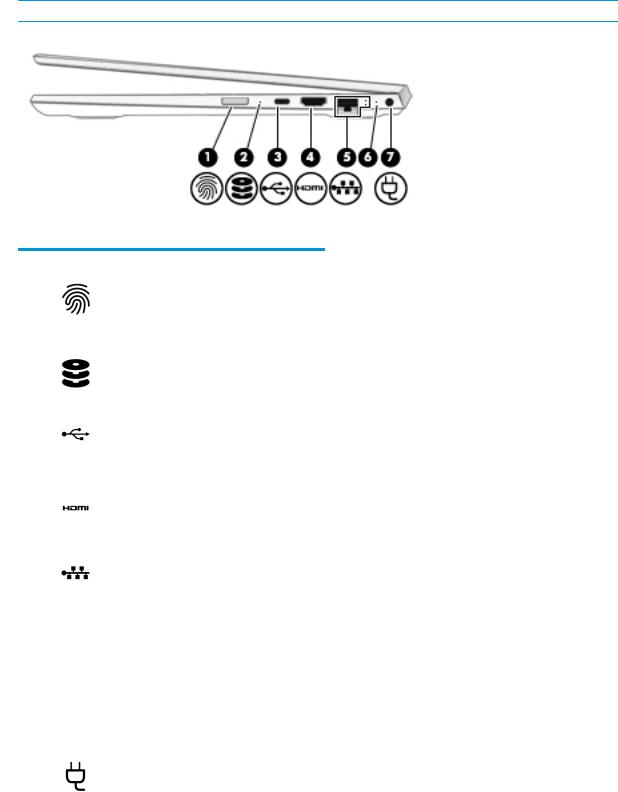
Right side
 NOTE: Refer to the illustration that most closely matches your computer.
NOTE: Refer to the illustration that most closely matches your computer.
Table 2-1 Right-side components and descriptions
Component |
|
Description |
|
|
|
|
|
||
(1) |
Fingerprint reader (select products only) |
Allows a ngerprint logon to Windows, instead of a password |
||
|
|
logon. |
|
|
|
|
▲ |
To use the |
ngerprint reader, swipe your nger across the |
|
|
|
reader. |
|
|
|
|
|
|
(2) |
Drive light |
● |
Blinking white: The hard drive is being accessed. |
|
|
|
● |
Amber: HP 3D DriveGuard has temporarily parked the hard |
|
|
|
|
drive. |
|
|
|
|
||
(3) |
USB Type-C port |
Connects a USB device such as a a cell phone, camera, activity |
||
|
|
tracker, or smartwatch, and provides data transfer. |
||
|
|
NOTE: Cables and/or adapters (purchased separately) may be |
||
|
|
required. |
|
|
|
|
|
||
(4) |
HDMI port |
Connects an optional video or audio device, such as a high- |
||
|
|
de |
nition television, any compatible digital or audio component, |
|
|
|
or a high-speed |
igh- e nition Multimedia Interface (HDMI) |
|
|
|
device. |
|
|
|
|
|
||
(5) |
RJ-45 (network) jack/status lights |
Connects a network cable. |
||
|
|
● |
White: The network is connected. |
|
|
|
● |
Amber: Activity is occurring on the network. |
|
|
|
|
|
|
(6) |
AC adapter and battery light |
● |
White: The AC adapter is connected and the battery is fully |
|
|
|
|
charged. |
|
|
|
● |
Blinking white: The AC adapter is disconnected and the |
|
|
|
|
battery has reached a low battery level. |
|
|
|
● |
Amber: The AC adapter is connected and the battery is |
|
|
|
|
charging. |
|
|
|
● |
The battery is not charging. |
|
|
|
|
||
(7) |
Power connector |
Connects an AC adapter. |
||
|
|
|
|
|
10 Chapter 2 Exterior components
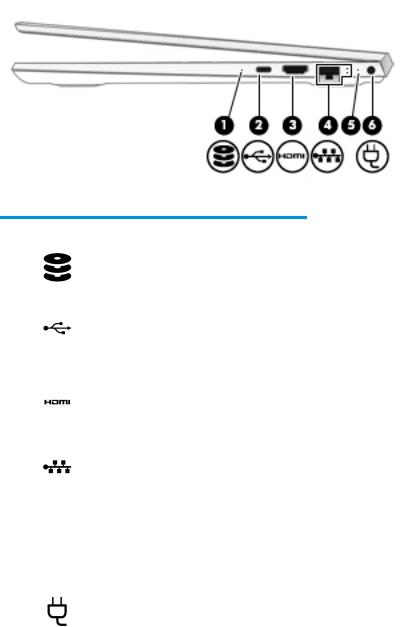
Table 2-2 Right-side components and descriptions (continued)
Component |
|
Description |
|
|
|
|
|
(1) |
Drive light |
● |
Blinking white: The hard drive is being accessed. |
|
|
● |
Amber: HP 3D DriveGuard has temporarily parked the hard |
|
|
|
drive. |
|
|
|
|
(2) |
USB Type-C port |
Connects a USB device such as a cell phone, camera, activity |
|
|
|
tracker, or smartwatch and provides data transfer. |
|
|
|
NOTE: Cables and/or adapters (purchased separately) may be |
|
|
|
required. |
|
|
|
|
|
(3) |
HDMI port |
Connects an optional video or audio device, such as a high- |
|
|
|
de |
nition television, any compatible digital or audio component, |
|
|
or a high-speed igh- e nition Multimedia Interface (HDMI) |
|
|
|
device. |
|
|
|
|
|
(4) |
RJ-45 (network) jack/status lights |
Connects a network cable. |
|
|
|
● |
White: The network is connected. |
|
|
● |
Amber: Activity is occurring on the network. |
|
|
|
|
(5) |
AC adapter and battery light |
● |
White: The AC adapter is connected and the battery is fully |
|
|
|
charged. |
|
|
● |
Blinking white: The AC adapter is disconnected and the |
|
|
|
battery has reached a low battery level. |
|
|
|
|
(6) |
Power connector |
Connects an AC adapter. |
|
|
|
|
|
Right side 11
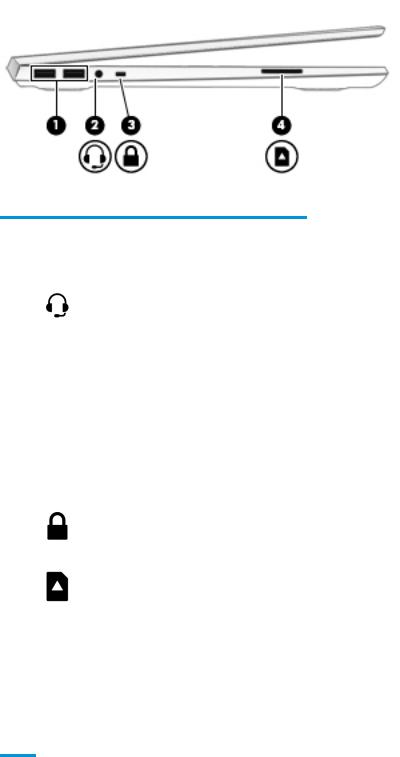
Left side
Table 2-3 Left-side components and descriptions
Component |
|
Description |
|
|
|
|
|
(1) |
USB SuperSpeed ports (2) |
Connect a USB device, such as a cell phone, camera, activity |
|
|
|
tracker, or smartwatch, and provide high-speed data transfer. |
|
|
|
|
|
(2) |
Audio–out (headphone)/Audio-in (microphone) |
Connects optional powered stereo speakers, headphones, |
|
|
combo jack |
earbuds, a headset, or a television audio cable. Also connects an |
|
|
|
optional headset microphone. This jack does not support optional |
|
|
|
standalone microphones. |
|
|
|
WARNING! To reduce the risk of personal injury, adjust the |
|
|
|
volume before putting on headphones, earbuds, or a headset. For |
|
|
|
additional safety information, see the Regulatory, Safety, and |
|
|
|
Environmental Notices. |
|
|
|
To access this guide: |
|
|
|
▲ Select the Start button, select HP Help and Support, and |
|
|
|
|
then select HP Documentation. |
|
|
NOTE: When a device is connected to the jack, the computer |
|
|
|
speakers are disabled. |
|
|
|
|
|
(3) |
Security cable slot |
Attaches an optional security cable to the computer. |
|
|
|
NOTE: The security cable is designed to act as a deterrent, but it |
|
|
|
may not prevent the computer from being mishandled or stolen. |
|
|
|
|
|
(4) |
Memory card reader |
Reads optional memory cards that enable you to store, manage, |
|
|
|
share, or access information. |
|
|
|
To insert a card: |
|
|
|
1. |
Hold the card label-side up, with connectors facing the |
|
|
|
computer. |
|
|
2. |
Insert the card into the memory card reader, and then press |
in on the card until it is rmly seated. To remove a card:
▲ Press in on the card, and then remove it from the memory card reader.
12 Chapter 2 Exterior components
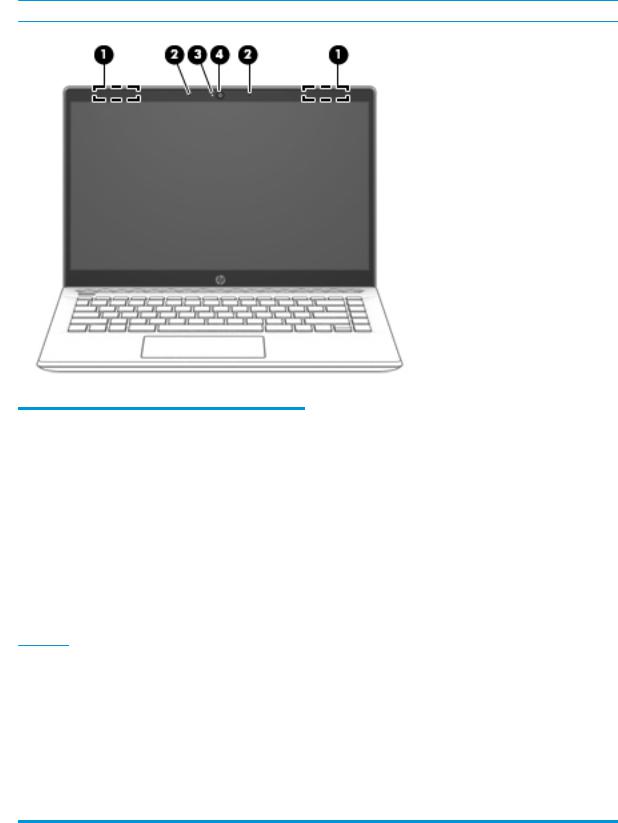
Display
 NOTE: Refer to the illustration that most closely matches your computer.
NOTE: Refer to the illustration that most closely matches your computer.
Table 2-4 Display components and descriptions
Component |
|
Description |
|
|
|
(1) |
WLAN antennas (1 or 2, depending on computer)* |
Send and receive wireless signals to communicate with wireless local |
|
|
area networks (WLANs). |
|
|
NOTE: If your computer has a single antenna, it is located on the left |
|
|
side. |
|
|
|
(2) |
Internal microphones (2) |
Record sound. |
|
|
|
(3) |
Camera light |
On: The cameras is in use. |
|
|
|
(4) |
Camera(s) |
Allows you to video chat, record video, and record still images. Some |
|
|
cameras also allow a facial recognition logon to Windows, instead of a |
|
|
password logon. |
NOTE: Camera functions vary depending on the camera hardware and software installed on your product.
*The antennas are not visible from the outside of the computer, and antenna location varies. For optimal transmission, keep the areas immediately around the antennas free from obstructions.
For wireless regulatory notices, see the section of the Regulatory, Safety, and Environmental Notices that applies to your country or region.
To access this guide:
1.Type support in the taskbar search box, and then select the HP Support Assistant app.
‒ or –
Click the question mark icon in the taskbar.
2. Select My notebook, select the peci cations tab, and then select User Guides.
Display 13
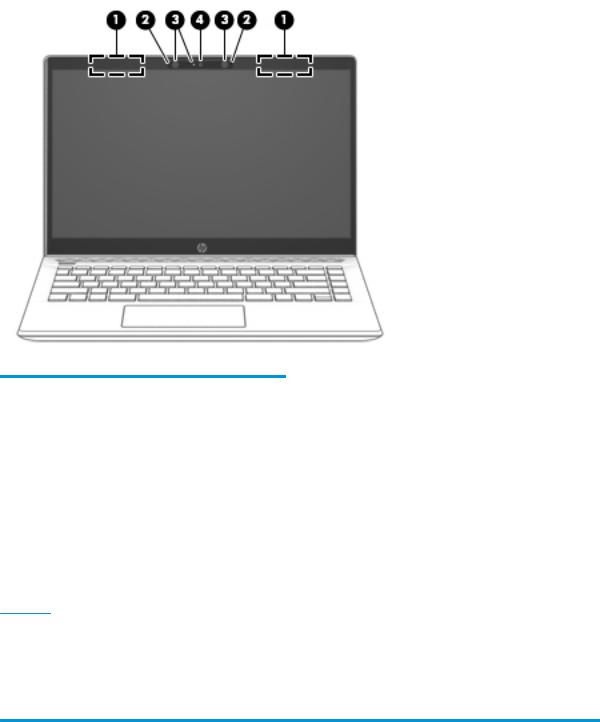
Table 2-5 Display components and descriptions (continued)
Component |
|
Description |
|
|
|
(1) |
WLAN antennas (1 or 2 depending on computer)* |
Send and receive wireless signals to communicate with wireless local |
|
|
area networks (WLANs). |
|
|
NOTE: If your computer has a single antenna, it is located on the left |
|
|
side. |
|
|
|
(2) |
Internal microphones |
Record sound. |
|
|
|
(3) |
Camera light(s) |
On: One or more cameras are in use. |
|
|
|
(4) |
Camera(s) |
Allows you to video chat, record video, and record still images. Some |
|
|
cameras also allow a facial recognition logon to Windows, instead of a |
|
|
password logon. |
NOTE: Camera functions vary depending on the camera hardware and software installed on your product.
*The antennas are not visible from the outside of the computer, and antenna location varies. For optimal transmission, keep the areas immediately around the antennas free from obstructions.
For wireless regulatory notices, see the section of the Regulatory, Safety, and Environmental Notices that applies to your country or region.
To access this guide:
▲Select the Start button, select HP Support Assistant, and then select HP Documentation.
14 Chapter 2 Exterior components

Keyboard area
TouchPad
Table 2-6 TouchPad components and descriptions
Component |
|
Description |
|
|
|
(1) |
TouchPad zone |
Reads your nger gestures to move the pointer or activate items |
|
|
on the screen. |
|
|
|
(2) |
Left TouchPad button |
Functions like the left button on an external mouse. |
|
|
|
(3) |
Right TouchPad button |
Functions like the right button on an external mouse. |
|
|
|
Keyboard area 15
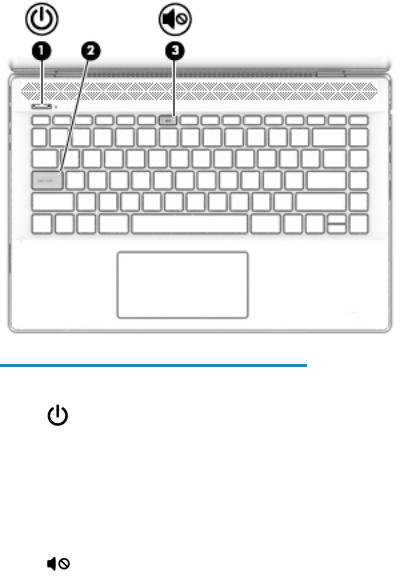
Lights
Table 2-7 Light components and descriptions
Component |
|
Description |
|
|
|
|
|
(1) |
Power light |
● |
On: The computer is on. |
|
|
● |
Blinking: The computer is in the Sleep state, a power-saving |
|
|
|
state. The computer shuts o power to the display and |
|
|
|
other unneeded components. |
|
|
● |
The computer is o or in Hibernation. Hibernation is a |
|
|
|
power-saving state that uses the least amount of power. |
|
|
|
|
(2) |
Caps lock light |
On: Caps lock is on, which switches the key input to all capital |
|
|
|
letters. |
|
|
|
|
|
(3) |
Mute light |
● |
On: Computer sound is o . |
|
|
● |
Computer sound is on. |
|
|
|
|
16 Chapter 2 Exterior components
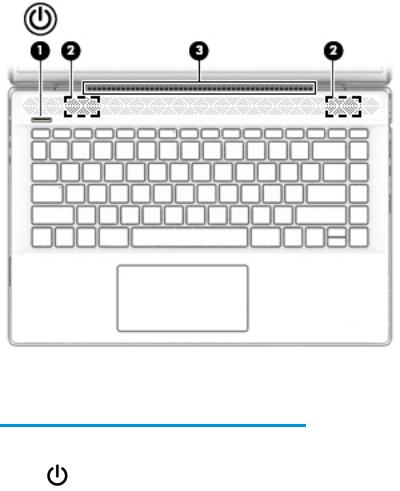
Button, speakers, and vent
Table 2-8 Button, speaker, and vent components and descriptions
Component |
|
Description |
|
|
|
|
|
(1) |
Power button |
● |
When the computer is o , press the button to turn on the |
|
|
|
computer. |
|
|
● |
When the computer is on, press the button briefly to initiate |
|
|
|
Sleep. |
|
|
● |
When the computer is in the Sleep state, press the button |
|
|
|
briefly to exit Sleep. |
|
|
● |
When the computer is in Hibernation, press the button |
|
|
|
briefly to exit Hibernation. |
|
|
CAUTION: Pressing and holding down the power button results |
|
|
|
in the loss of unsaved information. |
|
|
|
If the computer has stopped responding and shutdown |
|
|
|
procedures are ine ective, press and hold the power button down |
|
|
|
for at least 5 seconds to turn o the computer. |
|
|
|
To learn more about your power settings and power options: |
|
|
|
▲ |
Right-click the Power icon, and then select Power Options. |
|
|
|
|
(2) |
Speakers |
Produce sound. |
|
|
|
|
|
(3) |
Vent |
Enables airflow to cool internal components. |
|
|
|
NOTE: The computer fan starts up automatically to cool internal |
|
|
|
components and prevent overheating. It is normal for the internal |
|
|
|
fan to cycle on and o during routine operation. |
|
|
|
|
|
Keyboard area 17
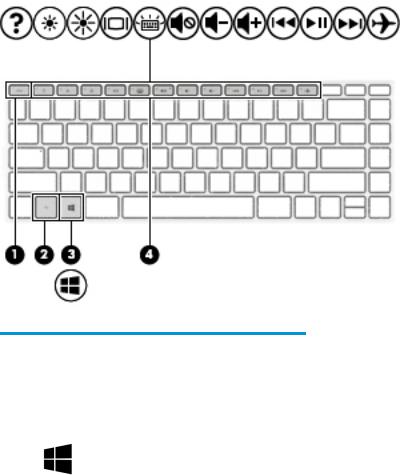
Special keys
Table 2-9 Special key components and descriptions
Component |
|
Description |
|
|
|
(1) |
esc key |
Displays system information when pressed in combination with |
|
|
the fn key. |
|
|
|
(2) |
fn key |
Executes speci c functions when pressed in combination with |
|
|
another key. |
|
|
|
(3) |
Windows key |
Opens the Start menu. |
|
|
NOTE: Pressing the Windows key again will close the Start menu. |
|
|
|
(4) |
Action keys |
Execute frequently used system functions. |
|
|
NOTE: On select products, the f5 action key turns the keyboard |
|
|
backlight feature o or on. |
|
|
|
18 Chapter 2 Exterior components

Action keys
An action key performs the function indicated by the icon on the key. To determine which keys are on your product, see Special keys on page 18.
▲To use an action key, press and hold the key.
Table 2-10 Special key components and descriptions
Icon |
Description |
|
|
|
|
|
Opens the “How to get help in Windows 10” webpage. |
|
|
|
|
|
Decreases the screen brightness incrementally as long as you hold down the key. |
|
|
|
|
|
Increases the screen brightness incrementally as long as you hold down the key. |
|
|
|
|
|
Switches the screen image between display devices connected to the system. For example, if a monitor is |
|
|
connected to the computer, repeatedly pressing this key alternates the screen image from the computer display |
|
|
to the monitor display to a simultaneous display on both the computer and the monitor. |
|
|
|
|
|
Turns the keyboard backlight o or on. (select products only) |
|
|
NOTE: |
To conserve battery power, turn o this feature. |
|
|
|
|
Mutes or restores speaker sound. |
|
|
|
|
|
Decreases speaker volume incrementally while you hold down the key. |
|
|
|
|
|
Increases speaker volume incrementally while you hold down the key. |
|
|
|
|
|
Plays the previous track of an audio CD or the previous section of a DVD or a Blu-ray Disc (BD). |
|
|
|
|
|
Starts, pauses, or resumes playback of an audio CD, a DVD, or a BD. |
|
|
|
|
|
Plays the next track of an audio CD or the next section of a DVD or a BD. |
|
|
|
|
|
Turns the airplane mode and wireless feature on or o . |
|
|
NOTE: The airplane mode key is also referred to as the wireless button. |
|
|
NOTE: |
A wireless network must be set up before a wireless connection is possible. |
|
|
|
Keyboard area 19
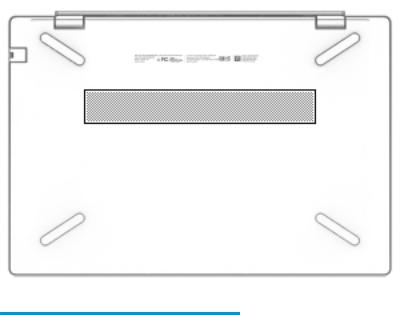
Bottom
Table 2-11 Bottom component and description
Component |
Description |
|
|
Vent |
Enables airflow to cool internal components. |
|
NOTE: The computer fan starts up automatically to cool internal components |
|
and prevent overheating. It is normal for the internal fan to cycle on and o |
|
during routine operation. |
|
|
20 Chapter 2 Exterior components
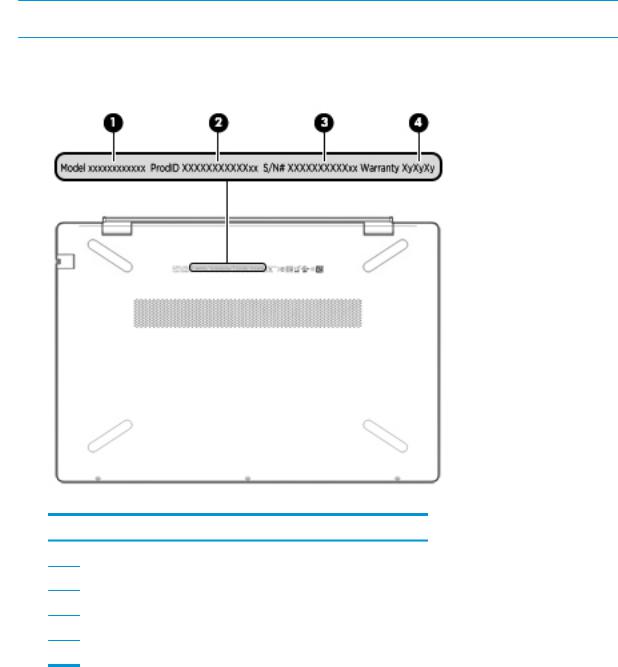
Labels
The labels affixed to the computer provide information you may need when you troubleshoot system problems or travel internationally with the computer. Labels may be in paper form or imprinted on the product.
 IMPORTANT: Check the following locations for the labels described in this section: the bottom of the computer, inside the battery bay, under the service door, on the back of the display, or on the bottom of a tablet kickstand.
IMPORTANT: Check the following locations for the labels described in this section: the bottom of the computer, inside the battery bay, under the service door, on the back of the display, or on the bottom of a tablet kickstand.
●Service label—Provides important information to identify your computer. When contacting support, you may be asked for the serial number, the product number, or the model number. Locate this information before you contact support.
Table 2-12 Label components
Component
(1)Product name
(2)Model number
(3)Product ID
(4)Serial number
(5)Warranty period
●Regulatory label(s)—Provide(s) regulatory information about the computer.
●Wireless certi cation label(s)—Provide(s) information about optional wireless devices and the approval markings for the countries or regions in which the devices have been approved for use.
Labels 21
22 Chapter 2 Exterior components
