HP OneView User Manual

HP OneView 1.05 User Guide
Abstract
This guide describes HP OneView features, interfaces, resource model design, and secure working environment. It describes up-front planning considerations and how to use the HP OneView appliance UI or REST APIs to configure, manage, monitor, and troubleshoot your data center infrastructure. It also includes information about the SCMB (State-Change Message Bus) and a step-by-step example that configures a sample data center from start to finish. It is intended for infrastructure administrators, network administrators, and server administrators that plan, configure, and manage data center hardware and software throughout its lifecycle, and for backup administrators and operations personnel that monitor and troubleshoot data center hardware and software.
HP Part Number: 5900-3730
Published: March 2014
Edition: 1
© Copyright 2013-2014 Hewlett-Packard Development Company, L.P.
Confidential computer software. Valid license from HP required for possession, use or copying. Consistent with FAR 12.211 and 12.212, Commercial Computer Software, Computer Software Documentation, and Technical Data for Commercial Items are licensed to the U.S. Government under vendor's standard commercial license. The information contained herein is subject to change without notice. The only warranties for HP products and services are set forth in the express warranty statements accompanying such products and services. Nothing herein should be construed as constituting an additional warranty. HP shall not be liable for technical or editorial errors or omissions contained herein.
Acknowledgments
Google™ is a trademark of Google Inc. Java is a trademark of Oracle or its affiliates. Microsoft® is a US registered trademark of Microsoft Corporation.
Warranty
HP will replace defective delivery media for a period of 90 days from the date of purchase.

Contents |
|
I Learning about HP OneView....................................................................... |
13 |
1 Learning about HP OneView.................................................................. |
15 |
1.1 HP OneView for converged infrastructure management...................................................... |
15 |
1.2 Hardware and software provisioning features................................................................... |
16 |
1.2.1 Server profiles....................................................................................................... |
17 |
1.2.2 Groups, templates, and sets................................................................................... |
17 |
1.2.3 Streamlined process for bringing hardware under management.................................. |
19 |
1.2.4 Operating system deployment................................................................................. |
19 |
1.3 Firmware and configuration change management features................................................. |
20 |
1.3.1 Simplified firmware management............................................................................. |
20 |
1.3.2 Simplified configuration change management........................................................... |
20 |
1.4 Monitoring and response features................................................................................... |
20 |
1.4.1 Data center environmental management................................................................... |
22 |
1.4.2 Resource utilization monitoring............................................................................... |
22 |
1.4.3 Activity and health management ............................................................................ |
22 |
1.4.4 Hardware and firmware inventory information.......................................................... |
23 |
1.5 Backup and restore features........................................................................................... |
23 |
1.6 Security features........................................................................................................... |
24 |
1.7 Availability features...................................................................................................... |
24 |
1.8 Graphical and programmatic interfaces.......................................................................... |
25 |
1.9 Integration with other HP management software............................................................... |
26 |
1.10 Open integration......................................................................................................... |
26 |
1.11 Convenient licensing model........................................................................................... |
26 |
1.12 Networking features.................................................................................................... |
27 |
2 Understanding the resource model.......................................................... |
29 |
2.1 Resource model summary diagram.................................................................................. |
29 |
2.2 Server profiles............................................................................................................. |
30 |
2.3 Connection templates................................................................................................... |
30 |
2.4 Connections................................................................................................................ |
31 |
2.5 Server hardware types.................................................................................................. |
31 |
2.6 Server hardware.......................................................................................................... |
32 |
2.7 Enclosure groups.......................................................................................................... |
33 |
2.8 Enclosure types............................................................................................................ |
33 |
2.9 Enclosures................................................................................................................... |
34 |
2.10 Interconnect types....................................................................................................... |
34 |
2.11 Interconnects............................................................................................................... |
35 |
2.12 Logical interconnect groups.......................................................................................... |
36 |
2.13 Logical interconnects.................................................................................................... |
37 |
2.14 Uplink sets................................................................................................................. |
38 |
2.15 Networks................................................................................................................... |
39 |
2.16 Network sets.............................................................................................................. |
39 |
2.17 Domains.................................................................................................................... |
40 |
2.18 Appliance.................................................................................................................. |
40 |
2.19 Resources related to data center facilities........................................................................ |
41 |
2.19.1 Data centers........................................................................................................ |
41 |
2.19.2 Racks................................................................................................................. |
41 |
2.19.3 Power delivery devices.......................................................................................... |
42 |
Contents 3
2.19.4 Unmanaged devices............................................................................................ |
42 |
3 Understanding the security features of the appliance................................. |
45 |
3.1 Securing the appliance.................................................................................................. |
45 |
3.2 Best practices for maintaining a secure appliance............................................................ |
46 |
3.3 Creating a login session............................................................................................... |
47 |
3.4 Authentication for appliance access............................................................................... |
47 |
3.5 Controlling access for authorized users............................................................................ |
48 |
3.5.1 Specifying user accounts and roles.......................................................................... |
48 |
3.6 Protecting credentials.................................................................................................... |
48 |
3.7 Understanding the audit log.......................................................................................... |
48 |
3.8 Choosing a policy for the audit log................................................................................ |
50 |
3.9 Appliance access over SSL............................................................................................ |
50 |
3.10 Managing certificates from a browser............................................................................ |
50 |
3.10.1 Overview............................................................................................................ |
50 |
3.10.2 Self-signed certificate........................................................................................... |
51 |
3.10.2.1 Verifying a certificate.................................................................................... |
51 |
3.10.2.2 Downloading and importing a self-signed certificate........................................ |
51 |
3.10.3 Using a certificate authority.................................................................................. |
52 |
3.11 Browser best practices for a secure environment............................................................... |
52 |
3.12 Nonbrowser clients...................................................................................................... |
52 |
3.12.1 Passwords........................................................................................................... |
52 |
3.12.2 SSL connection.................................................................................................... |
53 |
3.13 Ports needed for HP OneView....................................................................................... |
53 |
3.14 Access to the appliance console................................................................................... |
53 |
3.14.1 Enabling or disabling authorized services access..................................................... |
54 |
3.14.2 Restricting console access..................................................................................... |
54 |
3.15 Algorithms for securing the appliance............................................................................ |
54 |
3.16 Downloads from the appliance..................................................................................... |
55 |
4 Navigating the graphical user interface................................................... |
57 |
4.1 Browsers..................................................................................................................... |
57 |
4.1.1 Supported browsers............................................................................................... |
57 |
4.1.2 Commonly used browser features and settings........................................................... |
57 |
4.1.3 Set the browser for US or metric units of measurement................................................ |
58 |
4.2 About the graphical user interface.................................................................................. |
58 |
4.3 About the Activity sidebar............................................................................................. |
60 |
4.4 Banner and main menu................................................................................................ |
60 |
4.5 Button functions........................................................................................................... |
60 |
4.6 Filters sidebar.............................................................................................................. |
61 |
4.7 Help sidebar............................................................................................................... |
61 |
4.8 Icon descriptions.......................................................................................................... |
62 |
4.8.1 Status and severity icons........................................................................................ |
62 |
4.8.2 User control icons................................................................................................. |
63 |
4.8.3 Informational icons............................................................................................... |
63 |
4.9 Map view screen details............................................................................................... |
64 |
4.10 Notifications area....................................................................................................... |
65 |
4.11 Log out of the appliance............................................................................................... |
66 |
4.12 Search help topics....................................................................................................... |
66 |
4.12.1 About help system search results............................................................................ |
67 |
4.13 Search resources......................................................................................................... |
67 |
4.14 View resources according to their health status................................................................ |
69 |
4.14.1 Reset the health status view................................................................................... |
70 |
4Contents
5 Using the REST APIs and other programmatic interfaces............................. |
71 |
5.1 Resource operations...................................................................................................... |
71 |
5.2 Return codes............................................................................................................... |
72 |
5.3 URI format................................................................................................................... |
72 |
5.4 Resource model format................................................................................................. |
72 |
5.5 Log in to the appliance using REST APIs.......................................................................... |
72 |
5.6 REST API version and backward compatibility.................................................................. |
73 |
5.7 Asynchronous versus synchronous operations................................................................... |
73 |
5.8 Task resource............................................................................................................... |
74 |
5.9 Error handling............................................................................................................. |
74 |
5.10 Concurrency control using etags................................................................................... |
74 |
5.11 Querying resources and pagination using common REST API parameters............................ |
74 |
5.12 State Change Message Bus.......................................................................................... |
76 |
5.13 Developer tools in a web browser................................................................................. |
76 |
5.14 PowerShell and Python code sample libraries.................................................................. |
76 |
6 Accessing documentation and help......................................................... |
79 |
6.1 Online help—conceptual and task information as you need it............................................ |
79 |
6.2 This user guide supplements the online help..................................................................... |
79 |
6.3 Where to find HP OneView documentation...................................................................... |
80 |
6.4 Enabling off-appliance browsing of UI HTML help and REST API HTML help......................... |
80 |
II Planning tasks.......................................................................................... |
83 |
7 Planning your data center resources........................................................ |
85 |
7.1 How many data centers?............................................................................................... |
85 |
7.2 Security planning......................................................................................................... |
85 |
7.3 Preparing your data center network switches.................................................................... |
85 |
7.4 Planning your resource names........................................................................................ |
85 |
7.5 Planning the appliance configuration.............................................................................. |
87 |
7.5.1 Appliance VM and host requirements....................................................................... |
87 |
7.5.2 Planning for high availability.................................................................................. |
87 |
7.5.3 Location of the appliance....................................................................................... |
87 |
7.5.4 Separate networks for data and management........................................................... |
87 |
7.5.5 Time clocks and NTP............................................................................................. |
87 |
7.5.6 IP addresses......................................................................................................... |
88 |
8 Planning for configuration changes......................................................... |
89 |
8.1 Configuration changes that require or result in resource outages......................................... |
89 |
8.2 Configuration changes that might require changes to multiple resources.............................. |
90 |
8.2.1 Adding a network................................................................................................. |
90 |
8.2.2 Adding an enclosure............................................................................................ |
91 |
III Configuration quick starts.......................................................................... |
93 |
9 Quick Start: Initial Configuration............................................................. |
95 |
9.1 Process overview.......................................................................................................... |
95 |
9.2 First time setup: configuration tasks................................................................................. |
95 |
Contents 5
10 Quick Start: Adding a network to an existing appliance environment......... |
99 |
10.1 Process.................................................................................................................... |
100 |
11 Quick Start: Adding an enclosure and connecting its server blades to |
|
networks............................................................................................... |
103 |
11.1 Checklist: connecting a server blade to a data center network......................................... |
103 |
11.2 Scenario 1: Adding the enclosure to an existing enclosure group..................................... |
104 |
11.3 Scenario 2: Defining network connectivity before the enclosure is added.......................... |
105 |
11.4 Scenario 3: Defining network connectivity as you add the enclosure................................ |
106 |
12 Quick Start: Configuring an enclosure and server blade for Direct attach to |
|
an HP 3PAR Storage System.................................................................... |
109 |
12.1 Process.................................................................................................................... |
110 |
13 Quick Start: Adding an HP ProLiant DL rack mount server....................... |
111 |
13.1 Process.................................................................................................................... |
111 |
14 Quick Start: Adding an active/active network configuration.................... |
113 |
14.1 Process.................................................................................................................... |
114 |
15 Quick Start: Migrating from an active/standby to an active/active network |
|
configuration......................................................................................... |
117 |
15.1 Process.................................................................................................................... |
117 |
IV Configuration and management.............................................................. |
119 |
16 Managing server hardware and server profiles..................................... |
121 |
16.1 Managing server hardware........................................................................................ |
121 |
16.1.1 Roles................................................................................................................ |
122 |
16.1.2 Tasks for server hardware................................................................................... |
122 |
16.1.3 Server hardware features supported by the appliance............................................. |
122 |
16.1.4 Prerequisites for bringing server hardware under management................................. |
123 |
16.1.5 About server hardware....................................................................................... |
123 |
16.1.5.1 How the appliance handles unsupported hardware......................................... |
124 |
16.1.5.2 About unsupported server hardware............................................................. |
124 |
16.1.5.3 About unmanaged devices.......................................................................... |
124 |
16.1.6 Tasks for server hardware types........................................................................... |
125 |
16.1.7 About server hardware types............................................................................... |
125 |
16.1.8 Effects of managing server hardware iLOs............................................................. |
125 |
16.2 Managing server profiles........................................................................................... |
125 |
16.2.1 Roles............................................................................................................... |
126 |
16.2.2 Tasks for server profiles...................................................................................... |
126 |
16.2.3 About server profiles.......................................................................................... |
126 |
16.3 Learning more.......................................................................................................... |
127 |
17 Managing licenses............................................................................ |
129 |
17.1 UI screens and REST API resources............................................................................... |
129 |
17.2 Roles....................................................................................................................... |
129 |
6Contents
17.3 Tasks for licenses...................................................................................................... |
129 |
17.4 About licensing........................................................................................................ |
129 |
17.4.1 License types..................................................................................................... |
129 |
17.4.2 License delivery................................................................................................. |
130 |
17.4.3 License reporting............................................................................................... |
130 |
17.4.4 View license status............................................................................................ |
130 |
17.5 Server hardware licensing.......................................................................................... |
131 |
17.5.1 Server blade licensing at the enclosure level.......................................................... |
131 |
17.5.2 Rack mount server licensing................................................................................ |
132 |
17.5.3 Licensing and utilization statistics......................................................................... |
133 |
17.5.4 Licensing scenarios............................................................................................ |
133 |
18 Managing networks and network resources.......................................... |
135 |
18.1 About network connectivity......................................................................................... |
135 |
18.2 About network sets................................................................................................... |
135 |
18.3 About Fibre Channel networks................................................................................... |
136 |
18.3.1 Fibre Channel network types............................................................................... |
137 |
18.3.2 Fabric attach Fibre Channel networks.................................................................. |
137 |
18.3.3 Direct attach Fibre Channel networks................................................................... |
137 |
18.3.4 Fibre Channel networks and FCoE...................................................................... |
138 |
18.3.5 Managing Fibre Channel networks (SANs)........................................................... |
138 |
18.3.5.1 Roles........................................................................................................ |
138 |
18.3.5.2 Tasks for Fibre Channel networks................................................................. |
138 |
18.4 About Ethernet networks............................................................................................ |
138 |
18.4.1 Ethernet networks and VLAN IDs......................................................................... |
138 |
18.4.2 Managing Ethernet networks.............................................................................. |
139 |
18.4.2.1 Roles........................................................................................................ |
139 |
18.4.2.2 Tasks for Ethernet networks......................................................................... |
139 |
18.5 Data center switch port requirements........................................................................... |
139 |
18.6 Learning more.......................................................................................................... |
140 |
19 Managing interconnects, logical interconnects, and logical interconnect |
|
groups................................................................................................. |
141 |
19.1 Managing enclosure interconnect hardware.................................................................. |
141 |
19.1.1 Roles................................................................................................................. |
141 |
19.1.2 Tasks for interconnects........................................................................................ |
141 |
19.1.3 About interconnects............................................................................................ |
141 |
19.1.4 Learning more................................................................................................... |
142 |
19.2 Managing logical interconnects and logical interconnect groups..................................... |
142 |
19.2.1 Roles................................................................................................................ |
142 |
19.2.2 Tasks for logical interconnects............................................................................. |
142 |
19.2.3 About logical interconnects................................................................................. |
143 |
19.2.4 About logical interconnect groups....................................................................... |
145 |
19.2.5 About active/active and active/standby configurations.......................................... |
147 |
19.2.5.1 About active/standby configurations............................................................. |
147 |
19.2.5.2 About active/active configurations............................................................... |
147 |
19.2.6 About SNMP settings......................................................................................... |
149 |
19.2.7 Update the logical interconnect configuration from the logical interconnect group...... |
149 |
19.2.8 Configure a port to monitor network traffic........................................................... |
150 |
19.2.9 Learning more.................................................................................................. |
151 |
Contents 7
20 Managing enclosures and enclosure groups......................................... |
153 |
20.1 Prerequisites for bringing an enclosure under management............................................ |
153 |
20.2 Roles...................................................................................................................... |
154 |
20.3 Tasks for enclosures.................................................................................................. |
154 |
20.4 About enclosures..................................................................................................... |
154 |
20.4.1 About unmanaged and unsupported enclosures.................................................... |
155 |
20.5 About enclosure groups............................................................................................ |
155 |
20.6 Effects of managing an enclosure............................................................................... |
155 |
20.7 Learning more......................................................................................................... |
156 |
21 Managing firmware for managed devices............................................ |
157 |
21.1 About the appliance firmware repository...................................................................... |
157 |
21.2 About unsupported firmware...................................................................................... |
157 |
21.3 Tasks for firmware..................................................................................................... |
158 |
21.4 The firmware update process...................................................................................... |
158 |
21.5 Best practices for firmware......................................................................................... |
159 |
21.6 Learning more.......................................................................................................... |
160 |
22 Managing power and temperature...................................................... |
161 |
22.1 Managing power...................................................................................................... |
161 |
22.1.1 Roles................................................................................................................ |
161 |
22.1.2 Tasks for managing power.................................................................................. |
161 |
22.1.3 About power delivery devices.............................................................................. |
161 |
22.2 Managing temperature in your data center.................................................................. |
162 |
22.2.1 Roles............................................................................................................... |
162 |
22.2.2 Tasks for data centers........................................................................................ |
162 |
22.2.3 About data centers............................................................................................ |
162 |
22.3 Managing racks....................................................................................................... |
163 |
22.3.1 Roles............................................................................................................... |
163 |
22.3.2 Tasks for racks.................................................................................................. |
163 |
22.3.3 About racks..................................................................................................... |
163 |
22.3.4 Learning more.................................................................................................. |
164 |
23 Managing users and authentication..................................................... |
165 |
23.1 Roles....................................................................................................................... |
165 |
23.2 Tasks for managing users and groups......................................................................... |
165 |
23.3 About user accounts................................................................................................. |
165 |
23.4 About user roles....................................................................................................... |
166 |
23.5 Action privileges for user roles.................................................................................... |
166 |
23.6 About authentication settings..................................................................................... |
168 |
23.7 About directory service authentication......................................................................... |
168 |
23.8 Managing user passwords........................................................................................ |
169 |
23.9 Reset the administrator password................................................................................ |
169 |
23.10 Learning more........................................................................................................ |
170 |
24 Backing up an appliance................................................................... |
171 |
24.1 About backing up the appliance................................................................................. |
171 |
24.2 Roles...................................................................................................................... |
172 |
24.3 Best practices for backing up an appliance................................................................. |
172 |
24.4 Determining your backup policy................................................................................. |
172 |
24.5 Back up an appliance............................................................................................... |
173 |
24.6 Using REST APIs to create and download an appliance backup file................................ |
173 |
8Contents
24.7 Creating a custom script to create and download an appliance backup file |
.....................174 |
|
25 Managing the appliance................................................................... |
175 |
|
25.1 Updating the appliance............................................................................................. |
175 |
|
25.1.1 About managing appliance updates..................................................................... |
175 |
|
25.1.2 |
Roles ............................................................................................................... |
176 |
25.1.3 |
Tasks ............................................................................................................... |
176 |
25.1.4 Learning more................................................................................................... |
176 |
|
25.2 Managing appliance availability............................................................................... |
176 |
|
25.2.1 Best practices for managing a VM appliance........................................................ |
176 |
|
25.2.2 Shut down the appliance................................................................................... |
177 |
|
25.2.3 Restart the appliance......................................................................................... |
177 |
|
25.2.4 How the appliance handles an unexpected shutdown............................................ |
177 |
|
25.3 Managing the appliance settings............................................................................... |
178 |
|
25.3.1 Roles............................................................................................................... |
178 |
|
25.3.2 Tasks for appliance settings................................................................................ |
178 |
|
25.3.3 About appliance SNMP settings......................................................................... |
178 |
|
25.3.4 Learning more.................................................................................................. |
179 |
|
25.4 Managing addresses and ID pools............................................................................. |
179 |
|
25.4.1 Roles............................................................................................................... |
179 |
|
25.4.2 Tasks for addresses and identifiers...................................................................... |
179 |
|
25.5 Managing the security features of the appliance........................................................... |
179 |
|
25.6 Enabling or disabling HP support access to the appliance............................................. |
180 |
|
25.6.1 Roles............................................................................................................... |
180 |
|
25.6.2 |
Tasks .............................................................................................................. |
180 |
25.7 Managing SSL certificates......................................................................................... |
180 |
|
25.7.1 |
Roles ............................................................................................................... |
180 |
25.7.2 Tasks............................................................................................................... |
180 |
|
25.7.3 Learning more.................................................................................................. |
180 |
|
25.8 Managing the HP public key..................................................................................... |
181 |
|
25.8.1 Roles............................................................................................................... |
181 |
|
25.8.2 Tasks.............................................................................................................. |
181 |
|
25.9 Downloading audit logs............................................................................................ |
181 |
|
25.9.1 |
Roles ............................................................................................................... |
181 |
25.9.2 Tasks............................................................................................................... |
181 |
|
25.9.3 Learning more.................................................................................................. |
181 |
|
V Monitoring |
............................................................................................ |
183 |
26 Monitoring .........................data center status, health, and performance |
185 |
|
26.1 Daily .......................................................................................................monitoring |
185 |
|
26.1.1 Initial ................................................................................check: the Dashboard |
185 |
|
26.1.2 Activities........................................................................................................... |
185 |
|
26.1.3 Utilization ..............................................................................................graphs |
185 |
|
26.1.4 Monitor ..........................................................................data center temperature |
186 |
|
26.2 Best practices ....................................................................for monitoring data centers |
186 |
|
26.2.1 Best .......................................practices for monitoring health with the appliance UI |
186 |
|
26.2.2 ..............................................Best practices for monitoring health using REST APIs |
187 |
|
26.3 Managing ..................................................................................................activities |
189 |
|
26.3.1 ...................................................................................................About Activity |
189 |
|
26.3.2 ............................................................................Activity types: alerts and tasks |
190 |
|
26.3.2.1 ..............................................................................................About alerts |
190 |
|
26.3.2.2 ..............................................................................................About tasks |
191 |
|
Contents 9
26.3.3 Activity states................................................................................................... |
192 |
26.3.4 Activity statuses................................................................................................ |
192 |
26.4 Using the Dashboard screen...................................................................................... |
193 |
26.4.1 About the Dashboard........................................................................................ |
193 |
26.4.2 Dashboard screen details.................................................................................. |
193 |
26.4.3 How to interpret the Dashboard graphs............................................................... |
193 |
27 Monitoring power and temperature..................................................... |
197 |
27.1 UI power and temperature monitoring.......................................................................... |
197 |
27.1.1 Monitoring data center temperature...................................................................... |
197 |
27.1.1.1 Manipulating the view of the data center visualization...................................... |
198 |
27.1.2 Monitoring power and temperature utilization........................................................ |
199 |
27.1.2.1 About the Utilization panel........................................................................... |
199 |
27.1.2.2 About utilization graphs and meters.............................................................. |
199 |
27.2 REST API power and temperature monitoring................................................................ |
202 |
27.2.1 Update enclosure power capacity settings............................................................. |
202 |
27.2.2 Update server hardware power capacity settings................................................... |
202 |
28 Using the State-Change Message Bus (SCMB)...................................... |
203 |
28.1 Connect to the SCMB................................................................................................ |
203 |
28.2 Set up a queue to connect to the HP OneView SCMB exchange..................................... |
204 |
28.3 JSON structure of message received from the SCMB..................................................... |
205 |
28.4 .NET C# code example............................................................................................ |
206 |
28.5 Java code example.................................................................................................. |
209 |
28.6 Python code example............................................................................................... |
210 |
28.7 Re-create the AMQP client certificate.......................................................................... |
213 |
VI Troubleshooting..................................................................................... |
215 |
29 Troubleshooting................................................................................ |
217 |
29.1 Basic troubleshooting techniques................................................................................. |
218 |
29.2 Create a support dump file........................................................................................ |
219 |
29.3 Create a support dump for authorized technical support using REST API scripting.............. |
220 |
29.4 Troubleshooting the appliance................................................................................... |
221 |
29.4.1 First-time setup.................................................................................................. |
221 |
29.4.2 Appliance cannot access the network.................................................................. |
221 |
29.4.3 Unexpected appliance shutdown........................................................................ |
221 |
29.4.4 Appliance update is unsuccessful........................................................................ |
222 |
29.4.5 Support dump file creation action fails................................................................. |
222 |
29.4.6 Certificate action fails....................................................................................... |
222 |
29.4.7 Backup file creation or download action fails....................................................... |
223 |
29.4.8 Restore action fails............................................................................................ |
224 |
29.4.9 Restart or shutdown failure................................................................................. |
225 |
29.4.10 VM does not restart when VM host time is manually set........................................ |
226 |
29.4.11 Reinstall the remote console............................................................................... |
226 |
29.5 Troubleshooting enclosures and enclosures groups........................................................ |
227 |
29.5.1 Add or remove enclosure is unsuccessful............................................................... |
227 |
29.5.2 Add server blade is unsuccessful......................................................................... |
229 |
29.5.3 Certificate Error................................................................................................ |
229 |
29.6 Troubleshooting firmware bundles............................................................................... |
229 |
29.6.1 Incorrect credentials........................................................................................... |
229 |
29.6.2 Lost iLO connectivity.......................................................................................... |
230 |
10 Contents
29.6.3 HP SUM errors................................................................................................. |
230 |
29.7 Troubleshooting interconnects..................................................................................... |
230 |
29.7.1 Interconnect edit is unsuccessful........................................................................... |
230 |
29.7.2 Interconnect modules are in Maintenance state..................................................... |
230 |
29.8 Troubleshooting licensing.......................................................................................... |
230 |
29.8.1 Restore a license key that has been erased from an enclosure OA............................ |
230 |
29.8.2 The license assigned does not match the type specified......................................... |
231 |
29.9 Troubleshooting logical interconnects.......................................................................... |
231 |
29.9.1 I/O bay occupancy errors.................................................................................. |
231 |
29.9.2 Uplink set warnings or errors.............................................................................. |
231 |
29.9.3 Physical interconnect warnings and errors............................................................ |
232 |
29.10 Troubleshooting networks......................................................................................... |
232 |
29.10.1 Network create operation is unsuccessful............................................................. |
232 |
29.11 Troubleshooting server hardware............................................................................... |
232 |
29.11.1 Server add or remove is unsuccessful................................................................... |
232 |
29.11.2 Cannot control power on server blade................................................................. |
233 |
29.11.3 Lost connectivity to server hardware after appliance restarts................................... |
233 |
29.12 Troubleshooting server profiles.................................................................................. |
234 |
29.12.1 Server profile is not created or updated correctly.................................................. |
234 |
29.12.2 What to do when you cannot apply the server profile........................................... |
236 |
29.12.3 Profile operations fail........................................................................................ |
237 |
29.13 Troubleshooting user accounts................................................................................... |
237 |
29.13.1 Incorrect privileges............................................................................................ |
237 |
29.13.2 Unauthenticated user or group........................................................................... |
237 |
29.13.3 User public key is not accepted......................................................................... |
238 |
29.13.4 Directory service not available........................................................................... |
238 |
29.13.5 Cannot add directory service............................................................................. |
238 |
29.13.6 Cannot add server for a directory service............................................................ |
239 |
29.13.7 Cannot add directory group.............................................................................. |
239 |
30 Restoring an appliance from a backup file........................................... |
241 |
30.1 Roles...................................................................................................................... |
241 |
30.2 About restoring the appliance.................................................................................... |
241 |
30.3 Best practices for restoring an appliance..................................................................... |
243 |
30.4 Restore an appliance from a backup file..................................................................... |
243 |
30.5 Using REST APIs to restore an appliance from a backup file........................................... |
245 |
30.6 Creating a custom script to restore an appliance.......................................................... |
245 |
30.7 Post-restoration tasks................................................................................................. |
245 |
31 Support and other resources................................................................... |
247 |
31.1 Gather information before contacting an authorized support representative............................ |
247 |
31.2 How to contact HP......................................................................................................... |
247 |
31.3 Get connected to the HP OneView online user forum.......................................................... |
247 |
31.4 Software technical support and software updates............................................................... |
247 |
31.4.1 Registering for software technical support.................................................................. |
247 |
31.4.2 Using your software technical support and update service........................................... |
248 |
31.4.3 Obtaining HP OneView software and firmware updates.............................................. |
248 |
31.4.4 Obtaining software and drivers for HP ProLiant products............................................. |
248 |
31.4.5 Warranty.............................................................................................................. |
248 |
31.5 Related information........................................................................................................ |
248 |
31.6 Submit documentation feedback...................................................................................... |
249 |
Contents 11
A Step by step: Configuring an example data center using HP OneView |
..........251 |
A.1 Tasks you can perform without data center hardware........................................................... |
251 |
A.2 Information about the sample data center.......................................................................... |
251 |
A.2.1 Sample data center hardware................................................................................... |
251 |
A.2.2 Data center networks............................................................................................... |
253 |
A.2.2.1 Fibre Channel networks.................................................................................... |
253 |
A.2.2.2 Ethernet Networks........................................................................................... |
255 |
A.3 Planning the configuration............................................................................................... |
256 |
A.3.1 Planning for installation of the appliance.................................................................... |
256 |
A.3.2 Planning for network sets......................................................................................... |
257 |
A.3.3 Planning for users and roles..................................................................................... |
257 |
A.3.4 Planning resource names......................................................................................... |
258 |
A.4 Installing the appliance................................................................................................... |
258 |
A.5 Provisioning eight host servers for VMware vSphere Auto Deploy.......................................... |
258 |
A.5.1 Workflow............................................................................................................... |
258 |
A.5.2 Downloading the latest firmware bundle and adding it to the appliance........................ |
259 |
A.5.3 Configuring the networks and network sets................................................................. |
259 |
A.5.3.1 Configuring the Fibre Channel SAN networks...................................................... |
259 |
A.5.3.2 Configuring the Ethernet networks...................................................................... |
260 |
A.5.3.3 Configuring the network sets............................................................................. |
262 |
A.5.4 Creating a logical interconnect group and its uplink sets.............................................. |
264 |
A.5.5 Creating an enclosure group for vSphere (ESXi) hosts................................................... |
268 |
A.5.6 Adding the enclosure.............................................................................................. |
269 |
A.5.7 Viewing the server hardware types............................................................................ |
269 |
A.5.8 Creating a server profile to use as a template............................................................. |
270 |
A.5.9 Copying the template server profile to eight servers..................................................... |
275 |
A.6 Configuring a server blade to boot from the attached HP 3PAR Storage System...................... |
276 |
A.6.1 Workflow............................................................................................................... |
276 |
A.6.2 Creating the Flat SAN networks................................................................................ |
276 |
A.6.3 Adding the enclosure that is connected to the HP 3PAR Storage System......................... |
277 |
A.6.4 Creating the server profile........................................................................................ |
280 |
A.6.5 Collecting the WWPNs to use when configuring the HP 3PAR Storage System................ |
283 |
A.7 Bringing an HP ProLiant DL360p Gen8 rack mount server under management........................ |
284 |
A.7.1 Workflow............................................................................................................... |
284 |
A.7.2 Adding the server hardware..................................................................................... |
285 |
A.7.3 Powering on the server............................................................................................. |
285 |
A.7.4 Viewing information about the server......................................................................... |
285 |
A.7.5 Adding a license for the server.................................................................................. |
287 |
B Using the virtual appliance console........................................................... |
289 |
B.1 Using the virtual appliance console.................................................................................... |
289 |
C Backup and restore script examples.......................................................... |
291 |
C.1 Sample backup script...................................................................................................... |
291 |
C.2 Sample restore script....................................................................................................... |
302 |
Index....................................................................................................... |
313 |
12 Contents

Part I Learning about HP OneView
This part describes HP OneView and its model for data center resources and introduces you to the terms and concepts used in this document and the appliance online help.
14
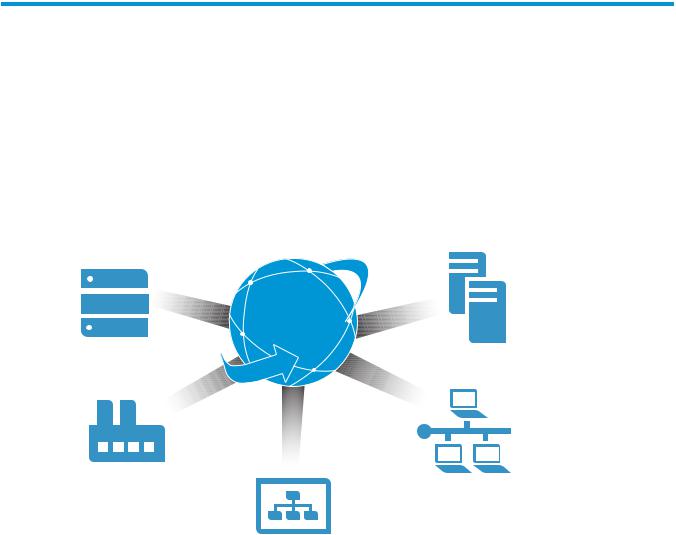
1 Learning about HP OneView
1.1 HP OneView for converged infrastructure management
Optimized for collaboration, productivity, and reliability, the HP OneView appliance is designed to provide simple, single-pane-of-glass lifecycle management for the complex aspects of enterprise IT—servers, networking, software, power and cooling, and storage.
HP OneView is purpose-built to manage your converged infrastructure and support key scenarios such as deploying bare-metal servers, deploying hypervisor clusters from bare metal, performing ongoing hardware maintenance, and responding to alerts and outages. It is designed for the physical infrastructure needed to support virtualization, cloud computing, big data, and mixed computing environments.
HP Converged
Infrastructure
Storage |
Servers |
Power and cooling
Network
Management
software
Architecture
HP OneView is delivered as a virtual appliance running in a VMware vSphere virtual machine.
In contrast to management environments that require predefined serialized workflows and different tools for different tasks, HP OneView is a scalable resource-oriented solution focused on the entire life cycle—from initial configuration to on-going monitoring and maintenance—of both logical and physical resources:
•Logical resources are items such as networks, server profiles, and connections.
•Physical resources are items you can touch, such as server hardware, interconnects, and enclosures.
Software-defined flexibility—your experts design configurations for efficient and consistent deployment
The appliance provides several software-defined resources, such as groups and server profiles, to enable you to capture the best practices of your experts across a variety of disciplines, including networking, storage, hardware configuration, and operating system build and configuration. By having your experts define the server profiles and the networking groups and resources, you can eliminate cross-silo disconnects. By using RBAC (role-based access control) and the groups, sets,
1.1 HP OneView for converged infrastructure management 15
and server profiles established by your experts, you can enable system administrators to provision and manage thousands of servers without requiring that your experts be involved with every server deployment.
One tool and one data set—one view
HP OneView combines complex and interdependent data center provisioning and management into one simplified and unified interface. You use one tool and one model to:
•Provision the data center (page 16)
•Manage and maintain firmware and configuration changes (page 20)
•Monitor the data center and respond to issues (page 20)
The solution also provides core enterprise management capabilities, including:
•Availability features (page 24)
•Security features (page 24)
•Graphical and programmatic interfaces (page 25)
•Integration with other HP management software (page 26)
The appliance manages servers and enclosure networking resources, supports connections from enclosures to storage, and provides information to help you manage data center power and cooling:
•Servers are represented and managed through their server profiles. For a brief overview of server profiles, see “Server profiles” (page 17). For detailed information about server profiles, see the online help for the Server Profiles screen.
•Storage devices connect to the enclosures using either Fibre Channel Fabric attach (SAN switch) connections or Fibre Channel Direct attach (flat SAN) connections. For more information about Fibre Channel network connections for storage, see “About network connectivity” (page 135).
•Networking is an essential component to provisioning and managing data center servers. For an overview of the networking features of the appliance, see “Networking features” (page 27). For detailed information about networking and the resource model, see “Understanding the resource model” (page 29). If you are migrating a Virtual Connect configuration to HP OneView, see the white paper in the Enterprise Information Library.
•Environmental management—such as power, cooling, and space planning—requires that you consider all the equipment in the entire data center, including equipment not managed by HP OneView. HP OneView consolidates data center power and cooling information into one interface view. For an overview of the power and cooling management features, see “Data center environmental management” (page 22).
For an example of using the appliance to manage a data center, see “Step by step: Configuring an example data center using HP OneView” (page 251).
1.2 Hardware and software provisioning features
After you install the HP OneView appliance and perform the initial configuration tasks, you can quickly bring existing hardware under management and, using server profiles and other resource templates, groups, and sets, prepare for and deploy hardware to be added to your data center.
Features for provisioning hardware and bringing resources under management include:
•Server profiles (page 17)
•Groups, templates, and sets (page 17)
16 Learning about HP OneView
•Streamlined process for bringing hardware under management (page 19)
•Operating system deployment (page 19)
1.2.1Server profiles
A server profile captures key aspects of a server configuration in one place, including firmware levels, BIOS settings, network connectivity, boot order configuration, iLO settings, and unique IDs.
Server profiles are one of the features that enable you to provision converged infrastructure hardware quickly and consistently according to your best practices. Server profiles enable your experts to specify a server configuration before the server arrives, enabling your administrators to quickly bring a new server under management when the server hardware is installed.
For example, you can create a server profile that is not assigned to a particular server, but specifies all the configuration aspects—such as BIOS settings, network connections, and boot order—to use for a type of server hardware. After the server is installed in an enclosure bay, you can do one of the following:
•Directly assign the server profile to the enclosure bay.
•Copy the server profile and assign the copy to the enclosure bay.
You can also copy or move a server profile that has been assigned to hardware in an enclosure bay. If you copy a server profile, you can save it for future use by not assigning the copy to an enclosure bay.
1.2.2 Groups, templates, and sets
Software-defined infrastructure—such as server profiles, groups, templates, and sets—enable you to:
•Use your experts to define server and networking configurations for specific environments before you install data center hardware.
•Provision hundreds of servers quickly and consistently without requiring that your experts take action for every server you deploy.
•Simplify the distribution of configuration changes across your data center.
Expert design with consistent deployment
Your experts in different technical areas can create templates, groups, and sets with their configuration best practices built in. Using these resources and server profiles, you can ensure that the infrastructure for thousands of workloads is provisioned consistently, regardless of who does the provisioning.
Server profiles capture the server configuration in once place. You can use unassigned server profiles to rapidly deploy multiple servers with the same configuration. For more information about server profiles, see “Server profiles” (page 17).
1.2 Hardware and software provisioning features 17

Types of groups and sets
Group or set |
Description |
Enclosure group |
A group of enclosures that use the same configuration, such network connectivity and firmware |
|
versions for the Onboard Administrator and interconnect modules. All members of an enclosure |
|
group use the same logical interconnect group. When you add an enclosure to the appliance |
|
and assign an enclosure group, the interconnects in the enclosure are configured automatically |
|
according to the logical interconnect group associated with the enclosure group. Enclosure |
|
groups enable administrators to provision multiple enclosures in a consistent, predictable |
|
manner in seconds. |
Logical interconnect |
A group of logical interconnects that share the same configuration for network connectivity. A |
group |
logical interconnect is the set of physical interconnects and their links, including the following: |
|
• Uplinks to data center networks as mapped by their uplink sets |
|
• Downlinks to the servers |
|
• Stacking links (connections to each other) |
|
When you or your experts define configurations using logical interconnect groups and enclosure |
|
groups: |
|
• Administrators can provision multiple enclosures with consistent network configurations in |
|
seconds |
|
• Network administrators are not required to take action every time an enclosure is installed |
|
because the network configuration is defined by the enclosure group. |
Uplink set |
A set of physical uplink ports in a logical interconnect that connect to a common set of networks. |
|
All member interconnects of a logical interconnect can contribute physical uplinks to an uplink |
|
set. |
|
Uplink sets can be defined as part of a logical interconnect or a logical interconnect group. |
|
When uplink sets are defined as part of a logical interconnect group, they act as the template |
|
for the uplink sets that are configured automatically when a logical interconnect is added to |
|
the logical interconnect group. |
Network set |
A set of Ethernet networks, designated by a single name. You can specify a network set instead |
|
of an individual network when you define a connection to data center Ethernet networks in a |
|
server profile. When you specify a network set in a connection, the server can access any of |
|
the networks in that set, including any networks that are subsequently added to that network |
|
set. |
Define configurations for specific environments
Groups and templates enable you to define configurations that are specific to the environment you want to build, such as VMware vSphere virtual hosts, Microsoft Exchange environments, external or internal web servers, or financial database servers.
For example, to build multiple external web servers:
1.Your networking expert can create logical interconnect groups, uplink sets, networks, and network sets to establish all of the connection policies between data center networks and the interconnects managed by the appliance.
2.Your server expert can create enclosure groups, add enclosures, and create server profiles to establish all of the settings required by an external web server.
3.Your server operators can copy server profiles whenever they need to deploy this type of server.
18 Learning about HP OneView
Flexibility in design and deployment
HP OneView provides flexibility in the creation of groups, templates, and sets. For example, you can create a logical interconnect group in these ways:
•Before you add an enclosure to the appliance, you can create a logical interconnect group that specifies how you want the interconnects to be configured, and an enclosure group that specifies how you want the enclosure to be configured.
•You can add an enclosure to the appliance and, after the appliance discovers and adds the interconnect hardware in the enclosure, you can use or modify the default logical interconnect group that the appliance creates.
Groups, templates, and sets also simplify the distribution of configuration changes across your data center. For more information about configuration changes, see “Simplified configuration change management” (page 20).
For more information about resources, including groups, templates, and sets, see “Understanding the resource model” (page 29).
1.2.3 Streamlined process for bringing hardware under management
HP OneView simplifies the process of bringing the enclosures, interconnects, and server hardware under management.
For example:
•When you add an enclosure, the appliance automatically detects all of the hardware seated in the enclosure and prepares it for you to bring under management. For example, the appliance:
◦Updates the enclosure Onboard Administrator, Virtual Connect interconnect module, and server iLO firmware to the minimum version required
◦Configures each Virtual Connect interconnect module
◦Configures the Onboard Administrator, which includes configuring NTP (Network Time Protocol) and configuring an SSO (single sign-on) certificate for UI access
◦Configures each server iLO, which includes configuring an SSO certificate for UI access
◦Configures the hardware for monitoring, which includes configuring the automatic registration of SNMP (Simple Network Management Protocol) traps
•When you add an HP Intelligent Power Distribution Unit (iPDU) power device, the appliance automatically detects and presents the connected devices so that you can bring the devices under management.
1.2.4Operating system deployment
Server profiles and enclosure groups make it easier to prepare a bare-metal server for operating system deployment.
For example, you can use server profiles in conjunction with deployment tools such as:
•HP Insight Control server provisioning to install an operating system on the server
•VMware vSphere Autodeploy to deploy hypervisors from bare metal and add them to existing clusters automatically
1.2 Hardware and software provisioning features 19
1.3 Firmware and configuration change management features
1.3.1 Simplified firmware management
The appliance provides fast, reliable, and simple firmware management across the data center.
When you add a resource to the appliance, to ensure compatibility and seamless operation, the appliance automatically updates the resource firmware to the minimum version required to be managed by the appliance.
An HP firmware bundle, also known as an SPP (Service Pack for ProLiant), is a tested update package of firmware, drivers, and utilities. Firmware bundles enable you to update firmware on server blades, and infrastructure (enclosures and interconnects).
An on-appliance firmware repository enables you to upload SPP firmware bundles and deploy them across your environment according to your best practices. For example you can:
•View the versions and contents of firmware bundles stored in the firmware repository.
•View the settings of the enclosures and interconnects, if any, that have a specific firmware bundle installed.
•Set a firmware baseline—a desired state for firmware versions—on a resource, such as a server profile, or on a group of resources, such as all of the interconnects in a logical interconnect group.
•Detect when a resource does not comply with the firmware baseline.
•Identify firmware compatibility issues.
•Update firmware for an entire enclosure in minutes.
•Update firmware for individual resources or for groups of resources, such as logical interconnect groups.1
1.3.2Simplified configuration change management
Templates and groups simplify the distribution of configuration changes across your data center. For example:
•If you add a network to a network set, the network is available for immediate use by all of the server profiles that have a connection to the network set. You do not need to change or reapply a server profile.
•You can reduce errors by making multiple and complex changes to a group. Then, for each member of the group, you can use a single action to update the configuration to match the configuration of the group.
•The appliance notifies you when it detects that a device does not comply with the current template or group. You control when and if a device configuration is updated.
•The firmware for physical interconnects is managed using the logical interconnects, ensuring that the member interconnects have compatible firmware.
1.4Monitoring and response features
One user interface
You use the same interface you use to provision resources. There are no additional tools or interfaces to learn.
1.Enclosure groups do not include a firmware baseline; therefore, updates to enclosure firmware are managed on a per-enclosure basis.
20 Learning about HP OneView
Isolated management network
The appliance architecture is designed to separate the management traffic from the production network, which increases reliability of the overall solution. For example, your data center resources remain operational even in the unlikely event of an appliance outage.
Automatic configuration for monitoring
When you add resources to the appliance, they are automatically configured for monitoring, and the appliance is automatically registered to receive SNMP traps. You can monitor resources immediately without performing additional configuration or discovery steps.
Agentless and out-of-band management
All monitoring and management of HP ProLiant Gen8 (or later) servers is agentless and out-of-band for increased security and reliability. For these servers:
•There are no agents to monitor or update.
•The appliance does not require open SNMP ports on the host operating system.
•The appliance does not require an operating system on the host, which frees memory and processor resources on the host for use by server applications, and enables you to manage servers that have no host operating system installed.
Management from other platforms using the REST APIs and the SCMB
The REST APIs and the SCMB (State-Change Message Bus) also enable you to monitor the HP OneView environment from other management platforms. For more information about the SCMB, see “Using the State-Change Message Bus (SCMB)” (page 203).
Monitoring the environment and responding to issues
Features for monitoring the environment and responding to issues include the following:
•The “Dashboard screen” (page 193), which displays a summary view of data center capacity and health information
•The “Activity screen” (page 189), which displays and enables you to filter all system tasks and alerts
•Data center environmental management (page 22)
•Resource utilization monitoring (page 22)
•Activity and health management (page 22)
•Hardware and firmware inventory information (page 23)
1.4 Monitoring and response features 21
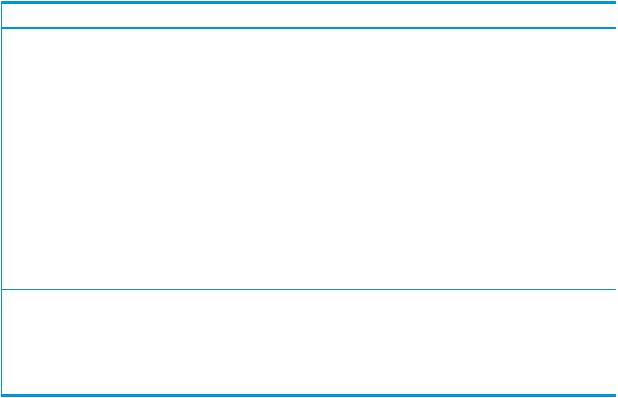
1.4.1 Data center environmental management
HP OneView integrates these critical areas for environmental management of the data center:
•Thermal data visualization in 3D
•Power delivery infrastructure representation
•Physical asset location in 3D
Feature |
Description |
Thermal data visualization |
3D data center thermal mapping provides a view of the thermal status of your entire data |
|
center. The appliance collects thermal data from the managed resources in each data center |
|
rack and presents the data graphically, enabling easy identification of hot spots in a rack. |
Power delivery |
HP OneView collects and reports processor utilization and power and temperature history |
infrastructure |
for your data center hardware. The appliance monitors power, automatically detects and |
representation |
reports power delivery errors, and provides precise power requirement information for HP |
|
ProLiant Gen8 servers and HP BladeSystem enclosures that you can use for planning rack |
|
and power usage. |
|
Power Discovery Services enable automatic discovery and visualization of the power |
|
delivery topology for your data center. HP iPDUs enable the appliance to map the rack |
|
power topology automatically. The appliance detects wiring errors—such as lack of |
|
redundancy—and updates electrical inventory automatically when new servers are installed. |
|
The appliance also supports per-outlet power control for remote power cycling of each |
|
iPDU outlet. |
|
You can manually define the power requirements and power topology for devices that do |
|
not support Power Discovery Services. |
Physical asset location |
Location Discovery Services enable the appliance to automatically display the exact 3D |
|
location of HP ProLiant Gen8 servers in HP Intelligent Series Racks, reducing labor time, |
|
lowering operational costs, and eliminating human errors associated with inventory and |
|
asset management. |
|
You can manually define the positions of racks and devices that do not support Location |
|
Discovery Services. |
1.4.2 Resource utilization monitoring
HP OneView periodically collects and maintains CPU utilization information for all of the servers it manages. HP OneView also collects port-level statistics for networking, including transmit, receive, and error counters. HP OneView displays all of this data using rich UIs and makes the data available through the REST APIs.
1.4.3 Activity and health management
HP OneView provides streamlined activity monitoring and management. The appliance automatically registers to receive SNMP traps from all managed resources, and resources added to the appliance are immediately available for monitoring and management. When the appliance notifies you of a problem, when possible, it suggests a way to correct the problem.
Using the UI and REST APIs, you can:
•View all activities (alerts and tasks) by description or source, and filter activities using multiple filter criteria.
•Assign alerts to specific users.
•Annotate activities with notes from administrators, enabling the administrators of the data center to collaborate through the appliance instead of through outside tools such as email.
22 Learning about HP OneView
•View alerts for a specific resource from the UI screen for that resource or using the REST API for that resource.
•Automatically forward SNMP traps from managed resources to enterprise monitoring consoles or centralized SNMP trap collectors.
1.4.4Hardware and firmware inventory information
HP OneView provides detailed hardware and firmware inventory information about the resources it manages. You can access the following data through the UI and the REST APIs:
•Summary and detailed views of managed hardware, such as servers, enclosures, and interconnects.
•Summary and detailed views of firmware bundle contents.
You can use the Smart Search feature of the UI to find specific items in the inventory.
1.5 Backup and restore features
HP OneView provides services to backup an appliance to a backup file, and to restore an appliance from a backup file.
One encrypted backup file for both the appliance and its database
Backup files are encrypted and contain configuration settings and management data—there is no need to create separate backup files for the appliance and its database.
Flexible scheduling and an open interface for backup operations
You can create backup files while the appliance is online. Also, you can use REST APIs to:
•Schedule a backup process from outside the appliance.
•Collect backup files according to your site policies.
•Integrate with enterprise backup and restore products.
A backup file is a snapshot of the appliance configuration and management data at the time the backup file was created. HP recommends that you create regular backups, preferably once a day and after you make hardware or software configuration changes in the managed environment.
Specialized user role for creating backup files
HP OneView provides a user role specifically for backing up the appliance by permitting access to other resource views without permitting actions on those resources, or other tasks.
Recovery from catastrophic failures
You can recover from a catastrophic failure by restoring your appliance from the backup file.
When you restore an appliance from a backup file, all management data and most configuration settings on the appliance are replaced with the data and settings in the backup file, including things like user names and passwords, audit logs, and available networks.
The state of the managed environment is likely to be different from the state of that environment at the time the backup file was created. During a restore operation, the appliance reconciles the data in the backup file with the current state of the managed environment. After the restore operation, the appliance uses alerts to report any discrepancies that it cannot resolve automatically.
For more information about backing up and restoring an appliance, see “Backing up an appliance” (page 171).
1.5 Backup and restore features 23
1.6 Security features
CATA (Comprehensive Applications Threat Analysis) is a powerful HP security quality assessment tool designed to substantially reduce the number of latent security defects. The design of the HP OneView appliance employed CATA fundamentals and underwent CATA review. To ensure a secure platform for data center management, the appliance includes feature such as the following:
•Separation of the data and management environments, which is critical to avoid takeover in DoS (Denial of Service) attacks. For example, the appliance is designed to operate entirely on an isolated management LAN; access to the production LAN is not required. The managed devices remain online in the event of an appliance outage.
•RBAC (role-based access control), which enables an administrator to quickly establish authentication and authorization for users based on their responsibilities for specific resources. RBAC also simplifies what is shown in the UI:
◦Users can only view the resources for which they are authorized. For example, the appliance does not display screens that do not apply to users with the role of Network administrator, such as the Server Profiles and Server Hardware screens.
◦Users can initiate actions only for the resources for which they are authorized. For example users with the role of Network administrator can initiate actions for the network resources only, and users with the role of Server administrator can initiate actions for the server resources only.
◦Users with the role of Infrastructure administrator have full access to all screens and actions.
•Single sign-on to iLO and Onboard Administrator without storing user-created iLO or Onboard Administrator credentials.
•Audit logging for all user actions.
•Support for authentication and authorization using an optional directory service such as Microsoft Active Directory.
•Use of certificates for authentication over SSL (Secure Sockets Layer).
•A firewall that allows traffic on specific ports and blocks all unused ports.
•A UI that restricts access from host operating system users.
•Data downloads that are restricted to support dump files (encrypted by default), encrypted backup files, audit logs, and certificates.
For detailed security information, see “Understanding the security features of the appliance” (page 45).
1.7 Availability features
HP OneView separates the management appliance from the managed resources. In the unlikely event that the appliance experiences an outage, the managed resources continue to run.
HP OneView is delivered as a virtual appliance running in a VMware vSphere virtual machine. The VMware vSphere Hypervisor provides the virtual machine with high-availability and recovery capabilities that allow the virtual machine to be restarted on another host in the cluster and to resume management without disruption to the managed resources.
Configuring the appliance for availability is described in “Managing appliance availability” (page 176).
24 Learning about HP OneView

1.8 Graphical and programmatic interfaces
The HP OneView appliance was developed to use a single, consistent resource model embodied in a fast, modern, and scalable HTML5 user interface and industry-standard REST APIs for mobile, secure access and open integration with other management software.
User interface—efficiency and simplicity by design
The UI is designed for the way you work, providing powerful, easy-to use tools, including the following:
Feature |
Description |
Dashboard screen |
Provides a graphical representation of the general health and capacity of the resources |
|
in your data center. From the Dashboard you can immediately see the areas that need |
|
your attention |
Map view |
Available from each resource, the Map view enables you to examine the configuration |
|
and understand the relationships between logical and physical resources in your data |
|
center. |
Smart Search box |
The banner of every screen includes the Smart Search feature, which enables you to find |
|
resource-specific information such as specific instances of resource names, serial numbers, |
|
WWNs, and IP and MAC addresses. |
Activity feed |
The Activity feed gives you a unique perspective into the health of your environment by |
|
interleaving the tasks, alerts, and administrator's notes into a single view. The Activity |
|
feed simplifies the correlation of user activity with system health, allowing for timely |
|
resolution of issues. |
Resource-specific |
These screens enable you to focus on the resources you are authorized to view and |
management screens |
manage. Resource group screens enhance scalability by enabling you to manage multiple |
|
resources as one |
The UI provides on-screen hints and tips to help you avoid and correct errors, and provides links to learn more about the tasks. At the top of each screen, the help icon gives you access to the entire help system.
For more information about the UI, see “Navigating the graphical user interface” (page 57).
REST APIs—automation and integration
HP OneView has a resource-oriented architecture that provides a uniform REST interface.
The REST APIs:
•Provide an industry-standard interface for open integration with other management platforms.
•Are designed to be ubiquitous—every resource has one URI (Uniform Resource Identifier) and represents a physical device or logical construct.
•Enable you to automate anything you can do from the UI using your favorite scripting or programming language.
•Are designed to be highly scalable.
For more information about the REST APIs, see the REST API scripting online help.
For more information about finding online help and other documentation, see “Accessing documentation and help” (page 79).
1.8 Graphical and programmatic interfaces 25
1.9 Integration with other HP management software
Onboard Administrator
HP OneView interacts seamlessly with the Onboard Administrator to provide complete management of HP BladeSystem c7000 enclosures. A user’s Onboard Administrator privileges are determined by the role assigned to the user’s HP OneView appliance account.
HP Integrated Lights-Out
HP OneView interacts seamlessly with the iLO management processor to provide complete management of HP servers. HP OneView automatically configures the iLO according to the settings specified by the server profile. HP OneView configures seamless access to the iLO graphical remote console, enabling you to launch the iLO remote console from the HP OneView UI in a single click. Your iLO privileges are determined by the role assigned to your HP OneView appliance account.
HP Insight Control server provisioning
HP OneView server profiles enable you to configure servers for PXE boot. Insight Control server provisioning, an optional product, can then install an operating system on the server using either scripted installation or captured image deployment.
1.10 Open integration
The single, consistent resource model, REST APIs, and SCMB (State-Change Message Bus) enable you to use scripting to integrate HP OneView with other enterprise applications to address user needs and perform tasks such as:
•Automating standard workflows and troubleshooting steps
•Automating integrations with other software, such as a CMDB (content management database)
•Connecting to service desks
•Monitoring resources, collecting data, and mapping and modeling systems
•Exporting data to formats that suit your needs
•Attaching custom databases, data warehouses, or third-party business intelligence tools
•Integrating in-house user customizations
The SCMB is an interface that uses asynchronous messaging to notify subscribers of changes to managed resources—both logical and physical. For example, you can program applications to receive notifications when new server hardware is added to the managed environment or when the health status of physical resources changes—without having to continuously poll the appliance for status using the REST APIs.
For more information about the SCMB, see “Using the State-Change Message Bus (SCMB)” (page 203).
1.11 Convenient licensing model
HP OneView provides a convenient and flexible licensing model:
•Purchasing HP OneView integrated with your hardware provides the best experience—a fully automatic approach to license redemption and registration. Your software license for HP OneView and iLO Advanced is delivered embedded in the hardware you purchase, including these options:
◦A license bundle for 16 servers embedded in the enclosure Onboard Administrator.
◦A license for a single server embedded in the server iLO.
26 Learning about HP OneView
When you add hardware with an embedded license to the appliance, the appliance automatically applies the license. Your software license is also automatically registered for support when the hardware is registered.
•You can also purchase and activate licenses separately, enabling you to add licenses for existing hardware.
•If you already have an iLO Advanced license for a server, you can purchase an HP OneView license that does not include the iLO Advanced license.
The appliance stores licenses in a pool and applies licenses to server hardware as needed. You can view information about the number of licenses available, the number of licensed servers, and the number of servers that require a license.
1.12 Networking features
The HP OneView appliance provides several networking features to streamline the provisioning of networking resources for server blades and to manage configuration changes, including firmware updates, to Virtual Connect interconnect modules.
Supported networks
The Virtual Connect interconnect modules in enclosures support the following types of data center networks:
•Ethernet for data networks
•Fibre Channel for storage networks, including Fibre Channel Fabric attach (SAN switch) connections, and Fibre Channel Direct attach (Flat SAN) connections to supported HP 3PAR storage systems.
Logical interconnects
The appliance enables you to define multiple enclosure interconnect modules as a single administrative entity called a logical interconnect, which provides universal access to data center Ethernet networks from all servers connected to any member interconnect. A logical interconnect is the set of physical interconnects and their links, including the following:
•Uplinks to data center networks as mapped by their uplink sets
•Downlinks to the servers
•Stacking links (connections to each other)
Logical interconnect groups
A logical interconnect group is a collection of logical interconnects that have the same configuration for features such as the following:
•Stacking domain
•Firmware
•Uplink sets
•Uplink port redundancy and fault tolerance
When you add an enclosure and associate it with an enclosure group, the enclosure is automatically configured according to the logical interconnect group associated with the enclosure group. This feature enables you to provision hundreds of enclosures consistently and efficiently.
After you create a logical interconnect, it continues to be associated with the logical interconnect group and reports if its configuration differs from the group.
1.12 Networking features 27
Network sets
You can define a collection of Ethernet data center networks to be identified by a single name, called a network set. You can specify a network set instead of an individual network when you define a connection from a server to the data center networks. By using network sets, you can make changes to networks that are members of a network set without having to make changes to each server profile that uses that network set.
Network sets are useful in virtual machine environments where each server profile connection must access multiple networks. For example, you can configure a hypervisor with a vSwitch to access multiple network VLAN IDs by creating a network set as a trunk that includes the networks that have these VLAN IDs.
For more information about networking resources, see “Understanding the resource model” (page 29).
For detailed information about the networking model for the HP OneView appliance, see “About network connectivity” (page 135).
28 Learning about HP OneView
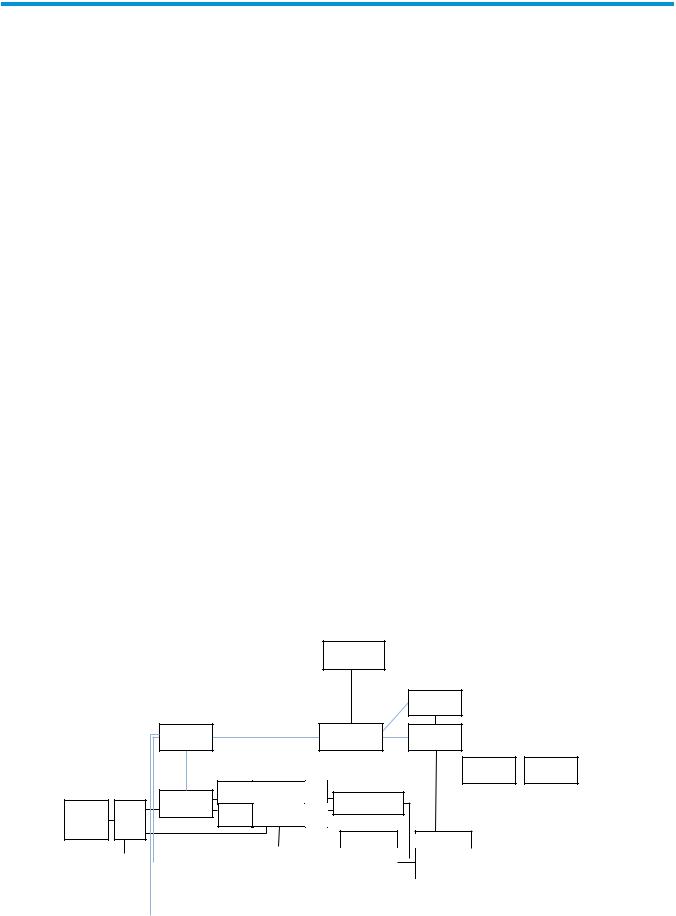
2 Understanding the resource model
The HP OneView appliance uses a resource model that reduces complexity and simplifies the management of your data center. This model provides logical resources, including templates, groups, and sets, that when applied to physical resources, provides a common structure across your data center.
High-level overview
• Resource model summary diagram (page 29)
Server resources
•Server profiles (page 30)
•Connections (page 31)
•Connection templates (page 30)
•Server hardware (page 32)
•Server hardware types (page 31)
Network provisioning resources
•Enclosure groups (page 33)
•Enclosure types (page 33)
•Enclosures (page 34)
•Interconnect types (page 34)
•Interconnects (page 35)
•Logical interconnect groups (page 36)
•Logical interconnects (page 37)
•Uplink sets (page 38)
Network resources
•Networks (page 39)
•Network sets (page 39)
Appliance resources
•Appliance (page 40)
•Domains (page 40)
Data center power and cooling management resources
•Data centers (page 41)
•Racks (page 41)
•Power delivery devices (page 42)
•Unmanaged devices (page 42)
Learn more
•For a complete list of resources, see the HP OneView REST API Reference in the online help.
•For information about using this appliance, see the other chapters in this guide and the online help.
2.1 Resource model summary diagram
The following figure summarizes some of the most frequently used resources and shows the relationships between them.
Figure 1 Resource model summary diagram
|
|
|
|
|
Connection |
|
|
|
|
|
|
|
|
Templates |
|
|
|
|
|
|
|
|
|
|
Network |
|
|
|
|
|
|
|
|
Sets |
|
|
Server |
|
|
Connections |
or |
Networks |
|
|
|
Profiles |
|
|
|
|
|||
|
|
|
|
|
|
|
|
|
|
|
|
|
|
|
|
Domains |
Appliance |
|
Server |
Device |
|
I/O |
|
|
|
|
Power |
Bay |
Enclosures |
Bay |
Interconnects |
|
|
||
Hardware |
Device |
I/O |
|
|
||||
Delivery |
Racks |
Bay |
|
Bay |
|
|
|
|
Devices |
|
|
|
|
Uplink Sets |
Uplink Sets |
|
|
|
|
|
|
|
|
|||
|
|
|
|
|
|
|
Enclosure |
|
|
Logical |
|
|
|
|
Logical |
|
Data |
|
|
|
|
|
|
Groups |
|
Interconnect |
|
|
|
|
Interconnects |
||
Centers |
|
|
|
|
|
|
|
|
|
|
Groups |
|
|
|
|
|
|
|
|
|
|
|
|
|
|
|
|
|
|
|
|
||
|
|
|
|
|
|
|
|
|
|
|
|
|
|
|
|
|
|
|
|
|
Server |
|
|
|
|
|
|
|
|
|
|
|
|
|
|
|
|
Hardware |
|
|
Enclosure |
|
|
Interconnect |
|
|
|
|
||
|
|
|
|
|
|
Types |
|
|
|
Types |
|
|
|
|
||
|
|
|
|
Types |
|
|
|
|
|
|
|
|
|
|||
|
|
|
|
|
|
|
|
|
|
|
|
|
|
|
|
|
|
|
|
|
|
|
|
|
|
|
|
|
|
|
|
|
|
2.1 Resource model summary diagram 29

The UI and REST APIs are organized by resource. The documentation for the UI and REST APIs are also organized by resource.
To view the complete list of resources, see the HP OneView REST API Reference in the online help.
The following sections introduce the resources shown in Figure 1 (page 29).
2.2 Server profiles
Server profiles capture key aspects of the server configuration in one place, enabling you to provision converged infrastructure hardware quickly and consistently according to your best practices.
A server profile can contain the following configuration information about the server hardware:
•Basic server identification information
•Connections to Ethernet networks, Ethernet network sets, and Fibre Channel networks
•Firmware versions
•BIOS settings
•Boot order
•Physical or virtual UUIDs (universally unique identifiers), MAC (media access control) addresses and WWN (World Wide Name) addresses
Relationship to other resources
A server profile is associated with the following resources in the resource summary diagram (page 29):
•Zero or more connection resources. You use a connection resource to specify connection from the server to a network or network set. If you do not specify at least one connection, the server cannot connect to data center networks. The networks and network sets that are available to a server profile connection depend on the configuration of the logical interconnect of the enclosure that contains the server hardware.
•Exactly one server hardware resource, which can be either unassigned or can be located in a specific enclosure and enclosure bay.
•Exactly one server hardware type resource.
•Exactly one enclosure group resource.
To enable portability of server profiles, a server profile is associated with an enclosure group resource instead of an enclosure resource. Because enclosures in the enclosure group are configured identically, you can assign a server profile to any appropriate server hardware, regardless of which enclosure and bay in the enclosure group contains that server hardware.
UI screens and REST API resources
UI screen |
REST API resource |
Server Profiles |
server-profiles |
For more information about server profiles, see the online help for the Server Profiles screen.
2.3 Connection templates
A connection template defines default configuration characteristics, such as the preferred bandwidth and maximum bandwidth, for a network or network set. When you create a network or network set, the appliance creates a default connection template for the network or network set.
30 Understanding the resource model
