HP LaserJet M227, LaserJet M167, LaserJet M166, LaserJet M168, LaserJet M229 Reference Guide [he]
...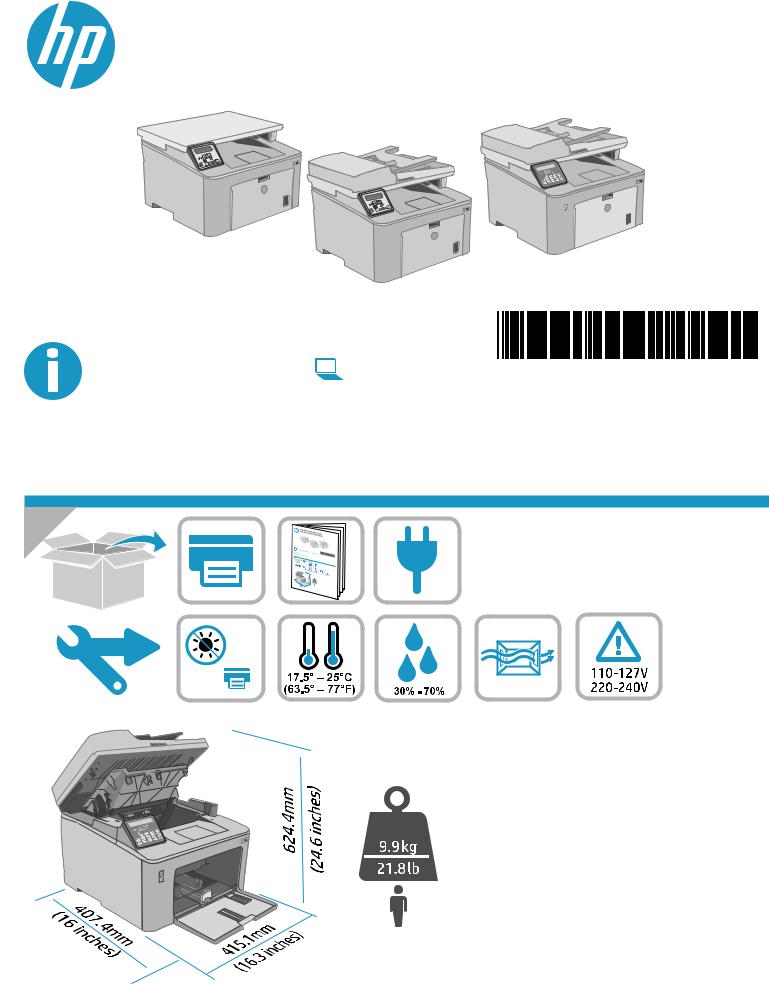
LaserJet Pro MFP M227-M229
LaserJet Ultra MFP M230-M231
www.hp.com/support/ljM227MFP |
www.register.hp.com |
G3Q74-90993 |
© Copyright 2018 HP Development Company, L.P. www.hp.com
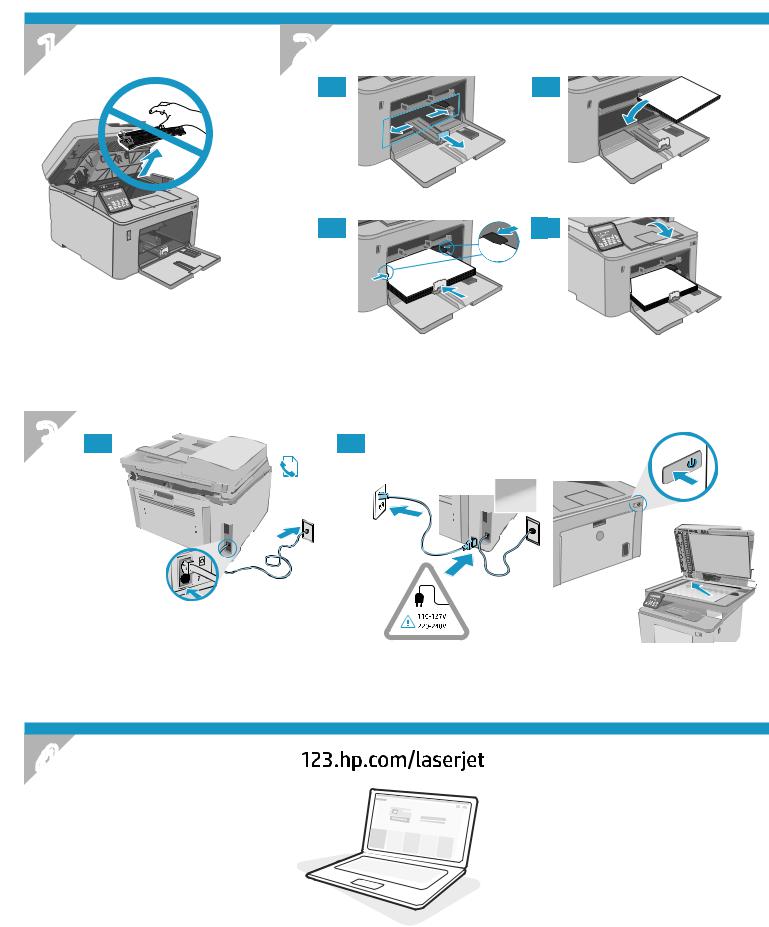
1 2
2.1 |
2.2 |
2.3 |
2.4 |
|
|
|
3 |
3.1 |
3.2 |
4
2
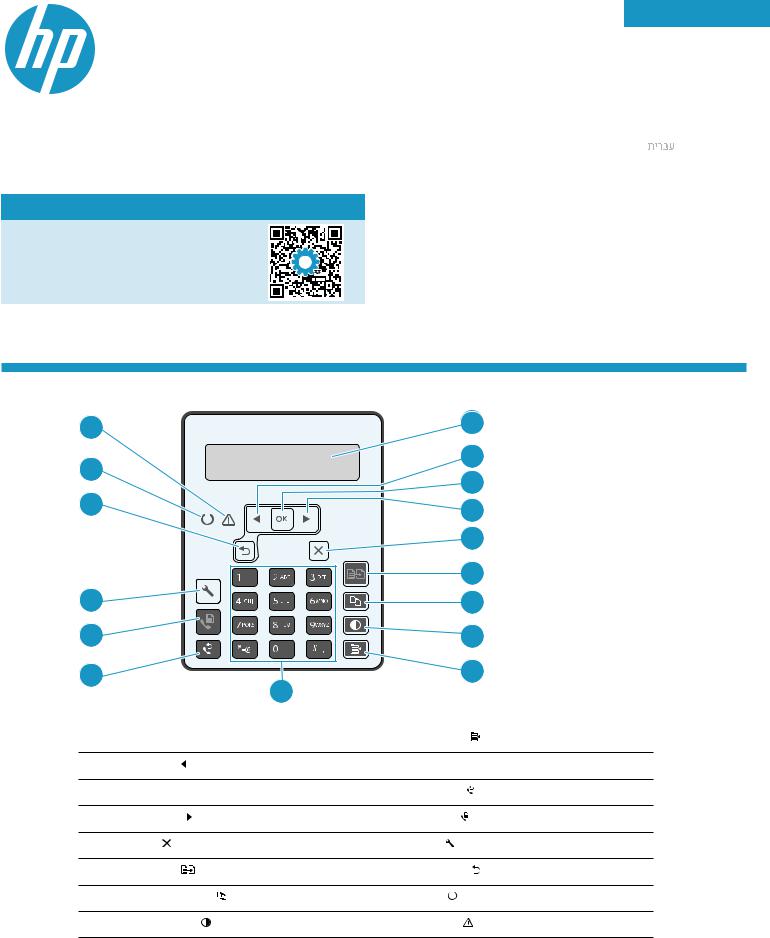
LaserJet Pro MFP M227-M229
LaserJet Ultra MFP M230-M231
Reference Guide
Need Help? -  FAQ
FAQ
For frequently asked questions, go to www.hp.com/support/ljM227MFPFAQ or scan the QR code.
English................. |
3 |
Français................ |
5 |
Deutsch................ |
7 |
Italiano................. |
9 |
Dansk.................. |
11 |
................... |
13 |
2-line LCD control panel view
16 |
|
|
|
|
1 |
|
15 |
|
|
|
|
2 |
|
|
|
|
|
3 |
||
14 |
|
|
|
|
||
|
|
|
|
4 |
||
|
|
|
|
|
||
|
|
|
|
|
5 |
|
|
|
|
|
|
6 |
|
13 |
|
|
|
|
7 |
|
12 |
|
|
|
|
8 |
|
11 |
|
|
10 |
|
9 |
|
|
|
|
|
|
|
|
1 |
2-line control panel display |
9 |
Copy Menu |
button |
||
2 |
Left arrow |
button |
10 |
Alphanumeric keypad |
||
3 |
OK button |
|
11 |
Fax Redial |
button |
|
4 |
Right arrow |
button |
12 |
Start Fax |
button |
|
5 |
Cancel button |
13 |
Setup |
button |
||
6 |
Start Copy |
button |
14 |
Back arrow |
button |
|
7 |
Number of Copies button |
15 |
Ready |
LED |
||
8 |
Lighter/Darker button |
16 |
Attention |
LED |
||
3
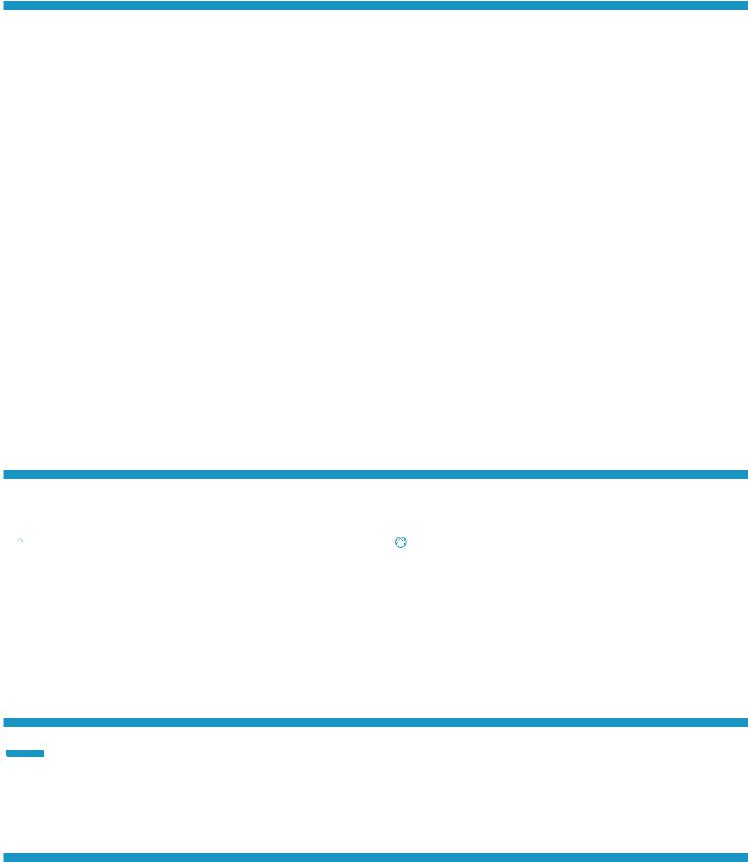
Control panel error message
Error Message |
Solution |
||
|
|
||
Load Paper |
Insert paper. |
||
|
|
|
|
• |
Initializing... |
|
|
• |
Cleaning... |
No action to take. |
|
• |
Printing... Cool down mode |
|
|
Fatal Error 65 |
Power cycle. If error still appears, call HP customer service. |
||
|
|
||
Door is open |
Secure all doors. |
||
|
|
|
|
• |
Jam in tray1. Clear jam and then |
|
|
|
press OK. |
Refer to User Guide. |
|
• |
Jam in cartridge area. Open top cover |
||
|
|||
|
and remove cartridge. Clear jam. |
|
|
|
|
||
• Manual Feed. Plain, Letter. Or press OK |
|
||
|
to use available media. |
Press the OK button on the 2-line control panel or tap OK on the |
|
• Manual Duplex. Load tray 1. Press OK |
touchscreen control panel when ready. |
||
|
to continue. |
|
|
• |
Supply Memory Error. |
|
|
• |
Install black cartridge. |
Take out and reinsert the toner cartridge or imaging drum. If error still |
|
• |
Incompatible black cartridge. |
||
appears, call HP customer service. |
|||
• |
Protected black cartridge. |
||
|
|||
• |
Unauthorized black cartridge. |
|
|
|
|
||
• Black cartridge is very low. |
|
||
• |
Used or counterfeit black cartridge |
Replace with a new cartridge or imaging drum. |
|
|
in use. |
|
|
Download and install the software
NOTE: Do not connect the USB cable until you are prompted to do so.
 Method 1: Download HP Easy Start
Method 1: Download HP Easy Start
(WindowsandMacOS)
1.Go to 123.hp.com/laserjet, and click Download.
2.Followtheonscreeninstructionsandthenpromptstosavethefiletothe computer.
3.Launchthesoftwarefilefromthefolderwherethefilewassaved.
4.Follow the onscreen instructions to install the software.
5.When prompted to select a connection type, select the appropriate option for the type of connection.
 Method 2: Download from printer support website (Windows and Mac OS)
Method 2: Download from printer support website (Windows and Mac OS)
1.Go to www.hp.com/support/ljM227MFP.
2.Select Software and Drivers.
3.Download the software for your printer model and operating system.
4.Launchthesoftwarefilefromthefolderwherethefilewassaved.
5.Follow the onscreen instructions to install the software.
6.When prompted to select a connection type, select the appropriate optionforthetypeofconnection.
 Use the scan feature
Use the scan feature
Use the HP Scan software on your computer to start a scan job at the printer. |
|
Windows |
Mac OS |
Click Start, select Programs or All Programs, select HP, and then select |
Go to the Applications folder and open HP Easy Scan. |
HPScan. |
|
Troubleshooting
User guide and additional support resources
The user guide includes printer usage and troubleshooting information. It is available on the web: Go to www.hp.com/support/ljM227MFP.
Checkforfirmwareupdates
1.Go to www.hp.com/support/ljM227MFP.
2.Select a printer or category from the list, and then click Drivers.
3.Select the operating system, and click the Next button.
4.Select Firmware, and click the Download button.
4
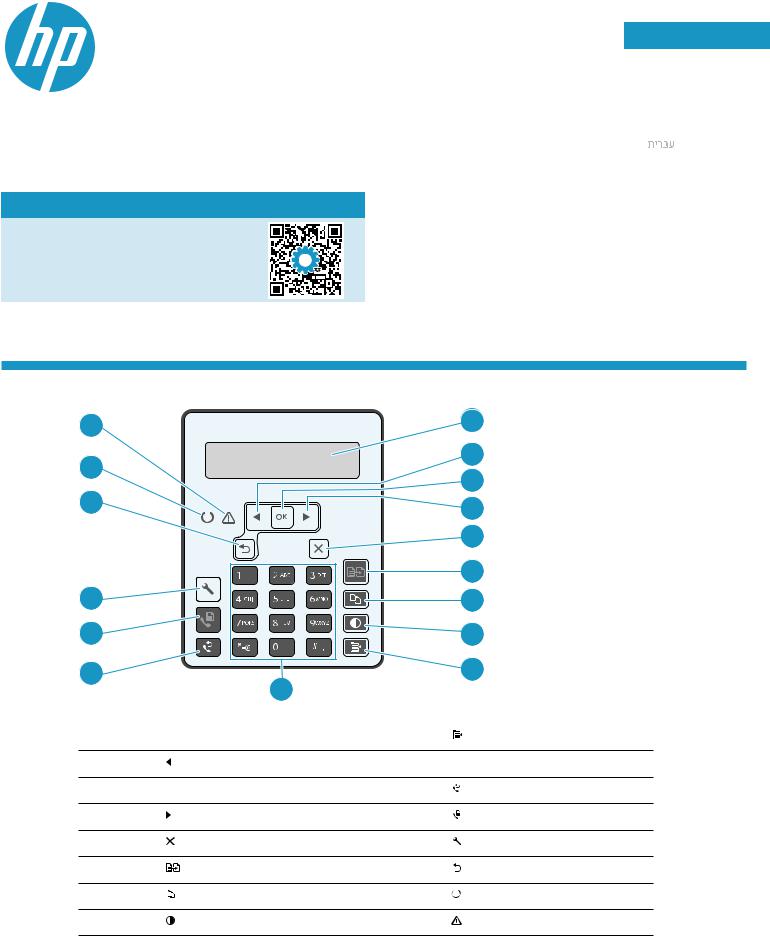
LaserJet Pro MFP M227-M229 LaserJet Ultra MFP M230-M231 Manuel de référence
Besoin d’aide ? - FAQ
FAQ
Pour consulter les questions fréquemment posées, rendez-vous à l’adresse www.hp.com/support/ljM227MFPFAQ
ouscannezlecodeQR.
English................. |
3 |
Français................ |
5 |
Deutsch................ |
7 |
Italiano................. |
9 |
Dansk.................. |
11 |
................... |
13 |
VuedupanneaudecommandeLCDà2lignes
16 |
|
|
|
|
1 |
15 |
|
|
|
|
2 |
|
|
|
|
3 |
|
14 |
|
|
|
|
|
|
|
|
|
4 |
|
|
|
|
|
|
|
|
|
|
|
|
5 |
|
|
|
|
|
6 |
13 |
|
|
|
|
7 |
12 |
|
|
|
|
8 |
11 |
|
10 |
|
|
9 |
|
|
|
|
|
|
1 |
Écran du panneau de commande à 2 lignes |
9 |
Bouton |
Menu Copie |
|
2 |
Bouton |
Flèche gauche |
10 |
Clavier alphanumérique |
|
3 |
Bouton OK |
11 |
Bouton |
Renumérotation télécopie |
|
4 |
Bouton |
Flèche droite |
12 |
Bouton |
Lancer télécopie |
5 |
Bouton |
Annuler |
13 |
Bouton |
Configuration |
6 |
Bouton |
Lancer copie |
14 |
Bouton |
Flèche Retour |
7 |
Bouton |
Nombre de copies |
15 |
Voyant |
Prêt |
8 |
Bouton |
Clair / Foncé |
16 |
Voyant |
Attention |
5
