HP (Hewlett-Packard) Notebook Hard Drive User Manual
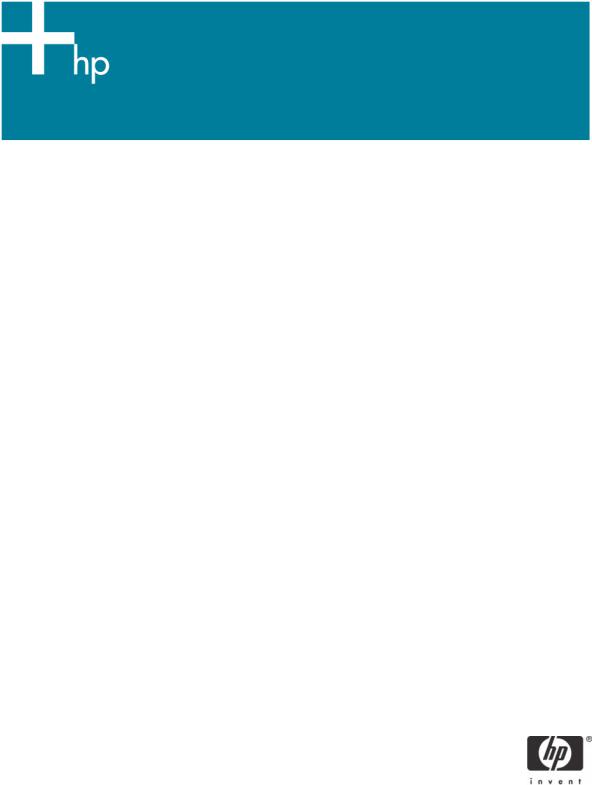
HP Notebook Hard Drive
Measures of care, diagnosis and maintenance
Introduction......................................................................................................................................... |
2 |
HP Notebook LidSwitch Policy............................................................................................................... |
3 |
Notebook F10 Setup Hard Drive Self-Test ............................................................................................... |
3 |
Minimum System BIOS Required............................................................................................................ |
4 |
Hard Drive Mounting Screw.................................................................................................................. |
4 |
HP Recommendations for Notebook Users .............................................................................................. |
5 |
Hard Drive Troubleshooting Flowchart.................................................................................................... |
6 |
Introduction
HP has a passion to continuously improve upon the customer experience. This white paper explains the measures that HP is providing to its customers to reduce the risk of hard drive failure. These measures include a new power management policy, an enhanced hard drive self-test, and recommendations for maintaining software integrity.
The hard drive in the notebook is in some respects a very fragile device. In each new generation
of hard drives, the manufacturers have made significant improvements to the drive’s susceptibility to shock events. However, if the drive is exposed to shock events beyond the set specifications, the hard drive can fail.
Shock events can cause read/write head misalignment, or contact between the read/write heads and the media, resulting in symptoms such as a clicking noise, the failure to complete servo, and/or an inaccessible boot device. Typically, such symptoms result from a significant bump or drop that occurs
•While the notebook is turned off (non-operational shock). - or -
•While the unit is turned on and the hard drive is reading or writing data (operational shock).
Shock events may cause any of the following errors to be displayed:
Non-system disk
No boot device
1720 and/or 1782 errors
Hard drive performance can also be degraded if file fragmentation is not reduced by regular software maintenance. Over time, the hard drive file structure can become fragmented due to continuous creating, editing, copying, and deleting of files. New data is written to the hard drive on a “first available space” basis. Fragmentation occurs when all of a given application or file is not stored contiguously on the hard drive. When a file is fragmented, the hard drive throughput performance is impacted because the hard drive reading/writing heads have to seek the data from multiple locations across the hard drive.
Other types of hard drive performance issues that mimic hard drive failure are due to software problems. Such software problems include but are not limited to viruses, application and/or operating system bugs, and/or file corruption. The most difficult to trace of them all is file corruption, because of how easily it can occur. For instance, powering off the notebook before the operating system shuts down can create corrupted boot files, resulting in symptoms such as blue screens and continuous reboots.
HP addresses these issues with the following measures.
2
HP Notebook LidSwitch Policy
The opportunity for operational shock is at its greatest when an end user is mobile with his or her notebook. Therefore HP has released a utility, the HP Notebook LidSwitch Policy, that works in conjunction with the Microsoft Windows API for power management. This enhancement allows the notebook to go into Standby mode when the display lid is closed while the notebook is operating from the internal battery pack, e.g., on DC power, away from a docking device or external power supply running on AC power. HP recommends use of this SoftPaq on all currently shipping notebooks. The HP Notebook LidSwitch Policy is available from the following URL:
http://welcome.hp.com/country/us/en/support.html
After installing the application, access the HP Notebook LidSwitch Policy by selecting Start > Programs > HP Notebook LidSwitch Policy. The following options are displayed:
•Display status
•Enable HP Notebook LidSwitch Policy
Note 1: The HP Notebook LidSwitch Policy utility will not invoke Standby on an AC-powered notebook having the display lid closed that subsequently transitions to DC power. The notebook must first be undocked or removed from AC power before the display lid is closed.
Note 2: The Microsoft Windows 2000 and Windows XP operating systems provide a feature called Lid Switch Standby. However, it operates whether the notebook is operating on AC power or on DC power. Since the purpose of docking is to allow the user to connect to AC power, close the notebook display, and use an external keyboard and monitor, activating Standby upon lid closure in this scenario is not an acceptable option.
Notebook F10 Setup Hard Drive Self-Test
HP has enhanced the Hard Drive Self-Test routine which is accessible via the notebook’s F10 Setup Tools menu. The new routine of the hard drive self-test increases its ability to detect a fault and fail the hard drive. The short and long versions of the hard drive self-test have been combined as one test option. Initiating the enhanced hard drive self-test includes the following:
1.The short test runs. If no errors occur, the long test automatically runs.
2.If no errors occur, SMART attribute checking automatically runs.
3.If a failure is detected in either of the tests, the process halts and failure occurs.
Note: Either test may be aborted at any time by pressing the esc key.
The F10 Setup Hard Drive Self-Test enhancement is available as a commercial notebook system BIOS upgrade. Please visit the HP Web site at http://welcome.hp.com/country/us/en/support.html
to download the latest BIOS update. HP recommends the latest system BIOS upgrade be applied to all currently shipping notebooks, in addition to the Evo N400 and Evo N600 series. Refer to the following table for the absolute minimum system BIOS required by each platform.
3
