HP Designjet L65500 service manual part 3

3 |
Troubleshooting |
|
3.1 Troubleshooting system error codes............................................................................... |
90 |
|
Understand system error codes............................................................................................................ |
90 |
|
Resolve a system error code ................................................................................................................ |
90 |
|
• 01.0:10 - Upper/Lower Engine PCI Boards critical error ...................................................................... |
91 |
|
• 01.2:10 - Ink Supply Station Main Board critical error ......................................................................... |
91 |
|
• 01.3:10 - Upper Engine PCI Board (Sausalito 0) critical error .............................................................. |
93 |
|
• 01.4:10 - Lower Engine PCI Board (Sausalito 1) critical error ............................................................... |
93 |
|
• 02.1.1:10 - Carriage PCA communication failure................................................................................ |
94 |
|
• 02.1.3:10 - 24V Carriage Power failure ............................................................................................ |
95 |
|
• 02.2.1:10, 02.2.2:10, 02.2.3:10 - PH interconnect board critical failure ................................................ |
95 |
|
• 02.3.n:10 - Print Head Interconnect Board Power Fault....................................................................... |
96 |
|
• 02.4.n:10 - Print Head Interconnect Board Communication Fault ......................................................... |
97 |
|
• 03:10 - Main Power Supply unit Failure ........................................................................................... |
98 |
|
• 03.1:10 - Power supply 24/42 line power failure............................................................................... |
98 |
|
• 03.2:10 - Power Supply Fan is stopped or burnt................................................................................ |
99 |
|
• 05.1:10 - CPU Fan has failed mechanically or electrically ................................................................... |
99 |
|
• 06:03 - Hard disk Failure: CRC error files from HD i corrupted......................................................... |
100 |
|
• 06:10 - Hard disk failure: Main NVM crash ................................................................................... |
100 |
|
• 07:10 - Main Interconnect Board Critical Error ................................................................................. |
101 |
|
• 08:11 - Communication failure with front Panel ................................................................................ |
102 |
|
• 09:10 - Vacuum Control System Failure ........................................................................................... |
103 |
|
• 12.X:Y0 - Error in Switching to Roll to Roll or Roll to Free Fall configuration - ONLY LX800.................... |
104 |
|
• 14.1:10 - Ecabinet internal fan failure .............................................................................................. |
105 |
|
• 14.2:10 - Failure in the 3 phase contactor 24v Activation Line............................................................ |
105 |
|
• 14.3:12 - 3 Phase voltage not configured ....................................................................................... |
106 |
|
• 14.4:12 - Generic comms error with temperature control modules ....................................................... |
107 |
|
• 14.5:12 - Comms failure with USB-RS485 converter .......................................................................... |
107 |
|
• 14.6:10 - Secondary 42V Power supply error .................................................................................. |
109 |
|
• 14.7:10 - Secondary 24V Power supply error................................................................................... |
110 |
|
• |
14.8:10 - Emergency stop pushed .................................................................................................. |
110 |
• 14.9:10 - 24V Ecabinet Line error.................................................................................................... |
111 |
|
• 15.1:01/16.1:01 - Heating/Curing System warm up timeout............................................................... |
112 |
|
• 15.2:12/16.2:12 - System cool down timeout ................................................................................... |
114 |
|
• 15.3:12/16.3:12 - Print Zone Heating & Curing HIGH temperature error ............................................. |
115 |
|
• 15.4:12/16.4:12 - Print Zone Heating and Curing LOW temperature error........................................... |
116 |
|
• 15.5:12/16.5:12 - Heating & Curing temp control module comms error............................................... |
116 |
|
• 15.6:10/16.6:10 - Heating and Curing temp controller internal error .................................................. |
117 |
|
• 15.7:10/16.7:10 - Heating & Curing Lower Temp sensor error ............................................................ |
117 |
|
• 15.8:12 & 16.8:12 - Heating & Curing system power error................................................................. |
118 |
|
• 15.9:10, 16.10:10 - Heating & Curing PID Configuration error............................................................ |
120 |
|
• 15.11:10 &16:11:10 - Temperature Controller calibration failure (ADVISORY) - LX800 only ....................... |
120 |
|
• 16.9:10 - Curing System Fans Failure.............................................................................................. |
121 |
|
• 19.1:10 - Service Station Remote controller communication failure ....................................................... |
122 |
|
• 19.2:10 - 19.3:10 - PPS Left front/rear Remote controller comms error .................................................. |
123 |
|
• 21.1:03 - Service Station Servo Shutdown........................................................................................ |
124 |
|
• 21.3:10 - Service station Driver system Fault ..................................................................................... |
125 |
|
• 21.4:03, 21:03Service station Driver overheating/current limit protection........................................... |
125 |
|
• 21.5:03 - Service station Movement Test Fault.................................................................................. |
126 |
|
• 21.6:13 - Service station distance test failure .................................................................................... |
127 |
|
• 21.7:00 - Service Station Friction Alert ............................................................................................ |
127 |
|
• 23.1:12 & 23.2:12Unable to pressurize ISM system on front side 1 or rear side 2 ................................ |
128 |
|
• 23.3:10 & 23.4:10System is unable to depressurize in front or rear APS ............................................ |
129 |
|
• 23.5:12 & 23.6:12 - Air pressure sensor in the main PCA detects out of range ..................................... |
130 |
|
• 24.x:12.1 - There is no ink flow while attempting to refill the intermediate tank ..................................... |
130 |
|
• 24.7:12 & 24.8:12 - Front & Rear Ink pressure sensors board not calibrated......................................... |
132 |
|
• 27.n:01 - Printhead temperature too high ........................................................................................ |
132 |
|
• 28.xy:11 - Intermediate tank broken bag detected ............................................................................ |
133 |
|
• 28.nx:12 - Intermediate tank end of life........................................................................................... |
133 |
|
• 41.1:03 - Main drive system (Drive Roller) Servo shutdown ................................................................. |
134 |
|
• 41.3:10 - Drive roller motor electrical driver system failure.................................................................. |
135 |
|
• 41.4:03 - Drive Roller Motor electrical driver overheating .................................................................. |
136 |
|
• 42.1:11 - Scan Axis motor servo shutdown ....................................................................................... |
137 |
|
• 42:10 - Scan Axis motor failure ..................................................................................................... |
138 |
|
• 43:10 - Substrate Path Vacuum Fan error......................................................................................... |
139 |
|
• 44.1:03 & 45.1:03 - Front/Rear Spindle System Servo Shutdown........................................................ |
140 |
|
Troubleshooting
Troubleshooting |
87 |
Troubleshooting
• 44.1.1:03 - Roll to Floor Spindle System Servo Shutdown ................................................................... |
141 |
|
• 44.1.2:10 - Roll to floor Spindle System inverse polarity..................................................................... |
142 |
|
• 44.2:10 & 45.2:10 - Front/Rear Spindle System inverse polarity......................................................... |
142 |
|
• 44.1.3:10 Roll to floor Spindle System driver fault ............................................................................. |
143 |
|
• 44.3:10 & 45.3:10 - Front/Rear Spindle System driver system fault ..................................................... |
143 |
|
• 44.1.4:03 Roll to floor Spindle System Driver overheating ................................................................. |
143 |
|
• 44.2.1:03 - Take Up Reel Spindle System Servo Shutdown ................................................................ |
144 |
|
• 44.2.2:10 Take UP Reel Spindle System inverse polarity ................................................................... |
145 |
|
• 44.4:03 & 45.4:03 - Front/Rear Spindle System Driver overheating .................................................. |
145 |
|
• 46.n:01 - Priming not working as expected..................................................................................... |
146 |
|
• 47.1:03 - PH Cleaning system advance motor servo shutdown............................................................ |
146 |
|
• 47.1:03.1 - PH Cleaning System Jam............................................................................................... |
147 |
|
• 47.1:10 - PH Cleaning system Advance motor electrical fault .............................................................. |
148 |
|
• 47.2:03 - PH Cleaning system Engage motor servo shutdown............................................................ |
148 |
|
• 47.2:10 - PH Cleaning system Engage motor electrical fault ............................................................... |
149 |
|
• 47.3:10/47.4:10 - Calibration of the Printhead Cleaning Roller is required .......................................... |
149 |
|
• 47:13 - PH Cleaning pressure roller high distance failure................................................................... |
149 |
|
• |
48.n.1:03 - PPS Servo shutdown .................................................................................................... |
149 |
• 48.n.3:10 - PPS 1 Driver system error ............................................................................................. |
150 |
|
• 48.n.4:03 - PPS 1 Driver overheating............................................................................................. |
151 |
|
• 48.n.5:11 PPS Movement Test Fault ................................................................................................ |
152 |
|
• 48:12 - PPS system misalignment error ............................................................................................ |
152 |
|
• 49.n:03 - Aerosol System Fan Failure ............................................................................................. |
153 |
|
• 50:01 - OMAS Sensor window dirty.............................................................................................. |
154 |
|
• 50:03 - OMAS Controller operational failure .................................................................................. |
154 |
|
• |
50:11 - OMAS sensor mis-positioned.............................................................................................. |
155 |
• 50:14 - OMAS Firmware version mismatch...................................................................................... |
155 |
|
• 50:17 - OMAS sensor LEDs configuration error warning ................................................................... |
155 |
|
• 50.1:10 - Error in OMAS sensor electronics...................................................................................... |
156 |
|
• 50.1:11 - OMAS controller CAN communication error....................................................................... |
156 |
|
• 50.2:10 - OMAS Controller board error ......................................................................................... |
157 |
|
• |
52.n:01 - Drop detector failure ...................................................................................................... |
158 |
• 52.5:11 - Unexpected drop detector position ................................................................................... |
158 |
|
• 52.6:10 - Drop detector comms error.............................................................................................. |
159 |
|
• 52.7:10 - Drop detector control error .............................................................................................. |
160 |
|
• 55:10 - Line sensor error (sensor box) ............................................................................................. |
160 |
|
• 56:01 Drive roller Encoder position Error........................................................................................ |
161 |
|
• |
57:11 - Ink System Leakage ........................................................................................................... |
161 |
• |
58:10 - Color sensor error............................................................................................................. |
162 |
• 58.1:12 - Color sensor Shutter error ................................................................................................ |
162 |
|
• |
63:05 - Printing data Error ........................................................................................................... |
163 |
• |
68:03 - Nvm Data lost................................................................................................................. |
164 |
• 71.1:19 - NVM Primary Main and Backup with default values............................................................. |
164 |
|
• 71.2:19 - NVM ISS Main and Backup with default values .................................................................. |
164 |
|
• 71.5:19 & 71.6:19 NVM Mismatch ................................................................................................. |
164 |
|
• 72:04 calibration data not found or incorrect ................................................................................. |
165 |
|
• 73:03 - Carriage encoder reading error......................................................................................... |
166 |
|
• 76:03 - Out of resources in the internal Hard Disc Drive ................................................................... |
166 |
|
• |
78.1:04 - Media settings error ....................................................................................................... |
166 |
• 78.X:01End of roll reached/Media Slippage (ADVISORY)............................................................... |
167 |
|
• 79:03 - Communication error Engine PCI & Formatter ...................................................................... |
169 |
|
• |
79:04 - Generic Firmware error..................................................................................................... |
170 |
• 81:01 - Paper path drive roller motor servo shutdown........................................................................ |
170 |
|
• 81.02:01 - Tension roller unexpectedly raised - LX800 only................................................................ |
171 |
|
• 81.02:03 - Tension roller raised when in closed status - LX800 only (ADVISORY) .................................. |
171 |
|
• 85:03 - Drive roller encoder zero position not found ........................................................................ |
172 |
|
• 86.1:01 - PPS in unknown position - LX800 only ............................................................................... |
172 |
|
• 86.2:01 - Scan axis length test failure ............................................................................................ |
173 |
|
• 86:01 - Scan axis servo shutdown ................................................................................................. |
173 |
|
• 93:11 - Unable to pressurize the IDS system ..................................................................................... |
175 |
|
• 93:12 - Ink system module set as not purged ................................................................................... |
175 |
|
3.2 Subsystem Troubleshooting.......................................................................................... |
177 |
|
Troubleshooting boards using the LEDS .............................................................................................. |
177 |
|
• |
Printmech Board LEDs .................................................................................................................. |
177 |
• ISS Main Board LEDs................................................................................................................... |
177 |
|
• OMAS and Vacuum Controller LEDs .............................................................................................. |
178 |
|
• The LEDs are numbered in the table from top to bottom. ................................................................... |
178 |
|
• Main Interconnect Board LEDs ...................................................................................................... |
179 |
|
• |
Security Relay LEDs ..................................................................................................................... |
181 |
• PPS Remote Controller Board LEDs................................................................................................. |
181 |
|
• Service Station interconnect Board LEDs ......................................................................................... |
182 |
|
88 |
Troubleshooting |

• Ink System LED Interface Board LEDs .............................................................................................. |
182 |
|
Troubleshoot problems without system error codes................................................................................ |
182 |
|
• Printer turns on (beeps) ................................................................................................................ |
182 |
|
Troubleshoot ink cartridge and printhead issues................................................................................... |
183 |
|
• Cannot insert a printhead............................................................................................................. |
183 |
|
• The Front Panel recommends replacing or reseating a printhead ........................................................ |
183 |
|
• A printhead has overheated ......................................................................................................... |
183 |
|
• A printhead has damaged the substrate ......................................................................................... |
184 |
|
• Incorrect printhead cleaning roll errors ........................................................................................... |
184 |
|
• How to check the Ink Delivery System............................................................................................. |
184 |
|
• How to check if the primer is working ............................................................................................ |
192 |
|
Troubleshooting air leakage in the spindle ........................................................................................... |
194 |
|
• How to know where the air leakage is coming from? ....................................................................... |
195 |
|
• What to do depending of the air leakage: ..................................................................................... |
195 |
|
• If the leakage is coming from the air valve:..................................................................................... |
197 |
|
How to check the capping station...................................................................................................... |
197 |
|
How to check the media path ........................................................................................................... |
199 |
|
How to check the Scan Axis movement of the Carriage ......................................................................... |
212 |
|
How to check the Printhead Cleaning Roller is functioning correctly......................................................... |
213 |
|
What to do before replacing a printhead ........................................................................................... |
221 |
|
What to do if the Scan Beam movement is locked and it cannot be moved ............................................. |
225 |
|
What to do in case of a 'slow IPS PC' or 'IPS being disconnected’? ....................................................... |
226 |
|
Cannot access from the RIP PC a shared directory on the IPS PC............................................................ |
227 |
|
Additional troubleshooting of wrinkles on the substrate while printing..................................................... |
227 |
|
Introduction to Image Quality............................................................................................................ |
232 |
|
• About service prints and image quality ......................................................................................... |
232 |
|
• The best image quality................................................................................................................ |
232 |
|
Printhead Alignment ........................................................................................................................ |
233 |
|
• |
Automatic printhead alignment .................................................................................................... |
233 |
• |
Manual printhead alignment........................................................................................................ |
233 |
• |
Troubleshooting printhead alignment ............................................................................................ |
233 |
User prints and image quality calibrations .......................................................................................... |
234 |
|
• Printhead alignment diagnostic print ............................................................................................ |
234 |
|
• Color calibration diagnostic print ................................................................................................ |
237 |
|
• |
Printhead health plot.................................................................................................................. |
238 |
Print a Service Print......................................................................................................................... |
239 |
|
Read a Service Print ....................................................................................................................... |
240 |
|
• |
Substrate expansion plot ............................................................................................................ |
240 |
• Pen to Pen Alignment along the scan axis (scan axis encoder strip) .................................................. |
240 |
|
• Bidirectional alignment along the scan axis + PRS diagnostics......................................................... |
242 |
|
• Printhead nozzle health plot ....................................................................................................... |
245 |
|
Resolving Image Quality Problems .................................................................................................... |
248 |
|
• Malfunctioning nozzles v.s. malfunctioning drop detector ............................................................... |
248 |
|
• Further information on Image Quality Issues.................................................................................. |
248 |
|
3.4 How to view/extract and interpret the service plot...................................................... |
249 |
|
Viewing the service plot through the IPS.............................................................................................. |
249 |
|
Extracting the service plot................................................................................................................. |
249 |
|
Interpreting the Service plot .............................................................................................................. |
251 |
|
How to extract key files to be used in case you require support from HP.................................................. |
262 |
|
3.5 How to turn on the trace files of the IPS ...................................................................... |
264 |
|
Troubleshooting
Troubleshooting |
89 |
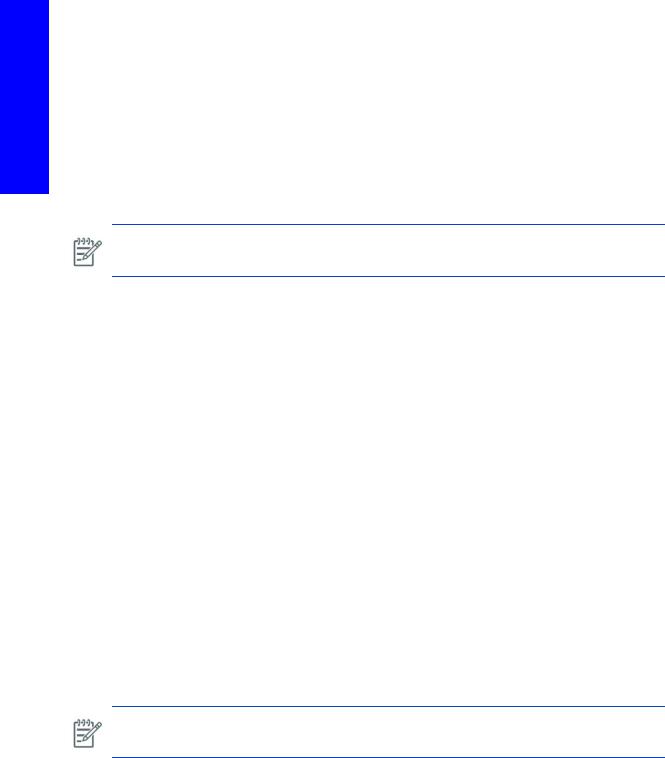
Troubleshooting
3.1 Troubleshooting system error codes
The HP Designjet L65500 Printer automatically detects problems with the printer system. Whenever a problem is detected, the Front Panel shows a system error code that allows you to identify the failing functionality and to proceed with the appropriate troubleshooting procedure.
Nearly every possible problem with the printer will be automatically detected for troubleshooting using the system error code. Use the following list of system error codes to locate a description and the procedures needed to further diagnose and resolve the problem.
If you have an error code which is not documented in this Service Manual or you have an error which you cannot resolve, then report the error to the HP Response Center or the nearest HP Support Office. When reporting the error, have the following information ready:
•Model and Serial Number of the printer.
•Which firmware revision the printer is using (Note below). Check firmware in Utilities / Statistics / Code rev.
•The complete error number.
•The Service Configuration Print.
•The Current configuration sheet.
•Which software application the customer is using (name, version, etc.)
NOTE: When reporting the System Error Code, make sure that you supply the full Error Code and the firmware version.
Understand system error codes
System error codes result when the printer automatically detects a problem, and are used to make troubleshooting easy.
System Error Codes display on the Front Panel (but can also be seen on the Information Page) and are expressed using the XX.YZ. or XX.n:YZ.m formats.
•XX: Service Part/Subsystem where the failure has been detected.
•n: Service Part Index (if more than one used in the product) - Optional
•e.g. Identify the Ink Supply (color and number).
•Y: Who should perform the action (1 digit) - (0 for User or 1 for Service Engineer).
•Z: Action to perform (1 digit).
•m: additional actions/information to consider (1 digit) - Optional.
•e.g. Non-authorized ink was detected, PM was triggered or Printhead in/out of Warranty.
The YZ portion of the error code tells you the recovery action, if any, and who is allowed to perform the recovery action.
Resolve a system error code
Some of the error codes are continuable, which means you can press Enter on the Front Panel and continue working with the printer. Non-continuable error codes do not allow you to continue working with the printer.
NOTE: Even though the customer can continue working with a Continuable Error Code, an on-site visit should still be planned to troubleshoot the problem.
90 |
Troubleshooting |
SE Code: 01.0:10 - Upper/Lower Engine PCI Boards critical error
Description
A critical error has been detected in either the Upper engine PCA. One of the boards may require replacement.
The Upper and Lower Engine PCI Boards contains the main real time microprocessors and integrated circuits that control the printer with their respective memory and input output systems. This error is produced due to an unexpected state of operation on the board which can result in critical failures in the processors, memory access, internal short circuits, etc.
Both boards are connected to main Formatter board via PCI port, the failure could also be due to a total communication failure within the engine PCA or even a failure in the Formatter PCA.
Problem causes in order of importance
A.Sporadic electrical failure
B.Failure in any of the connections of the Upper/Lower Engine PCI Board
C.Failure in either the Upper or Lower Engine PCI Board
D.Failed Formatter Board
Corrective action
Sporadic electrical failure
1.Switch Off the printer, wait 10 seconds, and switch On and restart the printer.
Failure in any of the connections of the Upper Engine PCI Board
2.Turn the printer Off and check cables the cables between both the Upper Engine PCI Board and the Lower Engine PCI Board and to the Formatter Board.
3.Check the Upper and Lower Engine PCI Boards are correctly installed Remove the boards if necessary and clean the contacts and plugs in the PCI slots, then re-install the PCI card page 515.
4.Perform the diagnostics 2.2.1 Electronics Control page 295.
Failed Upper or Lower Engine PCI Board
5.Replace the Upper Engine PCI Board page 515.
6.Replace the Lower Engine PCI Board page 517.
Failed Formatter Board
7.Replace the Formatter Board, page 509.
SE Code: 01.2:10 - Ink Supply Station Main Board critical error
Description
A critical error communicating with Ink System Main Board has occurred. The Ink System Main Board communicates via two lan cables with the Main Interconnect Board. This error is triggered when the Ink System does not respond as expected to the commands sent from the Upper Engine PCI Board via the Main Interconnect Board.
Problem causes in order of importance
A.Sporadic Electrical Failure
B.ISS Communication data lines failure
C.ISS power failure
D.Ink System Main Board failure
Troubleshooting
Troubleshooting |
91 |

Troubleshooting
E.Main Interconnect Board Failure
F.Upper engine PCI Board failure
Corrective action
Sporadic Electrical Failure
1.Turn off the printer and wait 10 seconds and then turn on.
ISS power failure
NOTE: Restart the printer in diagnostics mode. Use utility 2.3 Main PSU on/off to power the printer to obtain the 24v to continue the troubleshooting
2.Remove the front IDS Left Cover and verify the 3 Power Led indicators(24v, 10v,5v) in the ISS board, refer to page 177 for a view of the LEDs.
•If only 24v Led On (or only two of the LEDs are on); power is arriving to the board but there is an electrical failure inside the PCA and the PCA may require replacement. Before proceeding with the PCA replacement, check all ink supply connectors and ensure pins are ok with no obvious short circuit in the connections. Check the power feed to pumps and electrovalves and ensure there is not short circuit between power and ground at the component side. Repair any parts that have been found to have failed.
•If the 3 power LEDs are off 24V is not arriving to the PCA. Check with a voltmeter and ensure 24V are not arriving from the cable (note: ensure 24V activated in the printer). If 24V are arriving, ensure the connector and pins are correct, replace ISS PCA
•If power is not arriving, refer to page 43, check Power Output in the Main Interconnect Board. J19, Pins 1 (+24V) and 6 (GND). If power is not leaving the Main interconnect (note ensure 24V activated in the printer) ->The main interconnect requires replacement. Before replacing the PCA ensure that the output line does not have a short-circuit, if the output is leaving the Main Interconnect, check the arrival of the current to the ISS Board on the connector side, localize and repair any short-circuits before replacing the PCA. If the LEDs are off, check the power output in the Main Interconnect Board with a multimeter.
ISS Communication data lines failure
3.Check the connections of the ISS LAN data cables that communicate with the Main Interconnect Board. Disconnect and connect the data cables, ensure they are not crossed in any way (check the labels). Check for any visible damage to the cables. Clean the cables or replace them if necessary.
ISS Power Failure
4.Check that the correct 24V power supply reaches the ISS Boards, and that all power LEDS are working in the in the Boards. Perform the Diagnostics 2.3 Main PSU/Off test to switch on the 24V linepage 305, or Perform the 4.1 ISS Electronics diagnostic page 318.
ISS Communication data lines failure
5.Check all the connections of the ISS LAN cables that communicate with the Main Interconnect Board.
Ink System Main Board failure
6.Replace the Ink System Main Board page 611.
Main Interconnect Board Failure
7.Replace the Main Interconnect Board. page 520.
NOTE: For the purpose of troubleshooting, standard LAN cables can be used if the original part is not available.
92 |
Troubleshooting |

Upper engine PCI Board failure
8.Replace the Upper Engine PCI Board page 515.
SE Code: 01.3:10 - Upper Engine PCI Board (Sausalito 0) critical error
Description
A critical error has been detected in the Upper engine PCA. The board may require replacement.
The Engine PCI Boards contain the main real time microprocessors and ICs that control the printer with their respective memory and input output systems. This error is produced due to unexpected states of operation on the board which can mean critical failures in the processors, memory access, internal short circuits, etc.
As these boards are connected to main Formatter board via PCI port the failure could also be due to a total communication failure within the engine PCA or even a failure in the Formatter PCA.
Problem causes in order of importance
A.Sporadic electrical failure
B.Failure in any of the connections of the Upper Engine PCI Board
C.Failed Upper Engine PCI Board
D.Failed Formatter Board
Corrective action
Sporadic electrical failure
1.Switch Off the printer, wait 10 seconds, and switch On and restart the printer.
Failure in any of the connections of the Upper Engine PCI Board
2.Turn the printer Off and check cables the cables between the Upper Engine PCI Board and the Formatter Board.
3.Check the Upper Engine PCI Board is correctly installed Remove the board and clean the contacts and plugs in the PCI slot, then re-install the PCI card page 515.
4.Perform the diagnostics 2.2.1 Electronics Control page 295.
Failed Upper Engine PCI Board
5.Replace the Upper Engine PCI Board page 515.
Failed Formatter Board
6.Replace the Formatter Board, page 509.
SE Code: 01.4:10 - Lower Engine PCI Board (Sausalito 1) critical error
Description
Critical error with the Lower Engine PCI Board. The Engine PCI Boards contain the main real time microprocessors and ICs that control the printer with their respective memory and input/output systems. This error is produced due to unexpected states of operation on the board, which can mean critical failures in the processors, memory access, internal short circuits, etc.
As these boards are connected to Formatter Board via PCI port the failure could also be due to a communication total communication failure with engine PCA or even the failure be located in the actual Formatter Board.
Problem causes in order of importance
A.Sporadic electrical failure
Troubleshooting
Troubleshooting |
93 |

Troubleshooting
B.Failure in any of the connections of the Lower Engine PCI Board
C.Failed Lower Engine PCI Board
D.Failed Formatter Board
Corrective action
Sporadic electrical failure
1.Switch Off the printer, wait 10 seconds, and switch On and restart the printer.
Failure in any of the connections of the Upper Engine PCI Board
2.Turn the printer Off and check cables the cables between the Lower Engine PCI Board and the Formatter Board.
3.Check the Lower Engine PCI Board is correctly installed. Remove the board and clean the contacts and plugs in the PCI slot, then re-install the PCI card page 515.
4.Perform the diagnostics 2.2.1 Electronics Control page 295.
Failed Upper Engine PCI Board
5.Replace the Lower Engine PCI Board page 515.
Failed Formatter Board
6.Replace the Formatter Board, page 509.
SE Code: 02.1.1:10 - Carriage PCA communication failure
Description
Carriage PCA communication error. The Carriage Board does not respond to communication correctly. This error is detected in the printhead interconnect which is linked with the sensors board via the Carriage Interconnect Board.
Problem causes in order of importance
A.Carriage flat data cables incorrectly connected or sensor board interconnects failure.
B.Carriage Interconnect Board failed
C.PH Interconnect failed
Corrective action
Carriage Flat Data cables disconnected
1.Check PH Interconnect - Carriage Interconnect Board data cable connections, ensure correct connections, cable integrity and connectors integrity (all connections are correct and no cables are crossed)page 57.
2.Check the connections of the Sensor Interconnect and Carriage Interconnect.
Carriage Interconnect Board failed
3.Replace the Carriage Interconnect Board page 657.
PH Interconnect failed
4.To troubleshoot possible issues in the Printhead interconnect, exchange the boards and connections (the boards are identical, changing position and connections will change one board into another, if the failure is located in the board).
Sensors interconnect fault (sensors box)
5.If power arrives to the sensors interconnect, replace the Sensors Box and cables page 659.
94 |
Troubleshooting |

SE Code: 02.1.3:10 - 24V Carriage Power failure
Description
There is a lack of 24V in the Carriage, this failure is detected in the Carriage Interconnect via a loop in the Sensors Box PCA.
Problem causes in order of importance
A.24V carriage cable line connections
B.24V arrival to Carriage Interconnect Board
Corrective action
24V carriage cable line connections
1.Check 24V cable connections in the Main interconnect and in the Carriage Interconnect Board.
2.Check cable sensors box - carriage interconnect connections and connectors and cable integrity.
24V arrival to Carriage Interconnect Board
3.Check if power arrives to the Sensors Interconnect (5v constant, 24v when activated. If power does not arrive, check if power leaves the Carriage Interconnect. Activate the 24v power line by performing the 24v system utility and check the 24v LED in the Carriage Interconnect.
4.If power does not arrive to the Sensors Interconnect and does not leave the Carriage Interconnect, replace the Carriage Interconnect page 657.
5.Ensure 24V arrival to the Carriage Interconnect Board (LED in the carriage interconnect) page 179.
6.If power does not arrive, check 24v leaves the Main interconnect Board.
•Measure the voltage leaving the Main Interconnect (J20).
•If power leaves, check cable connections, repair connections if possible, if not replace the complete TRS system and cables.
7.If power arrives replace the Carriage Interconnect page 657.
SE Code: 02.2.1:10, 02.2.2:10, 02.2.3:10 - PH interconnect board critical failure
Description
Carriage Printhead Interconnect communication failure, where n=1.Left, 2=Middle, 3=Right
There is an critical error on the operation of the Carriage Printhead Interconnect, a board replacement may be required.
Problem causes in order of importance
A.Failed Carriage Printhead Interconnect
Corrective action
Failed Carriage Printhead Interconnect
1.Swap the failed Carriage Printhead Interconnect with another board, reconnect them, and check if the error occurs again with the failed board (the system error should change, to point to the other board).
•If the error points to the other board, the PCA can be considered as faulty and replace.
•If the error continues to be the same, the issue could be considered to be in the trailing cable, first replace the Upper Engine PCI board and if the problem persists change the complete TRS system with the trailing cables.
Troubleshooting
Troubleshooting |
95 |
Troubleshooting
2.Replace the Carriage Printhead Interconnect page 658.
SE Code: 02.3.n:10 - Print Head Interconnect Board Power Fault
The full list of system error codes:
•02.3:1:10= Left
•02.3:2:10= middle
•02.3:3:10= Right
Description
Carriage Printhead Interconnect Power fault.
Voltage in the Carriage Printhead Interconnect is out of range established between 40V and 45V.
The Carriage Printhead Interconnect s is designed to operate with a nominal voltage of 42V. This voltage is supplied by the Main Power Supply of the printer.
The voltage Path is:
Main Power Supply > Cable (Connector) > Main Interconnect Board > Cable (Connector) > Carriage Interconnect Board > Carriage Printhead Interconnect. refer to the electrical diagram page 10.
Problem causes in order of importance
A.Incorrect connection 42v cable in the Main Interconnect side.
B.Main Power Supply giving incorrect power
C.Carriage sensor incorrect connections / failure
D.Failure in the Carriage Printhead Interconnect
E.Failure of the Main Interconnect
F.Failure of the Main Power Supply.
Corrective action
Incorrect connection in the cable of the Main Interconnect Bad side
1.Check the 42V power connections on the Main Interconnect Board to make sure they are connected correctly. Repair any failed cables or connections. Check that the Main Power Supply is providing the correct voltage. Confirm with a multimeter the output voltage or 42v with the power supply on (refer to the utility 2.3 in diagnostics to switch on the PSU, with power supply on)
Carriage sensor connections failure
2.Check the 42V power connections on the Carriage Interconnect Board to make sure they are connected correctly, use the LED indicator in the Carriage Interconnect with the power supply On (refer to the diagnostics utility 2.3).
Main Power supply giving incorrect power
3.Check that the Main Power Supply is providing the correct voltage, if it is not check arrival of 42v to the Main Interconnect board from the Main Power Supply (on the Main interconnect Pin 1,2 J301). Note: Remove the Main Interconnect cover to access the connector.
If the voltage arrives, but does not leave the Main Interconnect, go to the next step 5.
Failure in the Carriage Printhead Board
4.Replace the Carriage Printhead Interconnect page 658.
Failure of the Main Interconnect
5.Replace the Main Interconnect page 520.
96 |
Troubleshooting |
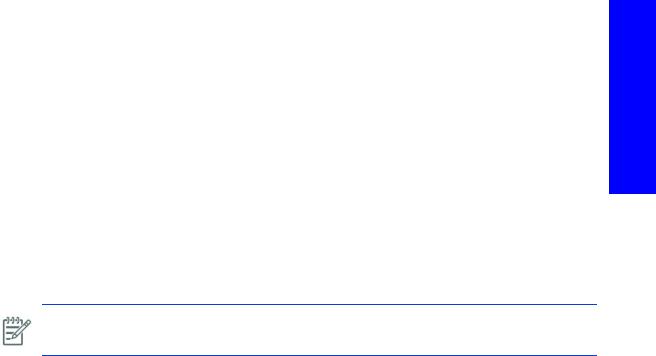
Failure of the Main Power Supply.
6.Replace the Main Power Supply page 512.
SE Code: 02.4.n:10 - Print Head Interconnect Board Communication Fault
The full list of system error codes:
•02.4:1:10= Left
•02.4:2:10= middle
•02.4:3:10= Right
Description
The Carriage Printhead Interconnect s are directly linked with the Upper Engine PCI Board via the trailing cables. This error means that there is failure in communicating with the Printhead Interconnect.
This error is detected by the Upper Engine PCI Board.
Problem causes in order of importance
A.Trailing Cable incorrectly connected either on the Upper engine side or the Carriage Printhead Interconnect side
B.42V not present in the Printhead Interconnect (power line)
C.Printhead Interconnect failure.
D.Failed Upper Engine PCI board failure
E.Trailing Cable Failure
NOTE: Use utility 2.3 Main PSU on/off to power the printer to obtain the 42v to troubleshoot power supply issues.
Corrective action
Trailing Cable disconnected from the Upper engine side or the Carriage Printhead Interconnect side
1.Check the trailing cable connections of the Carriage Printhead Interconnect and the Upper Engine PCI Board, we recommend disconnect the Trailing cables to clean the contacts and reconnect.
42V not present in Carriage Printhead Interconnect (power line)
2.Check the power LED in the Printhead interconnect (near the power cable connector), if the LED is off, verify that there is 42v power arriving to the Carriage Interconnect (LED).
3.If 42v does not arrive, check the power path from the Main PSU
Printhead Interconnect failure
4.Replace the Carriage Printhead Interconnect, page 658.
Upper Engine PCI board failure
5.Replace the Upper Engine PCI Board. page 515.
Trailing Cable failure
6.Replace the complete TRS system, including the trailing cables.
Troubleshooting
Troubleshooting |
97 |
Troubleshooting
SE Code: 03:10 - Main Power Supply unit Failure
Description
A critical error has occurred in the Main Power Supply. The Main Power Supply contains internal electronics which supply feedback to the Formatter Board about possible errors in the operation of the device. In case of internal failure, the unit triggers this signal activating the error in the Formatter Board.
Also the Formatter checks all the voltages received from the Main Power Supply. A failure in which will also trigger this error.
The non-arrival of 24v to the carriage will also trigger this error.
Problem causes in order of importance
A.Sporadic electrical failure on the Power supply unit or the Formatter Board
B.Power supply connections to the Formatter Board failure.
C.42v power cable from the Main Interconnect to the Carriage is interrupted
D.Power supply failure
E.Formatter Board failure.
Corrective action
Sporadic electrical failure on the Power supply unit or the Formatter Board
1.Turn OFF the printer, wait 10 seconds, and switch On and restart the printer.
42v power cable from the Main Interconnect to the Carriage is interrupted
Check the 42 supply from the Main Interconnect to the Carriage (ensure the power path from the Main Power Supply to the Main Interconnect is ok, 42v leds light on the Main Interconnect). Check the 42v output from the Main Interconnect to the Carriage Interconnect (check the leds on the Carriage Interconnect). Check the 3 Carriage Interconnect to the Printhead Interconnect. Repair connection, or replace parts when appropriate. To activate the 42v, go to diagnostic 2.3.
Power supply connections to the Formatter Board failure
2.Turn the printer Off and check the cables from the Main Power Supply to the Formatter, Main Interconnect to Formatter.
3.Perform the 2.2.1 Electronics Control page 295
Power supply failure
4.Replace the Main Power Supply page 512.
Formatter Board failure.
5.Replace the Formatter Board page 509.
SE Code: 03.1:10 - Power supply 24/42 line power failure
Description
Main Power Supply 24/42 line power failure. The 42V and 24V lines from the Main Power Supply are connected directly to the Main Interconnect Board and from there distributed from here to the rest of the printer. This error is triggered by the Main Interconnect board.
Problem causes in order of importance
A.Sporadic electrical failure of the Main Power Supply
B.Power supply connections to the Main Interconnect Board Failure
C.Main Power Supply failure
98 |
Troubleshooting |
D.Main Interconnect Board
Corrective action
Sporadic electrical failure of the Main Power Supply
1.Turn the printer Off and On.
Power supply connections to the Main Interconnect Board Failure
2.Turn the printer off and check the cables from the Main Power Supply to the Main Interconnect Board.
3.Perform the 2.2.1 Electronics Control diagnostic test page 295.
Power supply failure
4.Replace the Main Power Supply page 512.
Main Interconnect Board
5.Replace the Main Interconnect Board page 520.
SE Code: 03.2:10 - Power Supply Fan is stopped or burnt
Description
One or more of the main power supply fans has mechanically failed (blocked) or has electrically failed.
The fan should be rotating as soon as the printer is powered on. If the fan is not connected, the system error will not be displayed.
Problem causes in order of importance
A.Some thing is interfering with the rotation of the fan(s)
B.Main power supply unit has failed
Corrective action
Mechanical Interference with the fans
1.Check that nothing is preventing or blocking the fan(s) from rotating.
Main power supply has failed
2.Check that the fan cable is correctly connected and not damaged.
3.Replace the Main Power Supply Unit page 512.
SE Code: 05.1:10 - CPU Fan has failed mechanically or electrically
Description
The Formatter CPU Fan has failed. The Formatter Board contains a microprocessor with its own fan in order to maintain the temperature of the microprocessor with specific limits. The correct operation of this fan is critical for the correct operation of the microprocessor. The Formatter Board detects that the Formatter CPU Fan is not rotating and triggers the system error.
The fan should rotate as soon as the printer is turned on.
Problem causes in order of importance
A.Fan stopped due to a blockage of some kind (cables touching the fan, accumulation of dirt)
B.Fan cables disconnected or damaged.
C.Fan damaged.
D.Formatter Board failure.
Troubleshooting
Troubleshooting |
99 |
Troubleshooting
Corrective action
Fan stopped due to a blockage of some kind
1.Check there is nothing preventing the fan from turning.
Fan cables disconnected or damaged.
2.Access the Formatter CPU Fan and verify that it is working correctly
3.Check the fan cable is correctly connected and is not damaged.
Fan damaged
4.Replace the Formatter fan page 511
Formatter Board Failure
5.Replace the Formatter Board page 509.
SE Code: 06:03 - Hard disk Failure: CRC error files from HD i corrupted
Description
An error has been detected in the Hard Disk System of the unit (CRC error files).
Problem causes in order of importance
A.Sporadic electrical failure has temporarily corrupted date in the hard disc
B.Hard disk drive failure
C.Hard Disk System or cable failure
D.Formatter Board failure
Corrective action
Sporadic electrical failure has temporarily corrupted data in the hard disc
1.OFF the printer, wait 10 seconds, and switch On and restart the printer.
Hard disk drive failure
2.Perform the Hard Disk drive test utility in diagnostics 2.2.2 Hard Disk Drive page 300.
Hard Disk System or cable failure
3.Replace the Hard Disk System and cable page 519.
Formatter Board failure
4.Replace the Formatter Board page 509.
SE Code: 06:10 - Hard disk failure: Main NVM crash
Description
An error has been detected in the Hard Disk System of the unit (Main NVM crash)
Problem causes in order of importance
A.Sporadic electrical failure has corrupted date in the hard disc
B.Hard Disk System or cable failure
C.Formatter Board failure
100 |
Troubleshooting |
Corrective action
Sporadic electrical failure has corrupted date in the hard disc
1.Turn OFF the printer, wait 10 seconds, and switch On and restart the printer.
Hard Disk System or cable failure
2.Replace the Hard Disk System and cable page 519.
Formatter Board failure
3.Replace the Formatter Board page 509.
SE Code: 07:10 - Main Interconnect Board Critical Error
Description
A critical error has occurred in the Main Interconnect Board. The error is detected and triggered in the Main Inter connect or the one of the Engine PCI boards
Problem causes in order of importance
A.Sporadic electrical failure
B.Failure of a remote controller board
C.Failure in connection of Main Interconnect Board
D.Main Interconnect Board
E.Failure in the Upper or Lower PCI boards, or cables between the Interconnect and Engine boards.
F.Failure of a remote controller board
Corrective action
Sporadic electrical failure
1.Turn OFF the printer, wait 10 seconds, and switch On and restart the printer.
Failure of one of 3 Remote Controller Boards
2.Check the connections and the correct jumpers of the Left Front PPS Remote Controller Board, Left Rear PPS Remote Controller board and Capping Station Remote Controller Board.
Failure in connection of Main Interconnect Board
3.Check all the connections of the Main Interconnect Board page 22. Activate the 24/42v power (diagnostics 2.3) and ensure all leds are working correctly on the Main Interconnect.
Main Interconnect Board
4.Replace the Main Interconnect Board page 520.
Failure in the Upper or Lower PCI boards, or cables between the Interconnect and Engine boards.
5.Replace the Engine PCI boards and cables connecting the Engine Boards with the Interconnect boards.
Failure of a remote controller board
6.Turn off the printer, disconnect the data cable going to the different remote controller board (left front & rear PPS remote controller board and capping station remote controller board).
7.Restart the printer: is the printer is going further?
8.-Check that the jumpers are correctly positioned on the different controller boards.
Troubleshooting
Troubleshooting |
101 |

Troubleshooting
SE Code: 08:11 - Communication failure with front Panel
Description
The Front Panel contains its own electronics and firmware which communicates with the Formatter Board via the Main Interconnect Board (In the Main Interconnect Board there is a bypass of the communication lines down to the Formatter Board). This error is generated by the Front Panel itself indicating a failure in the communication with the Formatter Board, the Main Interconnect (i.e. unexpected time outs, incorrect signals, unexpected responses from the Formatter Board).
Therefore the most probable cause of this failure is that the Formatter Board has not correctly boot up and it is not responding to the signals sent by the Front Panel. Bear in mind that for the Front Panel to display this error it requires to be powered up. The printer will not work, and the Front Panel will display this message as soon as the printer is turned On.
Problem causes in order of importance
A.Sporadic electrical failure Front Panel - Formatter Board
B.Cable Front Panel - Main Interconnect Board failure
C.Cable Main Interconnect Board - Formatter Board failure
D.Formatter Board memory failure
E.Hard Disk System failure (OS not loaded, Firmware does not start)
F.Formatter Board (or microprocessor failure)
G.Formatter Board memory module
H.Front Panel failure
I.Main Interconnect Board failure
J.Upper engine PCI Board
K.Lower Engine PCI Board
Corrective action
Sporadic electrical failure Front Panel - Formatter Board
1.Turn OFF the printer, wait 10 seconds, and switch On and restart the printer.
Cable Front Panel - Main Interconnect Board failure
2.Check the cable from the Front Panel to the Main Interconnect Board is not damaged and is correctly connected. For connection information, page 4.
Cable Main Interconnect Board - Formatter Board failure
3.Check the cable from the Main Interconnect Board to the Formatter is not damaged and is correctly connected. For connection information, page 20.
Formatter Board Memory failure
4.Check that the Memory module is connected to the Formatter Board.
5.Check that the Hard Drive System is connected to the Formatter Board.
6.Check that the Main Power Supply is connected to the Formatter Board.
7.Check that the Main Power Supply is connected to the Hard Drive.
Hard Disk System failure (OS not loaded, Firmware does not start)
8.Switch off printer and remove the Upper and Lower Engine PCI Boards.
9.Start the printer in diagnostics mode.
102 |
Troubleshooting |

10.Communicate from the IPS with the Formatter Board to ensure that the Formatter Board works correctly.Perform 2.2.3 IO Information diagnostic test page 302. If it does not work correctly, replace the Formatter Board page 509 and Hard Disk System page 519.
Front Panel Failure
11.Replace the Front Panel and cables page 504.
Main Interconnect Board Failure
12. Replace the Main Interconnect Board page 520.
Upper engine PCI Board
13.Check the connections in the Upper PCI engine board
14.Replace the Upper Engine PCI Board, page 515.
Lower Engine PCI Board
15.Check the connections in the Lower PCI engine board:
16.Replace the Lower Engine PCI Board, page 517.
SE Code: 09:10 - Vacuum Control System Failure
Description
There is a failure in the Vacuum Control System PCA
The Vacuum controller is located in the front right side of the Vacuum beam together with the OMAS Controller. The Vacuum system communicates with the Lower Engine PCI Board via the Main Interconnect board where a failure in communication with the Vacuum Controller is detected.
Problem causes in order of importance
A.Sporadic electrical failure
B.Data Cable failure from the Main Interconnect to the Vacuum Controller
C.Power failure in the Vacuum Controller Board
D.Vacuum Controller Board failure
E.Connections from Lower Engine PCI board to Main Interconnect failure.
F.Main Interconnect failure
G.Lower Engine PCI board failure
Corrective action
Sporadic electrical failure
1.Turn OFF the printer, wait 10 seconds, and switch On and restart the printer.
Data Cable failure from the Main Interconnect to the Vacuum Controller
2.Check the LAN cable from the Main Interconnect (J2) to the Vacuum Controller board, ensure all the connections are correct, check cables and connections are not damaged, replace any that look damaged. A standard LAN cable can be used for troubleshooting purposes.
Power failure in the Vacuum Controller Board
3.Perform the Power diagnostics procedure 2.3 to supply 24v power. Check the power LEDs in the Vacuum Controller board have lights.
4.Check the power arrival of the 24v and 5v and ground in the power cable.
5.If power does not arrive check the power source in the Main interconnect (J17 (p3=5v, p4024v, p8=gnd).
Troubleshooting
Troubleshooting |
103 |
Troubleshooting
6.If power does not leave the Main Interconnect with the PSU on (diagnostic test 2.3), replace the Main Interconnect (note: check for possible short circuits before replacing the board).
7.If power arrives and the data cable is ok, replace the Vacuum and OMAS Controller board.
8.If power leaves and does not arrive to the board, repair or replace the power cable.
Vacuum Controller Board failure
9.Replace the Vacuum and OMAS Controller Boards
Connections from Lower Engine PCI board to Main Interconnect failure
10. Check the connections between the Lower Engine PCI board and the Main Interconnect board
Main Interconnect failure
11.Replace the Main Interconnect Board page 520.
Lower Engine PCI board failure
12. Replace the Lower Engine PCI Board, page 517.
SE Code: 12.X:Y0 - Error in Switching to Roll to Roll or Roll to Free Fall configuration - ONLY LX800
Description
•Code: 12.1:00 - Switch to R2FF from R2R not possible (SILENT)
•Code: 12.2:00 - Switch to R2R from R2FF not possible (SILENT)
The system will continue to operate in the previous configuration without doing the swap the error is silent and it will be simply be reported a message in the IPS, the machine will continue too be operative in the previous mode.
•Code: 12.3:10 – R2FF and R2R both relays CLOSED when trying to attempt a configuration (SEVERE)
•Code: 12.4:10 – R2FF and R2R both relays OPEN when trying to attempt a configuration (SEVERE)
•Code: 12.5:10 – Swapped feedback configuration when trying to attempt a R2FF or R2R configuration (SEVERE)
•The roll to Free Fall Rely control system has tried to switch the system to Roll to Free fall or Roll To Roll configuration and it has not been succesful or the feedback of the status is incorrect.
Problem causes in order of importance
A.Sporadic Electrical Failure
B.Failure in the cables from the Main interconnect to Roll to Free fall rely control system
C.Faulty Roll to Free fall rely control system
D.Faulty Main Interconnect
Corrective action
Sporadic Electrical Failure
1.Switch Off the printer, wait 10 seconds, and switch On and restart the printer.
Failure in the cables from the Main interconnect to Roll to Free fall rely control system
2.Check all wiring from main interconnect to the roll to free fall rely control system, ensure all cables are correctly connected with no loose or damaged cables.
3.Run the diagnostics 3.10 to ensure the correct operation of the rely system.
4.Check the driver switches from J18 to the rely control system (24 volts and GND) in Pins 3(24V) & 8(GND) for R2R configuration. And pins 4(24V) & 9(GND) for R2FF configuration. Repair the wires if possible or replace the Main Interconnect or Rely control system as appropriate.
104 |
Troubleshooting |

5.Check the status is correct by measuring the (closed when active) signal in the feedback lines J11 pin outs (pins 34&33 = Rely switch sensor mode R2FF, or pins 28&27 = Rely switch sensor mode R2R ). Repair the wires if possible or replace the Main Interconnect or Rely control system as appropriate.
Faulty Roll to Free fall rely control system
6.Replace the Roll to Free Fall rely control system
Failed Main interconnect board
7.Replace the Main Interconnect Board page 520.
SE Code: 14.1:10 - Ecabinet internal fan failure
Description
The fan has failed in the Ecabinet.
The e-cabinet contains a cooling fan which expels air through the left top lateral side cover of the e- cabinet, regenerating the air and keeping the inside part of the box at an ambient temperature. The fan operates at 24v and the faulty signal is received in the Main Interconnect (J15, pins 13 & 14)
Problem causes in order of importance
A.False Fan failure detection
B.24v power value not reaching the fan
C.Fan broken down/burnt out
Corrective action
One or more fans have failed
1.Check the fan to see if it is rotating. If it is rotating there may be false fan failure due to electrical reasons. Check the signal value received by the main interconnect (check fault signal electrical connections and flow). Check signal in the Main Interconnect, J15, pins 13 & 14 and check for any disconnected cables. Repair any connections or if the signal arrives and the fault signal continues, replace the Main Interconnect.
2.Check the arrival and supply of the 24v from the 24v secondary power supply.
3.Replace the failing fan
SE Code: 14.2:10 - Failure in the 3 phase contactor 24v Activation Line
Description
There is a failure in the 3 phase contactor activation line. The contactor provides 3 phase power to the power modules, the power fuses. The error is triggered when the printer tries to heat up but cannot due to lack of power from the 3 phase line (contactor closed). This error is detected in the Main Interconnect board (J15, pins 5, 6). The check is NOT done when the printer starts, but when the printer starts to print, as the heater and curing modules are activated.
Problem causes in order of importance
A.PID not powered up with single phase.
B.Power fuse blown, or power fuse bay has failed or is not correctly closed.
C.PID Controllers not correctly configured
D.KM 24 feed line Failure (GND, 24V cabling, PID failure)
E.Detection line failure (false detection)
F.Power Contactor failure (KM)
Troubleshooting
Troubleshooting |
105 |
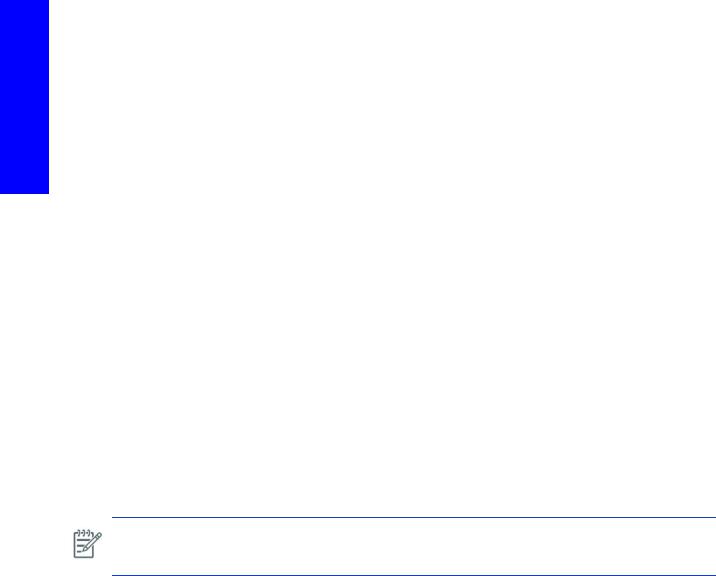
Corrective action
PID no power up with single phase
1.Check PID displays are ON (powered single phase), Ensure single phase power arrives to the PID controllers (refer to page 73. If power arrives and the display is Off, replace PID Controller
Power fuse blown, or power fuse bay has failed or is not correctly closed.
2. |
Open e-cabinet ensure the power fuse bay is correctly closed |
3. |
Check the Fuse blown indicator in the power fuse blocks (FH4&FH5, top red indicator square must |
|
be RED, we also recommend opening the fuse bay to ensure no fuses have been triggered, note |
Troubleshooting |
power off e-cabinet to perform any operation inside), If fuse is blown, replace as appropriate. Note. |
Before replacing the fuse make sure there is no short-circuit in the line of the fuse blown with GND and also with other lines. Repair the identified short circuit that caused the failure.
How to check the lines in the power modules:
Measure the resistance in the output connections (A2-B2-C2) of the power modules between these points and ground (any ground reference in the printer will do, such as the back plate of ecabinet), and the value should be infinite. Measure also the resistance value between (A2-B2, A2-C2, B2-C2), the value must be approximately 32 ohms (+/- 2 ohm) for the star configuration and for the delta configuration 16 ohms (+/- 2 ohm).
PID Controllers not correctly configured
4.Check PID controller line output 2 is active. If it is not active, check configuration of PID controller page 530. If configuration is OK replace the PID Controller
KM 24 feed line Failure (GND, 24V cabling, PID failure)
5.Perform the Power diagnostics procedure 2.3 to supply 24v power and arm the printer.
6.Check power arrival in A1 and A2 (24V) in the Km Line. If Power arrives: check failure 5 -> Detection line failure. If power does not arrive check with a multimeter the arrival or GND to A2 and then follow 24V line through the 2 PID controllers and then the power fuse blocks up until the safety relay. Repair failure as appropriate (could include the replacement of the PID controller, the power fuse block or safety relay).
Detection line failure
7.Perform the diagnostics procedure 2.4 E-cabinet fault signals, ensure to supply 24v power and arm the printer.
8.Check the signal from the detection cable to Main Interconnect (J15, pins 5,6). Replace cable or Main interconnect if signal does not arrive and system error is still triggered.
NOTE: The detector cable is connected to the terminal block TB5 lines KM+ & KM-. These two lines are short-circuited by the contactor when closed, contactor pins 1 & 2 cables KM+ & KMfrom contactor to TB-5.
Power Contactor failure (KM)
9.If power arrives and 24v KM does not close, check continuity with 3 phase off).
10.Replace the KM Contactor
SE Code: 14.3:12 - 3 Phase voltage not configured
Description
The 3 phase voltage must be reconfigured if the printer is installed in a different country or location that has a different voltage.
106 |
Troubleshooting |
Corrective action
1.Configure the voltage for the customer installation (0.5 3ph AC Volt Setup Menu) page 284.
SE Code: 14.4:12 - Generic comms error with temperature control modules
Description
The temperature control module PIDs do not seem to respond to the communications from the Formatter Board. This is a generic communication error.
The Formatter communicates with the PID controllers via the USB to RS-485 box connector, located on the rear side of the right E-cabinet door.
There is a USB cable from the formatter to the USB -RS485 box and then data cables from USB-RS485 box to the PID Controller which are connected in series with a Terminator resistor.
The error is reported by the Formatter Board. During start up, the printer sets up the PIDs configuration. When you print, the configuration is done at the start of the print and at the end of the print. While printing the configuration is checked every second, which means this error can be triggered at any moment
Problem causes in order of importance
A.Sporadic electrical failure between the Formatter Board and the PID controller.
B.Communication in RS485 bus (line, cable, module)
C.PID configuration failure.
D.Termination resistor failure.
E.PID Module failure
Corrective action
PID Module failure
1.Turn Off and On the printer.
Communication in RS485 bus (line, cable, module)
2.Check the connections USB-RS485 module to the PID controllers ensure all cables are correctly connected, cable and terminals integrity. Ensure BUS ending resistor is correctly installed.
PID configuration failure.
3.Check the communication parameters of both PID modules ensure the address (1 PZ heating, 2 Curing), Baud Rate (19200bps), Parity (none), and ModBus type are correctly configured page 529.
Termination resistor failure.
4.Check value of termination resistor, ensure there is no short circuit, 60 ohms when connected (120 resistor in the air). Repair any damages cables or change the resistor if required.
PID Module failure
5.If problem persist, disconnect the connection line from one module and check then check from the other. Replace the module causing the error in the communication line. To check communication to the heating or curing modules go to page 377. and perform any test there.
SE Code: 14.5:12 - Comms failure with USB-RS485 converter
Description
The main electronics system (Formatter Board) is unable to initialize communications with any of the temperature controller PIDs through the USB-RS485 converter.
Troubleshooting
Troubleshooting |
107 |

Troubleshooting
Problem causes in order of importance
A.Sporadic communication failure
B.Failure in the USB line (USB cable, USB-RS485 module, formatter failure)
C.USB-RS485 box configuration failure.
D.RS485 Bus comms failure.
E.Single phase line in not compliant
Corrective action
Sporadic communication failure
1.Switch Off the printer, wait 10 seconds, and switch On and restart the printer.
2.In case of a USB cable failure, change the USB cable from one USB port to the other, restart the printer.
3.Check the USB cable formatter-USB-RS485 converter box is connected at both ends, check USBRS485 BOX LED status: Red LED in the box light on (USB Power 5V ON), the LED should be on 1 minute after the e-box is powered. If the light is off, replace the USB cable.
4.Replace USB cable
5.Replace USB-RS485 converter box,
6.Replace Formatter page 509.
USB-RS485 box configuration failure.
1.In case of a USB cable failure, change the USB cable from one USB port to the other, restart the printer.
2.Check the USB cable formatter-USB-RS485 converter box is connected at both ends, check USBRS485 BOX LED status: Red LED in the box light on (USB Power 5V ON), the LED should be on 1 min after e-box is powered. If the light is off replace the USB cable.
3.Replace USB cable
4.Replace USB-RS485 converter box.
5.Replace Formatter page 509.
USB-RS485 box configuration failure.
6.Check configuration micro switches of the USB-RS485 converter box (1 and 2 OFF, 3 and 4 ON).
Communication in RS485 bus (line, cable, module)
7.Communication -> LEDs RX TX should flicker every second (around 2 minutes after power up). Change USB cable and Box if still fails replace Hard Disk Drive page 519. if still fails replace Formatter page 509.
Single phase line in not compliant
8.The printer should be protected from variations in line voltage, which are common in production printing environments. Lighting, line faults, or the power switching commonly found in machinery in factory environments can generate line transients that far exceed the peak value of the applied voltage. If not reduced, these micro-second pulses can disrupt system operation. In these cases it is recommended to include over-voltage (OVP) and transient protection on the power supply to the printer.
108 |
Troubleshooting |

SE Code: 14.6:10 - Secondary 42V Power supply error
Description
The secondary 42V power supply provides the required 42 Volts power to the rear and front spindle motors, to the scan axis motor and the drive roller motor. Therefore without this power the printer is not able to function.
The actual detection is done in the Main Interconnect Board by capturing the bypass signal sent to the Printmech Board. The voltage is measured and if below a threshold the error is triggered.
The 42v secondary power supply is powered by the single AC power phase.
Problem causes in order of importance
A.False failure
B.Lack AC Single phase power in 42 secondary power supply/Main Interconnect detection/42v power path to Main Interconnect.
C.Power link in 42V secondary power supply (Check safety rely link)
D.Short circuit in any of the 42V supplied areas
E.Actual 42V secondary power supply failure
Corrective action
False failure
1.Turn OFF the printer, wait 10 seconds, and switch On and restart the printer.
Lack AC Power in 42 secondary power supply
2.Check the Power supply 42V with a multimeter directly in the secondary power supply terminals.
If it is giving 42V, check arrival of power in cables connected to J22/J23 on the Main Interconnect Board.
•If 42v power arrives, to the Main Interconnect, replace the Main Interconnect Board page 520.
•If power does not arrive, check the power path 42v secondary PSU -> Main Interconnect, repair or replace cables or connections as appropriate.
If it is not giving 42v, check the single phase power arrival to Secondary power supply. If it does not arrive, check the single phase power path to 42v secondary power supply and repair as appropriate. Ensure correct connections for the 42v PSU and that the short-circuited signal arrives from the safety relay when active
Power link in 42V secondary power supply (Check safety rely link)
3.Check power link from safety rely to secondary 42V power supply (small black connector at the rear of the PSU) if failed repair. In order to work the link needs to be short-circuited the safety relay.
The power link enables the secondary 42v power supply, once the safety relay is closed, and the line is short-circuited.
Short circuit in any of the 42V supplied areas
4.Check for possible short-circuits in any of the feed areas. Disconnect all connections from 42V power supply and verify if it works with no connections which would be the indicator or short circuit. Reconnect one-by-one to identify the area and repair as appropriate.
Actual 42V secondary power
5.Replace the Main Power Supply page 512.
Troubleshooting
Troubleshooting |
109 |

Troubleshooting
SE Code: 14.7:10 - Secondary 24V Power supply error
Description
The 24V secondary power supply in the e-cabinet is not supplying the 24V correctly or is not detected. THese 24v lines are mainly used to power the fans in the Curing module
Problem causes in order of importance
A.False failure
B.Lack of Single Phase AC Power in 24 secondary power supply
C.Power signal 24V secondary power supply - Main Interconnect Board
D.Short circuit in any of the 24V supplied areas
E.Actual 24V secondary power
Corrective action
False failure
1.Turn OFF the printer, wait 10 seconds, and switch On and restart the printer.
Lack of Single Phase AC Power in 24 secondary power supply
2.Check Single phase power arrival to Secondary power supply, if it does not arrive, check the power path single phase - secondary 24v PSU and repair as appropriate.
Power signal 24V secondary power supply - Main Interconnect Board
3.Check 24V line secondary power supply to main interconnect, the connection goes through the cable that feeds the power signal to the curing fans. connector in Main Interconnect J15. Ensure the 24v arrives to the Main Interconnect. If signal arrives replace the Main Interconnect, if the signal does not arrive, follow the cable and replace as appropriate.
Short circuit in any of the 24V supplied areas
4.Check for possible short-circuits in any of the feed areas (curing fans). Disconnect all connections from 24V power supply and verify if the PSU works with no connections, this would indicate a shortcircuit. Follow the connections of the fans, reconnecting on--by-one and repair as appropriate the cables or the components (fans)
24V secondary power error
5.Replace the 24V secondary Power supply page 543.
SE Code: 14.8:10 - Emergency stop pushed
Description
One of the four emergency stop buttons was pressed, or the pressed detection signal has been triggered The four emergency stop buttons are connected in series. They complete a 24v path which supplies 24v to the safety relay in the ecabinet. This power path has a fuse. In the Ecabinet (FH11) the signal detection is done in the Main Interconnect (J15, Pin10 [24v], pin 9 [gnd]) All the e-stops released maintain the path closed, any e-stops pushed (or cables that have failed) opens the path
Problem causes in order of importance
A.Any of the emergency stop button pressed
B.False emergency stop detection
C.Any of the cable links between emergency stops broken
D.Emergency stop cable line connection in the power cabinet broken (no 24V out / not arrival 24V)
110 |
Troubleshooting |
Corrective action
Any of the emergency stop button pressed
1.Ensure all four emergency stop buttons are disengaged; restart the printer.
False emergency stop detection
2.Open ecabinet and check safety relay power light is on.
3.If it is on, check the connection and cable in TB5 (terminal block area in the E-Cabinet) to Main Interconnect Board. J15 pin 10 (5th Row) 24v and pin 9 (gnd). If detections arrive correctly to the pins replace the Main Interconnect. If not follow the path from the connection blocks in the ecabinet to the Main Interconnect and repair as appropriate.
Note: Use the diagnostic 2.3 to activate the 24v and proceed with any troubleshooting, use the diagnostic selection 2.4 to check the printer´s status of the emergency stop line.
Any of the cable links between emergency stops broken
4.With all the emergency stops released, check continuity between the two termination points in the e- cabinet. Emergency stop + and emergency stop - lines. If there is no continuity, there is a failure in the emergency stop line or the emergency stop units.
5.Ensure 24V in the front right emergency stop and go from emergency stop to emergency stop to detect the location of the failure. Repair the line as appropriate by repairing cable or replacing the emergency stop unit.
Emergency stop cable line connection in the power cabinet broken (no 24V in or out)
6.Check the 24V arrival (from the Main Interconnect) fuse in the e-cabinet FH-11. Check cable integrity from e-cabinet to the e-stops TB5 (terminal block connections in the E-Cabinet) cables e-stops+, E- stop--.
No connection from Ecabinet to Main Interconnect Board or connector in the Main Interconnect Board has failed
7.Check the connection from the power cabinet to the Main Interconnect Board.
8.Make sure power is leaving the Main Interconnect Board.
Main Interconnect Board internal failure
9.Replace the Main Interconnect Board page 520.
SE Code: 14.9:10 - 24V Ecabinet Line error
Description
The 24Volts from the e-box to the power cabinet are not supplied as expected. The e-cabinet electrical system require 24V to operate.
The 24v in the e-Cabinet come from the main power supply via the Main Interconnect (J15) to the E-cabinet (fuse FH11).
Problem causes in order of importance
A.Main Power Supply output not active
B.False lack of power detection (cable, connections, Main Interconnect Board)
C.Fuse on the Ecabinet blown
D.No Connection between the Main Interconnect Board and the Ecabinet
E.Main Interconnect Board failure
Troubleshooting
Troubleshooting |
111 |

Corrective action
Main Power Supply output not active
1.Switch on the Main Power Supply in diagnostics mode (utility 2.3) and make sure the 24/42 power supply line is active (green light in the Main Power Supply). If the Main Power Supply does not become active after using the 2.3 utility, replace the Main Power Supply.
|
False lack of power detection (cable, connections, Main Interconnect Board) |
|
|
2. |
Open the e-cabinet and check the safety relay power light is off (24v not arriving) |
Troubleshooting |
3. |
Use the diagnostic utility 2.4 and verify the 24v line is off. |
|
Board page 520. |
|
|
4. |
Switch on the 24v line (diagnostic 2.3) |
|
5. |
Check again the status of the 24v line, use the diagnostic utility 2.4. If it does not change to ON |
|
|
when 24v is active check the cable from the E-cabinet to the Main Interconnect Board (J15). Verify |
|
|
power at pin 16 24V detection. Ensure cable connection in the e-cabinet and pin integrity. If the |
|
|
cable is failed, repair the cable or replace the cable (Q6703-50047). |
If 24V signal arrives to the Main Interconnect pin when 24v is active, replace the Main Interconnect
Fuse on the Ecabinet has blown
6.Check fuse compartment for the e-cabinet power input (FH11, 2A fuse).
NOTE: Before replacing the fuse, check for a possible short circuit between the 24V line and the ground. If short circuit is found, follow the electrical diagram to repair page 10.
Power path from Main Interconnect Board to Ecabinet
7.Check output of 24V power from Main Interconnect Board J18 (Pin 2 array) 24V to the GND.
8.If there is no power open the Main Interconnect Board cover and check the 24V power led indicator.
9.If the LED is off, check the power arrival to Main Interconnect Board from the Main Power Supply and ensure that the cable is correctly connected and has pin integrity.
If the LED is off, ensure the MAin PSU 24/42v power light is on. If it is off turn it on. Enter in the Utility 2.3: If the main PSU is on, check the power connector, if 24v, arrive go to the next step
Main Interconnect Board fault
10. Replace the Main Interconnect Board page 520.
SE Code: 15.1:01/16.1:01 - Heating/Curing System warm up timeout
Description
•15.1:01= Heating
•16.1:01= Curing
The printer is unable to warm up to its working temperature.
OFF -> Warm up stand by 45 degrees -> Stand by (undefined amount of time) -> Warm up printing (i.e 55 degrees Heating, 85 degrees Curing) -> Printing (maintains the target temperature)
Problem causes in order of importance
A.3 phase power disconnected or fuse blown
B.Cold environment
C.Substrate transparent or reflecting IR signal, from the IR sensor.
112 |
Troubleshooting |

D.Hole in the Substrate
E.Dirty Temperature Sensor.
F.Complete failure of temperature sensor or cable signal error
G.Failure of temperature sensor but signal is in working range.
H.Error in control cabling signal
I.Power module failure.
J.Incorrect 3 phase voltage configuration
K.Failure of the cabling of Lamps, Power line or thermostat failure in the temperature sensor.
L.Lamp failure
M.PID controller address swapped between heating and curing
Corrective action
3 phase power disconnected
1.Check 3 phase power lights on the side of the e-cabinet if they are off, check 3 phase power path (Installation, cabling, circuit breaker, 3phase filter, main switch). Check the line of the power fuse. If they are on ensure ACB-3 power switch is active. If it is active check 3 phase power path. Measure AC power in components with a multimeter.
WARNING: AC Power measurements must only be undertaken by authorized personnel.
Cold environment
2.Check the environmental specifications in the Users Guide. It could simply be too cold for the correct operation of the printer.
Substrate transparent or reflecting IR signal, from the IR sensor.
3.Check that the media is not transparent or reflecting back to the temperature sensor. This would cause false readings.
Hole in Substrate
4.Make sure there is no hole at the IR sensor measuring position in the substrate. If there is a hole, advance the media 26 inches to ensure the IR sensor beam can detect the substrate (Required during the warm up process).
Dirty Temperature Sensor
5.Perform the IR temperature sensor cleaning operation from the User’s manual. To check if the temperature sensor is not dirty place white piece of paper and ensure ambient temperature. Please adhere to safety precautions when operating in the heaters area.
6.Perform 8.3 Heating page 379 and 8.4 Curing page 383 tests to check the operation of the temperature sensor
Error in temperature sensor or cabling signal failure
7.Check with a multimeter the 24V power feed of the temperature sensor (Db9 at the back of the e- cabinet pins 3,4 and 7&8) check reading signal in milli-volts at the arrival in the PID controller (S1 & R1resolution >10mv per celsius degree). If power is not supplied, check power line feed from the main interconnect and the cable. If Signal does not correctly arrive, check connections in the connections box next to the sensors. Replace cables and sensors if required. Note: Try swapping temperature sensors for troubleshooting purposes.).
Error in temperature sensor but signal is in working range
8.Sensor is not pointing the appropriate place, ensure sensor is correctly installed and with no interference in the sensor path, correct the sensor’s position or replace the sensor page 578.
Troubleshooting
Troubleshooting |
113 |

Troubleshooting
Error in control cabling signal
9.Perform Heating and Curing diagnostics test page 727 and set either the Heating or the Curing to operating temperature (55c or 85c) check the output signal in the PID display (marked in red with a little 1 in top left corner in the front display) blinks with the same frequency as the red light indicator in the power module. Check cable signal if required to ensure there is no cable failure, repair the cables if there are or replace the following as appropriate:
•Replace PID controller page 529.
•Power module page 535.
Power module failure.
10.Check power output in the power module when the LED is On. Set the system in the diagnostics menu to ‘Stand-by’ to operate and perform the troubleshooting. NOTE: OPERATE POWER LINES WITH EXTREME CAUTION AND ONLY BY QUALIFIED PERSONEL
Incorrect 3 phase voltage configuration
11.Check the configuration of 3 phase line in the printer to ensure the correct power assigned. Check the correct delta/star configuration of the printer (Installation Guide)
Failure of the cabling of Lamps, Power line or thermostat failure in the temperature sensor.
12.Check power arrival to lamps, including check of the bypass in the temperature thermostat replace thermostat or repair cables as appropriate.
Lamp failure
13.If power arrives to the lamp and lamp does not warm up. Replace the lamps. (check lamp is in open circuit). Note: The lamps are a resistor of 16 Ohms
PID controller address swapped between heating and curing
14. Ensure the configuration address for Heating is ‘1’ and the address for Curing is ‘2’ page 530.
SE Code: 15.2:12/16.2:12 - System cool down timeout
Description
•15.2:12 = Heating
•16.2:12 = Curing
The printer is unable to cool down to its working temperature.
Problem causes in order of importance
A.The air intake of the heater fans is blocked (particularly in the temperature sensor area)
B.Ambient air too hot or something heating the print zone (i.e spot lights, heating system, etc)
C.Temperature controller error (output signal on)
D.Power module error (Internal short-circuit system stays on permanently).
E.Incorrect configuration of cables.
F.Array of fans not correctly working.
Corrective action
The air intake of the heater fans is blocked
1.Ensure there is nothing blocking the intake of the fans.
2.Check the environmental specifications in the User’s Guide. It could simply be too hot.
114 |
Troubleshooting |
Ambient air too hot or something heating the print zone (i.e spot lights, heating system, etc)
3.Make sure the printer is operating at specified ambient temperature. Ensure there is no external heat providers to the system like lights or external heaters (especially in the temperature sensor reading areas).
Temperature controller error (output signal on)
4.Ensure the control signal from temperature controller to the power module is not permanently ON (LED indicated). Make sure the temperature is OFF or on Stand-by and the temperature is the appropriate one for the target and for the reading. Check cabling and repair if required. If permanently on disconnect system from power modules or cabling from temperature controllers, ensure there is no short-circuit and the output value of temperature controller, if there is failure replace the Temperature Module page 529.
Power module error (Internal short-circuit system stays on permanently).
5.Check the power output sent from the power module in AC power. The power system should provide power according to the control signal indication in the phases. Replace the Power module if required page 535
Incorrect configuration of cables
6.Check the cable configuration for the print zone module, ensure the star triangle configuration is correctly configured and cables are correctly connected.
Array of fans not correctly working.
7.Check all fans are operational (if they are not connected they will not trigger a system error)
SE Code: 15.3:12/16.3:12 - Print Zone Heating & Curing HIGH temperature error
Description
•15.3:12 = Heating
•16.3:12 = Curing
Temperature in the module has exceed the upper limit, it is not safe to continue with printer operation.
Problem causes in order of importance
A.Temperature sensor failure (correctly positioned reflectors, abnormal reflection from the Substrate or Carriage when passing, damage to the Carriage cover)
B.Power module error (Internal short-circuit so the system stays on permanently)
C.Temperature controller failure (or incorrect configuration)
Corrective action
Temperature sensor failure
1.Place a piece of paper with an ambient temperature under the temperature sensors, check the values are reasonable. Check the alignment of the sensor, ensure the sensor is correctly positioned. Check the carriage cover is not damaged.
2.Replace the Temperature Sensor page 743.
Power module failure
3.Check the Heating and Curing module with multimeter and ensure there is no short circuit. Replace modules as appropriate.
PID controller failure (or incorrect configuration)
4.Internal error in the temperature controller, restart the printer if the system error still occurs, replace the temperature controller page 529.
Troubleshooting
Troubleshooting |
115 |

Troubleshooting
SE Code: 15.4:12/16.4:12 - Print Zone Heating and Curing LOW temperature error
Description
•15.4:12= Heating
•16.4:12= Curing
Temperature in the module has exceeded the lower limit.
Problem causes in order of importance
A.Environmental temperature or substrate temperature is too low
B.IR Temperature sensor failure
C.Power module failure (short circuit, the power stays permanently on)
D.Temperature controller failure (or incorrect configuration).
E.Environmental temperature or substrate temperature is too low
Corrective action
Environmental temperature or substrate temperature is too low
1.Ensure the environmental temperature is within the operating specifications.
IR Temperature sensor failure
2.Place a piece of paper with an ambient temperature under the temperature sensors, check the values are reasonable. Check the alignment of the sensor, ensure the sensor is correctly positioned. Check the carriage cover is not damaged.
3.Replace the IR Temperature Sensor page 743 or page 736.
Power module failure
4.Replace the Heating Power Module or Curing Power Module page 535.
Temperature controller failure (or incorrect configuration)
5.Perform the Heating and Curing check page 377.
6.Replace the Heating/Curing Temperature Controller page 529.
SE Code: 15.5:12/16.5:12 - Heating & Curing temp control module comms error
Description
•15.5:12= Heating
•16.5:12= Curing
Communication error with the PID temperature controller: TIMEOUT, many bad CRCs, frame error, etc. USB-RS485 converter works OK, but there is a failure in the communication between the modules.
Problem causes in order of importance
A.Sporadic communication failure
B.Incorrect configuration of the temperature module
C.Incorrect cabling in the temperature controller, or terminator resistor failure.
D.Connections to controller box failure
E.PID controller failure (or incorrect configuration) failure of communication cable between PID controller & USB-RS485 converter.
116 |
Troubleshooting |
