HP DesignJet 430, 450C, 455CAs Service Manual
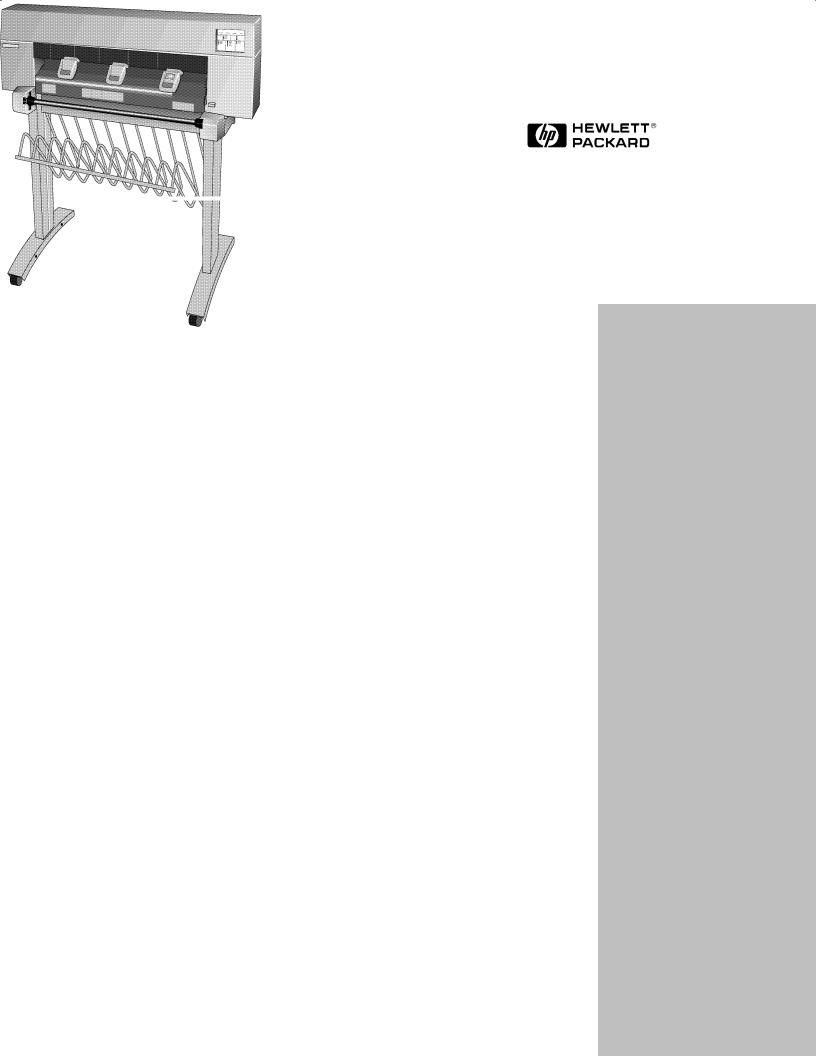
|
|
|
|
|
|
|
|
Quick |
Reference |
|
|
|
||
|
HP DesignJet 430 |
Service |
Manual |
|
|
HP DesignJet 450C |
|
|
|
|
HP DesignJet 455CA |
|
|
|
|
Printers |
ENGLISH |
||
|
|
|
|
|
|
|
|
|
|
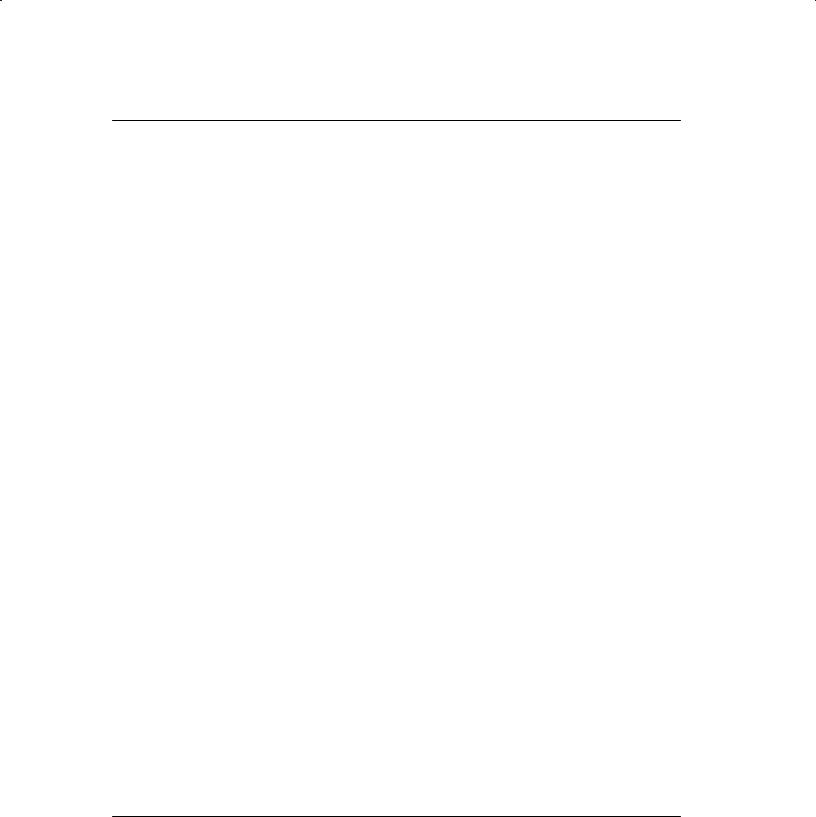
Copyright Hewlett-
Packard Company 1997
This document contains proprietary information that is protected by copyright. All rights are reserved. No part of this document may be photocopied, reproduced, or translated into another language without the prior written consent of HewlettPackard Company.
First edition, November 1997
Warranty |
WARNING |
The information contained in this document is subject to change without notice.
Hewlett-Packard makes no warranty of any kind with regard to this material, including, but not limited to, the implied warranties of merchantability and fitness for a particular purpose.
Hewlett-Packard shall not be liable for errors contained herein or for incidental or consequential damages in connection with the furnishing, performance, or use of this material.
The procedures described in this manual are to be performed by HP-qualified service personnel only.
Electrical Shock Hazard
Serious shock hazard leading to death or injury may result if you do not take the following precautions:
Ensure that the ac power outlet (mains) has a protective earth (ground) terminal.
Disconnect the Printer from the power source prior to performing any maintenance.
Prevent water or other liquids from running onto electrical components or circuits, or through openings in the enclosure.
Product Support, Barcelona Division
Hewlett-Packard Española, S.A. Avda. Graells, 501
08190 Sant Cugat del Vallès Spain
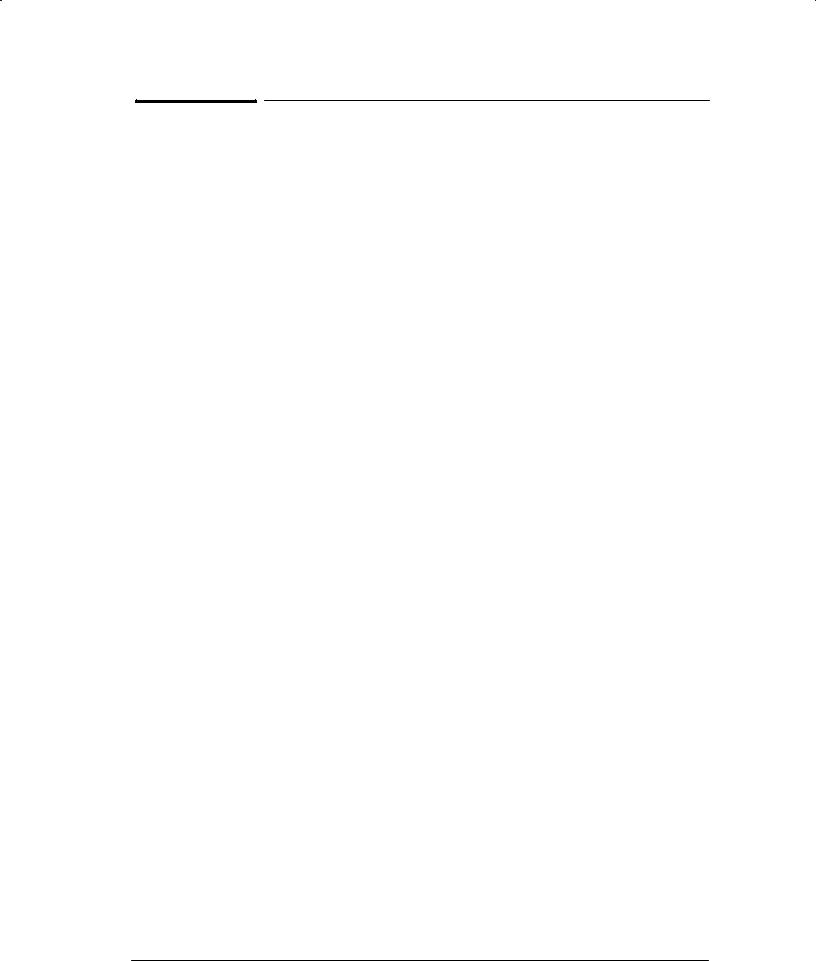
(&+ # ) &&* %
) *% % & & %& $ )$ ( % "!
#- /) " - ($- ( ( , ) &% * '( %* ( ) +) % % % )) (/ +' * * &
" * ($- ( ( , ) &% n h n g n
$"$ $( %& "! & " #"! !& %% *
#- /) ' ( &($ (, )* &% * &$'&% %* )) $ #/ * * /&+ ( &+* *& ( '# !+)* *& $ " )+( * * ) * &$'&% %* )) $ #/ * * ) # I & & %& "! & &
" #"! !& %% * # %% % *"' % "' N $ # &
$"$ & '$* $& "!
( &($ * +( / # ( * &% - % , ( *
) ( )
# *(&% ) $& +# ) ( '#
( , (# ( ) ( $&, ( '#
0 . ) $&*&( ) ( $&, ( '#
( , 0(# ( ( ) ( $&, ( '#
C (*( (( ) ( '#
(" % & ( ) ( $&, ( '#
'* # ) %)&( ) ( $&, ( '#
H") &" " ( $!&+ ' &* $" %
% , ( ( %*0 + # */ '(& # $ '' () * ) , ) # *& '( %* * ( %*0 + # */ #&* *' %&) * '(& # $ ( %*0 + # */ ( %* - ## #' /&+ ( %* * *- %
'&)) # C (*( ((&() % &* ( '(& # $) )+ ) % &(( * (&%*0' % # ) # * &% ( , ( &(I &% +( * &% &( $ % # '(& # $)
I ! !%"$ % $" % & & !
C# % * ( , 0(# ( ( &($ +( / # ( * &% '# * C (( )) $ #/
I & $$ % N" %*
(*/ C (( +) % ) $&, +)* ' (* # ) (&$ * C (( +) % ) % (&$ * )# ( (& #&% - * C (( $&, ) ''#/ #+ ( %* *& * )# ( (& " )+( * * * #* ) &(( *#/ '&) * &% &% * 0 . ) $&*&( $&, +)* ' (* # ) (&$ * B " B $ % % )) (/ ''#/ ( ) ( &($ C (( . ) )*
I & $$ %% * % #$" % #$! ! & $( & & "!
*( # % # $ / '( , %* % * (( (&$ ( % * # *0 % )*&' " )+( * * * *( # % # ) '&) * &% +% ( * '# )* * ) * * " & * ((
&, ( % %&* &, * $ C " % % )) (/ !+)* * C (( * B #* ) %&* &(( *#/ '&) * &% &, ( * # ( '+## / C " &( +#*/ # # , ( $ % )$ +) * C (( $ / , *(&+ # ' )) % &, ( *
HP DesignJet 430, 450C and 455CA Printers |
Quick Reference Service Manual 1 |
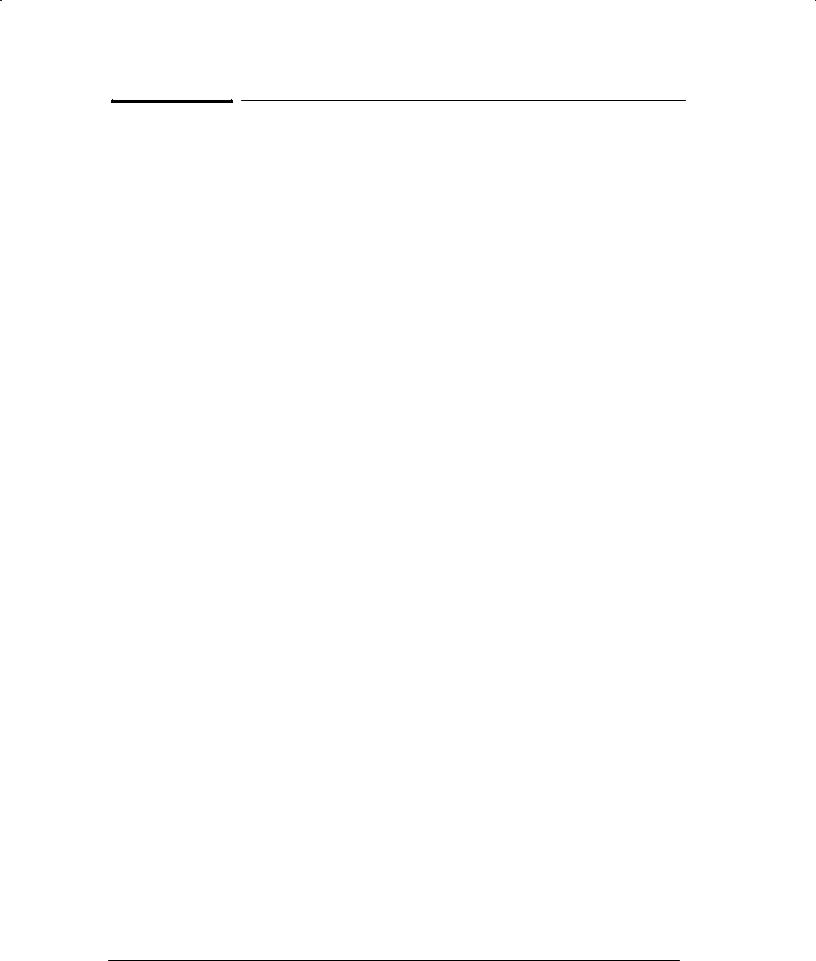
What can I do if the Printer continuously rejects Cartridges?
! a a a
a O a a ON a a
Remove tape and align cartridges. When nozzle failures occur, clean the flex contacts on the cartridge and in the Carriage. Remove all cartridges from the Carriage and try installing just the rejected cartridge. If the cartridge is still rejected then replace the cartridge with a new one. If the new cartridge is not rejected then check, one by one, if the other cartridges are rejected or not. Replace the black cartridge with one with USE BEFORE date of May '96 or later. Make sure that the springs that hold the Cartridges in the Carriage are not broken or misplaced. Perform Carriage Test. Replace Trailing Cable or Carriage Assembly.
What can I do if the Media continuously crashes?
Check if the media loaded is HP approved. If not, advise the customer to use HP media and check to see if the problem is now solved. If the anti4static brush (located under the entry platen) is damaged or removed, static charge can build up on the media. A charge can cause the media to stick to itself and jam the Printer. Check and if necessary adjust the carriage4to4media distance and try to load the media again. The Drive Roller is installed incorrectly. The overdrive wheels turn free in both directions, creating bubbles in the media. Make sure that the Clutch assembly is installed correctly and is not faulty. Make sure that all the starwheels on the bail assembly are correctly installed and turn properly. Make sure that all the Media deflectors are installed.
What can I do if the Printer does not Power ON?
Check that the power cord is connected correctly. Check that the ROM SIMM (firmware) is installed correctly in the correct slot (the slot furthest from you) at the back of the Printer. Try to disconnect all the cables, apart from the Front Panel Cable, from the Electronics Module and then try to power ON the Printer again. If nothing appears on the front4panel display, then replace the Electronics Module. If the Printer does Power On with the cables disconnected, then the problem must be with another component of the Printer. To find the faulty component, power OFF the Printer and connect one of the cables and power ON again. Once the faulty component is connected, it will not allow the Printer to power ON. This component should then be replaced.
What can I do if the Printer has problems with the Cutter?
If the Carriage Assembly has problems picking up the Cutter:
Check that the cable for the Front4Panel Assembly is is not loose and is routed correctly in the cover clips. A loose cable can be trapped by the Cutter, preventing the Cutter from moving.
Make sure that the Spittoon Assembly is correctly installed and is aligned with the Overdrive Assembly. If the Spittoon is loose or mispositioned, the cutter will have problems parking in the right cover.
If the media crashes when moving the Cutter:
Make sure that there is no media trapped inside the Cutter mechanism. Remove the Cutter to inspect it correctly.
Remove the Cutter and make sure that both rotary blades are touching each other by the flat sides and not the sloping sides. If the rotary blades are touching each other by the sloping sides, you must reseat them.
The Printer must be placed as close to the edge as possible to make sure that the media that is coming out falls correctly, or else the cutter will crash into it.
2 Quick Reference Service Manual
HP DesignJet 430, 450C and 455CA Printers

What can I do if the Cover Sensor isn't Working?
Before troubleshooting, make sure that you are not in Service Mode 1 because the Cover sensor is disabled and Printer will think that the cover is always closed. Power OFF the Printer and switch it back ON again and check if the Cover sensor works. Check if the cable for front4panel assembly is connected correctly to the electronics module. Replace the front4panel assembly.
What can I do if the Printer has problems with Media Loading?
Check that the Media Sensor is installed correctly. Check if the cable for Media Sensor is connected correctly. Check if the Pincharms are down (the Pincharm lever should be up). Make sure that the Line Sensor is installed correctly. If necessary, perform the Carriage Test. Perform the ccuracy Calibration. Replace the Media Sensor (part of the overdrive assembly). Replace the Carriage ssembly.
What can I do if the Bail Mechanism Fails?
Check that there are no obstructions in the way of the Bail ssembly. The cam gear and engaging gear may not make correct contact with the left drive4roller gear even though the carriage is actuating the engaging lever. This can happen due to excessive wearing of parts.nother problem may be that the bail cable has broken. The carriage may not properly locate the engagement lever, preventing the gears from engaging. ny problems with the carriage4motor control system (for example, the encoder strip) or associated mechanics could cause this problem. lso, if the carriage cannot find the true left stop during initialization (caused by interference), the engaging lever cannot be located. The bail may fall from the up position. This can happen if the cam is over or under4rotated. The notch on the cam, used to engage the left bail bracket, is not properly located for the •bail up" condition, and the bail falls abruptly. Perform a bail cycle test. If the carriage moves over the engaging lever without raising it, you may need to adjust the carriage angle on the slider rod. However, be careful not to jeopardize the print quality, which is very sensitive to the carriage angle.
System rror Codes
WARNING: Only replace one component at a time and check if the error has gone before replacing another component. Using this procedure you will be able to determine exactly which component failed.
System Error: Steady KLM 4 n error which the customer could probably solve, like a paper jam, minor cartridge problem etc. In order to get more information on the error, the C NCEL key must be pressed which will display a Subcode. Use the error codes below to find information on the subcode.
System Error: Flashing KLM 4 This error code indicates a severe problem which will require a Service ngineer to troubleshoot. In order to get more information on the error, the C NCEL key must be pressed which will display a Subcode. Use the error codes below to find information on the subcode.
System Error: Steady DK 4 R M SIMM installed is not an original HP supported part. R M SIMM badly connected. Faulty R M SIMM. Faulty electronics module.
System Error: Steady DL 4 Cartridges faulty or badly seated. Faulty or badly connected trailing cable. irty carriage flex circuit. Faulty carriage. Faulty electronics module.
HP DesignJet 430, 450C and 455CA Printers |
Quick Reference Service Manual 3 |
