HP DesignJet 10ps, DesignJet 20ps Color Management [ja]
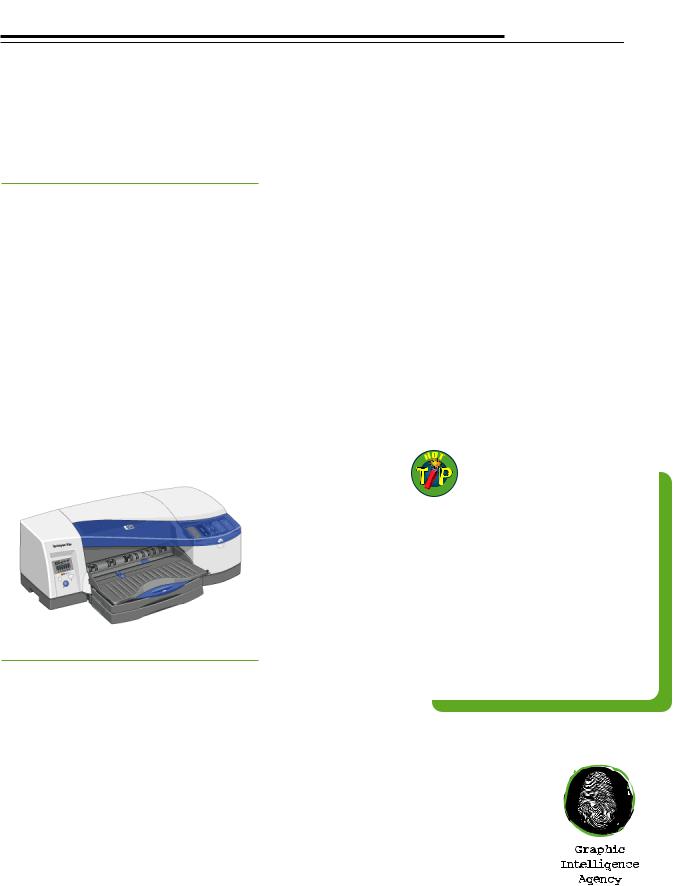
1
Color Management on the
Draft 1.5 • 4/10/02
HP DesignJet 10/20ps
Introduction
The HP DesignJet 10/20ps color proofers enable repeatable and accurate color reproduction through the use of a selfcalibration feature and color management profiles. International Color Consortium (ICC) profiles are standard files describing the color reproduction characteristics of input and output devices.These profiles can be used by ICC-compliant applications, including desktop publishing programs and
RIPs like the DesignJet. ICC profiles can be embedded in certain image types including TIFF, EPS, PDF, and JPEG files, where they identify the color characteristics of images. The embedded profiles help maintain consistent color throughout your workflow and can be read by the HP DesignJet 10/20ps RIP when they are processed.
Perform color correction
The DesignJet RIP software setting that lets you match colors is the “Perform color correction” check box (Figure 1).The default setting is “on” (checked).Turn off color correction (1) if you are printing a color management target to make a color profile of the printer or (2) if you are color-managing images in another application such as Photoshop, a page-layout program, or a workflow application. Otherwise, use the color correction feature to get the color match you want. Settings for individual jobs can be changed by highlighting the job and selecting Job Properties (Figure 2).
ICC input profile
Input profiles describe of files to be printed on the (Figure 1a). If a file has an profile, the DesignJet RIP assigns it as the input profile embedded ICC profiles are default ICC input profile you
•CMYK profile describes of CMYK images and vector printed on the DesignJet an embedded CMYK profile
•RGB profile describes the RGB images and vector
not have an embedded RGB
ICC output profile
The ICC output
profile describes the |
|
|
|
|
printing characteristics |
|
RENDERING INTENTS |
||
of the HP DesignJet on |
|
|||
• |
Relative Colorimetric—for proofs |
|||
the print medium select- |
||||
|
without paper simulation and for spot |
|||
ed (Figure 1b). |
|
|||
|
colors |
|
||
• Profile. Selection of a |
|
|
||
• |
Absolute Colorimetric—for proofs |
|||
Medium (top of dialog |
||||
box) automatically |
|
with paper simulation (e.g., a proof |
||
selects the appropriate |
|
for newsprint will have a yellow |
||
|
background) |
|
||
HP ICC profile for that |
|
|
||
|
|
|
||
substrate.The user may |
• |
Perceptual—for photos printed on |
||
also make a custom |
|
the DesignJet as final output (not to |
||
profile of the medium |
|
simulate another process) |
||
by printing a color |
|
|
|
|
management target on |
|
|
|
|
the proofer and read- |
|
|
|
|
|
|
|
||
ing this target with a |
|
|
|
|
profiling program. |
|
|
|
|
• Rendering Intent. Rendering intent |
|
|||
describes the way out-of-gamut colors are |
|
|||
brought into gamut. Use relative colori- |
|
|||
metric for proofs that do not simulate the |
|
|||
paper color and for spot colors, such as |
|
|||
PANTONE® named colors. Use absolute |
|
|||
colorimetric if you would like to simulate |
|
|||
the paper color on proofs (e.g., to color |
|
|||
the proof background yellow for news- |
|
|||
print or a yellowish paper). Perceptual is |
Graphic Intelligence Agency |
|||
useful for photographs when the Design- |
||||
4040 Embassy Pkwy. Ste. 370 |
||||
Jet print will be the final output. |
Akron, OH 44333 |
|||
330/665-9858 |
||||
www.graphintel.com

2
Workflow
color correction” setting DesignJet 10/20 to sim-
process using a CMYK printed output that most
monitor using the input following workflow sceare scanning or digitally editing them in
printing them on the
the mode specified (RGB
RGB
Workflow
Use the RGB workflow if you would like to print documents that most closely match their appearance on the computer monitor.You will need ICC profiles of your scanner/camera and a standard working space (sRGB, ColorMatch RGB, or Adobe RGB, in order of
increasing color gamut). RGB workflow is outlined on page 4.
If you later send the RGB images to a service provider for high-volume output, these prints should also match the screen if the provider uses an RGB printer or RIP and sets the same standard RGB profile.
CMYK workflow
Use the CMYK workflow if you intend eventually to send your documents to a service provider for quantity output on a printing press or high-volume digital printing device that uses the CMYK color system. The CMYK workflow assumes that both user and service provider aim to print according to a published color specification, such as SWOP, Eurostandard, DIC, or TOYO. The actual profile of the printing press may differ from the specification, however, due to variations in ink, substrate, and printing conditions. The DesignJet 50 can simulate a profiled press (including any deviation from the published specification), while the DJ 10/20
both assume that the user does not have access to the press profile.To proof in CMYK mode in Photoshop, begin with the RGB workflow, then convert your images to CMYK using the steps outlined on page 5.
CMYK Simulation
Workflow
The HP DesignJet 50 is designed to simulate a profiled printing process, such as a printing press, halftone-dot proofer, or other CMYK process, even if the target process does not conform to a published printing specification.The DesignJet 50 RIP uses ICC Link profiles to tie two processes together (the DesignJet and the other CMYK printer) so that one (the DesignJet) may simulate the other (the CMYK printer).
DesignJet 10/20 users can simulate a specific CMYK printing device, including any deviation from a published specification, but must use the device’s profile in the CMYK workflow outlined above. For example, suppose you wanted to simulate a halftone dot proof such as a Fuji FinalProof that was calibrated to print differently from SWOP.To do so, you would need a profile of the FinalProof and a custom profile of your DesignJet 10/20 on the substrate you selected.Workflow settings for device simulation are outlined on page 6.
