HP DesignJet and PageWide XL User Manual

HP DesignJet and PageWide XL
Printers
Security features
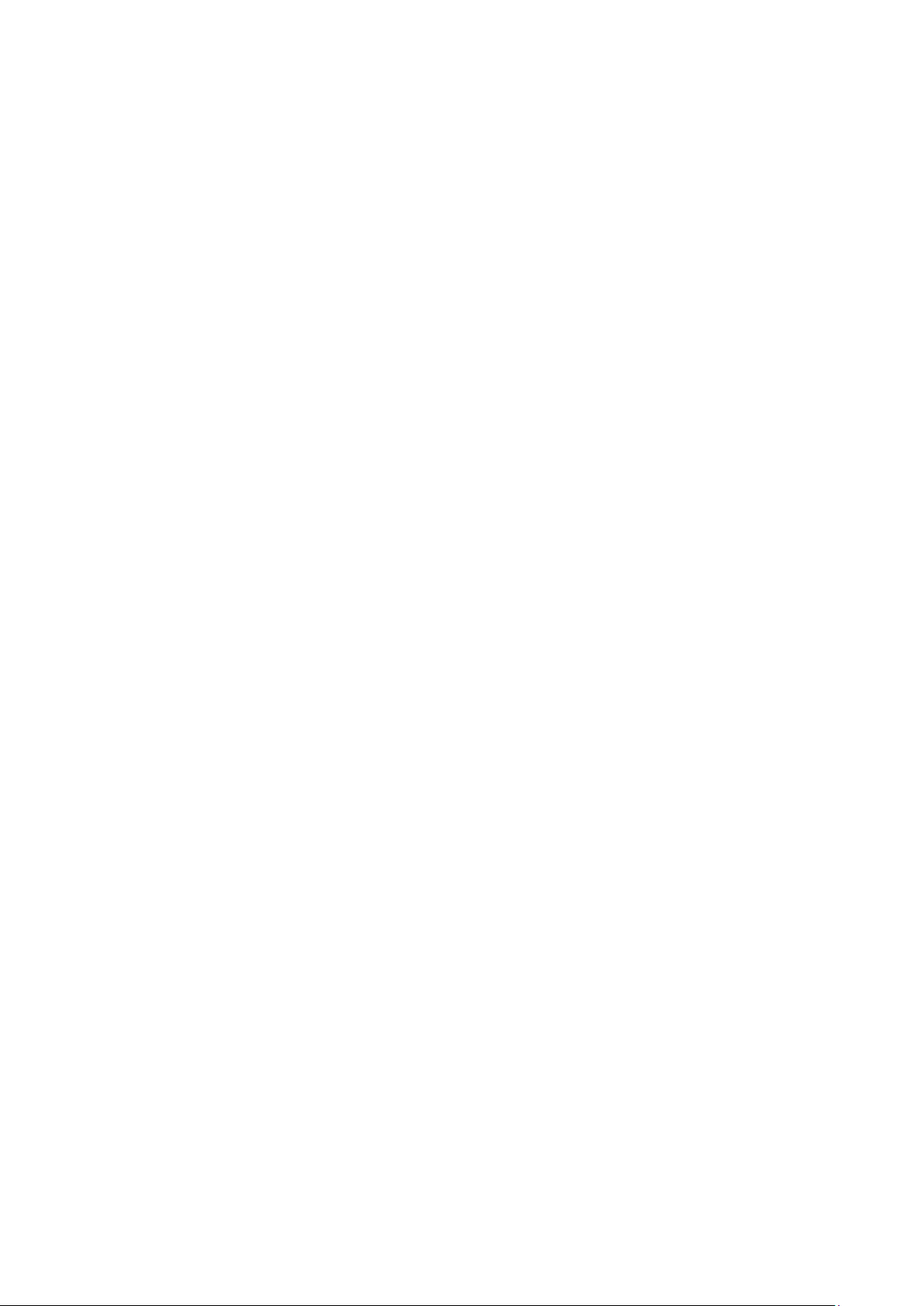
HP DesignJet and PageWide XL Printers Security Features
2
© 2014, 2016, 2021 HP Development
Company, L.P.
Reproduction, adaptation, or translation without
prior permission is prohibited, except as allowed
under the copyright laws.
The information contained herein is subject to
change without notice. The only warranties for HP
products and services are set forth in the express
warranty statements accompanying such products
and services. Nothing herein should be construed as
an additional warranty. HP shall not be liable for
technical or editorial errors or omissions contained
herein.
September 2021 Edition

HP DesignJet and PageWide XL Printers Security Features
3
Table of Contents
1. Introduction & Overview ........................................................................................................................................ 5
2. Security concepts explanation.............................................................................................................................. 5
2.1 Device security ........................................................................................................................................................ 5
UEFI secure boot......................................................................................................................................................... 5
Firmware protection .................................................................................................................................................. 6
Integration with SIEM tools ....................................................................................................................................... 6
2.2 Device configuration protection ........................................................................................................................... 6
Disable protocols ........................................................................................................................................................ 6
SNMP compatibility .................................................................................................................................................... 8
Disable connectivity interfaces ................................................................................................................................. 9
Control Panel Access .............................................................................................................................................. 11
SCL certificates ........................................................................................................................................................ 17
Embedded Web Server (EWS) access control ...................................................................................................... 18
USB drive control ..................................................................................................................................................... 26
Jetdirect Security Wizard (HP T9x0-T15x0-T25x0-T3500-PageWide XL) ...................................................... 28
Hide IP from front panel ......................................................................................................................................... 28
2.3 Data security: encrypted communications ...................................................................................................... 28
IPSec 28
Encrypt web communications ............................................................................................................................... 29
Access control list .................................................................................................................................................... 29
802.1X authentication ............................................................................................................................................ 30
2.4 Authentication ..................................................................................................................................................... 30
2.5 Protected data in storage .................................................................................................................................. 30
Self-encrypted hard disk ........................................................................................................................................ 30
Secure File Erase (SFE) ........................................................................................................................................... 30
Secure Disk Erase (SDE).......................................................................................................................................... 31
Scan to network (HP DesignJet T2500, T2530, T3500, T2600, XL3600 eMFP Series) ................................. 33
Scan to FTP folder ................................................................................................................................................... 41
Exclude personal info from accounting ................................................................................................................ 43
Disable internet connection ................................................................................................................................... 44
2.6 Document security .............................................................................................................................................. 44
Job storage and PIN printing .................................................................................................................................. 44
ePrint center connection ........................................................................................................................................ 46
3. Advanced workflows ........................................................................................................................................... 48
3.1 Printing using LPR protocol. .............................................................................................................................. 48
How to use the LPR command in Windows. ........................................................................................................ 48
3.2 Printing using FTP protocol. ............................................................................................................................... 48
How to use FTP in Windows ................................................................................................................................... 49
How to use FTP from DOS command ................................................................................................................... 49
How to use FTP combined with DMS server ........................................................................................................ 49
Possible issue .......................................................................................................................................................... 50
3.3 Printing with PJLs ................................................................................................................................................ 50
How to use PJLs....................................................................................................................................................... 52
4. Large Format printers: security features summary ....................................................................................... 53
5. Large Format scanners: security features summary ..................................................................................... 63
6. Ports used in HP printers .................................................................................................................................... 65
Appendix 1 – Web Jetadmin .......................................................................................................................................... 71
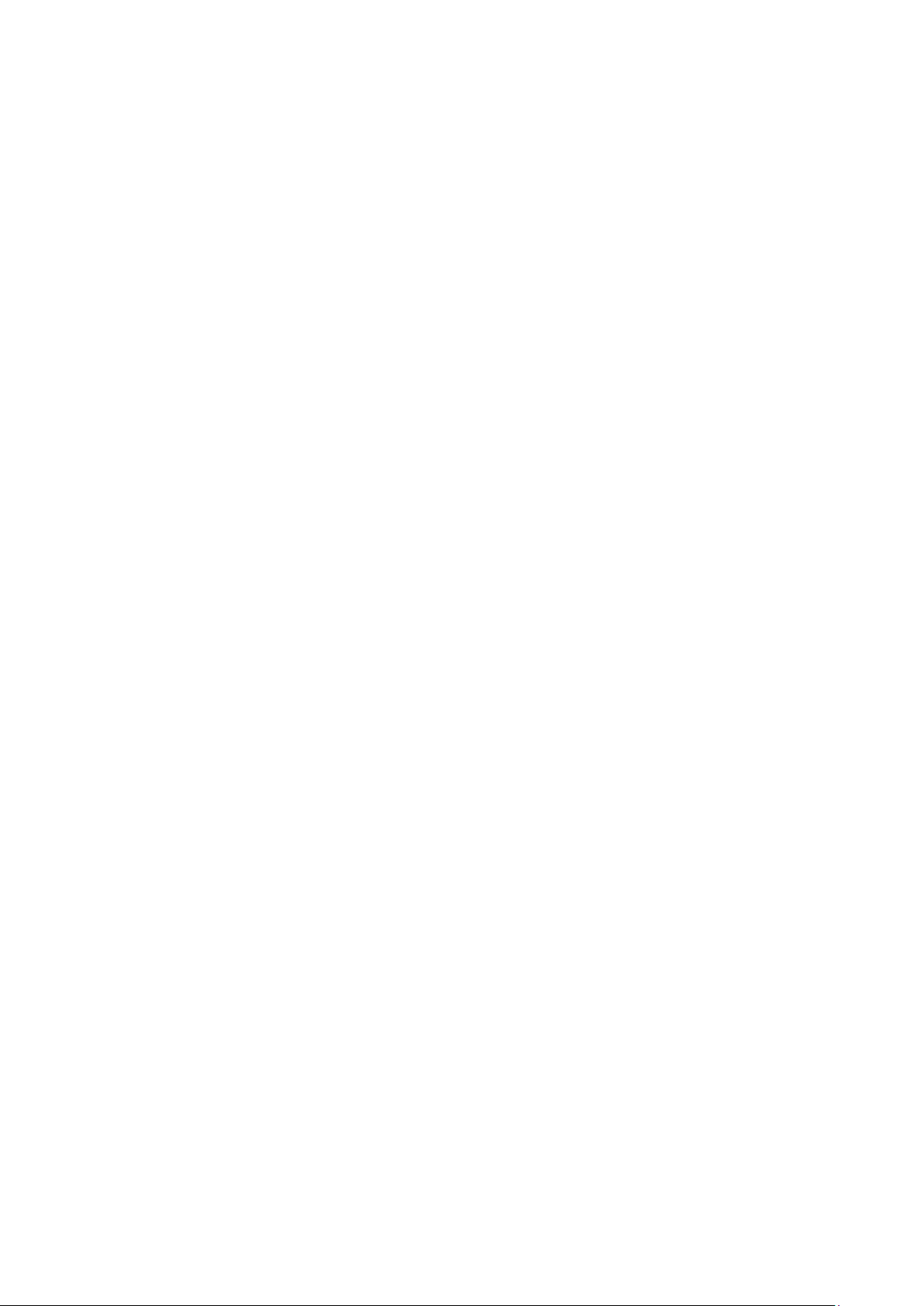
HP DesignJet and PageWide XL Printers Security Features
4
Manageability contract for Large Format Printers ..................................................................................................... 71
MC DJA 1.0 ................................................................................................................................................................ 72
MC DJA 2.0 - Only additions are shown ............................................................................................................... 72
Appendix 2 – JetAdvantage Security Manager ............................................................................................................ 73
Policy compatibility features (HP DesignJet T1700/Z6/Z9+ Printer Series) ................................................... 73
Appendix 3 - Security Manager ..................................................................................................................................... 75
Plug-in modules: ............................................................................................................................................................. 75
Appendix 4 - Netgard overview .................................................................................................................................... 77
Introduction ..................................................................................................................................................................... 77
User account .................................................................................................................................................................... 77
FP settings ....................................................................................................................................................................... 77
EWS settings .................................................................................................................................................................... 79
Netgard MFD configuration ........................................................................................................................................... 80
Basic configuration of Netgard MFD for HP printers ........................................................................................... 80
Netgard MFD user interface access ...................................................................................................................... 80
Additional information ................................................................................................................................................... 86
Security Glossary ............................................................................................................................................................ 87
Device protection related .............................................................................................................................................. 88
Data protection related .................................................................................................................................................. 90
Document protection related ........................................................................................................................................ 93
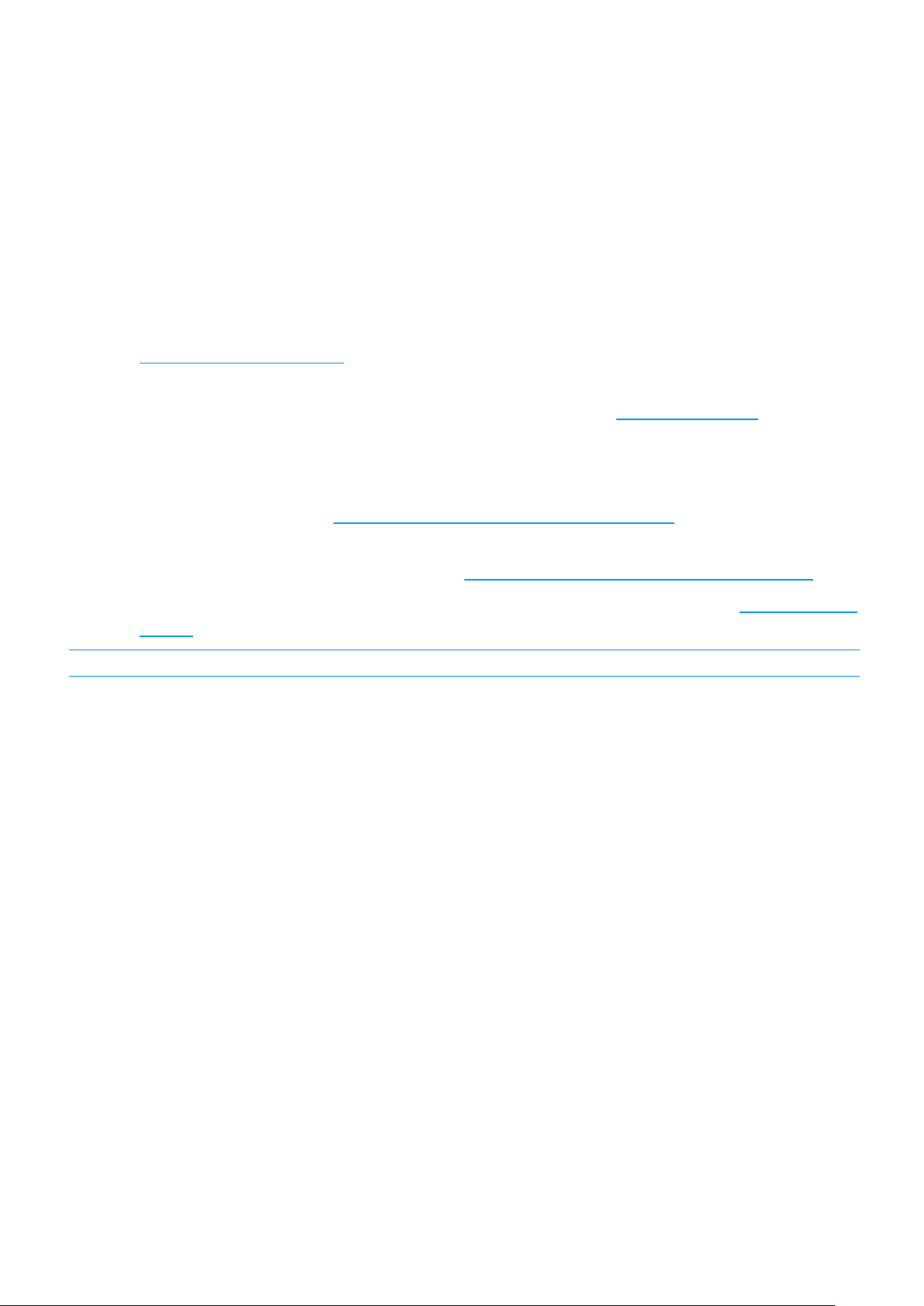
HP DesignJet and PageWide XL Printers Security Features
5
1. Introduction & Overview
This document provides an overview of the security and connectivity features supported by HP DesignJet and
PageWide XL printers as of October 2018.
The security features described in this document make the HP DesignJet and PageWide XL printer series particularly
well suited for
deployment in environments where network, data, and access control security are important.
In this document, you will find:
• The description of the features, where to configure them and some recommended values (Section 2,
Security concepts explanation
).
• Description of the advanced printing workflows that can be used with the HP DesignJet (only
T1700/Z6/Z9+/Z6 Pro/Z9+ Pro) and PageWide XL printers (Section 3, Advanced workflows
).
• The tables summarizing the new and existing security features of the HP DesignJet and PageWide XL
printer series and how they are configured using the control panel, Embedded Web Server and/or HP Web
Jetadmin (WJA). Please make sure that your printer has the latest firmware version to benefit from all the
security features (Section 4, Large Format printers: security features summary
).
• The table summarizing the new and existing security features of the HP Scanners compatible with the HP
DesignJet and PageWide XL printers (Section 5, Large Format scanners: security features summary
).
• The list of ports used by the printer and the effect of keep them blocked (Section 5, Ports used in HP
printers).
NOTE: If your printer is not listed in the table, then these features are not implemented.
2. Security concepts explanation
2.1 Device security
UEFI secure boot
It prevents the loading of unauthorized operating systems (OS) during system startup. This feature is compliant with
the UEFI specification. Non-configurable feature.
HP Secure Boot
HP Secure Boot is another security feature that further protects the printer during boot process by making the BIOS
validate its own integrity at the very start before continues execution. Secure Boot ensures a clean bootup to avoid
any usage of external software installed in the printer and blocking backdoors to prevent hacking of the BIOS of the
device.
To achieve this, file whitelisting ensures that the firmware and datafiles are originals and not modified or replaced
files by unknown sources.
Security Event Logging (Sysslog)
Security Event Logging ensures the device can register all the security-related events. It is achieved through
integration with Splunk and McAfee’s SIEMS.
All sensitive information, such as keys and passwords, are stored in an independent hardware item. To access this
hardware, the system uses different keys, protecting the printer’s identity when authenticating.
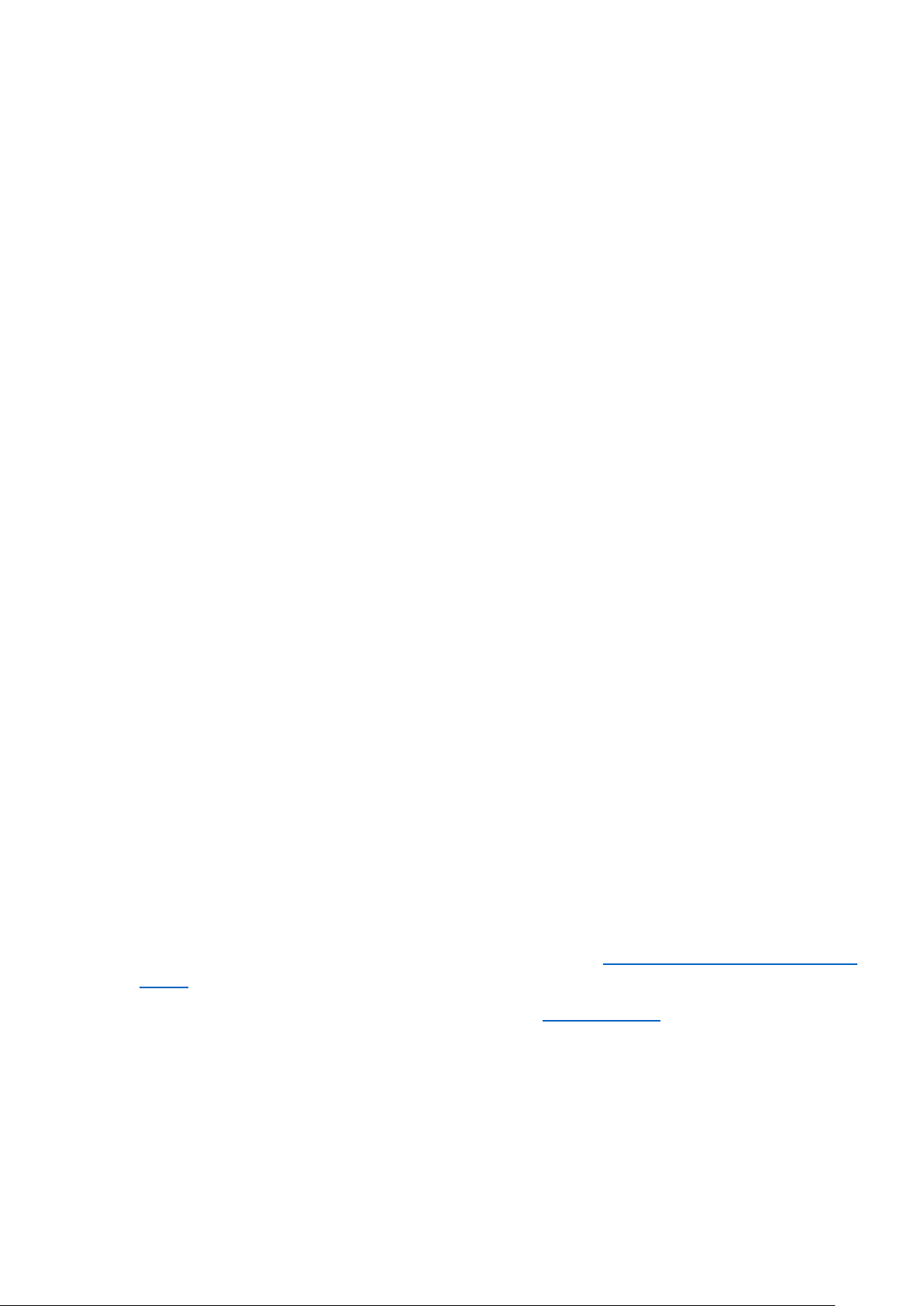
HP DesignJet and PageWide XL Printers Security Features
6
Integration with SIEM tools
SIEM tools are software products and services that result from the combination of Security Information Management
and Security Event Management. They provide real-time analysis and recording of security alerts generated by
applications and network hardware.
Connection Inspector
Connection Inspector monitors the printer connections to the internet, detecting patterns from malicious software
connections and acts on them. It can display 3 different system errors, based on severity:
• Warning
• Severe Continuable
• Severe not Continuable (requires printer restart). By restarting the printer, during the disk check, traces and
injected malware will be cleared.
Firmware protection
All HP portfolio use signed firmware package, that means firmware packages are digitally signed by the HP Code
Signing group.
The printer is able to check the authenticity of any firmware and install only those signed by HP.
It is really important to keep the printer updated with the latest firmware, that provides you the highest security and
new features.
The firmware can be updated in various ways, although not all them are available in all the printers:
• Plugging a USB drive with the firmware file in the root folder.
• Sending the firmware file through EWS.
• Sending the firmware file through the port 9100, as any other job.
• Activating the Automatic Firmware Upgrade (AFU): This function connects the printer with the HP server,
checks if there is a new firmware and downloads it. The installation should always be launched from EWS
or printer control panel.
Despite the signature system, the recommendation is to protect the printer from unauthorized firmware upgrades:
• Protect the EWS access with an admin account (see section 2.2.6,
Embedded Web Server (EWS) access
control).
• Disable the firmware upgrade from USB (see section 2.2.7, USB drive control)
• Use the Automatic Firmware Upgrade to download the firmware.
2.2 Device configuration protection
Disable protocols
In some cases, you might want to disable all protocols that you do not plan to use to access your printer. For example,
you might prevent users from sending files via ftp or connecting through telnet to manage the printer network
settings. You can disable unused protocols through the Mgmt. Protocols option in the Embedded Web Server, or
the
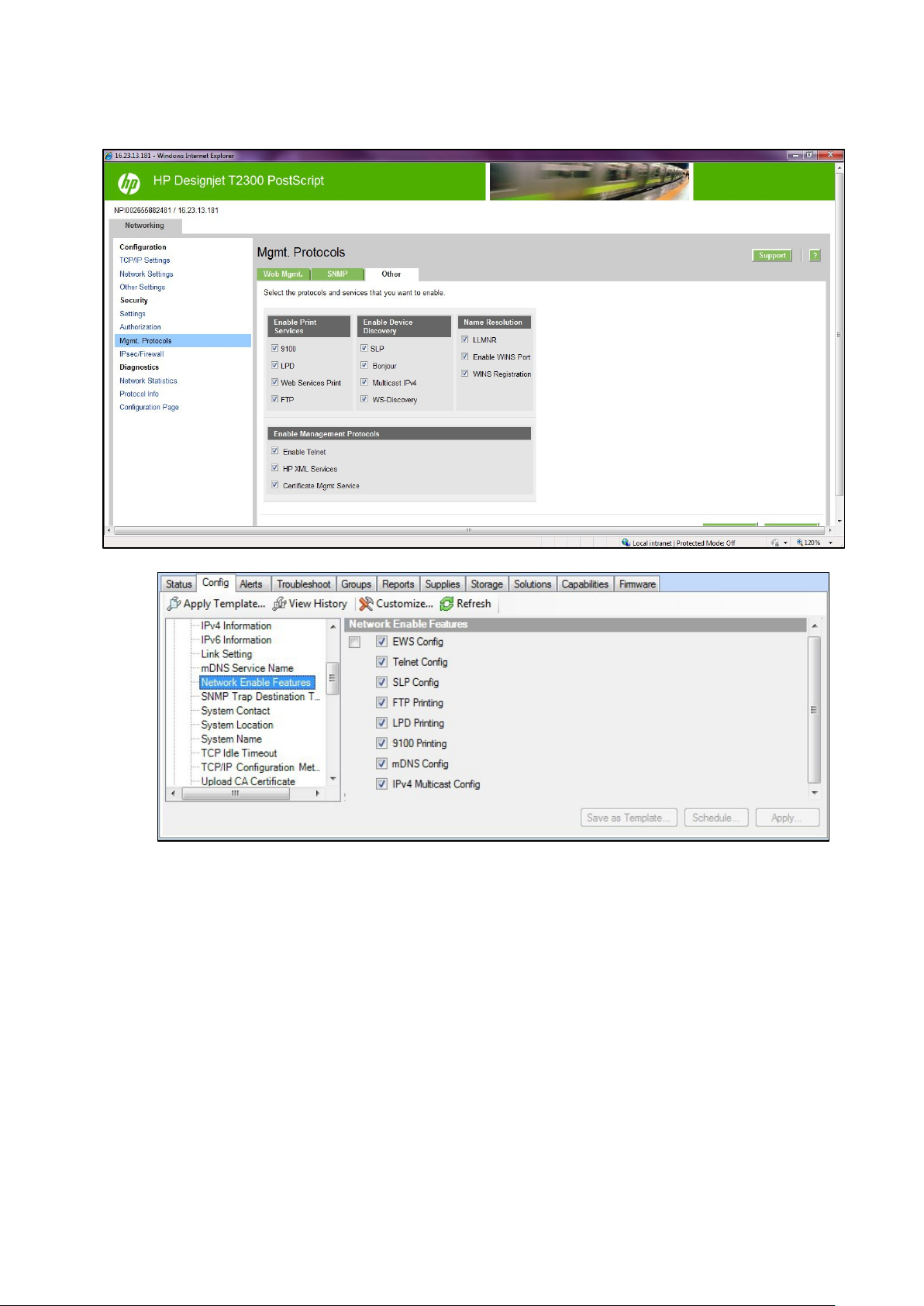
HP DesignJet and PageWide XL Printers Security Features
7
Network Enable Features in Web Jetadmin.
In the HP DesignJet T830 MFP/T730 printer and HP DesignJet T200/600/Studio Printer, the network Management
Protocols can be configured from the
Network > Advanced Settings menu.
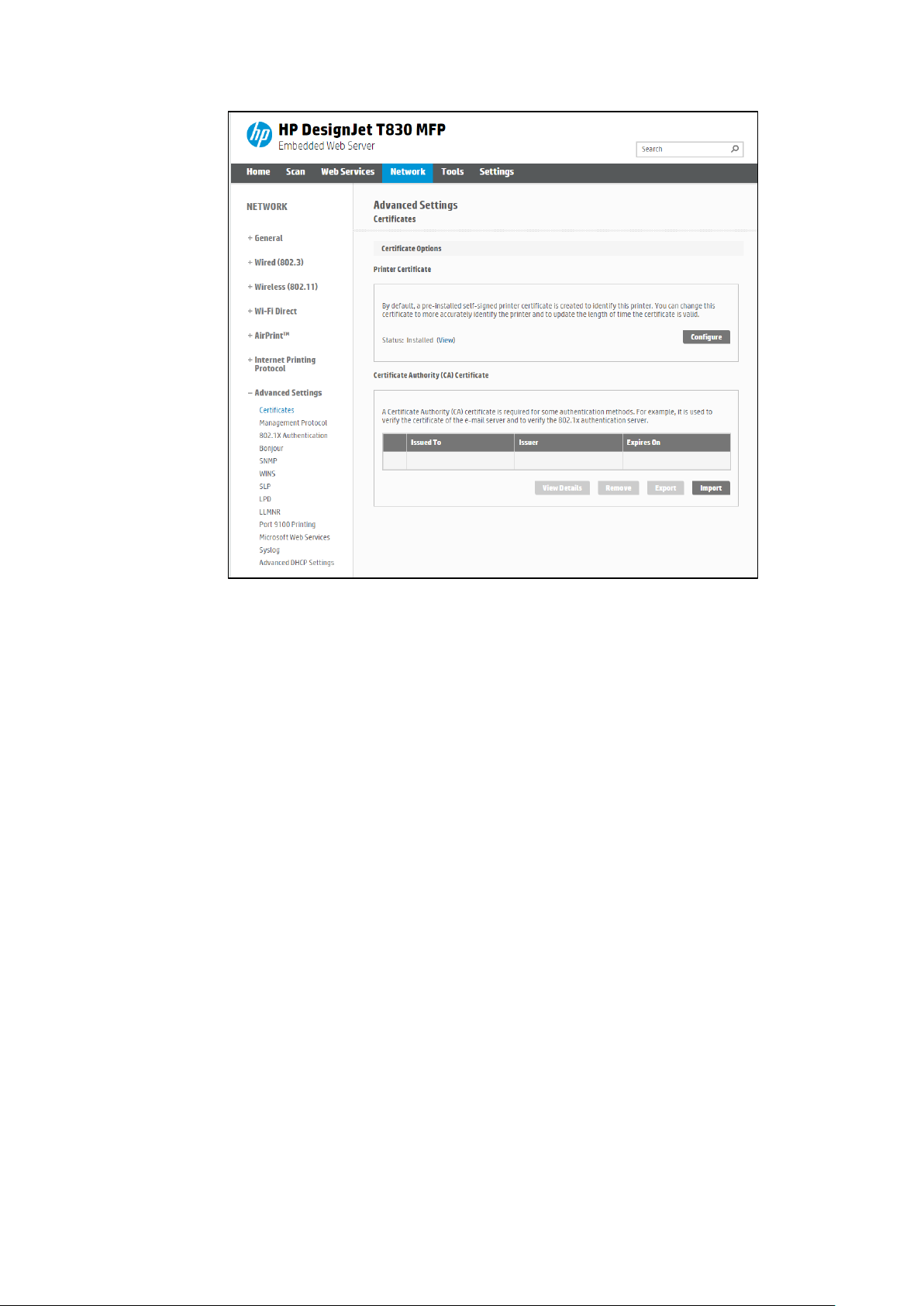
HP DesignJet and PageWide XL Printers Security Features
8
SNMP compatibility
SNMP is a protocol to get printer information and to configure it. SNMPv3 is its encrypted version. Enabling it, only
the client applications knowing the keys will be able to access the printer using this protocol.
The main benefits of using SNMPv3 are:
• Integrity: protects data flowing from side-to-side from being modified by a third party.
• Authentication: verifies the data source.
• Encryption: protects data from being accessed by a third party.
• Access control: restricts the Managed Device data that can be accessed by each Network Management
System.
You can enable and disable the SNMPv3 agent from your printer. You may set up an account that allows a
management application to access the SNMPv3 agent.
The recommendation is to work with SNMPv3 and keep SNMPv1/v2 disabled if your system allows it.
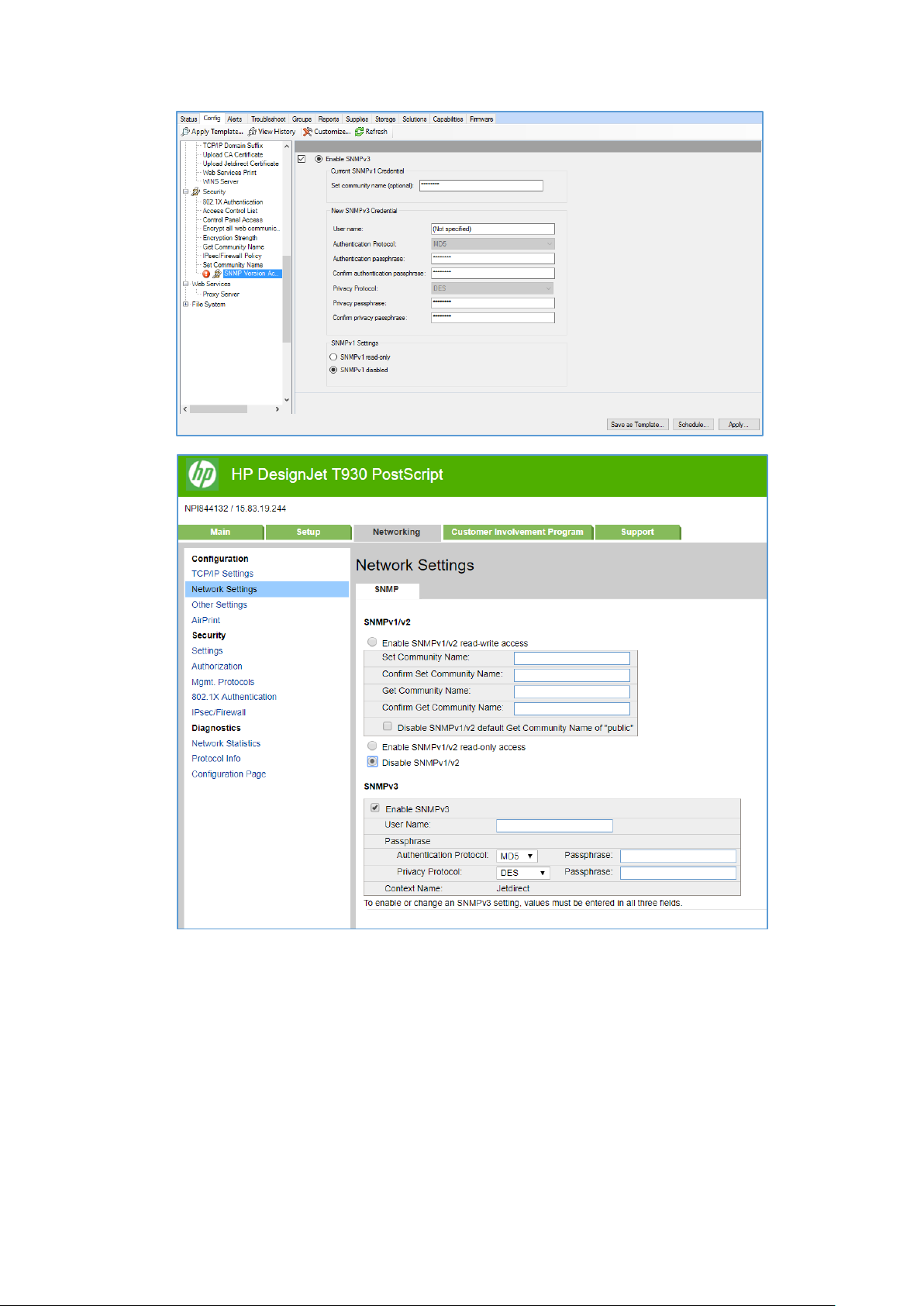
HP DesignJet and PageWide XL Printers Security Features
9
Disable connectivity interfaces
Depending on the printer series, there are some USB network interfaces that can be disabled to restrict access to the
printer through these interfaces.
In some products, you can install a Jetdirect card to add extra security features, in this case, you might want to disable
the onboard Ethernet.
The HP Jetdirect 640n is a print networking device that offers high-speed wired functionality, easy set-up, full
manageability, backward compatibility and enterprise-class security features.
Ideal for enterprise and workgroup SMBs requiring full-featured, secure, and backward-compatible print
management of printers and MFPs over shared, wired networks.
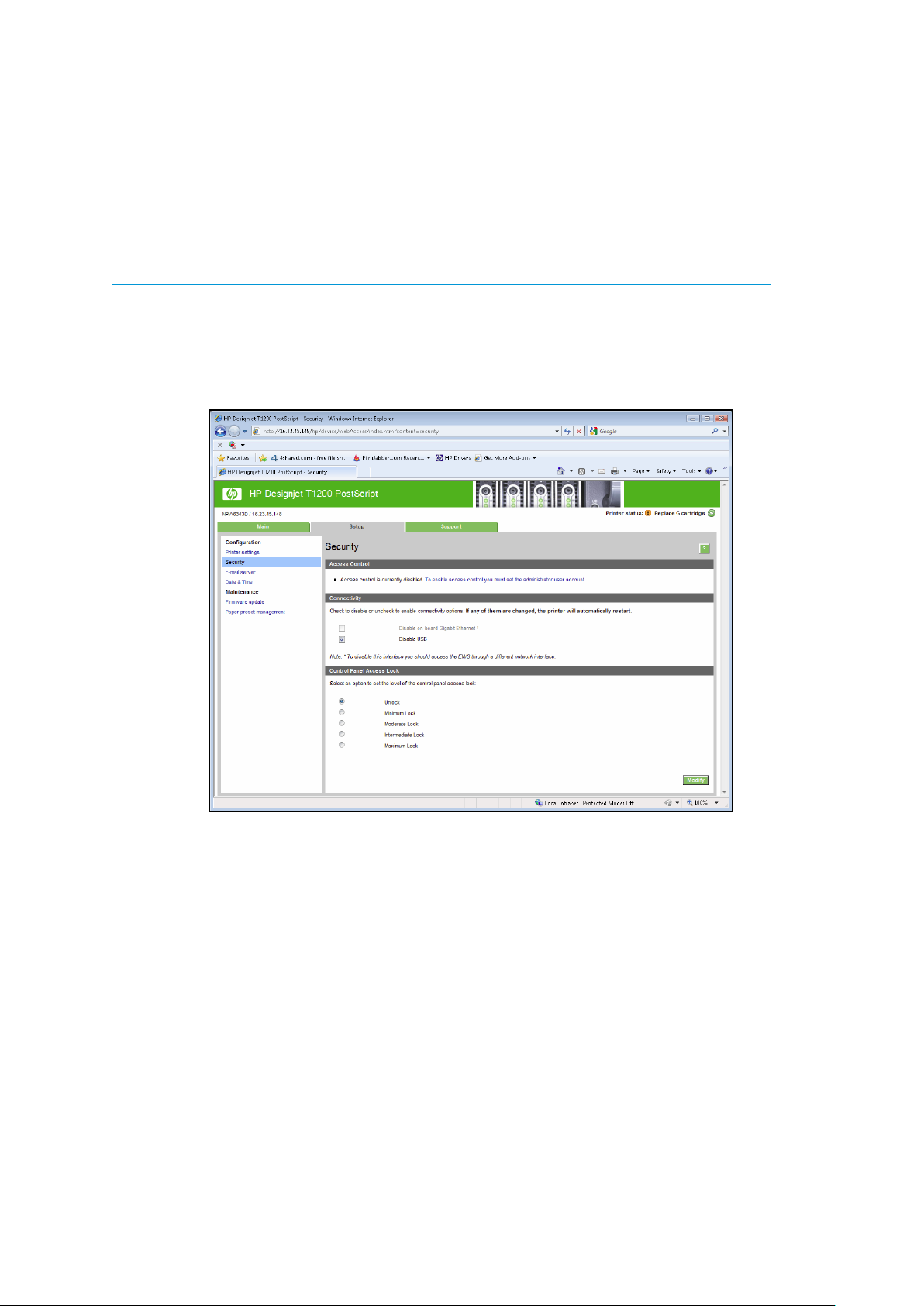
HP DesignJet and PageWide XL Printers Security Features
10
Features: Print at high speed over gigabit networks
• Quickly connect to shared printers and MFPs throughout your office, over a gigabit network.
• Maintain rigorous standards through IPv6 network features: more IP addresses than IPv4 and IPsec security.
• Help reduce administration and operation costs with off-the-shelf functionality and backward compatibility.
See http://www8.hp.com/emea_africa/en/products/print-servers/product-detail.html?oid=5305778
for more
information about the Jetdirect card.
If you enable or disable a connectivity option, the printer will automatically restart. Keep in mind that disabling a
connectivity option could cut off network access to the printer. As a security measure, you cannot disable the
connection that you use to access the Embedded Web server.

HP DesignJet and PageWide XL Printers Security Features
11
Control Panel Access
The DesignJet and PageWide technologies allow the printer administrator to lock some features in the control panel
of the device. Currently, there are two modes of control access “
Control Panel Access Lock” and “Access Control”,
depending on the model. To use these features, it is compulsory to define an administrator account and password.
In some printers, when setting an Embedded Web Server admin password, you also restrict access to certain front
panel features by default. The protected features on the front panel are:
• Network connectivity & Internet connectivity
• Control firmware upgrades
• Reset factory defaults
• External hard disk connection
• Security
2.2.1.1
Control Panel Access lock
The control panel access lock is a feature intended for IT administrators, which enables them to lock the device’s
control panel by using either the HP Web Jetadmin or the printer’s Embedded Web Server (depending on the printer
model). This feature prevents unauthorized users from accessing some features on the control panel. Administrators
can specify the level of access as follows:
• Unlock
• Minimum lock
• Moderate lock
• Intermediate lock
• Maximum lock
This option can be enabled from the HP Web Jetadmin as shown below:
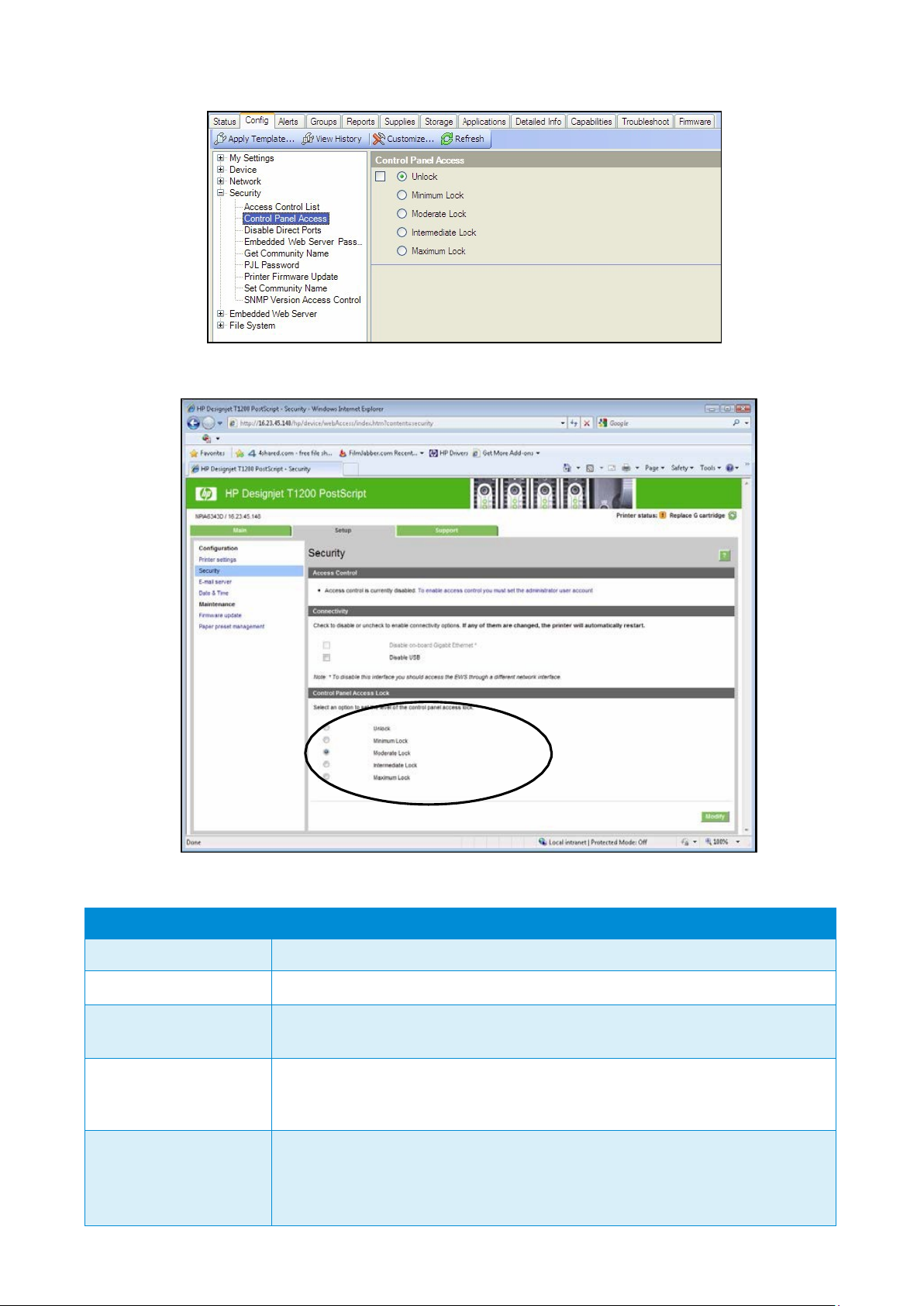
HP DesignJet and PageWide XL Printers Security Features
12
This option can also be enabled from the T1200 Embedded Web Server as shown below:
The following table shows the features enabled or disabled for each lock level:
Lock level
Functionality locked when the Lock level is set
0 – Unlock
1 – Minimum Lock
Resets, CIP config, Security, Service Menu 1
2 – Moderate Lock
Resets, CIP config, Security config
Connectivity, AFU, IDS workflows, System info, Job Queue
3 – Intermediate Lock
Resets, CIP config, Security
Connectivity config, AFU, IDS workflows, System info, Job Queue
Media mgmt. workflows, Pause printer, Maintenance & IQ workflows
4 – Maximum Lock
Resets, CIP config, Security
Connectivity config, AFU, IDS workflows, System info, Job Queue
Media mgmt. workflows, Pause printer, Maintenance & IQ workflows
Any settings, Connectivity info, IDS info, Paper Info, Cancel jobs, Calibration info
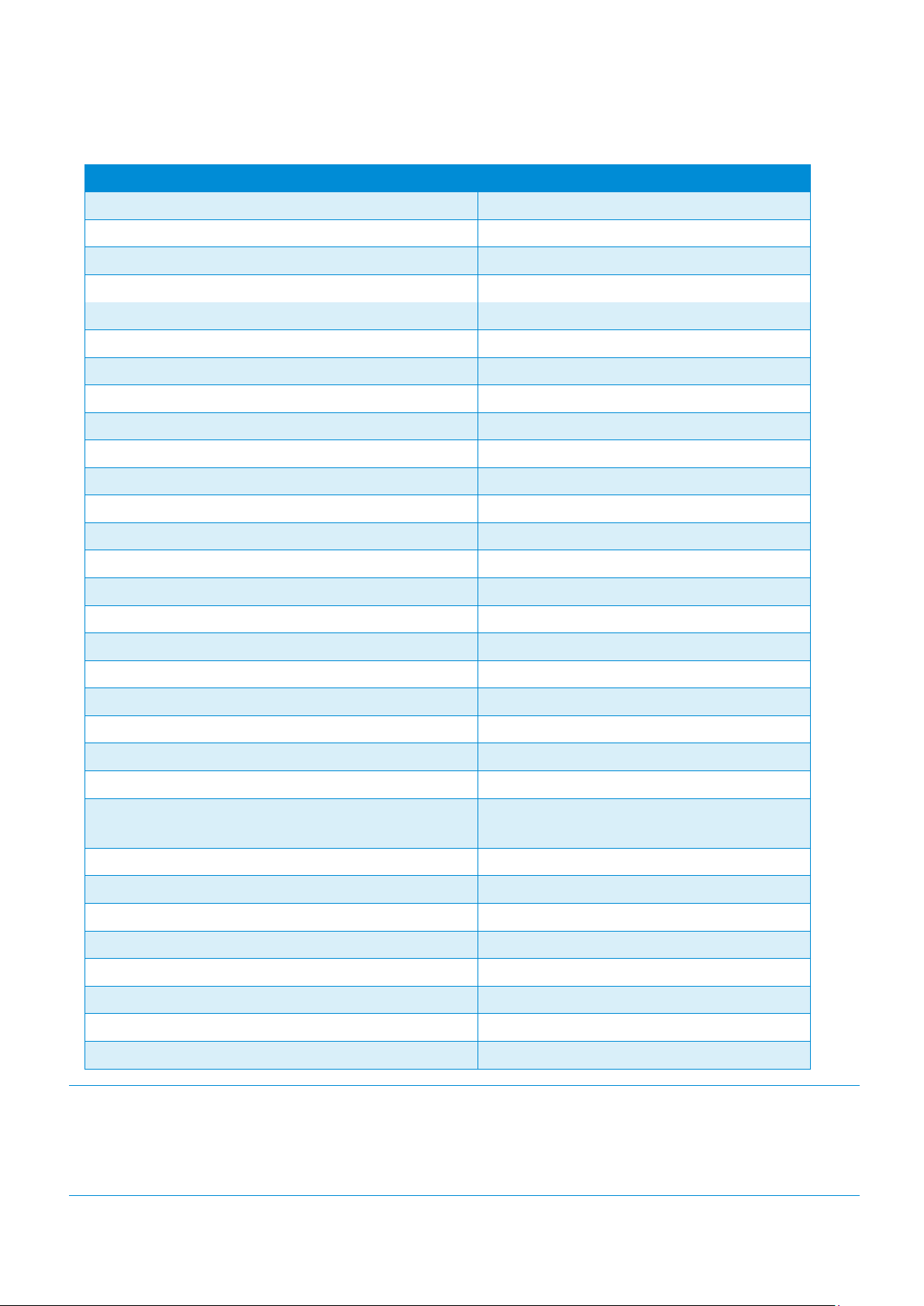
HP DesignJet and PageWide XL Printers Security Features
13
Grouped by categories:
Actions
Permission denied if FP lock level is at least:
Settings App Access
4 - Maximum
Connectivity App Access
4 - Maximum
Connectivity App Details Access
2 - Moderate
Settings App Internet connectivity
2 - Moderate
Settings App Connectivity Troubleshooting
2 - Moderate
IDS App Access
4 - Maximum
IDS App Actions i.e. replacement, alignment, etc.
2 - Moderate
IDS Widget – Access to IDS App
4 - Maximum
IDS Widget – Cartridge Replacement
3 - Intermediate
Settings App Inks Entry Access
3 - Intermediate
Paper App Access
4 - Maximum
Paper App Load Media
3 - Intermediate
Paper App Unload Media
3 - Intermediate
Paper App Change Paper Type
3 - Intermediate
Paper Widget – Access to Paper App
4 - Maximum
Settings App Paper Entry Access
4 - Maximum
Printer Information App Access
4 - Maximum
Printer Information App AFU Access
2 - Moderate
Job Queue App Access
2 - Moderate
Pause printing
3 - Intermediate
Cancel printing
4 - Maximum
Settings App Calibration Info Entry Access
4 - Maximum
Settings App IQ maintenance Entry Access: Test plots,
Align PH, IQ
3 - Intermediate
Settings App Maintenance Entry Access
3 - Intermediate
Settings App System Entry Access
2 - Moderate
Settings App CIP Entry Access
1 - Minimum
Settings App Restore Factory Settings
1 - Minimum
Settings App FW Update
2 - Moderate
Settings App Printer Logs
3 - Intermediate
Settings App Allow SNMP
1 - Minimum
Settings App Service Level 1
1 - Minimum – PIN needs to be provided
NOTE: When the Intermediate or Maximum locks are set, you will not able to load/unload paper or replace
printheads/ink
cartridges without first unlocking the front panel. These options should only be set in specific
circumstances
where the implications are known and understood.
NOTE: None of these levels locks the copy, scan, or print applications.
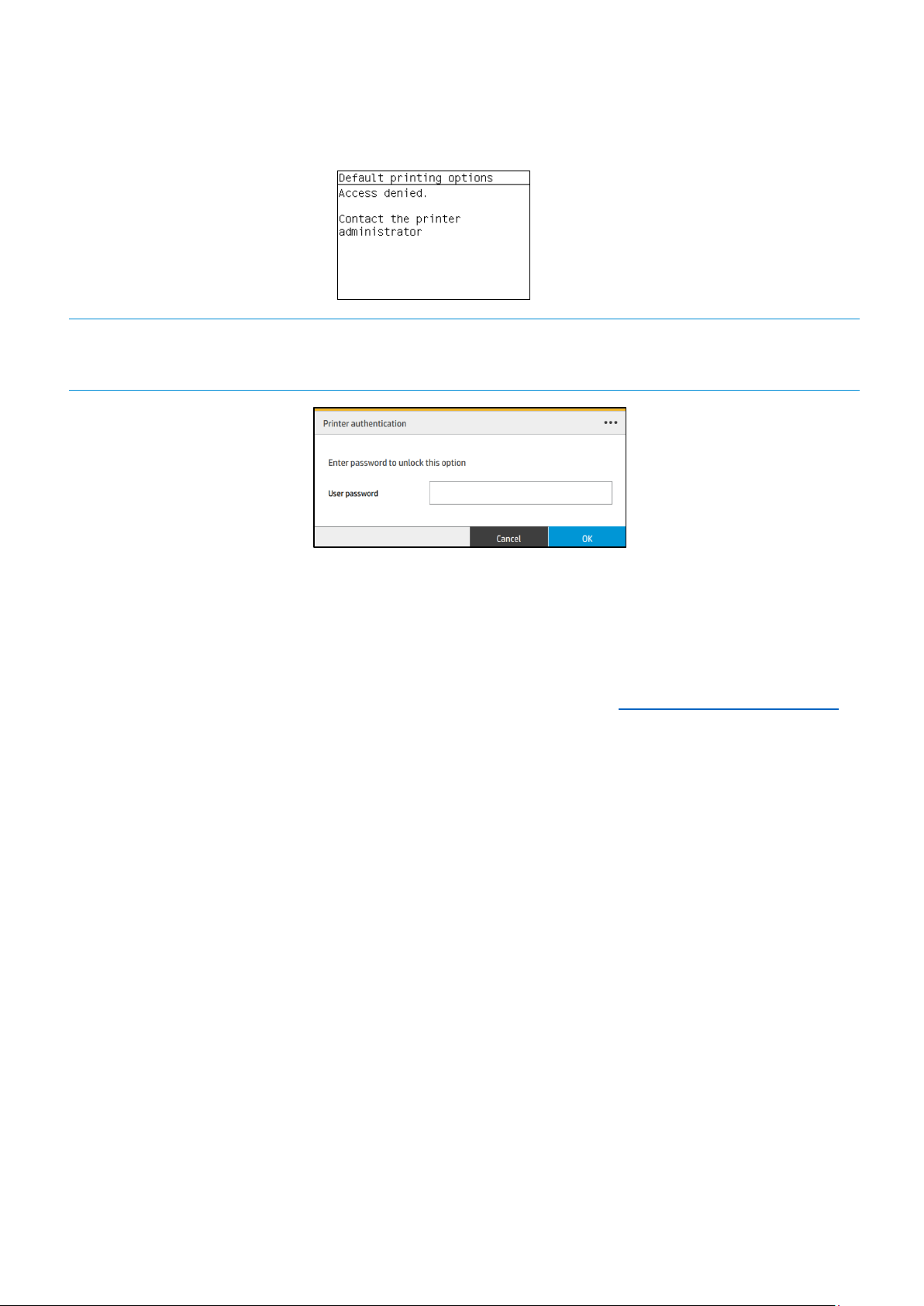
HP DesignJet and PageWide XL Printers Security Features
14
When the control panel is locked, the applicable menus show a ‘lock’ symbol in the front panel. If a user attempts to
access a “locked” menu entry, a warning message is displayed.
NOTE: In PageWide XL, when the user attempts to access a “locked” menu, the printer asks for the User password
that is not available when the Control Panel Access Lock is used. To insert the Admin password, click on the top left
corner.
2.2.1.2
Access Control
The Access Control page is placed in the Setup tab, in the subsection called Access Control.
This function allows you to manage at least three roles of use (depending on the firmware version), defining which
applications are available for each of them.
The Control Panel Access Lock (Setup > Security) should be set to unlocked (see 3.5.1. Control Panel Access Lock).
How to configure Access Control
The Access Control page has three main sections for the three main actions that can be performed:
• Sign-in methods: this section shows the enabled sign-in methods that can be used to sign in to the device.
• Device user accounts: in this section you can create, edit or delete the user accounts that are available on
the printer.
• Sign-in and permission policies: here you can set up the sign-in requirements for specific tasks and restrict
user access by role.
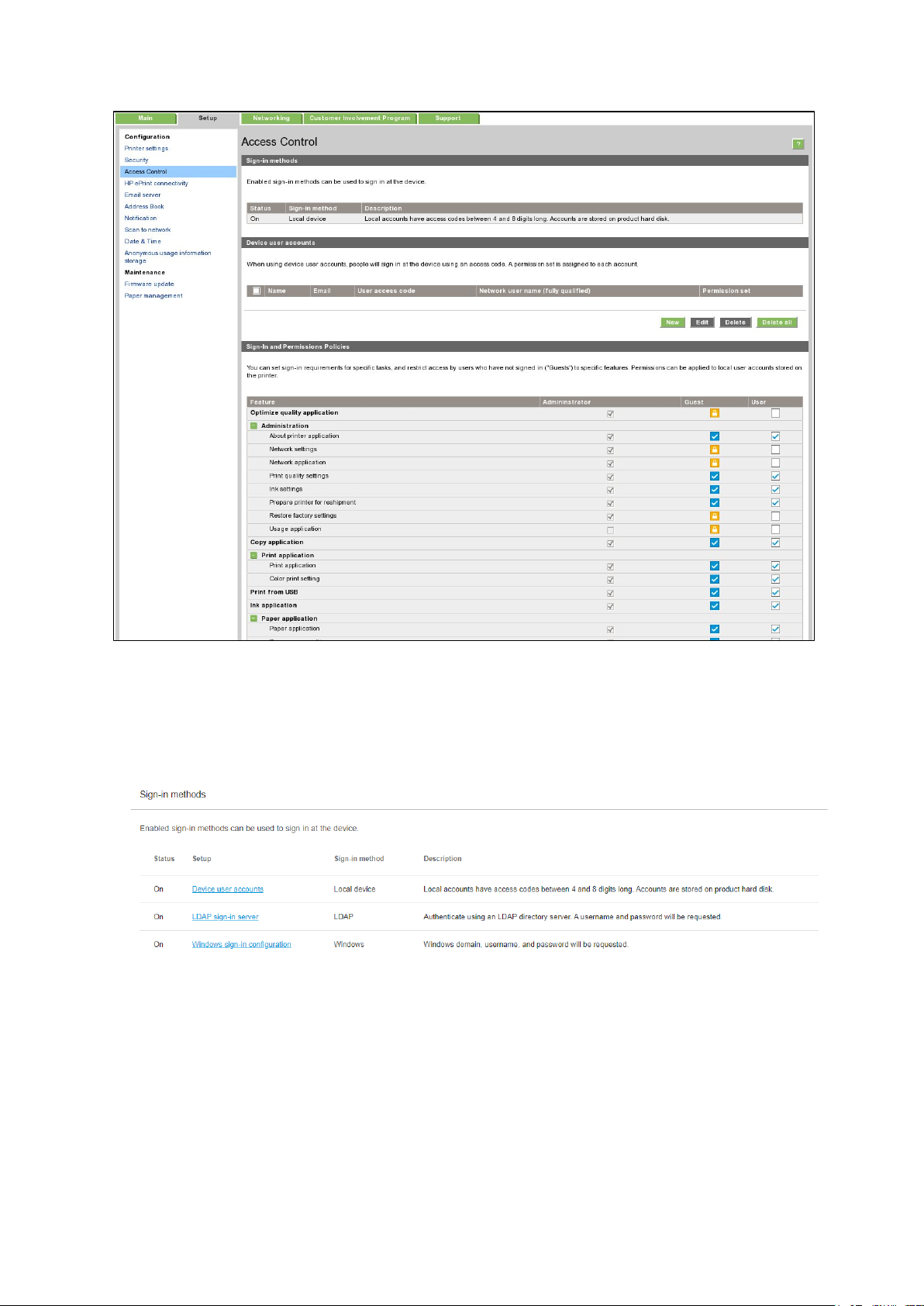
HP DesignJet and PageWide XL Printers Security Features
15
Figure 1 - Access Control page
a. Sign-in methods
This section shows the enabled sign-in methods that can be used to sign in on the device.
Currently, sign-in methods are Local device, LDAP and Windows Sign-in (Kerberos).
Figure 2 - Sign-in methods
b. Device user accounts
In this section, there are four actions available:
• New: to add a new user account.
• Edit: to edit the selected user account.
• Delete: to delete the selected user account.
• Delete all: to delete all the user accounts.
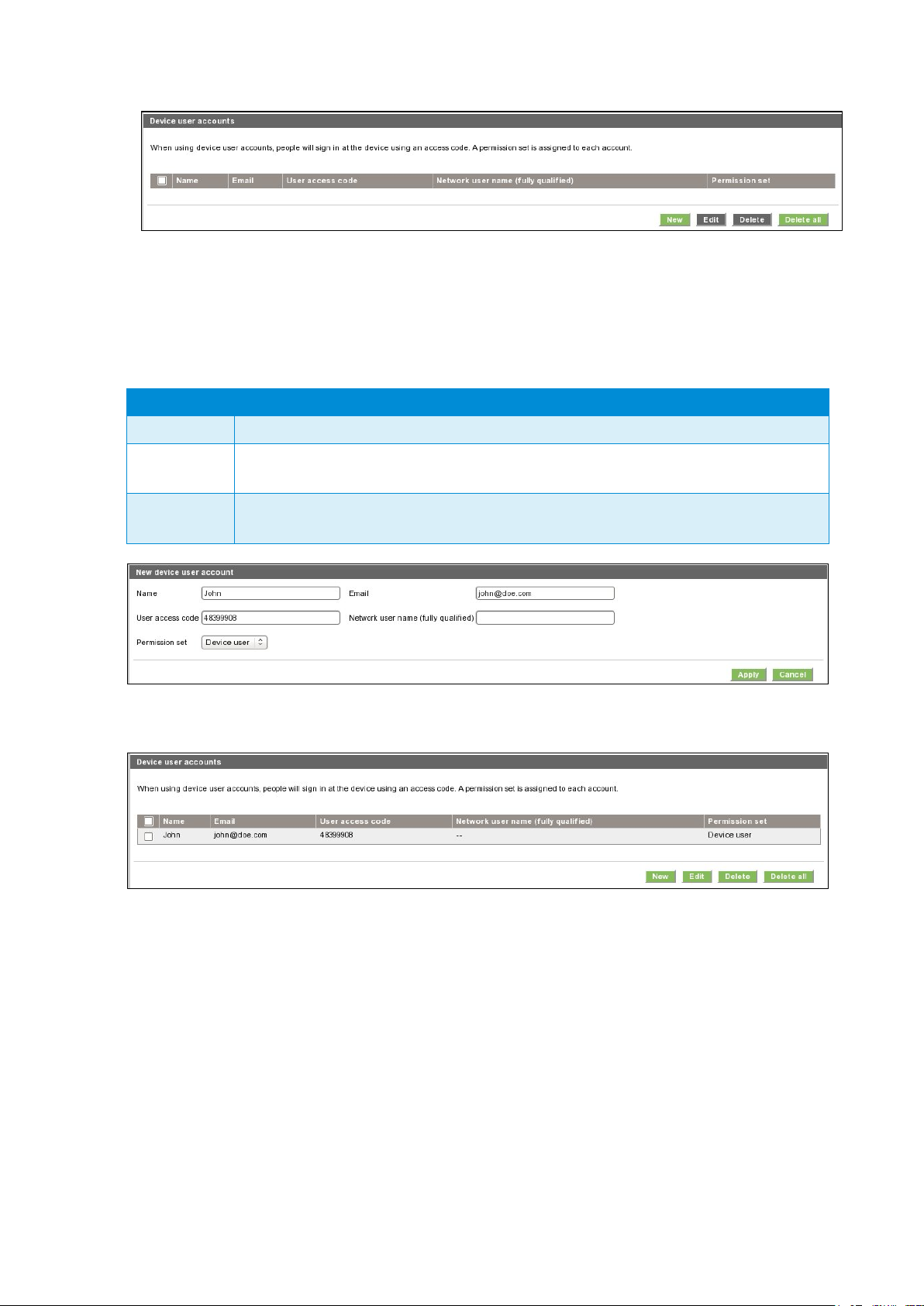
HP DesignJet and PageWide XL Printers Security Features
16
Figure 3 - Empty user accounts list
To add a new user:
• Click the New button; a section is expanded. It is required to fill in the name and password fields.
• It is possible to change the User access code and the Permission that is set. You can select from the
following permission roles.
User type
Role details
Admin user
This role has all the access privileges granted to it and cannot be edited.
Device user
This role has some access privileges granted to it that can be edited in the Access
Control page.
Guest user
This role has some access privileges granted to it that can be edited in the Access
Control
page.
Figure 4 - Creating a user account
After adding the user, you will see the following screen.
Figure 5 - User accounts list
c. Sign-in and permissions policies
You can change the permissions for the roles guest and user. Select the permissions and click Apply.

HP DesignJet and PageWide XL Printers Security Features
17
Figure 6 - Defining permissions
NOTE: Users have at least the Guest permission.
NOTE: Any app that forces the user to log in will cause the Guest column to be disabled.
Front Panel log in
When the user clicks on any blocked function for the first time, a window appears. The user must enter in his/her
password. Session expiration can be managed in
Settings.
To log in as Admin, click the menu in the corner.
2.2.1.3
Deadlock: Front Panel locked + EWS password forgotten
Under certain circumstances, a printer might become inaccessible if the control panel has been locked and the
administrator has lost the password needed to unlock it. This could happen if the front panel is locked through the
printer’s Embedded Web Server and the Administrative password for the EWS is lost. In this situation, it would not be
possible to unlock the front panel from the Embedded Web Server and it would not be possible to reset the
Embedded
Web Server from the front panel.
NOTE: If the printer’s front panel becomes locked and you are unable to unlock it, then you should contact HP support
as soon as possible.
SCL certificates
• Jetdirect identity certificate
You can request, install, and manage digital certificates on the HP Jetdirect print server. Certificates are used
to
identify the Jetdirect print server both as a valid web server for network clients, and as a valid client
requesting access
on a secure network. By default, the Jetdirect print server contains a self-signed, pre-
installed certificate.
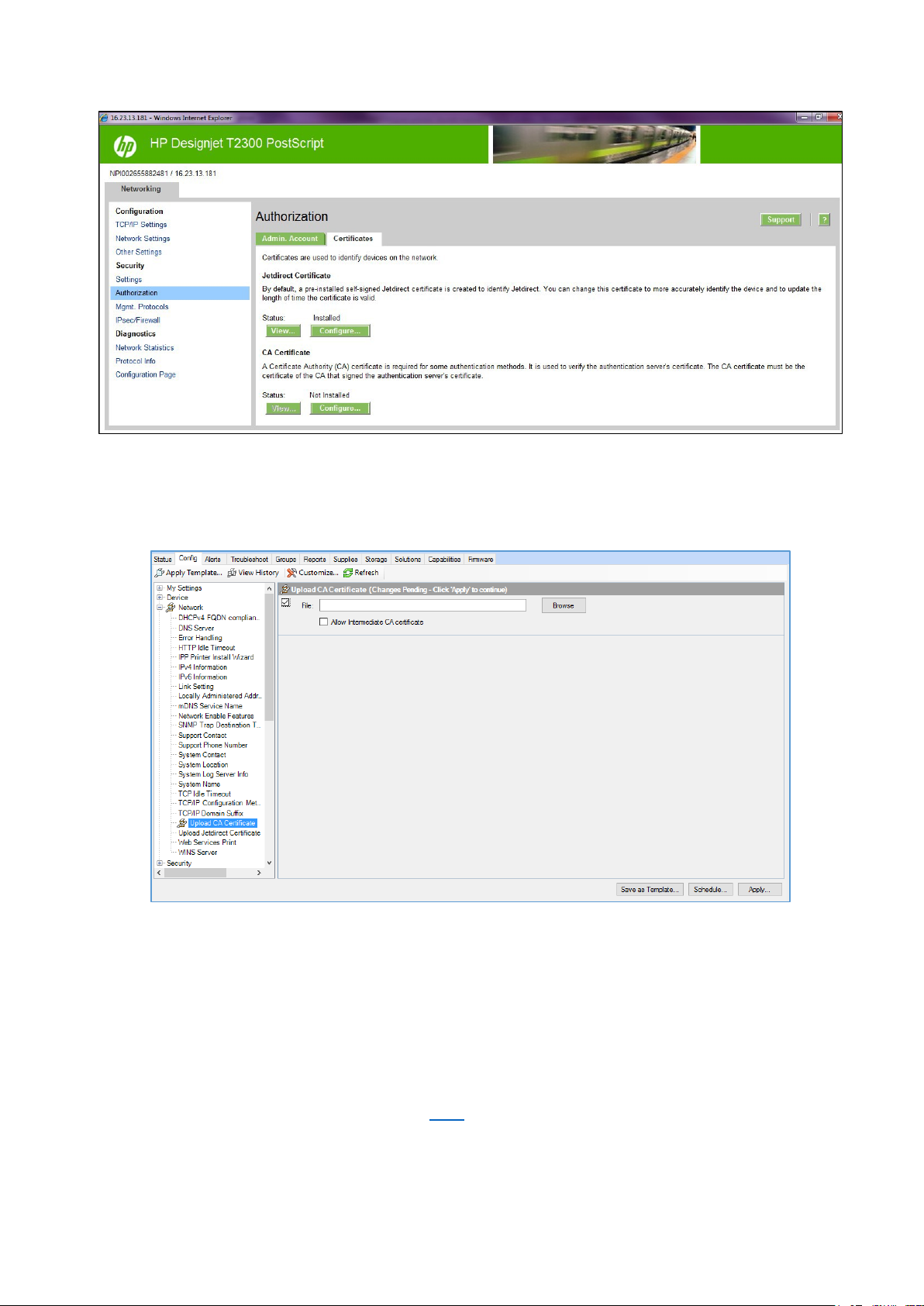
HP DesignJet and PageWide XL Printers Security Features
18
• Certificate Authority certificate
You can install and manage a CA certificates in the printer. The CA certificate is used to validate the identity
of the network servers you may connect to, such as SSL or LDAP servers secured with SSL.
Unique Admin password for EWS access control
New regulatory policies in some states worldwide state that governmental devices should have a non-blank default
administrative password and that all printer administration/configuration resources should be protected by an admin
password.
For this reason and to increase HP LFP Printers default security level, HP DesignJet and PageWide Printer Series now
come with a new Security feature, the default unique admin password. This feature is currently only present in
DesignJet and PageWide printers listed in the below table
but will be extended to further products. A default admin
password will be assigned at manufacturing stage to all HP DesignJet and PageWide Printer Series printers going
forwards that is unique for every printer.
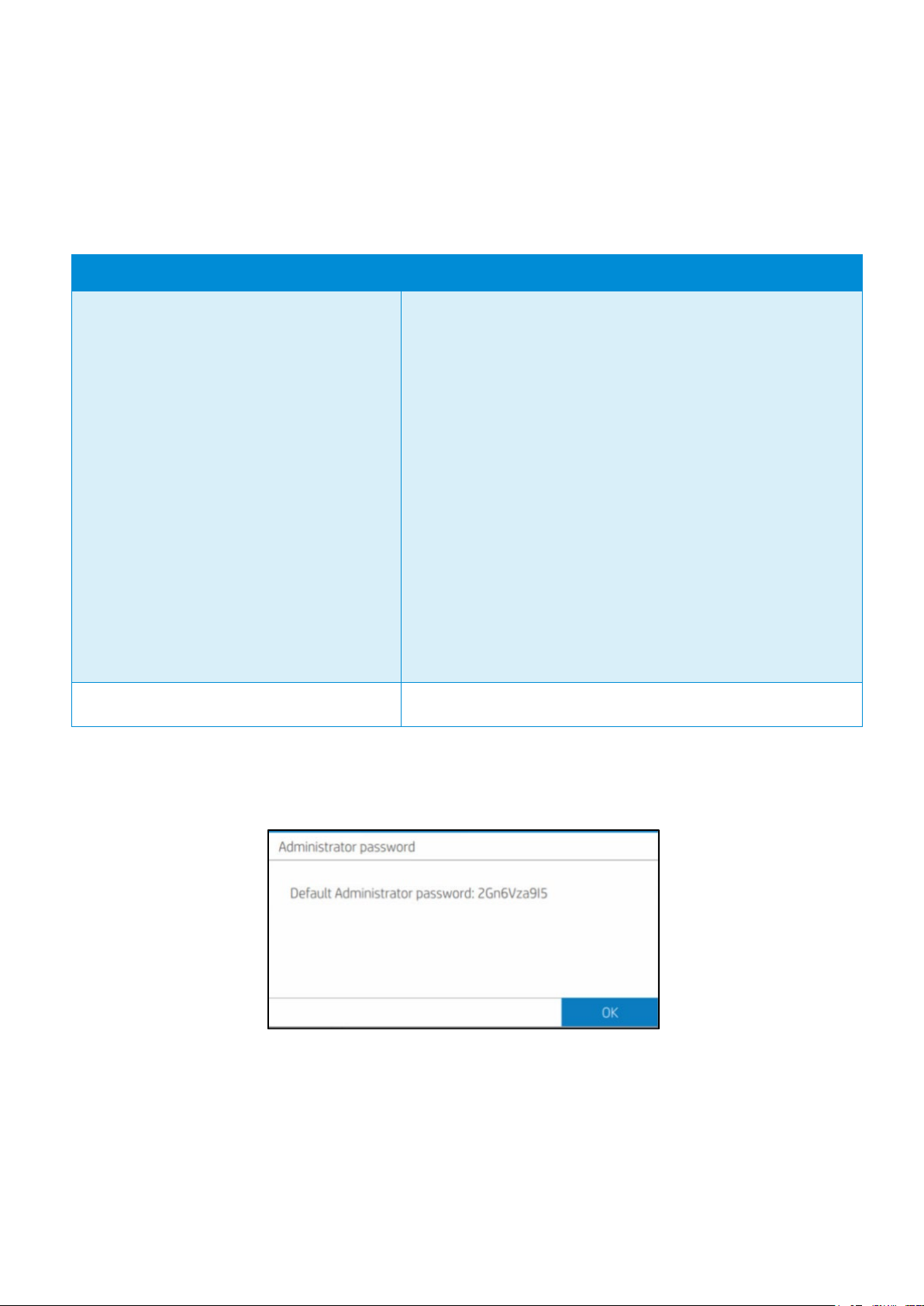
HP DesignJet and PageWide XL Printers Security Features
19
Similarly, to other technical devices, this default admin password is already set when the user purchases the product.
Depending on the printer model the default admin password may be found in different places. In some models this
password can be located on a sticker on the rear of the printer. In other models the user will have a front panel menu
option to obtain this default admin password. By referencing the below table, you can see where to find your printer’s
unique default password and steps on how it can be changed/customized in each case.
DesignJet and PageWide Printer Series
Location of default Admin password
PageWide XL 3920 MFP
PageWide XL 4200 Printer/MFP
PageWide XL 4700 Printer/MFP
PageWide XL 5200 Printer/MFP
PageWide XL 5200 Printer
PageWide XL Pro 5200 Printer/MFP
PageWide XL 8200 Printer/MFP
PageWide XL 8200 Printer
PageWide XL Pro 8200 Printer/MFP
PageWide XL Pro10000 Printer
DesignJet Z6 Pro Printer
DesignJet Z9+ Pro Printer
Front panel of the printer
Settings Menu --> Security --> Administrator password:
HP DesignJet T200/600/Studio Printer On the serial number label located on the back of printer
Using the Front Panel to discover the default admin password.
Using the Front Panel, navigate to Settings Menu > Security > Administrator password:
It can also be discovered from the Front Panel through Printer Information:
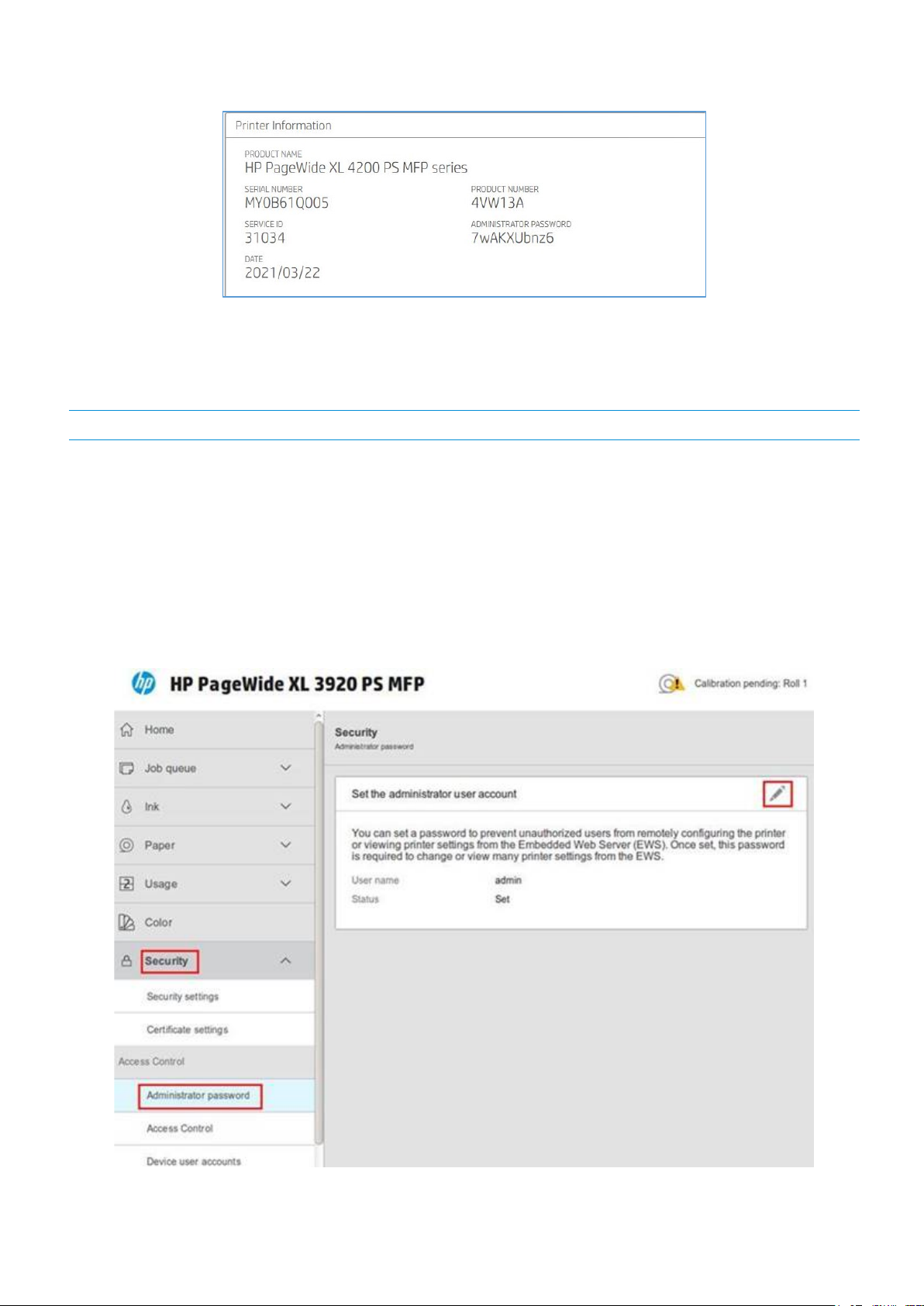
HP DesignJet and PageWide XL Printers Security Features
20
When the default admin password is modified, under these menu paths you will see: Administrator password “Your
password has been modified by the administrator, in case you lost it and need to recover, please contact your HP
Service Representative”
NOTE: This is only an example. In every LFP printer the default admin password will be different.
2.2.1.4
How to change my printer’s default admin password
The printer’s admin password can be changed for any of your own (except a blank password). The process to change
admin password can be performed in different ways.
Printer users can change the admin password through the web browser going to:
Settings > Security > Administrator password > Click on the Pen Icon:
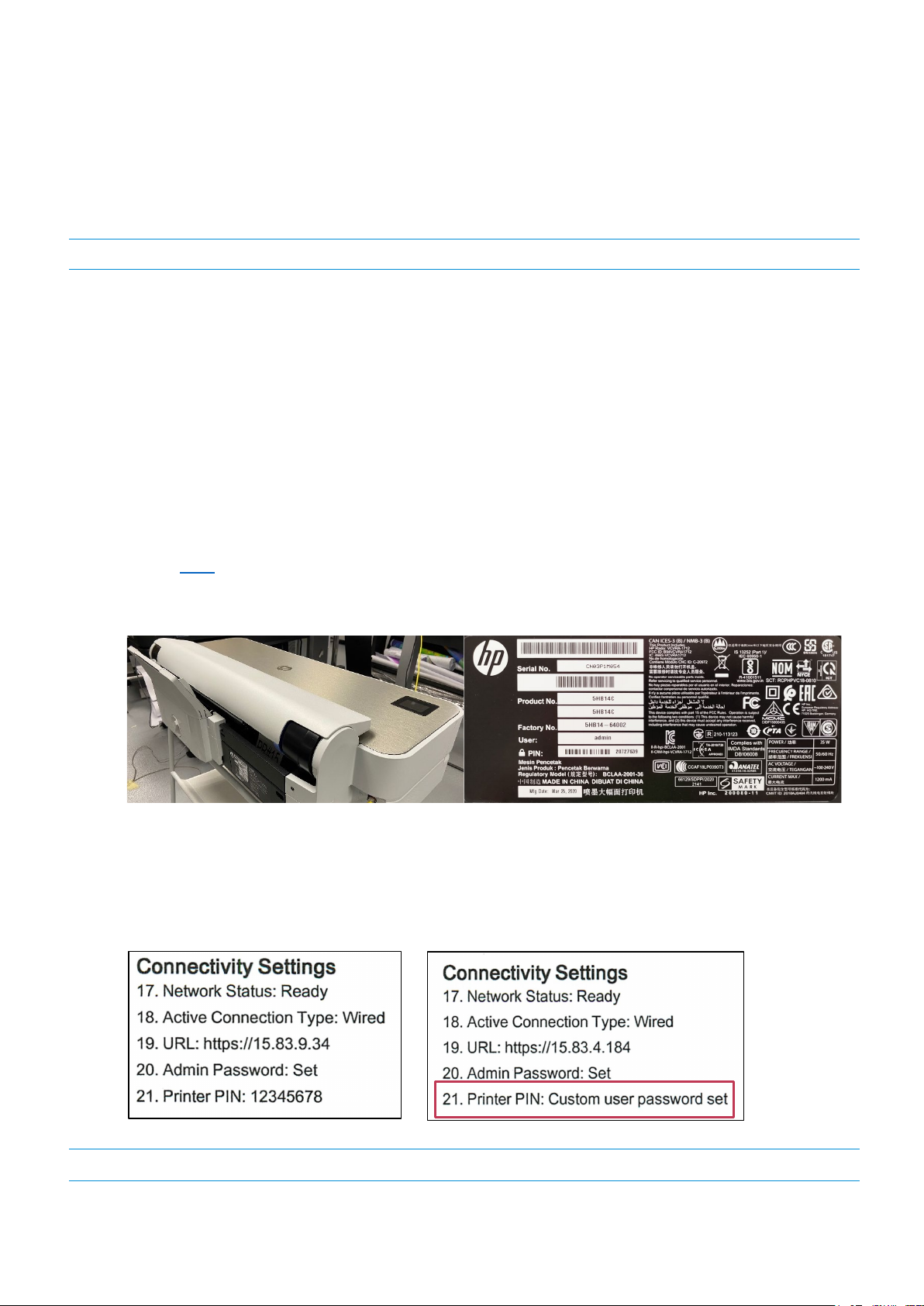
HP DesignJet and PageWide XL Printers Security Features
21
A new window will ask both the default admin password and the new admin password. Note that the new admin
password will have no constraint except that blank passwords are not allowed.
The admin password will remain between reboots.
NOTE: Default User name: admin
2.2.1.5
Reset admin password to default
In printers where the Unique Admin Password can be found on the printer front panel, users cannot reset the admin
password to the default without assistance. If, for any reason, the customer admin password of the printer is not
known, it is necessary to call a service representative to reset this password.
Only developers and servicing personnel will be allowed to reset admin password.
Unique Admin Password on printer label
Some Printer models are not able to display the unique admin password on the printer front panel and are
therefore shipped with the default unique admin password on the printer label. These models can be identified
from the above table. In these printer models there are 2 ways to find the default EWS password:
1. A label on the back of printer.
2. “Printer PIN” on “Printer Status Report”. Printable from front panel if it has not been changed from the
default. If you change the PIN, the status report will no longer show it. It will show “Custom user
password set” in the report instead.
NOTE: Default User name: admin
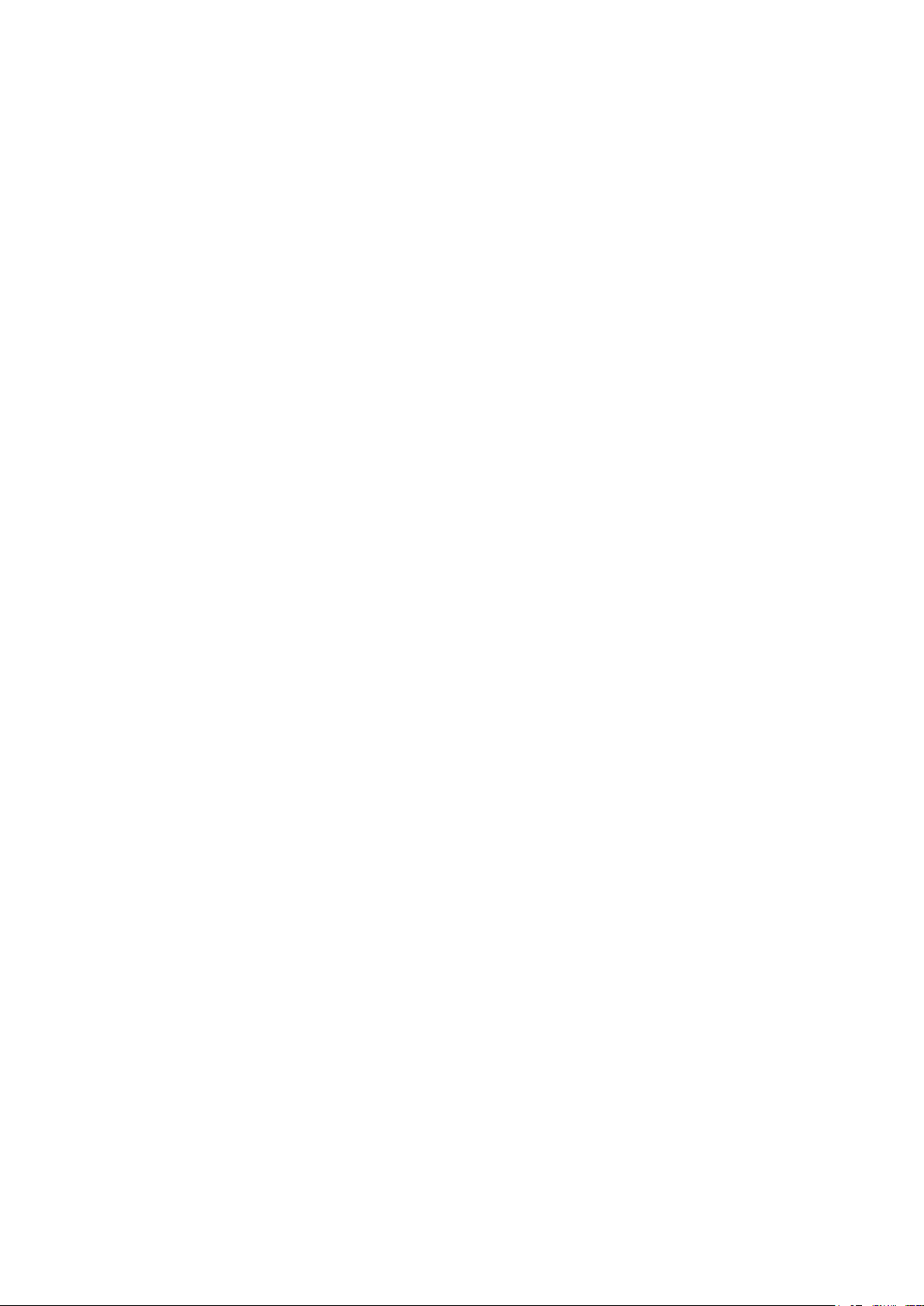
HP DesignJet and PageWide XL Printers Security Features
22
In printer models where the default admin password is found on the printer label it is possible to reset the admin
password to its default through a factory rest of the printer.
Perform Setup > Printer Maintenance > Restore > Reset Factory Default
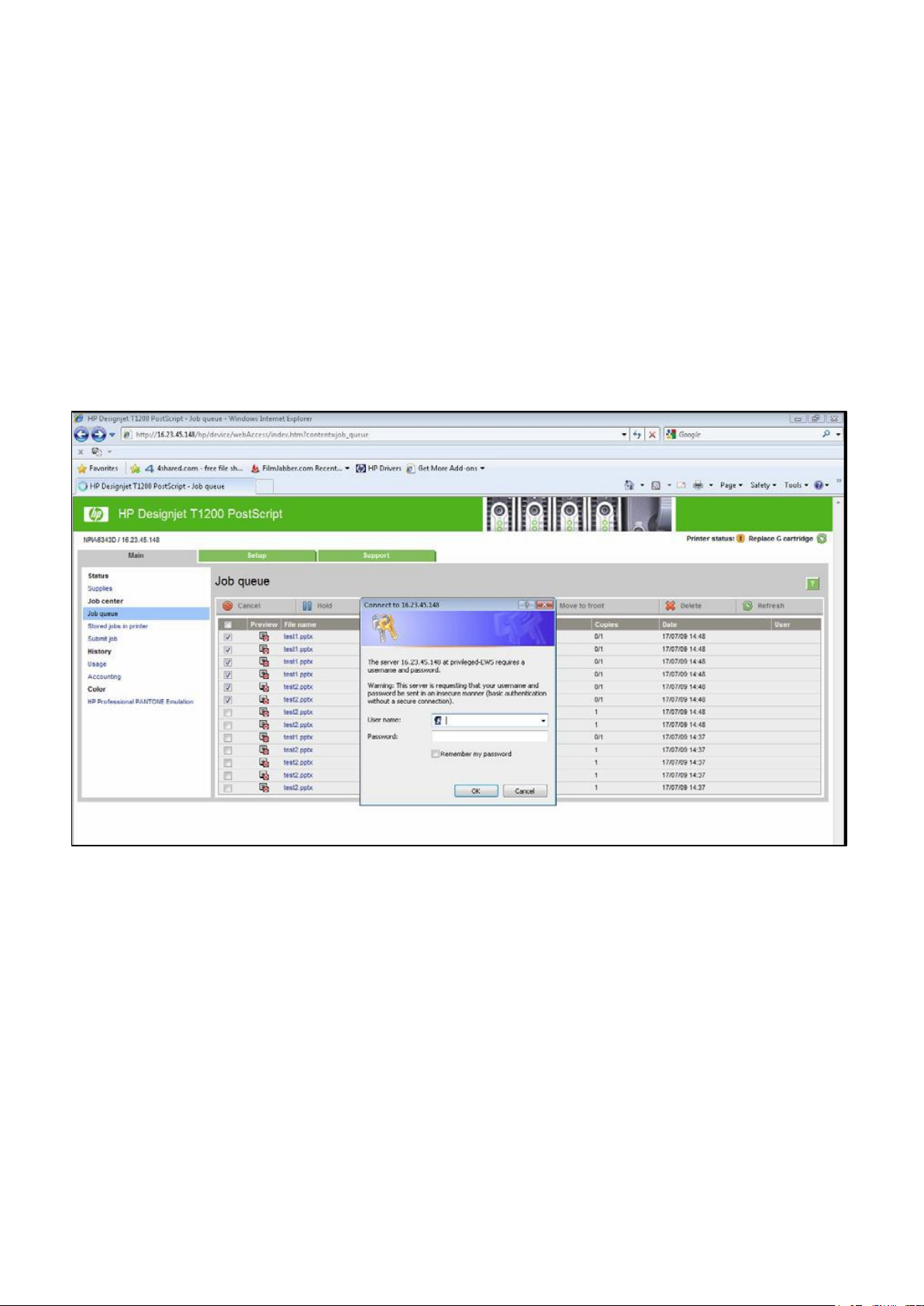
HP DesignJet and PageWide XL Printers Security Features
23
Embedded Web Server (EWS) access control
The Embedded Web Server is a powerful tool which enables direct management of devices such as the HP LaserJet
or the HP DesignJet printers. With no security in place, however, this tool also has the potential to have a
negative
effect on many features, as they can be configured using just a web browser and knowing the IP address
of the
printer. To solve this situation, we have implemented two levels of access to our compatible HP DesignJet
printers.
The Security page enables users to:
• Restrict access to the printer by setting an administrator user account.
• Define two levels of access: Administrator and Guest (Guest account not available in HP PageWide).
If the two levels of access have been set, and you have neither of the passwords, then you will not be able to gain
access to the EWS information, as in the image below.
2.2.1.6
Administrator password
Access control is enabled by setting the Admin account password, i.e. specifying a password for the user account at
admin level. You must then provide the admin password to perform any of the following restricted operations:
• Cancel, delete or preview a job in the job queue.
• Delete a stored job.
• Clear accounting information and configure cost assignment, in some models.
• Change printer settings on the Device Setup page.
• Access the setup tab to configure the printer.
• View protected printer information pages.
• Access the Customer Involvement Program page.
• Access the Service Support.
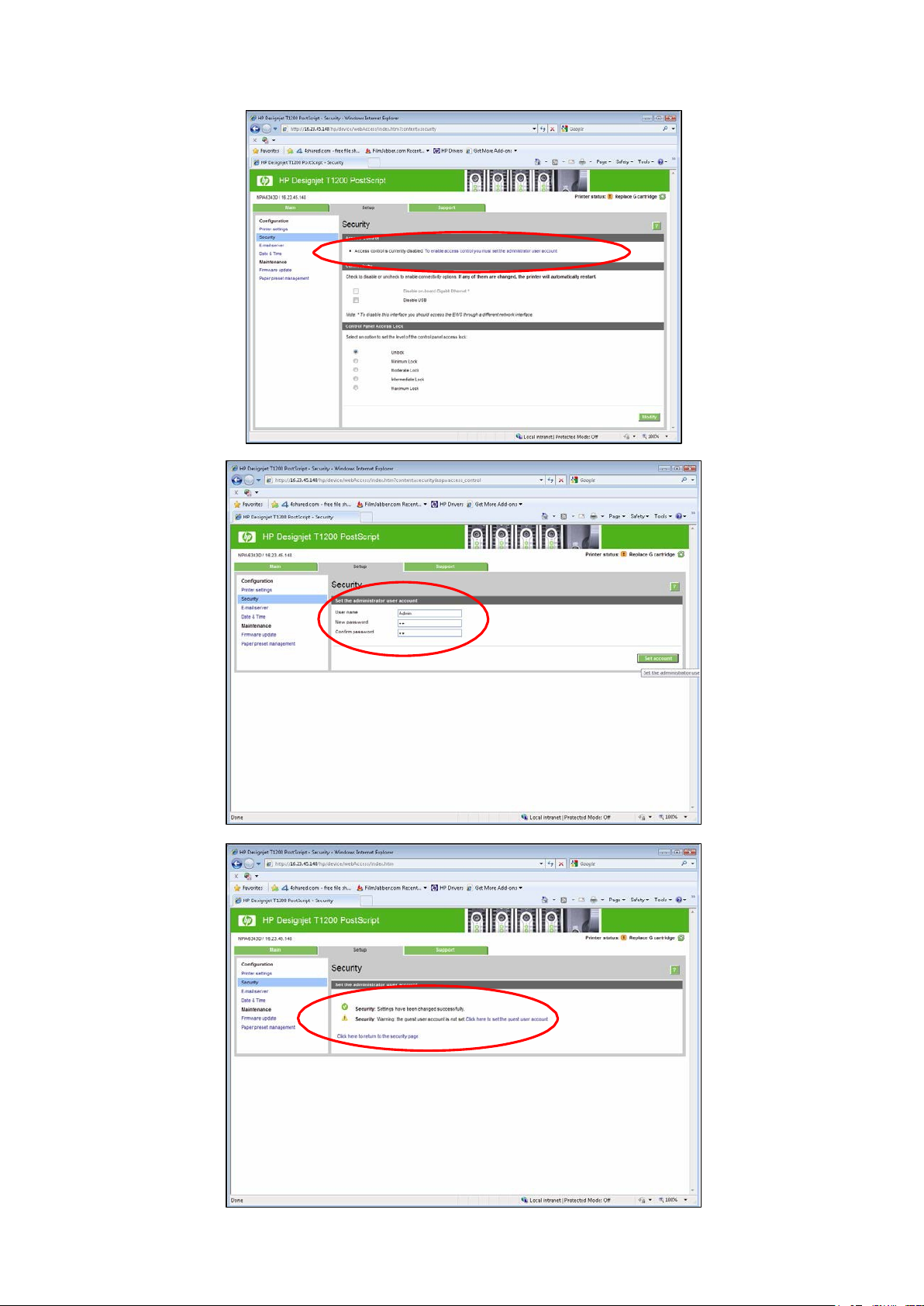
HP DesignJet and PageWide XL Printers Security Features
24
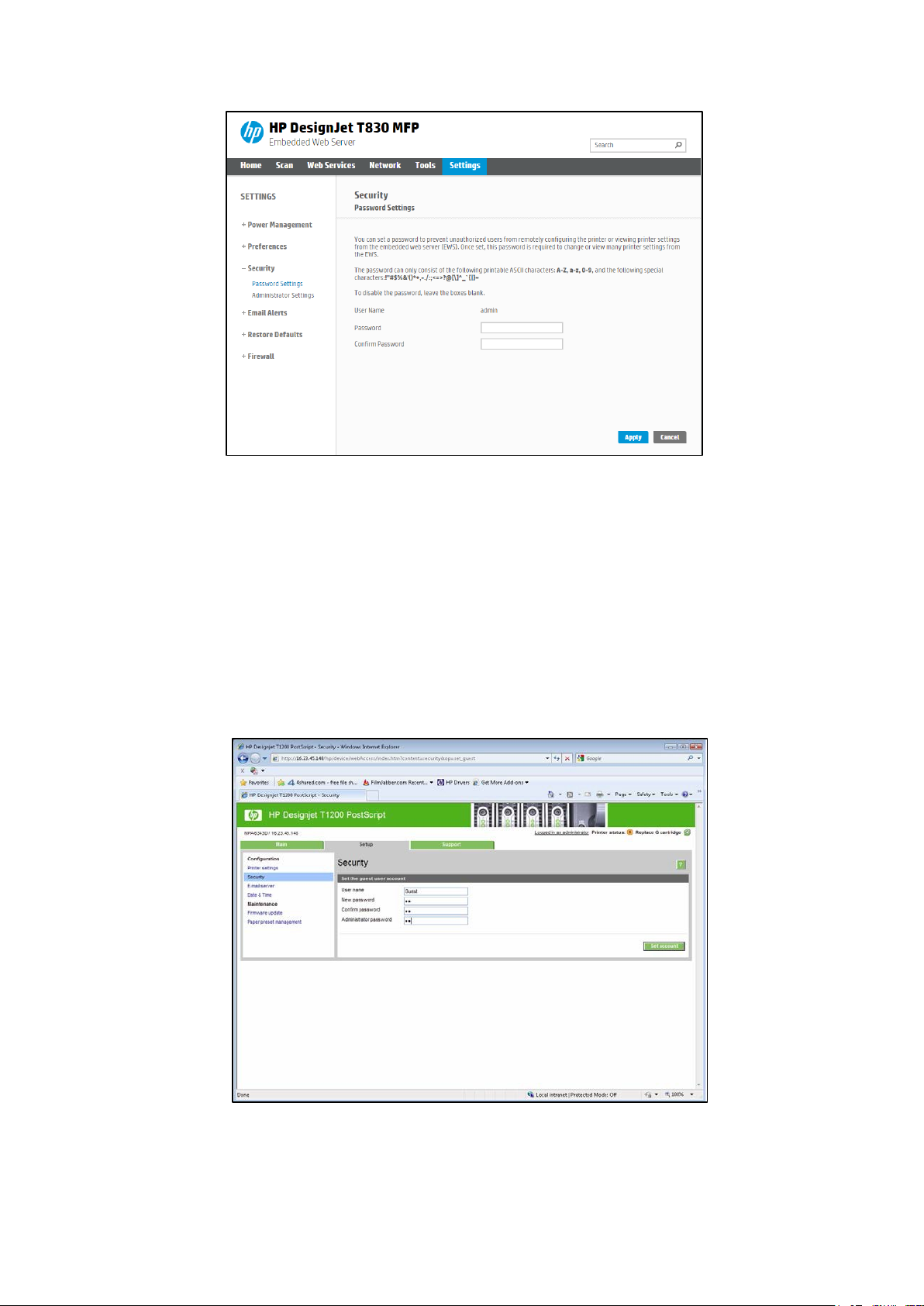
HP DesignJet and PageWide XL Printers Security Features
25
If there is no administrator account, then the restricted operations can be accessed without a password.
2.2.1.7
Guest password
Once the administrator user account has been set, the administrator can also set up a guest user account by
specifying a password for the guest.
If the guest user account is set up, a username and password are required for all EWS operations: users identified as
guests have access to restricted operations, whilst users identified as administrators have access to all operations.
If the guest account is not set up, a username and password are not required for unrestricted operations.
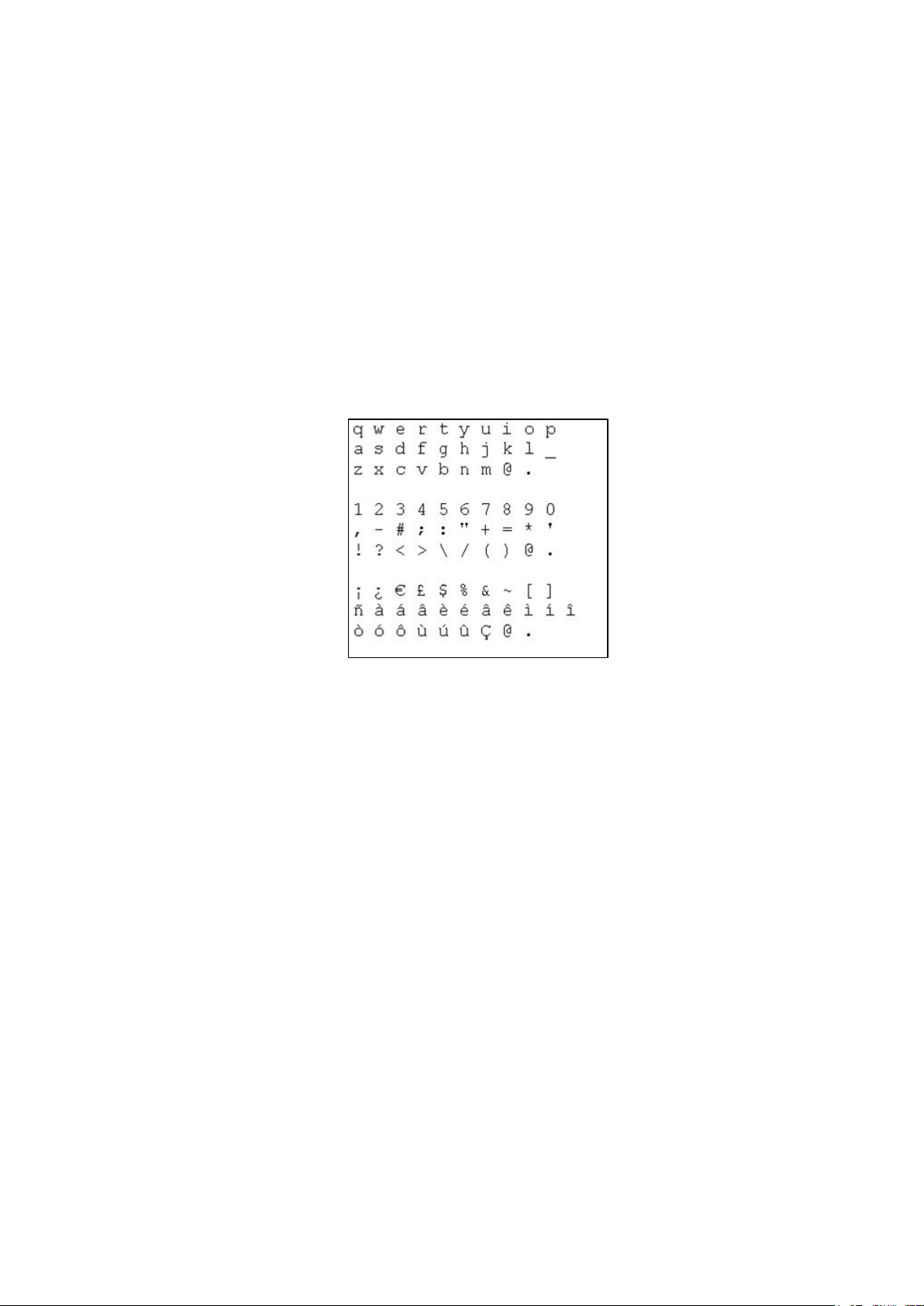
HP DesignJet and PageWide XL Printers Security Features
26
Notes:
• Some printers only have 1-level password access to the Embedded Web Server.
• The networking tab of the Embedded Web Server asks for another admin account and password. This
password is synchronized with the admin password for the complete EWS.
• For most printers that have EWS password capability, it is also possible to setup the admin password
through Web Jetadmin. Only one level can be set in this way, however, so the guest password cannot be
set up from Web Jetadmin.
• Passwords have no minimum complexity requirements; the maximum length is 16 characters.
• Printers with touchscreen front panels only allow the use of the limited set of characters shown below
(capital letters are also supported).
• These limitations do not apply to printers without touchscreen front panels, as the password can be set
using EWS.
• Some printer drivers rely on the EWS for creating the preview. In cases where an administrator password
is set, the administrator password will be required to access job preview.
USB drive control
All printers allow you to control the USB use, in two ways:
• USB drive: enable or disable the use of the USB to print or scan.
• Firmware upgrade from USB: enable or disable the possibility of upgrading the firmware from a USB.
These features are available in the control panel, the Embedded Web Server and Web Jetadmin.
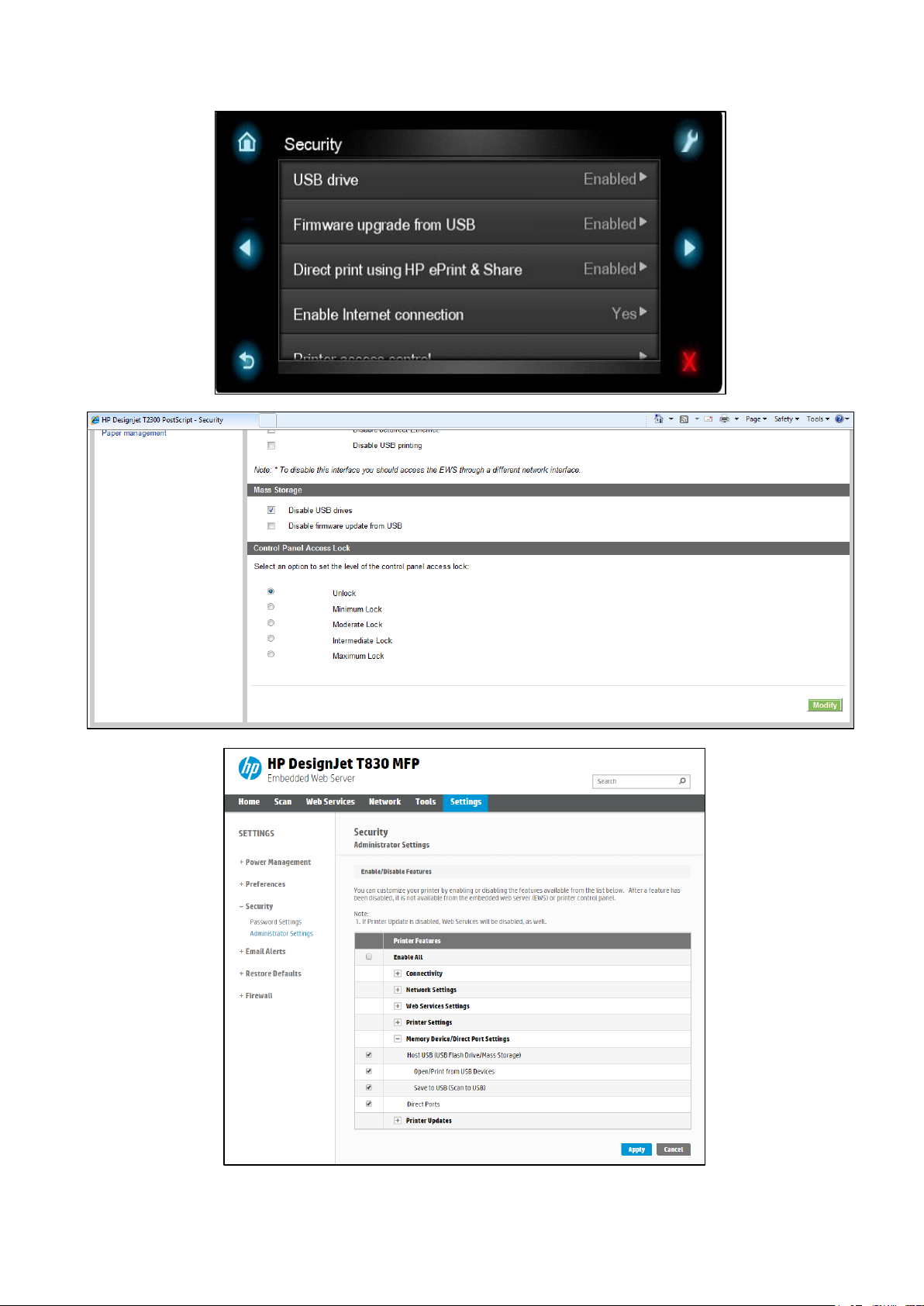
HP DesignJet and PageWide XL Printers Security Features
27
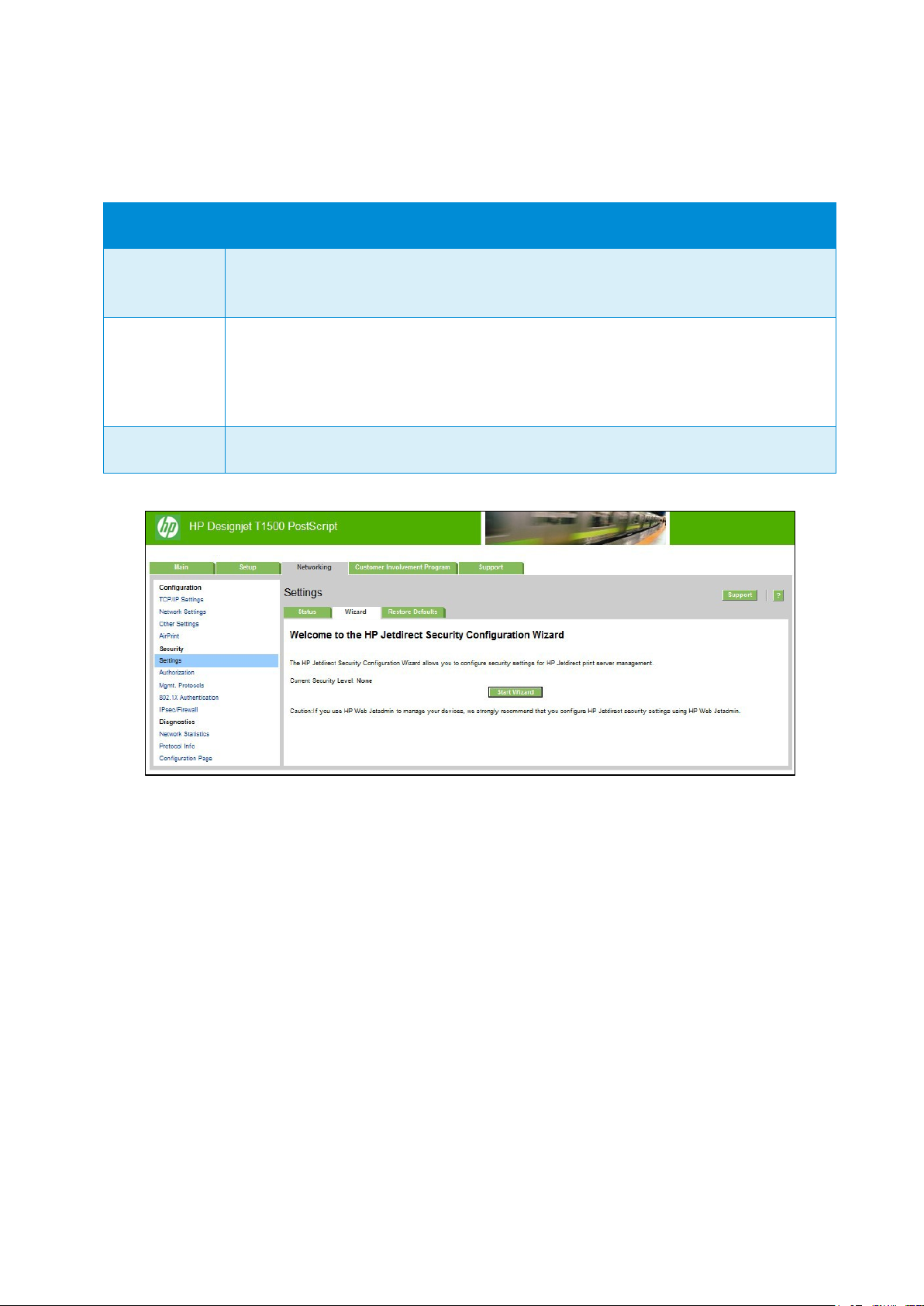
HP DesignJet and PageWide XL Printers Security Features
28
Jetdirect Security Wizard (HP T9x0-T15x0-T25x0-T3500-PageWide XL)
The HP Jetdirect Security Configuration Wizard enables you to configure security settings for HP Jetdirect print server
management. There are 3 levels of Network Security that can be set:
Security level
Details
Basic
Configure an admin password that
is shared on other tools such as Telnet and
SNMPv1/v2.
Enhanced
Disable unsecure management protocols (FTP, Telnet, RCFG, SNMP v1/v2c).
Enable SNMPv3.
Enable SNMPv1/v2 read only access.
Custom
Manually adjust all the settings.
Hide IP from front panel
Some printers include an option in the Service Menu, accessible with the help of an HP Support agent only, that
enables you to hide all IP information from the printer’s front panel. This prevents that people physically around the
printer could obtain the IP and connect to it.
2.3 Data security: encrypted communications
IPSec
A Firewall or IP Security (IPsec) policy enables you to control traffic to or from the device by using network-layer
protocols. Either a firewall or IPsec/firewall pages will appear, depending on whether IPsec is supported by the print
server and device. If IPsec is not supported, firewall pages will be displayed and a firewall policy can be configured.
NOTE: Before you enable a firewall or IPsec policy, you should make sure that access to your configuration
management settings is secured (for example, through an administrator password). This will ensure that your policy
is
not easily disabled through Telnet, control panel menus, or other management tools.
Firewall. Use this page to view or configure a firewall policy. A firewall policy consists of up to 10 rules, where each

HP DesignJet and PageWide XL Printers Security Features
29
rule specifies the IP addresses and services that are allowed by the print server and device. To add a rule, click Add
Rule. This setting runs a wizard that will help you to configure each rule.
IPsec/Firewall. Use this page to view or configure an IPsec/firewall policy. An IPsec/firewall policy consists of up to
10 rules. As with a firewall policy, each rule specifies the IP addresses and services that are allowed by the print
server
and device. With IPsec support, you can apply IPsec authentication and encryption protocols for those
addresses and
services. To add a rule, click Add Rule. This runs a wizard that will help you to configure each rule.
For a detailed description of wizard settings and additional help, visit Jetdirect IPsec/Firewall Help.
Encrypt web communications
You can securely manage your network-connected printers using a web browser and the HTTPS protocol. To
authenticate the HP Jetdirect web server when HTTPS is used, you may configure a certificate, or you may use the
pre-installed, self-signed X.509 Certificate. The encryption strength specifies what ciphers the web server will use
for secure communications. SSL/TLS Protocols used in the communications can be configured in the printer’s EWS.
Supported cipher suites can also be checked at EWS.
When you enable encryption, the web server encrypts all web communication, forcing all connections to use HTTPS.
You can also configure encryption options to allow both HTTP (unencrypted) and HTTPS connections. In secure
environments, you should choose to encrypt all web communications. Otherwise, sensitive management data
(administrator password, SNMP community names, and secret keys) may be compromised.
Access control list
This feature lets you determine the access control list (ACL), which is used to specify the IP addresses on your
network
that are allowed access to the device. The ACL is normally used for security purposes and supports up to 10
entries.
The device blocks communications from all other addresses. If the list is empty, any system is allowed
access. By
default, host systems with HTTP connections (such as web browser or IPP connections) are allowed access
regardless
of ACL entries. This allows hosts to access the device when proxy servers or Network Address Translators
(NATs) are
used. However, unfiltered access by HTTP hosts may be disabled by clearing the Check ACL for HTTP
checkbox.
Host systems that have access are specified by their IP host or network address. If the network contains subnets, an
address mask may be used to specify whether the IP address entry is for an individual host system or a group of host
systems. For an individual host system, the mask “255.255.255.255” is assumed and is not required.
