Furuno FELCOM 12 User Manual

INMARSAT-C
MOBILE EARTH STATION
MODEL FELCOM 12
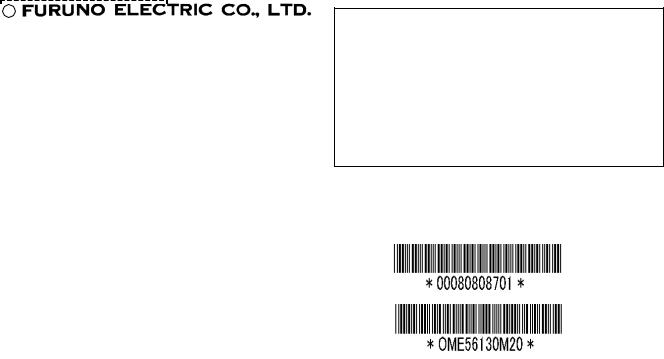
C
9 - 5 2 , A s h i h a r a - c h o , N i s h i n o m i y a , J a p a n
T e l e p h o n e : |
0 7 9 8 |
- 6 5 |
- 2111 |
T e l e f a x : |
0 7 9 8 - 6 5 - 4 2 0 0 |
||
A l l r i g h t s r e s e r v e d . Printed in Japan
|
P U B . N o . O M E -5 6 1 30 |
( Y O S H ) |
F E L C O M 1 2 |
 Y o u r L o c a l A g e n t / D e a l e r
Y o u r L o c a l A g e n t / D e a l e r
F I R S T E D I T I O N : |
N O V . 1 9 9 7 |
|
M 2 |
: |
J A N . 2 2 , 2 0 0 3 |

 SAFETY INSTRUCTIONS
SAFETY INSTRUCTIONS
 WARNING
WARNING
Do not open the equipment.
Hazardous voltage which can cause electrical shock, burn or serious injury exists inside the equipment. Only qualified personnel should work inside the equipment.
Hazardous microwave. Do not approach within
60 cm of the antenna radome when it is transmitting.
Microwave radiation can be harmful to the human body, particularey the eyes.
Radiation Level At
10W/m2 |
60 cm |
Leave the equipment powered while underway.
Distress cannot be communicated unless the equipment is powered.
Do not disassemble or modify the equipment.
Fire, electrical shock or serious injury can result.
Turn off the power immediately if water leaks into the equipment or the equipment is emitting smoke or fire.
Continued use of the equipment can cause fire or electrical shock.
Do not place liquid-filled containers on the top of the equipment.
Fire or electrical shock can result if a liquid spills into the equipment.
 WARNING
WARNING
Do not operate the equipment with wet hands.
Electrical shock can result.
Keep heater away from equipment.
Heat can alter equipment shape and melt the power cord, which can cause fire or electrical shock.
Any repair work must be done by a licensed radio technician.
Improper repair work can cause electrical shock or fire.
 CAUTION
CAUTION
Use the proper fuse.
Use of a wrong fuse can result in fire or permanent equipment damage.
Do not use the equipment for other than its intended purpose.
Personal injury can result if the equipment is used as a chair or stepping stool, for example.
Do not place objects on the top of the equipment.
The equipment can overheat or personal injury can result if the object falls.
i

WARNING Label attached
Name: Warning Label
Type: 16-013-2013-1
Code No.: 100-251-640
Antenna Unit
Name: Warning Label(1)
Type: 16-003-1011-0
Code No.: 100-236-230
Terminal Unit
ii

CONTENTS |
|
MENU TREE ..................................................................................... |
vii |
OPERATIONAL OVERVIEW ........................................................... |
viii |
PROGRAM NUMBER ........................................................................ |
ix |
FOREWORD ....................................................................................... |
1 |
Introduction .............................................................................................................................. |
1 |
Features ..................................................................................................................................... |
2 |
About This Manual ................................................................................................................... |
3 |
FELCOM 12 System Configuration ......................................................................................... |
4 |
INMARSAT-C SYSTEM ...................................................................... |
5 |
Introduction .............................................................................................................................. |
5 |
Inmarsat System Configuration ................................................................................................ |
6 |
Communications Network ........................................................................................................ |
9 |
Types of MES ...................................................................................................................... |
10 |
Peripheral Equipment ............................................................................................................. |
11 |
Distress/Urgent Receiving Call Unit (IC-303) .................................................................... |
11 |
Distress Alert Unit (IC-302) ................................................................................................ |
11 |
Distress Message Controller (DMC-5: Option)................................................................... |
11 |
OPERATIONAL OVERVIEW ........................................................... |
1-1 |
The Communication Unit ...................................................................................................... |
1-1 |
Self test ............................................................................................................................... |
1-1 |
When the audible alarm sounds .......................................................................................... |
1-1 |
The Terminal Unit .................................................................................................................. |
1-2 |
Floppy disk drive ................................................................................................................ |
1-2 |
Floppy disk ......................................................................................................................... |
1-2 |
Printer PP-510 (optional supply) ........................................................................................... |
1-3 |
Keyboard ............................................................................................................................... |
1-4 |
Key description ................................................................................................................... |
1-4 |
Shortcut key operation ........................................................................................................ |
1-6 |
Function Menus ..................................................................................................................... |
1-6 |
Selecting menu, menu options ............................................................................................ |
1-7 |
Function menu description ................................................................................................. |
1-7 |
Sample menu operation ...................................................................................................... |
1-8 |
Display Indications ................................................................................................................ |
1-9 |
Error Messages and Alerts ................................................................................................... |
1-11 |
Silencing the Audible Alarm ................................................................................................ |
1-12 |
Silencing the alarm by the Setup menu ............................................................................ |
1-12 |
Using a Personal Computer as a Terminal Unit ................................................................... |
1-13 |
PC requirements ............................................................................................................... |
1-13 |
Installing the program....................................................................................................... |
1-13 |
Contents of program disk ................................................................................................. |
1-14 |
iii
SYSTEM INITIALIZATION ............................................................... |
2-1 |
System Settings...................................................................................................................... |
2-1 |
Two sets of DTEs installed ................................................................................................. |
2-1 |
System setup ....................................................................................................................... |
2-2 |
Terminal Setup ....................................................................................................................... |
2-6 |
Login and Logout .................................................................................................................. |
2-7 |
Login .................................................................................................................................. |
2-8 |
Logout ................................................................................................................................ |
2-9 |
EGC Settings ....................................................................................................................... |
2-11 |
What is the EGC (Enhanced Group Call) service?........................................................... |
2-11 |
EGC setup ......................................................................................................................... |
2-12 |
Programming EGC channels ............................................................................................ |
2-15 |
Programming NCS Channels............................................................................................... |
2-16 |
LES List Operations ............................................................................................................ |
2-18 |
Programming the LES list ................................................................................................ |
2-18 |
Deleting and changing the LES list .................................................................................. |
2-20 |
Printing the LES list ......................................................................................................... |
2-20 |
Station List Operations ........................................................................................................ |
2-22 |
Programming the station list ............................................................................................. |
2-22 |
Editing the station list ....................................................................................................... |
2-25 |
Printing the station list ...................................................................................................... |
2-25 |
Entering Own Ship’s Position .............................................................................................. |
2-26 |
Setting Directories ............................................................................................................... |
2-27 |
E-mail Service List .............................................................................................................. |
2-28 |
E-mail Setup ........................................................................................................................ |
2-30 |
FILE OPERATIONS ......................................................................... |
3-1 |
Preparing a Message .............................................................................................................. |
3-1 |
Preparing a routine message ............................................................................................... |
3-1 |
Preparing a confidential message ....................................................................................... |
3-2 |
Editor menu setup ............................................................................................................... |
3-3 |
Cutting and pasting text ...................................................................................................... |
3-4 |
Copying and pasting text .................................................................................................... |
3-5 |
Insert (with Citation) .......................................................................................................... |
3-6 |
Select All ............................................................................................................................ |
3-6 |
Search and Replace............................................................................................................. |
3-6 |
Go to line ............................................................................................................................ |
3-6 |
Time or Pos. ins .................................................................................................................. |
3-6 |
Saving a Message .................................................................................................................. |
3-7 |
Formatting a floppy disk .................................................................................................... |
3-7 |
Saving a message ................................................................................................................ |
3-8 |
Opening a File ..................................................................................................................... |
3-10 |
Opening a file ................................................................................................................... |
3-10 |
Switching between files .................................................................................................... |
3-11 |
Opening a file where a working area is occupied ............................................................. |
3-11 |
Saving a File Under a New Name ....................................................................................... |
3-12 |
Printing a File ...................................................................................................................... |
3-13 |
Combining Files .................................................................................................................. |
3-14 |
Deleting a File ..................................................................................................................... |
3-14 |
MIME (Multipurpose Internet Mail Extensions) ................................................................. |
3-15 |
Rename ................................................................................................................................ |
3-16 |
iv
INMARSAT-C COMMUNICATIONS ................................................. |
4-1 |
Transmitting ........................................................................................................................... |
4-1 |
Code description ................................................................................................................. |
4-1 |
Transmitting prepared message .......................................................................................... |
4-2 |
Transmitting message stored on floppy disk (multiple address) ........................................ |
4-9 |
Canceling transmission ..................................................................................................... |
4-13 |
Confirming delivery status (message status list) .............................................................. |
4-14 |
Manually requesting delivery status ................................................................................. |
4-16 |
The 2-digit code services .................................................................................................. |
4-17 |
Inserting the destinations of a fax terminal ...................................................................... |
4-19 |
Receiving ............................................................................................................................. |
4-20 |
When a message is received ............................................................................................. |
4-20 |
Setting the receive alarm .................................................................................................. |
4-21 |
Displaying receive messages ............................................................................................ |
4-22 |
Printing receive messages................................................................................................. |
4-23 |
Saving receive messages to a floppy disk ........................................................................ |
4-24 |
Automatically saving receive messages ........................................................................... |
4-24 |
Deleting receive messages ................................................................................................ |
4-25 |
Distress/Urgent Receiving Call Unit IC-303 .................................................................... |
4-26 |
Display Log ......................................................................................................................... |
4-26 |
Displaying and printing the display log............................................................................ |
4-26 |
Automatic printing of display log..................................................................................... |
4-27 |
Display send message log or receive message log ........................................................... |
4-28 |
EGC Messages ..................................................................................................................... |
4-28 |
Displaying and reprinting EGC messages ........................................................................ |
4-28 |
Displaying EGC closed network ID (ENID) .................................................................... |
4-29 |
Receiving EGC distress or urgent message ...................................................................... |
4-30 |
Tx Message Example Printout ............................................................................................. |
4-30 |
DATA REPORTING AND POLLING ................................................ |
5-1 |
Data Reporting ....................................................................................................................... |
5-1 |
Setting a data report ............................................................................................................ |
5-1 |
Setting a message report ..................................................................................................... |
5-4 |
Polling .................................................................................................................................... |
5-6 |
Polling command ................................................................................................................ |
5-6 |
Other polling command ...................................................................................................... |
5-7 |
Polling reception................................................................................................................. |
5-8 |
DNID (Data Network Identification)..................................................................................... |
5-9 |
Displaying DNID................................................................................................................ |
5-9 |
Enabling/Disabling DNID ................................................................................................ |
5-10 |
DISTRESS ALERT........................................................................... |
6-1 |
Preparing a Distress Alert ...................................................................................................... |
6-1 |
Transmitting a Distress Alert ................................................................................................. |
6-3 |
Testing Distress Button .......................................................................................................... |
6-4 |
Distress Communications ...................................................................................................... |
6-5 |
v
OTHER FUNCTIONS ....................................................................... |
7-1 |
Aborting an Operation ........................................................................................................... |
7-1 |
Scanning NCS ........................................................................................................................ |
7-2 |
Selecting EGC Receiving Channel ........................................................................................ |
7-3 |
Selecting NCS Channel ......................................................................................................... |
7-4 |
MAINTENANCE ............................................................................... |
8-1 |
Safety Information ................................................................................................................. |
8-1 |
General Checking and Maintenance ...................................................................................... |
8-2 |
Cleaning the terminal unit and communication unit .......................................................... |
8-2 |
Checking connectors and earth terminal ............................................................................ |
8-2 |
Floppy disk drive head ....................................................................................................... |
8-2 |
When the power can’t be turned on (power lamp does not light) ...................................... |
8-2 |
Self Tests ................................................................................................................................ |
8-3 |
Self test at power application (communication unit) .......................................................... |
8-3 |
Testing the communication unit through the keyboard ...................................................... |
8-3 |
Performance Verification (PV) Test ....................................................................................... |
8-4 |
PV test sequence ................................................................................................................. |
8-4 |
PV test procedure ............................................................................................................... |
8-5 |
Results of PV test ............................................................................................................... |
8-6 |
System Status Monitor ........................................................................................................... |
8-7 |
Interpreting the system status monitor ............................................................................... |
8-8 |
Replacing Internal Battery ..................................................................................................... |
8-9 |
Error Messages .................................................................................................................... |
8-10 |
SPECIFICATIONS ......................................................................... |
SP-1 |
APPENDIX .................................................................................... |
AP-1 |
International Telex/Telephone Country Code List ............................................................. |
AP-1 |
International Telex Abbreviations ...................................................................................... |
AP-9 |
Glossary of Acronyms ..................................................................................................... |
AP-10 |
International Telegraphy Alphabet.................................................................................... |
AP-11 |
Error Messages and Alerts ............................................................................................... |
AP-12 |
LES IDs List .................................................................................................................... |
AP-15 |
Digital Interface (IEC 61162-2) ....................................................................................... |
AP-16 |
INDEX ............................................................................................ |
IN-1 |
Declaration of conformity to type |
|
vi

MENU TREE
Numerals in parenthesis are page numbers.
F1: File
1: New |
ALT-N |
2: Open |
ALT-O |
3: Close |
ALT-Q |
4: Save |
ALT-S |
5: Delete |
ALT-D |
6: Rename |
|
7: Print |
ALT-P |
8:Format Disk
9:MIME (Decode)
9:QUIT (PC only)
F5: Reports
(3-1) |
|
|
1: Data Report |
(5-1) |
|
|
|||
|
|
|||
|
|
2: Message Report |
(5-4) |
|
(3-10) |
|
|
||
|
|
|||
|
|
3: Date Network ID |
(5-8) |
|
(3-9) |
|
|
||
|
|
|||
|
|
|
|
|
(3-12) |
F6: Logs |
|
||
(3-14) |
|
|||
|
|
1: Send Message Log |
(4-28) |
|
|
|
|||
(3-16) |
|
|
||
|
|
|||
|
|
2: Receive Message Log |
(4-22) |
|
(3-13) |
|
|
||
|
|
|||
|
|
3: EGC Log |
(4-28) |
|
(3-7)(IB-581only) |
|
|||
|
4: Log |
(4-26) |
||
(3-15) |
|
|
||
|
|
|||
|
|
|
|
|
F7: Options
F2: Edit
1: Cut |
DEL |
2: Copy |
ALT-C |
3: Paste |
INS |
4: Insert (with Citation) |
|
5: Select All |
ALT-A |
6:Search or Replace
7:Go to line
1:Top of Text Fn-←
2:End of Text Fn-→
3:Go to Line
8:Time or Pos. Ins
9:Change Window ALT-V
F3: Transmit
1:Transmit Message
2:Cancel
3:Request Delivery Status
F4: EGC
1:Display EGC Message
2:EGC Network ID
|
|
|
1: Login |
(2-7) |
||
|
|
|
||||
(3-4) |
|
|
2: Logout |
(2-9) |
||
|
|
|||||
|
|
3: Abort |
(7-1) |
|||
(3-5) |
|
|
||||
|
|
|||||
|
|
4: Select NCS |
(7-4) |
|||
(3-5) |
|
|
||||
|
|
|||||
|
|
5: Ocean Region |
(7-2) |
|||
(3-6) |
|
|
||||
|
|
|||||
|
|
6: Test |
(6-4, 8-3) |
|||
(3-6) |
|
|
||||
|
|
|||||
|
|
|
|
|
|
|
(3-6) |
F8: Setup |
|
||||
|
|
|||||
(3-6) |
|
|
1: Distress Alert Setup |
(6-1) |
||
|
|
|||||
|
|
|||||
|
|
2: System Setup |
(2-2) |
|||
(3-6) |
|
|
||||
|
|
3: Editor Setup |
(3-3) |
|||
(3-6) |
|
|
||||
|
|
4: Terminal Setup |
(2-1) |
|||
(3-6) |
|
|
||||
|
|
5: EGC Setup |
(2-11) |
|||
(3-11) |
|
|
||||
|
|
6: Auto Mode Setup |
(4-21, 4-24, 4-27) |
|||
|
|
|
||||
|
|
|
7: E-Mail Setup |
(2-30) |
||
|
|
|
||||
(4-2, 4-9) |
|
8: Directories |
(2-27) |
|||
|
||||||
|
9: Configuration |
|
||||
(4-13) |
|
|
(2-22, 2-25) |
|||
|
|
|||||
|
|
|
|
1: Station List |
||
(4-14) |
|
|
|
|
||
|
|
|
|
|||
|
|
|
|
|
2: LES List |
(2-20, 2-18) |
|
|
|
|
|
||
(4-28) |
|
|
|
|
3: EGC Channel List |
(2-15, 7-3) |
|
|
|
|
|||
|
|
|
|
4: NCS Channel List |
(2-16) |
|
|
|
|
|
|||
(4-29) |
|
|
|
|
5: E-Mail Service List |
(2-28) |
|
|
|
|
|||
|
F9: Position |
(2-26) |
||||
|
F10: Stop Alarm |
(1-1) |
||||
vii

OPERATIONAL OVERVIEW
Power On
Login
System Initialization
Program LES
Program Station
Prepare Message
Saving a message (page 3-8)
Retrieving a message (page 3-10)
Transmitting |
Receiving |
The FELCOM 12 should be turned on for the duration of a voyage.
Be sure to logout with Inmarsat-C system before turning off the equipment.
Logout
Power Off
viii
|
|
PROGRAM NUMBER |
|
|
|
|
|
|
|
|
|
Pub No. Reason for |
Software Program No. |
|
|
Modification, Date |
|
|
|
|
|
|
|
OME-56130-K |
CPU1 |
165-0112-003 (1998/3) |
|
|
DEMOD |
165-0114-003 (1998/3) |
|
Modified to conform with IEC |
CPU2 |
165-0118-014 (2002/4) |
|
61162-1 Edition 2 |
TERMINAL 165-0116-006 (2000/4) |
|
|
2002/4 |
|
|
|
|
|
|
|
ix
This page is intentionally left blank.

FOREWORD
Introduction
FURUNO Electric Company thanks you for considering and purchasing the FELCOM 12 Inmarsat-C Mobile Earth Station. We are confident you will discover why the FURUNO name has become synonymous with quality and reliability.
Mainly consisting of an antenna unit, a communication unit and terminal unit, the FELCOM 12 provides the full range of distress and general communication services for mobile and fixed terrestrial subscribers in the Inmarsat-C communication network. Its compact size permits installation where space is limited.
FURUNO designs and manufactures this equipment with much attention to operation and maintenance simplicity. However, please read and follow the recommended procedures for operation and maintenance to get the most out of the equipment.
This manual provides a brief introduction to the Inmarsat-C system (pages 5 thru 10). For more detailed information, however, please refer to “Inmarsat-C Maritime User’s Manual” published by Inmarsat. (It is free of charge.) Below are contact points for Inmarsat.
Inmarsat-C Maritime Customer Relations Officer
Maritime Services Operations Department
International Maritime Satellite Organization (Inmarsat)
Address: 99 City Road, London EC1Y 1AX, UK
Telephone: |
+44 |
71 728 1000 (Switchboard) |
Fax: |
+44 |
71 728 1192 |
Telex: |
297201 Inmarsat G |
|
1
Features
¡Conforms to the following standards: IMO A.807(19), MSC. 68(68), Annex 4, IMO A.694(17), IEC 61097-4 (1994), IEC 60945 (1996), IEC 61162-1 (2000)
¡E-mail facility
To transmit E-mail, register with the LES provider. E-mail charges are calculated separately.
¡Built in Enhanced Group Call (EGC) receiver permits operation as EGC-only receiver.
¡Communication unit accepts a wide variety of peripheral equipment, Distress Message Controller (DMC), personal computer and remote panel.
¡Connection of 2nd Data Terminating Equipment (DTE) for operation from remote location such as the bridge
¡Store-and-forward telex communication (public telex network)
¡Data reporting and Polling
¡Internal GPS receiver (option) in the communication unit provides GPS-generated position.
¡Self test programs for maintenance
¡Terminal unit provides floppy disk drive for unlimited storage of received and transmitted messages on floppy disks.
¡Menu driven operation
2
About This Manual
A word about the organization of this manual: It is laid out in a userfriendly manner as possible. We realize a machine like this with its many, many functions can be a little intimidating to even the experienced MES operator. This is why we have arranged this manual in a series of sections that start at a basic level and proceed forward in complexity in a logical manner.
The best way to acquaint yourself with the many facilities this equipment has to offer is to turn it on and try keying in the examples provided in each of the sections. In hardly no time at all you’ll be enjoying the benefits of the Inmarsat-C system.
Inmarsat-C System This chapter explains the Inmarsat-C system.
Operational Overview This chapter introduces basic operations.
System Initialization |
Read this chapter to learn how to initialize |
|
the FELCOM 12. |
File Operations |
You will learn how to use the text editor in |
|
this chapter, to prepare, edit and save mes- |
|
sages. |
Inmarsat-C |
Read this chapter to learn how to transmit |
Communications |
and receive in the Inmarsat-C system. |
Data Reporting and Polling |
|
|
This chapter explains data reporting set- |
|
ting and polling reception. |
Distress Alert |
This chapter tells you how to prepare and |
|
transmit the distress alert, and conduct dis- |
|
tress communications. |
Other Functions |
This chapter describes how to abort op- |
|
eration, scan NCS, and select various chan- |
|
nels. |
Maintenance |
The maintenance chapter presents infor- |
|
mation for keeping the FELCOM 12 in top |
|
operating condition. |
Appendix |
The Appendix presents international telex |
|
country codes, international telex abbre- |
viations, glossary of acronyms, error messages and alerts, and international telegraphy alphabet.
3
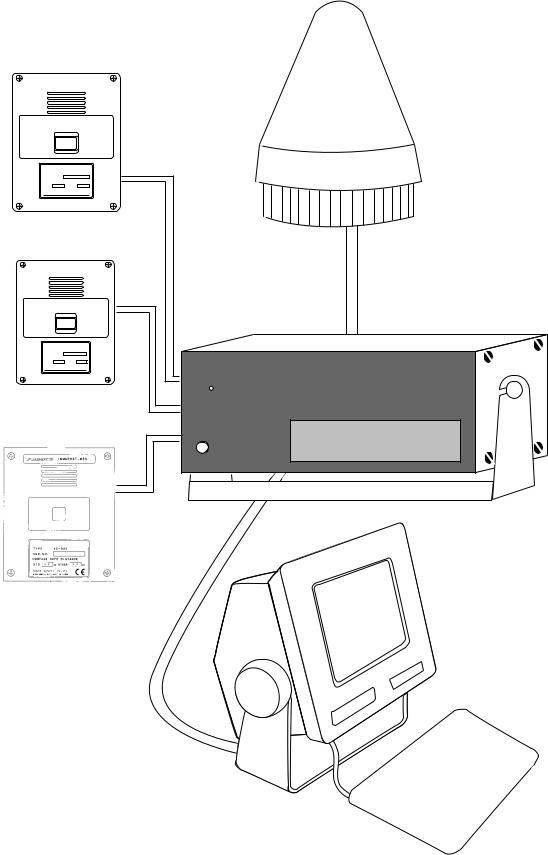
FELCOM 12 System Configuration
|
DISTRESS |
TYPE |
IC-302 |
SEL NO.
COMPASS SAFE DISTANCE
STD |
M |
FURUNO ELECTRIC CO., LTD
Distress Alert Unit
IC-302
|
DISTRESS |
TYPE |
IC-302 |
SEL NO. |
|
COMPASS SAFE DISTANCE |
|
STD |
M |
FURUNO ELECTRIC CO., LTD |
|
Distress Alert Unit
IC-302
ALARM RESET
D I S T R E S S / U R G E N T
R E C E I V I N G U N I T
Distress/Urgent
Receiving Unit
IC-303
Antenna Unit
FURUNO |
INMARSAT- C MOBILE EARTH STATION |
POWER
Communication Unit
Terminal Unit
Figure 1 FELCOM 12 system configuration
4

INMARSAT-C SYSTEM
This chapter provides an overview of the Inmarsat-C satellite communication system.
Introduction
The Inmarsat-C system provides worldwide telex and data transmission and reception of written information to owners of an Inmarsat-C transceiver or a terrestrial telex network via satellite.
Communication mode is store-and-forward telex, which means all information sent are first stored at a LES and then delivered to designated party.
An EGC (Enhanced Group Call) receiver is built in the FELCOM 12 to receive the following types of messages, broadcast from a LES:
¡SafetyNETTM-governments and maritime authorities can use this service to distribute maritime safety information to ships within selected areas.
¡FleetNETTM-commercial subscription organizations or shipping companies can use this service to transmit trade information (for example, company news or market prices) simultaneously to a selected group of ships, to provide up-to-the-minute information.
FELCOM 12 allows you to make distress calls which are given immediate priority over all other calls, and are automatically routed to a land-based Rescue Co-ordination Centre (RCC).
Besides its primary application of ship-shore, shore-ship or ship-ship communications, the Inmarsat-C service has also proved beneficial to trucking firms who have found it indispensable for communicating with their vehicles. In this manual, however, we will concentrate on ship applications, the main application.
5

Inmarsat System Configuration
Figure 2 Inmarsat-C satellite communication system
6

The Inmarsat-C system consists of the Operation Control Center (OCC), Satellite Control Centers (SCC), Network Coordination Stations (NCS), Land Earth Stations (LES) and Mobile Earth Stations (MES). The OCC, located at Inmarsat’s London headquarters, coordinates a wide range of activities in the Inmarsat system, including commissioning of mobile earth stations.
The Inmarsat-C system divides the world into four regions and each region is covered by its own satellite.
Table 1 Inmarsat system satellites
|
|
|
|
|
|
Region |
Satellite |
Satellite Position |
|
|
|
|
|
|
|
AOR-West |
Inmarsat-2, F4 |
54.0°W |
|
|
|
|
|
|
|
AOR-East |
Inmarsat-2, F2 |
15.5°W |
|
|
|
|
|
|
|
IOR |
Inmarsat-2, F1 |
64.5°E |
|
|
|
|
|
|
|
POR |
Inmarsat-2, F3 |
178.0°E |
|
|
|
|
|
|
|
|
|
|
|
In each region there is one NCS and several LESs. The NCS keeps track of all Inmarsat-C transceivers in its region and broadcasts information such as navigational warnings, weather reports and news. The LES provides the link between the MES and the terrestrial telecommunications networks via satellite.
7
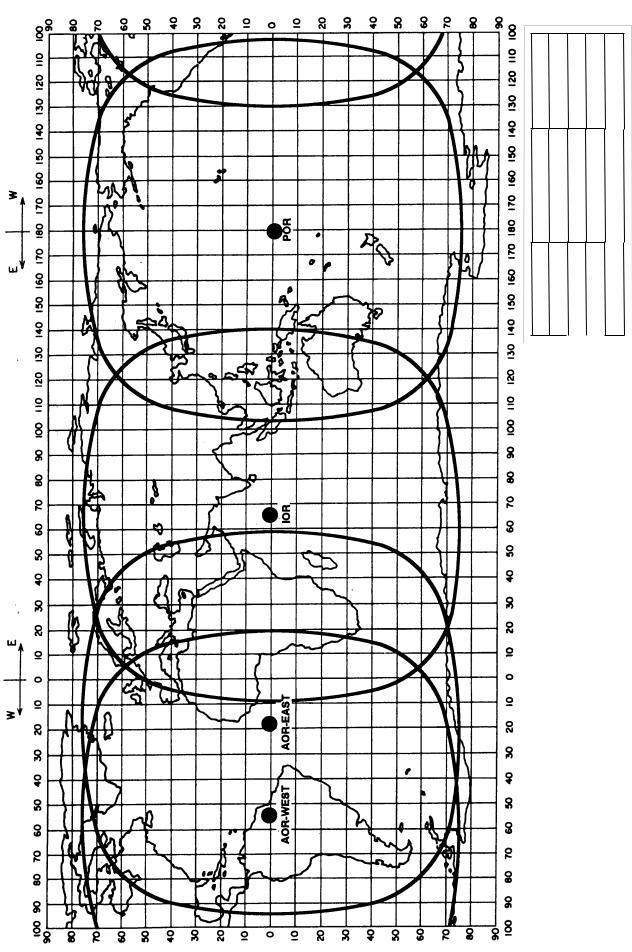
POSITION |
178°E |
64.5°E |
15.5°W |
54.0°W |
NAME |
-2,F3 |
-2,F1 |
-2,F2 |
|
-2,F4 |
||||
SATELLITE |
INMARSAT |
INMARSAT |
INMARSAT |
INMARSAT |
|
|
|
|
|
AREA |
POR |
IOR |
AOR-EAST |
AOR-WEST |
|
|
|
|
|
Figure 3 Coverage area of satellites
8
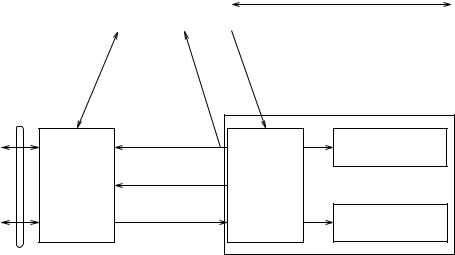
Communications Network
Figure 4 shows the Inmarsat-C communications network.
Network |
NCS/NCS Signaling Link |
|
Coordination |
||
|
||
Station (NCS) |
|
|
|
|
NCS/LES |
NCS Common Channel |
|
Signaling Link |
||
|
|
|
|
|
Mobile Earth |
|
|
|
|
Station (MES) |
Data |
|
MES Signaling |
|
|
|
Channel |
|
Data Terminal |
|
Communications |
|
|
||
|
|
Data Circuit |
Equipment (DTE) |
|
Network |
Land Earth |
|
||
|
|
|||
|
|
Terminating |
|
|
|
Station |
|
|
|
|
MES Message |
Equipment |
|
|
|
(LES) |
|
||
|
Channel |
(DCE) |
Enhanced Group |
|
Telex Network |
|
|||
|
|
|
||
|
LES TDM |
|
Calling (EGC) Receiver |
|
|
|
|
||
Terrestrial |
|
Channel |
|
|
|
|
|
|
|
Communications |
|
|
|
|
Network |
|
|
|
|
Figure 4 Inmarsat-C communications network
NCS common channel The NCS has two major functions:
1) Transmitting information on a common channel.
2) Transmitting EGC messages to MESs.
NCS/LES signalling link This is the link between NCS and all LESs in its region. All EGC messages pass through this link.
LES TDM channel |
This channel carries the circuit control |
|
signal for MES and transmits messages |
|
from LES to MES. |
MES message channel |
This channel carries messages from |
|
MES to LES. |
MES signaling channel This channel transmits requests, distress alerts, data reports, etc. In addition, it carries login and logout from MES to NCS.
NCS/NCS signaling link This is the link between NCSs. It exchanges data between MESs operating in different ocean regions.
9
MES interface |
The MES consists of the Data Circuit |
|
|
Terminating Equipment (DCE) and the |
|
|
Data Terminal Equipment (DTE). The |
|
|
DCE consists of the antenna unit and |
|
|
the communication unit. And the DTE |
|
|
consists of the terminal unit (or a PC), |
|
|
keyboard and printer. |
|
Terrestrial network |
The major functions of the LESs are: |
|
interface |
|
|
|
1) Telex store-and-forward conversion |
|
|
2) |
Handling EGC messages |
|
3) |
Handling distress alerts |
|
4) |
Data Reporting and Polling |
Types of MES
There are three types of MES: class 1, class 2 and class 3. The FELCOM 12 is a class 2 MES.
Class 1 |
1) Transmits messages to LES |
|
2) Receives messages from LES |
Class 2 |
1) The functions of class 1 plus opera- |
|
tion as an EGC receiver when not |
|
transmitting or receiving. |
|
2) EGC-only receiver |
Class 3 |
The function of class 1 plus simulta- |
|
neous operation as a EGC-only receiver. |
10

Peripheral Equipment
The following equipment can be additionally connected to the
FELCOM 12.
Distress/Urgent Receiving Unit (IC-303)
The IC-303 releases an audible alarm and blinks the lamp when distress message is received. (Refer to page 4-26 for further details.) When an EGC distress or urgent message is received, with an aural alarm and blinking lamp.
Distress Alert Unit (IC-302)
The IC-302 enables transmission of the distress alert from a remote location; for example, ship’s bridge. (Refer to page 6-3 for more details.)
Distress Message Controller (DMC-5:Option)
The DMC provides for transmission and monitoring of the distress alert. For further details, refer to the operator’s manual of the DMC- 5.
Inmarsat C
Distress Message Controller DMC-5
Figure 5 Distress Message Controller system
11
This page is intentionally left blank.

OPERATIONAL OVERVIEW
This chapter provides an overview of the FELCOM 12 system.
The Communication Unit
The communication unit is the heart of the FELCOM 12 system, transmitting and receiving messages and alerting you to equipment fault.
On its front panel you should see the POWER switch and POWER lamp. Normally, the power is left on while underway.
POWER |
POWER |
|
lamp |
||
Switch |
||
|
||
FURUNO |
INMARSAT- C MOBILE EARTH STATION |
|
POWER |
|
NAME PLATE
Figure 1-1 Communication unit IC-212
Self test
When the communication unit is turned on it conducts a series of self-tests to check itself for proper operation.
When the audible alarm sounds
The audible alarm sounds in the following circumstances:
1)EGC distress or urgent message is received. (To silence the alarm, press [ESC] followed by [F10].)
2)During the interval between the transmission of the distress alert (by own vessel) and the receiving of the distress acknowledge signal from LES. (The alarm automatically stops when your ship recives the distress acknowledge signal.)
3)The system status monitor detects equipment fault. (To silence the alarm, press any key.)
The audible alarm sounds and the terminal unit displays which alarm is sounding.
1-1

The Terminal Unit
The DTE may consist of IB-581 or IBM compatible pc. All operations are carried out from the terminal unit, through an easy-to-un- derstand menu system. For personal computer connection a system disk (supplied) is required to boot up the computer. Opetarion by a computer is the same as with the terminal unit except when turning on the power.
Power switch
Floppy disk drive
BRIGHT CONTRAST control control
Figure 1-2 Terminal unit IB-581
To turn on/off the unit, press the POWER switch.
Controls for adjustment of screen brilliance and contrast are to the right of the POWER switch.
Floppy disk drive
The terminal unit provides a floppy disk drive for storing transmitted and received messages on floppy disks.
Floppy disk
The floppy disk used with the system is a standard 3.5” floppy disk.
Always leave a floppy disk inserted to save incoming messages.
Terminal unit cannot print file from a floppy disk when there is not enough space remaining on the disk. In this case, replace disk with formatted disk.
1-2
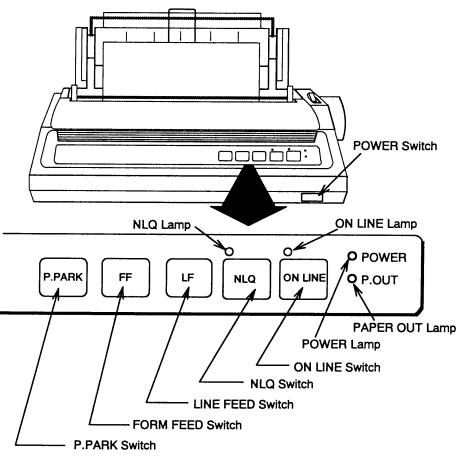
Printer PP-510 (optional supply)
The printer prints transmitted and received messages. The POWER switch is on the right side of the unit. A lamp on the switch lights when the power is on. If the paper is set correctly the ON LINE lamp also lights. When both these lamps are lit the printer is ready to print information received from the terminal unit. For further details, refer to the operator's manual of the PP-510.
Figure 1-3 Printer PP-510
1-3
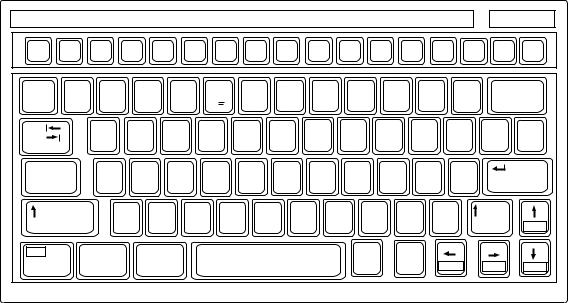
Keyboard
The FELCOM 12 is almost 100% keyboard controlled. Operation is simplified by the use of menus which you access by pressing function keys, numbered F1-F10 at the top of the keyboard. Figure 1-4 shows keyboard layout.
Esc |
F1 |
F2 |
F3 |
F4 |
F5 |
F6 |
F7 |
F8 |
F9 |
F10 |
Num |
Prt Sc |
|
Scroll |
|
Pause Insert |
Delete |
|
Lock |
SysRq |
|
Lock |
|
Break |
|
||||||||||||
|
|
|
|
|
|
|
|
|
|
|
|
|
|
|
|
|||
~ |
! |
@ |
# |
$ |
|
% |
^ |
& 7 |
* |
8 |
( 9 |
) |
* |
_ |
|
+ |
Backspace |
|
` |
1 |
2 |
3 |
4 |
|
5 C |
6 |
7 |
8 |
|
9 |
0 |
|
- |
|
= |
|
|
Tab |
|
Q |
W |
E |
|
R |
T |
Y |
U |
4 I |
5 |
O 6 |
P |
|
|
{ |
} |
| |
|
|
|
|
|
|
|
|
|
|
|
|
|
|
|
|
[ |
] |
\ |
Caps Lock |
A |
S |
D |
|
F |
G |
H |
J |
1 |
K 2 |
L |
3 |
: |
+ |
" |
Enter |
||
|
|
|
|
|
|
|
|
|
|
|
|
|
; |
|
' |
|
|
|
Shift |
|
Z |
|
X |
C |
V |
B |
N |
|
M 0 |
< |
> |
|
? |
/ |
Shift |
|
|
|
|
|
|
|
|
|
|
|
|
|
, |
|
. |
|
/ |
|
|
PgUp |
Fn |
|
Ctrl |
Alt |
|
|
|
|
|
|
|
Alt |
|
Ctrl |
|
|
|
|
|
|
|
|
|
|
|
|
|
|
|
|
|
|
|
|
Home |
End |
PgDn |
|
Figure 1-4 Keyboard
Key description
Esc
F1-F10
Backspace
Insert
Delete
Home
End
PgUp
PgDn
[ /], [ / ], [,], [ /]
Enter
Cancels key input and returns to previous display screen.
These are the function keys. They select menus.
Deletes the character to the left of the cursor.
Works the same as PASTE function. See page 3-5.
Deletes the character on the cursor.
Moves the cursor to the top of a message being edited.
Moves the cursor to the bottom of a message being edited.
Goes to the previous page of the edit screen.
Goes to the next page of the edit screen.
Control the cursor.
Registers key input.
1-4

Shift |
Selects upper or lower case letters. Press and |
||
|
|
hold down the key to get upper case letters. |
|
|
|
Note that only upper case letters are used in |
|
|
|
telex. |
|
Alt |
Executes the shortcut key operation when |
||
|
|
combined with an alphabet key. |
|
Space Bar |
Inserts a space. In addition, it displays file |
||
|
|
list, partial view of a file, etc. depending on |
|
|
|
menu. |
|
Caps Lock |
Turns upper case letter input on or off. CAPS |
||
|
|
appears on the display when the keyboard |
|
|
|
is set for upper case letter input. |
|
Tab |
Inserts horizontal tab characters. The num- |
||
|
|
ber of tab characters the key can insert per |
|
|
|
line of text can be programmed for two, four |
|
|
|
or eight tabs. |
|
Ctrl |
Works in combination with alphabet keys as |
||
|
|
follows: |
|
|
|
Ctrl key shortcut keys |
|
|
|
|
|
|
Ctrl+[M] |
|
Same as Enter. |
|
|
|
|
|
Ctrl+[H] |
|
Same as Back Space. |
|
|
|
|
|
Ctrl+[I] |
|
Same as Tab. |
|
|
|
|
|
Ctrl+[V] |
|
Same as Overwrite+Insert |
|
|
|
|
FN |
Combined with an arrow Key, it |
|
screen(/,/),or shifts cursor (,, |
scrolls /).
Num Lock |
Turns numeric input on or off. Note that you |
|
cannot enter alphabet when the Num LED |
|
is its. |
Note1: In telex, lower case, #, &, *, $ or % are not used. A full list of characters usable in telex appears on page A-11 in the Appendix.
Note2: C (Euro mark) on 5% C key is not used.
1-5
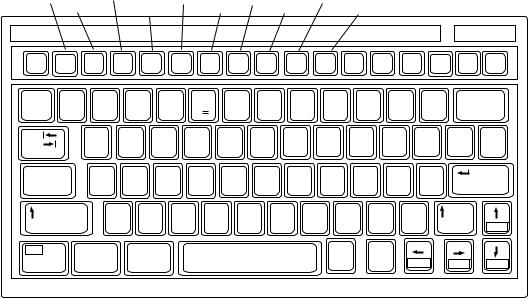
|
Shortcut key operation |
||||
|
The FELCOM 12 provides the keyboard shortcuts shown below for |
||||
|
commonly used functions. |
||||
|
|
|
Table 1-2 Shortcut keys |
||
|
|
|
|
|
|
|
|
|
|||
Short Cut key |
|
Operation |
|
||
|
|
|
|
||
ALT+N |
|
Same as NEW in File menu |
|
||
|
|
|
|
||
ALT+O |
|
Same as OPEN in File menu |
|
||
|
|
|
|
||
ALT+Q |
|
Same as CLOSE in File menu |
|
||
|
|
|
|
||
ALT+D |
|
Same as DELETE in File menu |
|
||
|
|
|
|
||
ALT+S |
|
Same as SAVE in File menu |
|
||
|
|
|
|
||
ALT+P |
|
Same as PRINT in File menu |
|
||
|
|
|
|
||
ALT+X |
|
Same as UNDO |
|
||
|
|
|
|
||
DELETE |
|
Same as CUT in Edit menu |
|
||
|
|
|
|
||
ALT+C |
|
Same as COPY in Edit menu |
|
||
|
|
|
|
||
INSERT |
|
Same as PASTE in Edit menu |
|
||
|
|
|
|
||
Fn+b (Home) |
|
Same as Top of Text in Edit/Go to line menu |
|
||
|
|
|
|
||
Fn+a (End) |
|
Same as End of Text in Edit/Go to line menu |
|
||
|
|
|
|
||
ALT+V |
|
Same as CHANGE WINDOW in Edit menu |
|
||
|
|
|
|
|
|
Function Menus
The function menus, which you access by pressing the function keys (F1-F10) at the top of the keyboard, control most operations of this unit.
File |
|
Transmit |
Reports |
Options |
|
Position |
|
|
|
|
|
|
|||||||
|
Edit |
EGC |
|
Logs |
Setup |
|
|
StopAlarm |
|
|
|
||||||||
Esc |
F1 |
F2 |
F3 |
F4 |
F5 |
F6 |
F7 |
F8 |
F9 |
|
F10 |
|
Num |
Prt Sc |
|
Scroll |
|
Pause Insert |
Delete |
|
|
Lock |
SysRq |
|
Lock |
|
Break |
|
|||||||||||
|
|
|
|
|
|
|
|
|
|
|
|
|
|
|
|
|
|||
~ |
! |
@ |
# |
$ |
|
% |
^ |
& 7 |
* |
8 |
( |
9 |
) |
* |
_ |
|
+ |
Backspace |
|
` |
1 |
2 |
3 |
4 |
|
5 C |
6 |
7 |
8 |
|
9 |
|
0 |
|
- |
|
= |
|
|
Tab |
|
Q |
W |
E |
|
R |
T |
Y |
U |
4 |
I |
5 |
O 6 |
P |
|
|
{ |
} |
| |
|
|
|
|
|
|
|
|
|
|
|
|
|
|
|
|
|
[ |
] |
\ |
Caps Lock |
A |
S |
D |
|
F |
G |
H |
J |
1 |
K 2 |
L |
3 |
: |
+ |
" |
Enter |
|||
|
|
|
|
|
|
|
|
|
|
|
|
|
|
; |
|
' |
|
|
|
Shift |
|
Z |
|
X |
C |
V |
B |
N |
|
M 0 |
< |
> |
|
? |
/ |
Shift |
|
||
|
|
|
|
|
|
|
|
|
|
|
|
, |
|
. |
|
/ |
|
|
PgUp |
Fn |
|
Ctrl |
Alt |
|
|
|
|
|
|
|
|
Alt |
|
Ctrl |
|
|
|
|
|
|
|
|
|
|
|
|
|
|
|
|
|
|
|
|
|
Home |
End |
PgDn |
|
1-6
