Furuno FELCOM 30 OPERATORS MANUAL

INMARSAT FLEET F33 SHIP EARTH STATION


 FELCOM 30
FELCOM 30
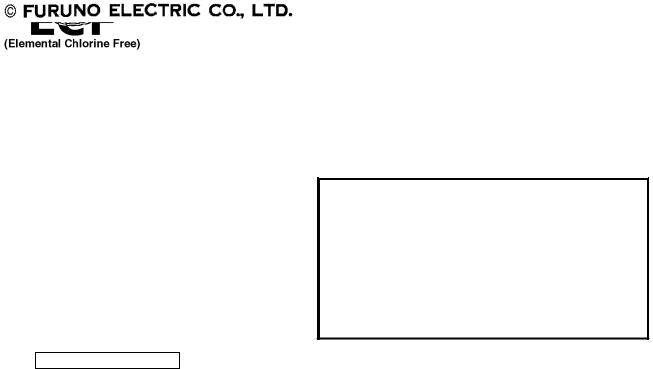
9-52 Ashihara-cho,
Nishinomiya 662-8580, JAPAN
Telephone : 0798-65-2111
Fax |
: 0798-65-4200 |
All rights reserved. |
Printed in Japan |
Pub. No. OME-56470
( AKMU ) FELCOM30
The paper used in this manual is elemental chlorine free.
Your Local Agent/Dealer
FIRST EDITION : DEC. 2004
B2 : MAY. 07, 2005
*00015047801*
*00015047801*
* 0 0 0 1 5 0 4 7 8 0 1 *
*OME56470B20*
*OME56470B20*
* O M E 5 6 4 7 0 B 2 0 *
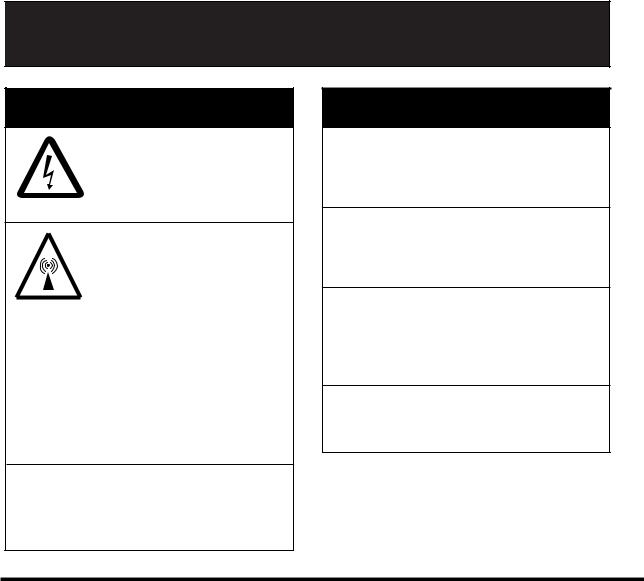

 SAFETY INSTRUCTIONS
SAFETY INSTRUCTIONS
 WARNING
WARNING
ELECTRICAL SHOCK HAZARD
Do not open the equipment.
Only qualified personnel should work inside the equipment.
Do not approach the radome closer than 1 meter when
it is transmitting.
The radome emits radio waves which can be harmful to the human body, particularly
the eyes.
RF power density |
Distance |
|
on antenna aperture |
||
|
||
|
|
|
100 w/m 2 |
0.35 m |
|
25 w/m 2 |
0.65 m |
|
10 w/m 2 |
1.00 m |
Leave the equipment powered while underway.
Distress cannot be communicated unless the equipment is powered.
 WARNING
WARNING
Do not disassemble or modify the equipment.
Fire, electrical shock or serious injury can result.
Any repair work must be done by a licensed radio technician.
Improper repair work can cause electrical shock or fire.
Turn off the power immediately if water leaks into the equipment or the equipment is emitting smoke or fire.
Continued use of the equipment can cause fire or electrical shock.
Do not operate the equipment with wet hands.
Electrical shock can result.
Important Notice
•No part of this manual may be copied or reproduced without written permission.
•If this manual is lost or worn, contact your dealer about replacement.
•The contents of this manual and equipment specifications are subject to change without notice.
•The example screens (or illustrations) shown in this manual may not match the screens you see on your display. The screen you see depends on your system configuration and equipment settings.
•This manual is intended for use by native speakers of English.
•FURUNO will assume no responsibility for the damage caused by improper use or modification of the equipment or claims of loss of profit by a third party.
•Please carefully read and follow the operation and maintenance procedures set forth in this manual.
•Store this manual in a convenient place for further reference.
i
TABLE OF CONTENTS
|
|
|
|
.........................................................................................................FOREWORD |
v |
||
SYSTEM CONFIGURATION................................................................................ |
vi |
||
SPECIFICATIONS........................................................................................... |
SP-1 |
||
1. INTRODUCTION ........................................................................................... |
1-1 |
||
1.1 |
General ..................................................................................................................... |
1-1 |
|
1.2 |
Communication services ........................................................................................... |
1-2 |
|
2. OPERATION FROM HANDSET.................................................................... |
2-1 |
||
2.1 |
Display Panel and Key Panel of ISDN Handset......................................................... |
2-1 |
|
2.2 |
Switching ON ............................................................................................................ |
2-2 |
|
2.3 |
SIM card.................................................................................................................... |
2-3 |
|
2.4 |
ISDN Handset ........................................................................................................... |
2-4 |
|
2.5 |
FELCOM 30 starts up................................................................................................ |
2-4 |
|
2.6 |
Making a call ............................................................................................................. |
2-5 |
|
2.7 |
Redialing ................................................................................................................... |
2-6 |
|
2.8 |
Dialing from phone book............................................................................................ |
2-7 |
|
2.9 |
Incoming calls to hansdset ........................................................................................ |
2-7 |
|
2.10 |
Call hold and transfer ................................................................................................ |
2-8 |
|
2.11 |
Internal communication ............................................................................................. |
2-8 |
|
2.12 |
Various call procedures ............................................................................................. |
2-9 |
|
2.13 |
To call FELCOM 30 ................................................................................................. |
2-10 |
|
2.14 |
Phone book entry .................................................................................................... |
2-10 |
|
2.15 |
Phone book editing.................................................................................................. |
2-12 |
|
2.16 |
Analogue telephone ................................................................................................ |
2-13 |
|
3. HANDSET FUNCTIONS................................................................................ |
3-1 |
||
3.1 |
Overview ................................................................................................................... |
3-1 |
|
3.2 |
Satellite search.......................................................................................................... |
3-3 |
|
3.3 |
Phone setup (ISDN Handset) .................................................................................... |
3-5 |
|
|
3.3.1 Active MSN (Multiple Subscriber Number) ...................................................... |
3-5 |
|
|
3.3.2 |
Keyclick .......................................................................................................... |
3-5 |
|
3.3.3 |
Ringer............................................................................................................. |
3-6 |
|
3.3.4 |
Answer beep................................................................................................... |
3-6 |
|
3.3.5 |
Backlight On/Off.............................................................................................. |
3-7 |
|
3.3.6 |
Protocol .......................................................................................................... |
3-7 |
|
3.3.7 |
Software version ............................................................................................. |
3-8 |
3.4 |
Selecting default Net service provider ....................................................................... |
3-8 |
|
3.5 |
Setting ports .............................................................................................................. |
3-9 |
|
3.6 |
Information available ............................................................................................... |
3-10 |
|
4. OPERATION FROM PC ................................................................................ |
4-1 |
||
4.1 |
Installing the PC program .......................................................................................... |
4-1 |
|
4.2 |
Starting up................................................................................................................. |
4-3 |
|
4.3 |
Phone book............................................................................................................... |
4-5 |
|
ii
|
|
|
TABLE OF CONTENTS |
4.4 |
Traffic Log.................................................................................................................. |
4-7 |
|
4.5 |
Traffic log settings...................................................................................................... |
4-9 |
|
4.6 |
Traffic log printout viewer ......................................................................................... |
4-11 |
|
|
4.6.1 |
Normal calls (Cct).......................................................................................... |
4-11 |
|
4.6.2 Mobile Packet Data Service calls (MPDS) ..................................................... |
4-12 |
|
4.7 |
Traffic log output to serial printer.............................................................................. |
4-12 |
|
4.8 |
Telefax service......................................................................................................... |
4-13 |
|
4.9 |
Data service............................................................................................................. |
4-14 |
|
5. CONFIGURATION FROM PC ....................................................................... |
5-1 |
||
5.1 |
Menu functions .......................................................................................................... |
5-1 |
|
5.2 |
Function reference list................................................................................................ |
5-2 |
|
5.3 |
Access level............................................................................................................... |
5-3 |
|
|
5.3.1 Activating/Changing user PIN code ................................................................. |
5-3 |
|
|
5.3.2 Functions requiring owner level....................................................................... |
5-4 |
|
5.4 |
Selecting default Net service provider........................................................................ |
5-6 |
|
5.5 |
Phone setup .............................................................................................................. |
5-8 |
|
5.6 |
Advanced functions ................................................................................................. |
5-11 |
|
5.7 |
Access control ......................................................................................................... |
5-12 |
|
|
5.7.1 |
Restricted dialing........................................................................................... |
5-12 |
|
5.7.2 Restricted dialing setup (owner level only)..................................................... |
5-13 |
|
|
5.7.3 Access code (owner level only) ..................................................................... |
5-14 |
|
|
5.7.4 |
Restricted SIM usage .................................................................................... |
5-15 |
5.8 |
Software update preparation.................................................................................... |
5-16 |
|
5.9 |
Configuration menu ................................................................................................. |
5-17 |
|
|
5.9.1 |
ISDN protocol configuration........................................................................... |
5-17 |
|
5.9.2 Net service providers (owner level only) ........................................................ |
5-18 |
|
|
5.9.3 |
Set diagnostics.............................................................................................. |
5-19 |
|
5.9.4 |
Dual-port USB ............................................................................................... |
5-20 |
|
5.9.5 Spot beam report method.............................................................................. |
5-23 |
|
5.10 |
Information available................................................................................................ |
5-24 |
|
5.11 |
Customization menu (owner level only).................................................................... |
5-25 |
|
5.12 |
Routing of incoming calls ......................................................................................... |
5-26 |
|
5.13 |
MSN configuration ................................................................................................... |
5-28 |
|
|
5.13.1 ISDN Handset............................................................................................... |
5-29 |
|
|
5.13.2 ISDN port...................................................................................................... |
5-31 |
|
|
5.13.3 RS-232 port .................................................................................................. |
5-32 |
|
|
5.13.4 USB port ....................................................................................................... |
5-33 |
|
5.14 |
Saving and reloading configurations ........................................................................ |
5-34 |
|
5.15 |
Print handling setup ................................................................................................. |
5-36 |
|
5.16 |
Ethernet interface .................................................................................................... |
5-37 |
|
6. DATA COMMUNICATION.............................................................................. |
6-1 |
||
6.1 |
Mobile Packet Data Service (RS-232)........................................................................ |
6-1 |
|
|
6.1.1 |
Introduction ..................................................................................................... |
6-1 |
|
6.1.2 |
Connecting up ................................................................................................. |
6-2 |
|
6.1.3 |
MPDS-setup.................................................................................................... |
6-3 |
|
6.1.4 |
Checking default settings ................................................................................ |
6-9 |
|
6.1.5 |
Connecting to server ..................................................................................... |
6-12 |
|
6.1.6 |
Traffic log ...................................................................................................... |
6-16 |
iii
TABLE OF CONTENTS
6.1.7 |
AT-commands............................................................................................... |
6-17 |
6.1.8 |
Troubleshooting ............................................................................................ |
6-19 |
6.2 Mobile Packet Data Service (USB).......................................................................... |
6-22 |
|
6.2.1 |
Introduction................................................................................................... |
6-22 |
6.2.2 |
Connecting up............................................................................................... |
6-23 |
6.2.3 |
PC setup....................................................................................................... |
6-24 |
6.2.4 |
MPDS-setup ................................................................................................. |
6-26 |
6.2.5 |
Checking default settings.............................................................................. |
6-30 |
6.2.6 |
Connecting to server..................................................................................... |
6-33 |
6.2.7 |
Traffic log...................................................................................................... |
6-37 |
6.2.8 |
AT-commands............................................................................................... |
6-38 |
6.2.9 |
Troubleshooting ............................................................................................ |
6-40 |
6.3 Mobile Data Service (RS-232)................................................................................. |
6-44 |
|
6.3.1 PPP modem via RS-232 ............................................................................... |
6-44 |
|
6.3.2 |
Connecting up............................................................................................... |
6-45 |
6.3.3 |
PC setup....................................................................................................... |
6-46 |
6.3.4 |
Checking default settings.............................................................................. |
6-52 |
6.3.5 |
Connecting to server..................................................................................... |
6-55 |
6.3.6 |
Troubleshooting ............................................................................................ |
6-57 |
6.3.7 |
AT commands............................................................................................... |
6-58 |
6.3.8 |
DTE interface................................................................................................ |
6-68 |
6.4 Mobile Data Service (USB)...................................................................................... |
6-70 |
|
6.4.1 PPP modem via USB.................................................................................... |
6-70 |
|
6.4.2 |
PC setup....................................................................................................... |
6-72 |
6.4.3 |
Checking default settings.............................................................................. |
6-78 |
6.4.4 |
Connecting to server..................................................................................... |
6-81 |
6.4.5 |
Troubleshooting ............................................................................................ |
6-83 |
6.5 Data Service with Compression............................................................................... |
6-85 |
|
6.5.1 |
Introduction................................................................................................... |
6-85 |
6.5.2 |
Compression setup....................................................................................... |
6-86 |
6.5.3 |
Compression settings by AT commands........................................................ |
6-88 |
7. |
TROUBLESHOOTING .................................................................................. |
7-1 |
|
|
7.1 |
Troubleshooting......................................................................................................... |
7-1 |
|
7.2 |
Alarms and messages............................................................................................... |
7-4 |
|
|
7.2.1 Introduction....................................................................................................... |
7-4 |
|
|
7.2.2 Alarms .............................................................................................................. |
7-6 |
|
|
7.2.3 Clear causes .................................................................................................... |
7-9 |
|
|
7.2.4 Troubleshooting: Real time status indications ................................................. |
7-14 |
|
|
7.2.5 Troubleshooting: Other logs .......................................................................... |
7-16 |
8. |
LIST OF TERMS............................................................................................ |
8-1 |
|
9. |
SYSTEM DESCRIPTION............................................................................... |
9-1 |
|
iv

FOREWORD
A Word to the Owner of the FURUNO FELCOM 30
Congratulations on your choice of the FURUNO FELCOM 30 Inmarsat Fleet F33 Mobile Earth Station. We are confident you will see why the FURUNO name has become synonymous with quality and reliability.
For over 50 years FURUNO Electric Company has enjoyed an enviable reputation for quality marine electronics equipment. This dedication to excellence is furthered by our extensive global network of agents and dealers.
This equipment is designed and constructed to meet the rigorous demands of the marine environment. However, no machine can perform its intended function unless operated and maintained properly. Please carefully read and follow the recommended procedures for operation and maintenance.
We would appreciate hearing from you, the end-user, about whether we are achieving our purposes. Thank you for considering and purchasing FURUNO equipment.
Features
The FELCOM 30 mainly consists of an antenna unit, communication unit, and a handset. The FELCOM 30 provides telephone, facsimile, and data services.
The main features of the FELCOM 30 are
•Conforms to the following standards: INMARSAT MINI-M SDM, CN-MM056, 059,
IEC 60945 (Ed. 4), IEC 60529 (Ed. 2), IEC 61162-1 (Ed. 2)
•Voice communication: 4.8 kbps
•Facsimile: G3-9.6 kbps
•Always-on Internet connections via MPDS
•Compact antenna unit: φ 400x400 mm, 8 kg
Program number
System version of the communication unit: REL 2.1
Software for PC, vtLite: 6.2
v

SYSTEM CONFIGURATION
|
|
|
|
|
|
|
|
|
|
|
|
|
|
|
|
|
|
|
|
|
|
|
|
|
|
|
|
|
Antenna Unit |
|
|
|
|
|
|
|
|
|
|
|
|
|
|
|
|
|
|
|
|
|
|
|
|
|
|
|
|
|
|
|
|
|
|
|
|
|
|
|
|
|
|
|
|
|
|
|
|
|
|
|
|
||
|
|
|
|
|
|
standard supply |
|
|
|
|
|
|
|
|
|
|
|
optional supply |
|
|
|
||||||
|
|
|
|
|
|
|
|
|
|
|
|
|
|
|
|
|
|
|
|
|
|
||||||
|
SF-130 |
|
|
|
|
|
|
|
|
|
|
|
|
|
|
|
|
|
|
|
|
|
|
|
|
|
|
|
|
|
|
|
|
|
|
|
|
|
|
|
|
|
|
|
|
|
|
|
|
|
|
|
|||
|
N Type |
|
|
|
|
|
|
ISDN Handset |
|
|
|
|
|
|
|
|
|
|
|
|
|
|
|
||||
|
|
|
|
|
|
|
|
SF-870 |
|
|
|
|
|
|
|
|
|
|
|
|
|
|
|
||||
Antenna cable |
shipyard supply |
|
|
|
|
|
|
|
|
|
|
|
|
|
|
|
|
||||||||||
|
|
|
|
|
|
|
|
|
|
|
|
|
|
|
|
|
|
|
|||||||||
|
|
|
|
|
|
|
|
|
|
|
|
|
|
|
|
|
|
|
|
|
|
|
|
|
|||
RG-223 25m φ5.3 |
|
|
|
|
|
|
|
|
|
|
|
|
|
|
|
|
|
|
|
|
|
|
|
|
|
||
|
|
N Type |
|
|
|
|
|
|
|
|
|
|
|
|
|
|
|
|
|
|
|
|
|
|
|
|
|
|
RF |
|
|
|
RJ-45 |
|
|
|
|
|
|
|
|
|
|
|
|
|
|
|
|
|
|
|
|||
|
|
|
|
|
|
|
|
|
|
|
|
|
|
|
|
|
|
|
|
|
|
|
|
|
|||
|
|
|
|
ISDN |
|
|
|
|
|
|
|
|
|
|
|
|
|
|
|
|
|
|
|
|
|
|
|
|
|
|
|
(RJ-45) |
|
|
|
|
|
ISDN cable |
|
|
|
RJ-45 Terminal |
RJ-11 |
|
RJ-11 |
|
|
|
|
||||||
|
|
|
|
|
|
|
|
|
|
|
|
|
|
|
|
|
|||||||||||
|
|
|
|
ISDN |
|
|
|
|
|
|
|
|
|
|
|
|
|
|
|
|
|
||||||
|
|
|
|
|
|
|
|
|
|
|
|
|
|
|
|
Adapter |
|
|
|
|
|
|
|
|
|
||
|
|
|
|
(RJ-45) |
RJ-45 |
|
QRPM911-3000 |
|
|
|
|
|
|
|
|
G3 FAX |
|
|
|
||||||||
|
|
|
|
|
|
|
|
|
|
|
(3 m) |
|
|
|
|
QDGY 911912 |
|
|
|
|
|
|
|
||||
Communication Unit |
|
|
|
|
|
|
|
|
|
|
|
|
|
|
|
|
|
|
|
FAX-8070P |
|
|
|
||||
ISDN |
|
|
|
|
ISDN bus: max 100 m |
|
|
|
|
|
|
|
|
|
|
|
|
|
|
||||||||
|
SF-230 |
|
(4 wire) |
Dsub9 |
103776 |
|
|
|
|
|
|
|
ISDN |
|
ISDN |
|
ISDN |
||||||||||
|
RS-232C |
|
|
|
|
|
|
|
|
|
|
Wall Socket |
|
Wall Socket |
|
|
Wall Socket |
||||||||||
|
|
|
Dsub9 |
9-pin to 25 pin printer cable |
|
102176 |
|
102176 |
|
|
102176 |
||||||||||||||||
|
|
|
|
|
|
|
|
|
|
|
|
|
|
|
|
||||||||||||
|
|
|
|
RS-232C |
|
RS-232C cable |
|
|
|
|
|
|
|
|
|
|
|
|
|
|
|
||||||
|
|
|
|
|
|
|
|
|
|
|
|
|
|
|
|
|
|
|
|
|
|
|
|||||
|
|
|
|
|
|
|
|
|
R906686 |
|
|
|
|
|
|
RJ-45 |
RJ-45 |
|
|
|
|||||||
|
|
|
|
|
|
|
|
|
|
|
|
|
|
|
|
|
|
|
|
||||||||
|
DC IN |
|
|
|
|
|
|
|
|
(3 m) |
|
|
|
|
|
Printer ML280S |
|
|
|
|
|
||||||
|
|
|
|
|
|
|
|
|
USB cable |
|
|
|
|
|
|
|
|
|
|
|
Terminal |
|
|
||||
|
(11-32 V) |
|
USB |
|
|
|
|
|
|
|
|
|
|
|
|
|
|
|
|
|
|
||||||
|
|
|
|
|
|
100001(3 m) |
|
|
|
|
|
|
|
|
|
|
|
RJ-45 Adapter |
|
|
|||||||
|
|
|
|
|
|
USB (B) |
|
|
|
|
Dsub9 |
|
|
|
|
|
|
|
G3 FAX |
||||||||
|
|
2 pin |
|
|
|
|
|
|
|
|
|
|
|
|
|
|
|
|
|
|
|
|
QDGY 911912 |
||||
|
|
|
|
|
|
|
|
|
|
|
|
|
RS-232C |
|
|
|
|
|
|
FAX-8070P |
|||||||
|
|
|
|
|
|
|
|
|
|
|
|
|
|
|
|
|
|
|
RJ-45 |
|
|
||||||
|
|
|
|
|
|
|
|
|
|
|
|
|
|
|
|
|
|
|
|
|
|
|
|||||
|
|
|
|
|
|
|
|
|
|
|
|
|
|
|
|
USB (A) |
|
ISDN Handset |
|
|
|
||||||
|
|
|
|
|
|
|
|
|
|
|
|
|
|
|
|
PC |
|
|
|
SF-870 |
RJ-11 |
RJ-11 |
|||||
|
|
|
|
|
|
|
|
|
|
|
|
|
|
|
|
|
|
|
|
|
|
|
|
|
|||
|
10 m |
|
|
|
|
|
|
|
|
|
|
|
|
|
|
|
|
|
|
|
|
|
|
|
|
|
|
|
|
|
|
|
|
|
|
|
|
|
DC OUT |
|
|
|
|
|
|
|
|
|
|
|
|
|
Telephone |
||
|
|
|
|
|
|
|
|
|
|
AC-DC Power Supply |
|
|
|
|
|
|
|
|
|
|
|||||||
|
|
|
|
|
|
|
|
|
|
|
|
|
|
|
|
|
RJ-45 |
|
|
DBAR104001/888 |
|||||||
|
|
|
|
|
|
|
|
|
|
|
DC IN PR-240 AC IN |
|
|
|
|
|
|
|
|
|
|||||||
|
|
|
|
|
|
|
|
|
|
|
|
|
|
|
|
|
|
|
|
|
|
||||||
|
|
12-24 |
VDC |
|
|
|
DPYC-2.5 |
|
DPYC-1.5 |
|
|
|
|
|
|
|
|
|
Telephone |
||||||||
|
|
|
|
|
|
|
|
|
|
24 VDC |
100/110/200/220 VAC |
|
|
|
|
|
|
|
|
FC755D1 |
|||||||
|
|
|
|
|
|
|
|
|
|
|
|
|
|
|
|
|
|
(Japanese) |
|||||||||
|
|
|
|
|
|
|
|
|
|
|
|
|
|
|
|
|
|
|
|
|
|
|
|
|
|
|
|
|
Environmental Category |
|
|
|
|
|
|
|
|
|
|
|
|
|
|
|
|
|
|
|
|
|
|
||||
|
|
|
|
|
|
|
|
|
|
|
|
|
|
|
|
|
|
|
|||||||||
|
Antenna unit |
|
|
To be installed in an exposed area |
|
|
|
|
|
|
|
|
|
|
|||||||||||||
Communication unit
To be installed in a protected area
ISDN handset, etc
vi
FURUNO |
FELCOM30 |
SPECIFICATIONS OF THE INMARSAT FLEET F33 SHIP EARTH STATION |
|
|
FELCOM 30 |
1. ANTENNA UNIT |
|
Gain |
Greater than 13 dBi |
Axial Ratio |
Less than 2.0 dB |
Polarization |
Right circularly polarized wave |
Antenna Beamwidth |
60 deg. approx. (at –3 dB) |
Stabilization |
Triple-axis control type |
Positioning |
AZ: 0° to 360°, EL: 5° to 90° |
Tracking |
Step tracking system |
2. COMMUNICATION UNIT |
|
Standard Functions |
Global beam: 4.8 kbps voice |
|
Spot beam: 4.8 kbps voice |
|
9.6 kbps G3 FAX |
|
9.6 kbps data built-in compression provides up |
|
to 40 kbps |
|
MPDS 64 kbps forward, 28.8 kbps return |
Transmit Frequency |
1626.5 MHz to 1660.5 MHz |
Receiver Frequency |
1525.0 MHz to 1559.0 MHz |
G/T |
Better than -12.5 dB/K |
EIRP |
BPSK: 20 +1/-2 dBW |
|
0-QPSK (4.8 kbps voice): 20 +1/-2 dBW |
|
0-QPSK (9.6 kbps FAX): 20 +1/-2 dBW |
|
0-QPSK (9.6 kbps data): 20 +1/-2 dBW |
3. INTERFACE |
|
PC: |
RS-232/RS-422 |
Navigator: |
IEC 61162-1 ed.2 (2000/7)/NMEA0183 |
USB: |
B connector |
ISDN: |
Max 3 ports (2-RJ-45 connectors and 1-terminal) |
4. POWER SUPPLY |
|
Power Supply |
12-24 VDC |
Rated Current |
1.3 A (St-by), 3.5 A (Tx) at 24 VDC |
SP - 1 |
E5647S01B |
050125
FURUNO |
|
FELCOM30 |
5. ENVIRONMENTAL CONDITION |
|
|
Ambient Temperature |
Complies with Inmarsat SDM and IEC 60945 (Ed.4) |
|
|
Antenna unit: |
-25°C to +50°C |
|
Communication unit: -15°C to +55°C |
|
|
Handset: |
-15°C to +55°C |
Relative Humidity |
95% at 40°C (Inmarsat SDM 95 & IEC 60945) |
|
Waterproofing |
Complies with IEC 60529; |
|
|
Antenna Unit: IPX6 |
|
|
Communication Unit: IPX0 |
|
|
Handset: IPX0 |
|
Vibration |
Complies with IEC 60945 |
|
|
● 2 - 5 Hz and up to 13.2 Hz with an excursion of ±1 mm ±10 % |
|
|
(7 m/s2 maximum acceleration at 13.2 Hz) |
|
|
● 13.2 - 100 Hz with a constant maximum acceleration of |
|
|
7 m/s2 |
|
|
Complies with Inmarsat SDM |
|
|
ADU: Frequency 4-10 Hz: Max. vibration 2.54 mm |
|
|
Frequency 10-15 Hz: Max. vibration 0.76 mm |
|
|
Frequency 15-25 Hz: Max. vibration 0.40 mm |
|
|
Frequency 25-33 Hz: Max. vibration 0.23 mm |
|
|
BDU: Frequency 4-15 Hz: Max. vibration 0.76 mm |
|
|
Frequency 15-25 Hz: Max. vibration 0.40 mm |
|
|
Frequency 25-33 Hz: Max. vibration 0.23 mm |
|
|
Frequency 33-40 Hz: Max. vibration 0.13 mm |
|
|
Frequency 40-50 Hz: Max. vibration 0.07 mm |
|
Motion |
Roll: ± 30°/8s, Pitch: ± 10°/6 s, Yaw: ± 8°/50s, Surge: ± 0.2 G, |
|
|
Sway: ± 0.2 G, Heave: ± 0.5 G, Rotation: 6°/s, Speed: 30 kt |
|
6. COATING COLOR |
|
|
Antenna Unit |
Munsell N9.5 |
|
Communication Unit |
Munsell N1.0 |
|
ISDN Handset |
Munsell N1.0 |
|
SP - 2 |
E5647S01B |
050125

1.INTRODUCTION
1.1General
The FELCOM 30 consists of the Above Deck Equipment (ADE) and Below Deck Equipment (BDE).
Above Deck Equipment - ADE
The FELCOM 30 Above Deck Equipment consists of:
•Servo stabilized antenna dish with RF-Transceiver
•GPS receiver
•Radome
•Optional tower or mast mounting
Below Deck Equipment - BDE
The FELCOM 30 Communication Unit (CU) - which constitutes the major electronic part - is designed for wall or desktop installation.
The CU mains input is 12-24 VDC (actual power 11-32 VDC). The power requirement is approx. 40 W in receive/idle mode, and approx. 110 W in transmit mode.
The CU supplies 48 VDC power to the ADE through the coaxial cable.
ISDN Handset
The ISDN Handset keypad and built-in display allow dialing and control of the CU and antenna.
CD
The CD ROM supplied with FELCOM 30 contains program for PC (vtLite Mobile and driver software.
1-1

1. INTRODUCTION
1.2Communication services
FELCOM 30 provides the following services:
• Speech: |
4.8 kbps |
•Data: 9.6 kbps, built-in compression provides up to 40 kbps
•MPDS: Mobile Packet Data Service
FWD = 64 kbps, RTN = 28.8 kbps Shared channel
• Telefax: 9.6 kbps Group 3 via Terminal Adapter (TA)
Internal communication
Equipment connected to the various interfaces may communicate with each other via an internal MSN (Multiple Subscriber Number) assigned to each unit.
Control interface
The RS-232/RS-422 or USB port allows connection of a PC for configuration of the FELCOM 30 Communication Unit (CU).
A PC program (vtLite Mobile) that provides the software to operate and configure the CU is supplied on the enclosed CD (requires at least Windows 98).
 $
$
 (
(
 ,
,

Additional |
|
|
Analogue telephones |
Telefax |
Serial printer |
ISDN Handsets |
PC |
Terminal Adapter |
(wall or desk) |
(Group 3) |
|
Additional equipment
1-2

2.OPERATION FROM HANDSET
2.1Display Panel and Key Panel of ISDN Handset
Handsfree microphone
Display indicators:
appears at hook OFF


 flashes when receiving a call Net provider & Ocean Region
flashes when receiving a call Net provider & Ocean Region
appears when loudspeaker is ON
ALPHA appears when selecting letters on the keypad, e.g. for Phone Book entries








 signal strength indicator alarm indicator
signal strength indicator alarm indicator
Function keys:
allows adjusting the earpiece
volume during conversation
opens/closes Phone Book
 reverts to previous position
reverts to previous position
used to transfer a call
 selects function menu
selects function menu
handsfree microphone/
loudspeaker ON/OFF (hook ON/OFF when in cradle)
hook ON/OFF
. . . . . number keys.
The keys include letters for Phone Book entries.
 enters selected choise
enters selected choise
deletes last character or complete entery
scrolls up/down through  function menu/choices
function menu/choices
Handsfree loudspeaker
Display and keys
|
ISDN |
|
ALPHA |
KDD |
IOR |
Ready for call |
|
|
Hook ON magnet |
|
click! |
|
Holder/cradle wallmounted |
2-1
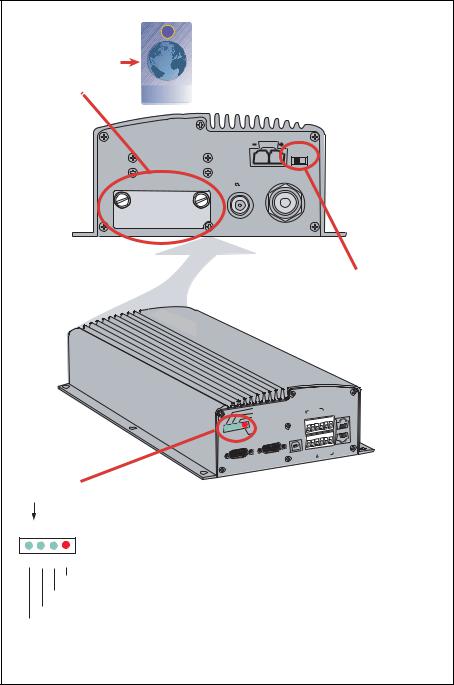
2. OPERATION FROM HANDSET
2.2Switching ON
The ON/OFF switch located on the rear panel of the Communication Unit switches all basic units of the FELCOM 30 terminal on/off:
•the ISDN Handset
•the Communication Unit (CU), and
•the Antenna Unit.
See figure below for location of the power ON/OFF switch and indicator.
Insert SIM card, contact upside down.
SIM card
Cover
ON/OFF
|
11-32 VDC / 110W |
|
SIM CARD |
NOT IN USE |
RF |
|
(50 TERM) |
|
SIM CARD INSIDE
WHEN CHANGING MODEM UNIT
REMOVE COVER
AND TAKE OUT SIM CARD
Communication
Power indicator
Unit
Power ON/OFF switch
|
|
|
|
|
|
F33 |
|
|
|
|
|
|
|
|
|
|
|
|
||
|
|
|
|
|
|
|
|
Nera |
|
|
|
|
|
|
|
|||||
|
|
|
|
|
|
ON |
DC |
|
|
|
|
|
ISDN |
- |
|
|
|
|
||
|
|
|
|
|
|
48V |
|
|
|
|
|
- |
RX+ |
|
|
|
|
|||
|
|
|
|
|
|
SYNC |
|
|
|
|
|
TX+ TX |
RX |
|
|
ISDN |
||||
|
|
|
|
|
|
|
|
|
|
|
|
|
|
|
|
|
|
|
1 |
8 |
|
|
|
|
|
|
ALARM |
|
|
|
|
|
|
|
|
|
|
8 |
1 |
||
|
|
|
|
|
|
|
|
|
B |
USB |
|
|
|
|
|
|
|
|||
|
|
|
|
|
|
|
RS |
-232 |
|
|
|
|
|
|
|
|||||
RS-232 |
A |
|
4 |
3 |
2 |
1 |
|
|
|
|
|
|
|
|
|
|||||
|
5 |
|
|
|
|
|
|
|
|
|
RX+ |
ISDN |
||||||||
|
4 |
3 |
2 |
1 |
|
|
|
|
|
|
|
|
- |
|
|
TX+ |
- |
|||
5 |
|
|
|
|
|
|
|
|
|
|
|
NMEA+ |
- |
RX |
|
|
||||
|
9 |
8 |
7 |
6 |
|
|
9 |
|
8 |
7 |
6 |
|
NMEA |
TX |
|
|
|
|||
|
|
|
|
|
|
RS |
-422 |
|
|
|||||||||||
|
|
|
|
|
|
|
|
|
|
|
|
|
|
|
|
|
|
|
||
LED's
(G: Green, R: Red)
G G G R
Alarm: indicates that an alarm occurs.
SYNC: indicates that the unit is synchronized with a satellite. 48 VDC: indicates that 48 VDC is supplied to the antenna.
ON: indicates that the power is turned on.
Location of SIM card and ON/OFF switch
Note: Wait about 10 seconds to turn on the power after turning it off.
2-2
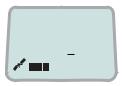
2. OPERATION FROM HANDSET
2.3SIM card
The SIM card carries subscription information from your Net service provider on an integrated circuit. The FELCOM 30 used with the SIM card assumes the identity of the SIM card.
The SIM card has its own set of Inmarsat Mobile Numbers (IMN) on which the user can be contacted irrespective of the FELCOM 30 used. All outgoing calls will be billed to the owner of the SIM card.
The SIM card is protected by a SIM PIN (Personal Identification Number). Contact your Net service provider if you do not have the PIN code.
If the PIN code entered does not match the PIN code on the SIM card, operation with that particular SIM card will lock-up after three failed attempts. You must then use the SIM un-block code (PUK code) provided by your Net service provider to un-lock the card. Contact your Net service provider if you do not have the PUK code.
Note: When the PUK is used, the SIM PIN is set to 1 2 3 4.
To change or disable the PIN code, see "5.3 Access level" later in this manual. The SIM card can store various information, e.g.:
•PIN code (Personal Identification Number)
•Phone book
•Allowed Net service providers
Note: FELCOM 30 can be used with or without SIM card. The Net service provider, however, sometimes requires the use of SIM card.
The SIM card driver is located on the rear panel of the Communication Unit, see page 2-2. The cover must be removed to access the card slot. The cover is attached by two serrated screws. No tools are required to loosen the screws.
Note: Turn on the power, wait for the indication “Ready for call”, and then insert the SIM card. If the ship’s mains is turned off instantaneously, eject the SIM card and turn the power off and on again.
When entering SIM card, the terminal prompts you for SIM PIN:
Fleet F33
SIM PIN:
2-3

2. OPERATION FROM HANDSET
2.4ISDN Handset
When connected initially, the handset is automatically set to Fleet mode,
providing an idle display as shown on next section.
To switch back to ISDN Handset mode, press and hold down DEL ON power.
Switching back to Fleet mode is then achieved as follows:
1. Open the MENU and scroll down
to Reset to Fleet |
MENU |
2.Press OK .
The handset will now stay in Fleet mode.
OK
when turning
>Active MSN
Kayclick
Ringer Answer beep Backlight Language MSN Protocol
SW version Reset to Fleet
2.5FELCOM 30 starts up
FELCOM 30 automatically initializes the system and searches for the satellite.
Furuno Fleet
Euro-ISDN Waiting
KDD |
IOR |
|
|
Initializing |
KDD |
IOR |
|
|
Searching |
KDD |
IOR |
|
|
Ready for call |
|
See “3.2 Satellite search” in this manual to restart a search manually. If required, see "3.4 Selecting default Net service provider".
Idle
When idle, the ISDN Handset displays as follows.
Ocean Region |
|
|
Service provider |
KDD |
IOR |
Ready for call
Signal strength 






 indicator
indicator 
Alarm indicator
The alarm indicator flashes when an alarm condition occurs. The indicator stops once the alarm has been read in the Display Handset by pressing MENU > Information > Alarms & messages”.
The indicator continues to be displayed if the alarm condition persists.
Note: If the searching begins suddenly due to satellite blocking, restart a search manually, specifying your ocean region. See page 3-3 for details.
2-4

2. OPERATION FROM HANDSET
2.6Making a call
1. Dial 00, country code and subscriber number, e.g.:
 0
0  0
0  8abc 1pqrs 6mno 7pqrs 2abc 4abc 4abc 7pqrs 0
8abc 1pqrs 6mno 7pqrs 2abc 4abc 4abc 7pqrs 0  0
0 

Japan
Dial (4.8K) 008167244700
For normal call 
For handsfree call
•When entered, the display reads:
•When the remote end answers, the display reads:
Calling ...
008167244700
Connected 09:46 008167244700-
The timer starts. |
|
|
|
|
Timer, minutes:seconds |
||||
2. End the call by pressing |
Disconnected |
|||
|
|
|||
hook ON/OFF |
, or |
|
|
|
|
|
|
||
|
|
|
||
replacing the handset in the cradle.
Use DEL key to modify entries: Pressing DEL key once, erases one digit. Holding the key more than 0.5 second erases the whole number.
Use the handsfree key  to toggle the loudspeaker ON/OFF.
to toggle the loudspeaker ON/OFF.
Alternative dialing:
Press  or
or  to get the dialing tone, then dial the number.
to get the dialing tone, then dial the number.
0  0
0  8abc 1pqrs 6mno 7pqrs 2abc 4abc 4abc 7pqrs 0
8abc 1pqrs 6mno 7pqrs 2abc 4abc 4abc 7pqrs 0  0
0  #A
#A a
a
2-5

2. OPERATION FROM HANDSET
2.7Redialing
The Redial Memory stores the last 30 called and received numbers (incoming IMN numbers are not conveyed from “ashore”).
The data are erased when disconnecting the handset or FELCOM 30 is switched off.
To redial calls made:
1Press the arrow up key to recall the latest number dialed.
2Use the arrow keys to scroll through the list.
3Pressing hook ON/OFF sends the chosen number.
To view calls received:
4Press the arrow down key to recall the last number received. Scroll through list.
To delete a listed number:
5Press DEL to clear the chosen number from list.
Press OK to delete: Revert to idle:
KDD IOR
|
Ready for call |
|
OUT: Aug 01 02:11 |
"Redial list entry" |
008179803113 ›› 01 |
|
|
appears if no number |
|
is stored |
OUT: Aug 01 01:45 |
|
|
|
008179560215 ›› 02 |
"Received call list" |
IN:JAN20 |
13:09 |
|
20 |
01 |
||
if no number is stored |
|||
|
|
||
Initiall call |
INFEB10 |
16:11 |
|
|
unknown no. 02
External call 








DEL Clear?
00467244700
OK
2-6

2. OPERATION FROM HANDSET
2.8Dialing from phone book
1Press the phone book key and scroll through the phone book.
2Press the hook ON/OFF key to call the selected number.
››BT
Furuno



 BT
BT
ALPHA
ALPHA
Calling ...
2.9Incoming calls to handset
The handset rings when receiving a call. The ringing symbol flashes until the call is answered.
•Answer the call by pressing hook ON/OFF key  or handsfree key
or handsfree key 
With the ISDN Handset in the cradle, the loudspeaker and microphone are ON for handsfree operation.
If lifting the handset, the loudspeaker turns off.
Use the handsfree key  to toggle the loudspeaker on/off.
to toggle the loudspeaker on/off.
•End the call by pressing hook ON/OFF key  , or replacing the handset in the cradle.
, or replacing the handset in the cradle.
•Reject the call by pressing DEL key.
Ringing symbol
4.8 Speech
00:00
Timer,
minutes:seconds
Note: If the ringing symbol is displayed when in idle, you have missed a call.
2-7
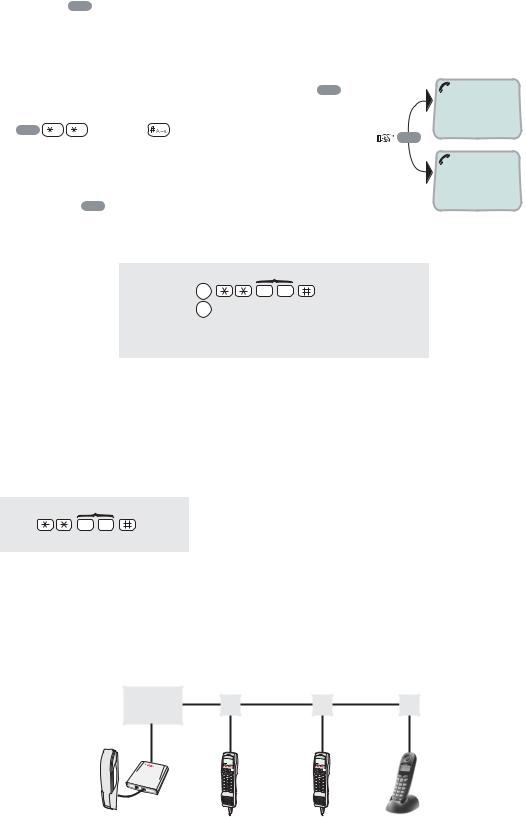
2. OPERATION FROM HANDSET
2.10Call hold and transfer
Pressing R during a conversation will put the current call on hold. Another internal call may now be made.
Switching between the two calls:
• After putting the 1st call on hold by pressing |
R , |
|
the 2nd call is established by keying: |
|
|
R |
[MSN] |
R |
1 on hold **20#
• The 1st call is put on hold, and the 2nd is connected.
• |
|
|
|
|
2 on hold |
Toggling between the two calls is achieved by |
|||||
|
pressing |
R |
repeatedly. |
|
|
Call transfer (connection via satellite): |
|
|
|||
|
|
|
|
MSN/Handset ld |
|
|
|
|
R |
2 0 |
Hang up |
|
|
|
R toggles between subscribers |
||
Exception!
Transfer from analogue to ISDN is not possoble.
2.11Internal communication
FELCOM 30 allows calls to be made internally between the connected ISDN and analogue telephones.
Internal calls:
MSN (example)
2 0
When receiving a call to an ISDN phone, the caller’s MSN number will appear in the display (if programmed). When FELCOM 30 is busy with a satellite link call, it is possible to make internal calls.
Example of internal call connections:
CU |
TA
Analogue phone MSN21
" |
, |
# |
" |
, |
# |
|
/ |
% |
|
/ |
% |
|
2 |
' |
|
2 |
' |
|
4 |
|
|
4 |
|
ISDN Handset |
ISDN Handset |
ISDN DECT |
MSN20 |
MSN23 |
phone |
MSN22 |
MSN24 |
MSN25 |
2-8
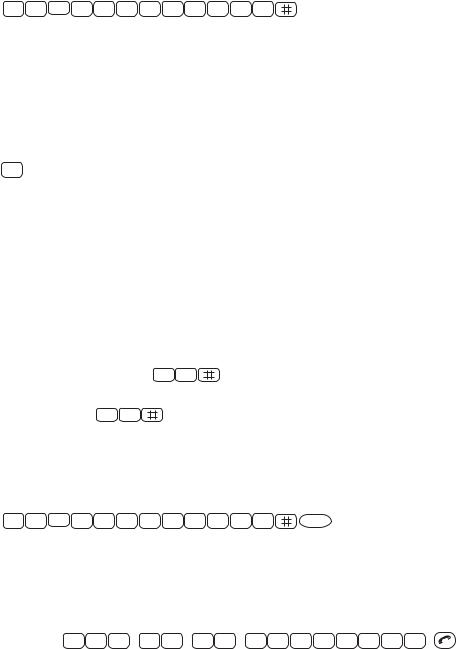
2. OPERATION FROM HANDSET
2.12Various call procedures
Call from a standard telephone
0 |
0 |
8 |
1 |
6 |
7 |
2 |
4 |
4 |
7 |
0 |
0 |
Short number dialing from Phone Book (prefix 23)


 fetches and sends the telephone number stored in the Phone Book under short number 15.
fetches and sends the telephone number stored in the Phone Book under short number 15.
Short number dialing (prefix 23) through selected Net service provider
3 


 fetches and sends the telephone number stored under short number 15 via the selected Net service provider (KDDI=no.3).
fetches and sends the telephone number stored under short number 15 via the selected Net service provider (KDDI=no.3).
Service calls
Special information services are accessible with 2-digit service address code.
Note: Not all Net service providers offer every service.
Examples:
Obtaining assistance from the International Operator:
1 1
Calling the technical staff of the Land Earth Station (LES):
3 3
Telefax
On a telefax with keypad, enter  as the last digit before starting transmission.
as the last digit before starting transmission.
0 |
0 |
8 |
1 |
6 |
7 |
2 |
4 |
4 |
6 |
2 |
1 |
START |
Note: Some types of equipment do not have # implemented in software even if the #-key is on the keypad. Then in front of the telephone number use.
903 if dialing the number digit by digit, or
902 if for the number to be sent as a block. e.g.:
9 |
0 |
2 |
0 |
0 |
4 |
7 |
6 |
7 |
2 |
4 |
4 |
7 |
0 |
0 |
2-9
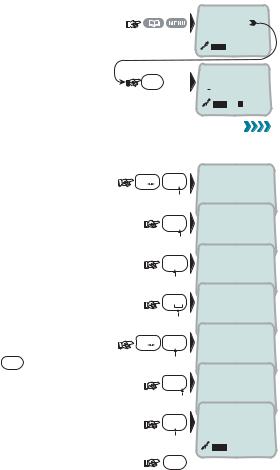
2. OPERATION FROM HANDSET
2.13To call FELCOM 30
Dial the international prefix (normally 00) followed by 870 and the IMN number, e.g. 00 870 762420510.
The common Ocean Region access no. 870 connects the call to the dialed FELCOM 30 terminal regardless of the Ocean Region the terminal user currently communicates through.
If the Net service provider does not support access no. 870, call the Ocean Region directly:
871 – AOR-E (Atlantic Ocean Region East)
872 – POR (Pacific Ocean Region)
873 – IOR (Indian Ocean Region)
874 – AOR-W (Atlantic Ocean Region West)
2.14Phone book entry
The entries in the FELCOM 30 phone book may consist of maximum 100 numbers. The number/name list is stored in the Communication Unit.
Programming:
1Open the phone book > menu.
2Open the Add entry function by pressing Ok before starting to key in characters:
|
››Add entry |
|
Edit number |
|
ALPHA |
OK |
Add name: |
3Enter the name, e.g. Fera ASA:
Press [3] key three time to enter “F” and as follows:
Note that the additional characters accessible with the key appear momentarily.
See the character table on next page.
For modifying an entry,
see “2.15 Phone book editing.”
An entry can be erased by pressing DEL
4 Press the OK key.
#A |
|
3def |
Add name: |
a |
Fe_ |
||
|
|
7pqrs |
Add name: |
|
|
Fer_ |
|
|
|
2abc |
Add name: |
|
|
Fera_ |
|
|
|
0 |
Add name: |
|
|
Fera _ |
|
#A |
|
2abc |
Add name: |
a |
Fera_A |
||
|
|
7pqrs |
Add name: |
|
|
Fera_AS |
|
|
|
2abc |
Add name: |
|
|
Fera_ASA |
ALPHA
ALPHA
ALPHA
ALPHA
ALPHA
OK
2-10
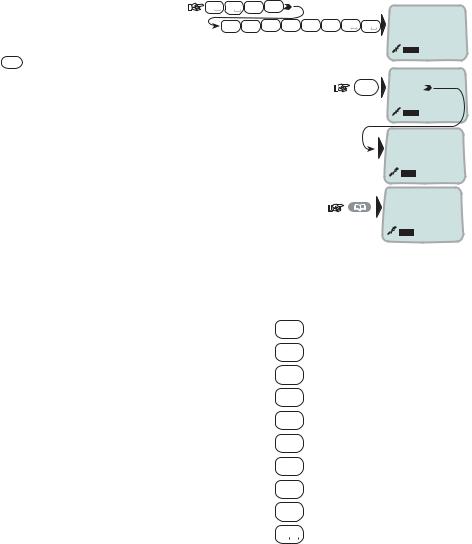
2. OPERATION FROM HANDSET
5 Enter the telephone number e.g.: |
0 |
0 8tuv |
1 |
ALPHA |
|
|
|
||
|
|
6mno 7pqrs |
2abc 4abc 4abc 7pqrs 0 0 |
Number... |
|
|
|
|
008167244700 |
6 Pressing OK stores the entry in the phone book.
7 Press  to revert to idle.
to revert to idle.
The character table shows all the characters accessible.
OK |
Saving |
|
20 |
›› Fera ASA Neratek
KDD IOR
Ready for call
Notes:
•The # -key toggles between upper-case and lower-case characters.
•Names written with none Anglo-American characters such as Æ, Ø, Å etc., can only contain 6 different special characters (however, 2 equal characters count as 1).
Key |
Uppercase |
Lowercase |
||
|
|
|
|
|
1 |
|
|
. , ? ! - : ; / 1 |
. , ? ! - : ; / 1 |
|
|
|
||
2abc |
ABCÆÅÄ2 |
abcæåä2 |
||
|
|
|
||
3def |
DEF3 |
def3 |
||
|
|
|
||
4abc |
GHI4 |
ghi4 |
||
|
|
|
||
5 jkl |
JKL5 |
jkl5 |
||
|
|
|
||
6mno |
MNOØÖ6 |
mnoøö6 |
||
|
|
|
||
7pqrs |
PQRS7 |
pqrs7 |
||
|
|
|
||
8tuv |
TUVÜ8 |
tuvü8 |
||
|
|
|
||
9wxyz |
WXYZ9 |
wxyz9 |
||
|
|
|
|
|
0 |
|
|
_0 |
_0 |
|
|
|||
|
|
|
|
|
2-11
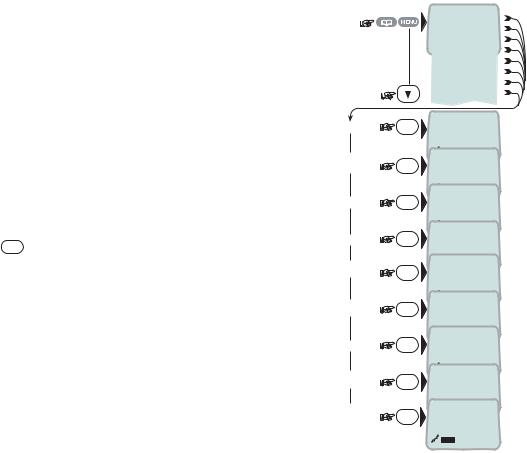
2. OPERATION FROM HANDSET
2.15Phone book editing
Open phone book menu and scroll down to the required function.
If "Sort by ShrtNo" is selected, the function switches to "Sort by Name".
ALPHA appears when letters are to be entered.
Use DEL to modify entries.
|
|
››Add Entry |
|
|
|
Edit number |
|
|
|
Edit name |
|
|
|
Delete |
|
|
|
Search book |
|
|
|
See number |
|
|
|
Copy |
|
|
|
Sort by ShrtNo |
|
Add Entry |
|
ALPHA |
|
OK |
Add name: |
||
|
|
Furuno Satcom_ |
|
Edit |
|
Number: |
|
number |
OK |
||
|
|
004767244700 |
|
|
|
ALPHA |
|
Edit name |
OK |
Edit name: |
|
|
|
Furuno Satcom |
|
Delete |
OK |
Deleting |
|
Search |
|
ALPHA |
|
|
Name search: |
||
book |
OK |
||
|
|
_ |
|
See |
|
ALPHA |
|
OK |
[1] 0047672447 |
||
number |
|||
|
|
00 |
|
|
|
ALPHA |
|
Copy |
OK |
Short Number: |
|
|
|
2_ |
|
Short by |
|
ALPHA |
|
|
[1] 0047672447 |
||
ShrtNo |
OK |
||
Sort by |
|
00 |
|
|
ALPHA |
||
|
|
||
name |
OK |
Furuno |
2-12

2. OPERATION FROM HANDSET
2.16Analogue telephone
1 Speaker
2 Keypads
3 R-button (not used)
4 Storing / Microphone muting
5 Last number redial
6 Hook on / off
7 Line cable outlet
8 Microphone
9 Memory (stored numbers)
10 Volume control
11 Ringing signal High / Low
Outgoing call
1Lift handset and receive dial tone
2Dial the subscriber number (and #)
3When finished, replace the handset
Redialing
If the subscriber is busy, or you want to make a new call to the last dialled subscriber, you can lift the handset, receive new dial tone and then press the [REPETER] button.
Note that this button is for manually dialled numbers only. Stored numbers will not be repeated using this method.
Storing abbreviated numbers
Ten subscriber numbers can be stored in the telephone’s memory in short from. The numbers can be used for outgoing call, by pushing 2 buttons only.
1Lift handset and press [LAGRE/SEKR] button (Don’t worry the dial tone)
2Press [MINNE] button.
3Select relevant storing address by pushing one button.(0 - 9)
4Dial the subscriber no. and # (max. 21 digits).
5Press [LAGRE/SEKR] button.
6Replace handset. The number is stored.
7Repeat the step 1 - 6 to store additional numbers.
If required to change a number, just overwrite existing number.
2-13
2. OPERATION FROM HANDSET
Abbreviated call
1Lift handset and receive dial tone
2Press [MINNE] button.
3Press relevant storing address (0 – 9). The subscriber number is automatically dialled.
Note: If you put the analogue phone, facing the key pad down for holding on call, the line will cut.
2-14
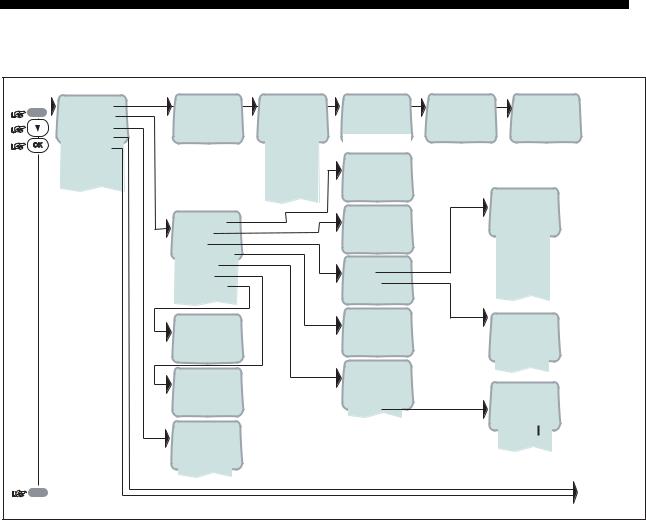
3.HANDSET FUNCTIONS
3.1 |
Overview |
|
|
|
|
|
|
|
MENU |
››Sat. Search |
Opening Search |
››Search all |
Searching...IOR |
|
Tuning to IOR |
KDDI |
IOR |
Phone setup |
|
AOR-W |
Elevation 0 |
|
Elevation 17 |
Ready for call |
||
|
|
|
||||||
|
Set Network |
|
AOR-E |
|
|
|
|
|
|
Ports |
|
POR |
Elevation: 0...90 |
o |
|
|
|
|
Information |
|
IOR |
|
|
|
|
|
|
|
|
|
|
|
|
||
|
|
use |
Region 4 |
››#1: 4.8 Speech |
|
|
|
|
|
|
Region 5 |
|
|
|
|||
|
|
in |
Region 6 |
2: 4.8 Speech |
|
|
|
|
|
|
Not |
|
|
|
|||
|
|
Region 7 |
|
|
|
|
|
|
|
|
|
|
|
|
|
|
|
|
|
|
|
|
|
|
››Tone#1 |
|
|
|
››Active MSN |
|
››On |
|
|
Tone#2 |
|
|
|
|
|
|
Tone#3 |
|
||
|
|
Keyclick |
|
Off |
|
|
|
|
|
|
|
|
|
Tone#4 |
|
||
|
|
Ringer |
|
|
|
|
|
|
|
|
|
|
|
|
Tone#5 |
|
|
|
|
Answer beep |
|
|
|
|
|
|
|
|
|
|
|
|
Tone#6 |
|
|
|
|
Backlight |
|
|
|
|
|
|
|
|
|
››Tone |
|
|
Tone#7 |
|
|
|
|
Protocol |
|
|
|
|
||
|
|
|
|
|
Tone#8 |
|
||
|
|
SW version |
|
Volume |
|
|
|
|
|
|
|
|
|
Tone#9 |
|
||
|
|
|
|
|
|
|
|
|
|
|
1.4.00 270103 |
|
››On |
|
|
››Low |
|
|
|
|
Off |
|
|
|
||
|
|
|
|
|
|
Medium |
|
|
|
|
|
|
|
|
|
|
|
|
|
|
|
|
|
|
High |
|
|
|
|
|
|
|
|
Increasing |
|
|
|
››Euro-ISDN |
|
››On |
|
|
|
|
|
|
|
Off |
|
|
|
|
|
|
|
Nl-1* |
|
|
|
|
|
|
|
|
|
30 second |
|
|
|
|
|
|
|
|
|
|
|
|
|
|
|
|
|
|
Dimmer |
|
|
Dimmer [100%] |
|
|
|
|
|
|
|
|
90% |
|
|
|
››002/Stratos |
|
|
|
|
10% |
|
|
|
004/Telenor |
|
|
|
|
|
|
|
|
|
|
|
|
|
|
|
|
|
005/OTE |
|
|
|
|
|
|
|
|
012/XANTIC |
|
|
|
|
|
|
ESC |
reverts to idle |
|
|
|
|
|
|
See next page |
*: NI-1 can not be used.
3-1

3. HANDSET FUNCTIONS
|
|
|
|
|
2400bps |
MENU |
››Sat. Search |
|
|
|
4800bps |
|
Phone setup |
|
|
|
9600bps |
|
Set Network |
|
|
|
19200bps |
|
Ports |
››Port A |
|
››Speed |
38400bps |
|
Information |
Port B |
|
Format |
57600bps |
|
|
COM defaults |
|
Flow control |
››115200bps |
|
|
|
|
||
|
|
NMEA port |
|
|
|
|
|
Compression |
|
|
|
|
|
›› On |
››Driver switch |
››RS-232 |
d=7,p=none,s=1 |
|
|
Speed |
RS-422 |
d=7,p=e,s=1 |
|
|
|
Off |
|||
|
|
Format |
|
d=7,p=0,s=1 |
|
|
|
|
|
||
|
|
|
Flow control |
|
d=7,p=m,s=1 |
|
|
|
|
|
d=7,p=s,s=2* |
|
|
››HW(fwd):A98853 |
|
|
››d=8,p=none,s=1 |
|
|
|
F33-2.1 |
d=8,p=e,s=1 |
|
|
››Diagnostics |
|
|
||
|
|
|
d=8,p=0,s=1 |
||
|
|
|
10 Aug 2004 |
||
|
Forward ld |
|
|
||
|
|
|
d=8,p=m,s=1 |
||
|
|
››System |
|
||
|
Version Info |
|
|
d=8,p=s,s=1 |
|
|
Network Info |
|
Ctrl SW |
102980 Ver: 2.1 |
d=8,p=none,s=2* |
|
Alarms & Msgs |
IOR Spot: 5 |
DSP |
06 Aug 2004 |
d=8,p=e,s=2* |
|
Position |
Ready for call |
Monitor |
|
d=8,p=0,s=2* |
|
KDB |
|
|||
|
Speed/Course |
NCSC Curr: 1 |
F33 dev 1.0 |
d=8,p=m,s=2* |
|
|
RFB |
||||
|
|
NCSC Actv: 0 |
ATB |
|
|
|
|
Registration |
|
|
|
|
|
SUCCESSFUL |
|
1.05 |
none |
|
|
|
Only appears with |
››rts/cts |
|
|
|
|
|
||
|
|
|
|
xon/xoff trans |
|
|
|
|
Diagnostics On |
|
|
|
|
|
|
xon/xoff |
|
|
›› Speed: 0.0 |
››Clear Causes |
|
1.20 |
|
|
|
|
|||
|
Course: 000 |
|
|
||
|
|
|
|
||
|
Alarms List |
|
|
|
|
|
|
|
|
|
|
|
|
Info Log |
|
|
›› default settings |
|
Speed |
|
|
1.40 |
|
|
|
|
|
|
|
|
Course over ground |
|
|
|
|
|
Note! Not to be used for navigation |
››010d29m02s E |
|
Type: 201.00 |
|
|
|
|
|
||
|
|
059d52m11s N |
|
|
|
ESC |
reverts to idle |
|
|
|
|
*: Can not be used.
3-2
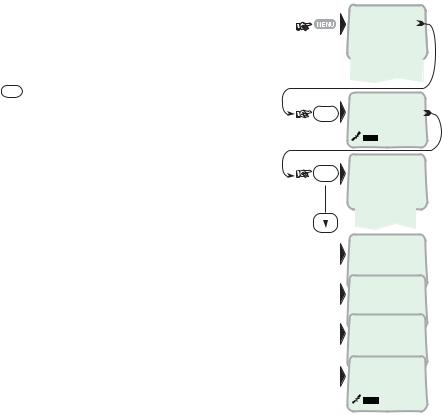
3. HANDSET FUNCTIONS
3.2Satellite search
Some geographic locations allow contact with more than one Ocean Region satellite. It is recommended to choose an Ocean Region providing good signal quality and cost-effective communication.
Use the Satellite Coverage Map on next page to select the Ocean Region at your location:
Atlantic Ocean Region West: |
AOR-W |
Atlantic Ocean Region East: |
AOR-E |
Pacific Ocean Region: |
POR |
Indian Ocean Region: |
IOR |
Regions 4-7 are not in use. |
|
To select another Ocean Region:
1 Open the MENU and press Sat. Search.
Pressing OK opens the list of searching alternatives.
2Select as required.
When selecting Search all, the antenna searches one Ocean Region after the other until a satellite signal is found.
When selecting a specific Ocean Region (AOR- W, AOR-E, POR or IOR) the system knows the elevation and will find the satellite fast if visible.
The antenna performs an hemispheric search at antenna elevation angles varying within 0° through 90°.
››Sat. Search
|
D Phone setup |
|
|
Set Network |
|
|
+Ports |
|
|
Information |
|
|
'' |
|
OK |
Opening Search |
|
OK |
››Search all |
|
|
AOR-W |
|
|
AOR-E |
|
|
POR |
|
|
IOR |
|
|
Searching...IOR |
|
|
Elevation 0 |
|
|
Tuning to IOR |
|
|
Elevation 17 |
|
|
KDD |
IOR |
|
Logging on |
|
|
KDD |
IOR |
|
Ready for call |
|
3-3
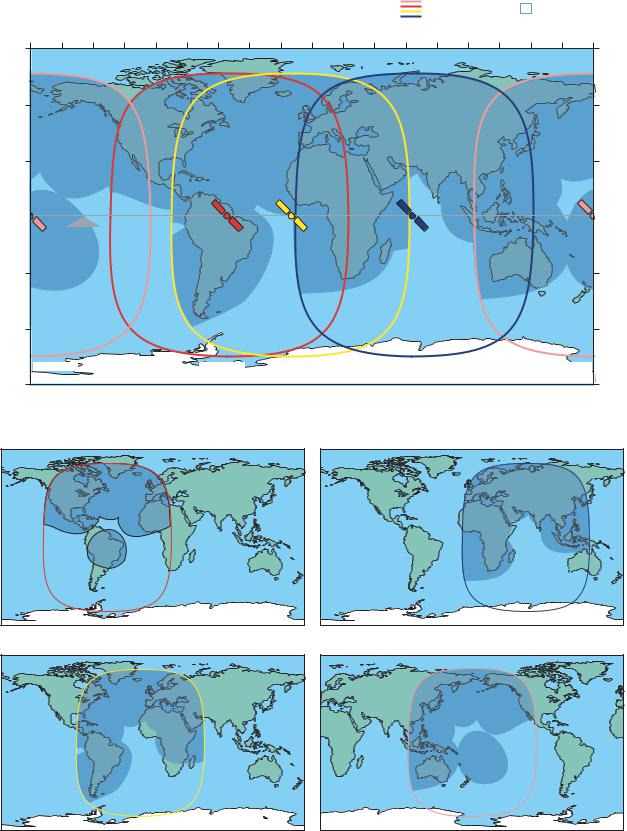
3. HANDSET FUNCTIONS
Global beam |
|
Spot beam |
|
|
|
|
|
|
|
|
|
LONGITUDE |
|
|
|
(circles) |
|
|
|
|
|
|
||
|
|
|
|
|
|
|
|
|
|
|
|
|
|
|
|
|
|
|
|
||
|
180 W |
160 W |
140 W |
120 W |
100 W |
80 W |
60 W |
40 W |
20 W |
0 |
20 E |
40 E |
60 E |
80 E |
100 E |
120 E |
140 E |
160 E |
180 E |
|
|
60 N |
|
|
|
|
|
|
|
|
|
|
|
|
|
|
|
|
|
|
60 N |
||
30 N |
|
|
|
|
|
|
|
|
|
|
|
|
|
|
|
|
|
|
30 N |
||
LATITUDE |
0 |
POR |
|
|
|
AOR-W |
|
|
AOR-E |
|
|
IOR |
|
|
|
|
POR |
0 |
LATITUDE |
||
|
178 EEquator |
|
|
54 W |
|
|
15.5 W |
|
|
64.5 E |
|
|
|
|
178 E |
|
|||||
30 S |
|
|
|
|
|
|
|
|
|
|
|
|
|
|
|
|
|
|
30 S |
||
60 S |
|
|
|
|
|
|
|
|
|
|
|
|
|
|
|
|
|
|
60 S |
||
|
5o Elevation |
|
|
|
|
5o Elevation |
|
5o Elevation |
|
|
5o Elevation |
|
|
|
5o Elevation |
|
|
||||
TEL: 870 or 872 |
TEL: 870 or 874 |
TEL: 870 or 871 |
TEL: 870 or 873 |
TEL: 870 or 872 |
Pacific Ocean Region |
Atalantic Ocean West Region |
Atlantic Ocean East Region |
Indian Ocean Region |
Pacific Ocean Region |
POR |
AOR-W |
AOR-E |
IOR |
POR |
|
|
AOR-W |
AOR-E |
IOR |
POR |
Satellite Coverage Map
3-4
