Epson Stylus Pro 7890, Stylus Pro 9890 Network Guide
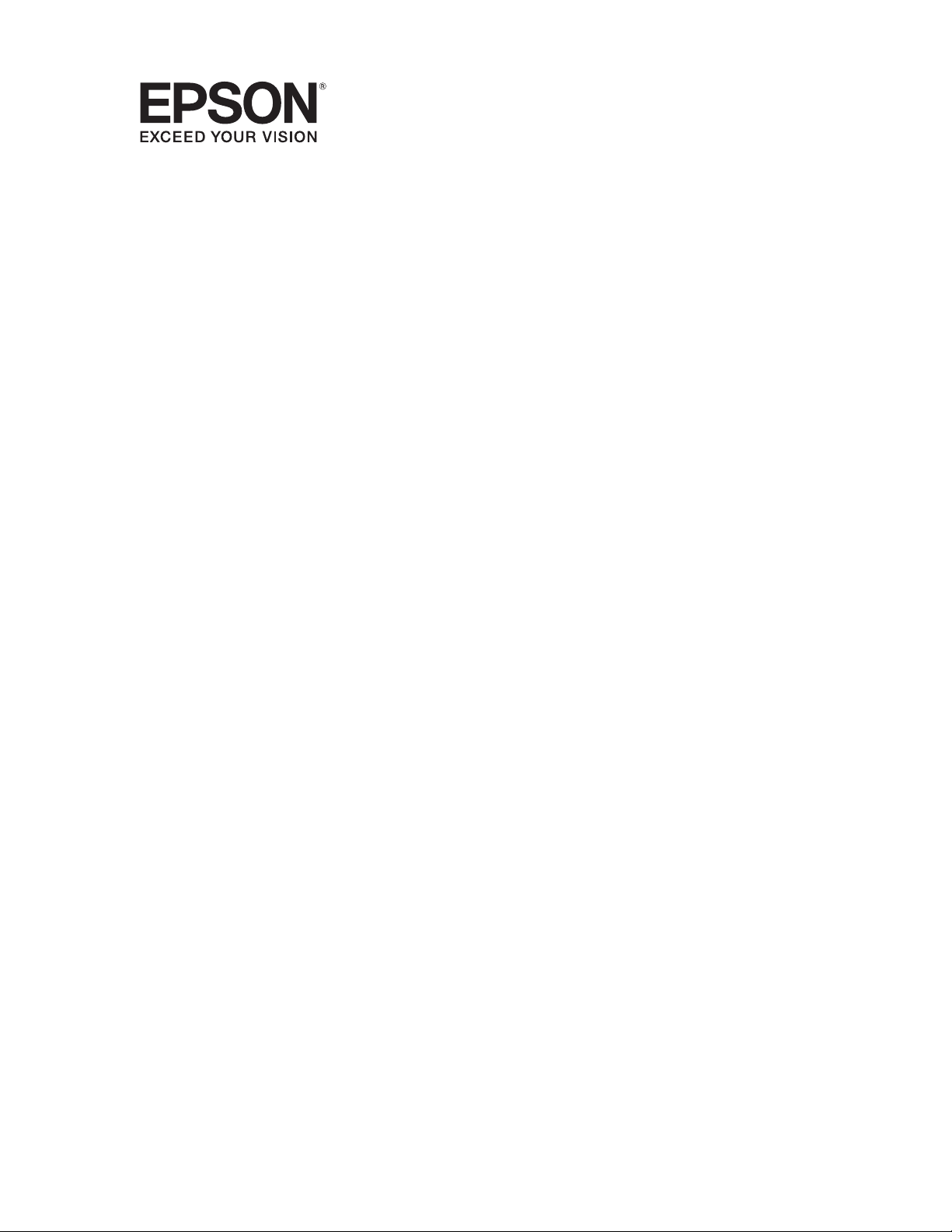
Epson Stylus® Pro 7890/9890
Network Guide
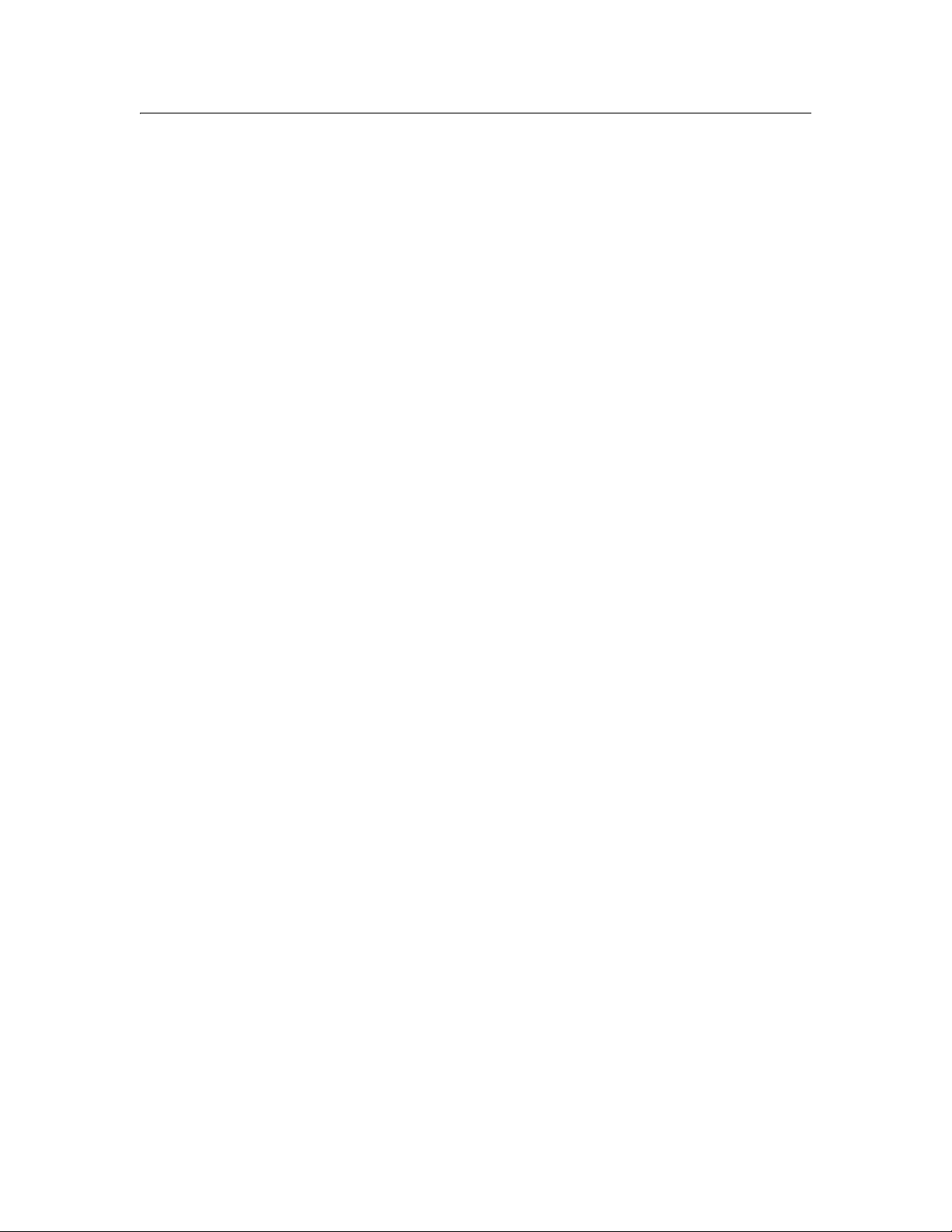
Copyright and Trademarks
No part of this publication may be reproduced, stored in a retrieval system, or transmitted in any
form or by any means, mechanical, photocopying, recording, or otherwise, without the prior written
permission of Seiko Epson Corporation. No patent liability is assumed with respect to the use of the
information contained herein. Neither is any liability assumed for damages resulting from the use of
the information contained herein.
Neither Seiko Epson Corporation nor its affiliates shall be liable to the purchaser of this product or
third parties for damages, losses, costs, or expenses incurred by purchaser or third parties as a
result of: accident, misuse, or abuse of this product or unauthorized modifications, repairs, or
alterations to this product, or (excluding the U.S.) failure to strictly comply with Seiko Epson
Corporation’s operating and maintenance instructions.
Seiko Epson Corporation and its affiliates shall not be liable against any damages or problems
arising from the use of any options or any consumable products other than those designated as
Original Epson Products or Epson Approved Products by Seiko Epson Corporation.
Info-ZIP copyright and license
This is version 2007-Mar-4 of the Info-ZIP license. The definitive version of this document should
be available at ftp://ftp.info-zip.org/pub/infozip/license.html indefinitely and a copy at
http://www.info-zip.org/pub/infozip/license.html.
Copyright © 1990-2007 Info-ZIP. All rights reserved.
For the purposes of this copyright and license, “Info-ZIP” is defined as the following set of
individuals:
Mark Adler, John Bush, Karl Davis, Harald Denker, Jean-Michel Dubois, Jean-loup Gailly,
Hunter Goatley, Ed Gordon, Ian Gorman, Chris Herborth, Dirk Haase, Greg Hartwig, Robert
Heath, Jonathan Hudson, Paul Kienitz, David Kirschbaum, Johnny Lee, Onno van der Linden,
Igor Mandrichenko, Steve P. Miller, Sergio Monesi, Keith Owens, George Petrov, Greg
Roelofs, Kai Uwe Rommel, Steve Salisbury, Dave Smith, Steven M. Schweda, Christian
Spieler, Cosmin Truta, Antoine Verheijen, Paul von Behren, Rich Wales, Mike White.
2 Copyright and Trademarks
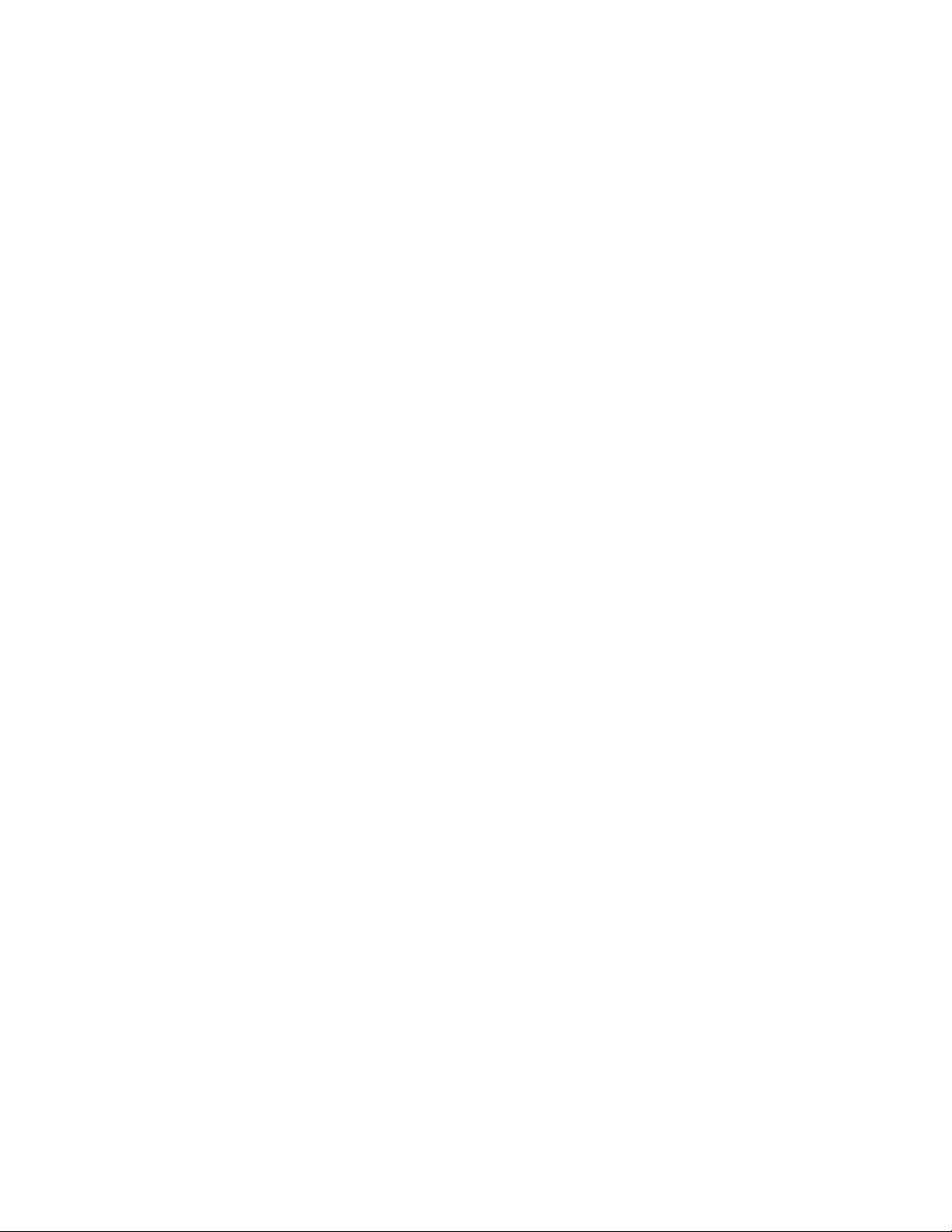
Permission is granted to anyone to use this software for any purpose, including commercial
applications, and to alter it and redistribute it freely, subject to the above disclaimer and the
following restrictions:
❏ Redistributions of source code (in whole or in part) must retain the above copyright notice,
definition, disclaimer, and this list of conditions.
❏ Redistributions in binary form (compiled executables and libraries) must reproduce the
above copyright notice, definition, disclaimer, and this list of conditions in documentation
and/or other materials provided with the distribution. The sole exception to this condition
is redistribution of a standard UnZipSFX binary (including SFXWiz) as part of a
self-extracting archive; that is permitted without inclusion of this license, as long as the
normal SFX banner has not been removed from the binary or disabled.
❏ Altered versions--including, but not limited to, ports to new operating systems, existing
ports with new graphical interfaces, versions with modified or added functionality, and
dynamic, shared, or static library versions not from Info-ZIP--must be plainly marked as
such and must not be misrepresented as being the original source or, if binaries, compiled
from the original source. Such altered versions also must not be misrepresented as being
Info-ZIP releases--including, but not limited to, labeling of the altered versions with the
names “Info-ZIP” (or any variation thereof, including, but not limited to, different
capitalizations), “Pocket UnZip,” “WiZ” or “MacZip” without the explicit permission of
Info-ZIP. Such altered versions are further prohibited from misrepresentative use of the
Zip-Bugs or Info-ZIP e-mail addresses or the Info-ZIP URL(s), such as to imply Info-ZIP
will provide support for the altered versions.
❏ Info-ZIP retains the right to use the names “Info-ZIP,” “Zip,” “UnZip,” “UnZipSFX,” “WiZ,”
“Pocket UnZip,” “Pocket Zip,” and “MacZip” for its own source and binary releases.
Trademarks
Epson and Epson Stylus are registered trademarks, and Epson Exceed Your Vision is a registered
logomark of Seiko Epson Corporation.
General Notice: Other product names used herein are for identification purposes only and may be
trademarks of their respective owners. Epson disclaims any and all rights in those marks.
This information is subject to change without notice.
© 2010 Epson America, Inc. 11/10 CPD-28265
Copyright and Trademarks 3
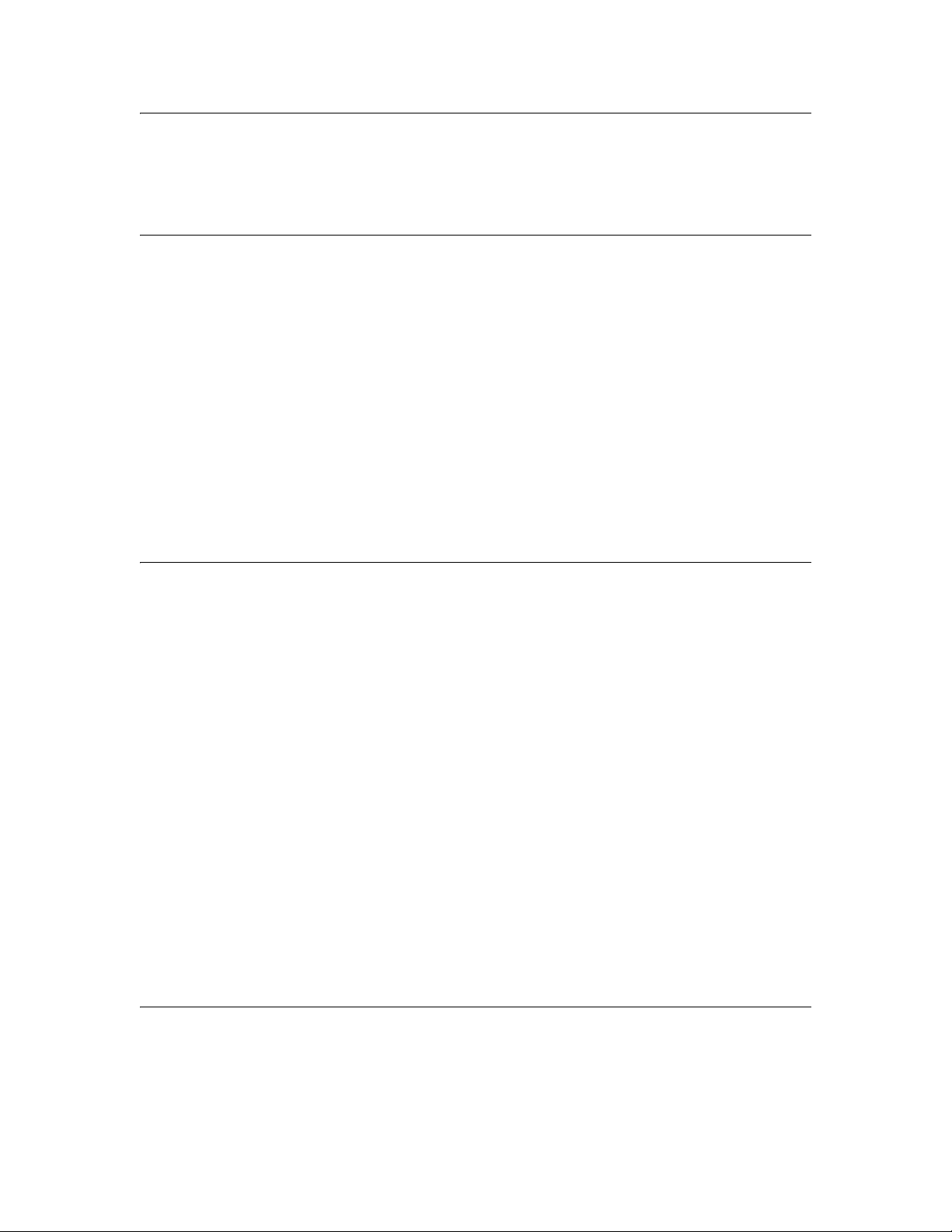
Contents
Chapter 1 Introduction
About Your Printer . . . . . . . . . . . . . . . . . . . . . . . . . . . . . . . . . . . . . . . . . . . . . . . . . . . . . . 6
About This Guide . . . . . . . . . . . . . . . . . . . . . . . . . . . . . . . . . . . . . . . . . . . . . . . . . . . . . . . 6
Warnings, Cautions, and Notes . . . . . . . . . . . . . . . . . . . . . . . . . . . . . . . . . . . . . . . . . . . . 7
Operating Environment . . . . . . . . . . . . . . . . . . . . . . . . . . . . . . . . . . . . . . . . . . . . . . . . . . 7
Features of the Network Interface . . . . . . . . . . . . . . . . . . . . . . . . . . . . . . . . . . . . . . . . . . 8
Network Interface Operation . . . . . . . . . . . . . . . . . . . . . . . . . . . . . . . . . . . . . . . . . . . . . . 9
Status lights . . . . . . . . . . . . . . . . . . . . . . . . . . . . . . . . . . . . . . . . . . . . . . . . . . . . . . . 9
Network connector . . . . . . . . . . . . . . . . . . . . . . . . . . . . . . . . . . . . . . . . . . . . . . . . . . 9
About the Software . . . . . . . . . . . . . . . . . . . . . . . . . . . . . . . . . . . . . . . . . . . . . . . . . . . . 10
Terms and Concepts . . . . . . . . . . . . . . . . . . . . . . . . . . . . . . . . . . . . . . . . . . . . . . . . . . . 10
Chapter 2 Setting Up Your System for Network Printing
Overview . . . . . . . . . . . . . . . . . . . . . . . . . . . . . . . . . . . . . . . . . . . . . . . . . . . . . . . . . . . . 11
Installing Network Components on Your Computer. . . . . . . . . . . . . . . . . . . . . . . . . . . . 11
Windows 7 and Windows Vista . . . . . . . . . . . . . . . . . . . . . . . . . . . . . . . . . . . . . . . 12
Windows XP. . . . . . . . . . . . . . . . . . . . . . . . . . . . . . . . . . . . . . . . . . . . . . . . . . . . . . 13
Mac OS X. . . . . . . . . . . . . . . . . . . . . . . . . . . . . . . . . . . . . . . . . . . . . . . . . . . . . . . . 15
Setting Up the Network Interface . . . . . . . . . . . . . . . . . . . . . . . . . . . . . . . . . . . . . . . . . . 16
Connecting the Network Printer to the Network . . . . . . . . . . . . . . . . . . . . . . . . . . . 16
Configuring the Network Interface . . . . . . . . . . . . . . . . . . . . . . . . . . . . . . . . . . . . . 17
Printing a Network Status Sheet . . . . . . . . . . . . . . . . . . . . . . . . . . . . . . . . . . . . . . 19
Installing the Printer Software . . . . . . . . . . . . . . . . . . . . . . . . . . . . . . . . . . . . . . . . . . . . 20
Windows. . . . . . . . . . . . . . . . . . . . . . . . . . . . . . . . . . . . . . . . . . . . . . . . . . . . . . . . . 20
Mac OS X. . . . . . . . . . . . . . . . . . . . . . . . . . . . . . . . . . . . . . . . . . . . . . . . . . . . . . . . 22
Adding the Network Port . . . . . . . . . . . . . . . . . . . . . . . . . . . . . . . . . . . . . . . . . . . . . . . . 23
Windows. . . . . . . . . . . . . . . . . . . . . . . . . . . . . . . . . . . . . . . . . . . . . . . . . . . . . . . . . 23
Mac OS X. . . . . . . . . . . . . . . . . . . . . . . . . . . . . . . . . . . . . . . . . . . . . . . . . . . . . . . . 26
Chapter 3 Network Software
EpsonNet Config for Windows . . . . . . . . . . . . . . . . . . . . . . . . . . . . . . . . . . . . . . . . . . . . 27
About EpsonNet Config . . . . . . . . . . . . . . . . . . . . . . . . . . . . . . . . . . . . . . . . . . . . . 27
Accessing the EpsonNet Config User’s Guide. . . . . . . . . . . . . . . . . . . . . . . . . . . . 27
EpsonNet Config for Macintosh . . . . . . . . . . . . . . . . . . . . . . . . . . . . . . . . . . . . . . . . . . . 28
4
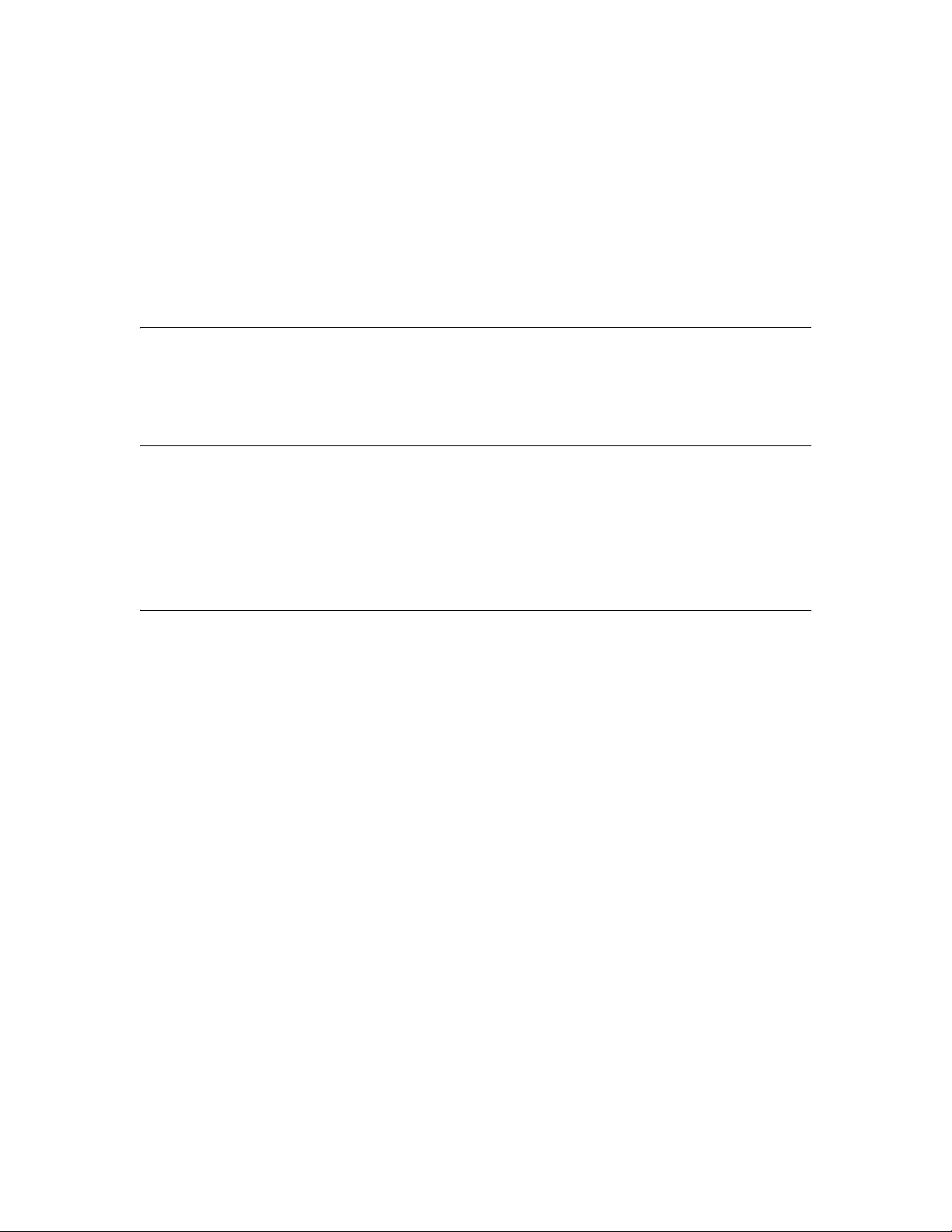
About EpsonNet Config . . . . . . . . . . . . . . . . . . . . . . . . . . . . . . . . . . . . . . . . . . . . . 28
Accessing the EpsonNet Config User’s Guide. . . . . . . . . . . . . . . . . . . . . . . . . . . . 28
EpsonNet Config with Web Browser . . . . . . . . . . . . . . . . . . . . . . . . . . . . . . . . . . . . . . . 28
About EpsonNet Config . . . . . . . . . . . . . . . . . . . . . . . . . . . . . . . . . . . . . . . . . . . . . 28
Configuring the Network Interface Using EpsonNet Config with a Web Browser . 30
Opening Screen . . . . . . . . . . . . . . . . . . . . . . . . . . . . . . . . . . . . . . . . . . . . . . . . . . . 33
Chapter 4 Troubleshooting
General Problems . . . . . . . . . . . . . . . . . . . . . . . . . . . . . . . . . . . . . . . . . . . . . . . . . . . . . 35
Chapter 5 Uninstalling Software
Windows 7 and Windows Vista . . . . . . . . . . . . . . . . . . . . . . . . . . . . . . . . . . . . . . . . . . . 37
Windows XP. . . . . . . . . . . . . . . . . . . . . . . . . . . . . . . . . . . . . . . . . . . . . . . . . . . . . . . . . . 37
Mac OS X. . . . . . . . . . . . . . . . . . . . . . . . . . . . . . . . . . . . . . . . . . . . . . . . . . . . . . . . . . . . 37
Index
5
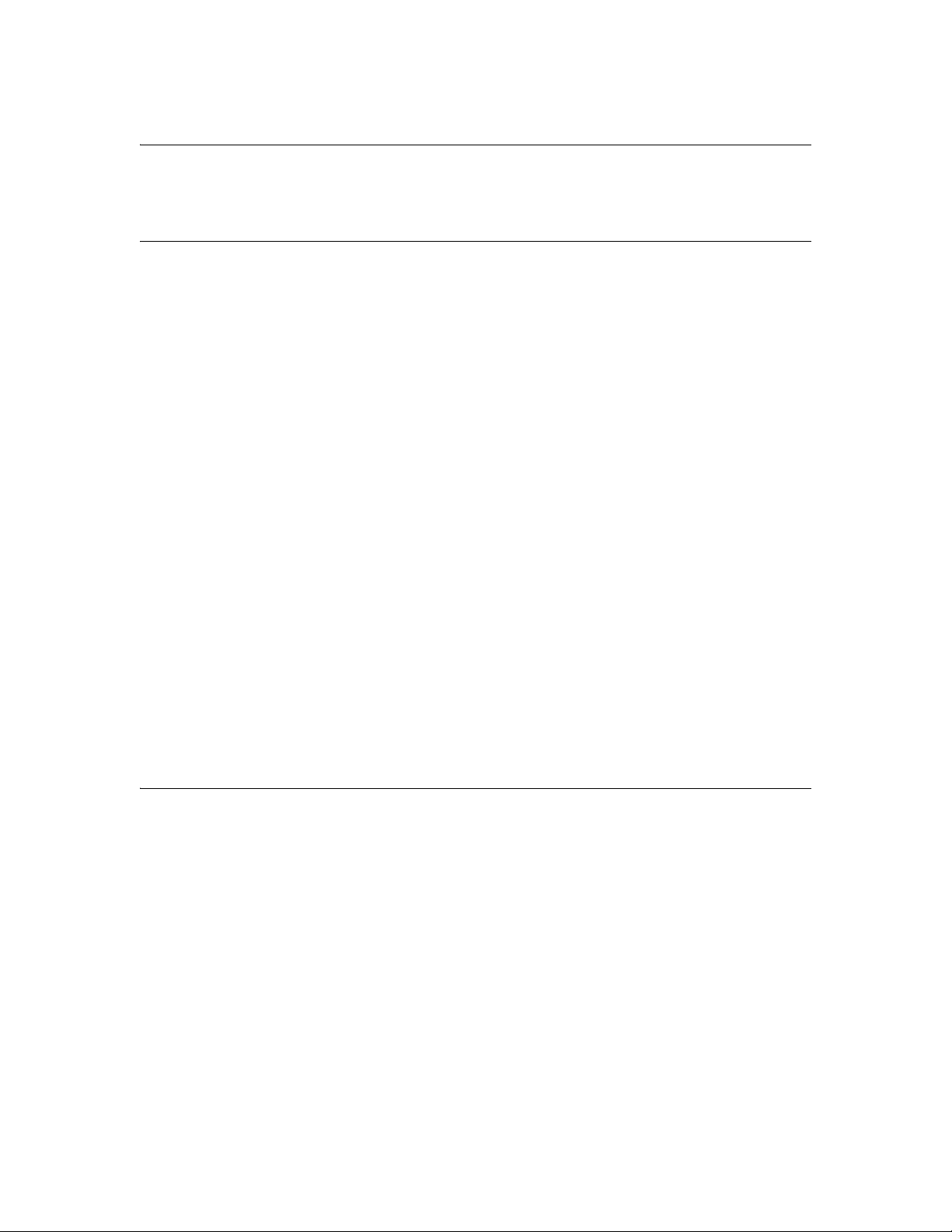
Chapter 1
Introduction
About Your Printer
Your printer has a built-in Ethernet interface and can connect anywhere on
your network using 10Base-T or 100Base-TX. The built-in Ethernet interface
automatically selects the correct link speed and network protocols when it
connects to the network.
The network interface supports multiple protocols and automatically detects
the protocols being used on your network. You can print from Microsoft®
Windows® and Mac OS® X applications.
If you want to configure the network interface to use TCP/IP and SNMP
network protocols, use EpsonNet Config. The configuration utility is provided
with your printer, and allows you to quickly and easily configure the network
interface.
Note:
The EpsonNet Config utility configures the network interface to work only with
protocols that exist on your network. This does not imply that you can use all of the
above-mentioned protocols on your network or operating system. The protocols that
the network interface can use may vary depending on the operating system and the
network configuration.
About This Guide
This Network Guide contains information about using the network interface on
a network. It includes how to set up the network interface, install the
configuration software, and configure your printer and computer network
settings.
For information about your printer, see your User’s Guide.
6 Introduction
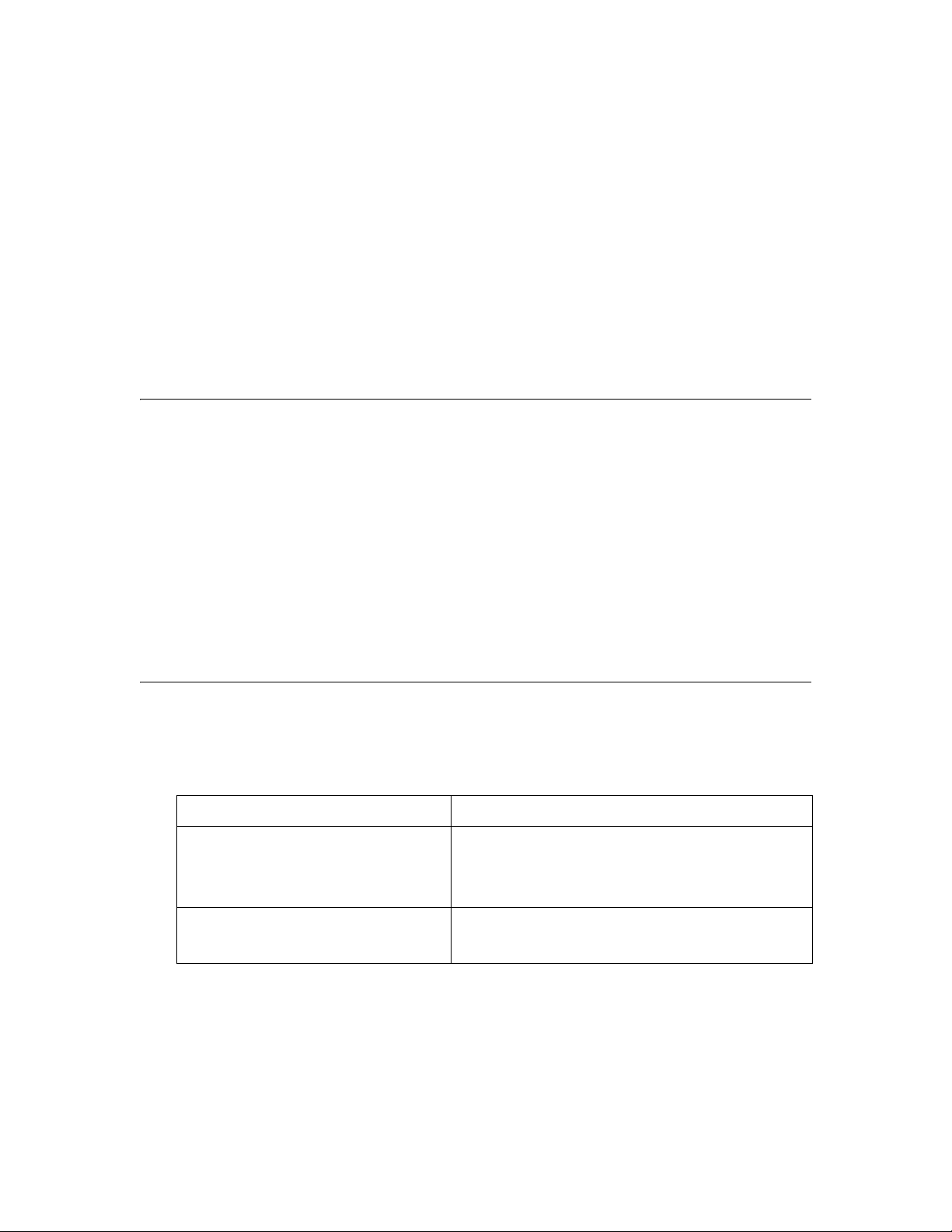
Note:
❏ This guide is written for network administrators, and many of the steps included
in this guide require detailed network knowledge and administrator rights.
❏ The term “network administrator” in this guide refers to the person responsible for
maintaining the network. “Administrator” is synonymous with “Supervisor.”
❏ The term “network interface” refers to the built-in Ethernet interface of the printer
in this guide.
❏ Some screen shots in this guide may list a printer name other than your printer.
This does not alter the instructions.
Warnings, Cautions, and Notes
Warnings
must be followed carefully to avoid bodily injury.
w
Cautions
must be observed to avoid damage to your equipment.
c
Notes
contain important information and useful tips on the operation of your printer.
Operating Environment
The network interface supports the following environments.
OS Protocol
Windows 7
Windows Vista
Windows XP (Home, Professional)
Mac OS X 10.6
Mac OS X 10.5
®
TCP/IP (using LPR, Standard TCP/IP Port)
Bonjour and TCP/IP
Introduction 7
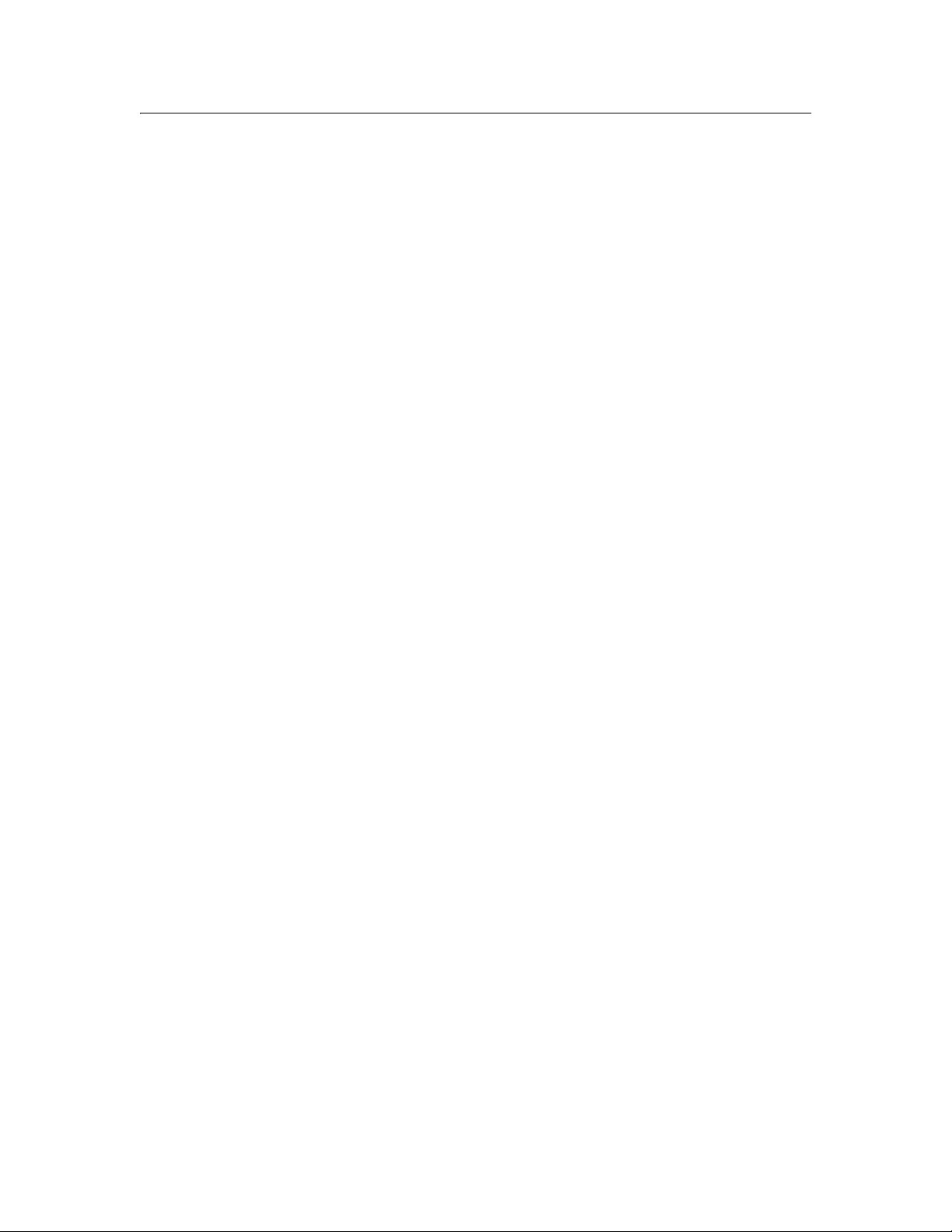
Features of the Network Interface
❏ Connects your Epson printer using a built-in Ethernet interface, which is
called the network interface in this manual, to the network.
❏ Supports multiple protocols, such as TCP/IP and Bonjour.
❏ Supports both 10Base-T and 100Base-TX.
❏ Supports DHCP.
❏ Supports Automatic Private IP Addressing (APIPA) that assigns an IP
address automatically to the network interface even if there is no DHCP
server on the network.
❏ Supports the Dynamic DNS function.
❏ Supports SNMP.
❏ Supports SNTP (Simple Network Time Protocol).
❏ Supports Bonjour on Mac OS X 10.5.x or later.
8 Introduction
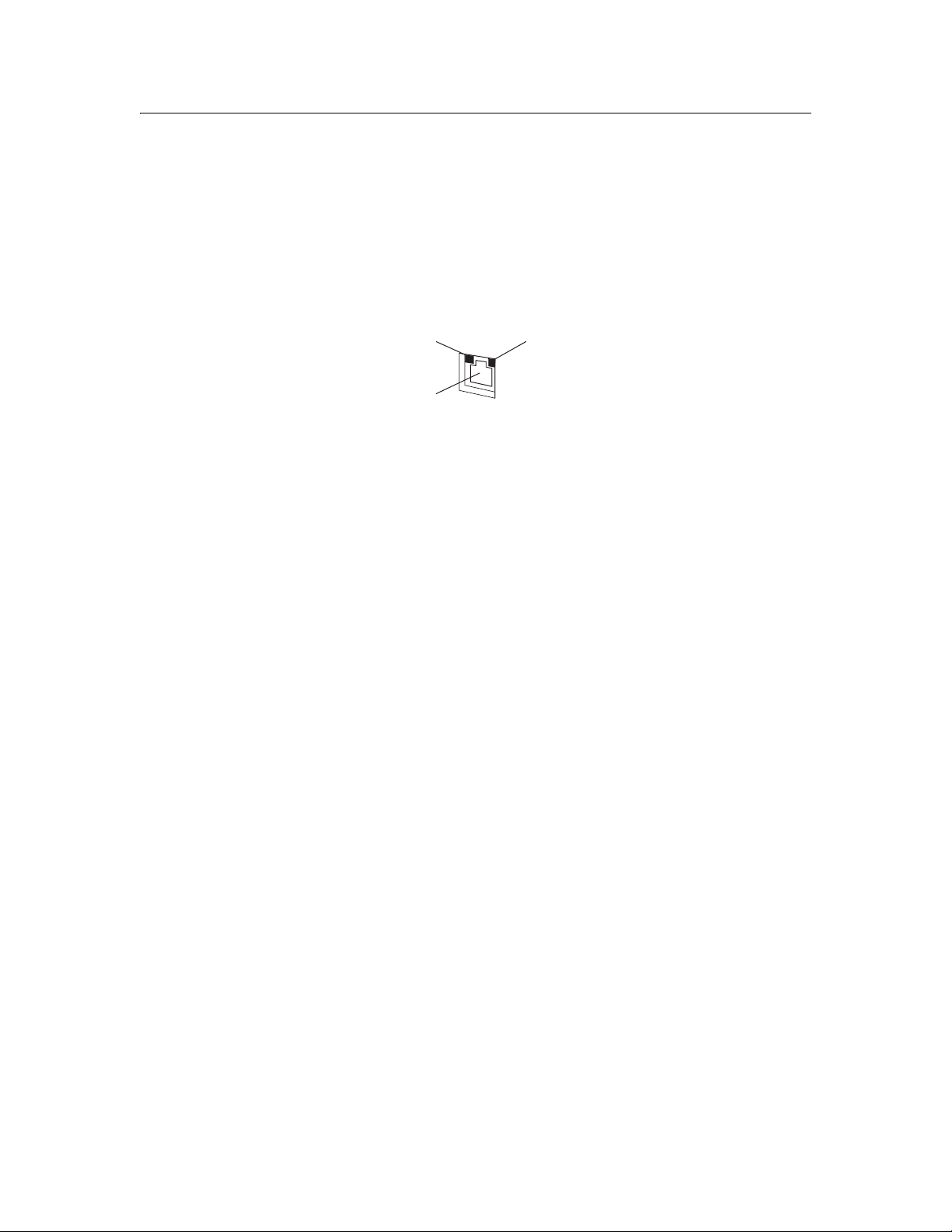
Network Interface Operation
Status lights
The status lights provide you with important information on the operation of
the network interface.
Indicates connection type
Indicates connection
type
RJ-45 connector
RJ-45 connector
Flashes when data is
Flashes when data
transmitted or received
is received
The light on the left indicates whether the network interface is connected to a
10Base-T (green) or 100Base-TX (orange) network.
The light on the right flashes when data is being transmitted or received.
If the light on the left is solid green and the light on the right is off, the printer
is not connected to the network.
Network connector
The RJ-45 connector is used to connect an Ethernet cable to a network. You
can use an Ethernet cable for both 10Base-T and 100Base-TX.
Caution:
You must use a Category-5 or higher shielded twisted-pair cable to connect the
c
network interface to a network.
Introduction 9
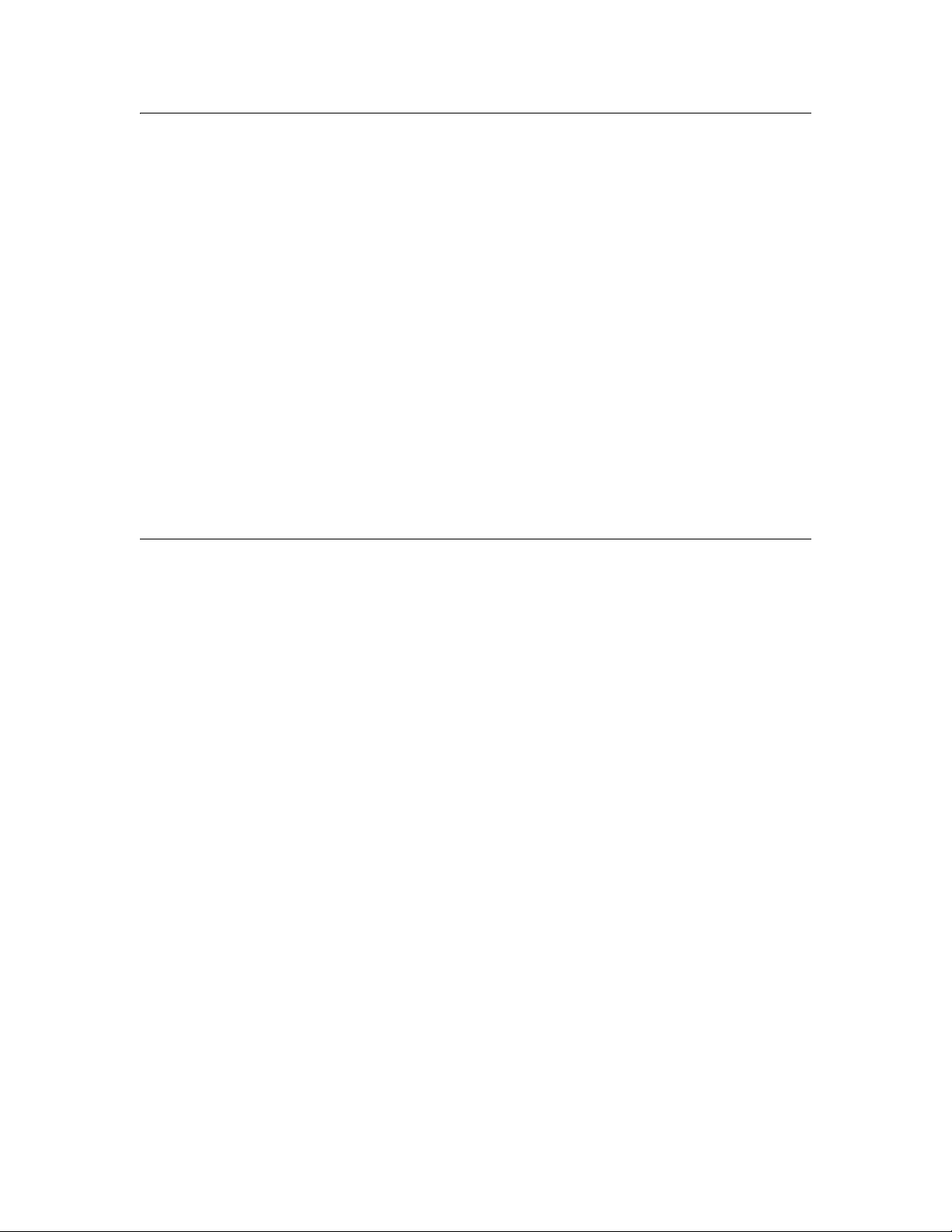
About the Software
The software CD provided with your printer includes the following network
software.
❏ EpsonNet Config for Windows is a Windows-based configuration utility
that allows you to configure the network interface. See “EpsonNet Config
for Windows” on page 27.
❏ EpsonNet Config for Macintosh is a Macintosh-based configuration utility
that allows you to configure the network interface. See “EpsonNet Config
for Macintosh” on page 28.
❏ EpsonNet Config with Web Browser is a web-based configuration utility
that allows you to configure the network interface. See “EpsonNet Config
with Web Browser” on page 28.
Terms and Concepts
Configuration—a prepared set of conditions for proper operation of a device.
Configuring the network interface is to prepare it to work with protocols
available on a network.
DHCP—a dynamic host configuration protocol. It is a protocol that assigns
dynamic IP addresses to devices on a network.
Protocol—a rule that controls how data or information is exchanged through a
network. Computers and software cannot communicate with each other using
different protocols.
TCP/IP—Transmission Control Protocol/Internet Protocol, a layer of protocols
that provides communication between nodes on a network.
10 Introduction
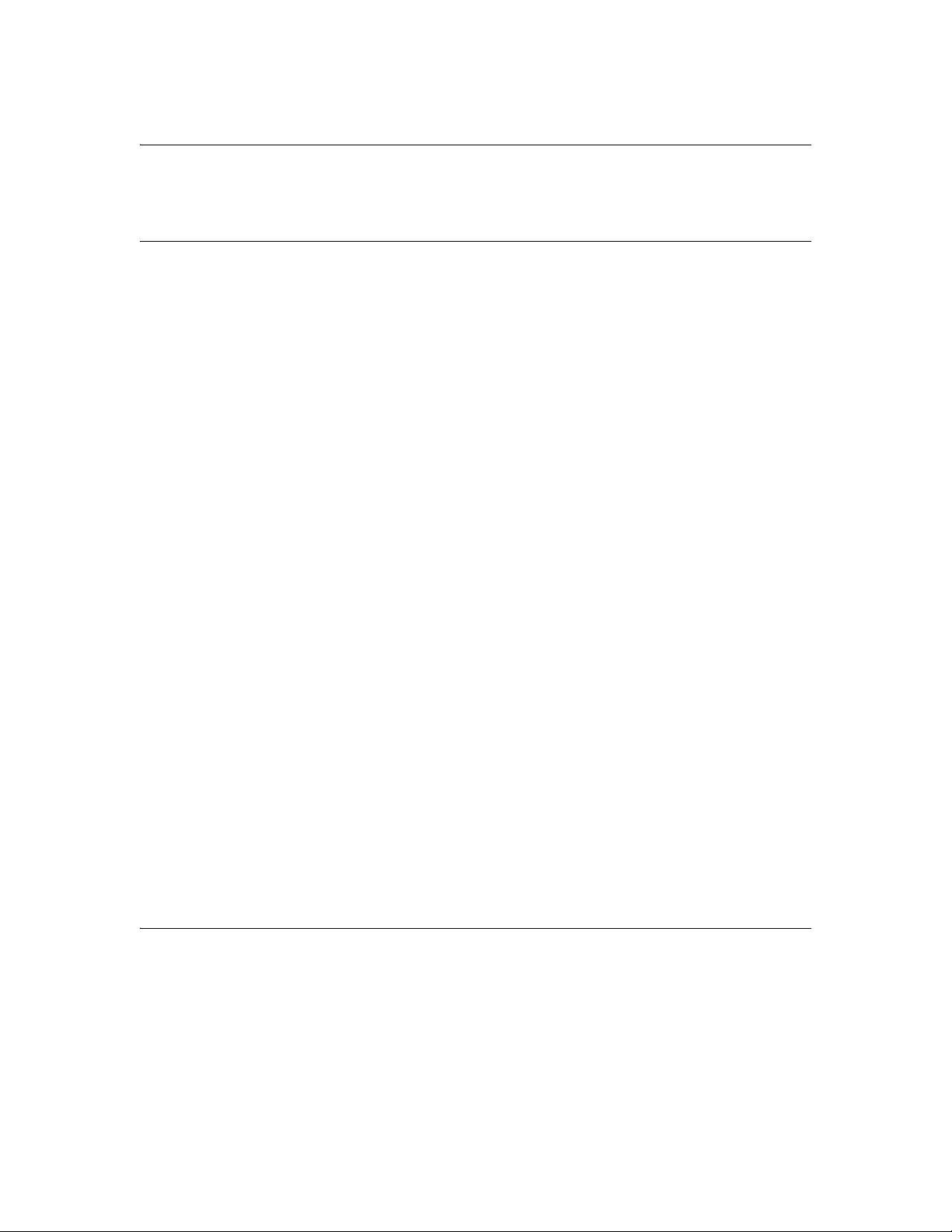
Chapter 2
Setting Up Your System for Network Printing
Overview
This section describes the general procedure on how to set up the network
interface.
1. Check the network interface operation.
Check the functions and operations of the network interface, such as the
status lights. See “Network Interface Operation” on page 9 for details.
2. Install the necessary network components on your computers.
Make sure that the necessary network components (such as TCP/IP) are
installed on your computers, and network settings (such as the IP address,
subnet mask, etc.) are set.
3. Connect the printer to the network.
4. Configure the network interface on the printer and install the printer driver.
See “Configuring the Network Interface” on page 17 for details.
5. If necessary, configure the network settings of the network interface using
EpsonNet Config.
Configure the network interface using EpsonNet Config. For Windows
users, see “About EpsonNet Config” on page 27. For Macintosh users, see
“About EpsonNet Config” on page 28.
Installing Network Components on Your Computer
Before configuring the network interface and printing from the computer, you
need to install the necessary network components (such as TCP/IP) and
assign an IP address and subnet mask for your computer, depending on the
printing method you want to use. See the section in this chapter appropriate
for your operating system.
Setting Up Your System for Network Printing 11
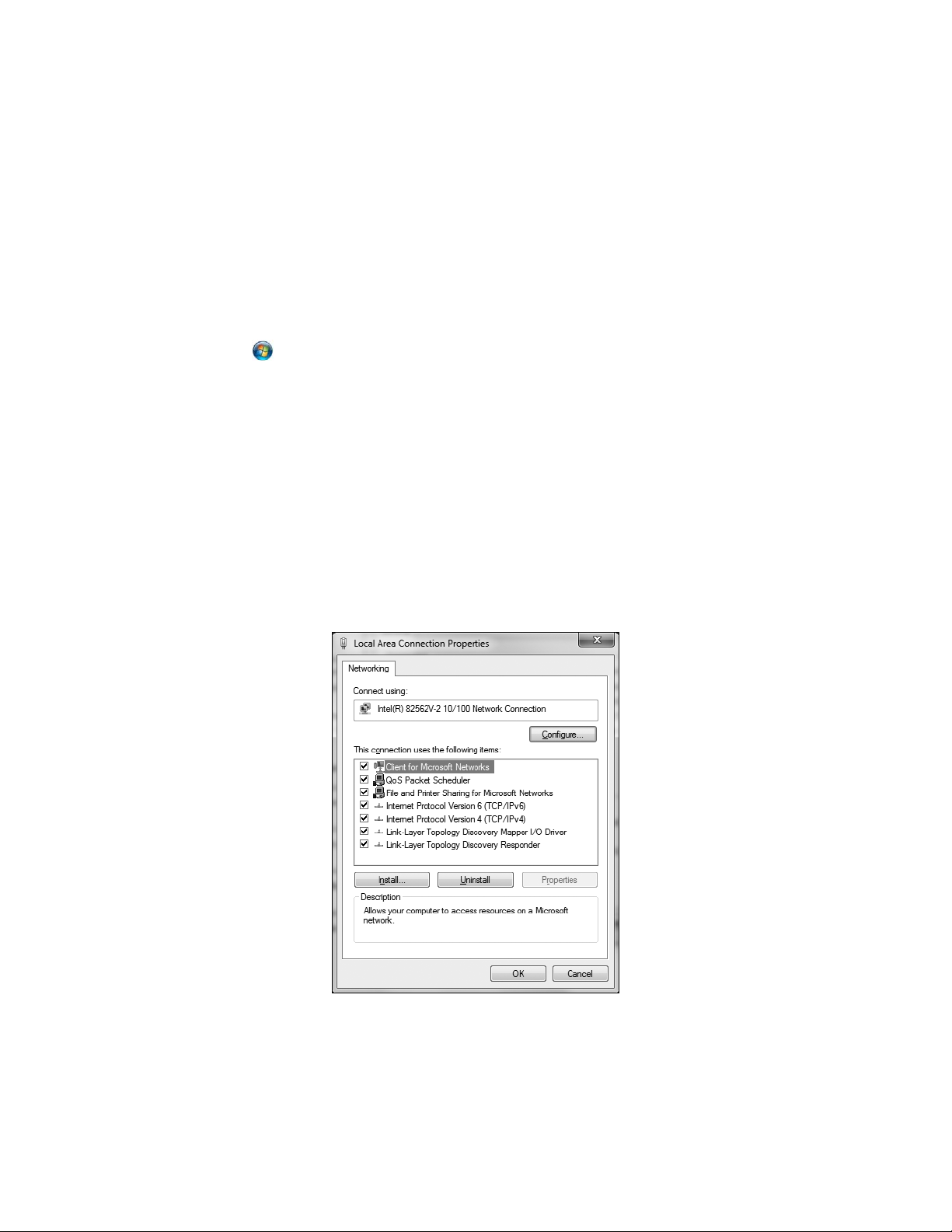
Windows 7 and Windows Vista
For Windows 7 and Windows Vista, use the following procedure to install the
necessary components.
Note:
❏ The Windows operating system CD may be required during the installation.
❏ When using TCP/IP for printing, you need to set the IP address, the subnet mask,
and the default gateway of the computer.
1. Click , click Control Panel, and then click View network status and
tasks or double-click Network and Sharing Center.
2. Click Local Area Connection (Windows 7) or View Status (Windows
Vista), and then click the Properties button.
Note:
If you see the User Account Control screen, click Yes or Continue.
3. Check if the following network components are in the list. If they are
already installed, go to “Connecting the Network Printer to the Network” on
page 16.
The following table lists the network components required for configuring
the network interface with EpsonNet Config.
12 Setting Up Your System for Network Printing
