Epson Stylus Color 1160, Stylus Color 740, Stylus Color 740i, Stylus Color 760, Stylus Color 850 Parts User Manual
...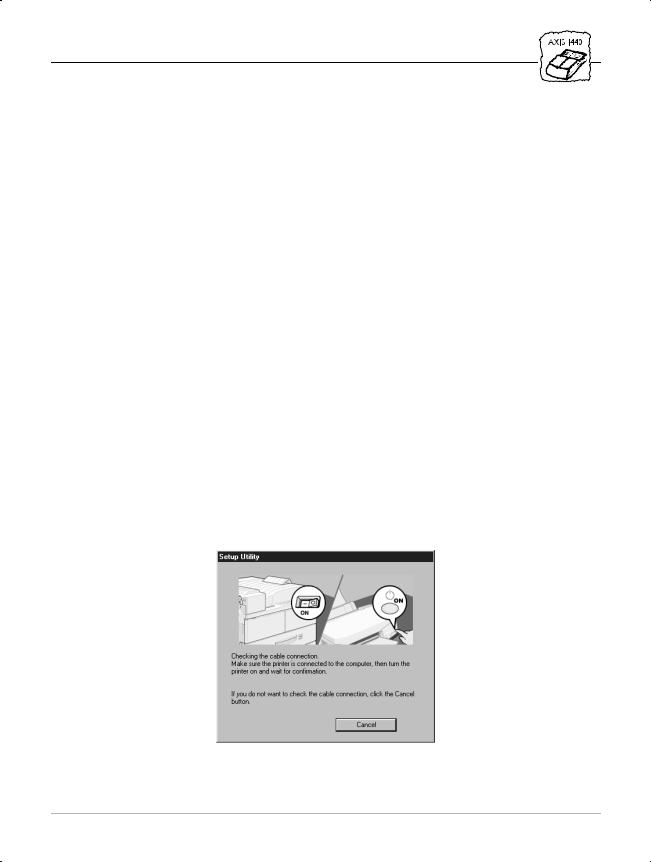
Important Information for Windows
AXIS® 1440 Print Server
For EPSON® Printers: Product Update
Important Information for Windows
If you are using Windows® 95, Windows 98, or Windows NT® 4.0, you need to turn off your EPSON® printer software’s monitoring utility (Status Monitor) before you use the printer. The EPSON Status Monitor was created for printing locally and cannot monitor your printer over a network. If you don’t turn off monitoring, you will see error messages when you try to print.
If you are using the AXIS® 1440 Print Server with the EPSON Stylus® COLOR 760, EPSON Stylus COLOR 860, EPSON Stylus COLOR 1160, EPSON Stylus Photo 870, or EPSON Stylus Photo 1270, follow the steps under, “Disabling Monitoring for EPSON Status Monitor 3” (page 2). For all other printers, follow the steps in the section below.
Note:
AXIS includes software for monitoring the printer over the network. For details, see your
AXIS 1440 Print Server User’s Manual.
When you are installing drivers for the EPSON Stylus Photo 870 or the EPSON Stylus Photo 1270, the Printer Utility tries to automatically detect your printer port. You may see the following screen:
If you see this screen, click Cancel and configure your port for the AXIS 1440 manually, as described in the AXIS 1440 Print Server Installation Guide.
AXIS 1440 Product Update |
1 |

Important Information for Windows
Disabling Monitoring for EPSON Status Monitor 2
Follow the steps below to disable monitoring on any Windows 95, Windows 98, or Windows NT 4.0 systems that will use one of the following printers: EPSON Stylus COLOR 740, EPSON Stylus COLOR 740i, EPSON Stylus COLOR 850, EPSON Stylus Photo 700, EPSON Stylus Photo 750, EPSON Stylus Photo 1200, EPSON Stylus Photo EX.
1.Click Start, point to Programs, EPSON, then click EPSON Status Monitor 2.
2.In the Settings menu, select Background Monitoring, then click Stop monitoring now. (If you can’t click Stop monitoring now, monitoring is already disabled.) Then close the EPSON Status Monitor 2 Window.
Disabling Monitoring for EPSON Status Monitor 3
Follow the steps below to disable monitoring on any Windows 95, Windows 98, or Windows NT 4.0 systems that will use one of the following printers: EPSON Stylus COLOR 760, EPSON Stylus COLOR 860, EPSON Stylus COLOR 1160, EPSON Stylus Photo 870, EPSON Stylus Photo 1270.
1.Open the Printers control panel. Click Start, point to Settings, then click Printers.
2.In Windows 95 or Windows 98, right-click the icon for your printer and click Properties. In Windows NT 4.0, right-click the icon for your printer and click Document Defaults.
3.Click the Utility tab and click the Speed & Progress button.
2 |
AXIS 1440 Product Update |
|
|
|
|
