Epson SC-F6380, SC-F6360, SC-F6340, SC-F6300, SC-F6330 User Manual
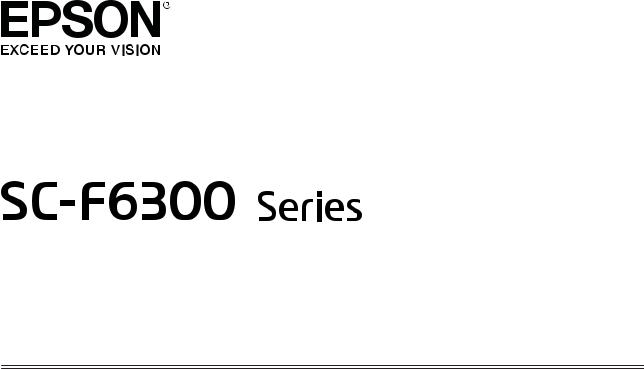
Operator's Guide
CMP0175-00 EN

SC-F6300 Series Operator's Guide
Copyrights and Trademarks
Copyrights and Trademarks
No part of this publication may be reproduced, stored in a retrieval system, or transmitted in any form or by any means, electronic, mechanical, photocopying, recording, or otherwise, without the prior written permission of Seiko Epson Corporation. The information contained herein is designed only for use with this Epson printer. Epson is not responsible for any use of this information as applied to other printers.
Neither Seiko Epson Corporation nor its affiliates shall be liable to the purchaser of this product or third parties for damages, losses, costs, or expenses incurred by the purchaser or third parties as a result of accident, misuse, or abuse of this product or unauthorized modifications, repairs, or alterations to this product, or (excluding the U.S.) failure to strictly comply with Seiko Epson Corporation’s operating and maintenance instructions.
Seiko Epson Corporation shall not be liable for any damages or problems arising from the use of any options or any consumable products other than those designated as Original Epson Products or Epson Approved Products by Seiko Epson Corporation.
Seiko Epson Corporation shall not be held liable for any damage resulting from electromagnetic interference that occurs from the use of any interface cables other than those designated as Epson Approved Products by Seiko Epson Corporation.
EPSON, EPSON EXCEED YOUR VISION, EXCEED YOUR VISION and their logos are registered trademarks or trademarks of Seiko Epson Corporation.
Microsoft®, Windows® are registered trademarks of Microsoft Corporation.
Mac, macOS are registered trademarks of Apple Inc.
Intel® is a registered trademark of Intel Corporation.
Adobe and Reader are either registered trademarks or trademarks of Adobe Systems Incorporated in the United States and/or other countries.
YouTube® and the YouTube logo are registered trademarks or trademarks of YouTube, LLC.
General Notice: Other product names used herein are for identification purposes only and may be trademarks of their respective owners. Epson disclaims any and all rights in those marks.
© 2019 Seiko Epson Corporation. All rights reserved.
2

SC-F6300 Series Operator's Guide
Contents
Contents
Copyrights and Trademarks
Viewing Manuals
Meaning of Symbols. . . . . . . . . . . . . . . . . . . . . . . . 4
Illustrations. . . . . . . . . . . . . . . . . . . . . . . . . . . . . . 4
Video Manuals. . . . . . . . . . . . . . . . . . . . . . . . . . . . 4
Part Names
Front Section. . . . . . . . . . . . . . . . . . . . . . . . . . . . . 5
Slider. . . . . . . . . . . . . . . . . . . . . . . . . . . . . . . . . . . 5
Inside. . . . . . . . . . . . . . . . . . . . . . . . . . . . . . . . . . . 6
Roll paper adapter. . . . . . . . . . . . . . . . . . . . . . . . . . 6
Basic Operations
Notes on Handling Paper. . . . . . . . . . . . . . . . . . . . 7
Notes on Loading Paper. . . . . . . . . . . . . . . . . . . . . 7
Loading and Removing the Roll Paper. . . . . . . . . . . 8
Attaching the Roll Paper Adapter. . . . . . . . . . . . 8 Loading Roll Paper. . . . . . . . . . . . . . . . . . . . . . . 9 Cutting the roll paper. . . . . . . . . . . . . . . . . . . . 10 Removing the roll paper. . . . . . . . . . . . . . . . . . 11
Settings for Loaded Paper. . . . . . . . . . . . . . . . . . . 12
Replacing Paper. . . . . . . . . . . . . . . . . . . . . . . . . . 13
Maintenance
When to Perform Various Maintenance
Operations. . . . . . . . . . . . . . . . . . . . . . . . . . . . . . 14
Regular maintenance. . . . . . . . . . . . . . . . . . . . . 14 Refilling and Replacing Consumables. . . . . . . . . 16 Performing maintenance when print quality declines. . . . . . . . . . . . . . . . . . . . . . . . . . . . . . 16
What You’ll Need. . . . . . . . . . . . . . . . . . . . . . . . . 19
Precautions Regarding Maintenance. . . . . . . . . . . 19
Refilling ink. . . . . . . . . . . . . . . . . . . . . . . . . . . . . 20
Time Period for Ink Refills. . . . . . . . . . . . . . . . 20 Procedure for Ink Refills. . . . . . . . . . . . . . . . . . 21
Disposing of Waste Ink. . . . . . . . . . . . . . . . . . . . . 27
Preparing and Replacement Timing. . . . . . . . . . 27
Waste Ink Counter. . . . . . . . . . . . . . . . . . . . . . 27
Replacing the Waste Ink Bottle. . . . . . . . . . . . . 27
Clearing clogged nozzles. . . . . . . . . . . . . . . . . . . . 28
Printing a Check Pattern. . . . . . . . . . . . . . . . . . 29
Head Cleaning. . . . . . . . . . . . . . . . . . . . . . . . . 29
Handling Used Consumables. . . . . . . . . . . . . . . . . 30
Information on Maintenance Items
Ink packs. . . . . . . . . . . . . . . . . . . . . . . . . . . . . . . 31 Others. . . . . . . . . . . . . . . . . . . . . . . . . . . . . . . . . 32
3
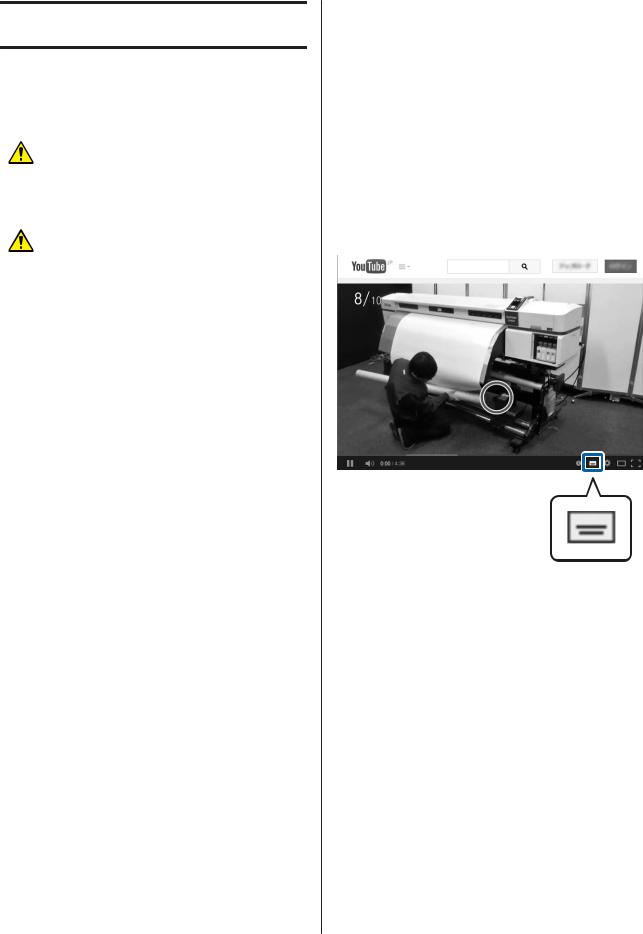
SC-F6300 Series Operator's Guide
Viewing Manuals
Viewing Manuals
Meaning of Symbols
Warning: |
Warnings must be followed |
|
to avoid serious bodily |
|
injury. |
|
|
|
|
Caution: |
Cautions must be followed |
|
to avoid bodily injury. |
|
|
|
|
cImportant: |
Important must be followed |
|
to avoid damage to this |
|
product. |
|
|
|
|
Note: |
Notes contain useful or |
|
additional information on |
|
the operation of this product. |
|
|
|
|
U |
Indicates related reference |
|
content. |
|
|
Illustrations
The illustrations may differ slightly from the model you are using. Please be aware of this when using the manual.
Video Manuals
These video manuals are uploaded to YouTube and show you how to perform maintenance.
Click [Epson Video Manuals] from the top page of Online Manual to view the video manuals, or click the blue link below.
Epson Video Manuals
A Access YouTube (https://youtube.com).
B Enter [Epson Video Manuals (LFP)] in the search bar at the top of the screen.
C Click [Epson Video Manuals (LFP)] in the
search results.
D Select the video you want to view from the list for the model you are using.
If the subtitles are not displayed when you play the video, click the subtitles icon shown in the image below.
You can also follow the steps below to access YouTube.
4
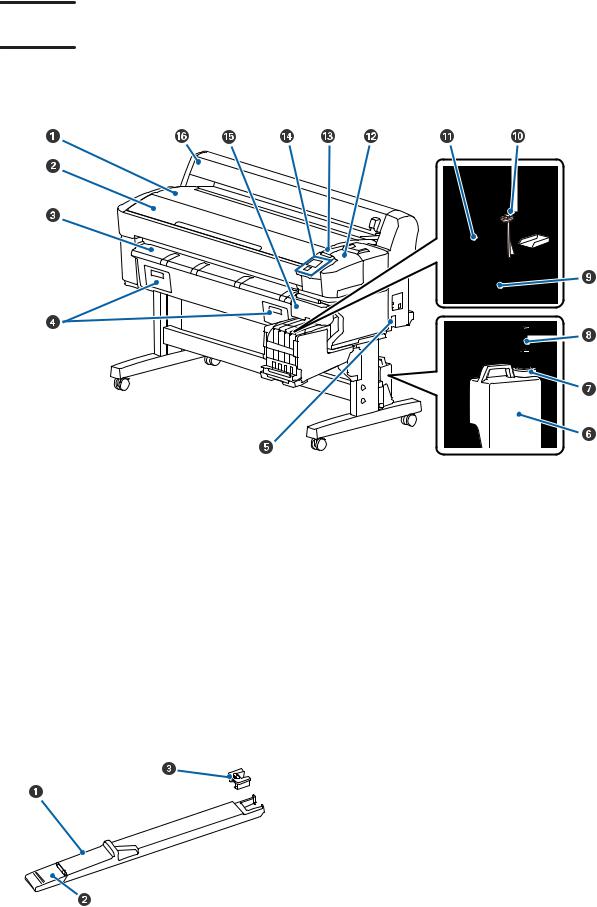
SC-F6300 Series Operator's Guide
Part Names
Part Names
Front Section
A Roll rest |
G Stopper |
L Maintenance cover |
B Printer cover |
H Waste ink tube |
M Alert lamp |
C Paper eject guide |
I Ink tank |
N Control panel |
D Not used for this printer |
J Stirring stick |
O Side cover |
E AC inlet |
K Slider |
P Roll paper cover |
F Waste Ink Bottle |
|
|
Slider
A Slider
B Ink inlet cover
C Chip unit
5
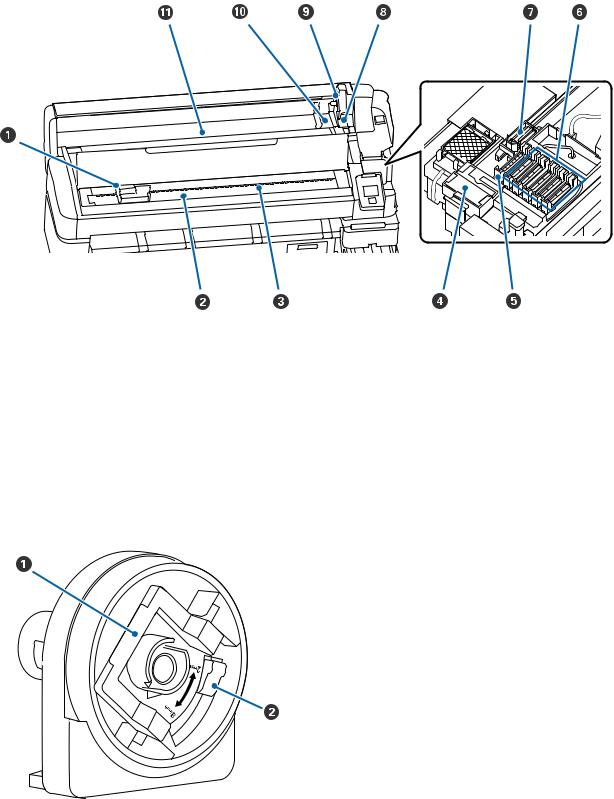
SC-F6300 Series Operator's Guide
Part Names
Inside
A Print head |
E Suction caps |
I Adapter holder |
B Platen |
F Anti-drying caps |
J Adapter guides |
C Rollers |
G Wiper |
K Paper slot |
D Wiper cleaner |
H Roll lock lever |
|
Roll paper adapter
A Adapter lock lever
B Size lever
6
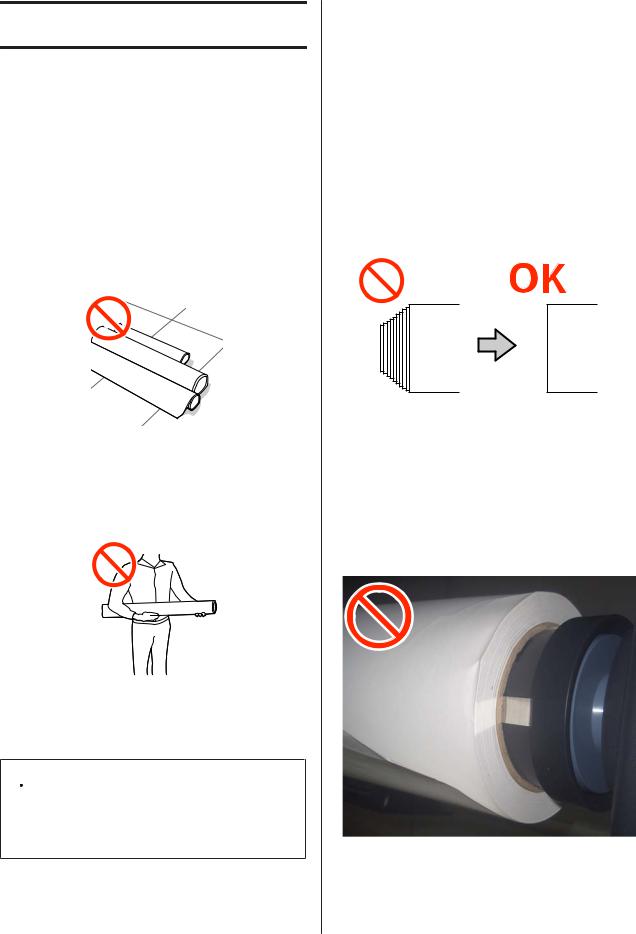
SC-F6300 Series Operator's Guide
Basic Operations
Basic Operations
Notes on Handling Paper
If the following points are not observed when handling paper, small amounts of dust and lint may stick to the paper surface and cause ink drops in the print results or cause the nozzles to clog.
Do not place exposed paper directly on the floor.
Paper should be rewound and inserted in its original packaging for storage.
Do not carry paper with the paper surface pressed against clothing.
Handle paper in its individual packaging until just before loading the paper in the printer.
Notes on Loading Paper
 Caution:
Caution:
Do not rub your hands along the edges of the paper. The edges of the paper are sharp and can cause injury.
Load the paper just before printing.
The pressure rollers may leave an impression on paper that is left in the printer. This can also cause wavy or curled paper resulting in paper feeding problems or the print head could be scratched.
Do not load paper if the right and left edges are uneven.
If paper is loaded and the right and left edges of the roll are uneven, paper feeding problems may cause the paper to move around during printing. Either rewind to align the edges or use a roll without any issues.
Paper that cannot be used
Do not use paper that is folded, wrinkled, scuffed, torn, or dirty. The paper could rise up and contact the print heads and damage them.
Do not use paper that is frayed at the ends of the roll, wrinkled, torn, and so on, as shown in the following image.
7

SC-F6300 Series Operator's Guide
Basic Operations
Loading and Removing |
C |
the Roll Paper |
|
Load roll paper after attaching the supplied roll paper adapters.
Attaching the Roll Paper Adapter
A Placeprinter.roll paper on the roll rest on top of the
B Move the size switch levers of the two supplied roll paper adapters in accordance with the roll-core size of the roll paper to be loaded.
D
E
Raise the adapter lock lever to release the lock on each of the two roll paper adapters.
Raise the adapter lock lever to release the lock on each of the two roll paper adapters.
Press the adapters in until they are fully inserted in the roll, with no gaps.
Lower the lock levers to lock the adapters in place.
8
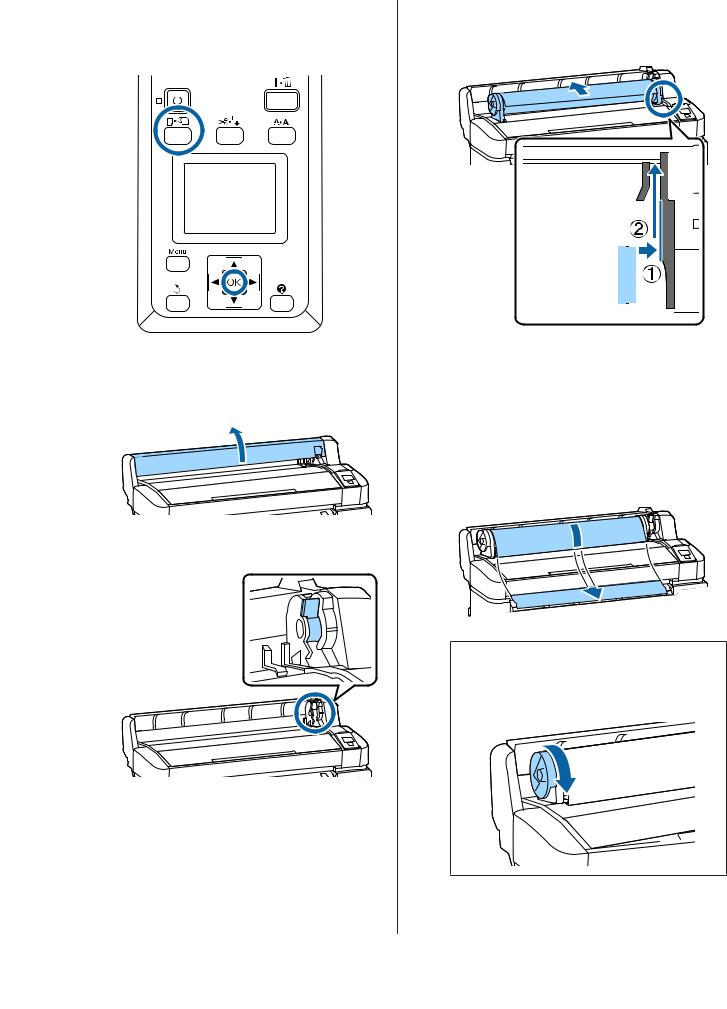
SC-F6300 Series Operator's Guide
|
|
|
Basic Operations |
||||||||||||
|
|
|
|
Slide the roll paper right until it contacts the |
|||||||||||
Loading Roll Paper |
|
||||||||||||||
|
C adapter guide. Next, following the adapter |
||||||||||||||
Buttons that are used in the following settings |
|
guide, slide the roll slowly inside. |
|||||||||||||
|
|
|
|
|
|
|
|
|
|
|
|
|
|||
|
|
|
|
|
|
|
|
|
|
|
|
|
|
|
|
|
|
|
|
|
|
|
|
|
|
|
|
|
|
|
|
|
|
|
|
|
|
|
|
|
|
|
|
|
|
|
|
|
|
|
|
|
|
|
|
|
|
|
|
|
|
|
|
|
|
|
|
|
|
|
|
|
|
|
|
|
|
|
|
|
|
|
|
|
|
|
|
|
|
|
|
|
|
|
|
|
|
|
|
|
|
|
|
|
|
|
|
|
|
|
|
|
|
|
|
|
|
|
|
|
|
|
|
|
|
|
|
|
|
|
|
|
|
|
|
|
|
|
|
|
|
|
|
|
|
|
|
|
|
|
|
|
|
|
|
|
|
|
|
|
|
|
|
|
|
|
|
|
|
|
|
|
|
|
|
|
|
|
|
|
|
|
|
|
|
|
|
|
|
|
|
|
|
|
|
|
|
|
|
|
|
|
|
|
|
|
|
|
|
|
|
|
|
|
|
|
|
|
|
|
|
|
|
|
|
|
|
|
|
|
|
|
|
|
|
|
|
|
|
|
|
|
|
|
|
|
|
|
|
|
|
|
|
|
|
|
|
|
|
|
|
|
|
|
|
|
|
|
|
|
|
|
|
|
|
|
|
|
|
|
|
|
|
|
|
|
|
|
|
|
|
|
|
|
|
|
|
|
|
|
|
|
|
|
|
|
|
|
|
|
|
|
|
|
|
|
|
|
|
D |
Press the ( button on the control panel. |
Confirm that Roll Paper or Roll 1 is |
|
Check that . on the screen, and then load the |
|
A paper. is displayed on the screen, and then |
highlighted in the display and press the Z |
open the roll paper cover. |
button. |
|
|
|
Make sure that the roll paper is free of slack |
E and the end is not frayed, insert it into the |
|
|
paper slot, and then pull it out from the front of |
|
the printer. |
B raised.Confirm that the adapter holder lock lever is |
|
Note:
Do not touch the paper where it will be printed. After loading the roll paper, rotate the roll paper adapters as shown to feed the paper through.
9
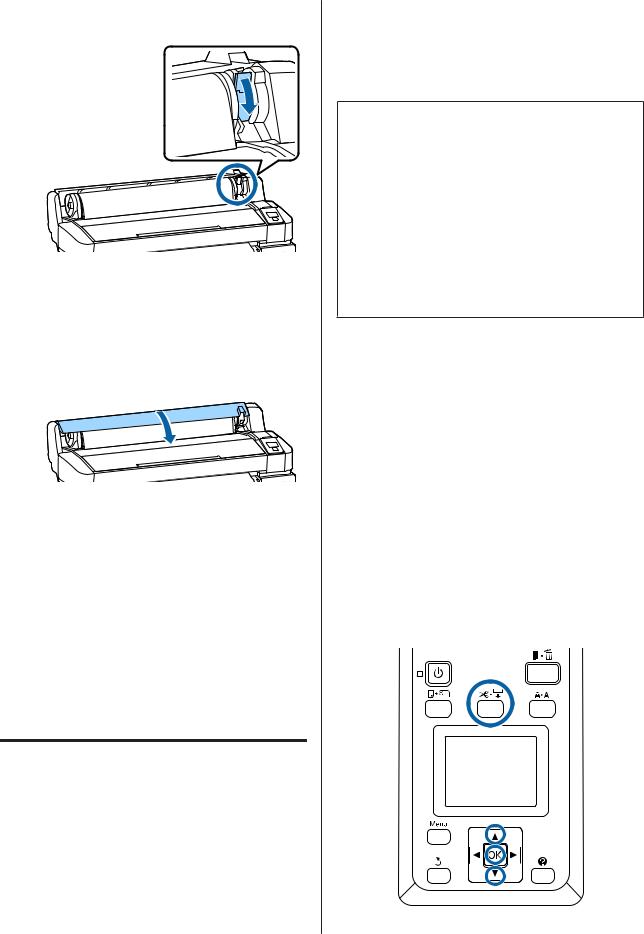
SC-F6300 Series Operator's Guide
Basic Operations
F Lower the roll paper lock lever, and then press the Z button.
If the leading edge of the paper is not horizontal or not cut neatly, you can cut the edge of the roll paper with the built-in cutter by pressing the Z button, and then pressing
the ) button within five seconds.
G Close the roll paper cover.
H |
Check the paper type. |
|
The previous settings for the paper type and |
|
amount remaining are displayed. |
To print using the current settings, press the d/ u buttons to highlight Keep Settings Above, and then press the Z button.
Failure to set the appropriate paper type could cause problems with print quality. See the following for details on paper type and amount remaining settings.
U “Settings for Loaded Paper” on page 12
Cutting the roll paper
Either of the following two methods can be used to cut roll paper after printing.
Auto Cut:
Cut the roll paper after printing each page automatically using the built-in cutter.
Manual cut:
Press the ) button to cut the paper using the built-in cutter. A cutline is printed for manual cutting and can be used as a guide when cutting paper using the built-in cutter.
Note:
It may take a while to cut the roll paper.
Some of the roll paper may not be cut using the built-in cutter. Use a cutter sold at a store to cut the paper.
Follow the steps below when using a third-party cutter.
Press the ) button. Keep the d button pressed to feed the paper so that the cut location is below the paper eject guide. Cut the paper using scissors or a third-party cutter.
Setting methods
Use the l/r buttons in the control panel to select the / tab and press the Z or Menu button. When the Setup menu is displayed, select Printer Setup >
Roll Paper Setup > Auto Cut > ON, and then press the Z button. For manual cutting, select OFF. The default setting is ON.
Manual cut method
If Auto Cut is turned OFF, you can cut at any position via the following procdure after printing is complete.
Buttons that are used in the following settings
10
