Epson S70675, S50675, S30675 User Manual

.
Epson® SureColor®
S30675
S50675
S70675
User’s Guide

Copyrights and Trademarks
All rights reserved. No part of this publication may be reproduced, stored in a retrieval system, or transmitted in any form or by any means, electronic, mechanical, photocopying, recording, or otherwise, without the prior written permission of Seiko Epson Corporation. The information contained herein is designed only for use with this Epson printer. Epson is not responsible for any use of this information as applied to other printers.
Neither Seiko Epson Corporation nor its affiliates shall be liable to the purchaser of this product or third parties for damages, losses, costs, or expenses incurred by the purchaser or third parties as a result of accident, misuse, or abuse of this product or unauthorized modifications, repairs, or alterations to this product, or (excluding the U.S.) failure to strictly comply with Seiko Epson Corporation’s operating and maintenance instructions.
Seiko Epson Corporation shall not be liable for any damages or problems arising from the use of any options or any consumable products other than those designated as Original Epson Products or Epson Approved Products by Seiko Epson Corporation.
Seiko Epson Corporation shall not be held liable for any damage resulting from electromagnetic interference that occurs from the use of any interface cables other than those designated as Epson Approved Products by Seiko Epson Corporation.
EPSON and SureColor are registered trademarks, and EPSON Exceed Your Vision is a registered logomark of Seiko Epson Corporation. Epson Preferred is a service mark of Epson America, Inc.
General Notice: Other product names used herein are for identification purposes only and may be trademarks of their respective owners. Epson disclaims any and all rights in those marks.
This information is subject to change without notice.
© 2015 Epson America, Inc., 4/15
CPD-42714
Copyrights and Trademarks 2

Contents
Chapter 1 Introduction
Important Safety Instructions . . . . . . . . . . . . . . . . . . . . . . . . . . . . . . . . . . . . . . . . . . . . . . . . . . 7 Printer Parts. . . . . . . . . . . . . . . . . . . . . . . . . . . . . . . . . . . . . . . . . . . . . . . . . . . . . . . . . . . . . . 10 Front Section - S50675 and S70675 . . . . . . . . . . . . . . . . . . . . . . . . . . . . . . . . . . . . . . . 10 Front Section - S30675 . . . . . . . . . . . . . . . . . . . . . . . . . . . . . . . . . . . . . . . . . . . . . . . . . 13 Inside - S70675 and S50675 . . . . . . . . . . . . . . . . . . . . . . . . . . . . . . . . . . . . . . . . . . . . . 15 Inside - S30675 . . . . . . . . . . . . . . . . . . . . . . . . . . . . . . . . . . . . . . . . . . . . . . . . . . . . . . . 17 Back . . . . . . . . . . . . . . . . . . . . . . . . . . . . . . . . . . . . . . . . . . . . . . . . . . . . . . . . . . . . . . . . 18 LAN Port . . . . . . . . . . . . . . . . . . . . . . . . . . . . . . . . . . . . . . . . . . . . . . . . . . . . . . . . . . . . 19 Control Panel . . . . . . . . . . . . . . . . . . . . . . . . . . . . . . . . . . . . . . . . . . . . . . . . . . . . . . . . . 20 Understanding the Display. . . . . . . . . . . . . . . . . . . . . . . . . . . . . . . . . . . . . . . . . . . . . . . 22 Features. . . . . . . . . . . . . . . . . . . . . . . . . . . . . . . . . . . . . . . . . . . . . . . . . . . . . . . . . . . . . . . . . 26 Realizing High Productivity . . . . . . . . . . . . . . . . . . . . . . . . . . . . . . . . . . . . . . . . . . . . . . 26 High Print Quality . . . . . . . . . . . . . . . . . . . . . . . . . . . . . . . . . . . . . . . . . . . . . . . . . . . . . . 27 Superior Ease of Use. . . . . . . . . . . . . . . . . . . . . . . . . . . . . . . . . . . . . . . . . . . . . . . . . . . 27 Notes on Usage and Storage . . . . . . . . . . . . . . . . . . . . . . . . . . . . . . . . . . . . . . . . . . . . . . . . 29 Installation Space. . . . . . . . . . . . . . . . . . . . . . . . . . . . . . . . . . . . . . . . . . . . . . . . . . . . . . 29 Notes When Using the Printer . . . . . . . . . . . . . . . . . . . . . . . . . . . . . . . . . . . . . . . . . . . . 29 Notes When Not Using the Printer. . . . . . . . . . . . . . . . . . . . . . . . . . . . . . . . . . . . . . . . . 31 Handling ink cartridges . . . . . . . . . . . . . . . . . . . . . . . . . . . . . . . . . . . . . . . . . . . . . . . . . 32 Handling Media . . . . . . . . . . . . . . . . . . . . . . . . . . . . . . . . . . . . . . . . . . . . . . . . . . . . . . . 33 Spot Color Inks . . . . . . . . . . . . . . . . . . . . . . . . . . . . . . . . . . . . . . . . . . . . . . . . . . . . . . . . . . . 35 Using the Supplied Software . . . . . . . . . . . . . . . . . . . . . . . . . . . . . . . . . . . . . . . . . . . . . . . . . 36 Contents of the Software CD . . . . . . . . . . . . . . . . . . . . . . . . . . . . . . . . . . . . . . . . . . . . . 36 Starting Epson LFP Remote Panel 2 . . . . . . . . . . . . . . . . . . . . . . . . . . . . . . . . . . . . . . . 36 Exiting Epson LFP Remote Panel 2. . . . . . . . . . . . . . . . . . . . . . . . . . . . . . . . . . . . . . . . 37 Uninstalling Software . . . . . . . . . . . . . . . . . . . . . . . . . . . . . . . . . . . . . . . . . . . . . . . . . . . 37
Chapter 2 Basic Operations
Loading and Exchanging Media . . . . . . . . . . . . . . . . . . . . . . . . . . . . . . . . . . . . . . . . . . . . . . 38
Notes on Loading Media . . . . . . . . . . . . . . . . . . . . . . . . . . . . . . . . . . . . . . . . . . . . . . . . 38
Positioning the Pressure Rollers and Media (S70675, S50675) . . . . . . . . . . . . . . . . . . 40
Loading Media - S70675/S50675 . . . . . . . . . . . . . . . . . . . . . . . . . . . . . . . . . . . . . . . . . 41
Loading Media - S30675 . . . . . . . . . . . . . . . . . . . . . . . . . . . . . . . . . . . . . . . . . . . . . . . . 65
Viewing and Changing Media Settings . . . . . . . . . . . . . . . . . . . . . . . . . . . . . . . . . . . . . 85
Replacing and Removing Media . . . . . . . . . . . . . . . . . . . . . . . . . . . . . . . . . . . . . . . . . . 87
3

Using the Auto Take-up Reel Unit . . . . . . . . . . . . . . . . . . . . . . . . . . . . . . . . . . . . . . . . . . . . . 92 Removing the Take-up Roll (Using the Standard Take-up Reel). . . . . . . . . . . . . . . . . 107 Removing the Take-up Roll (Using the Optional Heavy Roll Auto Take-up Reel) . . . . 108 Before Printing . . . . . . . . . . . . . . . . . . . . . . . . . . . . . . . . . . . . . . . . . . . . . . . . . . . . . . . . . . . 110 Media Settings . . . . . . . . . . . . . . . . . . . . . . . . . . . . . . . . . . . . . . . . . . . . . . . . . . . . . . . . . . . 111 Basic Setting Flow . . . . . . . . . . . . . . . . . . . . . . . . . . . . . . . . . . . . . . . . . . . . . . . . . . . . 111 Precautions regarding settings . . . . . . . . . . . . . . . . . . . . . . . . . . . . . . . . . . . . . . . . . . 111 Saving Media Settings . . . . . . . . . . . . . . . . . . . . . . . . . . . . . . . . . . . . . . . . . . . . . . . . . 112 Auto Media Adjust . . . . . . . . . . . . . . . . . . . . . . . . . . . . . . . . . . . . . . . . . . . . . . . . . . . . 113 Media Adjust . . . . . . . . . . . . . . . . . . . . . . . . . . . . . . . . . . . . . . . . . . . . . . . . . . . . . . . . 116 Changing Settings During Printing. . . . . . . . . . . . . . . . . . . . . . . . . . . . . . . . . . . . . . . . 121 Printable area - S70675/S50675 . . . . . . . . . . . . . . . . . . . . . . . . . . . . . . . . . . . . . . . . . . . . . 123 Printable Area - S30675 . . . . . . . . . . . . . . . . . . . . . . . . . . . . . . . . . . . . . . . . . . . . . . . . . . . 126
Chapter 3 Maintenance
Cleaning Frequency. . . . . . . . . . . . . . . . . . . . . . . . . . . . . . . . . . . . . . . . . . . . . . . . . . . 129 Replacing Consumables Frequency . . . . . . . . . . . . . . . . . . . . . . . . . . . . . . . . . . . . . . 130 Other Maintenance Frequency . . . . . . . . . . . . . . . . . . . . . . . . . . . . . . . . . . . . . . . . . . 131 Preparing for Cleaning. . . . . . . . . . . . . . . . . . . . . . . . . . . . . . . . . . . . . . . . . . . . . . . . . . . . . 132 What You’ll Need . . . . . . . . . . . . . . . . . . . . . . . . . . . . . . . . . . . . . . . . . . . . . . . . . . . . . 132 Maintenance Precautions . . . . . . . . . . . . . . . . . . . . . . . . . . . . . . . . . . . . . . . . . . . . . . 134 Moving the Print Head . . . . . . . . . . . . . . . . . . . . . . . . . . . . . . . . . . . . . . . . . . . . . . . . . 135 Using Ink Cleaner . . . . . . . . . . . . . . . . . . . . . . . . . . . . . . . . . . . . . . . . . . . . . . . . . . . . 136 Regular Cleaning . . . . . . . . . . . . . . . . . . . . . . . . . . . . . . . . . . . . . . . . . . . . . . . . . . . . . . . . . 137 Cleaning Around the Print Head (Daily). . . . . . . . . . . . . . . . . . . . . . . . . . . . . . . . . . . . 137 Cleaning Around the Caps (Daily) . . . . . . . . . . . . . . . . . . . . . . . . . . . . . . . . . . . . . . . . 142 Cleaning the Entire Wiper and Attachment Point (Daily) . . . . . . . . . . . . . . . . . . . . . . . 152 Cleaning Inside the Printer (Daily) . . . . . . . . . . . . . . . . . . . . . . . . . . . . . . . . . . . . . . . . 155 Cleaning the Flushing Pad (Daily) . . . . . . . . . . . . . . . . . . . . . . . . . . . . . . . . . . . . . . . . 159 Cleaning the Sides of the Auto Take-up Reel Unit (Daily) . . . . . . . . . . . . . . . . . . . . . . 161 Regular Cleaning Check Sheet . . . . . . . . . . . . . . . . . . . . . . . . . . . . . . . . . . . . . . . . . . 162 Replacing Consumables . . . . . . . . . . . . . . . . . . . . . . . . . . . . . . . . . . . . . . . . . . . . . . . . . . . 163 Replacing and Shaking Ink Cartridges. . . . . . . . . . . . . . . . . . . . . . . . . . . . . . . . . . . . . 163 Disposing of Waste Ink . . . . . . . . . . . . . . . . . . . . . . . . . . . . . . . . . . . . . . . . . . . . . . . . 166 Replacing the Wiper and Wiper Cleaner . . . . . . . . . . . . . . . . . . . . . . . . . . . . . . . . . . . 168 Replacing the Flushing Pad . . . . . . . . . . . . . . . . . . . . . . . . . . . . . . . . . . . . . . . . . . . . . 172 Replacing the Media Holding Plates . . . . . . . . . . . . . . . . . . . . . . . . . . . . . . . . . . . . . . 174 Disposal of Used Consumables. . . . . . . . . . . . . . . . . . . . . . . . . . . . . . . . . . . . . . . . . . 179 Consumable Replacement Check Sheet . . . . . . . . . . . . . . . . . . . . . . . . . . . . . . . . . . . 180 Other Maintenance . . . . . . . . . . . . . . . . . . . . . . . . . . . . . . . . . . . . . . . . . . . . . . . . . . . . . . . 181 Checking for Clogged Nozzles. . . . . . . . . . . . . . . . . . . . . . . . . . . . . . . . . . . . . . . . . . . 181 Head Cleaning . . . . . . . . . . . . . . . . . . . . . . . . . . . . . . . . . . . . . . . . . . . . . . . . . . . . . . . 183 Head Washing . . . . . . . . . . . . . . . . . . . . . . . . . . . . . . . . . . . . . . . . . . . . . . . . . . . . . . . 186
4

Ink Refresh. . . . . . . . . . . . . . . . . . . . . . . . . . . . . . . . . . . . . . . . . . . . . . . . . . . . . . . . . . 188 Long-Term Storage (Pre-Storage Maintenance) . . . . . . . . . . . . . . . . . . . . . . . . . . . . . 189 Changing Color Mode (S70675 only) . . . . . . . . . . . . . . . . . . . . . . . . . . . . . . . . . . . . . . . . . 191 Applying Secondary Carriage Rod Grease . . . . . . . . . . . . . . . . . . . . . . . . . . . . . . . . . . . . . 194 Parts That Are Periodically Replaced . . . . . . . . . . . . . . . . . . . . . . . . . . . . . . . . . . . . . . . . . 197
Chapter 4 Using the Control Panel Menu
Menu Operations . . . . . . . . . . . . . . . . . . . . . . . . . . . . . . . . . . . . . . . . . . . . . . . . . . . . . . . . . 198
Menu List . . . . . . . . . . . . . . . . . . . . . . . . . . . . . . . . . . . . . . . . . . . . . . . . . . . . . . . . . . . . . . . 198
Details of the Menu . . . . . . . . . . . . . . . . . . . . . . . . . . . . . . . . . . . . . . . . . . . . . . . . . . . . . . . 203
The Media Setup Menu . . . . . . . . . . . . . . . . . . . . . . . . . . . . . . . . . . . . . . . . . . . . . . . . 203
The Printer Setup Menu. . . . . . . . . . . . . . . . . . . . . . . . . . . . . . . . . . . . . . . . . . . . . . . . 208
The Maintenance Menu . . . . . . . . . . . . . . . . . . . . . . . . . . . . . . . . . . . . . . . . . . . . . . . . 211
The Ink Level Menu . . . . . . . . . . . . . . . . . . . . . . . . . . . . . . . . . . . . . . . . . . . . . . . . . . . 212
The Print Logs Menu . . . . . . . . . . . . . . . . . . . . . . . . . . . . . . . . . . . . . . . . . . . . . . . . . . 212
The Printer Status Menu . . . . . . . . . . . . . . . . . . . . . . . . . . . . . . . . . . . . . . . . . . . . . . . 213
The Network Setup Menu . . . . . . . . . . . . . . . . . . . . . . . . . . . . . . . . . . . . . . . . . . . . . . 213
The Preference Menu . . . . . . . . . . . . . . . . . . . . . . . . . . . . . . . . . . . . . . . . . . . . . . . . . 214
The Reset All Settings Menu . . . . . . . . . . . . . . . . . . . . . . . . . . . . . . . . . . . . . . . . . . . . 214
Chapter 5 Problem Solver
When a Message Is Displayed . . . . . . . . . . . . . . . . . . . . . . . . . . . . . . . . . . . . . . . . . . . . . . 215 When a Maintenance Call/Service Call Occurs . . . . . . . . . . . . . . . . . . . . . . . . . . . . . . . . . . 217 Troubleshooting . . . . . . . . . . . . . . . . . . . . . . . . . . . . . . . . . . . . . . . . . . . . . . . . . . . . . . . . . . 218 You Cannot Print (Because the Printer Does Not Work) . . . . . . . . . . . . . . . . . . . . . . . 218 The Printer Sounds Like It Is Printing, But Nothing Prints . . . . . . . . . . . . . . . . . . . . . . 219 Prints Are Not What You Expected . . . . . . . . . . . . . . . . . . . . . . . . . . . . . . . . . . . . . . . 220 Media Problems . . . . . . . . . . . . . . . . . . . . . . . . . . . . . . . . . . . . . . . . . . . . . . . . . . . . . . 229 Other Problems . . . . . . . . . . . . . . . . . . . . . . . . . . . . . . . . . . . . . . . . . . . . . . . . . . . . . . 232
Chapter 6 Appendix
Options and Consumable Products . . . . . . . . . . . . . . . . . . . . . . . . . . . . . . . . . . . . . . . . . . . 234
Supported Media . . . . . . . . . . . . . . . . . . . . . . . . . . . . . . . . . . . . . . . . . . . . . . . . . . . . . . . . . 235
Moving and Transporting the Printer . . . . . . . . . . . . . . . . . . . . . . . . . . . . . . . . . . . . . . . . . . 236
Moving the Printer . . . . . . . . . . . . . . . . . . . . . . . . . . . . . . . . . . . . . . . . . . . . . . . . . . . . 236
Transportation . . . . . . . . . . . . . . . . . . . . . . . . . . . . . . . . . . . . . . . . . . . . . . . . . . . . . . . 238
Recommended Media Settings . . . . . . . . . . . . . . . . . . . . . . . . . . . . . . . . . . . . . . . . . . . . . . 238
Microweave (M/W) Setting and Banding Association Tables . . . . . . . . . . . . . . . . . . . . . . . 239
System Requirements . . . . . . . . . . . . . . . . . . . . . . . . . . . . . . . . . . . . . . . . . . . . . . . . . . . . . 241
5
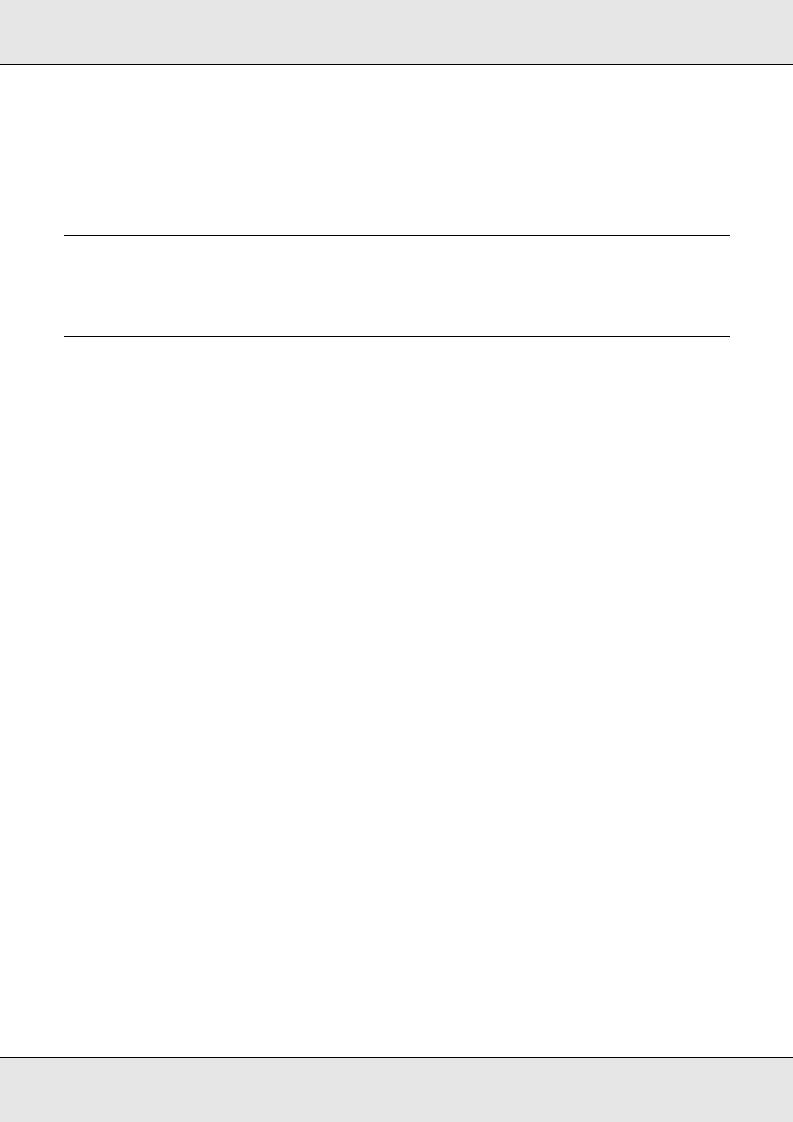
Specifications. . . . . . . . . . . . . . . . . . . . . . . . . . . . . . . . . . . . . . . . . . . . . . . . . . . . . . . . . . . . 242
Standards and Approvals. . . . . . . . . . . . . . . . . . . . . . . . . . . . . . . . . . . . . . . . . . . . . . . 244
FCC Compliance Statement . . . . . . . . . . . . . . . . . . . . . . . . . . . . . . . . . . . . . . . . . . . . 244
Appendix A Where To Get Help
Contacting Epson Support. . . . . . . . . . . . . . . . . . . . . . . . . . . . . . . . . . . . . . . . . . . . . . . . . . 246
Appendix B Software License Terms
Open Source Software Licenses . . . . . . . . . . . . . . . . . . . . . . . . . . . . . . . . . . . . . . . . . . . . . 247
Bonjour. . . . . . . . . . . . . . . . . . . . . . . . . . . . . . . . . . . . . . . . . . . . . . . . . . . . . . . . . . . . . 247
Other Software Licenses . . . . . . . . . . . . . . . . . . . . . . . . . . . . . . . . . . . . . . . . . . . . . . . . . . . 254
Info-ZIP copyright and license . . . . . . . . . . . . . . . . . . . . . . . . . . . . . . . . . . . . . . . . . . . 254
6
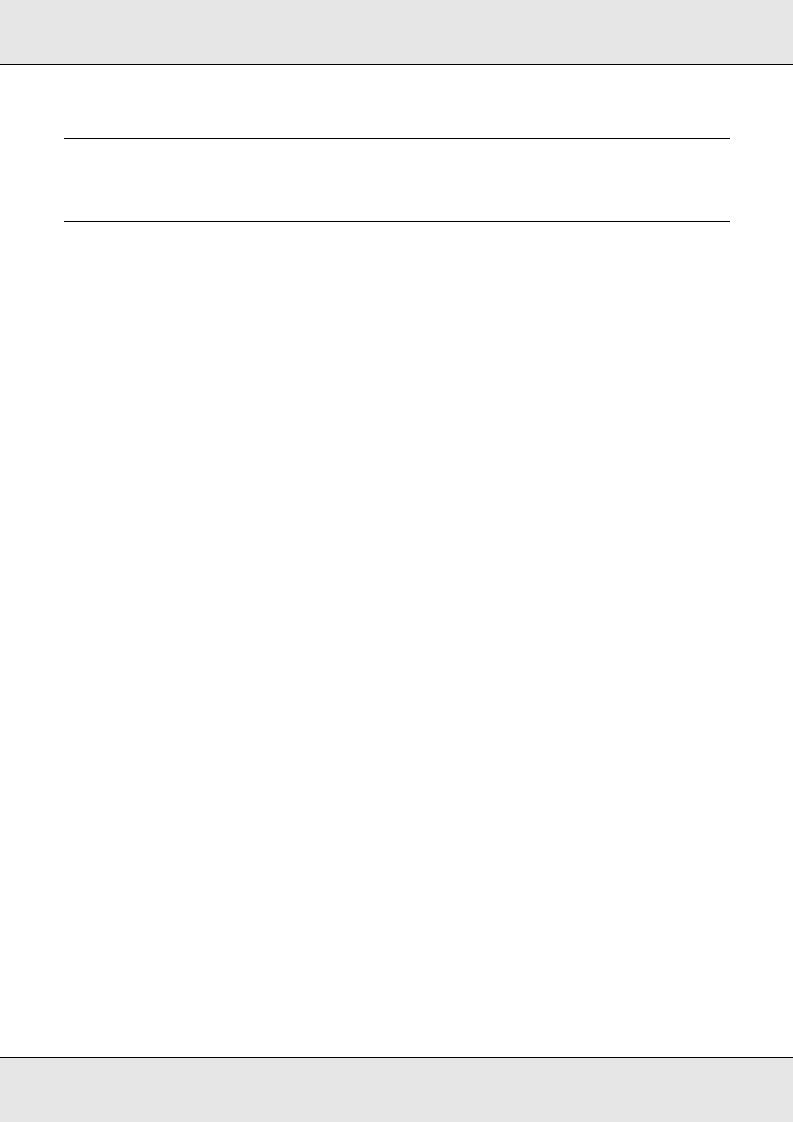
Chapter 1
Introduction
Important Safety Instructions
Read all of these instructions before using the printer. Also be sure to follow all warnings and instructions marked on the printer.
When choosing a place for this product
Place this product on a flat, stable surface that is larger than this product. This product will not operate properly if it is tilted or at an angle.
Avoid places subject to rapid changes in temperature and humidity. Also keep it away from direct sunlight, strong light, or heat sources.
Avoid places subject to shocks and vibrations.
Keep this product away from dusty areas.
Place this product near a wall outlet where the plug can be easily unplugged.
When setting up this product
This product’s power cord is for use with this product only. Use with other equipment may result in fire or electric shock.
Connect all equipment to properly grounded power outlets. Avoid using outlets on the same circuit as copiers or air control systems that regularly switch on and off.
Avoid electrical outlets controlled by wall switches or automatic timers.
Keep the entire computer system away from potential sources of electromagnetic interference, such as loudspeakers or the base units of cordless telephones.
Use only the type of power source indicated on the product’s label.
Use only the power cord that comes with this product. Use of another cord may result in fire or electric shock.
Do not use a damaged or frayed power cord.
Introduction 7

If you use an extension cord with this product, make sure the total ampere rating of the devices plugged into the extension cord does not exceed the cord’s ampere rating. Also, make sure the total ampere rating of all devices plugged into the wall outlet does not exceed the wall outlet’s ampere rating.
If you plan to use the printer in Germany, observe the following:
To provide adequate short-circuit protection and over-current protection for this printer, the building installation must be protected by a 10 or 16 amp circuit breaker.
If damage occurs to the plug, replace the cord set or consult a qualified electrician. If there are fuses in the plug, make sure you replace them with fuses of the correct size and rating.
When using this product
Do not block or cover the openings in this product’s cabinet.
Do not insert objects through the slots. Take care not to spill liquid on this product.
Do not attempt to service this product yourself.
Unplug this product and refer servicing to qualified service personnel under the following conditions: The power cord or plug is damaged; liquid has entered the product; the product has been dropped or the cabinet damaged; the product does not operate normally or exhibits a distinct change in performance.
Do not move the print heads by hand; otherwise you may damage this product.
Always turn the product off using the Power button on the control panel. When this button is pressed, the Power light flashes briefly then goes off. Do not unplug the power cord or turn off the product until the Power light stops flashing.
This device has two power systems. There is a risk of electric shock unless the two power cables are unplugged during maintenance.
The lithium batteries in the product contain Perchlorate Material - special handling may apply. See www.dtsc.ca.gov/hazardouswaste/perchlorate.
When handling the ink cartridges
Keep ink cartridges out of the reach of children and do not drink.
Do not touch the green IC chip on the side of the cartridge. This may affect normal operation and printing.
Introduction 8

The IC chip on this ink cartridge retains a variety of cartridge-related information, such as the ink cartridge status, so that the cartridge may be removed and reinserted freely.
If you remove an ink cartridge for later use, protect the ink supply area from dirt and dust, and store it in the same environment as this product. Note that there is a valve in the ink supply port, making covers or plugs unnecessary, but care is needed to prevent the ink from staining items that the cartridge touches. Do not touch the ink supply port or surrounding area.
Warnings, Cautions, Important and Notes
w Warning: |
Warnings must be followed to avoid serious bodily injury. |
|
|
c Caution: |
Cautions must be followed to avoid bodily injury. |
|
|
Important: |
Important must be followed to avoid damage to this product. |
|
|
Note: |
Notes contain useful or additional information on the operation of this |
|
product. |
|
|
Illustrations
Unless otherwise noted, the illustrations show the S30675, but the instructions in this manual apply to all three models.
Introduction 9
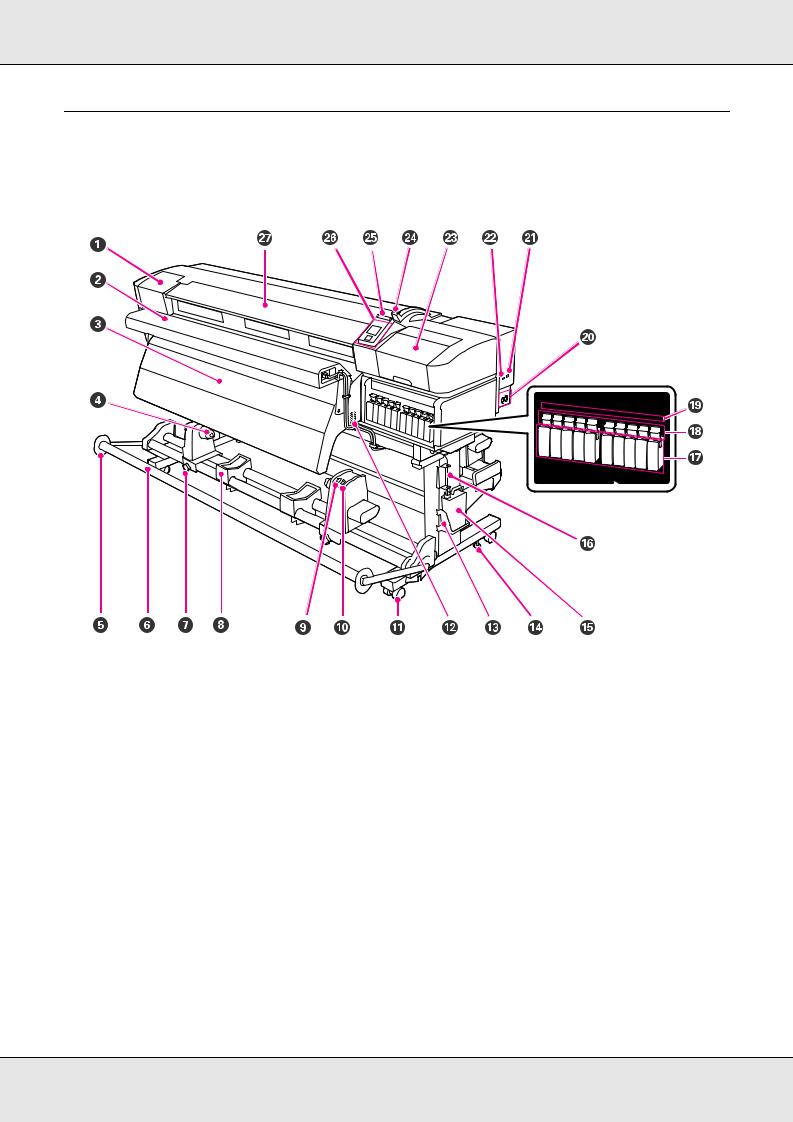
Printer Parts
Front Section - S50675 and S70675
1Maintenance cover (left)
Open this cover to clean the area around the print head. Normally closed when using the printer. See “Cleaning Around the Print Head (Daily)” on page 137.
2Additional print drying system
The additional print drying system can be used to rapidly dry ink after printing. Available separately for the S70675. See the Additional Print Drying System Setup Guide.
3After heater
The heater can be used to rapidly dry ink after printing. See “Heating & Drying” on page 114.
4Roll core holder
Place the roll core for media take-up on these holders. There are two holders: one on the left and one on the right. See “Loading and Exchanging Media” on page 38.
5Tensioner media guide
The tensioner media guide prevents the take-up roll from skewing when using the auto take-up reel unit. When not using the auto take-up reel unit, move the guide out of the way toward both edges of the tensioner.
See “Using the Auto Take-up Reel Unit” on page 92.
Introduction 10
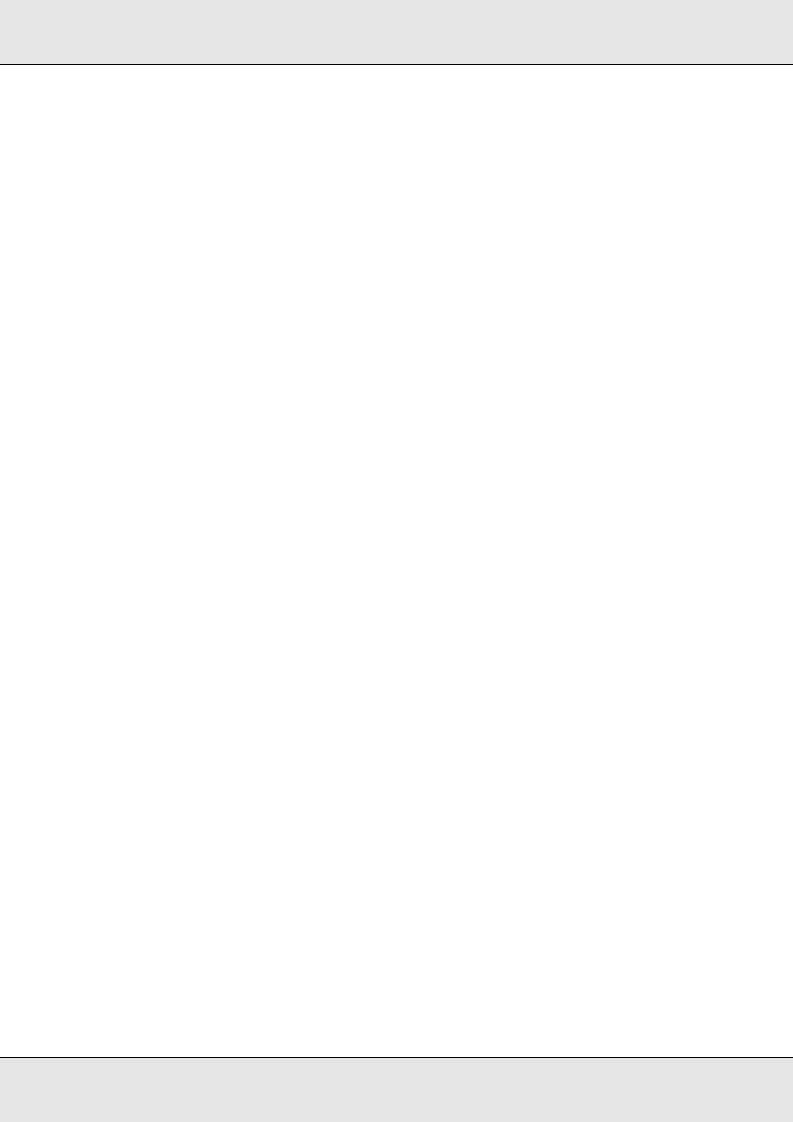
6Tensioner
The tensioner maintains tension to prevent the media sagging as it is taken up.
7Roll core holder locking screw
The locking screws keep the roll core holders in place once they have been attached to the roll core. There are two locking screws: one on the left and one on the right.
8Roll support
Rest media temporarily on these supports when removing the take-up roll. There are two supports: one on the left and one on the right.
9Auto switch
Use this switch to select the auto take-up direction. Choose Off to disable auto take-up.
10Manual switch
Use this switch to select the manual take-up direction.AutoThe selected option takes effect when the Auto switch is in the Off position.
11Casters
There are two casters on each leg. Once installation is complete, the front casters should be kept locked while the printer is in use.
12Airflow vents
These vents allow air to flow into the printer. Do not obstruct these vents.
13Waste ink bottle holder
Place the waste ink bottle in this holder.
14Adjuster
The adjusters keep the printer in place. After installing the printer, keep it securely in place during use.
15Waste ink bottle
Waste ink collects in this bottle.
Replace with a new waste ink bottle when the level approaches the line.
16Waste ink tube
Waste ink is discharged from this tube. Be sure the end of this tube is in the waste ink bottle while the printer is in use.
17Ink cartridges
Install all ink cartridges into each slot. Depending on the selected ColorMode, install the replacement cartridge or cleaning cartridge.
18Lock levers
Raise the levers to unlock the ink cartridges prior to removal. Lower the levers to lock the cartridges in place after insertion.
19Cartridge check lamp
This lamp lights when an ink cartridge error occurs.
On |
An error occurred. Check the contents of the error on the control panel's screen. |
Off |
No error. |
20AC inlet #1/AC inlet #2
Connects the power cable. Be sure to connect both cables.
21LAN port
See “LAN Port” on page 19.
Introduction 11

22USB port
Connects the USB cable.
23Maintenance cover (right)
Open this cover when performing regular maintenance. Normally closed when using the printer. See “Cleaning Frequency” on page 129.
24Media loading lever
After loading media, lower the media loading lever to keep the media in place. Raise the lever to release the media prior to removal.
25Alert lamp
This lamp lights or flashes when an error occurs.
On/Flashing |
An error occurred; the type of error is indicated by how the lamp lights or flashes. Check the contents of the |
|
error on the control panel's screen. |
Off |
No error. |
26Control panel
See “Control Panel” on page 20.
27Front cover
Open when loading media, cleaning the inside of the printer, or removing jammed media. Normally closed when using the printer.
Introduction 12

Front Section - S30675
1Maintenance cover (left)
Open this cover to clean the area around the print head. Normally closed when using the printer. See “Cleaning Around the Print Head (Daily)” on page 137.
2After heater
The heater can be used to rapidly dry ink after printing. See “Heating & Drying” on page 114.
3Roll core holder
Place the roll core for media take-up on these holders. There are two holders: one on the left and one on the right. See“Loading and Exchanging Media” on page 38.
4Tensioner media guide
The tensioner media guide prevents the take-up roll from skewing when using the auto take-up reel unit. When not using the auto take-up reel unit, move the guide out of the way toward both edges of the tensioner.
5Tensioner
The tensioner maintains tension to prevent the media sagging as it is taken up. See “Using the Auto Take-up Reel Unit” on page 92.
6Roll core holder locking screw
The locking screws keep the roll core holders in place once they have been attached to the roll core. There are two locking screws: one on the left and one on the right.
Introduction 13
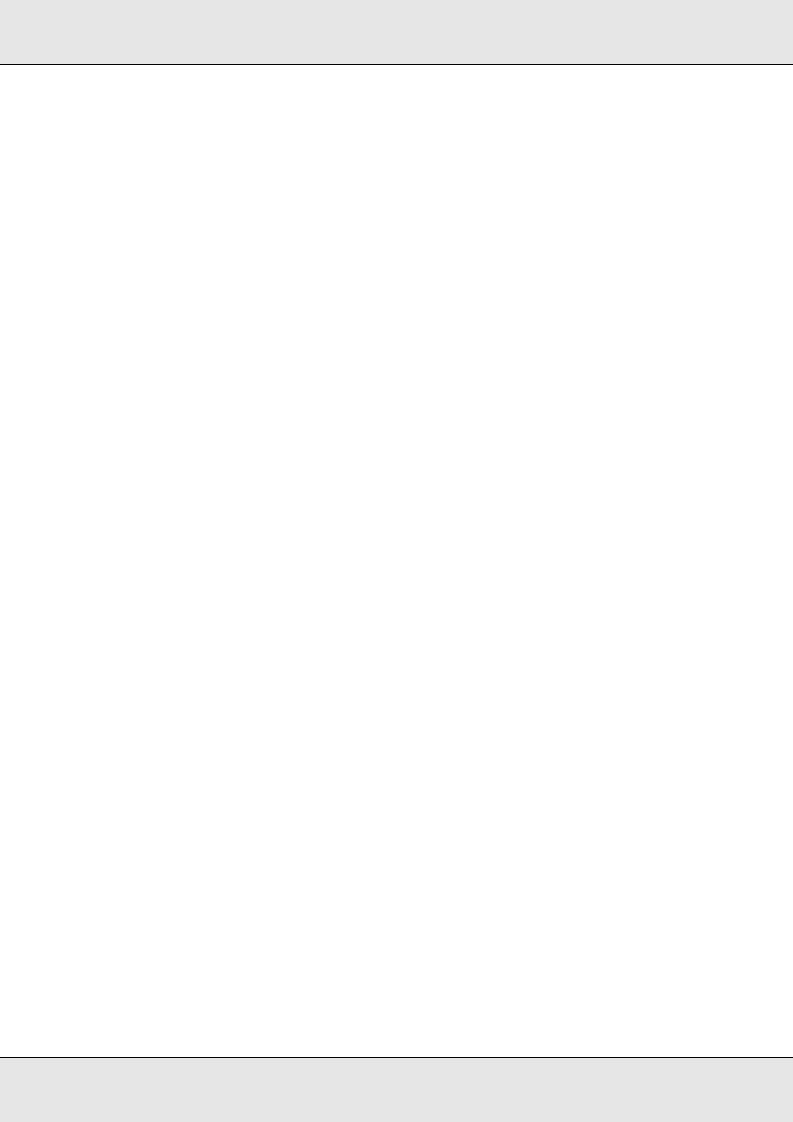
7Roll support
Rest media temporarily on these supports when removing the take-up roll. There are two supports: one on the left and one on the right.
8Auto switch
Use this switch to select the auto take-up direction. Choose Off to disable auto take-up.
9Manual switch
Use this switch to select the manual take-up direction. The selected option takes effect when the Auto switch is in the Off position.
10Casters
There are two casters on each leg. Once installation is complete, the front casters should be kept locked while the printer is in use.
11Airflow vents
These vents allow air to flow into the printer. Do not obstruct these vents.
12Waste ink bottle (tank) holder
Place the waste ink bottle in this holder.
13Adjuster
The adjusters keep the printer in place. After installing the printer, keep it securely in place during use.
14Waste ink bottle (tank)
Waste ink collects in this bottle.
Replace with a new waste ink bottle when the level approaches the line.
15Waste ink tube
Waste ink is discharged from this tube. Be sure the end of this tube is in the waste ink bottle while the printer is in use.
16Ink cartridges
Install all ink cartridges into each slot.
17Lock levers
Raise the levers to unlock the ink cartridges prior to removal. Lower the levers to lock the cartridges in place after insertion.
18Cartridge check lamp
This lamp lights when an ink cartridge error occurs.
On |
: |
An error occurred. Check the message on the control panel’s screen. |
Off |
: |
No error. |
19AC inlet #1/AC inlet #2
Connects the power cable. Be sure to connect both cables.
20LAN port
Connects the LAN cable.
21USB port
Connects the USB cable.
22Maintenance cover (right)
Open this cover when performing regular maintenance. Normally closed when using the printer. See “Cleaning Frequency” on page 129.
Introduction 14

23Media loading lever
After loading media, lower the media loading lever to keep the media in place. Raise the lever to release the media prior to removal.
24Alert lamp
This lamp lights or flashes when an error occurs.
On/flashing |
: |
An error has occurred; the type of error is indicated by how the lamp lights or flashes. Check the message on |
|
|
the control panel’s screen. |
Off |
: |
No error. |
25Control panel
See “Control Panel” on page 20.
26Front cover
Open when loading media, cleaning the inside of the printer, or removing jammed media. Normally closed when using the printer.
Inside - S70675 and S50675
Dirt on any of the following parts may reduce print quality. Regularly clean or exchange these parts as described in the chapters listed in the reference sections below. The illustration shows the S70675.
1Print head
The print head prints by moving left and right while emitting ink. The print head on the left is Head 1, the print head on the right Head 2. We recommend that you clean the area around this unit at the end of each workday.
See “Cleaning Around the Print Head (Daily)” on page 137.
2Media holding plate (edge guide)
The media holding plates prevent the media riding up and keep fibers on the cut edge of the media from touching the print head. Position the plates at either side of the media before printing.
See “Loading Media - S70675/S50675” on page 41 and “Loading Media - S30675” on page 65.
Introduction 15
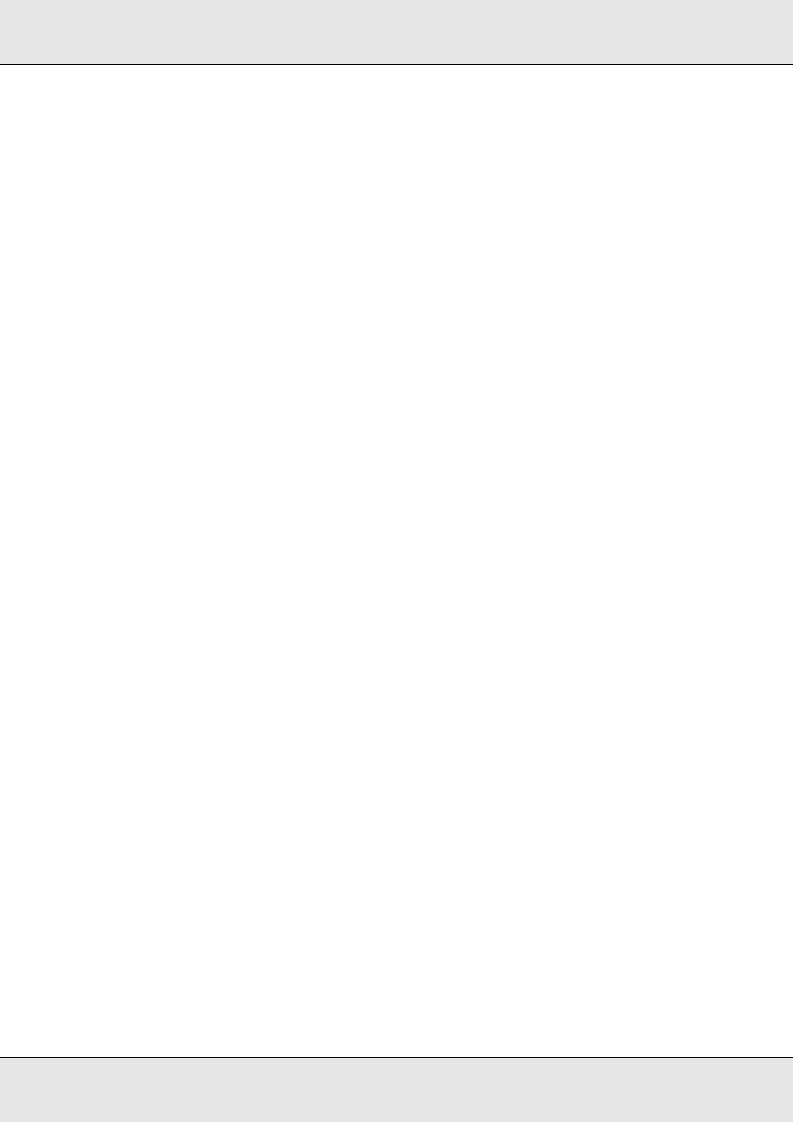
3Cutter groove
Pass the blade of a cutter (not included) down this groove to cut media.
4Pressure rollers (high)
There are ten rollers in total; the high pressure rollers are the two on the outside edges. They press down on the edges of the media when transparent or white film is used and during ink layering.
See “Positioning the Pressure Rollers and Media (S70675, S50675)” on page 40. See “Cleaning Inside the Printer (Daily)” on page 155.
5Pressure rollers (low)
There are ten rollers in total; all of which are low pressure rollers apart from the two on the outside edges. They press down on the media during normal printing (excluding transparent or white film and ink layering). The number used varies with the width of the media.
See “Positioning the Pressure Rollers and Media (S70675, S50675)” on page 40. See “Cleaning Inside the Printer (Daily)” on page 155.
6Platen heater
The platen heater ensures that the ink adheres evenly. See “Heating & Drying” on page 114.
See “Cleaning Inside the Printer (Daily)” on page 155.
7Wiper cleaner
The wiper cleaner removes ink from the wiper. It is included in the maintenance kit and needs to be replaced about once every three months.
See “Replacing the Wiper and Wiper Cleaner” on page 168.
8Caps
Except during printing, these caps cover the print head nozzles to prevent them drying out. We recommend that this unit be cleaned at the end of each workday.
See “Regular Cleaning” on page 137.
9Wiper
The wiper removes ink from the print head nozzles. We recommend that this unit be cleaned once a week. It is included in the maintenance kit and needs to be replaced about once every three months.
See “Regular Cleaning” on page 137.
See “Replacing the Wiper and Wiper Cleaner” on page 168.
10Flushing pad
Ink is discharged onto this pad during flushing. It is It is included in the maintenance kit and needs to be replaced about once every three months.
See “Replacing the Flushing Pad” on page 172.
Introduction 16

Inside - S30675
Dirt on any of the following parts may reduce print quality. Regularly clean or exchange these parts as described in the chapters listed in the reference sections below.
1Print head
The print head prints by moving left and right while emitting ink. We recommend that you clean the area around this unit at the end of each workday. Make sure the print head is at the far left side of the printer before cleaning.
See “Cleaning Around the Print Head (Daily)” on page 137.
2Media holding plate (edge guide)
The media holding plates prevent the media riding up and keeps fibers on the cut edge of the media from touching the print head. Position the plates at either side of the media before printing.
See “Loading Media - S30675” on page 65.
3Cutter groove
Pass the blade of a cutter (not included) down this groove to cut media.
4Pressure rollers
These rollers press down on the media during printing. See “Cleaning Inside the Printer (Daily)” on page 155.
5Platen heater
The platen heater ensures that the ink adheres evenly. See “Heating & Drying” on page 114.
See “Cleaning Inside the Printer (Daily)” on page 155.
6Wiper cleaner
The wiper cleaner removes ink from the wiper. It is included in the maintenance kit and needs to be replaced about once every three months (or more often, depending on usage).
See “Cleaning the wiper cleaner and wiper rail (daily)” on page 148.
Introduction 17
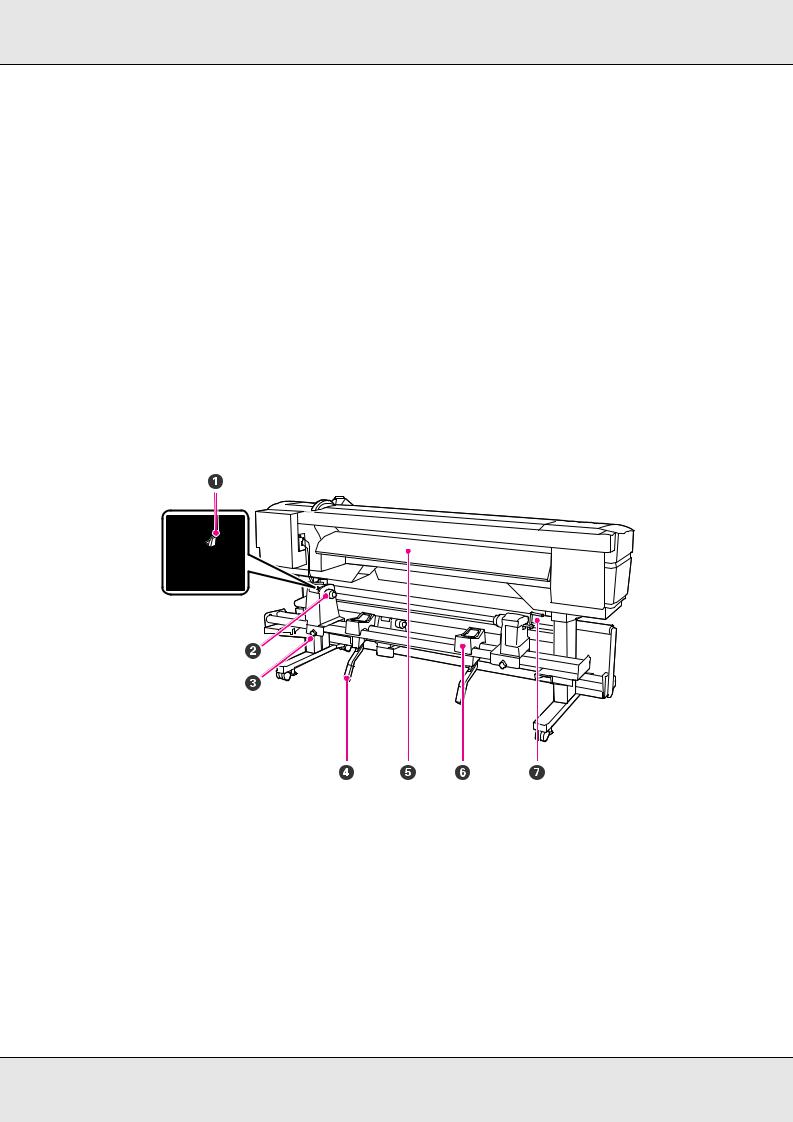
7Caps
Except during printing, these caps cover the print head nozzles to prevent them from drying out. We recommend that the caps be cleaned at the end of each workday.
See “Regular Cleaning” on page 137.
8Wiper
The wiper removes ink from the print head nozzles. We recommend that this unit be cleaned at the end of each workday. It is included in the maintenance kit and needs to be replaced about once every three months (or more often, depending on usage).
See “Regular Cleaning” on page 137.
See “Cleaning the wiper cleaner and wiper rail (daily)” on page 148.
9Flushing pad
Ink is discharged onto this pad during flushing. It is included in the maintenance kit and needs to be replaced about once every three months (or more often, depending on usage).
See “Replacing the Flushing Pad” on page 172.
Back
1Drive switch
The drive switch is used to feed the media during loading and to rewind the media for replacement.
2Roll holder
Place media on these holders. There are two holders: one on the left and one on the right.
3Roll holder fixing screw
These screws fix the roll holders in place once the media has been installed. There are two screws: one on the left and one on the right.
Introduction 18
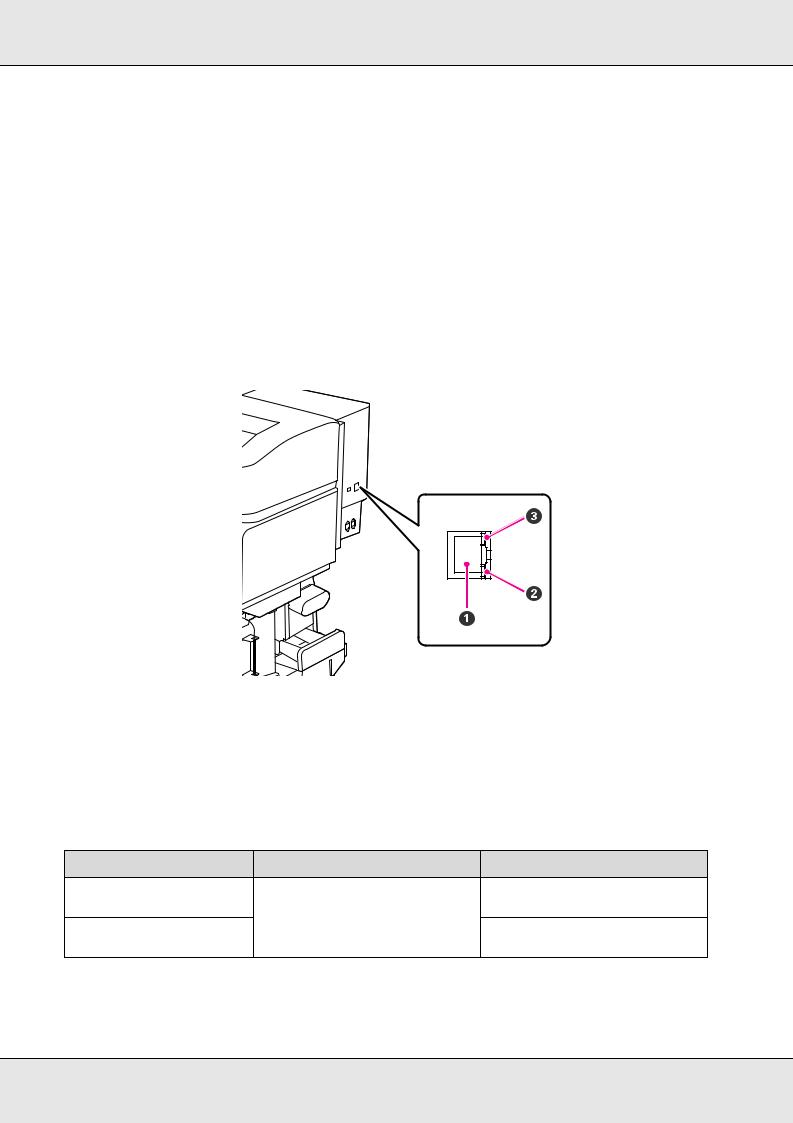
4Epson LiftAssist lever
If the media to be mounted on the roll holders seems heavy, use these levers to raise the media effortlessly to the level of the roll holders. There are two LiftAssist levers: one on the left and one on the right.
5Pre-heater
Heats the media before printing so that the print area is not subject to sudden changes in temperature.
6Roll support
Rest media on these supports before placing it on the roll holders. There are two supports: one on the left and one on the right.
7Handle
After placing media on the right roll holder, rotate the handle to press the holder and apply pressure to the roll core.
LAN Port
1RJ-45 connector
Connects the LAN cable. Use a shielded twisted pair cable (category 5 or higher).
2Data lamp
The data lamp shows connection status and indicates whether the printer is receiving data.
3Status lamp (green/red)
The status lamp indicates network connection speed.
Data lamp |
Status lamp (green/red) |
Status |
On |
On (green) |
The printer is connected using a |
|
|
1000base-T connection. |
Flashing |
|
The printer is receiving data over a |
|
|
1000base-T connection. |
Introduction 19

|
|
|
|
|
|
|
|
|
|
|
Data lamp |
Status lamp (green/red) |
Status |
|
|
|
|
|
|
|
On |
On (red) |
The printer is connected using a |
|
|
|
|
100base-TX connection. |
|
|
|
|
|
|
|
Flashing |
|
The printer is receiving data over a |
|
|
|
|
100base-TX connection. |
|
|
|
|
|
|
Control Panel
1P button (power button)
Turns the power on and off.
2P light (power light)
The printer's operational status is indicated by a lit or flashing light.
On |
: |
The power is on. |
Flashing |
: |
The printer is receiving data or performing head cleaning or other operations during shut-down. |
Off |
: |
The power is off. |
Introduction 20
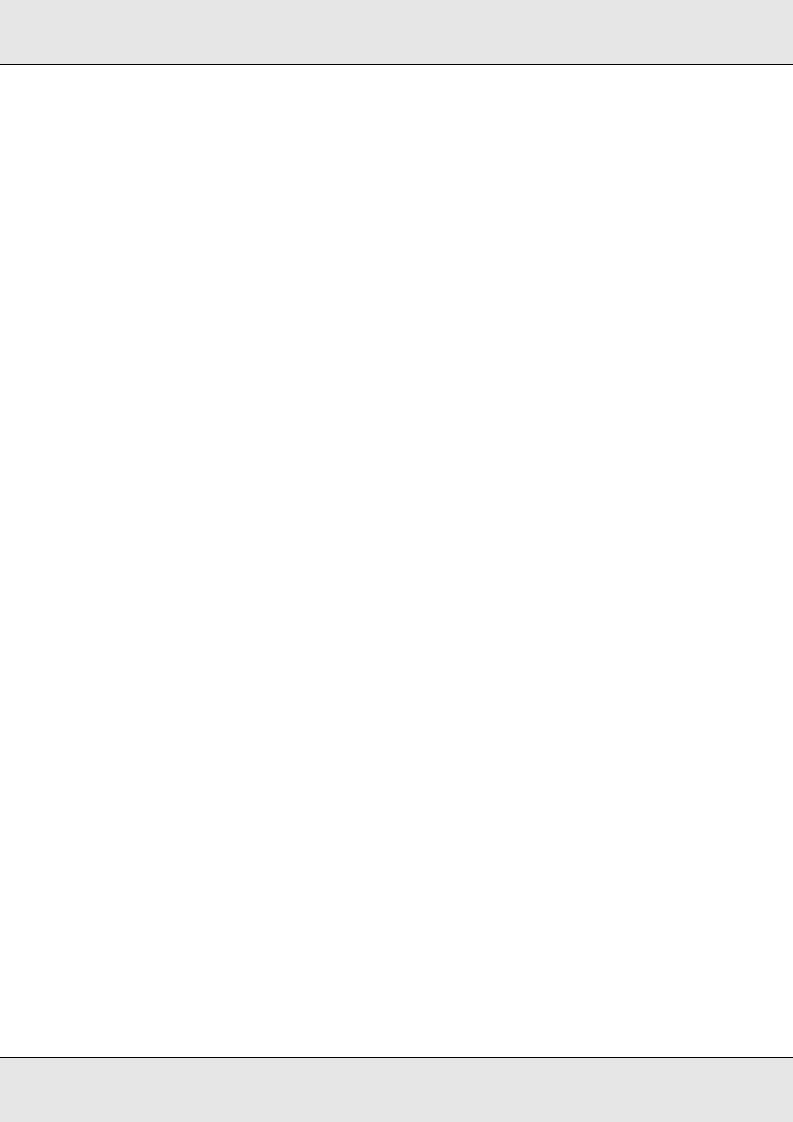
3M button (media setup button)
Press this button to display the Media Setup menu, which contains such items as Media Remaining, Select Media, Customize Settings, and Print Media List. This button is disabled during printing.
See “The Media Setup Menu” on page 203.
4Display
Displays the printer's status, menus, error messages, and so on. See “Understanding the Display” on page 22.
5Menu button
Press this button to display menus. See “Using the Control Panel Menu” on page 198.
6y button (back button)
Press this button to exit to the previous menu when options are displayed. See “Menu Operations” on page 198.
7l/r buttons (left and right arrow buttons)
Use to position the cursor when performing such tasks as entering a Setting Name or IP Address in the setup menu.
8 u/d buttons (media feed buttons)
When the media loading lever is in a lowered position and the d button is pressed, media is fed. If the u button is pressed, media is rewound. This occurs regardless of the way the loaded media is rolled. Press and hold the d button while at an adjustment, check pattern, or media feed screen to feed the media the maximum length (103 cm [40.6 in]) into the printer. Keep the u button pressed to rewind the media up to 25 cm (9.8 in.).
Note that when the u button is used to rewind, the media will stop when its edge reaches the starting print position. Rewind can be resumed by releasing the button and then pressing it again.
When the media loading lever in a raised position, the button to rewind media depends on how the loaded media is rolled. Printable Side Out: Press the u button.
Printable Side In: Press the d button.
Keep the button pressed to rewind the media up to 25 cm (9.8 in.).
When the menus are displayed, these buttons can be used to select menu items and options. See “Menu Operations” on page 198.
9OK button
Pressing this button when a menu item is highlighted displays options for the selected item.
Pressing this button when an option is highlighted selects the highlighted item or performs the selected operation. When an alarm sounds, press the button to turn off the alarm.
Introduction 21

10  button (heating and drying button)
button (heating and drying button)
Pressing this button displays the Heating & Drying menu, where you can adjust the Heater Temperature. If the optional additional print drying system is attached, you can also adjust Additional Dryer settings. These options can be adjusted during printing.
See “Heating & Drying” on page 114.
11# button (maintenance button)
Pressing this button displays the Maintenance menu, which contains such items as Nozzle Check, Cleaning, Head Washing, Head Maintenance, and Waste Ink Counter. This button is disabled during printing.
See “The Maintenance Menu” on page 211.
12W button (pause/cancel button)
The printer enters pause status if this is pressed while printing. To release the pause status, press the W button again, or select Pause Cancel on the screen and then press the Z button. To cancel print jobs being processed, select Job Cancel on the screen and then press the Z button.
Pressing this button when menus are displayed closes the menus and returns the printer to ready status.
13 button (media feed button)
button (media feed button)
When the printer is in the ready state, you can feed the media to the cut position by pressing this button and then Z. See “Cutting media” on page 88.
When printing is in progress, you can use this button to adjust media feed.
See “Feed Adjustment” on page 117.
Understanding the Display
The following illustration shows the display for the S50675.
1Messages
Displays the printer's status, operation, and error messages. See “When a Message Is Displayed” on page 215.
Introduction 22
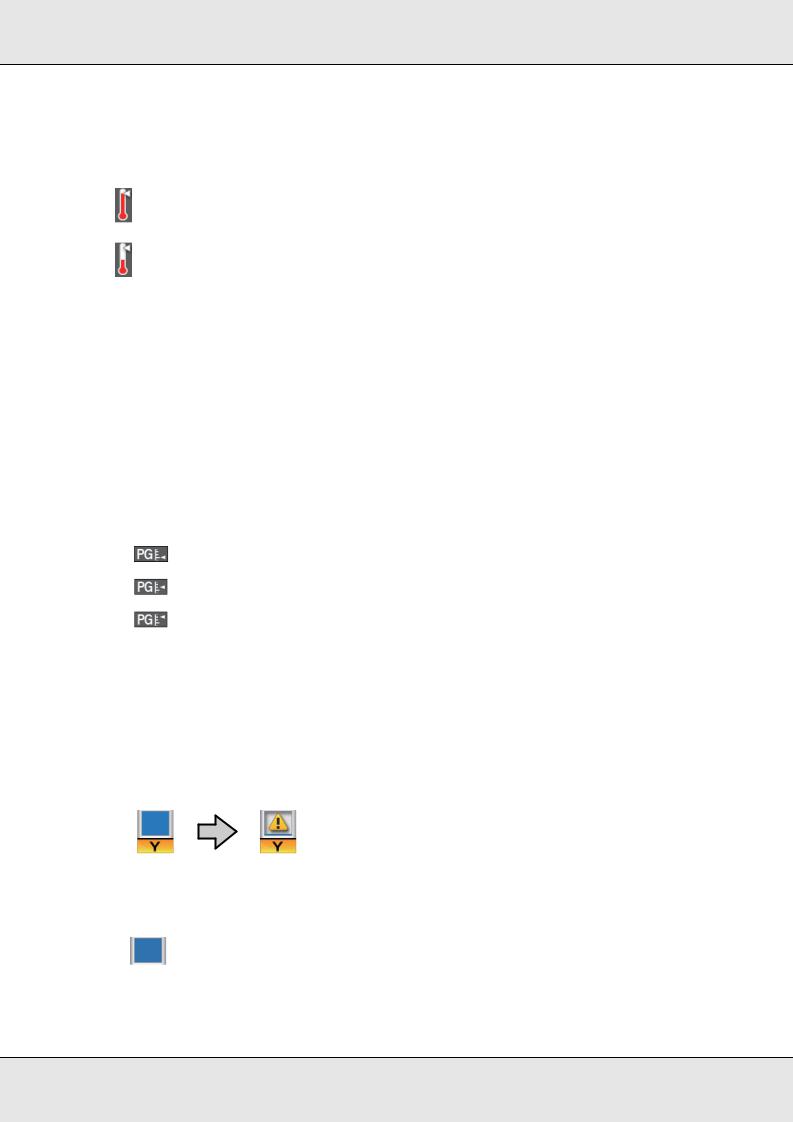
2Heater temperature
From left to right, this display shows the temperature settings for the pre-heater, platen heater, and after heater. The thermometer icons give a rough indication of the current temperatures of the heaters.
:The heater has reached the selected temperature.
:The heater has not reached the selected temperature.
3Feed adjustment information during printing
This information is displayed when the adjustment value is specified during printing. See “Feed Adjustment” on page 117.
4Media info
From left to right, this display shows the selected media, platen gap, media width, and media remaining.
If a media setting bank number created with this printer is selected as the print media, the number (from 1 to 30) will be displayed. When RIP Settings is selected, 0 will be displayed.
The selected platen gap is shown as follows:
: |
1.5 |
: |
2.0 |
: |
2.5 |
The media remaining is not displayed if Off is selected for Remaining Setup in the Media Remaining menu. See “The Media Setup Menu” on page 203.
5 Ink cartridge status
Displays the approximate level of remaining ink and the current status. When ink runs low or an error occurs, the display changes as shown below:
Normal |
Warning or error |
 1
1  2
2
1Status indicators
The ink cartridge status is indicated as follows:
: Ready to print. The height of the indicator changes with the level of ink remaining.
Introduction 23

:Ink is low. You need to prepare a new ink cartridge.
:The level of ink remaining has reached the limit; replace with a new cartridge. When using spot color inks, replace the ink cartridge promptly. If the old cartridge is not replaced, the print head or other parts may be damaged.
: The ink cartridge is not locked. Lower the lock lever to engage the lock.
: No ink cartridge is inserted. Insert the ink cartridge and lower the lock lever to engage the lock.
: An error occurred. Check the message on the screen, and clear the error.
:A cleaning cartridge is installed. The height of the indicator shows the amount of cleaning liquid remaining in the cartridge in three levels.
Note:
You can also check the level of ink remaining using the Ink Level option in the menus. See “The Ink Level Menu” on page 212.
2 Ink color codes
BK |
: |
Black |
Y |
: |
Yellow |
M |
: |
Magenta |
C: Cyan
MS |
Metallic Silver |
LK |
Light Black |
OR+ |
Orange Plus |
LC |
Light Cyan |
LM |
Light Magenta |
WH |
White |
6Waste ink bottle status
Displays the approximate amount of space available in the waste ink bottle. The display changes as shown below when the waste ink bottle is nearly full or an error occurs .
Normal |
Warning or error |
Introduction 24
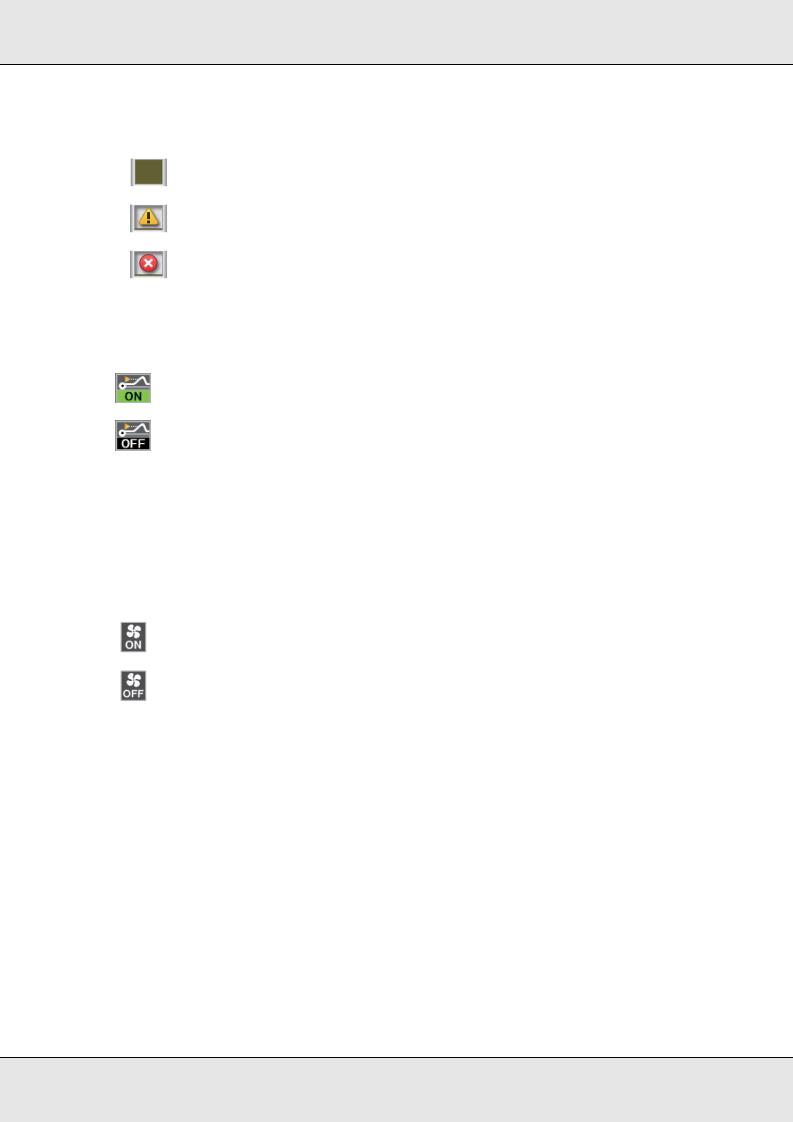
Status indicators
The status of the waste ink bottle is shown as follows:
: No error. The indicator changes to show the amount of space available.
: The waste ink bottle is almost full. Ready a new waste ink bottle.
: The waste ink bottle is full. Replace with a new waste ink bottle.
7Media rise detection status
This is displayed by the S50675 only.
:The printer checks whether the media rises during printing.
:The printer does not check whether the media rises during printing.
See the “The Maintenance Menu” on page 211.
8Additional print drying system status (system included with the S50675 and optional for other models)
This display shows settings for the optional additional print drying system.
No icon |
: |
Not installed, or it is not installed correctly. |
|
: |
The drying fan is enabled. |
|
: |
The drying fan is not enabled. To start the fan, select Additional Dryer for On in the setup menu. |
See “Heating & Drying” on page 114.
Introduction 25
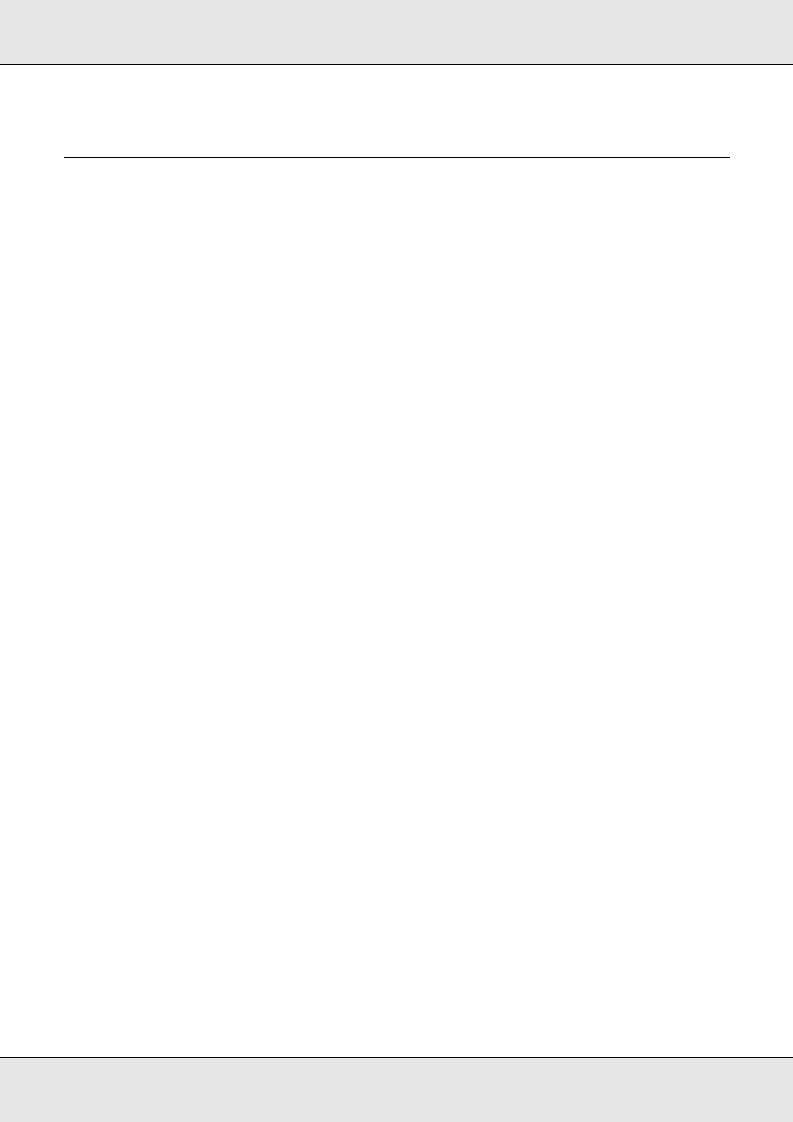
Features
This wide-format color ink jet printer supports roll media up to 1626 mm (64 inches) in width. The main features of this printer are described below.
Realizing High Productivity
Triple heaters
The three heaters listed below support improved productivity and print quality.
The pre-heater: Warms media before printing to protect the print area from sudden changes in temperature.
The platen heater: Ensures that the ink adheres evenly.
The after heater: Can be used to rapidly dry ink after printing.
Media feeding unit accommodates high-capacity rolls
The standard media feeding unit can handle high-capacity rolls with external diameters of up to 250 mm (9.8 inches) and weights of up to 40 kg (88.2 lb), ensuring that media require less frequent replacement.
With the optional heavy roll media system, the printer can handle even larger 80 kg (176.4 lb) rolls with external diameters of 300 mm (11.8 inches).
Auto take-up reel unit comes standard
The auto take-up reel unit automatically takes up printed media cleanly, with no wrinkles.
You’ll find it comes in handy for banner printing, high-volume print jobs, and continuous overnight printing.
High-capacity ink cartridges
The printer uses high-capacity, 700 ml ink cartridges (white cartridges 600 ml, metallic silver cartridges 350 ml) to ensure productivity, reducing the need for frequent ink cartridge replacement.
High-speed printing
The S50675 is equipped with two heads for faster printing. High speeds are supported by using two cartridges for each color of ink.
Introduction 26

High speed dryer available
The high speed dryer (included with the S50675; optional with other models) can be used for increased drying performance and improved productivity. It is recommended when using the S70675 in 10 color mode, as the white and metallic silver inks are slow to dry.
High Print Quality
Smooth tone gradations, high-fidelity color reproduction
The S70675 is equipped for light-colored inks (light black, light cyan and light magenta), reducing grain for continuous tone gradation, while the use of orange ink increases the color gamut for high-fidelity color reproduction. It is capable of print quality of a level sufficient for car wraps and indoor display advertising that can be inspected at close range.
Support for white and metallic silver inks
A variety of print effects are available when using the S70675 with white and metallic silver inks or the S50675 with white ink. The white ink is high opacity, making it suitable for masking on transparent media (window graphics). Other inks can be printed over white or metallic silver inks (ink layering), preventing color inks showing through and allowing for a variety of metallic colors.
When using spot color inks, see “Spot Color Inks” on page 35.
Superior Ease of Use
Easy media installation and take up
The roll and roll core holders require no spindles, eliminating the need to attach spindles before installing media. Just bring the media to the printer and install it directly. Never having to juggle long spindles makes installing media a snap even where space is limited.
In addition to roll supports that give you a place to rest media during installation, the printer offers lift levers that allow heavy media to be effortlessly raised to the level of the roll holders.
Virtually odorless solvent ink
The distinctive odor of solvent-based inks has been reduced with our solvent inks. This not only improves the work environment during printing but ensures that items intended for indoor display can be exhibited in any venue.
Introduction 27

Media rise detection
The S50675 is equipped with a system for detecting media rise during printing. If the media rises during printing, printing will stop to prevent the media coming into contact with the print head. Stopping printing avoids printing errors and prevents waste of ink and media.
Ease of maintenance
Print quality can only be ensured through daily maintenance, and the design of this printer leaves plenty of space for maintenance.
E-Mail error/warning notification
The EpsonNet Config with Web Browser system built into the printer’s network interface offers e-mail notification. Once configured for e-mail notification, the printer will send errors and warnings to selected e-mail addresses, ensuring peace of mind when the printer is left unmanned during overnight operation and in other similar situations.
Lamp and alarm error alerts
When an error occurs, a alarm will sound and the alert lamp will light. The large alert lamp is highly visible, even at a distance.
A alarm sounds simultaneously to prevent time wasted while stoppages due to errors go unnoticed.
High-speed USB/Gigabit Ethernet
The printer comes equipped with high-speed USB and 100 Base-TX/1000 Base-T network interfaces.
Introduction 28
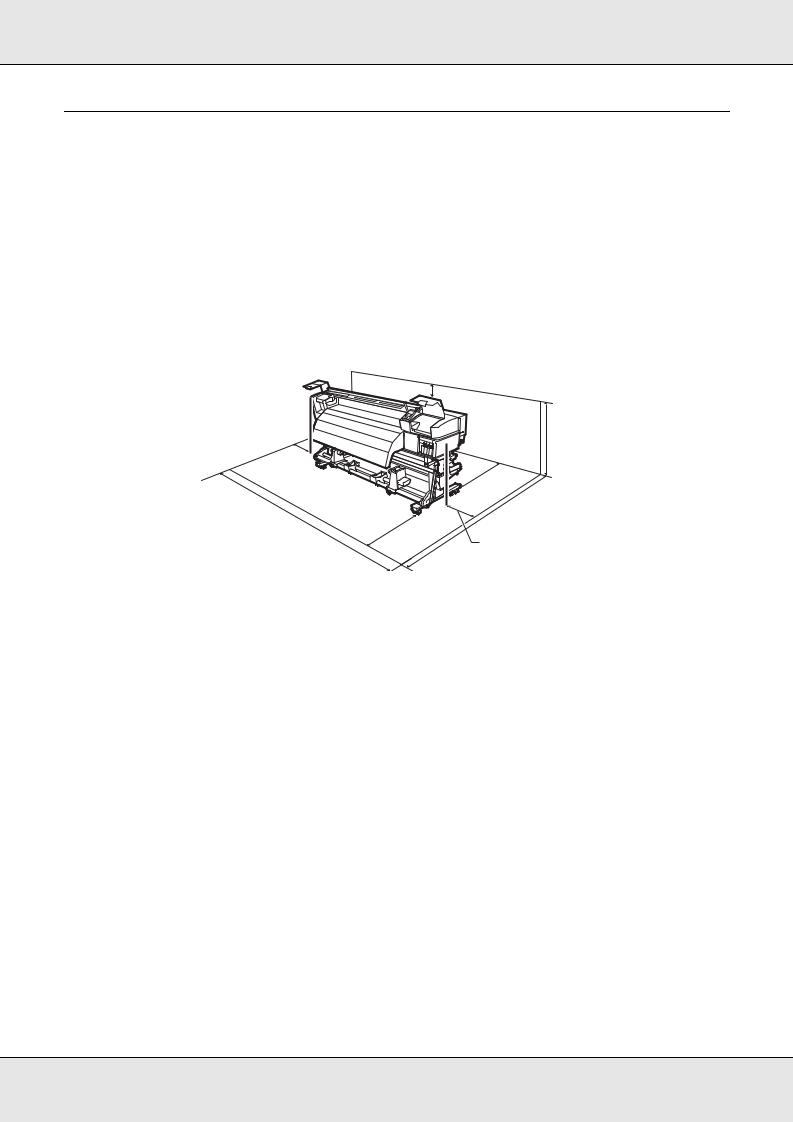
Notes on Usage and Storage
In this document, white and metallic silver ink are called “spot color ink.”
Installation Space
Make sure that you secure the following space, clear of any other objects, so that paper ejection and consumable replacement are not obstructed.
For the external dimensions of the printer, see “Specifications” on page 242.
500 mm (19.7 in.) 
1000 mm
(39.4 in.)
3620 mm (142.5 in.)
100 mm (3.9 in.)
1750 mm
(68.9 in.)
|
|
|
m |
|
|
m ) |
|
|
0 |
. |
|
0 |
|
in |
|
0 |
4 |
||
1 . |
|
||
|
9 |
|
|
3 |
|
|
|
( |
|
|
2903 mm |
|
|
|
|
|
|
|
(114.3 in.) |
500 mm (19.7 in.)
Notes When Using the Printer
Note the following points when using this printer to avoid breakdowns, malfunctions, and print quality decline.
Additional precautions are required for white and metallic silver inks. See “Spot Color Inks” on page 35.
When using the printer, observe the operating temperature and humidity range described in the “Specifications” on page 242.
Note, however, that the desired results may not be achieved if the temperature and humidity are within the limits for the printer but not within those for the media. Be sure the operating conditions suit the media. For more information, see the documentation supplied with the media.
Also, when operating in dry areas, air conditioned environment, or under direct sunlight, maintain the appropriate humidity.
Introduction 29
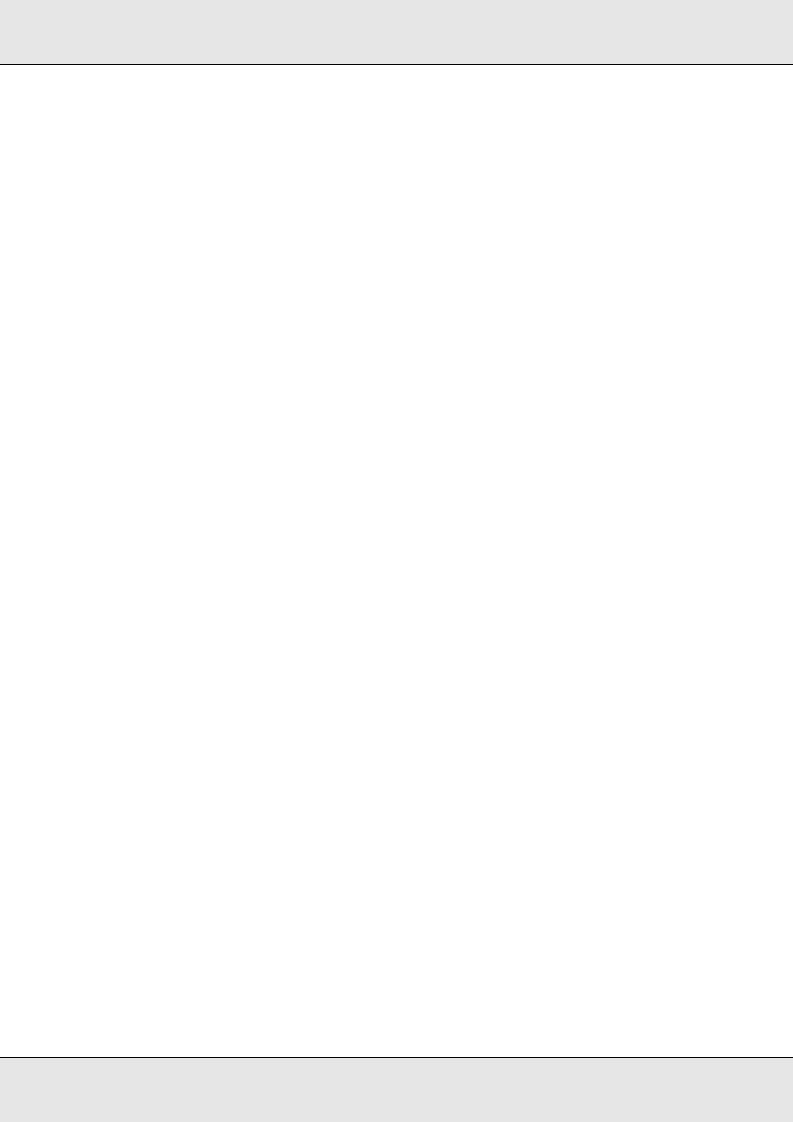
Avoid using the printer in locations with heat sources or locations that are exposed to direct drafts from ventilators or air conditioners. The print head nozzles could dry out and clog.
Do not bend or tug the waste ink tube. Ink could spill inside or around the printer.
Maintenance such as cleaning and replacement must be performed according to usage frequency or at recommended intervals. Failure to perform regular maintenance could result in loss of print quality. In the absence of the appropriate maintenance, continued use could damage the print head.
See “Cleaning Frequency” on page 129.
The print head may not be capped (the print head may not return to the right side) if the printer is turned off when the media is jammed or an error has occurred. Capping is a function for automatically covering the print head with a cap (lid) to prevent the print head from drying out. In this case, turn on the power and wait until capping is performed automatically.
When the power is on, do not remove the power plug or cut the power at the breaker.
The print head may not be capped properly. In this case, turn on the power and wait until capping is performed automatically.
The print head is automatically cleaned at a fixed interval after printing to keep the nozzle from clogging.
Be sure that the waste ink bottle is installed whenever the printer is on.
As well as being expended during printing, ink is used during head cleaning and other maintenance required to keep the print head in working order.
Introduction 30
