Epson Stylus Photo 1390 Service Manual

SERVICE MANUAL
Color Inkjet Printer
EPSON Stylus Photo 1390/1400/1410
SEIJ06009
Notice:
All rights reserved. No part of this manual may be reproduced, stored in a retrieval system, or transmitted in any form or by any means, electronic, mechanical, photocopying, recording, or otherwise, without the prior written permission of SEIKO EPSON CORPORATION.
The contents of this manual are subject to change without notice.
All effort have been made to ensure the accuracy of the contents of this manual. However, should any errors be detected, SEIKO EPSON would greatly appreciate being informed of them.
The above not withstanding, SEIKO EPSON CORPORATION can assume no responsibility for any errors in this manual or the consequences thereof.
EPSON is a registered trademark of SEIKO EPSON CORPORATION.
General Notice: Other product names used herein are for identification purpose only and may be trademarks or registered trademarks of their respective owners. EPSON disclaims any and all rights in those marks.
Copyright © 2006 SEIKO EPSON CORPORATION.
Imaging Products CS, PL & Environmental Management
PRECAUTIONS
Precautionary notations throughout the text are categorized relative to 1) personal injury and 2) damage to equipment.
DANGER |
Signals a precaution which, if ignored, could result in serious or fatal personal injury. |
|
Great caution should be exercised in performing procedures preceded by DANGER Headings. |
WARNING |
Signals a precaution which, if ignored, could result in damage to equipment. |
The precautionary measures itemized below should always be observed when performing repair/maintenance procedures.
DANGER
1.ALWAYS DISCONNECT THE PRODUCT FROM THE POWER SOURCE AND PERIPHERAL DEVICES BEFORE PERFORMING ANY MAINTENANCE OR REPAIR PROCEDURES.
2.NO WORK SHOULD BE PERFORMED ON THE UNIT BY PERSONS UNFAMILIAR WITH BASIC SAFETY MEASURES AS DICTATED FOR ALL ELECTRONICS TECHNICIANS IN THEIR LINE OF WORK.
3.WHEN PERFORMING TESTING AS DICTATED WITHIN THIS MANUAL, DO NOT CONNECT THE UNIT TO A POWER SOURCE UNTIL INSTRUCTED TO DO SO. WHEN THE POWER SUPPLY CABLE MUST BE CONNECTED, USE EXTREME CAUTION IN WORKING ON POWER SUPPLY AND OTHER ELECTRONIC COMPONENTS.
4.WHEN DISASSEMBLING OR ASSEMBLING A PRODUCT, MAKE SURE TO WEAR GLOVES TO AVOID INJURIES FROM METAL PARTS WITH SHARP EDGES.
WARNING
1.REPAIRS ON EPSON PRODUCT SHOULD BE PERFORMED ONLY BY AN EPSON CERTIFIED REPAIR TECHNICIAN.
2.MAKE CERTAIN THAT THE SOURCE VOLTAGE IS THE SAME AS THE RATED VOLTAGE, LISTED ON THE SERIAL NUMBER/RATING PLATE. IF THE EPSON PRODUCT HAS A PRIMARY AC RATING DIFFERENT FROM AVAILABLE POWER SOURCE, DO NOT CONNECT IT TO THE POWER SOURCE.
3.ALWAYS VERIFY THAT THE EPSON PRODUCT HAS BEEN DISCONNECTED FROM THE POWER SOURCE BEFORE REMOVING OR REPLACING PRINTED CIRCUIT BOARDS AND/OR INDIVIDUAL CHIPS.
4.IN ORDER TO PROTECT SENSITIVE MICROPROCESSORS AND CIRCUITRY, USE STATIC DISCHARGE EQUIPMENT, SUCH AS ANTI-STATIC WRIST STRAPS, WHEN ACCESSING INTERNAL COMPONENTS.
5.DO NOT REPLACE IMPERFECTLY FUNCTIONING COMPONENTS WITH COMPONENTS WHICH ARE NOT MANUFACTURED BY EPSON. IF SECOND SOURCE IC OR OTHER COMPONENTS WHICH HAVE NOT BEEN APPROVED ARE USED, THEY COULD CAUSE DAMAGE TO THE EPSON PRODUCT, OR COULD VOID THE WARRANTY OFFERED BY EPSON.
6.WHEN USING COMPRESSED AIR PRODUCTS; SUCH AS AIR DUSTER, FOR CLEANING DURING REPAIR AND MAINTENANCE, THE USE OF SUCH PRODUCTS CONTAINING FLAMMABLE GAS IS PROHIBITED.

About This Manual
This manual describes basic functions, theory of electrical and mechanical operations, maintenance, and repair procedures of the printer.
The instructions and procedures included herein are intended for the experienced repair technicians, and attention should be given to the precautions on the preceding page.
Manual Configuration
This manual consists of six chapters and Appendix.
CHAPTER 1. PRODUCT DESCRIPTIONS
Provides a general overview and specifications of the product.
CHAPTER 2. OPERATING PRINCIPLES
Describes the theory of electrical and mechanical operations of the product.
CHAPTER 3. TROUBLESHOOTING
Describes the step-by-step procedures for the troubleshooting.
CHAPTER 4. DISASSEMBLY / ASSEMBLY
Describes the step-by-step procedures for disassembling and assembling the product.
CHAPTER 5. ADJUSTMENT
Provides Epson-approved methods for adjustment.
CHAPTER 6. MAINTENANCE
Provides preventive maintenance procedures and the list of Epsonapproved lubricants and adhesives required for servicing the product.
APPENDIX Provides the following additional information for reference:
•Connector summary
•Electric circuit diagrams
Symbols Used in this Manual
Various symbols are used throughout this manual either to provide additional information on a specific topic or to warn of possible danger present during a procedure or an action. Be aware of all symbols when they are used, and always read NOTE, CAUTION, and WARNING messages.
WARNING |
Indicates an operating or maintenance procedure, practice or condition |
|
that, if not strictly observed, could result in injury. |
CAUTION
CHECK
POINT
ADJUSTMENT REQUIRED
Indicates an operating or maintenance procedure, practice, or condition that, if not strictly observed, could result in damage to, or destruction of equipment.
May indicate an operating or maintenance procedure, practice or condition that is necessary to accomplish a task efficiently. It may also provide additional information that is related to a specific subject, or comment on the results achieved through a previous action.
Indicates a product reassembly procedure, practice or condition that must be executed in accordance with the specified standards to maintain the product’s quality.
Indicates an operating or maintenance procedure, practice or condition that must be executed in accordance with the specified standards to maintain the product’s quality.

|
|
Revision Status |
|
|
|
|
|
Revision |
Date of Issue |
Description |
|
A |
October 20, 2006 |
First Release |
|
|
|
|
|
|
|
All Chapters: |
|
|
|
• Check points and notes are added to provide information specific to Stylus Photo 1390. |
|
|
|
Chapter 1: |
|
|
|
• 1.1"Overview" (Page 9) |
|
|
|
Features are modified. |
|
|
|
• 1.6"Accessories" (Page 20) |
|
|
|
Information on the ink cartridge of Stylus Photo 1390 is added. |
|
|
|
Chapter 4: |
|
B |
January 17, 2007 |
• 4.2"Disassembly/Assembly Procedures" (Page 76) |
|
Flowchart for Stylus Photo 1390 is added. |
|||
|
|
||
|
|
• 4.3"Procedure Specific to Stylus Photo 1390" (Page 128) |
|
|
|
Disassembly procedures specific to Stylus Photo 1390 are added. |
|
|
|
Chapter 5: |
|
|
|
• 5.1.1"Servicing Adjustment Item List" (Page 132) |
|
|
|
Description of Bi-D Adjustment is corrected. |
|
|
|
Chapter 7: |
|
|
|
• 7.3"Electrical Circuit Diagrams" (Page 162) |
|
|
|
Electrical Circuit Diagrams of C655 Main1 is revised. |
|
|
|
|

EPSON Stylus Photo 1390/1400/1410 |
Revision B |
Contents
Chapter 1 PRODUCT DESCRIPTION |
|
|
1.1 |
Overview ............................................................................................................... |
9 |
1.2 |
Printing Area ....................................................................................................... |
10 |
|
1.2.1 Printing Area (Cut sheet, Envelope)........................................................... |
11 |
1.3 |
PG Setting............................................................................................................ |
16 |
1.4 |
Printer Function ................................................................................................... |
17 |
|
1.4.1 Operator Controls ....................................................................................... |
17 |
|
1.4.2 Buttons........................................................................................................ |
17 |
|
1.4.3 LED Indicators............................................................................................ |
17 |
|
1.4.4 Panel Functions........................................................................................... |
17 |
|
1.4.5 Printer Condition and Panel LED Status .................................................... |
18 |
|
1.4.6 Errors .......................................................................................................... |
19 |
1.5 |
Size and Weight................................................................................................... |
20 |
1.6 |
Accessories .......................................................................................................... |
20 |
Chapter 2 OPERATING PRINCIPLES |
|
|
2.1 |
Overview ............................................................................................................. |
22 |
2.2 |
Printer Mechanism............................................................................................... |
22 |
|
2.2.1 Carriage Mechanism................................................................................... |
23 |
|
2.2.2 Printhead Specifications ............................................................................. |
26 |
|
2.2.3 Paper Feeding Mechanism.......................................................................... |
26 |
|
2.2.4 Paper Feeding Mechanism.......................................................................... |
30 |
|
2.2.5 Ink System Mechanism............................................................................... |
31 |
|
2.2.6 Ink Sequence............................................................................................... |
33 |
|
2.2.7 Power-On Sequence.................................................................................... |
34 |
2.3 |
Electrical Circuit Operating Principles................................................................ |
35 |
|
2.3.1 Power Supply Circuit Operating Principle ................................................. |
36 |
|
2.3.2 C655 MAIN Circuit Operating Principle ................................................... |
37 |
Chapter 3 TROUBLESHOOTING |
|
3.1 Overview ............................................................................................................. |
40 |
3.1.1 Troubleshooting according to Panel Messages .......................................... |
40 |
3.1.2 Troubleshooting based on Observed Faults................................................ |
62 |
Chapter 4 DISASSEMBLY AND ASSEMBLY |
|
4.1 Overview ............................................................................................................. |
72 |
4.1.1 Precautions.................................................................................................. |
72 |
4.1.2 Tools ........................................................................................................... |
73 |
4.1.3 Screws......................................................................................................... |
73 |
4.1.4 Work Completion Checklist ....................................................................... |
74 |
4.1.5 Sharp Metal Edges...................................................................................... |
75 |
4.1.6 Method for making CSIC board removal tool............................................ |
75 |
4.2 Disassembly/Assembly Procedures..................................................................... |
76 |
4.2.1 Removing the Housings.............................................................................. |
78 |
4.2.2 Waste Ink Pad............................................................................................. |
84 |
4.2.3 Front Paper Guide Pad................................................................................ |
85 |
4.2.4 ASF Assy.................................................................................................... |
86 |
4.2.5 Removing the Boards ................................................................................. |
90 |
4.2.6 Disassembling the Printer Mechanism ....................................................... |
92 |
4.2.7 Removing the Motors ............................................................................... |
122 |
4.2.8 Removing the Sensors .............................................................................. |
124 |
4.3 Procedure Specific to Stylus Photo 1390 .......................................................... |
128 |
4.3.1 Upper Housing.......................................................................................... |
128 |
4.3.2 Paper EJ Frame Assy................................................................................ |
129 |
6
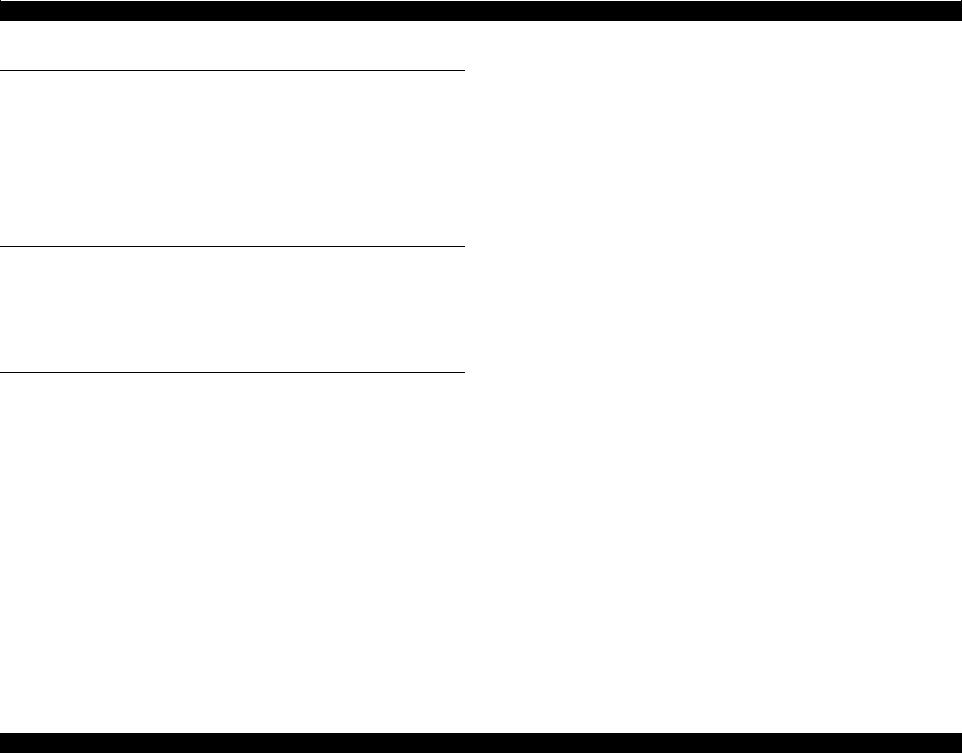
EPSON Stylus Photo 1390/1400/1410 |
Revision B |
|
Chapter 5 ADJUSTMENT |
|
|
5.1 |
Adjustment Items and Overview ....................................................................... |
132 |
|
5.1.1 Servicing Adjustment Item List................................................................ |
132 |
|
5.1.2 Replacement Part-Based Adjustment Priorities........................................ |
135 |
|
5.1.3 Required Adjustment Tools...................................................................... |
137 |
5.2 |
Adjustment ........................................................................................................ |
137 |
|
5.2.1 PF Belt Tension Adjustment..................................................................... |
137 |
|
5.2.2 PG Adjustment.......................................................................................... |
139 |
|
5.2.3 PF Roller Shaft Center Support Position Adjustment .............................. |
144 |
Chapter 6 MAINTENANCE |
|
|
6.1 |
Overview ........................................................................................................... |
149 |
|
6.1.1 ROM Replacement ................................................................................... |
149 |
|
6.1.2 Cleaning.................................................................................................... |
149 |
|
6.1.3 Service Maintenance................................................................................. |
150 |
|
6.1.4 Lubrication................................................................................................ |
151 |
Chapter 7 APPENDIX |
|
|
7.1 |
Connector Summary.......................................................................................... |
158 |
|
7.1.1 Connectors and Pin Layouts ..................................................................... |
158 |
7.2 |
Exploded Diagrams and Parts List .................................................................... |
162 |
7.3 |
Electrical Circuit Diagrams ............................................................................... |
162 |
7

C H A P T E R
1
PRODUCT DESCRIPTION
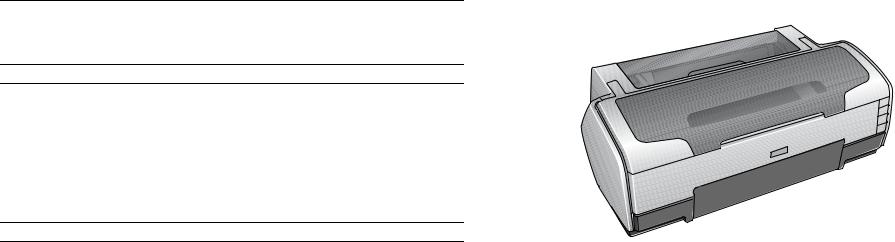
EPSON Stylus Photo 1390/1400/1410 |
Revision B |
1.1 Overview
EPSON Stylus Photo 1390/1400/1410 is a color inkjet printer designed for a wide range of users, from home use to office use. The main features of this printer are:
Features of Stylus Photo 1390/1400/1410
EPSON’s latest dye ink ensures high levels of lightfastness and gasfastness
Six individually replaceable ink cartridges
Offers high resolution of up to 5760 x 1440 dpi (dots per inch).
Supports borderless print on up to A3+ sized paper
High-quality and high-speed printing
Features exclusive to Stylus Photo 1400/1410
Direct print on CD-R with the CD/DVD tray
Figure 1-1. External View
Direct print from PictBridgeand USB Direct Print-compatible digital cameras
PRODUCT DESCRIPTION |
Overview |
9 |
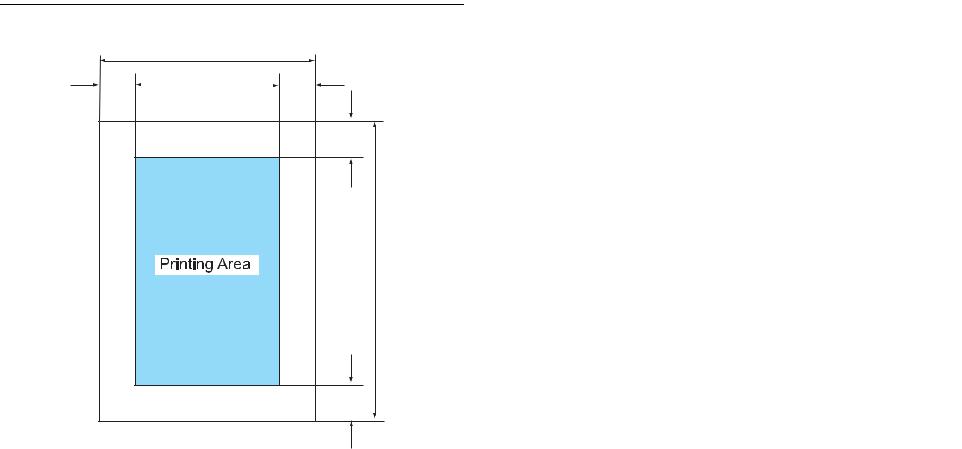
EPSON Stylus Photo 1390/1400/1410 |
Revision B |
1.2 Printing Area
The printing area for this printer is shown below.
PW
LM |
|
|
|
RM |
|
|
TM
PL
BM
Figure 1-2. Printing Area
Table 1-1. Printing Area
|
Width |
Length |
|
Margin |
|
||
Paper Size |
Left |
Right |
Top |
Bottom |
|||
(PW) |
(PL) |
||||||
|
(LM) |
(RM) |
(TM) |
(BM)*1 |
|||
|
|
|
|||||
A3+ |
329 mm (12.9 in.) |
483 mm (19 in.) |
|
|
|
|
|
|
|
|
|
|
|
|
|
A3 |
297 mm (11.7 in.) |
420 mm (16.5 in.) |
|
|
|
|
|
US B*2 |
279.4 mm (11 in.) |
431.8 mm (17 in.) |
|
|
|
|
|
B4 |
257 mm (10.1 in.) |
364 mm (14.3 in.) |
|
|
|
|
|
US Legal |
216 mm (8.5 in.) |
356 mm (14 in.) |
|
|
|
|
|
|
|
|
|
|
|
|
|
US Letter |
216 mm (8.5 in.) |
279 mm (10.9 in.) |
|
|
|
|
|
A4 |
210 mm (8.3 in.) |
297 mm (11.7 in.) |
3 mm |
3 mm |
3 mm |
3 mm |
|
|
|
|
|||||
B5*3 |
182 mm (7.2 in.) |
257 mm (10.1 in.) |
(0.12 in.) |
(0.12 in.) |
(0.12 in.) |
(0.12 in.) |
|
A5*3 |
148 mm (5.8 in.) |
210 mm (8.3 in.) |
or more |
or more |
or more |
or more |
|
Half letter*2 |
139.7 mm (5.5 in.) |
215.9 mm (8.5 in.) |
|
|
|
|
|
A6 |
105 mm (4.1 in.) |
148 mm (5.8 in.) |
|
|
|
|
|
|
|
|
|
|
|
|
|
8x10*2 |
203.2 mm (8 in.) |
254 mm (10 in.) |
|
|
|
|
|
5x7 |
127 mm (5 in.) |
262 mm (10.3 in.) |
|
|
|
|
|
|
|
|
|
|
|
|
|
4x6 |
101.6 mm (4 in.) |
152.4 mm (6 in.) |
|
|
|
|
|
16:9 Wide |
101.6 mm (4 in.) |
180.6 mm (7.1 in.) |
|
|
|
|
|
|
|
|
|
|
|
|
|
Note *1: Bottom margin can be reduced to 3 mm (minimum) by specifying the paper length via ESC (S command, however, print quality may not be acceptable in the area 3 mm to 43.3 mm (0.12 in. to 1.7 in.) from the bottom edge. When paper length is not specified, the bottom margin will be 3 mm or more.
*2: EAI models only.
*3: Except for EAI models.
Note 1: Under the specific conditions, margins on all sides can be reduced to 0 mm.
2:Under the specific conditions, margins on both left and right sides can be reduced to 0 mm.
PRODUCT DESCRIPTION |
Printing Area |
10 |
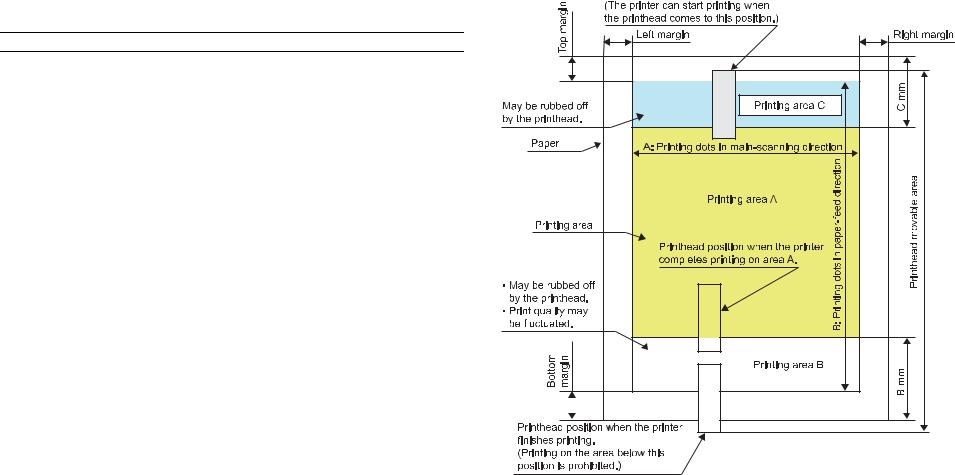
EPSON Stylus Photo 1390/1400/1410 |
Revision B |
1.2.1 Printing Area (Cut sheet, Envelope)
Printing area (Print with borders)
Figure 1-3 shows the printing area (A, B, and C) for cut sheet and envelope.
Print quality may be fluctuated in printing area B, and both printing area B and C are subject to being rubbed off by the Printhead. Margins on all sides are designed to prevent the printed images from running off the paper.
Table 1-2. Printing Area
Paper Type |
Printing Area B |
Printing Area C |
|
|
|
|
|
|
|
|
|
|
|
|
Cut sheet |
43.3 mm (1.7 in.) |
40.1 mm (1.58 in.) |
|
|
|
|
|
|
|
|
|
|
|
|
Envelope |
20 mm (0.79 in.) |
40.1 mm (1.58 in.) |
|
|
|
|
|
|
|
|
|
|
|
|
|
|
|
|
|
|
|
|
|
|
|
|
|
|
|
|
|
|
|
|
|
|
|
|
|
|
|
|
|
|
|
|
|
|
|
|
|
|
|
|
|
|
|
|
|
|
|
|
|
|
|
|
|
|
|
|
|
|
|
|
|
|
|
|
|
|
|
|
|
|
|
|
|
|
|
|
|
|
|
|
|
|
|
|
|
|
|
|
|
|
|
|
|
|
|
|
|
|
|
|
|
|
|
|
|
|
|
|
|
|
|
|
|
|
|
|
|
|
|
|
|
|
|
|
|
|
|
|
|
|
|
|
|
|
|
|
|
|
|
|
|
|
|
|
|
|
|
|
|
|
|
|
|
|
|
|
|
|
|
|
|
|
|
|
|
|
|
|
|
|
|
|
|
|
|
|
|
|
|
|
|
|
|
|
|
|
|
|
|
|
|
|
|
|
|
|
|
|
|
|
|
|
|
|
|
|
|
|
|
|
|
|
|
|
|
|
|
|
|
|
|
|
|
|
|
|
|
|
|
|
|
|
|
|
|
|
|
|
|
|
Figure 1-3. Printing Area (Print with Borders)
PRODUCT DESCRIPTION |
Printing Area |
11 |

EPSON Stylus Photo 1390/1400/1410 |
Revision B |
Printing area (Border-free printing)
Figure 1-4 shows the printing area (A, B, C, and D) when border-free printing is selected. Printing area D is supposed to be trimmed and may not be printed. Border-free printing is available on the following media sizes:
Paper width
54, 55, 89, 100, 127, 210 mm
4, 5, 8, 8.5 inch
Table 1-3. Printing Area Off the Paper Edges
Margin |
4x6 |
A4/Letter or smaller |
A3+ or smaller |
|
|
|
|
|
|
|
Top |
19/360” (1.34 mm) |
42/360” (2.96 mm) |
42/360” (2.96 mm) |
|
|
|
|
|
|
|
|
|
|
|
|
|
|
||||
|
|
|
|
|
|
|
|
|
|
|
Left/ Right |
36/360” (2.54 mm) |
36/360” (2.54 mm) |
49/360” (3.46 mm) |
|
|
|
|
|
|
|
|
|
|
|
|
|
|
||||
Bottom |
36/360” (2.54 mm.) |
57/360” (4.02 mm) |
64/360” (4.52 mm) |
|
|
|
|
|
|
|
|
|
|
|
|
|
|
||||
|
|
|
|
|
|
|
|
|
|
|
|
|
|
|
|
|
|
|
|
|
|
|
|
|
|
|
|
|
|
|
|
|
|
|
|
|
|
|
|
|
|
|
|
|
|
|
|
|
|
|
|
|
|
|
|
|
|
|
|
|
|
|
|
|
|
|
|
|
|
|
|
|
|
|
|
|
|
|
|
|
|
|
|
|
|
|
|
|
|
|
|
|
|
|
|
|
|
|
*: 2.96 mm (168/1440”)
Length from leading edge of paper reference point to paper feed standby position
Figure 1-4. Printing Area (Border-free Printing)
PRODUCT DESCRIPTION |
Printing Area |
12 |

EPSON Stylus Photo 1390/1400/1410 |
Revision B |
Printhead movable area
Figure 1-5 to Figure 1-9 show movable area of the printhead in relation to the printing area in sub-scanning (paper-feed) direction.
Top edge
(1)When top margin is set to 3 mm (0.12 in.)
(2)When top margin is set to 0 mm
During printing the area indicated by the arrows a in the figure, some nozzles are controlled not to eject ink droplets. When #1 nozzle passes through printing area C, the control is cleared.
a = Not defined
Figure 1-5. Printhead Movable Area (3-mm Top Margin)
Figure 1-6. Printhead Movable Area (0-mm Top Margin)
Details on the length that the printhead moves off the paper edges (a), printing area off the paper edges (b), and points where the nozzle control is cleared (e) are shown in the table below.
|
4x6 (Hi-speed) |
4x6 |
A4/Letter or smaller |
A3+ or smaller |
|
a |
68/360” |
68/360” |
68/360” |
|
68/360” |
(4.80 mm/0.19 in.) |
(4.80 mm/0.19 in.) |
(4.80 mm/0.19 in.) |
|
(4.80 mm/0.19 in.) |
|
|
|
||||
|
|
|
|
|
|
b |
13/360” |
9/360” |
9/360” |
|
9/360” |
(0.92 mm/0.04 in.) |
(0.64 mm/0.03 in.) |
(0.64 mm0.03 in.) |
|
(0.64 mm0.03 in.) |
|
|
|
||||
e |
-55/360” |
-50/360” |
-46/360” |
|
-38/360” |
(-3.88 mm/-0.15 in.) |
(-3.52 mm/-0.14 in.) |
(-3.25 mm/-0.13 in.) |
|
(-2.68 mm/-0.1 in.) |
|
|
|
||||
|
|
|
|
|
|
Note |
: As for e values, areas |
off the paper edges are |
indicated by negative values. |
|
|
|
Nozzle positions for printing off the paper edge: #1 to #18 (18 nozzles in total) |
||||
|
Nozzle pitch for printing off the paper edge: |
68/360 (4.80mm) |
|
||
PRODUCT DESCRIPTION |
Printing Area |
13 |

EPSON Stylus Photo 1390/1400/1410 |
Revision B |
Bottom edge
(1)When bottom margin is set to 20 mm (0.79 in.)
(For envelope/when bottom margin is set automatically)
C |
c = 33/360” (2.33 mm) |
For reference: C= 20 mm - (length from upstream nozzle position to nip position + its variations (simple addition) + variations in the bottom area accumulated from the top)
Figure 1-7. Printhead Movable Area (20-mm Bottom Margin)
(2) When bottom margin is set to 3 to 20 mm (0.12 to 0.79 in.)
c |
c = Not defined |
Figure 1-8. Printhead Movable Area (3-mm Bottom Margin)
(3)When bottom margin is set to 0 mm
During printing the area indicated by the arrows c in the figure, some nozzles are controlled not to eject ink droplets.
c |
Figure 1-9. Printhead Movable Area (0-mm bottom margin)
Details on the length that the printhead moves off the paper edges (a), printing area off the paper edges (b), and points where the nozzle control is cleared (e) are shown in the table below.
|
4x6 (Hi-speed) |
4x6 |
A4/Letter or smaller |
A3+ or smaller |
|
|
|
|
|
|
|
a |
68/360” |
68/360” |
68/360” |
|
68/360” |
(4.80 mm/0.19 in.) |
(4.80 mm/0.19 in.) |
(4.80 mm/0.19 in.) |
|
(4.80 mm/0.19 in.) |
|
|
|
||||
|
|
|
|
|
|
b |
27/360” |
30/360” |
39/360” |
|
55/360” |
(1.91 mm/0.07 in.) |
(2.12 mm/0.08 in.) |
(2.75 mm/0.10 in.) |
|
(3.88 mm/0.16 in.) |
|
|
|
||||
e |
-41/360” |
-44/360” |
-38/360” |
|
-28/360” |
(-2.89 mm/-0.11 in.) |
(-3.10 mm/-0.12 in.) |
(-2.68 mm/-0.1 in.) |
|
(-1.98 mm/-0.08 in.) |
|
|
|
||||
|
|
|
|
|
|
Note |
: As for e values, areas |
off the paper edges are |
indicated by negative values. |
|
|
|
Nozzle positions for printing off the paper edge: #73 to #90 (18 nozzles in total) |
||||
|
Nozzle pitch for printing off the paper edge: |
68/360 (4.80mm) |
|
||
PRODUCT DESCRIPTION |
Printing Area |
14 |

EPSON Stylus Photo 1390/1400/1410 Revision B
1.2.1.1 Printing Area (CD-R)
CHECK Stylus Photo 1390 does not support direct print on CD-R/DVD-R.
POINT
Printing Area
Figure 1-10 shows the printing area for CD-R. Outer and inner limit of printing area is φ120 and φ18, respectively. The process of determining the reference point and defining the printing area is described below.
(1) The reference point in main-scanning direction is 72 mm off from the center of the CD-R (toward the home position side). The center of the CD-R is detected automatically.
(2) The reference point in paper-feed direction is 67.5 mm off from the center of the CD-R (toward the downstream side).
(3) User can change the center position of the CD-R in the range of ± CDX mm (main-scanning direction) and ± CDY mm (paper-feed direction).
|
Amount of the Nozzles Off the |
Adjustable Range of the CD-R |
|||
|
|||||
Unit |
Paper Edges |
Center Position |
|||
a (Top) |
c (Bottom) |
CDX |
CDY |
||
|
|||||
|
(X direction) |
(Y direction) |
|||
|
|
|
|||
inch |
358/360 |
359/360 |
±14/180 |
±28/360 |
|
|
|
|
|
|
|
mm |
25.26 |
25.33 |
±2 |
±2 |
|
|
|
|
|
|
|
Figure 1-10. Printing Area (CD-R)
PRODUCT DESCRIPTION |
Printing Area |
15 |
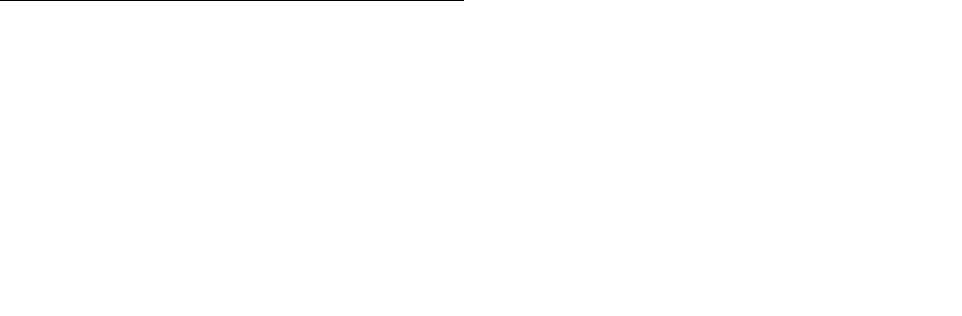
EPSON Stylus Photo 1390/1400/1410 |
Revision B |
1.3 PG Setting
EPSON Stylus Photo 1390/1400/1410 features an Auto Platen Gap (APG) adjuster that sets the platen gap to suit the type of paper being used, and this prevents paper misalignment and jamming that can cause problems during operation.
Table 1-4 shows the relationship among PG positions, media, and sensors.
Table 1-4. PG Setting
|
|
|
|
PG Position |
|
|
|
|
||
|
PG (– –) |
PG (–) |
|
PG (Typ) |
|
PG (+) |
|
PG (++) |
|
Release |
|
|
|
• |
Plain paper |
• |
Envelope |
|
|
|
|
Printing |
• Some special paper |
• Special paper |
• |
PG (−) rubbing |
• |
PG (Typ) rubbing |
• |
CD-R*1 |
|
--- |
|
|
|
|
prevention |
|
prevention |
|
|
|
|
|
|
|
|
|
|
|
|
|
|
|
|
|
|
• |
Standing-by after |
|
|
• Initialization at power- |
• Waiting for CD-R to be |
||
|
|
|
|
|
|
on |
||||
|
|
|
|
power-on |
|
|
|
|
fed*1 |
|
Not printing |
--- |
--- |
|
|
--- |
• |
Cleaning (wiping) |
|
||
|
(Output tray is lowered) |
|
• |
Removing jammed |
||||||
|
|
|
|
|
|
• |
Replacing ink |
|||
|
|
|
• |
At power-off |
|
|
|
paper |
||
|
|
|
|
|
|
cartridge(s) |
|
|||
|
|
|
|
|
|
|
|
|
|
|
|
|
|
|
|
|
|
|
|
|
|
PG value |
1.05 mm (0.041 inch) |
1.2 mm (0.047 inch) |
|
1.7 mm (0.06 inch) |
|
2.1 mm (0.08 inch) |
|
4.5 mm (0.17 inch) |
|
--- |
Sensor |
PG (– –) |
PG (–) |
|
PG (Typ) |
|
PG (+) |
|
PG (++) |
|
Release |
APG sensor 1*2 |
H |
H |
|
H |
|
H |
|
H |
|
H |
APG sensor 2 |
L |
L |
|
L |
|
L |
|
H |
|
H |
Note *1: Stylus Photo 1390 does not support direct print on CD-R/DVD-R. *2: APG sensor 1 outputs L between each PG position.
PRODUCT DESCRIPTION |
PG Setting |
16 |

EPSON Stylus Photo 1390/1400/1410 |
Revision B |
1.4 Printer Function
1.4.1 Operator Controls
The control panel is shown in the figure below.
Paper LED (red) |
|
|
|
Paper button |
|
|
|
||
Ink LED (red) |
|
|
|
|
|
|
|
Ink button |
|
|
|
|
||
|
|
|
|
Power LED (green) 
 Power button
Power button
Figure 1-11. Operator Controls
1.4.2 Buttons
Power button
Paper button
Ink button
1.4.3 LED Indicators
Power LED: |
Green |
|
|
Paper LED: |
Red |
|
Ink LED: |
Red |
1.4.4 Panel Functions
|
Table 1-5. Normal Panel Functions |
|
Button |
Function |
|
Power |
• Turns on/off the power. |
|
|
|
|
|
• Loads or ejects the paper (Invalid when the CD-R guide is opened.*1) |
|
|
• Clears double feed error and resumes printing. |
|
|
• Cancels the current print job during printing. |
|
Paper |
• Clears paper out error and resumes printing. |
|
• Clears paper jam error, ejects the paper, and resumes printing. |
||
|
• When ink end (any cartridge) error occurs, the ink cartridge holder moves |
|
|
to the ink replacement position. |
|
|
• The ink cartridge holder returns to the home position from the ink |
|
|
replacement position. |
|
|
• The ink cartridge holder moves to the ink replacement position. |
|
|
• When ink low, ink end, or no ink cartridge error occurs, the ink cartridge |
|
|
holder moves to the ink check position. |
|
Ink |
• When the ink cartridge holder is in the ink check position, the holder |
|
moves to check another cartridge of different color, or the holder moves to |
||
|
||
|
the ink replacement position. |
|
|
• The ink cartridge holder returns to the home position from the ink |
|
|
replacement position. |
|
|
|
|
Ink |
• Starts printhead cleaning |
|
(When pushed |
• When ink low, ink end, or no ink cartridge error occurs, ink replacement |
|
and held for 3 |
sequence starts. |
|
seconds) |
|
|
CD-R guide |
• Clears CD-R guide error.*2 |
|
(When opened) |
|
Note *1: Stylus Photo 1390 does not support direct print on CD-R/DVD-R.
*2: CD-R guide error occurs when the CD-R guide is opened during printing, or when the printer receives a print job for cut-sheet with the CD-R guide opened.
(This is not applied to Stylus Photo 1390.)
PRODUCT DESCRIPTION |
Printer Function |
17 |

EPSON Stylus Photo 1390/1400/1410 |
Revision B |
Power-on functions
Table 1-6. Panel Function during Power-on
Button Held during Power-on |
Function |
Paper |
Starts status printings. |
|
|
Ink |
Starts in rubbing reduction mode. |
Power-off function
Table 1-7. Panel Function during Power-off
Button Held during Power-off |
Function |
Ink |
Forced power-off. |
|
|
Note : Press the power button first. Making sure the power button is not pressed down, push and hold the ink button for 7 seconds.
CD-R printing
CHECK Stylus Photo 1390 does not support direct print on CD-R/DVD-R.
POINT
Table 1-8. Panel Function during Printing on CD-R
Button |
CD/DVD Tray |
Function. |
|
|
|
• Clears CD/DVD tray error. |
|
Paper |
Inserted |
• Cancels the current print job during |
|
|
printing. |
||
|
|
||
|
|
|
|
|
Not inserted |
Clears CD/DVD tray error |
|
|
Inserted |
Same as normal panel functions (including |
|
Ink |
|
the functions when the button is pushed and |
|
Not inserted |
|||
|
held for 3 seconds). |
||
|
|
||
|
|
|
1.4.5 Printer Condition and Panel LED Status
Table 1-9. Panel Status
Printer Status |
|
|
|
Button LEDs |
|
Priority |
|
|
|
|
|||
|
Power |
|
Paper |
Ink |
||
|
|
|
|
|||
|
|
|
|
|
|
|
Power ON (Ready) condition |
On |
|
--- |
--- |
12 |
|
Camera being connected |
|
Blink2 |
|
--- |
--- |
12 |
(No rubbing reduction)*1 |
|
|
||||
|
|
|
|
|
|
|
Camera being connected |
|
Blink4 |
|
--- |
--- |
12 |
(Rubbing reduction)*1 |
|
|
||||
|
|
|
|
|
|
|
Ink low |
|
--- |
|
--- |
Blink |
11 |
Unsupported device |
|
--- |
|
Blink2 |
Blink3 |
10 |
connection error*1 |
|
|
||||
|
|
|
|
|
|
|
Data processing |
|
Blink |
|
--- |
--- |
10 |
Loading/Ejecting paper |
|
Blink |
|
--- |
--- |
10 |
No ink cartridge or Ink end |
--- |
|
--- |
On |
9 |
|
CSIC error |
|
--- |
|
--- |
On |
9 |
|
|
|
|
|
|
|
Processing ink sequence |
|
Blink |
|
--- |
--- |
8 |
Ink cartridge change mode |
Blink |
|
--- |
--- |
7 |
|
CD/DVD tray error*1 |
|
--- |
|
On |
--- |
6 |
Paper out |
|
--- |
|
On |
--- |
6 |
Double feed |
|
--- |
|
On |
--- |
6 |
Paper (CD-R) jam*1 |
|
--- |
|
Blink |
--- |
5 |
CD-R guide error*1 |
|
--- |
|
Blink2 |
Hi-speed Blink |
4 |
Maintenance request |
|
Off |
|
Alt Blink |
Alt Blink |
3 |
Fatal error |
|
Off |
|
Hi-speed Blink |
Hi-speed Blink |
2 |
Powering OFF |
|
Hi-speed Blink |
|
Off |
Off |
1 |
Reset request*2 |
|
All the LEDs turn on for 0.2 seconds. |
--- |
|||
Note *1: Do not apply to Stylus Photo 1390. |
|
|
|
|||
*2: All the LEDs turn on for 0.2 seconds. |
|
|
|
|||
Note : ---: |
No change to LED. |
|
|
|
||
Blink: |
0.5 seconds on, 0.5 seconds off (repeat) |
|
|
|||
Blink2: |
0.2 seconds on, 0.2 seconds off, 0.2 seconds on, 0.4 seconds off (repeat) |
|||||
Blink3: |
0.2 seconds off, 0.2 seconds on, 0.2 seconds off, 0.4 seconds on (repeat) |
|||||
Blink4: |
0.8 seconds on, 0.2 seconds off |
|
|
|||
Hi-speed Blink: 0.1 seconds on, 0.1 seconds off (repeat) |
|
|
||||
Alt Blink: |
Continuous alternating blink of Paper and Ink LEDs. |
|
||||
PRODUCT DESCRIPTION |
Printer Function |
18 |

EPSON Stylus Photo 1390/1400/1410 Revision B
1.4.6 |
Errors |
|
|
|
|
|
|
|
|
Table 1-10. Errors |
|
|
|
|
|
|
|
Error Status |
|
Occurrence Condition |
Remedy |
||
|
Stylus Photo 1390 |
Stylus Photo 1400/1410 |
|||
|
|
|
|
||
Ink end |
The cartridge has almost run out of ink. |
Carry out the ink cartridge replacement operation. |
|
||
|
|
Press the Ink button. |
Remove the CD/DVD tray and then press the Ink button. |
||
|
|
|
|
||
|
|
The printer failed to load a sheet of paper. |
Load a paper in the ASF, and press the Paper button to feed |
the paper. |
|
Paper out |
|
|
|
|
|
|
|
--- |
Set the CD-R guide lever to the ASF position and then |
||
|
|
|
|
press the Paper button. |
|
|
|
|
|
|
|
|
|
|
|
|
|
|
|
1. |
The printer failed to eject the remaining paper at power- |
1. ASF mode |
1. ASF mode |
|
|
|
on. |
Remove the jammed paper and press the Paper button. |
Remove the jammed paper and set the CD-R guide |
|
|
2. |
An FF command or a press of the Paper button could not |
|
lever to the ASF position. Then press the Paper button. |
Paper jam |
|
eject the paper. |
|
2. CD-R mode |
|
|
|
3. |
The printer failed to eject the CD/DVD tray.* |
|
Remove the jammed CD/DVD tray and press the Paper |
|
|
4. |
The printer prints on a 58 mm (23 in.) or shorter length of |
|
button. |
|
|
|
|
||
|
|
|
paper. |
|
|
|
|
The printer has detected that multiple sheets have been fed |
Press the Paper button to eject the paper. |
|
|
Double feed error |
simultaneously. |
|
|
||
--- |
Set the CD-R guide lever to the ASF position and then |
||||
|
|
|
|
press the Paper button. |
|
|
|
|
|
|
|
|
|
|
|
|
|
No ink cartridge |
1. |
The printer detects at least one ink cartridge is missing. |
Make sure genuine EPSON ink cartridges are installed. |
|
|
2. |
The printer cannot communicate with the CSIC chip on |
|
Remove the CD/DVD tray and then press the Ink button. |
||
Ink cartridge error |
--- |
||||
|
|
|
one of the cartridges. |
|
|
Maintenance request |
The total amount of waste ink used for cleaning and flushing |
Replace the waste ink pad and reset the Waste Ink Counter. |
|
||
|
|
has reached the upper limit. |
|
|
|
Fatal error |
The printer cannot control error. |
Turn the power off and on again. |
|
||
|
|
1. |
The printer received a print job for cut-sheet when the |
|
Set the CD-R guide lever to the ASF position. |
|
|
|
CD-R guide lever is set to the CD-R position. |
N/A |
|
|
|
2. |
The CD-R guide lever is set to the CD-R position during |
|
|
CD-R guide error |
|
|
|||
|
|
|
ASF printing. |
|
|
|
|
1. |
The printer received a print job for CD-R media when the |
N/A |
Set the CD-R guide lever to the CD-R position. |
|
|
|
CD-R guide lever is set to the ASF position. |
|
|
|
|
|
|
|
|
CD/DVD tray error |
CD/DVD tray is not inserted. |
N/A |
Insert a CD/DVD tray and press the Paper button. |
||
|
|
|
|
||
Unsupported device |
Unsupported device is connected. |
N/A |
Disconnect the device from the USB connector. |
||
connection error |
|
|
|
||
|
|
|
|
||
Note *: |
Does not apply to Stylus Photo 1390. |
|
|
||
PRODUCT DESCRIPTION |
Printer Function |
19 |
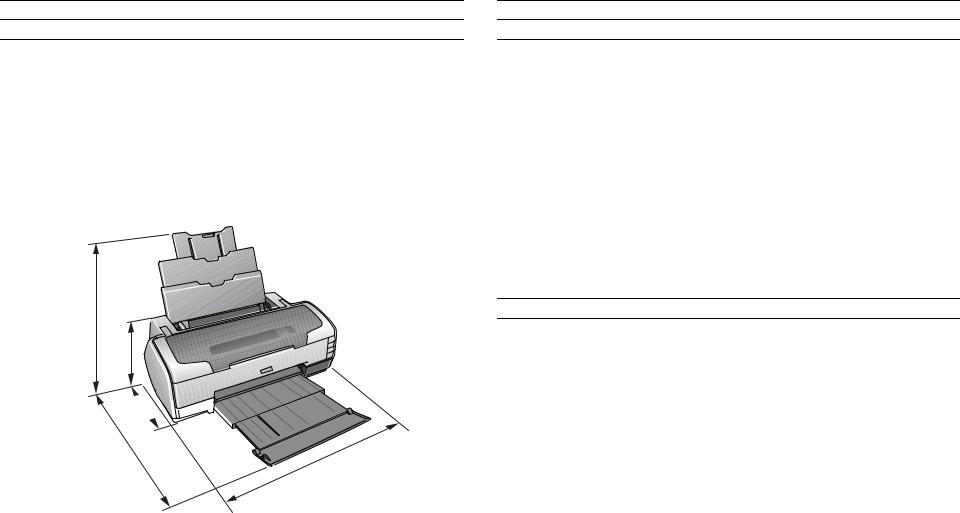
EPSON Stylus Photo 1390/1400/1410 |
Revision B |
1.5 Size and Weight
Dimensions
Storage: |
615 mm (24.2 in.) W x 314 mm (12.4 in.) D x 223 mm (8.8 in.) H |
|
|
Printing: |
615 mm (24.2 in.) W x 803 mm (31.6 in.) D x 413 mm (16.3 in.) H |
|
|
|
Weight |
|
|
|
11.5 Kg (25.4 lbs.) |
|
H
H
D



D
W
Figure 1-12. Physical Dimensions
1.6 Accessories
Standard accessories
User’s guide
Ink cartridge (one for each of the six colors)
Software CD-ROM
Setup sheet
On-line questionnaire sheet
Customer Satisfaction Card (information card)
Guarantee card
CD/DVD print kit (Stylus Photo 1390 does not support CD-R/DVD-R print.)
CD/DVD tray
Small CD insert
Consumable and optional supplies
Ink cartridge
Color |
Stylus Photo 1390 |
Stylus Photo 1400 |
Stylus Photo 1410 |
Black |
T0851 |
T0791 |
T0811 |
Cyan |
T0852 |
T0792 |
T0812 |
Magenta |
T0853 |
T0793 |
T0813 |
Yellow |
T0854 |
T0794 |
T0814 |
Light Cyan |
T0855 |
T0795 |
T0815 |
Light Magenta |
T0856 |
T0796 |
T0816 |
Network Print Server
PRODUCT DESCRIPTION |
Size and Weight |
20 |
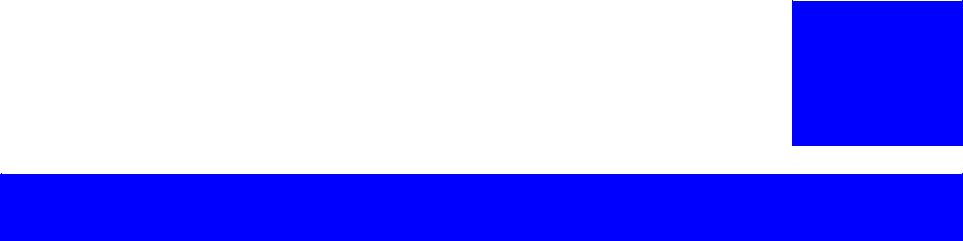
C H A P T E R
2
OPERATING PRINCIPLES

EPSON Stylus Photo 1390/1400/1410 |
Revision B |
2.1 Overview
This chapter explains the operating principles of the mechanical sections and electrical circuits in this product. The main components of this product are as follows.
Control Circuit Board |
: C655 |
MAIN |
Power Supply Circuit Board |
: C589 |
PSB |
Control Panel Board |
: C589 |
PNL |
Head Circuit Board |
: C653 |
HEAD |
2.2 Printer Mechanism
In common with previous model, this printer uses DC motors and stepping motors as power source. The following table describes the motor types and their applications.
Table 2-1. Motors
Motor Name |
Type |
Applications/Functions |
|
|
|
Drives the Carriage. Makes very little driving |
|
CR Motor |
DC motor with brushes |
noise. Controlled by the CR linear scale and CR |
|
|
|
encoder sensor. |
|
|
|
Drives the paper feed roller for the fixed-value |
|
PF Motor |
DC motor with brushes |
paper loading or the paper feed/eject operation. To |
|
grasp the paper feed pitch, the precision gear |
|||
|
|
surface is fitted with the PF Scale and the PF |
|
|
|
Encoder Sensor is used to control the motor. |
|
|
|
Drives the Carriage Unit at the time of PG setting. |
|
APG Motor |
DC motor with brushes |
The two APG Sensors and Carriage Shaft are |
|
|
|
driven vertically to control the motor. |
|
ASF Motor |
4-phase, 48-pole PM type |
Drives the paper feed operation of the ASF. Since |
|
stepping motor |
this is a stepping motor, no scales or photo sensors |
||
|
are required to grasp the driving conditions. |
||
|
|
||
|
|
Drives the pump, wiper, etc. of the Ink System. |
|
Pump Motor |
4-phase, 48-pole PM type |
Since this is a stepping motor, no scales or photo |
|
stepping motor |
sensors are required to grasp the driving |
||
|
|||
|
|
conditions. |
The basic mechanism is the same as the Stylus Photo R1800.
PF Encoder |
|
PF Scale |
|
PF Motor |
Sensor |
|
|
|
|
Front Paper |
APG Sensors |
|
Eject Roller |
||
|
||
Rear Paper |
APG Motor |
|
Eject Roller |
||
PF Roller |
APF Sensor |
|
|
||
CR Scale |
Timing Belt |
|
|
||
|
CR Encoder |
|
|
Sensor |
|
|
LD Roller |
|
PW Sensor |
|
|
|
Retard |
|
Carriage |
Roller |
|
|
||
Unit |
|
|
Ink System |
PE Sensor |
|
Unit |
||
Pump Motor |
ASF Motor |
|
|
||
CD-R Sensor |
|
|
|
CR Motor |
Carriage The Stylus Photo 1390 is not Shaft equipped with CD-R Sensor.
Figure 2-1. Printer Mechanism Outline
OPERATING PRINCIPLES |
Overview |
22 |
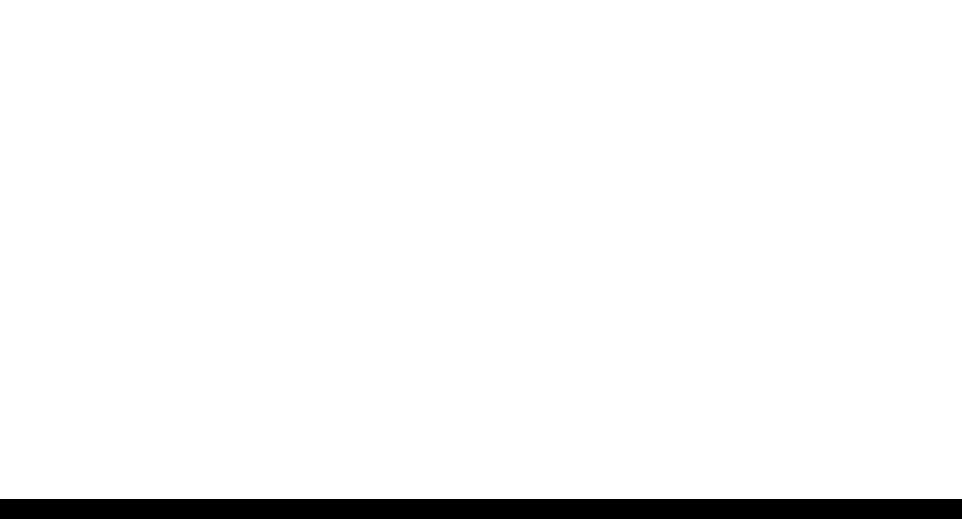
EPSON Stylus Photo 1390/1400/1410 |
Revision B |
2.2.1 Carriage Mechanism
The Carriage mechanism consists of parts/units such as the Carriage Motor (CR Motor), Carriage Shafts, Platen Gap Adjustment Mechanism and Carriage Lock Mechanism.
2.2.1.1 Carriage Mechanism
The following indicates the specifications of the CR motor (DC motor) that drives the Carriage.
|
Table 2-2. CR Motor Specifications |
|
|
|
|
Item |
|
Specifications |
Type |
|
DC motor with brushes |
Drive voltage |
|
+42V ± 5% (voltage applied to driver) |
Armature resistance |
|
23.6Ω ± 10% |
Inductance |
|
17.5mH ± 25% |
Drive method |
|
PWM, constant-current chopping |
Drive IC |
|
A6628 |
Closed loop control based on the CR Motor (DC Motor) and CR Encoder Sensor has advantages in stabilized print quality and silent operation.
Heat Generation Control
The printer has a mechanism to reduce the variations in the torque constant and coil resistance of the DC motors, and variations in output voltage of the Power Supply Board to obtain a designated heating value.
CR Variation Measurement Sequence
The variations mentioned above are measured in a CR variation measurement sequence when the CR mechanical load is in the initial status and saved into the EEPROM. According to the saved information, the printer controls the drive voltage to obtain a designated driving current. This minimizes the unit-to-unit variation.
CR Measurement Sequence
To set the appropriate drive current value according to the CR mechanical load, the mechanical load is measured in a CR measurement sequence and saved into the EEPROM at power-on or after replacing the Ink Cartridge(s).
The above control and sequences correct the drive current value of the CR Motor according to not only the mechanical load but also the variations of the motors. In addition, the resultant CR drive current value is used to calculate a heating value, and when the specified heating value is reached, wait time is provided per CR path for printing.
OPERATING PRINCIPLES |
Printer Mechanism |
23 |
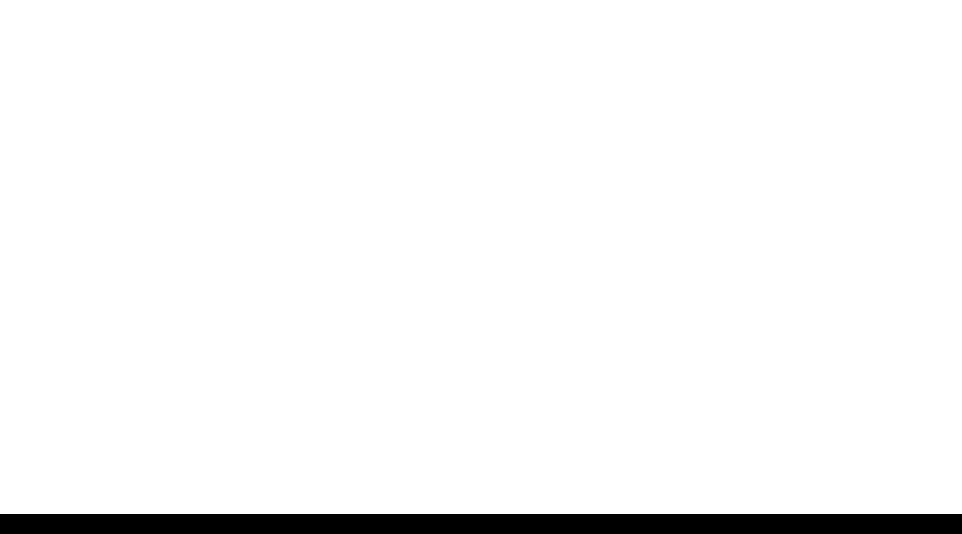
EPSON Stylus Photo 1390/1400/1410 |
Revision B |
2.2.1.2 Carriage Home Position Detection
As in the previous model, the Carriage Home Position is detected using the drive current of the CR Motor and the speed/position signal of the CR Linear Encoder. The basic home position detection sequence is described below.
1.The CR linear encoder pulse counter in the CPU is reset by the initialization operation performed at power-on.
2.When the CR Motor rotates counterclockwise, the Carriage Unit moves from left to right. When the following conditions are satisfied, the CPU assumes that the Carriage Unit made contact with the right frame.
The ASIC detects 935/1500 counts or more in the PWM output under CR Motor load positioning control.
P1 (number of output pulses from when the power is switched on till the Carriage Unit makes contact with the right frame) is 19 steps or less.
3.When the CR Motor rotates clockwise, the Carriage Unit moves from right to left. When the following conditions are satisfied, the CPU assumes that the Carriage Unit reached the CR lock confirmation position.
The ASIC detects 600/1500 counts or more in the PWM output under CR Motor load positioning control.
A difference between P1 and P2 (number of output pulses from when the Carriage Unit made contact with the right frame until it reaches the Carriage lock confirmation position) is 19 steps or less.
4.When the CR Motor rotates counterclockwise to move the Carriage from left to right and the CPU detects 935/1500 counts or more in the PWM output under CR Motor load positioning control, the printer judges that the Carriage has moved to the far right position (in contact with the right frame).
5.When a difference between P1 and P3 (number of output pulses from when the Carriage Unit reached the Carriage lock confirmation position until it makes contact with the right frame) is 4 steps or less, the printer judges that the Carriage Unit is in the home position.
IC9 (CPU-ASIC) sets the drive current value adequate for the Carriage Unit motion and outputs it to the motor driver.
Based on the signal output from IC9 (CPU-ASIC), IC11 (Motor Driver) outputs the CR Motor drive current to the CR Motor.
2.2.1.3 Sequence Used for PW Detection
The PW (paper width) Sensor installed on the bottom of the Carriage Unit is used to control the printer according to various sequences.
The following briefly describes the operating principle of the PW Sensor.
A dark voltage is measured by the PW Sensor in three places at the right flat area (area without the absorber) on the Front Paper Guide every time the printer is turned on, and the measurement values are saved into the EEPROM as threshold values.
Threshold value  detection voltage: Paper present
detection voltage: Paper present
Threshold value  detection voltage: Paper absent
detection voltage: Paper absent
The following sequences are performed.
Detection of Left and Right Edges of Paper Control
Before Printing
The printer sets the print range according to the paper-size information from the Driver and the actual paper-size detected by the PW sensor.
During Printing
When executing a borderless printing, the printer sets the off-range margins by detecting the paper edges with the PW Sensor. When the resolution is 1440 x 1440 (VSD3) or 2880 x 1440 (VSD3) dpi, the printer performs the OffRange Thinning Out Control to make a further correction to the off-range margins.
Detection of Top Edge of Paper Control
Before starting a print job, the printer detects the top edge of a loaded single sheet of paper to set the off-range top margin. (Only when not detecting the top edge of paper with the PW Sensor.)
Detection of Bottom Edge of Paper Control
After starting a borderless printing, the printer sets the off-range bottom margin.
Detection of Edges of CD-R Control
(The Stylus Photo 1390 is not equipped with CD/DVD related units.)
Before starting to print, the PW Sensor detects top, bottom, left and right edges of the CD-R. See Section 2.2.3.3 CD-R Printing Mechanism on page 29.
OPERATING PRINCIPLES |
Printer Mechanism |
24 |

EPSON Stylus Photo 1390/1400/1410 |
Revision B |
Detection of CD/DVD Tray Control
(The Stylus Photo 1390 is not equipped with CD/DVD related units.) Before starting to print, determines the type of media.
PW sensor dark voltage (VH) measurement
PW sensor dark voltage (VH) measurement is performed at the following timings and locations and used to calculate the threshold value of whether paper is present or not.
CD/DVD Tray
(The Stylus Photo 1390 is not equipped with CD/DVD related units.)
When printing on a CD-R, the dark voltage is measured on the CD/DVD tray, and the threshold value (VS) is then calculated and saved in the EEPROM area as a PW detection level.
• Threshold value  detection voltage: CD-R present
detection voltage: CD-R present
(tray home position detected)
The measurement voltage in the presence of the CD-R is saved into the EEPROM as a white level. The white level value is used to check the sensor deterioration condition on occasions such as servicing.
•If the measurement value of the white level is close to that of the PW detection level, it means that the sensor is dirty or deteriorated.
2.2.1.4 APG (Auto Platen Gap) Adjustment Mechanism
The following indicates the specification of the DC motor that drives the APG adjuster.
|
Table 2-3. APG Motor Specifications |
|
|
|
|
Item |
|
Specifications |
Type |
|
DC motor with brushes |
Drive voltage |
|
+42V ± 5% (voltage applied to driver) |
Armature resistance |
|
64.7Ω ± 15% |
Inductance |
|
37.6mH ± 25% |
Rotor Inertia |
|
3.94gcm2 |
Drive method |
|
PWM, constant-current chopping |
Drive IC |
|
A6628 |
The APG Motor (DC Motor) and two APG Sensors drive the PG Cam to automatically adjust the PG amount according to the paper.
APG
Sensor
Carriage Shaft |
Carriage Unit |
APG Sensor PG Cam
APG Motor
Figure 2-2. APG Mechanism
OPERATING PRINCIPLES |
Printer Mechanism |
25 |
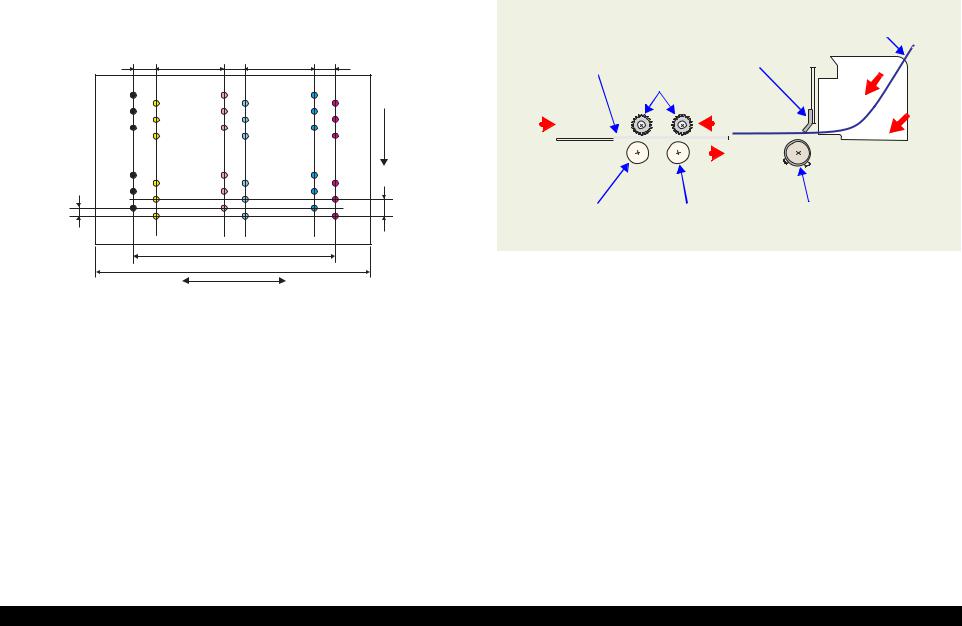
EPSON Stylus Photo 1390/1400/1410 |
Revision B |
2.2.2 Printhead Specifications
The Printhead of this product is a F3-Mach head.
The following shows the arrangement of the nozzles and the color arrangement of each nozzle line when viewing the Printhead from behind.
|
6.209mm |
|
|
6.209mm |
|
|
(176/720inch) |
(216/720inch) |
|
||
0.846mm |
|
0.846mm |
0.846mm |
||
(24/720inch) |
(24/720inch) |
(24/720inch) |
|||
|
|
|
|
|
Paper feeding |
Line A |
Line C |
Line E |
direction |
||
|
Line B |
|
Line D |
Line F |
|
0.141mm |
|
|
|
|
0.282mm |
(1/180inch) |
|
|
|
|
(1/90inch) |
|
|
|
14.95mm |
|
|
|
|
|
22.81mm |
|
|
Carriage moving direction
Figure 2-3. Nozzle Arrangement
Table 2-4. Nozzle Lines and the Corresponding Ink Color
Line |
Ink |
A |
Black |
B |
Yellow |
C |
Light-Magenta |
D |
Light-Cyan |
E |
Cyan |
F |
Magenta |
2.2.3 Paper Feeding Mechanism
The paper feeding mechanism is a mechanism that feeds paper or CD/DVD tray to the PF Roller Shaft. (The Stylus Photo 1390 is not equipped with CD/DVD related units.)
Cut sheet
PE Sensor
CD/DVD Tray
Star Wheel Rollers
|
|
|
|
|
|
|
|
|
|
|
|
|
|
|
|
|
|
|
|
|
|
|
|
|
|
|
|
|
|
|
|
|
|
|
|
|
|
|
|
|
|
|
|
|
|
|
|
|
|
|
|
|
|
|
|
|
|
|
|
|
|
|
|
|
|
|
|
|
|
|
|
Front Paper Eject Roller |
Rear Paper Eject Roller |
PF Roller |
|||||||||
Figure 2-4. Paper Feeding Mechanism
OPERATING PRINCIPLES |
Printer Mechanism |
26 |
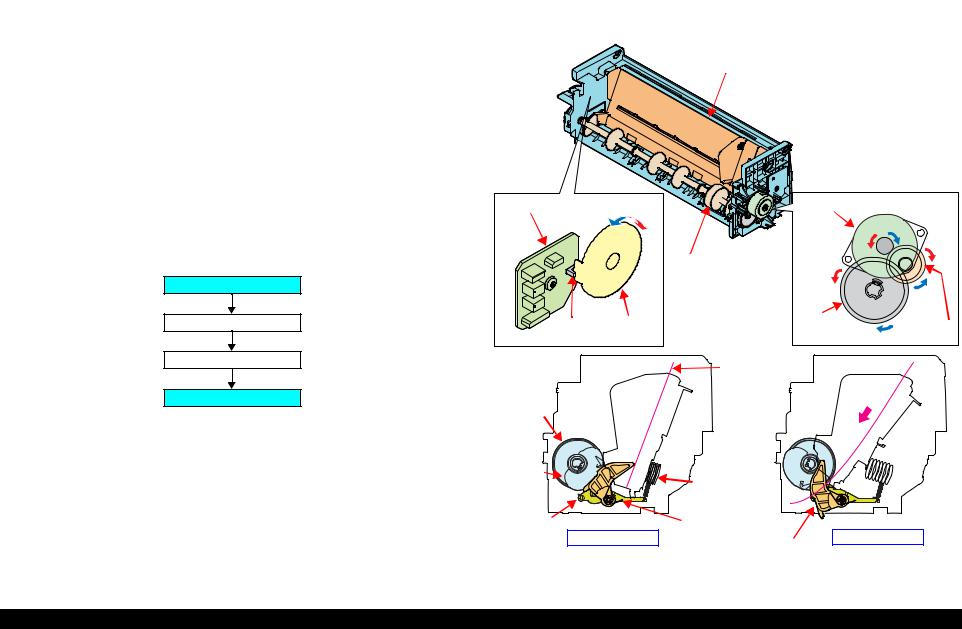
EPSON Stylus Photo 1390/1400/1410 |
Revision B |
2.2.3.1 ASF Paper Feeding Mechanism
The following shows the specifications of the stepping motor that drives the ASF Assy.
|
Table 2-5. ASF Motor Specifications |
|
|
|
|
Item |
|
Specifications |
Type |
|
4-phase, 48-pole PM type stepping motor |
Drive voltage |
|
+42V ± 5% (voltage applied to driver) |
Winding resistance |
|
7.0Ω ± 10% (per phase at 25°C) |
Inductance |
|
10.2mH ± 20% (1kH, 1Vrms, at 25°C) |
Drive method |
|
Bipolar drive/constant-current drive |
Drive IC |
|
A6628 |
Driven by the ASF Motor, the ASF Assy performs the following feeding operation.
1.When a paper feeding command is issued from the PC or the Paper button of the panel is pressed after power-on, the driving force of the ASF Motor begins to be transmitted to the LD Roller following the route shown below.
ASF Motor
Combination Gear 29, 11
LD Shaft Spur Gear
LD Roller
2.When the LD Roller starts rotating, the flag of the ASF Sensor Wheel comes free from the notch on the ASF Sensor. At the same time, the Paper Back Lever becomes free from the Cams located at the left and right ends of the LD Roller, then the Paper Holder on the Paper Back Lever inclines downward by tensile force of the Paper Back Lever Torsion Spring.
3.By the LD Roller's rotation, the Hopper is released from the Hopper Cams located on the left and right ends of the LD Roller, and the Hopper pops up by tensile force of the Hopper Compression Spring.
4.When the next sheet of paper is fed by the LD Roller and the Retard Roller, the Hopper is pressed against the Frame again by the Hopper Cams, and the Paper Holder of the Paper Back Lever rises by the Cams on the left and right ends of the LD Roller to prevent the next sheet from being fed with the previous sheet.
5.The LD Roller stops to rotate when it makes one revolution and the flag of the ASF Sensor Wheel returns to the ASF Sensor.
Hopper
Relay Board |
ASF Motor |
|
LD Roller
ASF |
ASF Sensor |
LD Shaft |
Combination |
|
Spur Gear |
||||
Sensor |
Wheel |
Gear 29.11 |
||
|
||||
|
|
Paper |
|
LD
Roller
Cam |
|
Hopper |
|
|
|
|
Compression |
|
|
|
|
Spring |
|
|
Retard |
|
Paper Back Lever |
|
|
|
Torsion Spring |
|
||
Roller |
Standby State |
Feeding Paper |
||
Paper Back Lever |
||||
|
||||
|
|
|
Figure 2-5. ASF Paper Feeding Mechanism
OPERATING PRINCIPLES |
Printer Mechanism |
27 |

EPSON Stylus Photo 1390/1400/1410 |
Revision B |
2.2.3.2 CD/DVD Tray Base Lock Mechanism
CHECK The Stylus Photo 1390 is not equipped with CD/DVD related units.
POINT
To prevent the Printhead from being damaged by mistake, the printer is designed to lock the CD/DVD Tray Base when the Carriage Unit is out of its home position.
The following explains the lock mechanism of the CD/DVD Tray Base.
Lock Release Sequence
1.When the Carriage Unit returns to its home position, the Pump Motor drive is transmitted to the Paper EJ Lock Release Cam.
2.The salient of the Cam presses down the Paper EJ Transmission Lock Lever to release the tab of the Paper EJ Lock Lever from the Paper EJ Transmission Lock Lever.
3.The CD-R Release Lever comes free from the Paper EJ Lock Lever and comes down to enable the CD/DVD Tray Base to open.
When the Carriage Unit is out of its home position, the salient of the Paper EJ Lock Release Cam does not press down the Paper EJ Transmission Lock Lever, and the tab of the Paper EJ Lock Lever is not released. Therefore, the CD/DVD Tray Base cannot be opened.
CD/DVD Tray Base
Paper EJ Lock
Lever
Paper EJ
Transmission
Lock Lever
Paper EJ Lock
Release Cam
CD-R Release Lever
Tab |
Jointed Position |
Salient |
Figure 2-6. CD/DVD Tray Base Lock Mechanism
OPERATING PRINCIPLES |
Printer Mechanism |
28 |
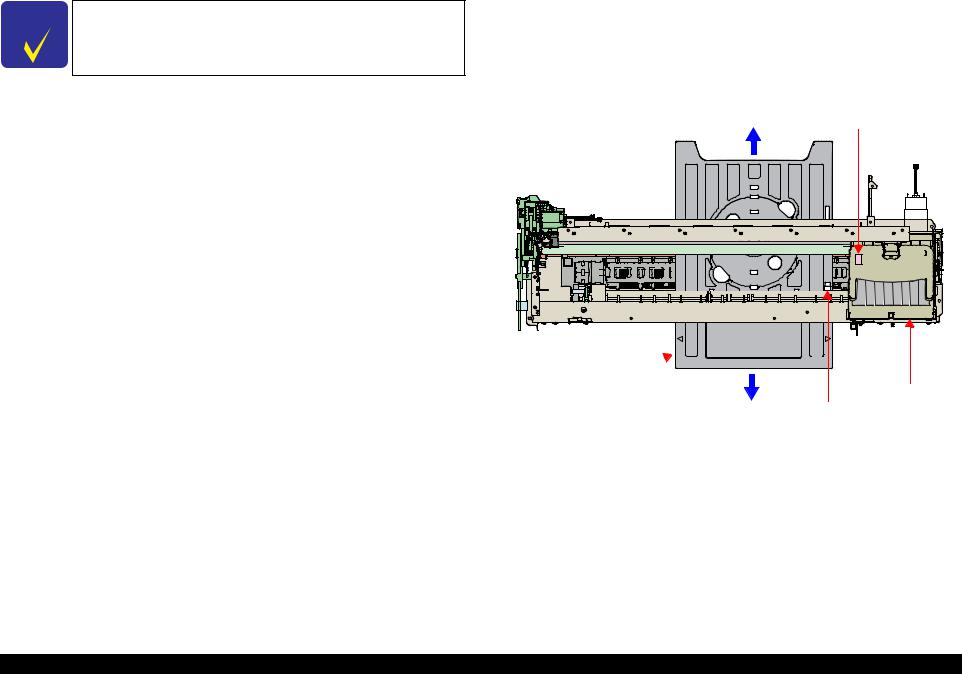
EPSON Stylus Photo 1390/1400/1410 |
Revision B |
2.2.3.3 CD-R Printing Mechanism
CHECK The Stylus Photo 1390 is not equipped with CD/DVD related units.
POINT
CD/DVD Tray Home Position Detection Sequence
The following sequence is performed after opening the Front Cover (CD-R Sensor: closed), inserting the CD/DVD Tray to the specified position, and pressing the Paper button.
When the close signal of the CD-R Sensor is detected, no paper is fed from the ASF even if the Paper button is pressed. In this case, pressing the Paper button executes a CD/DVD Tray home position detection sequence.
1.When the APG Assy is driven, the PG position is set to “++” and the Driven Roller of the Upper Paper Guide presses onto the CD/DVD Tray.
2.When the Carriage Unit moves to the left and the PW Sensor detects the CD- R, the Carriage Unit returns to its home position (HP).
3.After waiting for about 5 seconds at the HP, the Carriage Unit moves to the CD/DVD Tray HP detectable position (right end of the CD/DVD Tray).
4.The CD/DVD Tray is pulled towards the ASF, the PW Sensor detects the CD/ DVD Tray HP, and then the Carriage Unit moves to the center of the CD/ DVD Tray.
5.When the PW Sensor detects the white marking in the center of the CD/DVD Tray, the CD/DVD Tray is fed in the paper ejection direction.
6.The Carriage Unit moves to the left, the PW Sensor detects the white marking on the left, then the Carriage Unit moves to the right, and the PW Sensor detects the white marking on the right.
7.The Carriage Unit moves to the center of the CD/DVD Tray, and the PW Sensor starts detection of the front and back direction of the CD-R. After the front end of the CD-R is detected, the CD/DVD Tray is fed towards the paper ejection direction, and the back end of the CD-R is detected. After that, the CD/DVD Tray is fed to the center of the CD-R in the paper ejection direction.
8.The Carriage Unit moves to the left, and the PW Sensor starts detection in the horizontal direction of the CD-R. After the left end of the CD-R is detected, the Carriage Unit moves to the right, and the right end of the CD-R is detected.
9.The Carriage Unit stops after moving to the CD/DVD Tray HP detectable position, then the CD/DVD Tray is fed towards the ASF.
10.When the CD/DVD Tray stops operating, the Carriage Unit moves to the carriage HP and stands by.
If the CD/DVD Tray HP, the white marking, or the CD-R cannot be detected within the steps predetermined for the CD/DVD Tray HP detection sequence, the CD/DVD Tray is ejected and Paper Out Error is displayed.
PW Sensor
CD/DVD Tray 
Carriage Unit
CD-R Home Position
Figure 2-7. CD-R Printing Mechanism
OPERATING PRINCIPLES |
Printer Mechanism |
29 |
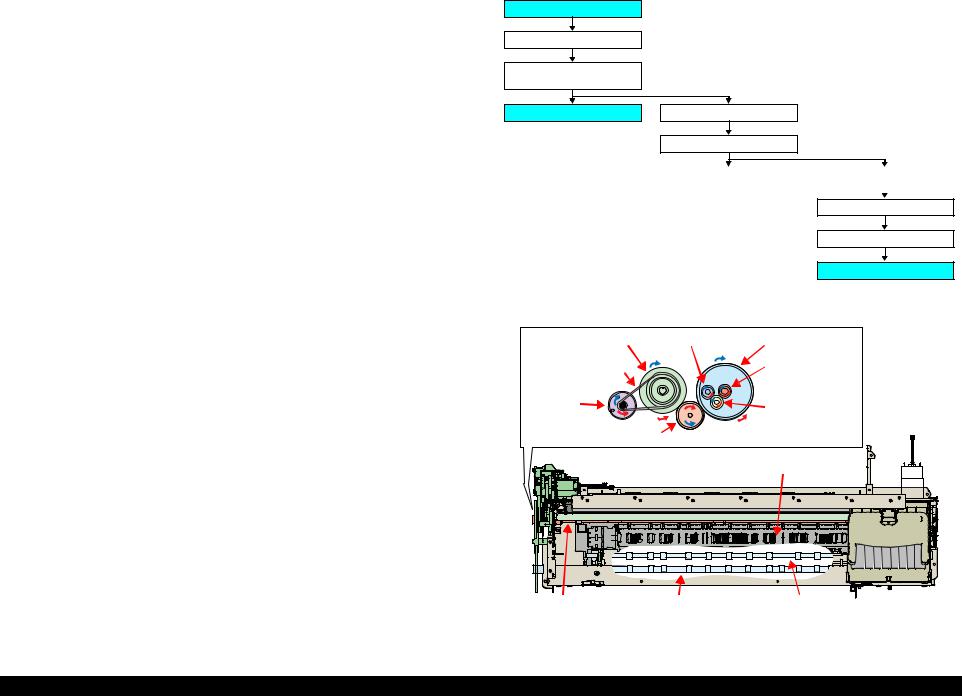
EPSON Stylus Photo 1390/1400/1410 |
Revision B |
2.2.4 Paper Feeding Mechanism
The Paper Feeding Mechanism is designed to transfer the paper fed from the ASF, or the CD-R fed from the CD/DVD Tray according to the print data. (The Stylus Photo 1390 is not equipped with CD/DVD related units.)
2.2.4.1 Paper Feeding Mechanism
The following shows the specifications of the DC motor that drives the Paper Feeding Mechanism.
|
Table 2-6. PF Motor Specifications |
|
|
|
|
Item |
|
Specifications |
Type |
|
DC motor with brushes |
Drive voltage |
|
+42V ± 5% (voltage applied to driver) |
Armature resistance |
|
21.2Ω ± 10% |
Inductance |
|
17.2mH (1kHz) |
Rotor Inertia |
|
18.8gcm2 |
Drive method |
|
PWM |
Drive IC |
|
A6628 |
Like the CR Motor, a DC motor is used as the PF Motor in this product.
Closed loop control based on the DC Motor and Rotary Encoder has the following advantages.
Improved paper feed accuracy
Paper feed amount control
The PF Motor drive is transmitted to the PF Roller and the Paper EJ Roller following the route shown below.
PF Motor
PF Timing Belt
Combination Gear
36.294, 55
PF Roller
Spur Gear 31.5
Spur Gear 68
Front Paper Eject Roller |
|
Spur Gear 16; B (front) |
|
|
|
|
|
Spur Gear 15.5
Spur Gear 16; B (rear)
Rear Paper Eject Roller
The following shows the part names and outline of the drive transmission path.
Combination Gear |
Spur Gear 16; B (rear) |
Spur Gear 68 |
36.294, 55 |
|
|
|
Spur Gear 16; |
|
PF Timing Belt |
|
|
|
B (front) |
|
|
|
|
PF Motor |
|
Spur Gear 15.5 |
Spur Gear 31.5 |
|
|
|
|
Front Paper Guide |
PF Roller |
Front Paper Eject Roller |
Rear Paper Eject Roller |
Figure 2-8. Paper Feeding Mechanism
OPERATING PRINCIPLES |
Printer Mechanism |
30 |
