Epson Stylus NX100, Stylus NX105, Stylus SX100, Stylus SX105, Stylus TX100 Service Manual
...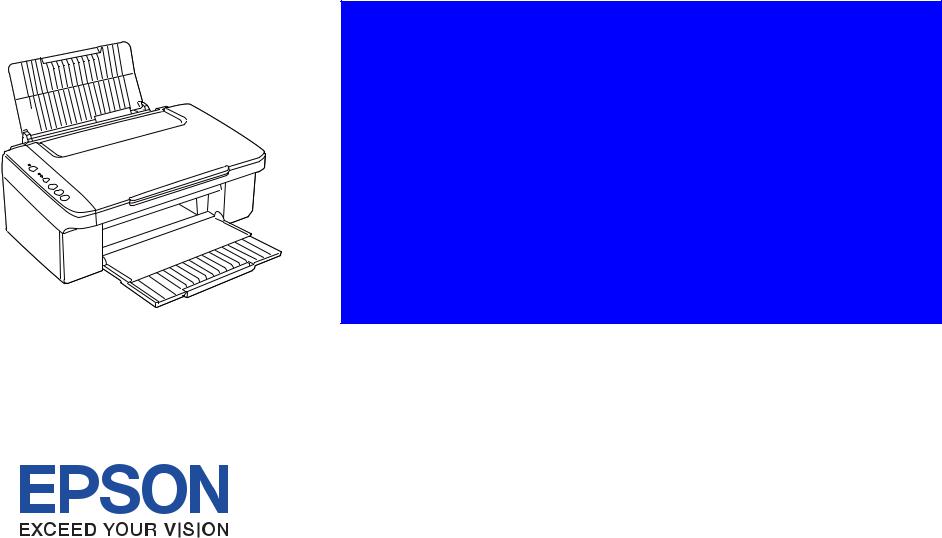
SERVICE MANUAL
Color Inkjet Printer
EPSON Stylus NX100/NX105/SX100/
SX105/TX100/TX101/TX102/
TX103/TX105/TX106/TX109/
ME 300
Confidential
SEMF08-002
Notice:
All rights reserved. No part of this manual may be reproduced, stored in a retrieval system, or transmitted in any form or by any means, electronic, mechanical, photocopying, recording, or otherwise, without the prior written permission of SEIKO EPSON CORPORATION.
The contents of this manual are subject to change without notice.
All effort have been made to ensure the accuracy of the contents of this manual. However, should any errors be detected, SEIKO EPSON would greatly appreciate being informed of them.
The above not withstanding SEIKO EPSON CORPORATION can assume no responsibility for any errors in this manual or the consequences thereof.
EPSON is a registered trademark of SEIKO EPSON CORPORATION.
General Notice: |
Other product names used herein are for identification purpose only and may be trademarks or registered trademarks of their |
|
respective owners. EPSON disclaims any and all rights in those marks. |
Copyright © 2008 SEIKO EPSON CORPORATION.
Imaging Products CS, PL & Environmental Management
Confidential
|
PRECAUTIONS |
Precautionary notations throughout the text are categorized relative to 1) Personal injury and 2) damage to equipment. |
|
DANGER |
Signals a precaution which, if ignored, could result in serious or fatal personal injury. Great caution should be exercised in performing procedures preceded by |
|
DANGER Headings. |
WARNING |
Signals a precaution which, if ignored, could result in damage to equipment. |
The precautionary measures itemized below should always be observed when performing repair/maintenance procedures.
DANGER
1.ALWAYS DISCONNECT THE PRODUCT FROM THE POWER SOURCE AND PERIPHERAL DEVICES PERFORMING ANY MAINTENANCE OR REPAIR PROCEDURES.
2.NO WORK SHOULD BE PERFORMED ON THE UNIT BY PERSONS UNFAMILIAR WITH BASIC SAFETY MEASURES AS DICTATED FOR ALL ELECTRONICS TECHNICIANS IN THEIR LINE OF WORK.
3.WHEN PERFORMING TESTING AS DICTATED WITHIN THIS MANUAL, DO NOT CONNECT THE UNIT TO A POWER SOURCE UNTIL INSTRUCTED TO DO SO. WHEN THE POWER SUPPLY CABLE MUST BE CONNECTED, USE EXTREME CAUTION IN WORKING ON POWER SUPPLY AND OTHER ELECTRONIC COMPONENTS.
4.WHEN DISASSEMBLING OR ASSEMBLING A PRODUCT, MAKE SURE TO WEAR GLOVES TO AVOID INJURIER FROM METAL PARTS WITH SHARP EDGES.
WARNING
1.REPAIRS ON EPSON PRODUCT SHOULD BE PERFORMED ONLY BY AN EPSON CERTIFIED REPAIR TECHNICIAN.
2.MAKE CERTAIN THAT THE SOURCE VOLTAGES IS THE SAME AS THE RATED VOLTAGE, LISTED ON THE SERIAL NUMBER/RATING PLATE. IF THE EPSON PRODUCT HAS A PRIMARY AC RATING DIFFERENT FROM AVAILABLE POWER SOURCE, DO NOT CONNECT IT TO THE POWER SOURCE.
3.ALWAYS VERIFY THAT THE EPSON PRODUCT HAS BEEN DISCONNECTED FROM THE POWER SOURCE BEFORE REMOVING OR REPLACING PRINTED CIRCUIT BOARDS AND/OR INDIVIDUAL CHIPS.
4.IN ORDER TO PROTECT SENSITIVE MICROPROCESSORS AND CIRCUITRY, USE STATIC DISCHARGE EQUIPMENT, SUCH AS ANTI-STATIC WRIST STRAPS, WHEN ACCESSING INTERNAL COMPONENTS.
5.REPLACE MALFUNCTIONING COMPONENTS ONLY WITH THOSE COMPONENTS BY THE MANUFACTURE; INTRODUCTION OF SECOND-SOURCE ICs OR OTHER NON-APPROVED COMPONENTS MAY DAMAGE THE PRODUCT AND VOID ANY APPLICABLE EPSON WARRANTY.
6.WHEN USING COMPRESSED AIR PRODUCTS; SUCH AS AIR DUSTER, FOR CLEANING DURING REPAIR AND MAINTENANCE, THE USE OF SUCH PRODUCTS CONTAINING FLAMMABLE GAS IS PROHIBITED.
Confidential

About This Manual
This manual describes basic functions, theory of electrical and mechanical operations, maintenance and repair procedures of the printer. The instructions and procedures included herein are intended for the experienced repair technicians, and attention should be given to the precautions on the preceding page.
Manual Configuration
This manual consists of six chapters and Appendix.
CHAPTER 1.PRODUCT DESCRIPTIONS
Provides a general overview and specifications of the product.
CHAPTER 2.OPERATING PRINCIPLES
Describes the theory of electrical and mechanical operations of the product.
CHAPTER 3.TROUBLESHOOTING
Describes the step-by-step procedures for the troubleshooting.
CHAPTER 4.DISASSEMBLY / ASSEMBLY
Describes the step-by-step procedures for disassembling and assembling the product.
CHAPTER 5.ADJUSTMENT
Provides Epson-approved methods for adjustment.
CHAPTER 6.MAINTENANCE
Provides preventive maintenance procedures and the lists of Epsonapproved lubricants and adhesives required for servicing the product.
APPENDIX Provides the following additional information for reference:
•Exploded Diagram
•Parts List
Symbols Used in this Manual
Various symbols are used throughout this manual either to provide additional information on a specific topic or to warn of possible danger present during a procedure or an action. Be aware of all symbols when they are used, and always read NOTE, CAUTION, or WARNING messages.
ADJUSTMENT |
Indicates an operating or maintenance procedure, practice or condition |
REQUIRED |
that is necessary to keep the product’s quality. |
Indicates an operating or maintenance procedure, practice, or condition CAUTION that, if not strictly observed, could result in damage to, or destruction of,
equipment.
CHECK
May indicate an operating or maintenance procedure, practice or
POINT condition that is necessary to accomplish a task efficiently. It may also provide additional information that is related to a specific subject, or
comment on the results achieved through a previous action.
Indicates an operating or maintenance procedure, practice or condition WARNING that, if not strictly observed, could result in injury or loss of life.
Indicates that a particular task must be carried out according to a certain standard after disassembly and before re-assembly, otherwise the quality of the components in question may be adversely affected.
Confidential

|
|
Revision Status |
|
|
|
Revision |
Date of Issue |
Description |
A |
June 27, 2008 |
First Release |
|
|
|
Confidential
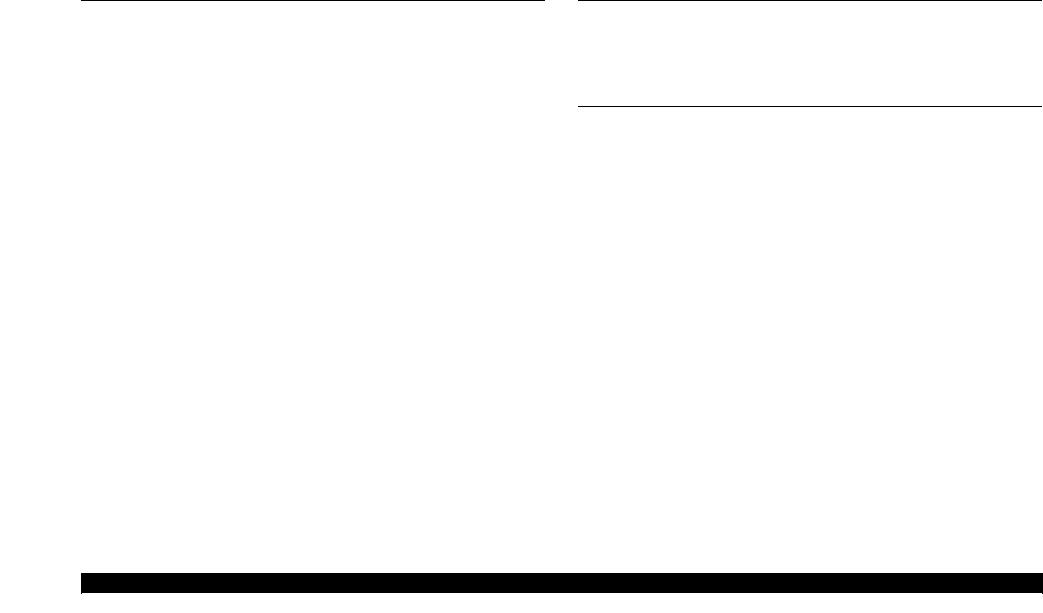
Epson STYLUS NX100/NX105/SX100/SX105/TX100/TX101/TX102/TX103/TX105/TX106/TX109/ME 300 |
Revision A |
Contents
Chapter 1 PRODUCT DESCRIPTION
1.1 |
Features................................................................................................................. |
9 |
|
1.2 |
Printing Specifications........................................................................................ |
10 |
|
|
1.2.1 |
Basic Specifications................................................................................. |
10 |
|
1.2.2 |
Ink Cartridge............................................................................................ |
10 |
|
1.2.3 Print Mode ............................................................................................... |
11 |
|
|
1.2.4 |
Supported Paper....................................................................................... |
12 |
|
1.2.5 |
Printing Area ........................................................................................... |
14 |
1.3 |
Scanner Specifications........................................................................................ |
14 |
|
|
1.3.1 Scanning Range ....................................................................................... |
14 |
|
1.4 |
General Specifications........................................................................................ |
15 |
|
|
1.4.1 |
Electrical Specifications .......................................................................... |
15 |
|
1.4.2 |
Environmental Conditions....................................................................... |
15 |
|
1.4.3 |
Durability................................................................................................. |
16 |
|
1.4.4 |
Acoustic Noise......................................................................................... |
16 |
|
1.4.5 |
Safety Approvals (Safety standards/EMI)............................................... |
16 |
1.5 |
Interface.............................................................................................................. |
16 |
|
|
1.5.1 |
USB Interface .......................................................................................... |
16 |
1.6 |
Control Panel ...................................................................................................... |
17 |
|
|
1.6.1 Operation Buttons & LEDs ..................................................................... |
17 |
|
|
1.6.2 |
Control Panel Functions .......................................................................... |
18 |
1.7 |
Stand-alone Copy Function ................................................................................ |
21 |
|
|
1.7.1 Supported Paper and Copy Mode............................................................ |
21 |
|
|
1.7.2 |
Setting for Stand-alone Copy .................................................................. |
21 |
|
1.7.3 Copy Speed.............................................................................................. |
22 |
|
|
1.7.4 |
Multiple Copying..................................................................................... |
22 |
Chapter 2 OPERATING PRINCIPLES
2.1 Overview ............................................................................................................ |
24 |
|
2.1.1 |
Printer Mechanism .................................................................................. |
24 |
2.1.2 Motors & Sensors.................................................................................... |
25 |
|
2.1.3 |
Printhead.................................................................................................. |
26 |
Chapter 3 TROUBLESHOOTING
3.1 |
Overview ............................................................................................................ |
28 |
|
|
3.1.1 |
Specified Tools........................................................................................ |
28 |
|
3.1.2 |
Preliminary Checks ................................................................................. |
28 |
3.2 |
Error Indications and Fault Occurrence Causes ................................................. |
29 |
|
|
3.2.1 |
Troubleshooting by Error Message ......................................................... |
30 |
|
3.2.2 |
Superficial Phenomenon-Based Troubleshooting ................................... |
46 |
|
3.2.3 |
Motor and Sensor Troubleshooting......................................................... |
53 |
6
Confidential
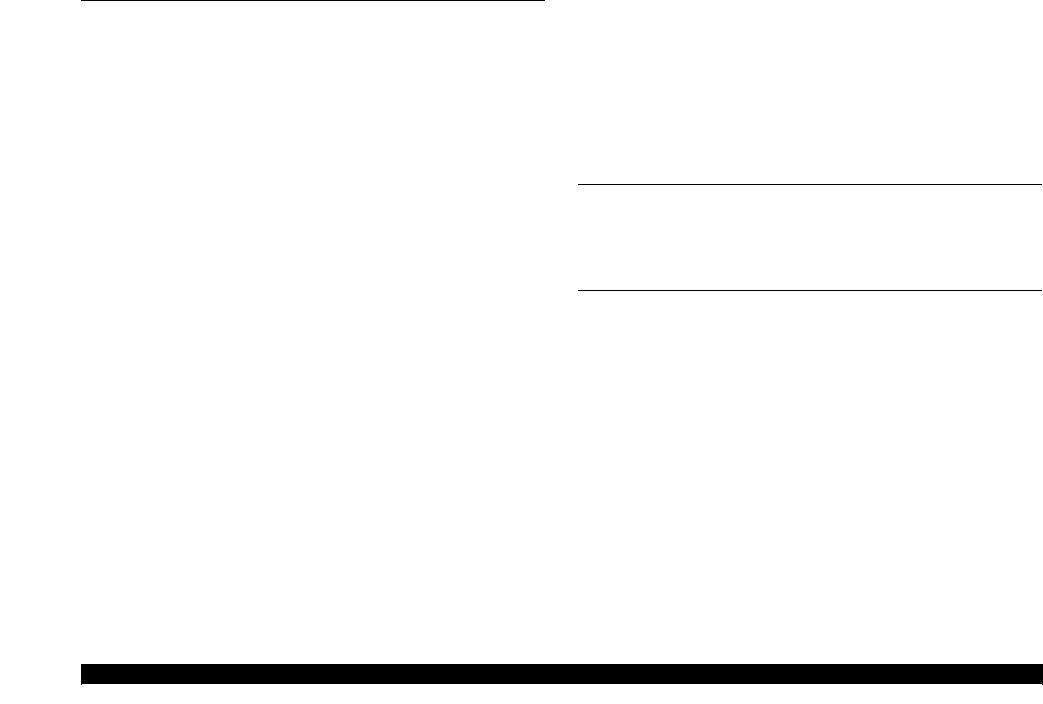
Epson STYLUS NX100/NX105/SX100/SX105/TX100/TX101/TX102/TX103/TX105/TX106/TX109/ME 300 |
Revision A |
Chapter 4 DISASSEMBLY/ASSEMBLY
4.1 Overview ............................................................................................................ |
55 |
||
|
4.1.1 |
Precautions .............................................................................................. |
55 |
|
4.1.2 |
Tools ........................................................................................................ |
55 |
|
4.1.3 Work Completion Check......................................................................... |
56 |
|
4.2 |
Disassembly Procedures..................................................................................... |
57 |
|
4.3 Removing the Housing....................................................................................... |
58 |
||
|
4.3.1 |
Paper Support Tray.................................................................................. |
58 |
|
4.3.2 |
Stacker Assy ............................................................................................ |
58 |
|
4.3.3 Document Cover/ASF Cover .................................................................. |
59 |
|
|
4.3.4 Scanner Stand /Cover Wire ..................................................................... |
60 |
|
|
4.3.5 |
Scanner Unit ............................................................................................ |
62 |
|
4.3.6 Middle Housing ....................................................................................... |
63 |
|
4.4 |
Removing the Circuit Boards ............................................................................. |
64 |
|
|
4.4.1 |
Panel Unit ................................................................................................ |
64 |
|
4.4.2 Main Board.............................................................................................. |
65 |
|
|
4.4.3 Power Supply Unit .................................................................................. |
66 |
|
4.5 |
Disassembling the Printer Mechanism ............................................................... |
68 |
|
|
4.5.1 |
Printhead.................................................................................................. |
68 |
|
4.5.2 CR Scale .................................................................................................. |
71 |
|
|
4.5.3 Hopper ..................................................................................................... |
72 |
|
|
4.5.4 PF Encoder/ PF Scale .............................................................................. |
73 |
|
|
4.5.5 EJ Roller/ EJ Frame Assy........................................................................ |
73 |
|
|
4.5.6 CR Motor/ Driven Pulley ........................................................................ |
75 |
|
|
4.5.7 Ink System ............................................................................................... |
77 |
|
|
4.5.8 PF Motor.................................................................................................. |
82 |
|
|
4.5.9 Main Frame ............................................................................................. |
84 |
|
|
4.5.10 Upper Paper Guide ................................................................................ |
86 |
|
|
4.5.11 CR Unit.................................................................................................. |
87 |
|
|
4.5.12 |
PF Roller................................................................................................ |
90 |
|
4.5.13 LD Roller/ ASF Unit ............................................................................. |
91 |
|
|
4.5.14 Waste Ink Pads ...................................................................................... |
93 |
|
4.6 |
Disassembling the Scanner Unit......................................................................... |
96 |
|
|
4.6.1 Upper Scanner Housing........................................................................... |
96 |
|
|
4.6.2 |
Scanner Carriage Unit ............................................................................. |
97 |
|
4.6.3 Scanner Motor Unit ................................................................................. |
99 |
|
Chapter 5 ADJUSTMENT |
|
5.1 Adjustment Items and Overview...................................................................... |
101 |
5.1.1 Servicing Adjustment Item List (TBD)................................................. |
101 |
5.1.2 Required Adjustments (TBD) ............................................................... |
103 |
5.2 Using the Adjustment Program (TBD) ............................................................ |
105 |
5.2.1 TOP Margin Adjustment ....................................................................... |
105 |
5.2.2 First Dot Position Adjustment............................................................... |
105 |
5.2.3 Head Angular Adjustment..................................................................... |
106 |
5.2.4 Bi-D Adjustment ................................................................................... |
106 |
5.2.5 PF Adjustment....................................................................................... |
107 |
Chapter 6 MAINTENANCE
6.1 Overview .......................................................................................................... |
109 |
|
6.1.1 |
Cleaning................................................................................................. |
109 |
6.1.2 |
Service Maintenance ............................................................................. |
109 |
6.1.3 |
Lubrication ............................................................................................ |
110 |
Chapter 7 APPENDIX
7.1 Exploded Diagram / Parts List ......................................................................... |
113 |
7
Confidential
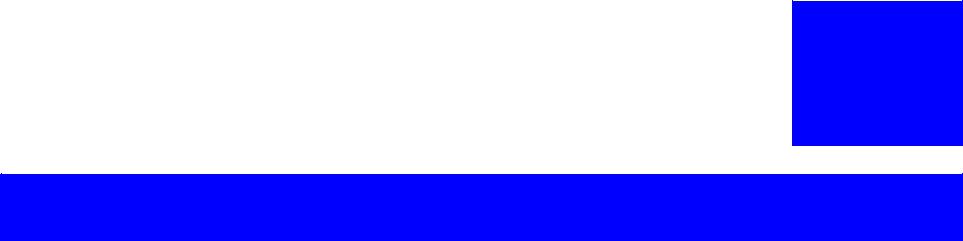
C H A P T E R
1
PRODUCT DESCRIPTION
Confidential
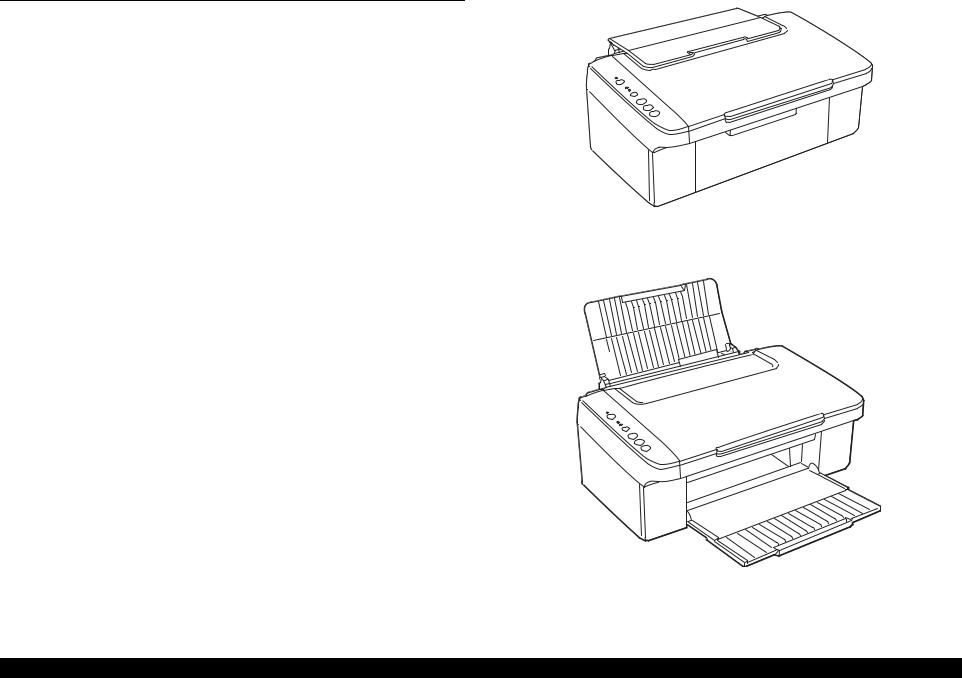
Epson STYLUS NX100/NX105/SX100/SX105/TX100/TX101/TX102/TX103/TX105/TX106/TX109/ME 300 |
Revision A |
1.1 Features
Epson STYLUS NX100/NX105/SX100/SX105/TX100/TX101/TX102/TX103/ TX105/TX106/TX109/ME 300 are entry class color ink-jet printers with the scanner function.
Features
Maximum print resolution: 5760 (H) x 1440 (V) dpi
D2 Chips printhead
(Black: 90 nozzles x 1, Color: 29 nozzles x 3 per color)
Borderless printing with pigment ink
Four independent ink cartridges is installed.
Dimensions
Paper Support & Stacker are Closed
Dimensions*1:434 mm (W) x 327 mm (D) x 185 mm (H)
Weight*2: 4.45 kg
Note *1: Paper support and stacker are closed. Rubber feet are included. *2: Excluding the weight of ink cartridges and power cable.
Paper Support & Stacker are Opened
Figure 1-1. External View
PRODUCT DESCRIPTION |
Features |
9 |
|
|
Confidential |
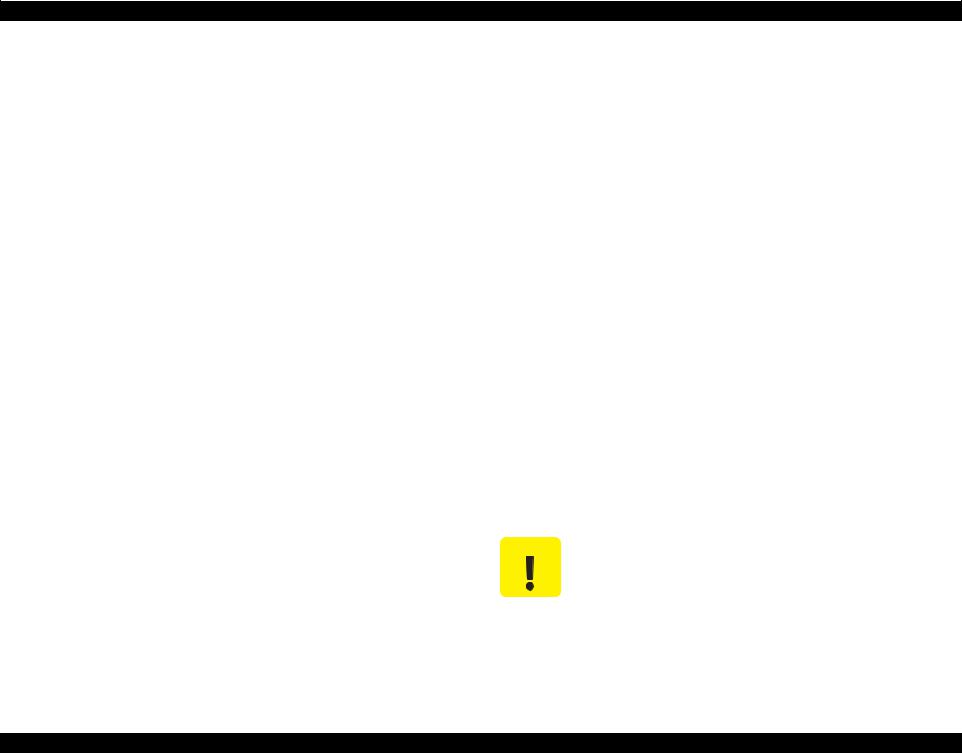
Epson STYLUS NX100/NX105/SX100/SX105/TX100/TX101/TX102/TX103/TX105/TX106/TX109/ME 300 Revision A
1.2 Printing Specifications |
1.2.2 Ink Cartridge |
|
The product numbers of the EPSON ink cartridges for this printer are shown below. |
1.2.1 Basic Specifications
Table 1-1. Printer Specifications
Item |
|
|
Specification |
|
|
|
|||
Print method |
On-demand ink jet |
|||
|
|
|
||
Nozzle configuration |
Black: |
90 nozzles x 1 |
||
|
Color: |
29 nozzles x 3 (Cyan, Magenta, Yellow) |
||
|
|
|||
Print direction |
Bi-directional minimum distance printing, Unidirectional printing |
|||
|
|
|
|
|
Maximum print |
5760 x 1440 (dpi) MGA |
|||
resolution |
||||
|
|
|
||
|
|
|||
Print resolution |
Horizontal x Vertical (dpi) |
|||
|
• 360 x |
120 |
• 720 x 720 |
|
|
• 360 x |
360 |
• 1440 x 720 |
|
|
• 360 x |
720 |
• MGA 5760 x 1440 |
|
|
|
|||
Control code |
• ESC/P Raster command |
|||
|
• EPSON Remote command |
|||
|
|
|
||
Input buffer size |
32 Kbytes |
|
||
|
|
|||
Paper feed method |
Friction feed, using the ASF (Auto Sheet Feeder) |
|||
|
|
|||
Paper path |
Top feed, front out |
|||
|
|
|||
Paper feed rates |
T.B.D. mm/sec (at 25.4 mm feed) |
|||
|
|
|
|
|
PF interval |
T.B.D. |
|
|
|
|
|
|
|
|
Table 1-2. Product No. of Ink Cartridges
Color |
EAI |
Latin 1 |
Latin 2 |
Euro |
CISMEA |
Asia 1*1 |
Asia 2*2 |
ECC |
|
(West) |
|||||||||
|
|
|
|
|
|
|
|
||
|
|
|
|
|
|
|
|
|
|
Black |
T0691 |
T0731N |
T1161 |
T0711 |
T0921N |
T0731N |
T0731N |
T1091 |
|
T0881 |
T0901N |
T1171 |
T0891 |
T0911N |
T0911N |
||||
|
|
|
|||||||
|
|
|
|
|
|
|
|
|
|
Cyan |
T0692 |
T0732N |
T0732N |
T0712 |
T0922N |
T0732N |
T0732N |
T1092 |
|
T0882 |
T0892 |
T0912N |
T0912N |
||||||
|
|
|
|
|
|||||
|
|
|
|
|
|
|
|
|
|
Magenta |
T0693 |
T0733N |
T0733N |
T0713 |
T0923N |
T0733N |
T0733N |
T1093 |
|
T0883 |
T0893 |
T0913N |
T0913N |
||||||
|
|
|
|
|
|||||
|
|
|
|
|
|
|
|
|
|
Yellow |
T0694 |
T0734N |
T0734N |
T0714 |
T0924N |
T0734N |
T0734N |
T1094 |
|
T0884 |
T0894 |
T0914N |
T0914N |
||||||
|
|
|
|
|
|||||
|
|
|
|
|
|
|
|
|
Note *1: ETT/EKL(WS)/EKL(Other)/EKL(LFR)/EHK/ESP/ESP(Phil)/EAL *2: ESP(India)/ESP(Inter)
Shelf life
Two years from production date (if unopened), six months after opening package.
Storage Temperature
Table 1-3. Storage Temperature
Situation |
Storage Temperature |
Limit |
|
When stored in individual boxes |
-20 oC to 40 oC |
|
|
(-4oF to 104oF) |
|
||
|
1 month max. at 40 oC (104oF) |
||
When installed in main unit |
-20 oC to 40 oC |
||
|
|||
(-4oF to 104oF) |
|
||
|
|
Dimension
12.7 mm (W) x 68 mm (D) x 47 mm (H)
CAUTION |
|
|
Do not use expired ink cartridges. |
|
|
|
The ink in the ink cartridge freezes at -16 °C (3.2 oF). It takes |
|
|
|
about three hours under 25 °C (77oF) until the ink thaws and |
|
|
|
becomes usable. |
|
|
|
|
PRODUCT DESCRIPTION |
Printing Specifications |
10 |
Confidential

Epson STYLUS NX100/NX105/SX100/SX105/TX100/TX101/TX102/TX103/TX105/TX106/TX109/ME 300 |
Revision A |
1.2.3 Print Mode
Table 1-4. Print Mode (Color)
Media |
Print Mode |
Resolution |
Dot Size (cps*) |
|
(H x V dpi) |
||||
|
|
|
||
|
|
|
|
|
|
Fast Economy/ |
360x120 |
Eco |
|
|
Economy |
(360cps) |
||
|
|
|||
|
|
|
|
|
|
Normal |
360x360 |
VSD1 |
|
|
(165cps) |
|||
Plain paper |
|
|
||
Fine |
360x720 |
VSD2’ |
||
|
||||
|
(240cps) |
|||
|
|
|
||
|
|
|
|
|
|
Photo |
720x720 |
VSD3’ |
|
|
(240cps) |
|||
|
|
|
||
|
Photo |
720x720 |
VSD2 |
|
|
(240cps) |
|||
Photo Quality Inkjet Paper |
|
|
||
Best Photo |
1440x720 |
VSD3 |
||
|
||||
|
(240cps) |
|||
|
|
|
||
|
|
|
|
|
|
Photo |
720x720 |
VSD2 |
|
|
(240cps) |
|||
Matte Paper Heavy-weight |
|
|
||
Best Photo |
1440x720 |
VSD3 |
||
|
||||
|
(240cps) |
|||
|
|
|
||
|
|
|
|
|
|
Super Fine |
360x720 |
VSD2 |
|
|
(240cps) |
|||
|
|
|
||
Premium Glossy Photo Paper |
Photo |
720x720 |
VSD2 |
|
(240cps) |
||||
Glossy Photo Paper |
|
|
||
|
|
|
||
Premium Semigloss Photo Paper |
Best Photo |
1440x720 |
VSD3 |
|
(240cps) |
||||
|
|
|
||
|
Photo RPM |
5760x1440 |
VSD3 |
|
|
MGA |
(240cps) |
||
|
|
|||
|
|
|
|
|
|
Best Photo |
1440x720 |
VSD3 |
|
|
(240cps) |
|||
Ultra Glossy Photo Paper |
|
|
||
Photo RPM |
5760x1440 |
VSD3 |
||
|
||||
|
MGA |
(240cps) |
||
|
|
|||
|
|
|
|
|
|
Normal |
360x360 |
VSD1 |
|
|
(165cps) |
|||
Envelope |
|
|
||
Fine |
360x720 |
VSD2’ |
||
|
||||
|
(240cps) |
|||
|
|
|
||
|
|
|
|
|
Note * : cps = character per second |
|
|
|
Table 1-5. Print Mode (Monochrome)
Media |
Print Mode |
Resolution |
Dot Size (cps*) |
|
(H x V dpi) |
||||
|
|
|
||
|
|
|
|
|
|
Fast Economy/ |
360x120 |
Eco |
|
|
Economy |
(360cps) |
||
|
|
|||
|
|
|
|
|
|
Normal |
360x360 |
VSD1 |
|
|
(165cps) |
|||
Plain paper |
|
|
||
Fine |
720x720 |
VSD2’ |
||
|
||||
|
(240cps) |
|||
|
|
|
||
|
|
|
|
|
|
Photo |
1440x720 |
VSD3’ |
|
|
(240cps) |
|||
|
|
|
||
|
Photo |
720x720 |
VSD2 |
|
|
(240cps) |
|||
Photo Quality Inkjet Paper |
|
|
||
Best Photo |
1440x720 |
VSD3 |
||
|
||||
|
(240cps) |
|||
|
|
|
||
|
|
|
|
|
|
Photo |
720x720 |
VSD2 |
|
|
(240cps) |
|||
Matte Paper Heavy-weight |
|
|
||
Best Photo |
1440x720 |
VSD3 |
||
|
||||
|
(240cps) |
|||
|
|
|
||
|
|
|
|
|
|
Normal |
360x360 |
VSD1 |
|
|
(165cps) |
|||
Envelope |
|
|
||
Fine |
720x720 |
VSD2’ |
||
|
||||
|
(240cps) |
|||
|
|
|
||
|
|
|
|
|
Note * : cps = character per second |
|
|
|
PRODUCT DESCRIPTION |
Printing Specifications |
11 |
Confidential
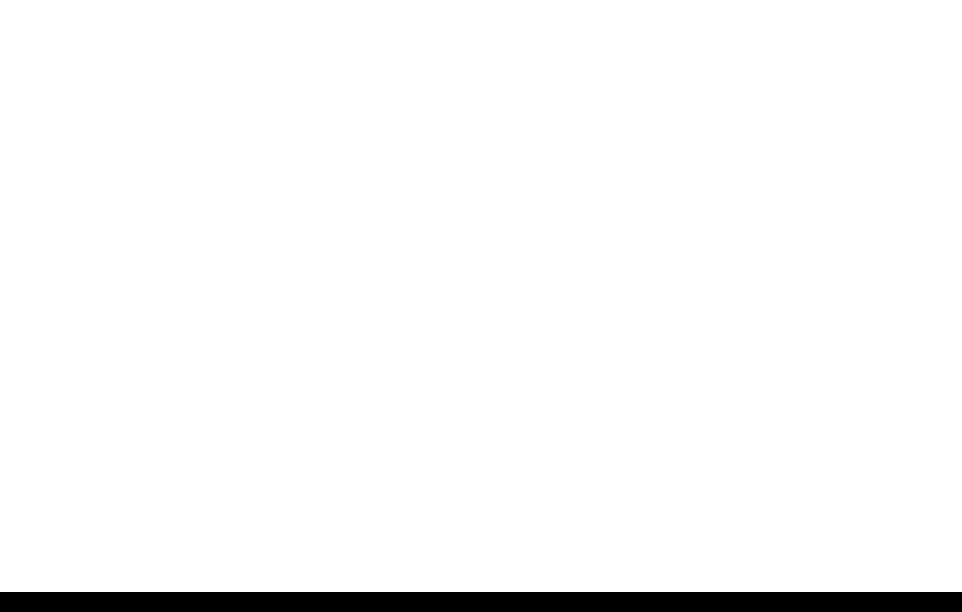
Epson STYLUS NX100/NX105/SX100/SX105/TX100/TX101/TX102/TX103/TX105/TX106/TX109/ME 300 |
Revision A |
1.2.4 Supported Paper
The table below lists the paper type and sizes supported by the printer. The supported paper type and sizes vary depending on destinations (between EAI, EUR, and Asia).
Table 1-6. Supported Paper
Paper Name |
|
Paper Size |
Thickness |
Weight |
|
EAI |
EUR |
|
Asia |
|||
|
|
|
||||||||||
|
(mm) |
P*1 |
|
B*2 |
P*1 |
B*2 |
P*1 |
|
B*2 |
|||
|
|
|
||||||||||
|
|
|
|
|
|
|||||||
|
Legal |
215.9 x 355.6 mm (8.5”x14”) |
|
|
Y |
|
- |
Y |
- |
Y |
|
- |
|
|
|
|
|
|
|
|
|
|
|
|
|
|
Letter |
215.9 x 279.4 mm (8.5”x11”) |
|
|
Y |
|
- |
Y |
- |
Y |
|
- |
|
|
|
|
|
|
|
|
|
|
|
|
|
|
A4 |
210 x 297 mm (8.3”x11.7”) |
|
|
Y |
|
- |
Y |
- |
Y |
|
- |
|
|
|
|
|
|
|
|
|
|
|
|
|
|
B5 |
182 x 257 mm (7.2”x10.1”) |
|
64-90 g/m2 |
- |
|
- |
Y |
- |
Y |
|
- |
Plain paper |
|
|
0.08-0.11 |
|
|
|
|
|
|
|
|
|
A5 |
148 x 210 mm (5.8”x8.3”) |
- |
|
- |
Y |
- |
Y |
|
- |
|||
(17-24 lb.) |
|
|
||||||||||
|
|
|
|
|
|
|
|
|
|
|
|
|
|
Half Letter |
139.7 x 215.9 mm (5.5"x8.5”) |
|
|
Y |
|
- |
- |
- |
- |
|
- |
|
|
|
|
|
|
|
|
|
|
|
|
|
|
A6 |
105 x 148 mm (4.2”x5.8”) |
|
|
Y |
|
- |
Y |
- |
Y |
|
- |
|
|
|
|
|
|
|
|
|
|
|
|
|
|
User Defined |
89 x 127329 x 1117.6 mm |
|
|
Y |
|
- |
Y |
- |
Y |
|
- |
|
(3.56”x 5.08” - 13.16”x44.7”) |
|
|
|
|
|||||||
|
|
|
|
|
|
|
|
|
|
|
|
|
|
|
|
|
|
|
|
|
|
|
|
|
|
Premium Inkjet Plain Paper |
A4 |
210 x 297 mm (8.3”x11.7”) |
0.11 |
80 g/m2 |
- |
|
- |
Y |
- |
Y |
|
- |
(21 lb.) |
|
|
||||||||||
|
|
|
|
|
|
|
|
|
|
|
|
|
|
|
|
|
|
|
|
|
|
|
|
|
|
Premium Bright White Paper (EAI) |
Letter |
215.9 x 279.4 mm (8.5”x11”) |
0.11 |
90 g/m2 |
Y |
|
- |
- |
- |
- |
|
- |
(24 lb.) |
|
|
||||||||||
|
|
|
|
|
|
|
|
|
|
|
|
|
|
|
|
|
|
|
|
|
|
|
|
|
|
Bright White Inkjet Paper (Euro, Asia) |
A4 |
210 x 297 mm (8.3”x11.7”) |
0.13 |
92.5 g/m2 |
- |
|
- |
Y |
- |
Y |
|
- |
(25 lb.) |
|
|
||||||||||
|
|
|
|
|
|
|
|
|
|
|
|
|
|
|
|
|
|
|
|
|
|
|
|
|
|
|
Letter |
215.9 x 279.4 mm (8.5”x11”) |
|
|
Y |
|
Y |
Y |
- |
Y |
|
- |
|
|
|
|
|
|
|
|
|
|
|
|
|
|
A4 |
210 x 297 mm (8.3”x11.7”) |
|
|
Y |
|
Y |
Y |
Y |
Y |
|
Y |
|
|
|
|
|
|
|
|
|
|
|
|
|
Ultra Premium Glossy Photo Paper (EAI) |
8” x 10” |
203.2 x 254 mm |
0.30 |
290 g/m2 |
Y |
|
Y |
Y |
- |
Y |
|
- |
Ultra Glossy Photo Paper (Euro, Asia) |
5” x 7” |
127 x 178 mm |
(77 lb.) |
Y |
|
Y |
Y |
Y |
Y |
|
Y |
|
|
|
|
||||||||||
|
|
|
|
|
|
|
|
|
|
|
|
|
|
4” x 6” |
101.6 x 152.4 mm |
|
|
Y |
|
Y |
Y |
Y |
Y |
|
Y |
|
|
|
|
|
|
|
|
|
|
|
|
|
|
3.5” x 5” |
89 x 127 mm |
|
|
Y |
|
Y |
Y |
Y |
Y |
|
Y |
|
|
|
|
|
|
|
|
|
|
|
|
|
Premium Photo Paper Glossy (EAI) |
Letter |
215.9 x 279.4 mm (8.5”x11”) |
|
255 g/m2 |
Y |
|
Y |
Y |
- |
Y |
|
- |
|
|
|
|
|
|
|
|
|
|
|
||
A4 |
210 x 297 mm (8.3”x11.7”) |
0.27 |
Y |
|
Y |
Y |
Y |
Y |
|
Y |
||
Premium Glossy Photo Paper (Euro, Asia) |
(68 lb.) |
|
|
|||||||||
|
|
|
|
|
|
|
|
|
|
|
||
|
8” x 10” |
203.2 x 254 mm |
|
|
Y |
|
Y |
Y |
- |
Y |
|
- |
|
|
|
|
|
|
|
|
|
|
|
|
|
PRODUCT DESCRIPTION |
Printing Specifications |
12 |
Confidential

Epson STYLUS NX100/NX105/SX100/SX105/TX100/TX101/TX102/TX103/TX105/TX106/TX109/ME 300 |
|
|
|
|
|
|
Revision A |
|||||
|
|
Table 1-6. Supported Paper |
|
|
|
|
|
|
|
|
|
|
|
|
|
|
|
|
|
|
|
|
|
|
|
Paper Name |
|
Paper Size |
Thickness |
Weight |
|
EAI |
EUR |
|
Asia |
|||
|
(mm) |
P*1 |
|
B*2 |
P*1 |
B*2 |
P*1 |
|
B*2 |
|||
|
|
|
|
|
|
|||||||
|
5” x 7” |
127 x 178 mm |
|
|
Y |
|
Y |
Y |
Y |
Y |
|
Y |
|
|
|
|
|
|
|
|
|
|
|
|
|
Photo Paper Glossy (EAI) |
4" x 6" |
101.6 x 152.4 mm |
0.27 |
255 g/m2 |
Y |
|
Y |
Y |
Y |
Y |
|
Y |
Glossy Photo Paper (Euro, Asia) |
16:9 wide |
101.6 x 180.6 mm |
(68 lb.) |
Y |
|
Y |
Y |
Y |
Y |
|
Y |
|
|
|
|
||||||||||
|
|
|
|
|
|
|
|
|
|
|
|
|
|
3.5” x 5” |
89 x 127 mm |
|
|
Y |
|
Y |
Y |
Y |
Y |
|
Y |
|
|
|
|
|
|
|
|
|
|
|
|
|
|
Letter |
215.9 x 279.4 mm (8.5”x11”) |
|
|
Y |
|
Y |
Y |
- |
Y |
|
- |
|
|
|
|
|
|
|
|
|
|
|
|
|
Photo Paper Glossy (EAI) |
A4 |
210 x 297 mm (8.3”x11.7”) |
0.25 |
258 g/m2 |
Y |
|
Y |
Y |
Y |
Y |
|
Y |
Glossy Photo Paper (Euro, Asia) |
5” x 7” |
127 x 178 mm |
(68 lb.) |
- |
|
- |
Y |
Y |
Y |
|
Y |
|
|
|
|
||||||||||
|
|
|
|
|
|
|
|
|
|
|
|
|
|
4” x 6” |
101.6 x 152.4 mm |
|
|
Y |
|
Y |
Y |
Y |
Y |
|
Y |
|
|
|
|
|
|
|
|
|
|
|
|
|
Premium Photo Paper Semi-Gloss (EAI) |
Letter |
215.9 x 279.4 mm (8.5”x11”) |
|
250 g/m2 |
Y |
|
Y |
Y |
- |
Y |
|
- |
|
|
|
|
|
|
|
|
|
|
|
||
A4 |
210 x 297 mm (8.3”x11.7”) |
0.27 |
Y |
|
Y |
Y |
Y |
Y |
|
Y |
||
Premium Semigloss Photo Paper (Euro, Asia) |
(66 lb.) |
|
|
|||||||||
|
|
|
|
|
|
|
|
|
|
|
||
|
4” x 6” |
101.6 x 152.4 mm |
|
|
Y |
|
Y |
Y |
Y |
Y |
|
Y |
|
|
|
|
|
|
|
|
|
|
|
|
|
|
A4 |
210 x 297 mm (8.3”x11.7”) |
|
190 g/m2 |
- |
|
- |
Y |
Y |
Y |
|
Y |
|
|
|
|
|
|
|
|
|
|
|
|
|
Photo Paper |
5” x 7” |
127 x 178 mm |
0.24 |
- |
|
- |
Y |
Y |
- |
|
- |
|
(51 lb.) |
|
|
||||||||||
|
|
|
|
|
|
|
|
|
|
|
|
|
|
4” x 6” |
101.6 x 152.4 mm |
|
|
- |
|
- |
Y |
Y |
Y |
|
Y |
|
|
|
|
|
|
|
|
|
|
|
|
|
Premium Presentation Paper Matte (EAI) |
Letter |
215.9 x 279.4 mm (8.5”x11”) |
|
167 g/m2 |
Y |
|
Y |
Y |
- |
Y |
|
- |
|
|
|
|
|
|
|
|
|
|
|
||
A4 |
210 x 297 mm (8.3”x11.7”) |
0.23 |
Y |
|
Y |
Y |
Y |
Y |
|
Y |
||
Matte Paper-Heavyweight (Euro, Asia) |
(44 lb.) |
|
|
|||||||||
|
|
|
|
|
|
|
|
|
|
|
||
|
8” x 10” |
203.2 x 254 mm |
|
|
Y |
|
Y |
- |
- |
- |
|
- |
|
|
|
|
|
|
|
|
|
|
|
|
|
Photo Quality Inkjet Paper |
A4 |
210 x 297 mm (8.3”x11.7”) |
0.13 |
102 g/m2 |
- |
|
- |
Y |
- |
Y |
|
- |
(27 lb.) |
|
|
||||||||||
|
|
|
|
|
|
|
|
|
|
|
|
|
|
|
|
|
|
|
|
|
|
|
|
|
|
|
#10 |
104.8 x 241.3 mm (4.125”x9.5”) |
|
75-100 g/m2 |
Y |
|
- |
Y |
- |
Y |
|
- |
|
|
|
|
|
|
|
|
|
|
|
|
|
Envelopes |
#DL |
110 x 220 mm |
- |
- |
|
- |
Y |
- |
Y |
|
- |
|
(20-27 lb.) |
|
|
||||||||||
|
|
|
|
|
|
|
|
|
|
|
|
|
|
#C6 |
114 x 162 mm |
|
|
- |
|
- |
Y |
- |
Y |
|
- |
|
|
|
|
|
|
|
|
|
|
|
|
|
Note *1: “Y” in the “P” column stands for “the paper type/size is Supported”. *2: “Y” in the “B” column stands for “Borderless printing is available”.
CAUTION |
|
Make sure the paper is not wrinkled, fluffed, torn, or folded. |
|
The curve of paper must be 5 mm or below. |
|
|
When printing on an envelope, be sure the flap is folded neatly. |
|
|
Do not use the adhesive envelopes. |
|
|
|
Do not use double envelopes and cellophane window envelopes. |
|
|
|
PRODUCT DESCRIPTION |
Printing Specifications |
13 |
Confidential
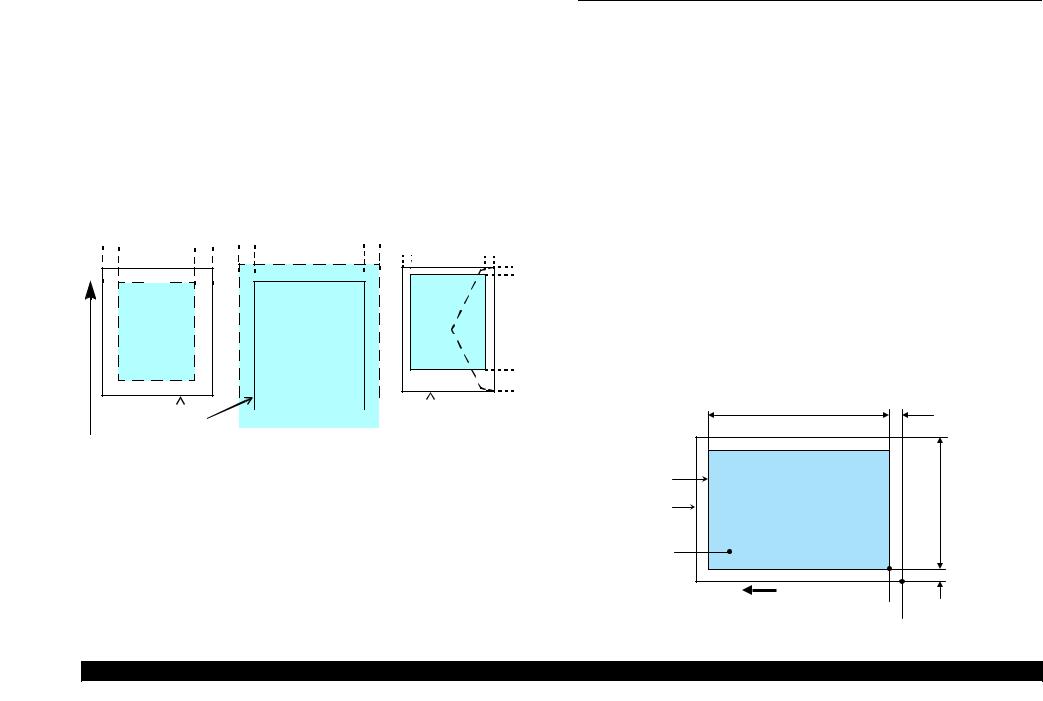
Epson STYLUS NX100/NX105/SX100/SX105/TX100/TX101/TX102/TX103/TX105/TX106/TX109/ME 300 |
Revision A |
1.2.5 |
Printing Area |
|
|
|
|
||
The printing area for this printer is shown below. |
|
|
|
||||
|
|
|
Table 1-7. Printing Area (Margins) |
|
|||
|
|
|
|
|
|
|
|
|
Print Mode |
Paper Size |
|
Margin |
|
||
|
Left |
Right |
Top |
Bottom |
|||
|
|
|
|
||||
|
|
|
|
|
|
|
|
|
Standard print |
Any size |
3 mm |
3 mm |
3 mm |
3 mm |
|
|
Envelope |
5 mm |
5 mm |
3 mm |
20 mm |
||
|
|
|
|||||
|
|
|
|
|
|
|
|
|
Borderless |
A4 / Letter to 5” x 7” |
2.54 mm* |
2.54 mm* |
2.96 mm* |
4.02 mm* |
|
|
|
4” x 6” / 3.5” x 5” |
2.82 mm* |
3.60 mm* |
|||
|
|
|
|
|
|
|
|
Note * : |
The margins for Borderless print are margins that bleed off the edges of paper. |
||||||
Cut Sheet (Standard) |
Cut Sheet (Borderless) |
|
Envelope |
||
LM |
RM |
LM |
RM |
LM |
RM |
|
TM |
|
TM |
|
TM |
|
|
|
|
|
Print Area |
|
Print Area |
|
Print Area |
|
|
|
BM |
|
|
|
BM |
|
|
|
|
|
|
|
|
|
|
|
|
|
|
|
|
|
|
|
|
|
|
|
|
Paper |
|
SIze |
|
|
|
|
|
|
|
|
|
|
|
|
|
|
|
|
|
|
|
||
Paper Size |
|
|
|
|
|
|
|
BM |
|
|||||||||||
|
|
|
|
|||||||||||||||||
|
|
|
|
|
|
|
|
|
|
|
|
|
|
|
|
|
|
|
|
|
Paper Feed Direction
Figure 1-2. Printing Area
1.3 Scanner Specifications
|
|
Table 1-8. Basic Specifications |
|
||||
|
|
|
|
|
|
|
|
Item |
|
|
|
Specification |
|
||
|
|
|
|
|
|
|
|
Scanner type |
|
|
Flatbed, color |
|
|||
|
|
|
|
|
|
|
|
Scanning method |
|
|
Moving carriage, stationary document |
|
|||
|
|
|
|
|
|
|
|
Home position |
|
|
The front right corner |
|
|||
|
|
|
|
|
|
|
|
Photoelectric device |
|
|
CIS |
|
|
|
|
|
|
|
|
|
|
|
|
Light source |
|
|
LED |
|
|
|
|
|
|
|
|
|
|
|
|
Maximum document sizes |
|
A4 or US letter |
|
||||
|
|
|
|
|
|
|
|
Scanning range |
|
|
8.5” x 11.7” (216 mm x 297 mm) |
|
|||
|
|
|
|
|
|
|
|
Maximum resolution |
|
|
Main scan: 600 dpi |
|
|||
|
|
Sub scan: 1200 dpi |
|
||||
|
|
|
|
|
|||
|
|
|
|
|
|
||
Maximum effective pixels |
|
5,100 x 14,040 pixels (CIS optical resolution x Microstep drive) |
|||||
|
|
|
|
|
|
|
|
Pixel depth |
|
|
Input: |
16 bit each pixel |
|
||
|
|
Output: |
1, 8 bit |
|
|||
|
|
|
|
|
|||
|
|
|
|
|
|
||
1.3.1 Scanning Range |
|
|
|
||||
|
|
|
Table 1-9. Scanning Range |
|
|||
|
|
|
|
|
|
|
|
RL (read length) |
RW (read width) |
OLM (left margin) |
OTM (top margin) |
||||
|
|
|
|
|
|
|
|
297 mm |
|
|
216 mm |
1.5 mm ± 1mm |
|
1.5 mm ± 1mm |
|
|
RL |
OTM |
|
|
|
|
|
Scan area |
a |
|
|
Scan bed |
RW |
||
|
|||
Original |
|
||
|
|
|
|
(facedown) |
|
|
|
|
|
|
OLM |
Scanning starting position
Home position
Figure 1-3. Scanning Range
PRODUCT DESCRIPTION |
Scanner Specifications |
14 |
Confidential
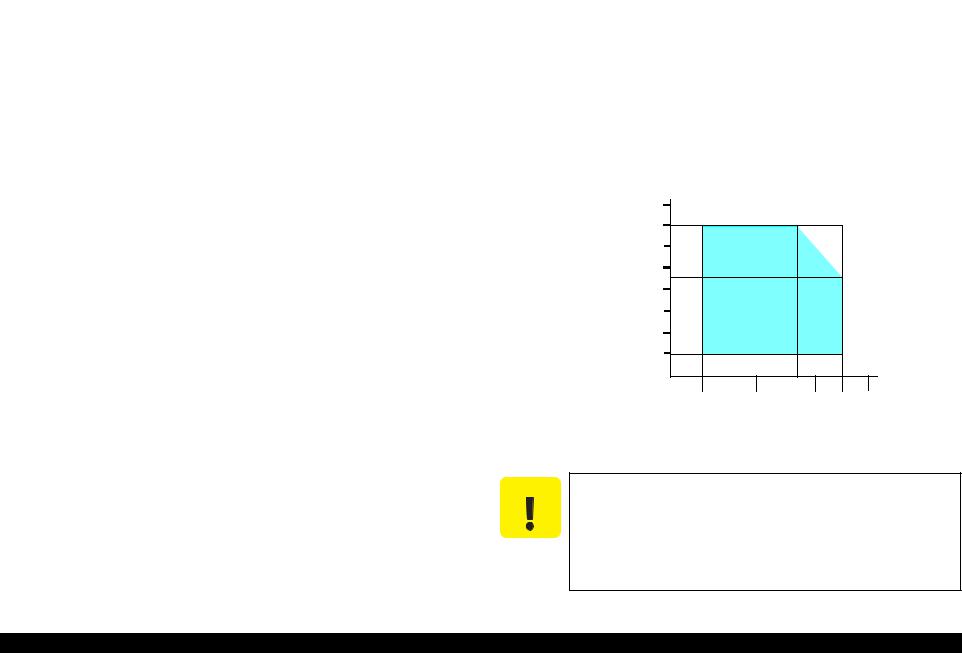
Epson STYLUS NX100/NX105/SX100/SX105/TX100/TX101/TX102/TX103/TX105/TX106/TX109/ME 300 |
Revision A |
1.4 |
General Specifications |
|
|
||||
1.4.1 |
Electrical Specifications |
|
|
||||
|
|
|
Table 1-10. Primary Power Specifications |
|
|
||
|
|
|
|
|
|
|
|
|
|
|
Item |
100-120 V model |
220-240 V model |
|
|
|
|
|
|
|
|
||
|
Rated power supply voltage |
100 to 120 VAC |
|
220 to 240 VAC |
|
||
|
|
|
|
|
|
||
|
Input voltage range |
90 to 132 VAC |
|
198 to 264 VAC |
|
||
|
|
|
|
|
|
||
|
Rated current (Max. rated current) |
0.6 A (TBD A) |
|
0.4 A (TBD A) |
|
||
|
|
|
|
|
|
||
|
Rated frequency |
|
50 to 60 Hz |
|
|||
|
|
|
|
||||
|
Input frequency range |
49.5 to 60.5 Hz |
|
||||
|
|
|
|
|
|
||
|
Insulation resistance |
1500 VAC for one minute |
|
||||
|
(between AC lines and chassis) |
|
|||||
|
|
|
|
|
|||
|
|
|
|
|
|
||
|
Insulation resistance |
Higher than 10 M Ω at 500 VDC |
|
||||
|
(between AC lines and chassis) |
|
|||||
|
|
|
|
|
|||
|
|
|
|
||||
|
Energy conservation |
International Energy Star Program compliant |
|
||||
|
|
|
|
|
|
|
|
|
|
|
Standby (Max, when |
1 W |
|
1 W |
|
|
|
|
Power off) |
|
|
||
|
|
|
|
|
|
|
|
|
|
|
|
|
|
|
|
|
Power |
Sleep (Max) |
3.8 W |
|
3.8 W |
|
|
|
|
|
|
|
|
||
|
Copying (Normal BK |
|
|
|
|
||
|
consumption |
11.7 W |
|
11.5 W |
|
||
|
mode, Typ.) |
|
|
||||
|
|
|
|
|
|
|
|
|
|
|
|
|
|
|
|
|
|
|
Copying (Draft BK |
22.1 W |
|
22.4 W |
|
|
|
|
mode, Max.) |
|
|
||
|
|
|
|
|
|
|
|
|
|
|
|
|
|
|
|
Note 1: If the printer or scanner is not operated for more than three minutes, the printer goes into the power save mode within two minutes.
1.4.2 Environmental Conditions
Table 1-11. Environmental Conditions
Condition |
Temperature*1 |
Humidity*1,2 |
Shock |
Vibration |
|
Operating |
10 to 35°C |
20 to 80% |
1G |
0.15G, |
|
(50 to 95°F) |
(1 msec or less) |
5 to 55Hz |
|||
|
|
||||
|
|
|
|
|
|
Storage |
-20 to 60°C*3 |
5 to 85% |
2G |
1.5G, |
|
(in carton box) |
(-4°F to 140°F) |
(2 msec or less) |
5 to 55Hz |
||
|
|||||
|
|
|
|
|
Note *1: The combined Temperature and Humidity conditions must be within the blue-shaded range in Fig.1-4.
*2: No condensation
*3: 1 mouth at 40°C
120 hours at 60°C
|
90 |
|
|
|
|
|
80 |
|
|
|
|
|
70 |
|
|
|
|
|
60 |
|
|
|
|
Humidity (%) |
50 |
|
|
|
|
|
|
|
|
|
|
|
40 |
|
|
|
|
|
30 |
|
|
|
|
|
20 |
|
|
|
|
|
|
|
27/80 |
|
|
|
10/50 |
20/68 |
30/86 |
35/95 |
40/104 |
Temperature (°C/°F)
Figure 1-4. Temperature/Humidity Range
CAUTION |
When returning the repaired printer to the customer, make sure |
|
the Printhead is covered with the cap and the ink cartridge is |
|
installed. |
If the Printhead is not covered with the cap when the printer is off, turn on the printer with the ink cartridge installed, make sure the Printhead is covered with the cap, and then turn the printer off.
PRODUCT DESCRIPTION |
General Specifications |
15 |
Confidential
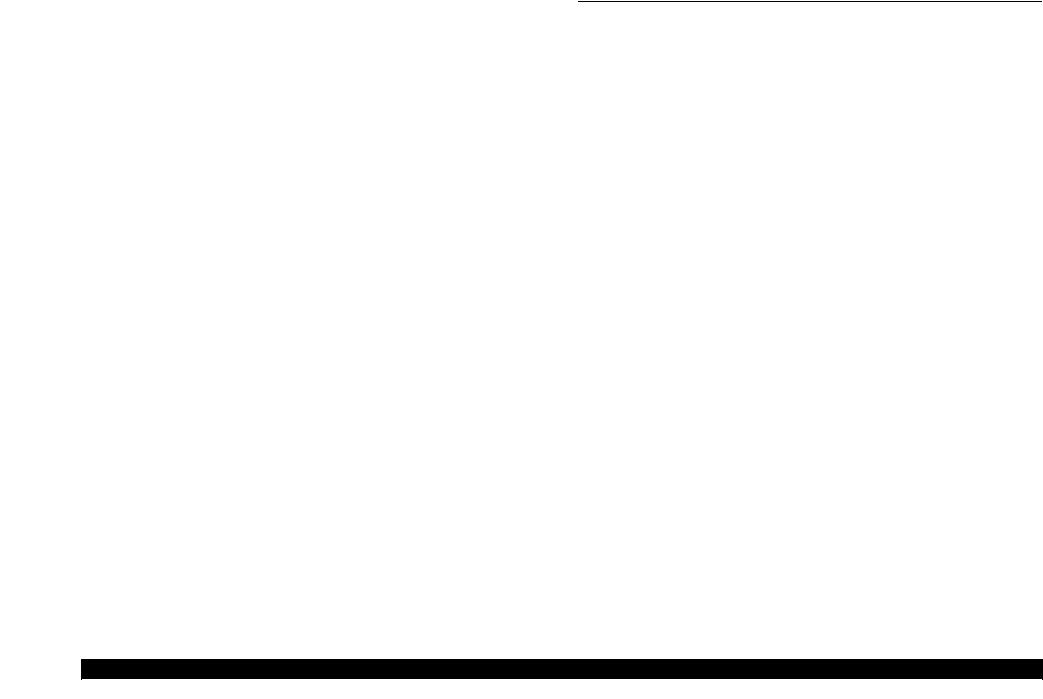
Epson STYLUS NX100/NX105/SX100/SX105/TX100/TX101/TX102/TX103/TX105/TX106/TX109/ME 300 |
Revision A |
1.4.3 Durability
Total print life: 10,000 pages (A4, 3.5% duty),
|
|
or three years which ever comes first |
|
Printhead: |
Five billions shots (per nozzle) or five years which ever comes |
|
|
first |
|
Scanner carriage: 36,000 cycles of carriage movement |
|
1.4.4 Acoustic Noise
T.B.D. dB
(when printing from PC, on Premium Glossy Photo Paper, in highest quality)
T.B.D. dB (when scanning, default setting)
1.4.5 Safety Approvals (Safety standards/EMI)
USA |
UL60950-1 |
|
FCC Part15 Subpart B Class B |
Canada |
CSA/CSA-C22.2 No.60950-1 |
|
CAN/CSA-CEI/IEC CISPR 22 |
Mexico |
NOM-019-SCFI-1998 |
Taiwan |
IEC60950-1 :2001 |
|
CNS13438 Class B |
|
CNS14336 |
Euro |
EN60950-1 |
|
EN55022 Class B |
|
EN61000-3-2, EN61000-3-3 |
|
EN55024 |
|
IEC60950-1 :2001 (CE Mark(LCV)) |
Germany |
GS Mark |
Russia |
GOST-R (IEC60950-1, CISPR 22) |
|
GOST-R 51318.22-99 |
|
GOST-R 51318.24-99 |
|
GOST-R 51317.3.2-99 |
|
GOST-R 51317.3.3-99 |
|
GOST 26329-84 |
Singapore |
IEC60950-1 |
Korea |
K60950-1 |
|
KN22 Class B |
|
KN61000-4-2/-3/-4/-5/-6/-11 |
|
MIC MARK |
China |
GB4943 :2001 |
|
GB9254, GB17625.1 |
Hong Kong |
IEC60950-1 |
Argentina |
IEC60950-1 |
Australia |
AS/NZS CISPR22 :2002 |
1.5 Interface
This printer has USB interface of the following specifications.
1.5.1 USB Interface
The table below describes the specifications of the USB interface to connect a PC.
Table 1-12. USB Interface Specifications
Item |
USB Device port |
Compatible standards |
• Based on Universal Serial Bus Specifications Revision 2.0 |
|
• Universal Serial Bus Device Class Definition for Printing Devices |
|
Version 1.1 |
|
|
Transfer rate |
12 Mbps (Full Speed) |
Data format |
NRZI |
Compatible connector |
USB Series A |
Max. cable length |
2 [m] or less |
Table 1-13. Device ID
When IEEE 1284.4 is Enabled |
When IEEE 1284.4 is Disabled |
@EJL[SP]ID[CR][LF] |
@EJL[SP]ID[CR][LF] |
MFG:EPSON; |
MFG:EPSON; |
CMD:ESCPL2,BDC,D4,D4PX; |
CMD:ESCPL2,BDC; |
MDL:Model Name; |
MDL:Model Name; |
CLS:PRINTER; |
CLS:PRINTER; |
DES:EPSON[SP]Model Name; |
DES:EPSON[SP]Model Name; |
[FF] |
[FF] |
The “Model Name” is replaced as shown in the following table.
Table 1-14. Model Names Indicated in the Device ID
Model Name |
Country (Product specification) |
|
Stylus NX100 |
EAI (STD/Mass/Canada) |
|
|
|
|
Stylus SX100 |
Euro, Euro Premium |
|
|
|
|
Stylus TX100 |
EAI (Latin 120V Mexico) |
|
EAL, ESP, ESP(Phil), EHK, ETT, EKL (WS/Others/LFR) |
||
|
||
|
|
|
Stylus TX101 |
ESP (Inter), ESP (India) |
|
|
|
|
Stylus TX105 |
EAI (Latin 120V Brazil / Latin 120V Colombia / Latin 220V) |
|
|
|
|
Stylus TX106 |
CISMEA, CISMEA Premium |
|
|
|
|
ME 300 |
ECC / ECC (Office) |
|
|
|
PRODUCT DESCRIPTION |
Interface |
16 |
Confidential

Epson STYLUS NX100/NX105/SX100/SX105/TX100/TX101/TX102/TX103/TX105/TX106/TX109/ME 300 |
Revision A |
1.6 Control Panel
1.6.1 Operation Buttons & LEDs
The following buttons and LEDs are equipped on the control panel.
|
|
Table 1-15. Buttons & LEDs |
|
|
|
|
|
Button/LED |
|
Function |
|
|
Power |
|
Turns the power ON/OFF. |
|
Stop |
|
Stops printing immediately and ejects the paper. |
|
|
Cancels the job which is printing/copying at the same time. |
|
|
|
|
|
Button |
|
|
|
Start Photo |
|
Adjusts the image size to the paper and starts color photo |
|
|
|
|
copying. |
|
Start B&W |
|
Starts B&W copying. |
|
Start Color |
|
Starts color copying. |
|
|
|
• Flashes at power ON/OFF. |
|
|
|
• Flashes during each sequence is in progress. |
|
Power LED |
|
• Flashes when a fatal error occurs or maintenance is |
LED |
|
|
required. |
|
|
|
• Lights in Ready status. |
|
|
|
|
|
Paper LED |
|
Lights or flashes when a paper-related error occurs. |
|
Ink LED |
|
Lights or flashes when a ink-related error occurs. |
Power LED
Power
Paper LED
Ink LED
Stop
Start Photo
Start B&W
Start Color
Figure 1-5. Control Panel (EAI version as a sample)
PRODUCT DESCRIPTION |
Control Panel |
17 |
|
|
Confidential |
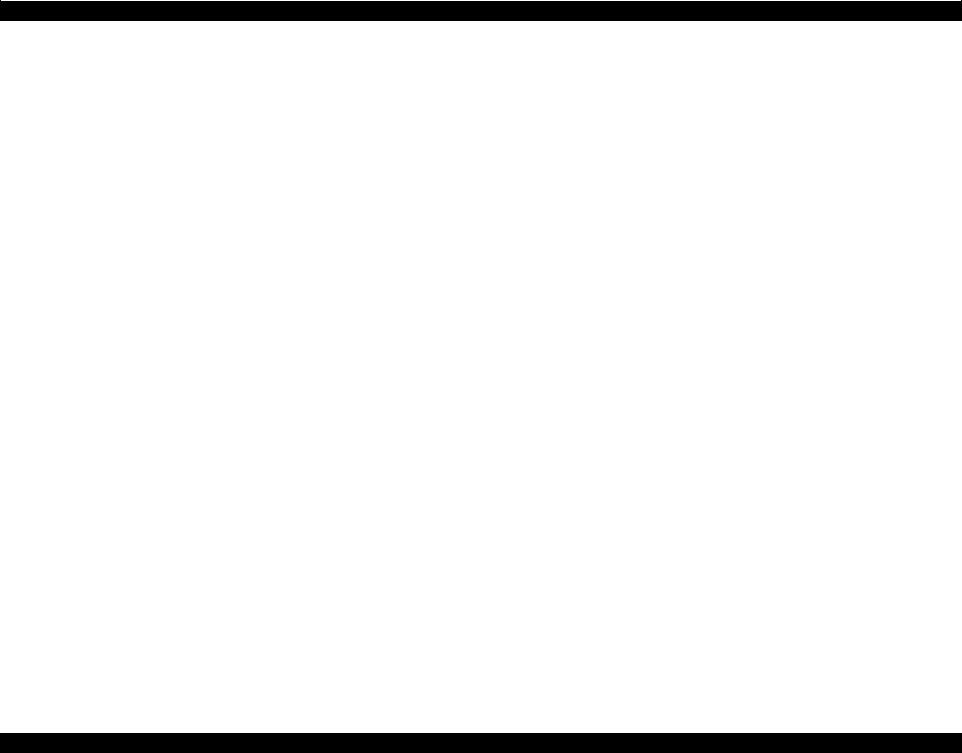
Epson STYLUS NX100/NX105/SX100/SX105/TX100/TX101/TX102/TX103/TX105/TX106/TX109/ME 300 Revision A
1.6.2 Control Panel Functions
|
|
Table 1-16. Buttons Functions |
|
|
|
|
|
|
|
Button |
Printer Status |
Functions |
|
|
|
|
|
|
|
Power |
Power Off |
Turns the power OFF. |
|
|
|
|
|
|
|
|
Power On |
Turns the power ON. |
|
|
|
|
Ejects the paper if the paper is not ejected yet. |
|
|
|
|
|
|
|
Stop |
Printing / Copying |
Stops printing immediately and ejects the paper. Cancels the job which is printing/copying at the same time. |
|
|
|
|
|
|
|
|
Ink Out |
Runs a sequence of ink cartridge replacement. |
|
|
|
No Cartridge |
Performs the following sequence in due order each time the stop button is pressed. |
|
|
|
Incorrect Cartridge |
1. Moves the carriage to the ink check positions. |
|
|
|
|
2. Moves the carriage there in the order of cyan, magenta, yellow, and black (prioritized order). Moves the carriage |
|
|
|
|
to the ink cartridge replacement position after displaying all the colors to be displayed. (Skips the colors with |
|
|
|
|
sufficient ink) |
|
|
|
|
3. Moves the carriage back to the home position if it is at the ink cartridge replacement position, and performs |
|
|
|
|
replacement cleaning. |
|
|
|
|
|
|
|
|
Paper Out / Paper Jam |
Stops printing and cancels the job. |
|
|
|
|
Ejects the paper if the paper is not ejected yet. |
|
|
|
|
Recovers from the error if the ejecting the paper is performed and successful. |
|
|
|
|
|
|
|
|
Sleep |
Recovers from sleep. |
|
|
|
|
Performs recovering from sleep (Initialization of the printer mechanism, etc.) if necessary. |
|
|
|
|
|
|
|
|
At power-on*1 |
Prints the nozzle check pattern.*2 |
|
|
|
|
After printing the nozzle check pattern, the printer turns on stand-by; the same status after initialization. |
|
|
|
|
Stops printing and cancels the print job if the stop button is pressed during printing the nozzle check pattern. It |
|
|
|
|
becomes ready after ejecting the paper. |
|
|
|
|
|
|
|
Stop |
Ready / Ink Low |
Starts head cleaning. |
|
|
(when pressed for 3 seconds or more) |
|
Changes to the ink-out error status if the remaining ink level is not enough for cleaning. |
|
|
|
|
|
|
|
|
Sleep |
Recovers from sleep and starts head cleaning. |
|
|
|
|
Changes to the ink-out error status if the remaining ink level is not enough for cleaning. |
|
|
|
|
|
|
|
Start Photo*3 |
Ready / Ink Low |
Adjust the size to the paper and starts color photo copying. |
|
|
|
Sleep |
Recovers from sleep, adjust the size to the paper and starts color photo copying. |
|
|
|
|
|
|
|
Start B&W*3 |
Ready / Ink Low |
Starts B&W copying. |
|
|
|
Sleep |
Recovers from sleep and starts B&W copying. |
|
|
|
|
|
|
|
Start B&W*3 |
Ready / Ink Low |
Adjust the size to the paper and starts B&W copying. |
|
|
(when pressed for 3 seconds or more) |
|
|
|
|
Sleep |
Recovers from sleep, adjust the size to the paper and starts B&W copying. |
|
|
|
|
|
|
||
|
|
|
|
|
Start Color*3 |
Ready / Ink Low |
Starts color copying. |
|
|
|
Sleep |
Recovers from sleep and starts color copying. |
|
|
|
|
|
|
|
|
|
|
|
|
PRODUCT DESCRIPTION |
|
Control Panel |
18 |
|
Confidential

Epson STYLUS NX100/NX105/SX100/SX105/TX100/TX101/TX102/TX103/TX105/TX106/TX109/ME 300 |
Revision A |
||||||
|
|
|
|
|
Table 1-16. Buttons Functions |
|
|
|
Button |
|
Printer Status |
|
|
Functions |
|
Start Color*3 |
|
Ready / Ink Low |
|
Adjust the size to the paper and starts color copying. |
|
||
(when pressed for 3 seconds or more) |
|
Sleep |
|
Recovers from sleep, adjust the size to the paper and starts color copying. |
|
||
|
|
|
|
|
|||
Stop + Start B&W |
|
Ready / Ink Low |
|
Starts B&W copying in the draft mode. |
|
||
|
|
|
Sleep |
|
Recovers from sleep and starts B&W copying in the draft mode. |
|
|
Stop + Start Color |
|
Ready / Ink Low |
|
Starts color copying in the draft mode. |
|
||
|
|
|
Sleep |
|
Recovers from sleep and starts color copying in the draft mode. |
|
|
Start Photo + Start B&W |
|
Ready / Ink Low |
|
Makes 20 copies in B&W copying. |
|
||
|
|
|
Sleep |
|
Recovers from sleep and makes 20 copies in B&W copying. |
|
|
Start Photo + Start Color |
|
Ready / Ink Low |
|
Makes 20 copies in color copying. |
|
||
|
|
|
Sleep |
|
Recovers from sleep and makes 20 copies in color copying. |
|
|
Note *1: |
If the stop button is pressed when the power LED begins to flash, the nozzle check function becomes available. |
|
|||||
|
(This function becomes available if the stop button is pressed at the above timing regardless of whether the power button is being pressed or not.) |
|
|||||
*2: The nozzle check pattern is as follows. Numbers in the figure indicate nozzle numbers. In actual check patterns, the version of firmware is also printed. |
|
||||||
|
(Nozzle numbers and color names are not printed.) |
|
|
|
|
||
|
1 |
|
1 |
|
|
|
|
|
|
|
|
|
|
|
|
Black |
31 |
301 |
29 |
Yellow |
360 dpi VSD1(Large) dot |
|
|
|
|
|
|
||||
|
|
|
|
|
Magenta |
0.212 mm (1/120 inch) |
|
|
61 |
60 |
1 |
29 |
|
|
|
|
|
|
|
|
|
||
|
|
90 |
29 Cyan |
8 dots |
|
||
|
|
|
|
||||
Nozzle check pattern
*3: When displaying a paper out error When displaying a paper jam error
:If the paper feeding finishes successfully, cancels the error and continues the procedure.
:If the paper ejection finishes successfully, cancels the error and continues the procedure.
PRODUCT DESCRIPTION |
Control Panel |
19 |
Confidential

|
Epson STYLUS NX100/NX105/SX100/SX105/TX100/TX101/TX102/TX103/TX105/TX106/TX109/ME 300 |
|
Revision A |
||||||
|
|
|
|
|
Table 1-17. LED Functions |
|
|
|
|
|
|
|
|
|
|
|
|
|
|
|
|
|
Printer Status |
|
LED |
|
Priority |
|
|
|
|
|
Power LED |
Paper LED |
Ink LED |
|
|||
|
|
|
|
|
|
|
|||
|
|
|
|
|
|
|
|
||
|
Power OFF (processing) |
|
High-speed flashing |
OFF |
OFF |
1 |
|
||
|
|
|
|
|
|
|
|
||
|
Fatal error (system error) |
|
High-speed flashing |
High-speed flashing |
High-speed flashing |
2 |
|
||
|
|
|
|
|
|
|
|
||
|
Fatal error (mechanical error) |
|
Flashing |
Flashing |
Flashing |
3 |
|
||
|
|
|
|
|
|
|
|
||
|
Maintenance request |
|
Flashing |
ON |
ON |
4 |
|
||
|
(Waste ink overflow) |
|
|
||||||
|
|
|
|
|
|
|
|||
|
|
|
|
|
|
|
|
||
|
Power ON (initializing) |
|
Flashing |
--- |
--- |
5 |
|
||
|
|
|
|
|
|
|
|
||
|
Paper jam error |
|
--- |
Flashing |
OFF |
6 |
|
||
|
|
|
|
|
|
|
|
||
|
Multi-feed error |
|
--- |
Flashing |
OFF |
7 |
|
||
|
|
|
|
|
|
|
|
||
|
Ink out error / No ink cartridge error |
|
--- |
OFF |
ON |
8 |
|
||
|
Ink cartridge detection error |
|
|
||||||
|
|
|
|
|
|
|
|||
|
|
|
|
|
|
|
|||
|
Ink cartridge replacement is in progress |
Flashing 2 |
OFF |
Flashing 2 |
9 |
|
|||
|
|
|
|
|
|
|
|
||
|
Ink sequence is in progress |
|
Flashing |
--- |
--- |
10 |
|
||
|
|
|
|
|
|
|
|
||
|
No paper error |
|
--- |
ON |
OFF |
11 |
|
||
|
|
|
|
|
|
|
|
|
|
|
Copying |
|
|
Flashing |
--- |
--- |
12 |
|
|
|
|
|
|
|
|
|
|
||
|
Printing from PC |
|
Flashing |
--- |
--- |
13 |
|
||
|
|
|
|
|
|
|
|
||
|
Scanner operation from PC |
|
Flashing |
--- |
--- |
14 |
|
||
|
|
|
|
|
|
|
|
||
|
Power ON (Print data processing) |
|
Flashing |
--- |
--- |
15 |
|
||
|
|
|
|
|
|
|
|
|
|
|
Ink low |
|
|
--- |
--- |
Flashing |
16 |
|
|
|
|
|
|
|
|
|
|
||
|
Power ON (normal idle state) |
|
ON |
--- |
--- |
17 |
|
||
|
|
|
|
|
|
|
|
||
|
Power ON (Sleep) |
|
Low-speed flashing |
OFF |
OFF |
- |
|
||
|
|
|
|
|
|
|
|
||
|
Printing & job being canceled |
|
Flashing |
--- |
--- |
- |
|
||
|
|
|
|
|
|
|
|
|
|
Note |
: |
--- : |
No change |
|
|
|
|
|
|
|
|
|
Flashing : |
Repeats ON and OFF every 1.25 seconds. |
|
|
|
|
|
|
|
|
Flashing 2 : |
Repeats ON for 0.5 second, OFF for 0.5 second, ON for 0.5 second, and OFF for 1.0 second. |
|
|
|
||
|
|
|
High-speed flashing : |
Repeats ON and OFF every 0.5 second. |
|
|
|
|
|
|
|
|
Low-speed flashing : |
Repeats ON and OFF every 2 seconds. |
|
|
|
|
|
Note |
: |
See “3.2 Error Indications and Fault Occurrence Causes” (p.29) for remedies for errors. |
|
|
|
|
|||
PRODUCT DESCRIPTION |
Control Panel |
20 |
Confidential
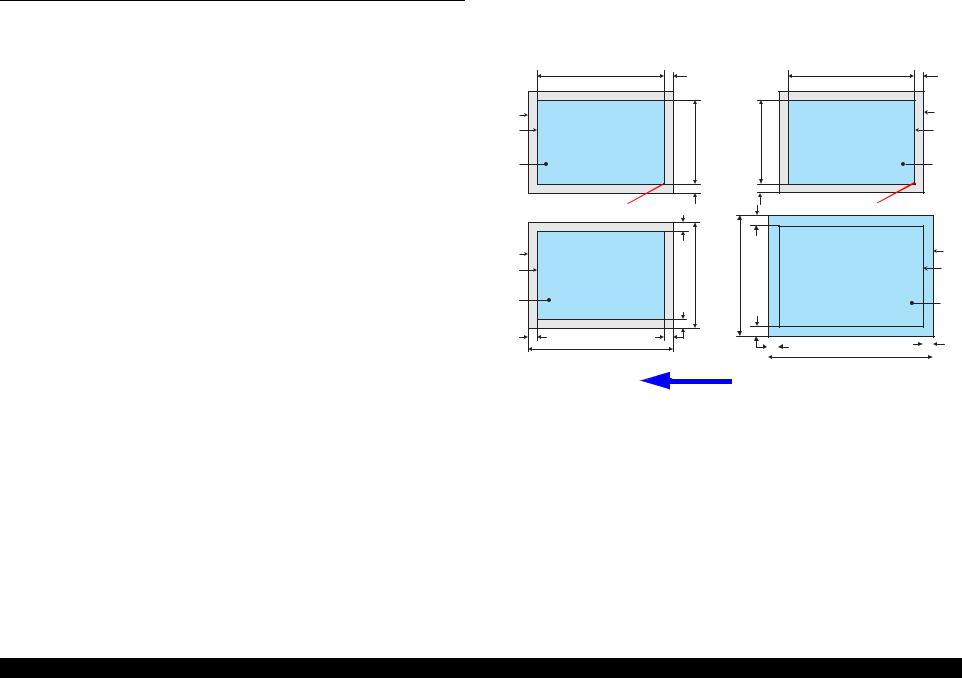
Epson STYLUS NX100/NX105/SX100/SX105/TX100/TX101/TX102/TX103/TX105/TX106/TX109/ME 300 |
Revision A |
1.7 Stand-alone Copy Function
1.7.1 Supported Paper and Copy Mode
Table 1-18. Supported Paper and Copy Mode
Paper Type |
Size |
Resolu- |
Dot |
Bi-D |
Micro |
Border- |
||
Quality |
tion |
Size |
Weave |
less |
||||
|
|
|
||||||
Plain paper |
A4, |
Draft |
360x120 |
Eco |
ON |
OFF |
NA |
|
|
Letter |
Standard |
360x360 |
VSD1 |
ON |
OFF |
NA |
|
Photo Paper |
4” x 6” |
Standard |
1440x720 |
VSD3 |
ON |
ON |
OK |
1.7.2 Setting for Stand-alone Copy
You can make settings by a specific key operation to select color copy, B&W copy, or photo copy. Refer to Table 1-16 for key operation methods.
|
|
Table 1-19. Settings for Stand--alone Copy |
|
|
|
|
|
Settings |
|
Function |
|
Copy type |
|
Select from color copy, B&W copy or photo copy by a key operation. |
|
Layout |
|
|
• Color Copy, B&W Copy |
|
|
|
Normal layout with 3mm margins |
|
|
|
• Photo Copy |
|
|
|
Borderless (The area size of projections: Fixed to Maximum.) |
|
|
|
|
Paper type |
|
|
|
setting |
|
|
Refer to Table 1-18. |
Paper size |
|
||
|
Quality |
|
|
|
|
|
When “Fit to Page” is selected by the key operation, a copy is made |
|
|
|
adjusting the image size to the paper by enlarging/reducing the |
|
|
|
original. The zoom ratio is determined as follows, and the same ratio is |
|
|
|
applied to both horizontal and vertical sides. |
|
|
|
• Detects the image size of the original using the preview function. |
|
Fit to Page |
|
• Calculates an appropriate zoom ratio from the image size and the |
|
|
printable area of the paper. |
|
|
|
|
• If the ratio falls into less than 25%, 25% is applied. 400% is applied |
|
|
|
if over 400% likewise. |
|
|
|
• For color/B&W copying, the zoom ratio is determined so as to |
|
|
|
make a copy of the whole image of the original on the paper. |
|
|
|
• For photo copying, the zoom ratio is determined so as not to leave |
|
|
|
any margins on the paper. |
1.7.2.1 Relation Between Original and Copy
The scanning start position is located on the front right of the scan bed. The relations between the original placed face down and its copy are as follows.
Standard copy |
Borderless copy |
Readable Length OTM |
Readable Length OTM |
A |
a |
|
|
a |
A |
B |
|
Readable |
B |
||
|
|
|
|||
|
|
|
|
|
|
C |
|
|
Width |
|
C |
|
|
|
|
||
|
|
|
OLM OLM |
|
|
|
Home position |
LM |
|
Home position |
|
|
|
LM |
|
|
|
|
|
|
|
|
|
D |
a |
|
|
a |
E |
E |
|
Paper |
D |
||
|
|
|
Width |
|
|
F |
|
RM |
RM |
|
F |
|
|
|
|
|
|
|
BM |
TM |
|
BM |
TM |
|
Paper Length |
|
|
||
|
|
|
Paper Length |
|
|
|
|
|
|
|
|
|
|
|
Scan / Print direction |
|
|
Figure 1-6. Relation Between Original and Copy (Borderless/With Borders)
Original Document
A |
Scan bed |
|
--- |
|
B |
Scan area |
“1-9 Scanning Range” (p.14) |
||
C |
Original (face down) |
|
--- |
|
OTM |
Top margin (out of scan range) |
“1-9 |
Scanning Range” (p.14) |
|
OLM |
Left margin (out of scan range) |
“1-9 |
Scanning Range” (p.14) |
|
Copied Document |
|
|
||
|
|
|
|
|
D |
Copied paper |
|
--- |
|
E |
Print area |
“1-7 |
Printing Area (Margins)” (p.14) |
|
F |
Copy |
|
--- |
|
LM, RM |
Left margin, Right margin |
“1-7 |
Printing Area (Margins)” (p.14) |
|
TM, BM |
Top margin, Bottom margin* |
|||
|
|
|||
|
|
|
|
|
PRODUCT DESCRIPTION |
Stand-alone Copy Function |
21 |
Confidential
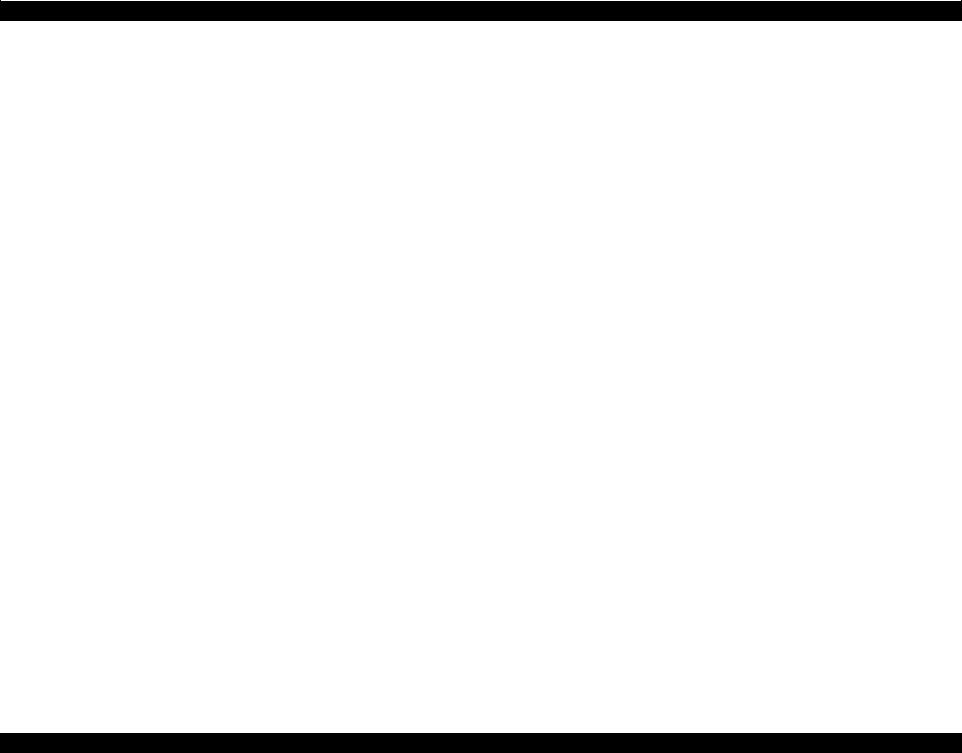
Epson STYLUS NX100/NX105/SX100/SX105/TX100/TX101/TX102/TX103/TX105/TX106/TX109/ME 300 Revision A
1.7.3 Copy Speed
Table 1-20. Copy Speed
Copy Conditions (eMemo, A4 size, per copy) |
Time |
|||
|
360 x 120 dpi |
Monochrome copy |
5 sec |
|
Plain paper |
Color copy |
14 sec |
||
|
||||
360 x 360 dpi |
Monochrome copy |
20 sec |
||
|
||||
|
Color copy |
72 sec |
||
|
|
|||
1.7.4 Multiple Copying
Making 20 (fixed value) copies in color/B&W becomes available by operating specific keys (Refer to p.18). In this copying, the second copy or later are carried out without scanning by storing the scanned data in the memory to makes copying faster. However, if the scanned data is bigger than the memory’s capacity, scanning will be repeated for each copy. The conditions that the scanned data can be stored in the memory are as follows.
Table 1-21. Conditions for Storing the Scanned Data
Copy Mode |
Storing the data/repeating scanning |
||
Quality |
|||
|
|
||
|
Draft |
The scanned data can be stored. The second or later |
|
Color copy |
will be printed without scanning. |
||
|
|||
Monochrome |
|
Tries to compress the scanned data to store it in the |
|
copy |
Standard |
memory. Some data can not be stored, scanning will be |
|
|
|
repeated after the second in that case. |
PRODUCT DESCRIPTION |
Stand-alone Copy Function |
22 |
|
|
Confidential |
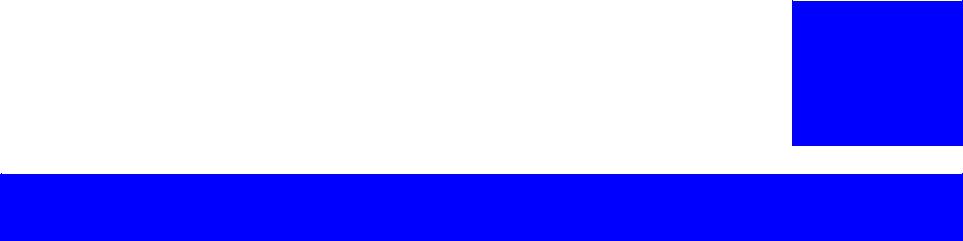
C H A P T E R
2
OPERATING PRINCIPLES
Confidential
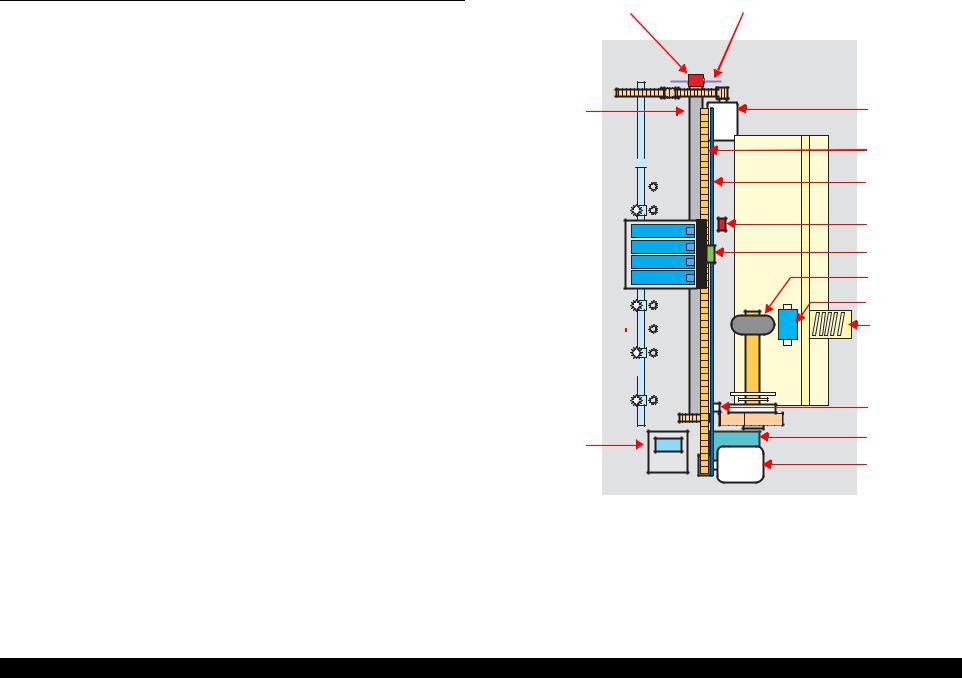
Epson STYLUS NX100/NX105/SX100/SX105/TX100/TX101/TX102/TX103/TX105/TX106/TX109/ME 300 |
Revision A |
2.1 Overview
This chapter describes the mechanism of Epson STYLUS NX100/NX105/SX100/ SX105/TX100/TX101/TX102/TX103/TX105/TX106/TX109/ME 300.
2.1.1 Printer Mechanism
Epson STYLUS NX100/NX105/SX100/SX105/TX100/TX101/TX102/TX103/ TX105/TX106/TX109/ME 300 printer mechanism consists of printhead, carriage mechanism, paper loading mechanism, paper feed mechanism, and ink system.
As the conventional models, Epson STYLUS NX100/NX105/SX100/SX105/TX100/ TX101/TX102/TX103/TX105/TX106/TX109/ME 300 is equipped with two DC motors; one is used to drive the paper loading, paper feed mechanisms, and the pump mechanism that includes the carriage lock mechanism, and another one is used to drive the carriage mechanism. A paper is fed from the rear ASF unit by means of the LD roller and Retard roller and ejected to the front tray.
PF Encoder Sensor |
PF Scale |
PF Roller
Wheel Star Metal 



Carriage Unit 
EJ Roller 
Wheel Star Exit 


Cap Assy
PF Motor
CR Timing Belt |
CR Scale |
PE Sensor |
CR Encoder |
Sensor |
LD Roller |
Retard Roller |
Compression |
Spring |
Lever Pick Clutch |
Pump Assy
CR Motor
Figure 2-1. Printer Mechanism block diagram
OPERATING PRINCIPLES |
Overview |
24 |
Confidential
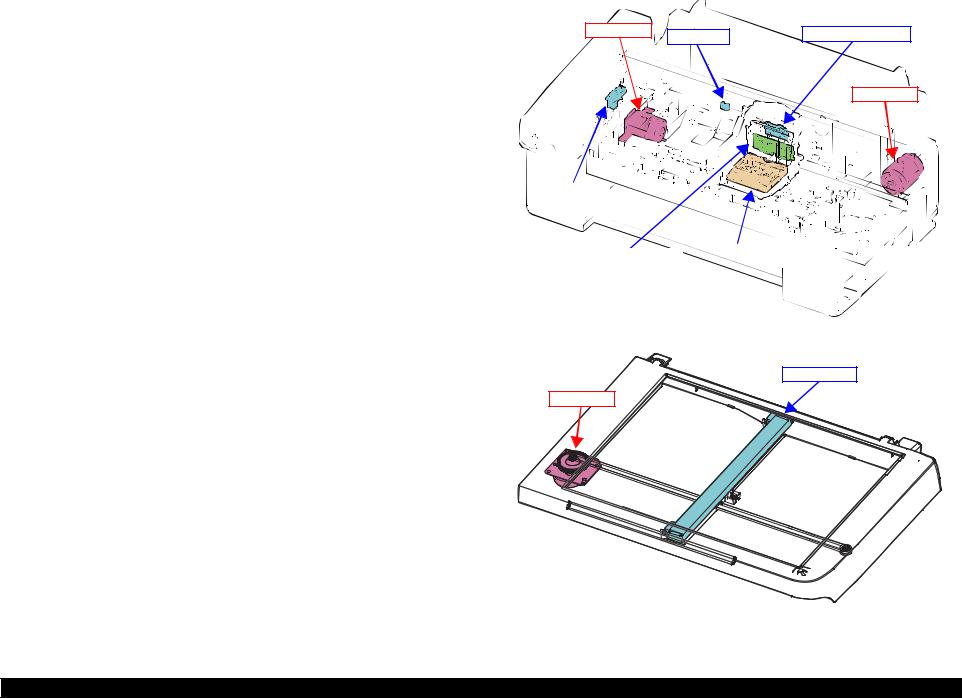
Epson STYLUS NX100/NX105/SX100/SX105/TX100/TX101/TX102/TX103/TX105/TX106/TX109/ME 300 |
Revision A |
2.1.2 Motors & Sensors
Epson STYLUS NX100/NX105/SX100/SX105/TX100/TX101/TX102/TX103/ TX105/TX106/TX109/ME 300 printer mechanism is equipped with the following printhead, motors and sensors.
Table 2-1. Printer Mechanism Motors & Sensors
No. |
Name |
|
Specification |
|
|
|
|
||
1 |
Printhead |
Refer to“2.1.3 Printhead” (p.26) |
||
|
|
|
|
|
|
|
Type: DC motor |
|
|
2 |
CR Motor |
Drive voltage: |
42VDC +/- 5% (DRV IC voltage) |
|
Coil resistance: |
TBD |
|||
|
|
Inductance: |
TBD |
|
|
|
Drive method: |
PWM, constant-current chopping |
|
|
|
|
|
|
|
|
Type: DC motor |
|
|
|
|
Drive voltage: |
42VDC +/- 5% (DRV IC voltage) |
|
3 |
PF Motor |
Coil resistance: |
TBD |
|
|
|
Inductance: |
TBD |
|
|
|
Drive method: |
PWM, constant-current chopping |
|
|
|
|
|
|
|
|
Purpose : |
Detection of paper top and bottom edge, for control |
|
4 |
PE Sensor |
|
to set paper at the print start position |
|
|
|
Type: |
Photo interrupter |
|
|
|
|
|
|
5 |
CR Contact Module |
CSIC board |
|
|
|
|
|
|
|
6 |
CR Encoder Sensor |
Type: |
Photo interrupter |
|
Resolution: |
TBD |
|||
|
|
|||
|
|
|
|
|
7 |
PF Encoder Sensor |
Type: |
Photo interrupter |
|
Resolution: |
TBD |
|||
|
|
|||
|
|
|
|
|
Table 2-2. Scanner Mechanism CIS & Motor
No. |
Name |
|
Specification |
|
|
Resolution |
:600 dpi (Main) x 1200 dpi (Sub) |
1 |
CIS Unit |
Pixel Depth |
:16 bit per pixel (input) |
|
|
|
1, 8 bit per pixel (output) |
|
|
|
|
|
|
Type |
:TBD |
|
|
Voltage |
:TBD |
2 |
CR Motor |
Coil resistance |
:TBD |
|
|
Inductance |
:TBD |
|
|
Drive method |
:PWM |
|
|
|
|
PF Motor |
PE Sensor |
CR Encoder Sensor |
|
CR Motor
PF Encoder Sensor |
|
|
|
|
|
|
|
|
|
|
|
|
|
|
|
CR Contact Module |
|
Printhead |
|
|
|
|
||
|
|
|
|
|
Figure 2-2. Motors & Sensors in Printer Mechanism
CIS Unit
CR Motor
Figure 2-3. CIS Unit and CR Motor in Scanner Mechanism
OPERATING PRINCIPLES |
Overview |
25 |
|
|
Confidential |
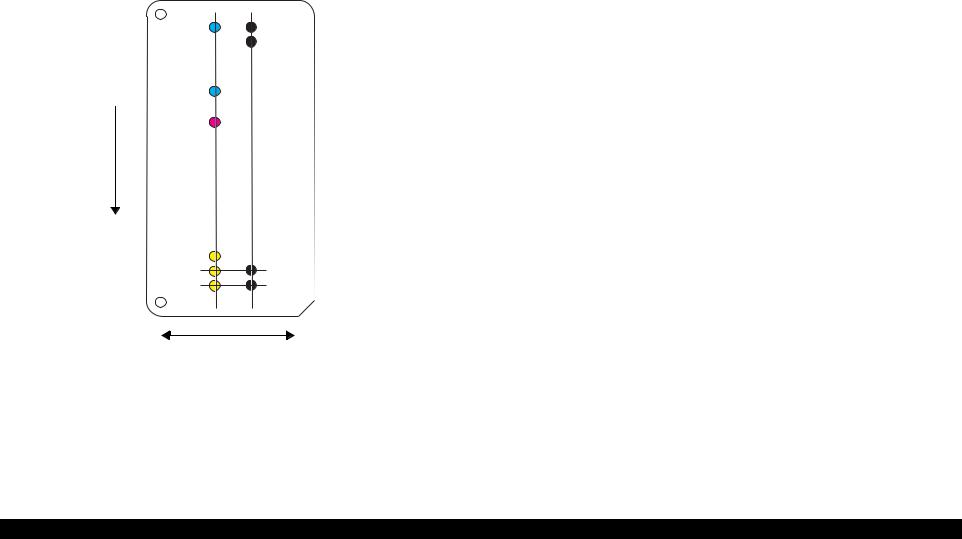
Epson STYLUS NX100/NX105/SX100/SX105/TX100/TX101/TX102/TX103/TX105/TX106/TX109/ME 300 |
Revision A |
2.1.3 Printhead
The D2 Chips type printhead is employed.
Nozzle configuration
Black: 90 nozzles x 1
Color: 29 nozzles x 3 (cyan, magenta, yellow)
The nozzle layout as seen from behind the printhead is shown below.
Paper feed direction
C#29 |
K#90 |
|
K#89 |
C#1
M#29
M#1 
Y#29
Y#3
Y#2 K#3
Y#1 K#2
 K#1
K#1
Carriage movement direction
Figure 2-4. Nozzle Layout
OPERATING PRINCIPLES |
Overview |
26 |
|
|
Confidential |
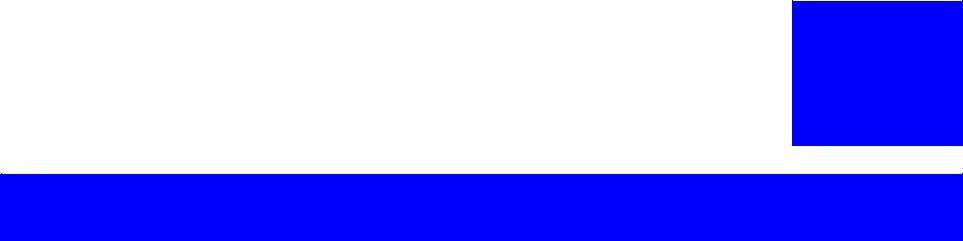
C H A P T E R
3
TROUBLESHOOTING
Confidential
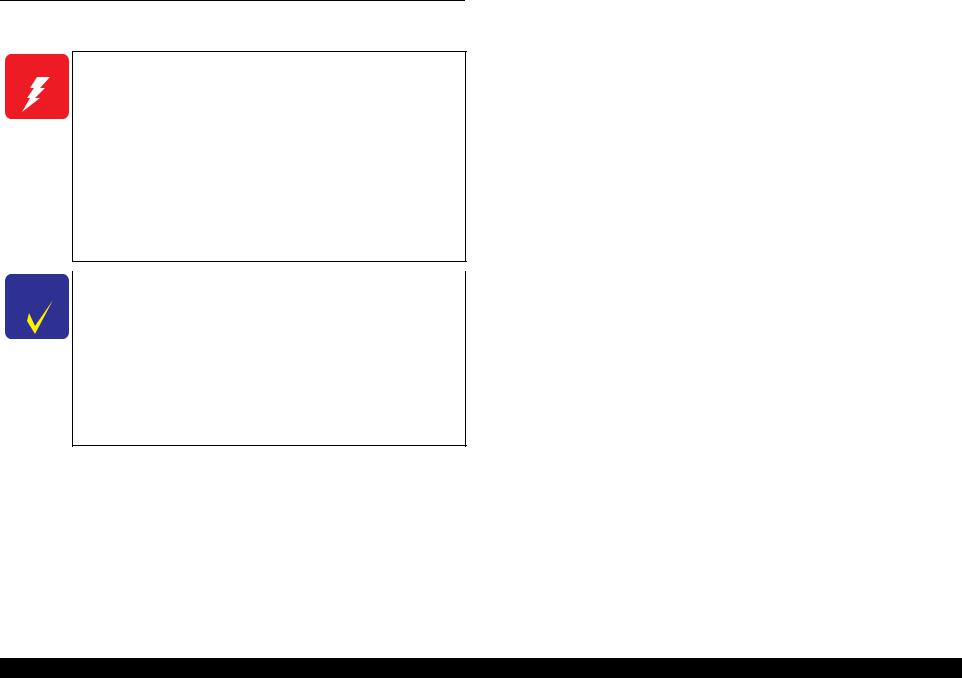
Epson STYLUS NX100/NX105/SX100/SX105/TX100/TX101/TX102/TX103/TX105/TX106/TX109/ME 300 |
Revision A |
3.1 Overview
This chapter describes how to solve problems.
WARNING
Be careful to avoid electric shocks when checking the electrical circuit boards (MAIN and PSE/PSB boards) while the power is turned on.
Touching an FET, transistor or heat sink with one hand while touching a metal part of the mechanism with the other hand could result in an electric shock, so carefully avoid this.
After initial filling of ink has been repeated several times, immediate moving or tilting of the printer could result in leaking of ink that has not been completely absorbed by the Waste Ink Pad. When initial filling of ink has been repeated several times, check the ink remaining in the tip of the Waste Ink Tube and the waste ink not absorbed by the Waste Ink Pad before moving the printer.
CHECK |
Disassembly and reassembly of parts is often required when |
POINT |
identifying the causes of problems. The parts should be |
|
disassembled and re-assembled correctly while referring to |
|
“DISASSEMBLY/ASSEMBLY” (p.54) so that the operation |
|
and status of each check item can be correctly verified. |
Some individual part and units may require adjustment once they are removed or replaced. If removing or replacing parts which have specific instructions for adjustment included in “DISASSEMBLY/ASSEMBLY” (p.54), be sure to make these adjustments after repairing the problem location.
3.1.1Specified Tools
This printer does not require any specified tools for troubleshooting.
3.1.2 Preliminary Checks
Before starting troubleshooting, be sure to verify that the following conditions are all met:
The power supply voltage must be within the specification limits. (Measure the voltage at the wall socket.)
The power code must be free from damage, short circuit or breakage, or miswiring in the power code.
The printer must be grounded properly.
The printer should not be located in a place where it can be exposed to too high or low temperature, too high or low humidity, or abrupt temperature change.
The printer should not be located near waterworks, near humidifiers, near heaters or near flames, in a dusty atmosphere or in a place where the printer can be exposed to blast from an air conditioner.
The printer should not be located in a place where volatile or inflammable gases are produced.
The printer should not be located in a place where it can be exposed to direct rays of the sun.
The printer must be placed on a strong and steady level table (without an inclination larger than five degrees).
Any vibrating equipment must not be placed on or under the printer.
The paper used must conform to the specification.
There is no error in handling of the printer.
Check the inside of the printer, and remove foreign matters if any, such as paper clips, staples, bits of paper, paper dust or toner.
Clean the inside of the printer and the rubber rolls.
TROUBLESHOOTING |
Overview |
28 |
Confidential
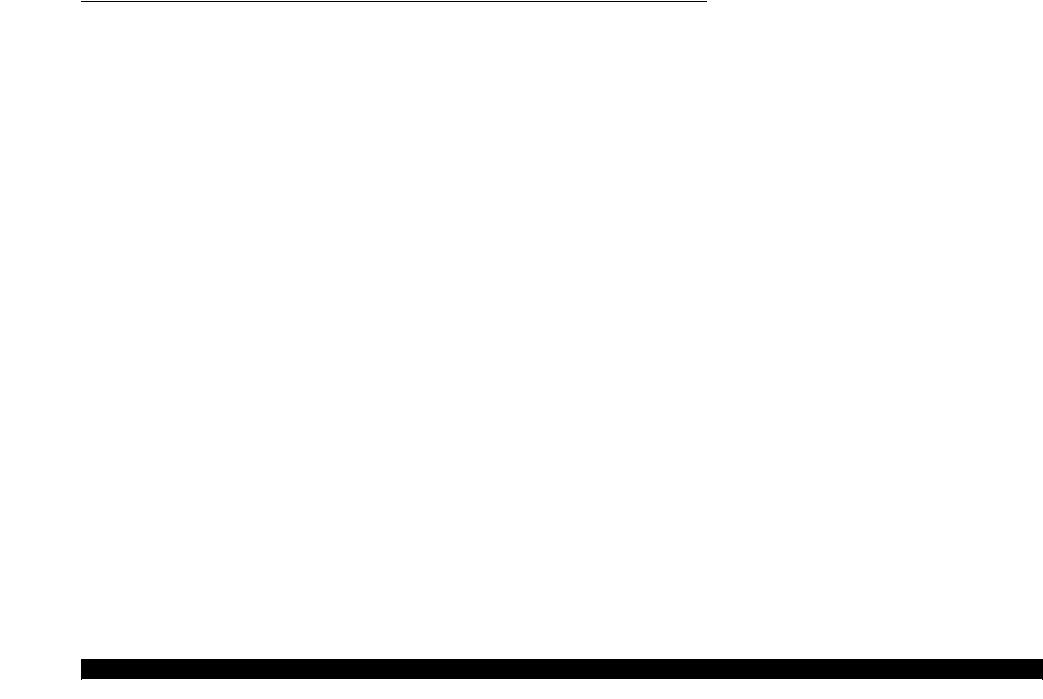
Epson STYLUS NX100/NX105/SX100/SX105/TX100/TX101/TX102/TX103/TX105/TX106/TX109/ME 300 |
Revision A |
3.2 Error Indications and Fault Occurrence Causes
This chapter describes how the printer indicates an error status with LEDs, and why the error is caused, when a problem happened during each sequence/operation (power-on sequence, paper feeding, ink drawing, and so on).
Table 3-1. Error Indications and Fault Occurrence Causes
Error Name |
|
LED Indications |
Error Cause |
Reference |
|||
|
Power |
Paper |
Ink |
||||
|
|
|
|
||||
|
|
|
|
|
|
|
|
Fatal error (scanner) |
High-speed |
High-speed |
|
High-speed |
• RAM trouble occurs. |
|
|
flashing |
flashing |
|
flashing |
• System trouble occurs. |
Table 3-2. (p30) |
||
|
|
|
|||||
Fatal error (printer mechanism) |
Flashing |
Flashing |
|
Flashing |
Mechanical trouble occurs.(CR error, PF error etc.) |
|
|
|
|
|
|
|
|
|
|
Maintenance error (waste ink overflow) |
Flashing |
ON |
|
ON |
The waste ink counter exceeds to capacity. |
Table 3-3. (p36) |
|
|
|
|
|
|
|
|
|
Paper jam error |
|
-- |
Flashing |
|
OFF |
Paper stays in the paper path after paper ejection. |
Table 3-4. (p37) |
|
|
|
|
|
|
|
|
Paper out error |
|
-- |
ON |
|
OFF |
Failure to load paper to print. |
Table 3-5. (p40) |
|
|
|
|
|
|
|
|
Double feed error |
|
-- |
Flashing |
|
OFF |
Double feed during double sided printing. |
Table 3-6. (p42) |
|
|
|
|
|
|
|
|
|
|
|
|
|
|
• The cartridge has run out of ink. |
|
Ink out error / No ink cartridge error/ |
-- |
OFF |
|
ON |
• The printer could not detect the cartridge. |
Table 3-7. (p43) |
|
Ink cartridge detection error |
|
• The printer detected non-Epson cartridge. |
|||||
|
|
|
|
|
|||
|
|
|
|
|
|
• Writing to/reading from the CSIC could not be made. |
|
|
|
|
|
|
|
|
|
Note : --: |
No change |
|
|
|
|
|
|
Flashing: |
Repeats ON and OFF every 1.25 seconds. |
|
|
||||
High-speed flashing: Repeats ON and OFF every 0.5 second. |
|
|
|
||||
TROUBLESHOOTING |
Error Indications and Fault Occurrence Causes |
29 |
Confidential
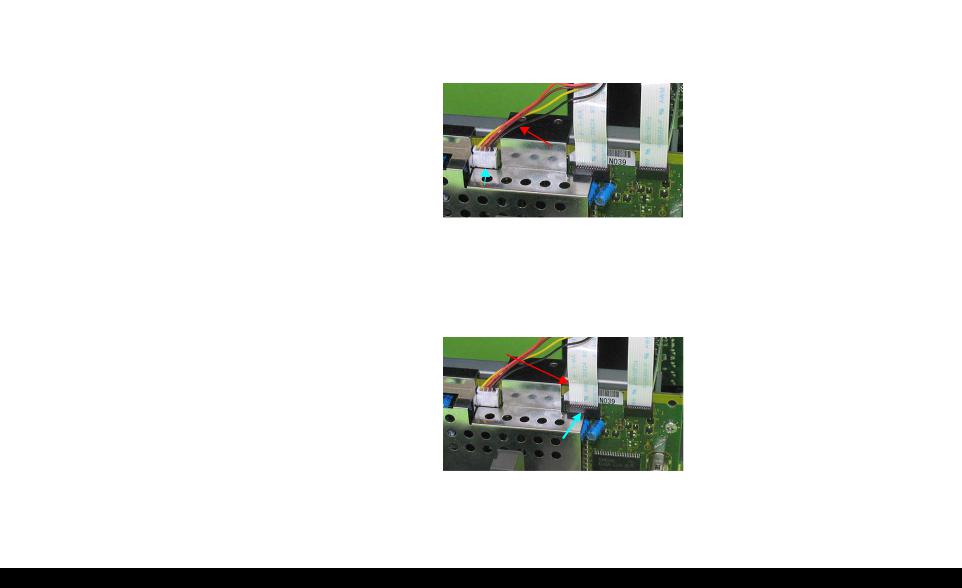
Epson STYLUS NX100/NX105/SX100/SX105/TX100/TX101/TX102/TX103/TX105/TX106/TX109/ME 300 |
Revision A |
3.2.1 Troubleshooting by Error Message
The following tables provide troubleshooting procedures. Confirm the error message indicated on the LED or the STM3 screen on the PC’s display, and verify it in the following list and the figures at the end of this chapter for the corresponding troubleshooting remedy. If some parts need to be replaced or repaired, make sure to follow the procedure given in Chapter 4 “Disassembly / Assembly”.
Table 3-2. Check point for Fatal error according to each phenomenon
Occurrence timing |
Detailed phenomenon |
Defective |
|
|
|
|
Check point |
|
Remedy |
||||
CR position |
unit/part name |
|
|
|
|
|
|||||||
|
|
|
|
|
|
|
|
|
|
|
|
||
|
|
|
|
|
|
|
|
|
|
|
|
|
|
|
|
|
1. |
Check if the Scanner Motor cable is connected to J5 on |
1. |
Connect the Scanner Motor cable to J5 on the |
|||||||
|
|
|
|
the Main Board. |
|
Main Board. |
|||||||
|
|
|
|
|
|
|
|
|
|
|
|
|
|
|
|
|
|
|
|
|
|
|
|
|
|
2. |
Replace the Scanner Motor with a new one. |
|
|
|
|
|
|
|
|
|
|
|
|
|
|
|
|
|
|
|
|
|
|
Scanner Motor cable |
|
|
|
||
|
|
Scanner Motor |
|
|
|
|
|
|
|
|
|
|
|
|
|
|
|
|
|
|
|
|
|
|
|
|
|
|
|
|
|
|
|
J5 |
|
|
|
|
|
|
|
|
|
|
|
|
|
|
|
|
|
|
|
|
|
|
|
|
2. |
Check if the coil resistance of the Scanner Motor is |
3. |
Replace the Scanner Motor Unit with a new |
|||||||
|
|
|
|
TBD Ω or by using the tester (refer to Table 3-13). |
|
one. |
|||||||
|
|
|
|
|
|
|
|
|
|
|
|
|
|
• Power on |
The Scanner Unit does not initialize when |
|
3. |
Check if the Scanner Motor Cable is damaged. |
1. |
Replace the Scanner Motor Unit with a new |
|||||||
• Anywhere |
the power is turned on. |
|
|
|
|
|
|
|
|
|
|
|
one. |
|
|
|
1. |
Check if the Scanner Carriage FFC is connected to J4 on |
1. |
Connect the Scanner Carriage FFC to J4 on the |
|||||||
|
|
|
|
the Main Board. |
|
Main Board. |
|||||||
|
|
|
|
|
|
|
|
|
|||||
|
|
|
|
|
Scanner Carriage FFC |
|
|
|
|
|
|||
|
|
Scanner Carriage |
|
|
|
|
|
|
|
|
|
|
|
|
|
FFC |
|
|
|
|
|
|
|
|
|
|
|
|
|
|
|
|
|
|
|
|
|
|
|
|
|
|
|
|
|
|
|
|
|
J4 |
|
|
|
|
|
|
|
|
|
|
|
|
|
|
|
|
|
|
|
|
|
|
2. |
Check if the Scanner Carriage FFC is damaged. |
2. |
Replace the Scanner unit with a new one. |
|||||||
|
|
|
|
|
|
|
|
|
|
|
|
|
|
|
|
CIS Unit |
1. |
Check if the CIS Unit is damaged. |
1. |
Replace the CIS Unit with a new one. |
|||||||
|
|
|
|
|
|
|
|
|
|
|
|
|
|
TROUBLESHOOTING |
Error Indications and Fault Occurrence Causes |
30 |
Confidential
