Dynex DX-L321-10A User Manual
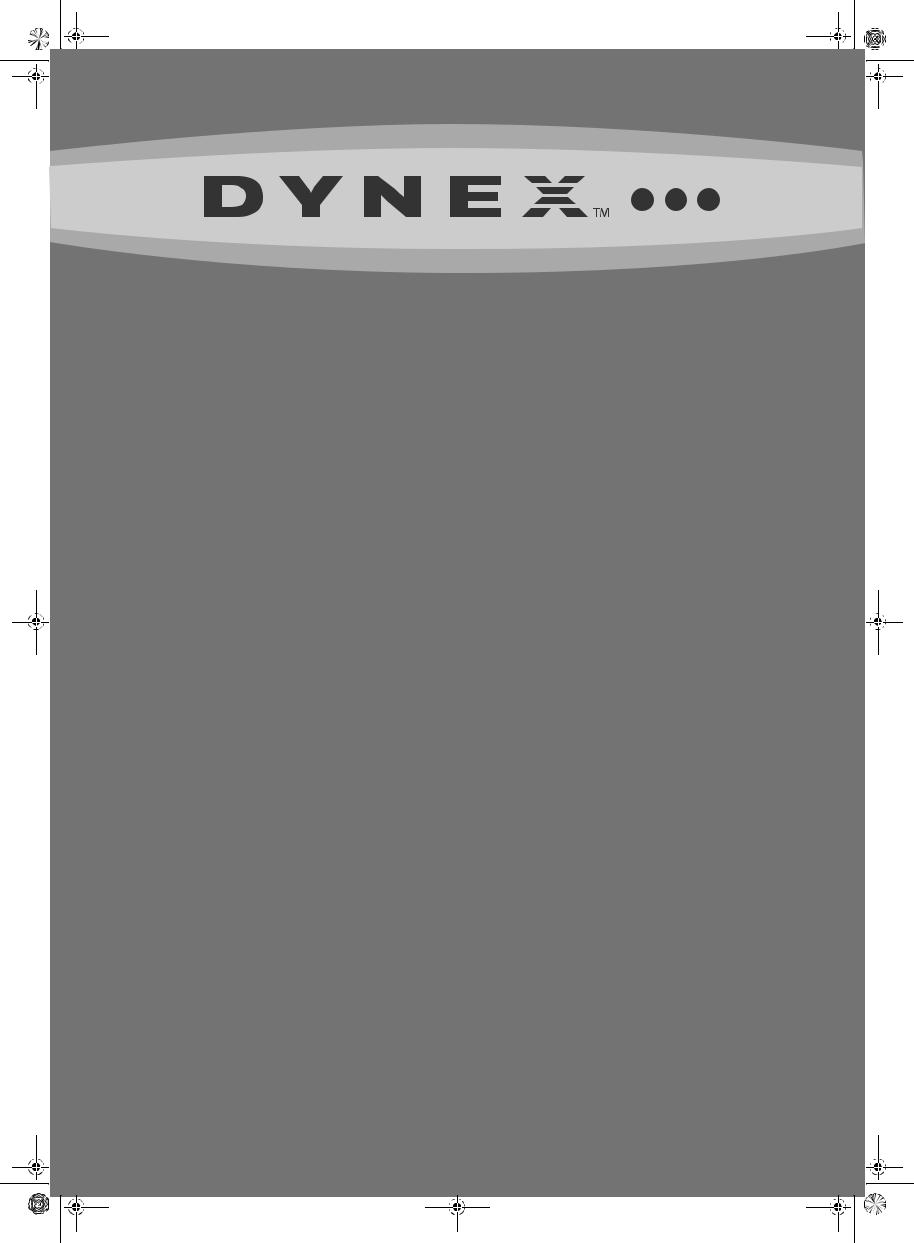
DX-L321-10A_09-0407_MAN_ENG_V3.book Page 1 Wednesday, May 13, 2009 11:38 AM
32" LCD TV
DX-L321-10A
USER GUIDE
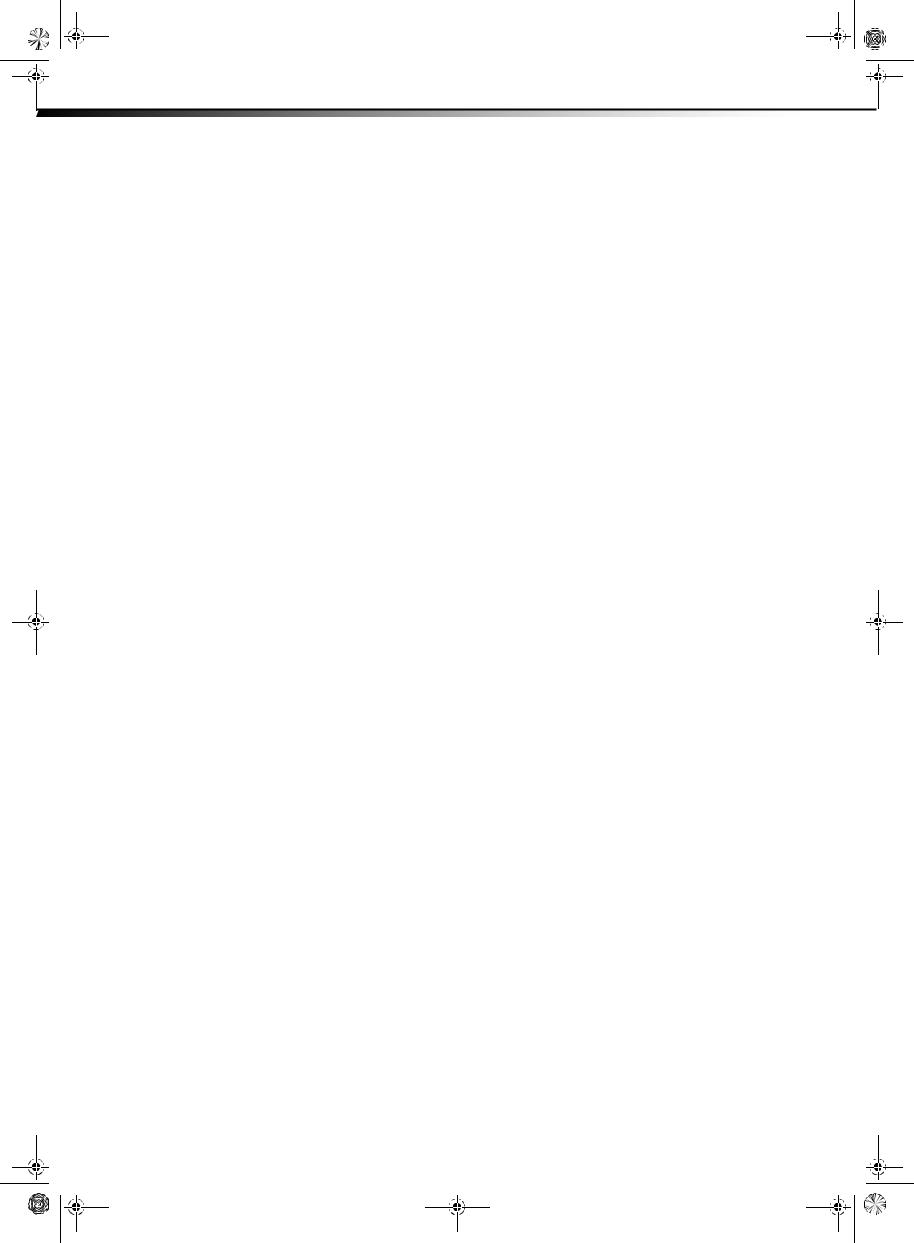
DX-L321-10A_09-0407_MAN_ENG_V3.book Page ii Wednesday, May 13, 2009 11:38 AM
ii
Dynex DX-L321-10A
32" LCD TV
Contents
CHILD SAFETY . . . . . . . . . . . . . . . . . . . . . . . . . . . . . . . . . . . . . . . . . . . . . . . . 1
Important safety instructions . . . . . . . . . . . . . . . . . . . . . . . . . . . . . . . . . . 2
Warnings . . . . . . . . . . . . . . . . . . . . . . . . . . . . . . . . . . . . . . . . . . . . . . . . . . . . . . . . . . . . . .2
Cautions . . . . . . . . . . . . . . . . . . . . . . . . . . . . . . . . . . . . . . . . . . . . . . . . . . . . . . . . . . . . . .2
Installing and removing the stand . . . . . . . . . . . . . . . . . . . . . . . . . . . . . 3
Installing the stand . . . . . . . . . . . . . . . . . . . . . . . . . . . . . . . . . . . . . . . . . . . . . . . . . . . .3
Removing the stand . . . . . . . . . . . . . . . . . . . . . . . . . . . . . . . . . . . . . . . . . . . . . . . . . . .4
Installing a wall-mount bracket . . . . . . . . . . . . . . . . . . . . . . . . . . . . . . . . . . . . . . . .4
TV components . . . . . . . . . . . . . . . . . . . . . . . . . . . . . . . . . . . . . . . . . . . . . . . 4
Side controls . . . . . . . . . . . . . . . . . . . . . . . . . . . . . . . . . . . . . . . . . . . . . . . . . . . . . . . . . .4
Back connections . . . . . . . . . . . . . . . . . . . . . . . . . . . . . . . . . . . . . . . . . . . . . . . . . . . . . .4
Side connections . . . . . . . . . . . . . . . . . . . . . . . . . . . . . . . . . . . . . . . . . . . . . . . . . . . . . .5
Remote control . . . . . . . . . . . . . . . . . . . . . . . . . . . . . . . . . . . . . . . . . . . . . . . . . . . . . . . .5
Using the remote control . . . . . . . . . . . . . . . . . . . . . . . . . . . . . . . . . . . . . 6
Installing remote control batteries . . . . . . . . . . . . . . . . . . . . . . . . . . . . . . . . . . . . .6
Aiming the remote control . . . . . . . . . . . . . . . . . . . . . . . . . . . . . . . . . . . . . . . . . . . . .6
Programming a universal remote control to work with your TV . . . . . . . . . .7
Making connections . . . . . . . . . . . . . . . . . . . . . . . . . . . . . . . . . . . . . . . . . . 7
Connecting the power . . . . . . . . . . . . . . . . . . . . . . . . . . . . . . . . . . . . . . . . . . . . . . . . .7
Connecting an antenna, cable TV, or satellite TV box . . . . . . . . . . . . . . . . . . . .7
Connecting a VCR . . . . . . . . . . . . . . . . . . . . . . . . . . . . . . . . . . . . . . . . . . . . . . . . . . . . .8
Connecting a camcorder or gaming console . . . . . . . . . . . . . . . . . . . . . . . . . . . .9
Connecting an HDMI device . . . . . . . . . . . . . . . . . . . . . . . . . . . . . . . . . . . . . . . . . . .9
Connecting a component video device . . . . . . . . . . . . . . . . . . . . . . . . . . . . . . . 10
Connecting a computer . . . . . . . . . . . . . . . . . . . . . . . . . . . . . . . . . . . . . . . . . . . . . . 10
Connecting an external audio device . . . . . . . . . . . . . . . . . . . . . . . . . . . . . . . . . 11
Turning on your TV for the first time . . . . . . . . . . . . . . . . . . . . . . . . . . 11
Understanding the basics . . . . . . . . . . . . . . . . . . . . . . . . . . . . . . . . . . . . 12
Turning your TV on or off . . . . . . . . . . . . . . . . . . . . . . . . . . . . . . . . . . . . . . . . . . . . |
12 |
Selecting the video input source . . . . . . . . . . . . . . . . . . . . . . . . . . . . . . . . . . . . . |
12 |
On-screen menu overview . . . . . . . . . . . . . . . . . . . . . . . . . . . . . . . . . . . . . . . . . . . |
12 |
Navigating the menus . . . . . . . . . . . . . . . . . . . . . . . . . . . . . . . . . . . . . . . . . . . . . . . |
13 |
Selecting a channel . . . . . . . . . . . . . . . . . . . . . . . . . . . . . . . . . . . . . . . . . . . . . . . . . . |
13 |
Adjusting the volume . . . . . . . . . . . . . . . . . . . . . . . . . . . . . . . . . . . . . . . . . . . . . . . . |
13 |
Displaying additional information . . . . . . . . . . . . . . . . . . . . . . . . . . . . . . . . . . . . |
13 |
Adjusting the picture . . . . . . . . . . . . . . . . . . . . . . . . . . . . . . . . . . . . . . . .14
Choosing the display format . . . . . . . . . . . . . . . . . . . . . . . . . . . . . . . . . . . . . . . . . 14
Adjusting Advanced Video settings . . . . . . . . . . . . . . . . . . . . . . . . . . . . . . . . . . 14
Freezing the picture . . . . . . . . . . . . . . . . . . . . . . . . . . . . . . . . . . . . . . . . . . . . . . . . . 15
Adjusting the sound . . . . . . . . . . . . . . . . . . . . . . . . . . . . . . . . . . . . . . . . .15
Adjusting the sound . . . . . . . . . . . . . . . . . . . . . . . . . . . . . . . . . . . . . . . . . . . . . . . . . 15
Changing channel settings . . . . . . . . . . . . . . . . . . . . . . . . . . . . . . . . . . . 15
Automatically scanning for channels . . . . . . . . . . . . . . . . . . . . . . . . . . . . . . . . . 15
Hiding channels . . . . . . . . . . . . . . . . . . . . . . . . . . . . . . . . . . . . . . . . . . . . . . . . . . . . . 16
Setting parental controls . . . . . . . . . . . . . . . . . . . . . . . . . . . . . . . . . . . . .16
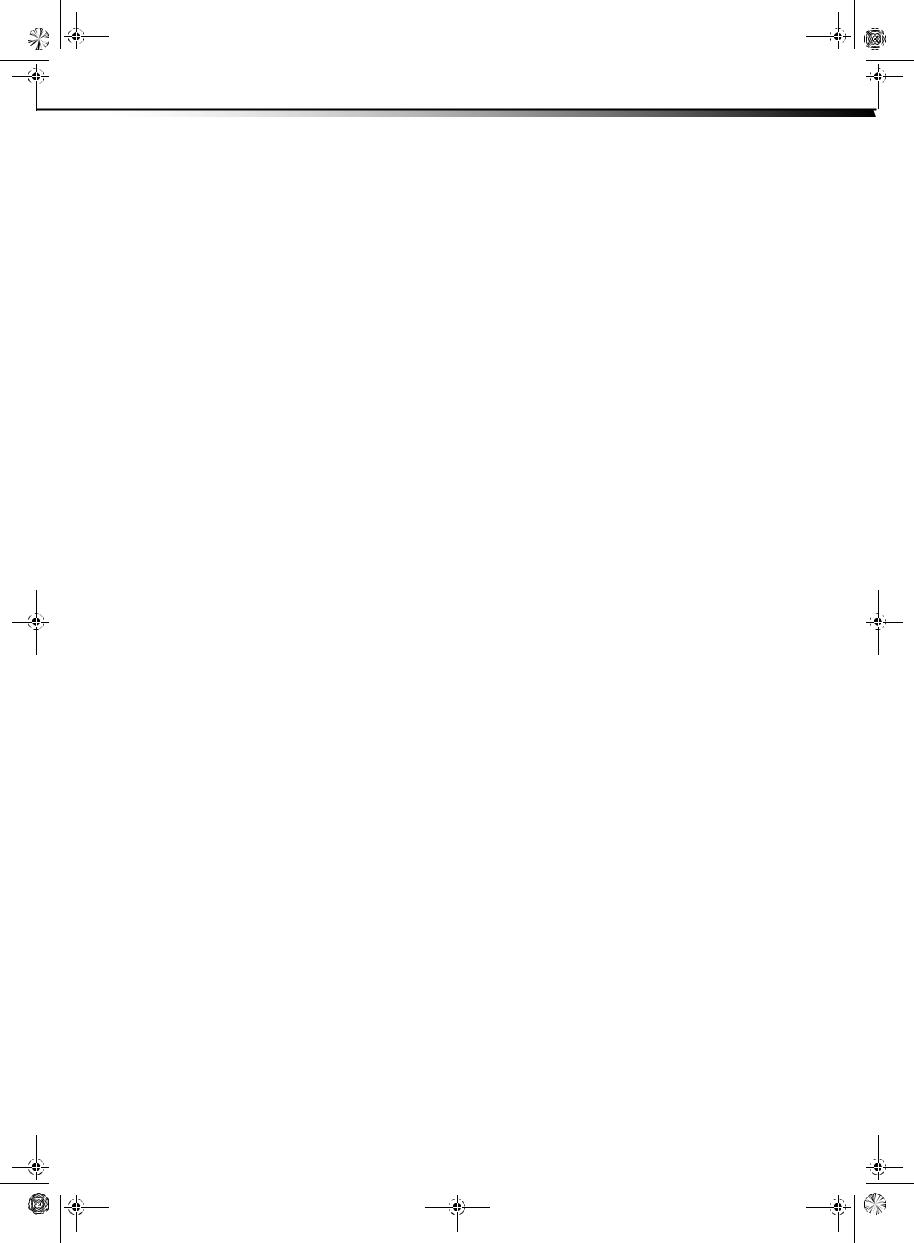
DX-L321-10A_09-0407_MAN_ENG_V3.book Page iii Wednesday, May 13, 2009 11:38 AM
iii
Setting or changing the PIN . . . . . . . . . . . . . . . . . . . . . . . . . . . . . . . . . . . . . . . . . . 16
Setting parental control levels . . . . . . . . . . . . . . . . . . . . . . . . . . . . . . . . . . . . . . . 17
Blocking unrated TV . . . . . . . . . . . . . . . . . . . . . . . . . . . . . . . . . . . . . . . . . . . . . . . . . 18
Locking control panel buttons . . . . . . . . . . . . . . . . . . . . . . . . . . . . . . . . . . . . . . . 18
Using closed captioning . . . . . . . . . . . . . . . . . . . . . . . . . . . . . . . . . . . . . 19
Turning closed captioning on or off . . . . . . . . . . . . . . . . . . . . . . . . . . . . . . . . . . 19 Selecting the closed captioning mode . . . . . . . . . . . . . . . . . . . . . . . . . . . . . . . . 19 Customizing DTV closed captioning styles . . . . . . . . . . . . . . . . . . . . . . . . . . . . 20
Adjusting time settings . . . . . . . . . . . . . . . . . . . . . . . . . . . . . . . . . . . . . . 20
Setting the TV clock . . . . . . . . . . . . . . . . . . . . . . . . . . . . . . . . . . . . . . . . . . . . . . . . . . 20 Setting the sleep timer . . . . . . . . . . . . . . . . . . . . . . . . . . . . . . . . . . . . . . . . . . . . . . . 21
Adjusting menu settings . . . . . . . . . . . . . . . . . . . . . . . . . . . . . . . . . . . . .21
Selecting the menu language . . . . . . . . . . . . . . . . . . . . . . . . . . . . . . . . . . . . . . . . 21 Labeling an input source . . . . . . . . . . . . . . . . . . . . . . . . . . . . . . . . . . . . . . . . . . . . . 22 Restoring default settings . . . . . . . . . . . . . . . . . . . . . . . . . . . . . . . . . . . . . . . . . . . . 22
Troubleshooting . . . . . . . . . . . . . . . . . . . . . . . . . . . . . . . . . . . . . . . . . . . . .23
Maintenance . . . . . . . . . . . . . . . . . . . . . . . . . . . . . . . . . . . . . . . . . . . . . . . .23
Cleaning . . . . . . . . . . . . . . . . . . . . . . . . . . . . . . . . . . . . . . . . . . . . . . . . . . . . . . . . . . . . 23
Specifications . . . . . . . . . . . . . . . . . . . . . . . . . . . . . . . . . . . . . . . . . . . . . . . . 24 Legal notices . . . . . . . . . . . . . . . . . . . . . . . . . . . . . . . . . . . . . . . . . . . . . . . .24 One-year limited warranty . . . . . . . . . . . . . . . . . . . . . . . . . . . . . . . . . . . 25
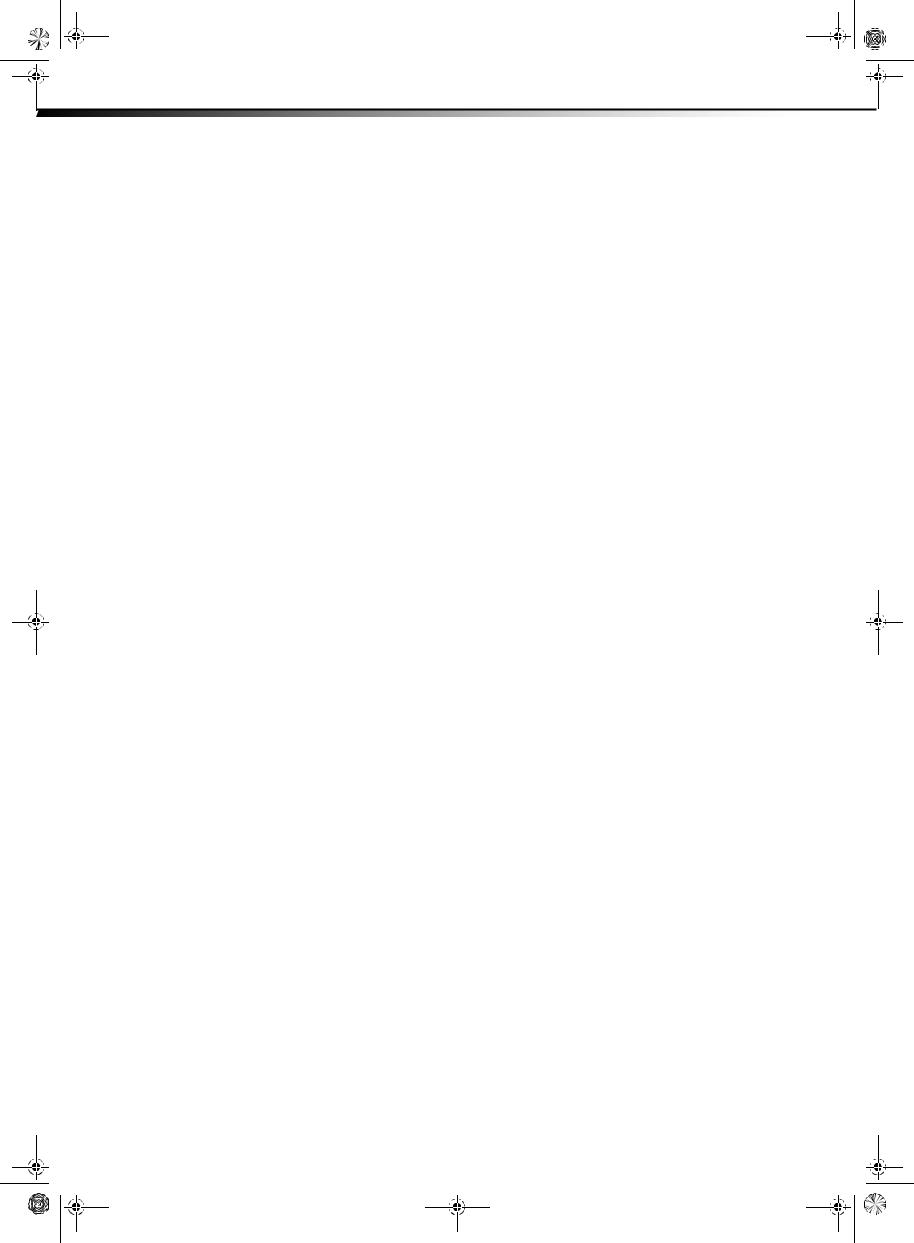
DX-L321-10A_09-0407_MAN_ENG_V3.book Page iv Wednesday, May 13, 2009 11:38 AM
iv
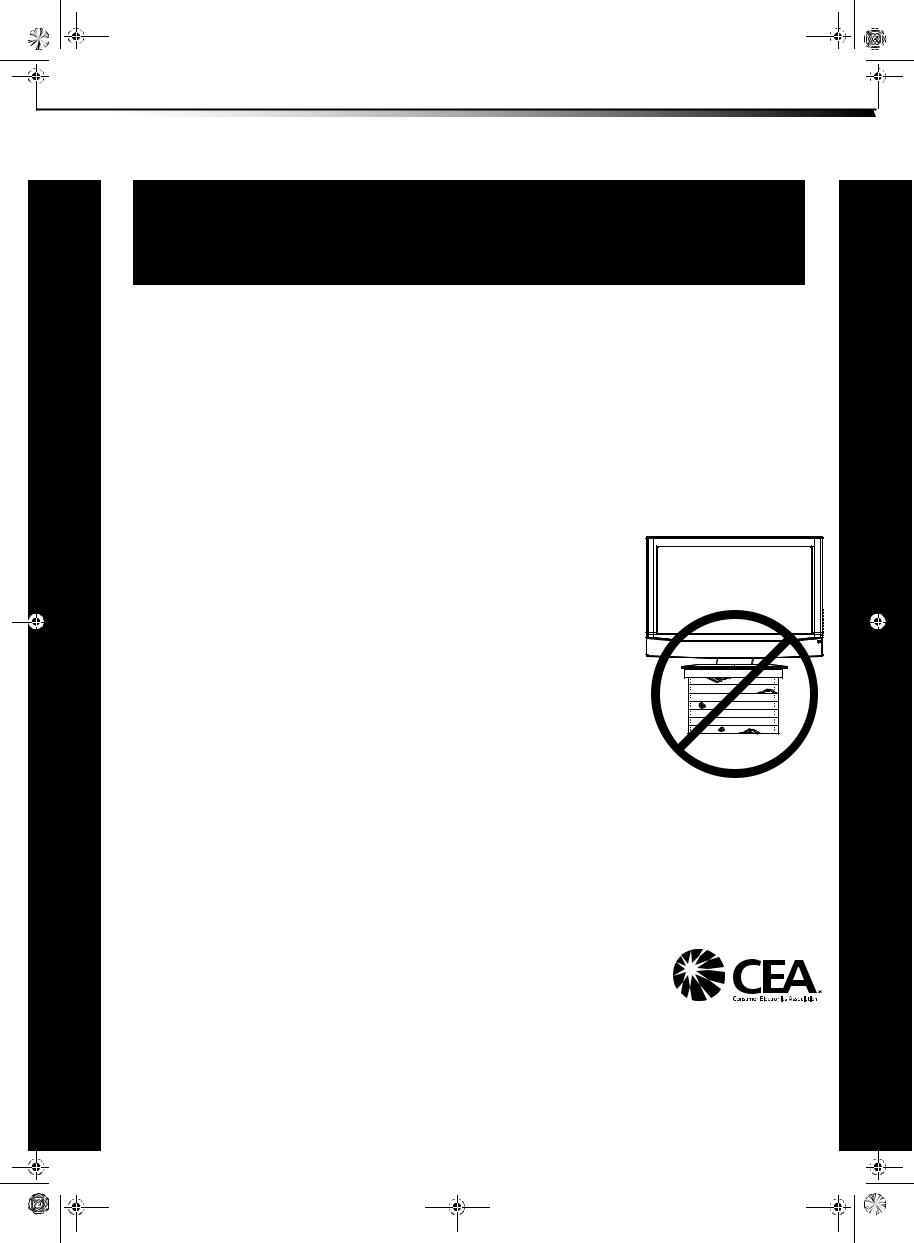
DX-L321-10A_09-0407_MAN_ENG_V3.book Page 1 Wednesday, May 13, 2009 11:38 AM
1
CHILD SAFETY
It makes a difference how and where you use your flat panel display
As you enjoy your new product, keep these safety tips in mind
The issue
The home theater entertainment experience is a growing trend, and larger TVs are popular purchases. However, TVs are not always supported on the proper stands or installed according to the manufacturer’s recommendations. We and the consumer electronics industry are committed to making home entertainment enjoyable and safe.
TVs that are inappropriately placed on dressers, bookcases, shelves, desks, speakers, chests, or carts may fall over and cause injury.
Tune into safety
•
•
•
•
•
•
One size of TV stand does not fit all. Use only a TV stand rated for the weight of your TV.
Carefully read and understand all enclosed instructions for proper use of this product.
Don’t let children climb on or play with entertainment system furniture and TVs.
Don’t place TVs on furniture that can easily be used as steps, such as a chest of drawers.
Remember that children can become excited while watching a program, especially on a “larger-than-life” TV. Make sure that you place or install the TV where it cannot be pushed, pulled over, or knocked down.
Make sure that you route all cords and cables so that they cannot be pulled or grabbed by curious children.
Wall mounting
If you decide to wall mount your TV, always remember:
•Use only a wall mount rated for the weight of your TV and that has been recommended by this TV manufacturer, listed in this manual, or otherwise listed by an independent laboratory as suitable for your TV. One size of wall mount does not fit all.
•Follow all instructions supplied by the TV and wall mount manufacturers.
•If you have any doubts about your ability to safely wall mount your TV, get help from a professional installer.
•Make sure that the wall where you are mounting the TV is appropriate. Some wall mounts are not designed to be mounted to walls backed with steel studs or cinder blocks. If you are
unsure, ask a professional installer.
•TVs can be heavy. At least two people are required for safe wall mount installation.
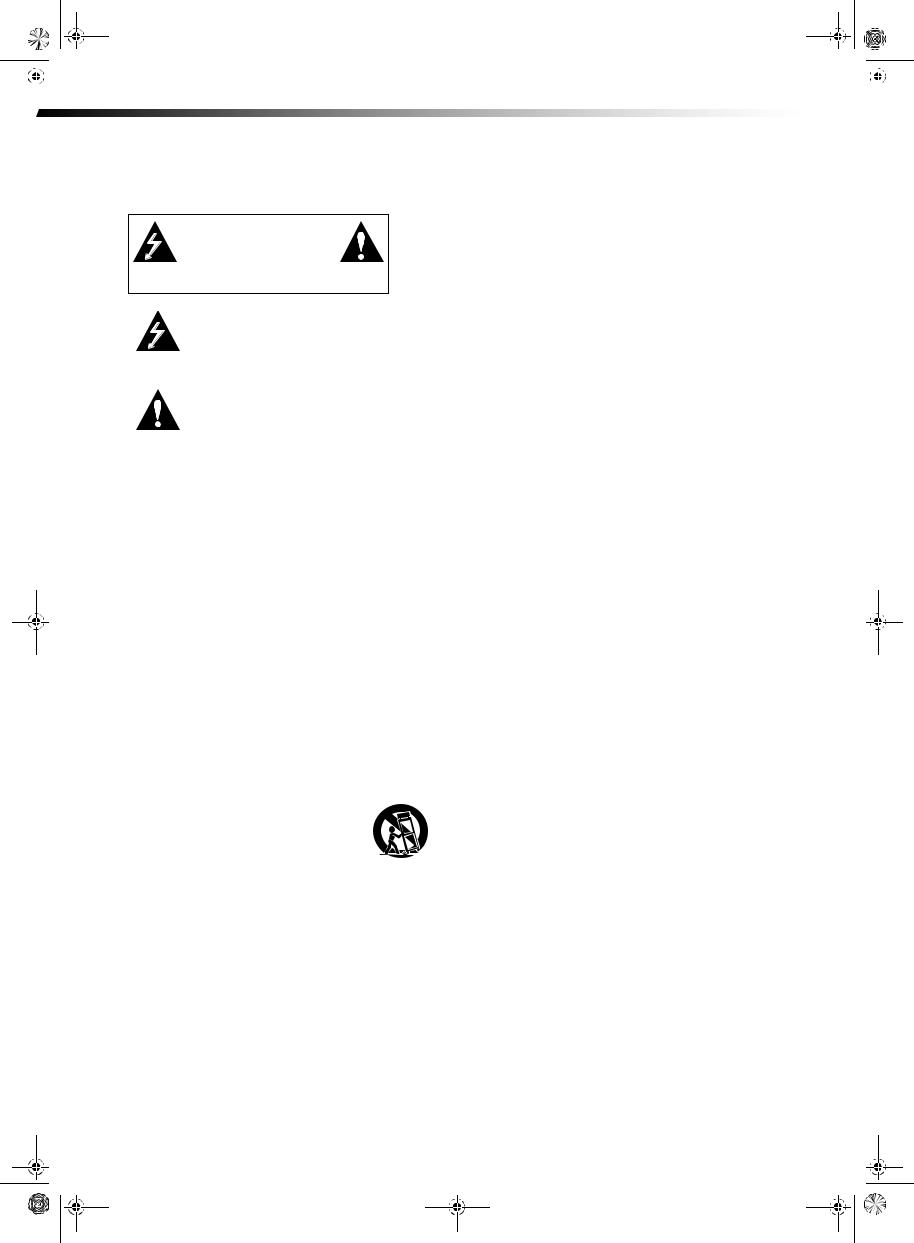
DX-L321-10A_09-0407_MAN_ENG_V3.book Page 2 Wednesday, May 13, 2009 11:38 AM
|
|
|
|
|
|
|
|
2 |
Important safety instructions |
|
|
||
|
|
|
|
|
|
|
Important safety instructions
CAUTION
RISK OF ELECTRIC
SHOCK
DO NOT OPEN
This symbol indicates that dangerous voltage constituting a risk of electric shock is present within your TV. This label is located on the back of your TV.
This symbol indicates that there are important operating and maintenance instructions in the literature accompanying your TV.
1 Read these instructions.
2 Keep these instructions.
3 Heed all warnings.
4 Follow all instructions.
5 Do not use this apparatus near water.
6 Clean only with a dry cloth.
7Do not block any ventilation openings. Install in accordance with the manufacturer's instructions.
8Do not install near any heat sources such as radiators, heat registers, stoves, or other apparatus (including amplifiers) that produce heat.
9Do not defeat the safety purpose of the polarized or grounding-type plug. A polarized plug has two blades with one wider than the other. A grounding type plug has two blades and a third grounding prong. The wide blade or the third prong are provided for your safety. If the provided plug does not fit into your outlet, consult an electrician for replacement of the obsolete outlet.
10Protect the power cord from being walked on or pinched particularly at plugs, convenience receptacles, and the point where they exit from the apparatus.
11Only use attachments/accessories specified by the manufacturer.
12Use only with a cart, stand, tripod, bracket, or table specified by the manufacturer, or sold with
the apparatus. When a cart is used, use caution
when moving the cart/apparatus combination to S3125A avoid injury from tip-over.
13Unplug this apparatus during lightning storms or when unused for long periods of time.
14Refer all servicing to qualified service personnel. Servicing is required when the apparatus has been damaged in any way, such as power-supply cord or plug is damaged, liquid has been spilled or objects have fallen into the apparatus, the apparatus has been exposed to rain or moisture, does not operate normally, or has been dropped.
15The wall plug is the disconnecting device. The plug must remain readily operable.
16An apparatus with a three-prong, grounding-type plug is a Class I apparatus, which needs to be grounded to prevent possible electric shock. Make sure that you connect this Class I television to a grounding-type, three-prong outlet.
17Remote control batteries should not be exposed to excessive heat such as sunshine, fire, or the like.
18The apparatus should not be exposed to dripping or splashing, and no objects filled with liquids, such as vases, should be placed on the apparatus.
Warnings
Electric shock hazard
To reduce the risk of fire or electric shock, do not remove any cover or expose the device to rain or moisture. No user-serviceable parts are inside. Refer servicing to qualified service technicians.
Lightning
For added protection for your device receiver during a lightning storm, or when it is left unattended and unused for long periods of time, unplug it from the power outlet and disconnect any antenna or cable system. This helps prevent property damage and personal injury from lightning and power line surges.
Power lines
An outside antenna system should not be located in the vicinity of overhead power lines or other electric light or power circuits, or where it can fall into such power lines or circuits. When installing an outside antenna system, extreme care should be taken to keep from touching such power lines or circuits as contact with them might be fatal.
Handling the LCD panel
•Your TV’s screen is made of glass. Do not drop your TV or hit, jolt, or press hard against the LCD panel. If the screen breaks, be careful of broken glass.
•If the LCD panel is broken, make absolutely sure that you do not touch the liquid in the panel. This may cause skin inflammation.
•If the liquid gets in your mouth, immediately gargle, rinse, and consult with your doctor. Also, if the liquid gets in your eyes or touches your skin, consult with your doctor after rinsing for at least 15 minutes or longer in clean water.
Replacement parts
When replacement parts are required, make sure that the service technician uses replacement parts specified by the manufacturer that have the same characteristics as the original part. Unauthorized substitutions may result in fire, electric shock, personal injury, or other hazards.
Safety check
After completing any service or repair to this device, ask the service technician to perform routine safety checks to determine that your TV is in correct operating condition.
Power source
Operate your TV only from the type of power source indicated on the marking label. If you are not sure of the type of power supplied to your home, consult an electrician or your local power company.
Cautions
Damage requiring service
Unplug this TV from the power outlet and refer servicing to qualified service personnel under the following conditions:
•When the power supply cord or plug is damaged or frayed.
•If liquid has been spilled or objects have fallen into your TV.
•If your TV has been exposed to rain or water.
•If your TV does not operate normally by following the operating instructions. Adjust only those controls that are covered by the operating instructions because incorrect adjustment of other
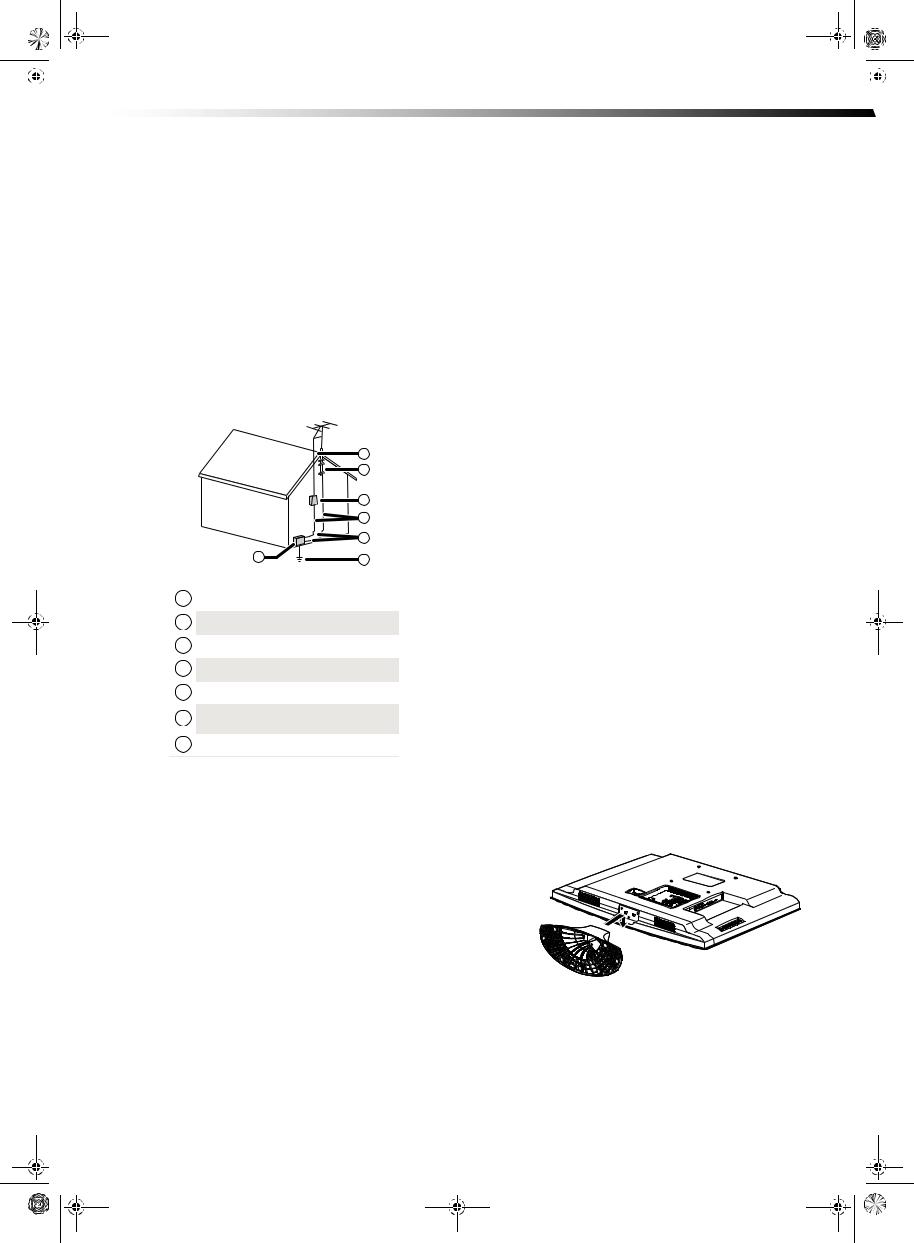
DX-L321-10A_09-0407_MAN_ENG_V3.book Page 3 Wednesday, May 13, 2009 11:38 AM
|
|
Installing and removing the stand |
3 |
|
|
|
|
|
|
|
|
||
|
|
|
|
|
|
|
controls may result in damage and will often require extensive work by a qualified technician to restore your TV to its normal operation.
•If your TV has been dropped or damaged in any way.
•When your TV exhibits a distinct change in performance.
Outdoor antenna grounding
If an outside antenna or cable system is connected to your TV, make sure that the antenna or cable system is grounded to provide some protection against voltage surges and built-up static charges. Article 810 of the National Electrical Code, ANSI/NFPA No. 70, provides information with respect to correct grounding of the mast and supporting structure, grounding of the lead-in wire to an antenna discharge unit, size of grounding conductors, location of the antenna-discharge unit, connection to grounding electrodes, and requirements for the grounding electrode.
|
1 |
|
2 |
|
3 |
|
4 |
|
5 |
7 |
6 |
1Antenna lead-in wire
2Grounding clamp
3Antenna discharge unit
4Grounding conductors
5Ground clamps
6Power service grounding electrode system
7Electric service equipment
Note to CATV system installer
Article 820 of the National Electrical Code, ANSI/NFPA No. 40 provides guidance for correct grounding. Specifically, it states that the cable ground must be connected to the grounding system of the building as close to the point of cable entry as practical.
Condensation
Moisture will form on the TV if the TV is brought from cool surroundings into a warm room or if the temperature of the room rises suddenly. When this happens, the TV's performance may be impaired. To prevent this, let the TV stand in its new surroundings for about an hour before switching it on, or make sure that the room temperature rises gradually. Condensation may also form during the summer if the TV is exposed to the breeze from an air conditioner. In such cases, change the location of the TV.
Mobile telephone warning
To avoid interference with your TV picture and sound, operating problems, or even damage, keep your cordless and cellular telephones away from the TV.
End of life directives
recycled and reused. For disposal or recycling information, contact your local authorities or the Electronic Industries Alliance at www.eia.org to find a recycler in your area.
Non-active pixels
The LCD panel contains almost 3 million thin film transistors, which provide exceptionally sharp video quality. Occasionally, a few non-active pixels may appear on the screen as a fixed blue, green, or red point. These non-active pixels do not adversely affect the performance of your TV, and are not considered defects.
Installing and removing the stand
You must install your TV into the stand for it to stand upright on a cabinet or other flat surface. If you intend to mount your TV on a wall or other vertical surface, you must remove the stand column.
Warning: Before attempting assembly or removal of the stand, unplug the AC power cord.
Cautions:
Read these instructions thoroughly before attempting this installation.
Make sure that you handle your TV very carefully when attempting assembly or removal of the stand. If you are not sure of your ability to do this, or to use the tools necessary to complete this job, refer to a professional installer or service personnel. The manufacturer is not responsible for any damages or injuries that occur due to mishandling or improper assembly.
When using a table or bench as an aid to assembly, make sure that you place the TV on a soft cushion or covering to prevent accidental scratching or damage to your TV’s finish.
The speaker is not intended to support the weight of your TV. Do not move or handle your TV by the speaker. This can cause damage to your TV that is not covered by the manufacturer’s warranty.
Installing the stand
To install the stand:
1 Remove the stand from the box and place it on a table or bench.
2Lay your TV flat, screen down, on a clean, flat, stable surface, such as a tabletop. Make sure that you put down a soft cushion or cloth so that your TV is not scratched.
Your TV contains tin-lead solder and a fluorescent lamp containing a small amount of mercury. Disposal of these materials may be regulated for environmental reasons. Your TV also contains material that can be
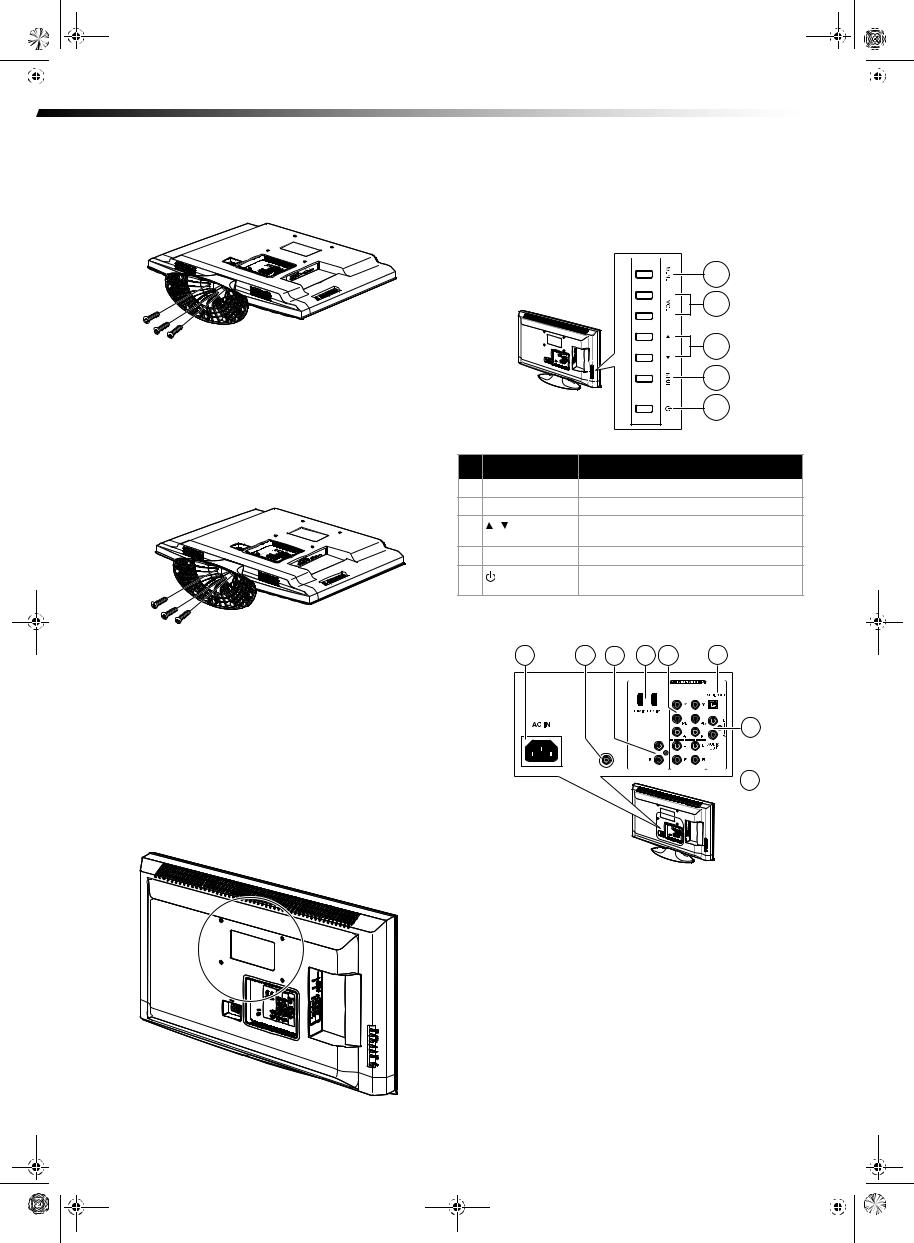
DX-L321-10A_09-0407_MAN_ENG_V3.book Page 4 Wednesday, May 13, 2009 11:38 AM
|
|
|
|
|
|
|
|
4 |
TV components |
|
|
||
|
|
|
|
|
|
|
3Align the base with the bottom of the TV, then secure the base to the TV with the three M4 x L10mm screws provided.
4 Set your TV upright on a stable surface.
Removing the stand
To remove the stand from the stand column:
1Lay your TV face down on a table or bench. Make sure that you put down a soft cushion or cloth so that your TV is not scratched).
2Remove the three M4 x L10 mm screws securing the base to the TV, then remove the base.
Installing a wall-mount bracket
TV components
Side controls
|
|
|
|
|
|
1 |
|
|
|
|
|
|
2 |
|
|
|
|
|
|
3 |
|
|
|
|
|
|
4 |
|
|
|
|
|
|
5 |
# |
Component |
Description |
|
|
|
|
1 |
MENU |
Press to open the on-screen menu. |
||||
2 |
VOL+/VOL– |
Press to increase or decrease the volume. |
||||
3 |
/ |
Press to go to the next or previous channel |
||||
|
|
in the channel list. |
|
|||
4 |
INPUT |
Press to select the video input source. |
||||
5 |
(Power) button |
Press to turn on your TV. Press again to put |
||||
|
|
your TV in standby mode. |
|
|||
Back connections |
|
|
|
|
||
|
1 |
2 |
3 |
4 |
5 |
6 |
If you want to attach the TV to a wall-mount bracket (not provided), you should first remove the stand pedestal if it is pre-attached (see above).
To attach your TV to a wall-mount bracket:
Warning: These servicing instructions are for use by qualified service personnel only. To reduce the risk of hazards, do not perform any servicing other than that contained in the operating instructions unless you are qualified to do so.
•Secure the wall-mount bracket to the back of your TV using the four screws provided with the bracket.
7
ANT/CABLE IN
 8
8
## |
Component |
Description |
|
|
|
|
|||
|
|
|
|
|
1 |
AC in |
Connect the AC power cord to this |
|
|
|
|
connector. |
|
|
|
|
|
|
|
2 |
ANT/CABLE IN jack |
Connect an antenna, cable TV, or a satellite |
|
|
|
|
box to this jack. For more information, see |
|
|
|
|
“Connecting an antenna, cable TV, or |
|
|
|
|
satellite TV box” on page 7. |
|
|
|
|
|
|
|
3 |
HDMI/DVI Audio in |
Connect audio cables (L and R) from an |
|
|
|
jacks |
external audio source, such as a DVD player |
|
|
|
|
with HDMI/DVI connections, to these jacks. |
|
|
|
|
Note: HDMI devices do not require |
|
|
|
|
separate audio connections since the audio |
|
|
|
|
is carried in the HDMI cable, however if you |
|
|
|
|
are using an HDMI-to-DVI converter cable |
|
|
|
|
you will require separate audio |
|
|
|
|
connections. |
|
|
|
|
|
|
|
|
|
|
|
|
|
|
|
|
|
|
|
|
|
|
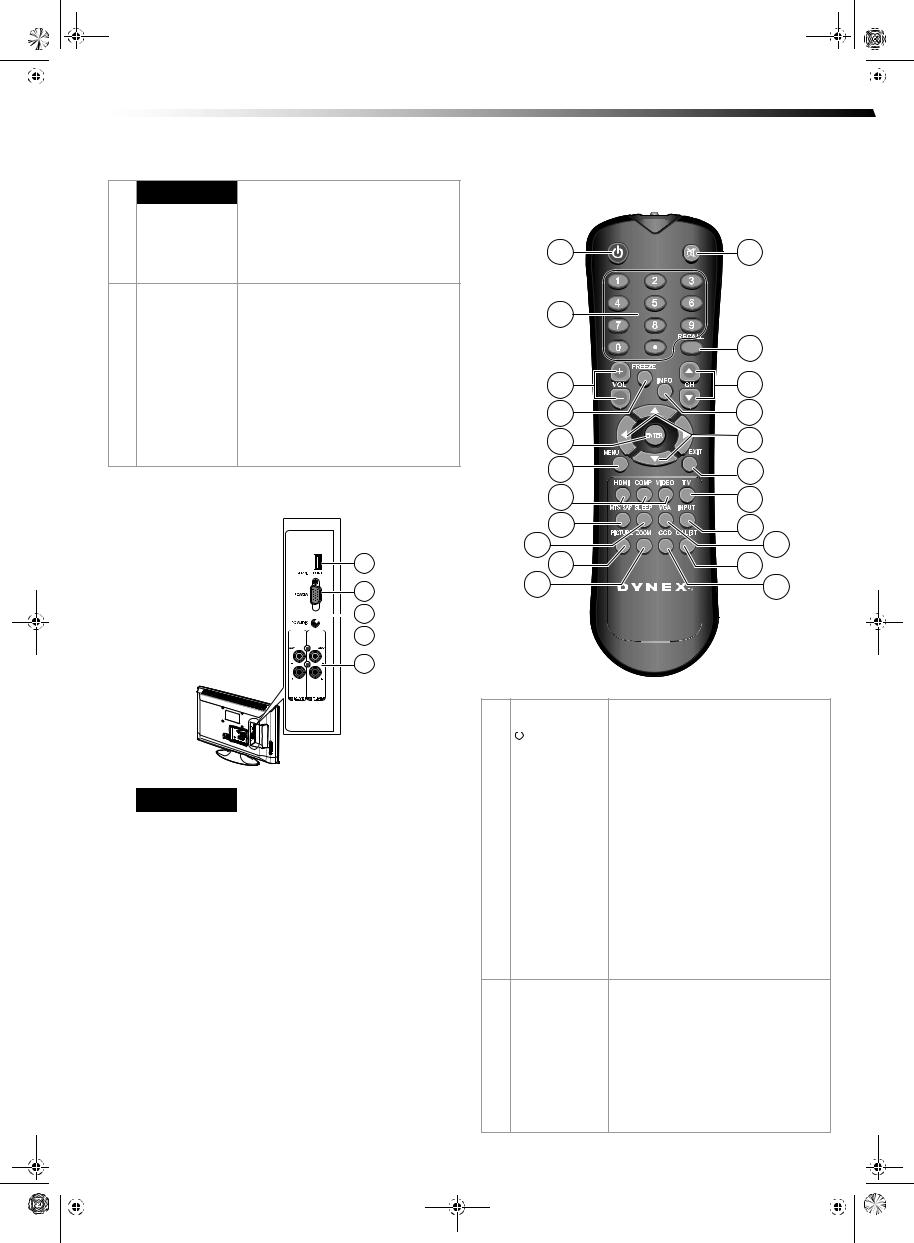
DX-L321-10A_09-0407_MAN_ENG_V3.book Page 5 Wednesday, May 13, 2009 11:38 AM
|
|
TV components |
5 |
|
|
|
|
|
|
|
|
||
|
|
|
|
|
|
|
## |
Component |
Description |
|
|
|
4HDMI 1 and 2 jacks Connect an HDMI device, such as a cable
box or DVD player, to one of these jacks. An HDMI cable carries both video and audio, so you do not need to make an audio connection. For more information, see “Connecting an HDMI device” on page 9.
5COMPONENT IN (Y, Connect a component video device to
|
Pb, Pr) jacks |
these jacks. Cables are often color-coded to |
|
|
connectors. For more information, see |
|
|
“Connecting a component video device” on |
|
|
page 10. |
|
|
|
6 |
SPDIF out jack |
Connect a digital optical cable from this |
|
|
jack to an external digital audio receiver. |
|
|
|
7 |
Audio output jacks |
Connect audio cables (L and R) from these |
|
(L and R) |
jacks to an external audio amplifier or |
|
|
receiver. |
|
|
|
8 |
Component audio |
Connect audio cables (L and R) from an |
|
input jacks (L and |
external audio source, such as a DVD player, |
|
R) 1 and 2 |
to these jacks. |
Side connections
1
2
 3
3

 4
4
5
|
|
## |
Component |
Description |
|
|
|
|
|
|
|
1 |
Service port |
For service update only. Do not use. |
|
|
|
|
|
|
|
2 |
PC VGA jack |
Connect a 15-pin VGA cable from a |
|
|
|
|
computer to this jack. For more |
|
|
|
|
information, see “Connecting a computer” |
|
|
|
|
on page 10. |
|
|
|
|
|
|
|
3 |
PC Audio |
Connect a mini audio cable from your |
|
|
|
|
computer sound card AUDIO OUT jack to |
|
|
|
|
this jack. |
|
|
|
|
|
|
|
4 |
AV1 and AV2 jacks |
Connect the video output from an external |
|
|
|
|
video device to one of these jacks. For more |
|
|
|
|
information, see “Connecting a VCR” on |
|
|
|
|
page 8. |
|
|
|
|
|
|
|
5 |
Composite audio |
Connect audio cables (L and R) from these |
|
|
|
output jacks (L and |
jacks to an external analog audio amplifier |
|
|
|
R) 1 and 2 |
or receiver. |
|
|
|
|
|
|
|
|
|
|
|
|
|
|
|
|
|
|
|
|
Remote control |
|
|
1 |
12 |
|
2 |
|
|
|
13 |
|
3 |
14 |
|
4 |
15 |
|
5 |
16 |
|
6 |
17 |
|
7 |
18 |
|
8 |
19 |
20 |
9 |
||
10 |
21 |
|
11 |
|
22 |
# |
Button |
Description |
|
|
|
|
|
1 |
|
(Power) |
Press to turn on your TV. Press again to put |
|
|||
|
|
your TV in Standby mode. |
|
|
|
|
|
|
|
|
|
2 |
Numbers/• (dot) |
Press to enter channel numbers or the |
|
|
|
|
parental control password. Press the • (dot) |
|
|
|
button to select a digital sub-channel. |
|
|
|
|
3 |
VOL+/VOL– |
Press to increase or decrease the volume. |
|
|
|
|
|
4 |
FREEZE |
Press once to view an image capture of the |
|
|
|
|
display in a separate screen, while the |
|
|
|
programming continues to run. Press again |
|
|
|
to display the image capture using the |
|
|
|
entire screen. To continue with the regular |
|
|
|
programming display, press the button one |
|
|
|
more time. |
|
|
|
|
5 |
ENTER |
During TV viewing, press to switch to the |
|
|
|
|
keyed in channel entry. In menu mode, |
|
|
|
press to confirm selections in an on-screen |
|
|
|
menu or to open a submenu. |
|
|
|
|
6 |
MENU |
Press to open the on-screen menu. |
|
7HDMI, COMP, Press HDMI to select the HDMI 1 or HDMI 2
|
VIDEO |
video input source. |
|
|
|
|
|
Press COMP to select the Component 1 or |
|
|
|
|
|
Component 2 video input source. |
|
|
|
|
|
Press VIDEO to select Video 1 or Video 2 as |
|
|
|
|
|
the video input source. |
|
|
|
|
|
|
|
|
|
8 |
MTS/SAP |
Press to enable the SAP (Second Audio |
|
|
|
|
|
Program) function. This lets you listen to a |
|
|
|
|
|
program using an alternative second |
|
|
|
|
|
language. Function availability depends on |
|
|
|
|
|
your TV provider. |
|
|
|
|
|
|
|
|
|
|
|
|
|
|
|
|
|
|
|
|
|
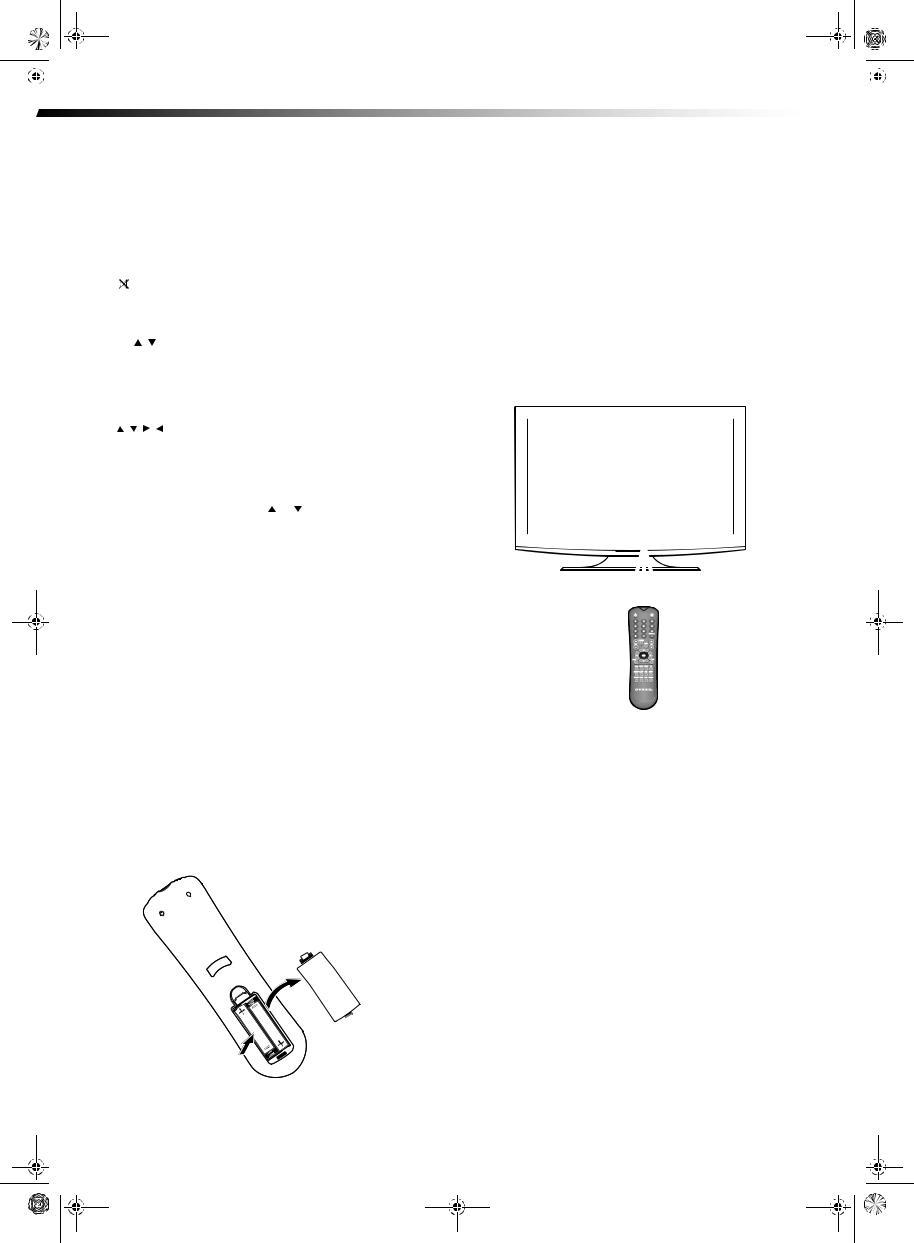
DX-L321-10A_09-0407_MAN_ENG_V3.book Page 6 Wednesday, May 13, 2009 11:38 AM
|
|
|
|
|
|
|
|
6 |
Using the remote control |
|
|
||
|
|
|
|
|
|
|
# |
Button |
Description |
|
|
|
9 |
SLEEP |
Press to set the sleep timer to have your TV |
|
|
turn off automatically. |
|
|
|
10 |
PICTURE |
Press to select the video mode. |
|
|
|
11 |
ZOOM |
Press to select the video display format. |
|
|
|
12 |
(Mute) |
Press to turn off the sound. Press again to |
|
|
turn on the sound. |
13 |
RECALL |
Press to return to the channel you were |
|
|
previously viewing. |
|
|
|
14 |
CH / |
Press to go to the next or previous channel |
|
|
in the channel list. For more information, |
|
|
see “Selecting a channel” on page 13. |
|
|
|
15 |
INFO |
Press to display the information banner. For |
|
|
more information, see “Displaying |
|
|
additional information” on page 13. |
|
|
|
16 |
|
Press to navigate through the on-screen |
|
|
menus. |
|
|
|
17 |
EXIT |
Press to close the on-screen menu. |
|
|
|
18 |
TV |
Press to select the TV as the video source. |
|
|
|
19 |
INPUT |
Press to open the INPUT SOURCE menu, |
|
|
then press or to select the video input |
|
|
source. You can select Tuner, Video1, |
|
|
Video2, Component1, Component2, |
|
|
HDMI1, HDMI2, or VGA. |
|
|
|
20 |
VGA |
Press to select VGA as the video input |
|
|
source. |
|
|
|
21 |
CH LIST |
Press to display the channel list of available |
|
|
channels. |
|
|
|
22 |
CCD |
Press to turn closed captioning on or off. For |
|
|
more information, see “Turning closed |
|
|
captioning on or off” on page 19 or |
|
|
“Selecting the closed captioning mode” on |
|
|
page 19. |
|
|
|
Do not mix old and new batteries.
Remove batteries when they no longer have a charge. Chemicals may leak into the battery compartment. Battery chemicals can cause a rash. If chemicals leak, clean the battery compartment with a cloth.
Remove the batteries if you do not intend to use the remote control for an extended amount of time.
Do not dispose of batteries in a fire. Dispose of them as hazardous waste.
Aiming the remote control
To use the remote control:
•Point the remote control towards the remote sensor on the front of your TV. The remote control should be used within 26 feet (7.9 m) of your TV.
Using the remote control
Installing remote control batteries
To install remote control batteries:
1Open the battery compartment cover by lifting it off when you press the release button.
2Insert two AAA batteries into the battery compartment. Make sure that the + and – symbols on the batteries match the + and
– symbols in the battery compartment.
Notes:
Do not expose the remote control to shock or liquids.
Do not use the remote control in an area with high humidity.
Do not place the remote control in direct sunlight.
Do not place objects, such as furniture, between the remote control and the remote sensor.
The remote control may not work if direct sunlight or bright light shines on the remote sensor. Either move your TV or change the angle at which you use the remote control.
3Replace the cover.
Notes:
Do not mix different types of batteries.
