D-Link DIR-809 User Manual
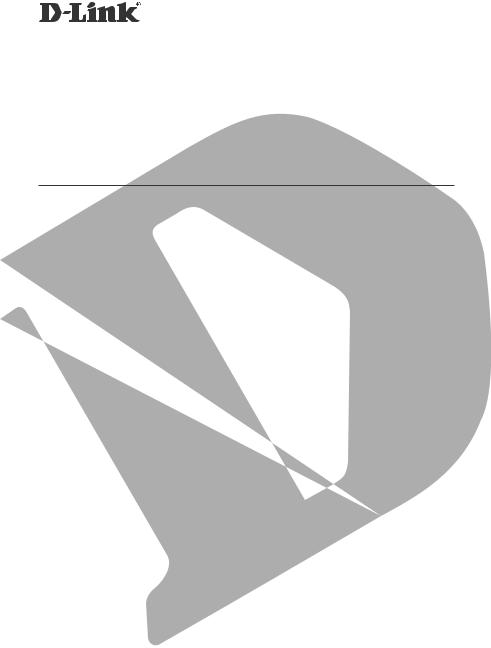
QUICK INSTALLATION GUIDE
DIR-809
QUICK INSTALLATION GUIDE - ROUTER
INSTALLATIONSANLEITUNG - ROUTER GUIDE D’INSTALLATION RAPIDE - ROUTEUR GUÍA DE INSTALACIÓN RÁPIDA - ROUTER
GUIDA DI INSTALLAZIONE DI QUICK - ROUTER SNELINSTALLATIEGIDS - ROUTER
KRÓTKI PODRĘCZNIK INSTALACJI — ROUTER STRUČNÁ INSTALAČNÍ PŘÍRUČKA – ROUTER GYORS TELEPÍTÉSI ÚTMUTATÓ – ROUTER HURTIGINSTALLASJON – RUTER HURTIGINSTALLATIONSGUIDE - ROUTER PIKA-ASENNUSOPAS – REITITIN SNABBINSTALLATIONSGUIDE - ROUTER GUIA DE INSTALAÇÃO RÁPIDA - ROUTER
ΟΔΗΓΌΣ ΓΡΉΓΟΡΗΣ ΕΓΚΑΤΆΣΤΑΣΗΣ – ΔΡΟΜΟΛΟΓΗΤΉΣ VODIČ ZA BRZU INSTALACIJU - USMJERNIK
NAVODILA ZA HITRO NAMESTITEV – USMERJEVALNIK
GHID DE INSTALARE RAPIDĂ - ROUTER
КРАТКО РЪКОВОДСТВО ЗА ИНСТАЛАЦИЯ - РУТЕР STRUČNÁ INŠTALAČNÁ PRÍRUČKA – SMEROVAČ

CONTENTS
ENGLISH |
1 |
DEUTSCH |
5 |
FRANÇAIS |
9 |
ESPAÑOL |
13 |
ITALIANO |
17 |
NEDERLANDS |
21 |
POLSKI |
25 |
ČESKY |
29 |
MAGYAR |
33 |
NORSK |
37 |
DANSK |
41 |
SUOMI |
45 |
SVENSKA |
49 |
PORTUGUÊS |
53 |
ΕΛΛΗΝΙΚΑ |
57 |
HRVATSKI |
61 |
SLOVENSKI |
65 |
ROMÂNĂ |
69 |
BULGARIAN |
73 |
SLOVAK |
77 |
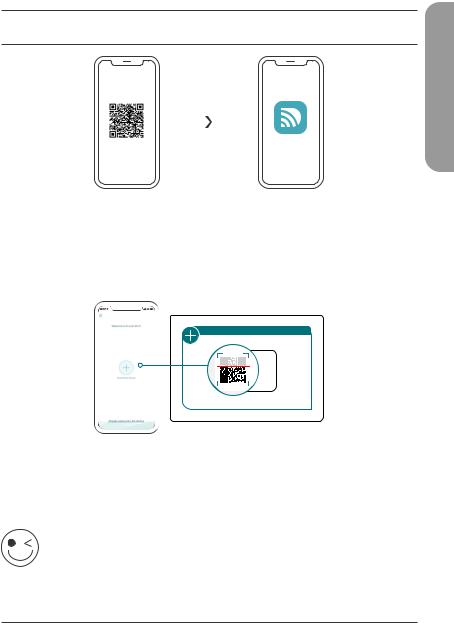
OPTION 1 D-LINK WI-FI APP SETUP
1 /
D-Link Wi-FI
ENGLISH
Scan the QR code above to download the D-Link Wi-Fi app from the App Store or from Google Play and launch it.
Note: Please check the app store for device requirements and compatibility. Not all D-Link products are supported by the D-Link Wi-Fi app.
2 /
QUICK INSTALLATION CARD
DEVICE -link-XXXX
XXXXXXXX
 www.dlink.com
www.dlink.com
Tap Install New Device. Tap Scan the QR code. Scan the code on the Quick Installation Card provided in the packaging of your product. Follow the onscreen instructions to complete the setup.
ENJOY!
You’re all good to go! Connect devices to your network using the Wi-Fi Name (SSID) and password that you created during the setup process.
1
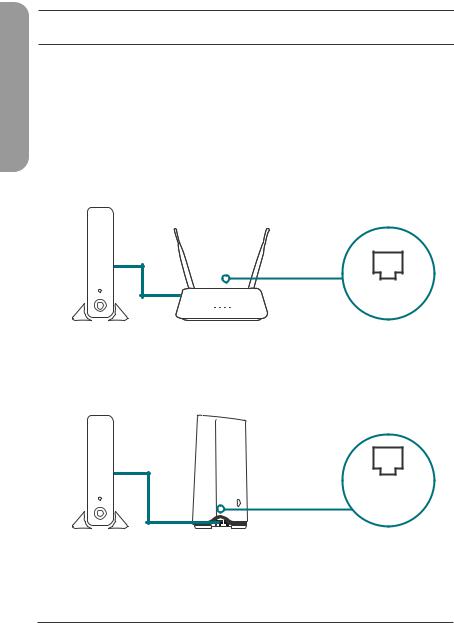
ENGLISH
OPTION 2 WEB BROWSER SETUP
1 / |
Install the antennas. If the antennas are already fixed, position your |
router near your Internet-connected modem and computer. Keep |
|
|
the router in an open area for better wireless coverage. |
2 / |
Plug an Ethernet cable from your modem into the port labeled |
INTERNET on the router. |
|
|
Modem |
|
Internet |
Note: If your router does not have a port labeled as INTERNET, plug the Ethernet cable into LAN Port 1.
Modem
LAN
Port 1
3 |
Plug the router into a power source to power on the router. Make |
/ sure that the power button is in the ON configuration. |
2
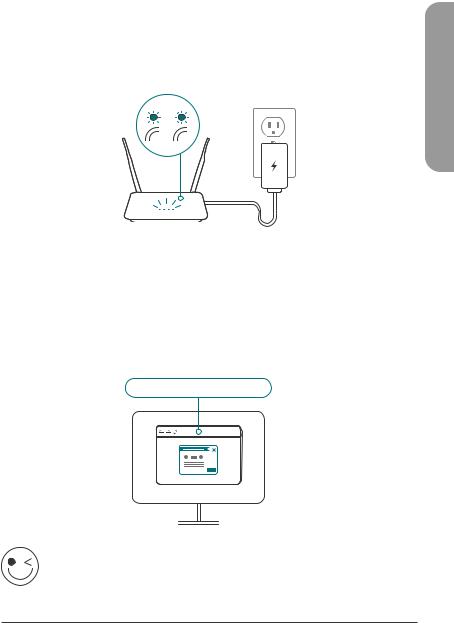
4 |
Wait for the 2.4 GHz and 5 GHz wireless LEDs to turn on. |
/ Note: If your router does not have 2.4 and 5G wireless LEDs, refer to |
the User Manual for LED behaviour.
2.4 5G
5 |
Connect your computer to the Wi-Fi name and password printed |
/ on the Quick Installation Card, or on the device label on the bottom |
of the device.
ENGLISH
6 |
Type http://dlinkrouter.local./ into the address bar of a web |
/ browser. Follow the on-screen instructions to complete the setup. |
http://dlinkrouter.local./ I
ENJOY!
You’re all good to go! Connect devices to your network using the Wi-Fi Name (SSID) and password that you created during the setup process.
3
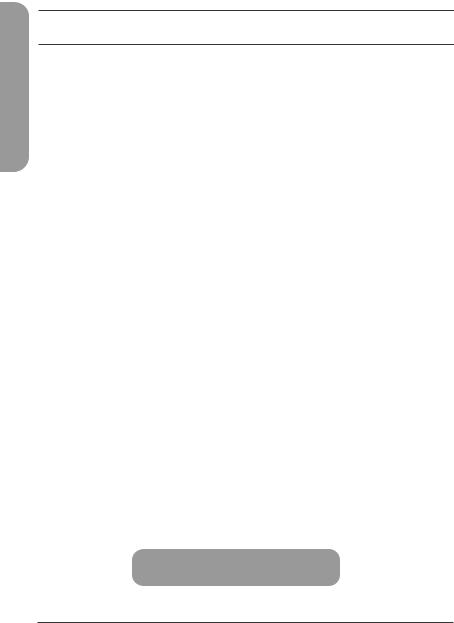
ENGLISH
FREQUENTLY ASKED QUESTIONS
Why can’t I access the web-based configuration utility?
Verify that http://dlinkrouter.local./ is correctly entered into the browser. At this stage, you are not connecting to a website, nor do you have to be connected to the Internet. The device has the utility built-in to a ROM chip in the device itself. Your computer must be connected to the router’s network and in the same IP subnet to connect to the web-based utility.
Why can’t I access the Internet?
Verify that your router is working by rebooting the router. If you still can not connect to the Internet, contact your Internet service provider.
What do I do if I forgot my device password / my wireless network password?
If you forgot your password, you must reset your router. This process will change all your settings back to the factory defaults.
How do I restore the router to its factory default settings?
Locate the reset button on the rear panel of the unit. With the router powered on, use a paper clip to hold the button down for 10 seconds. Release the button and the router will go through its reboot process.
For technical support, product documentation and other information, please visit our website.
https://eu.dlink.com/support
4
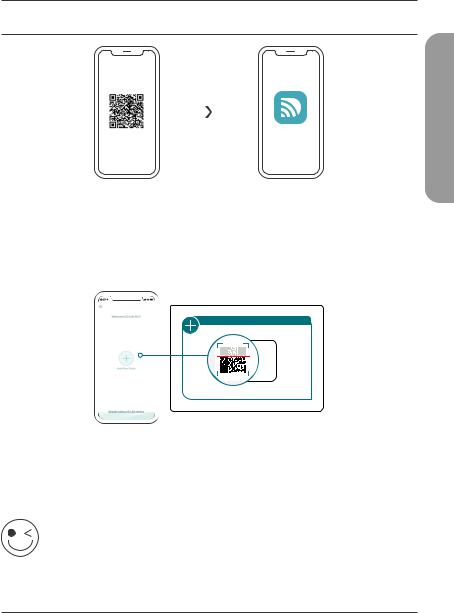
OPTION 1 EINRICHTUNG MITTELS D-LINK WI-FI APP
1 /
D-Link Wi-FI
DEUTSCH
Scannen Sie den obigen QR-Code, um die D-Link Wi-Fi App aus dem App Store oder von Google Play herunterzuladen und zu starten.
Anmerkung: Für Informationen zu Geräteanforderungen und Kompatibilität siehe den jeweiligen App-Store. Es werden nicht alle D-Link-Produkte von der D-Link Wi-Fi App unterstützt.
2 /
INSTALLATIONSKARTE
GERÄT d-link-XXXX
XXXXXXXX 123456789
 www.dlink.com
www.dlink.com
Tippen Sie auf Install New Device (Neues Gerät installieren). Tippen Sie auf Scan the QR code (QR-Code scannen). Scannen Sie den auf der Ihrem
Produkt beiliegenden Installationskarte aufgedruckten Code. Folgen Sie den Anweisungen auf dem Bildschirm, um die Einrichtung abzuschließen.
VIEL SPASS!
Sie können loslegen! Verbinden Sie Geräte unter Verwendung des Wi-Fi-Namens (SSID) und des Kennworts, das Sie während des Einrichtungsverfahrens erstellt haben, mit Ihrem Netzwerk.
5
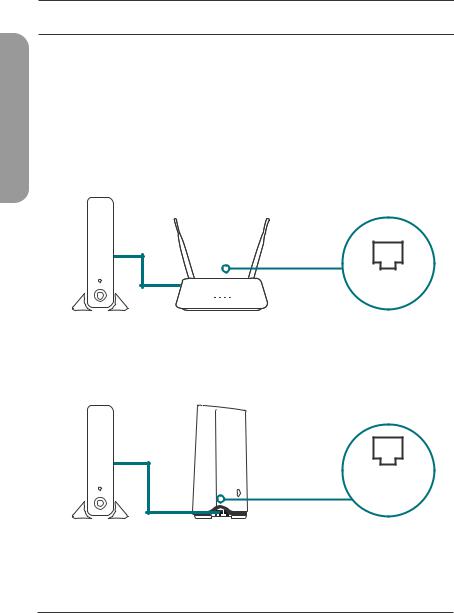
DEUTSCH
OPTION 2 EINRICHTUNG IM WEBBROWSER
1 / |
Montieren Sie die Antennen. Wenn die Antennen bereits befestigt sind, |
stellen Sie Ihren Router in der Nähe Ihres mit dem Internet verbundenen |
|
|
Modems und Computers auf. Um eine bessere drahtlose Abdeckung |
|
zu erzielen, stellen Sie den Router in einem leicht zugänglichen und |
|
offenen Bereich auf. |
2 / |
Verbinden Sie ein Ethernet-Kabel von Ihrem Modem mit dem |
INTERNET-Anschluss Ihres Routers. |
|
|
Modem |
|
Internet |
Anmerkung: Wenn Ihr Router keinen INTERNET-Anschluss hat, stecken Sie das Ethernet-Kabel in LAN-Port 1 ein.
Modem
LAN-
Port 1
3 |
Verbinden Sie den Router mit einer Steckdose und schalten Sie ihn |
/ ein. Stellen Sie sicher, dass der Netzschalter in der Position ON (EIN) |
steht.
6
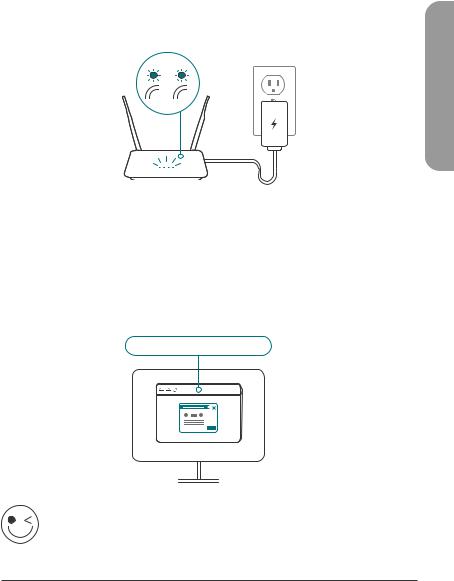
4 |
Warten Sie, bis die LEDs für 2,4 GHz und 5 GHz WLAN zu leuchten |
/ beginnen. |
Anmerkung: Wenn Ihr Router keine LEDs für 2,4 und 5G WLAN hat, siehe das Benutzerhandbuch für eine Erläuterung der LEDs.
2,4 5 G
DEUTSCH
5 / |
Verbinden Sie Ihren Computer mit dem auf der Installationskarte |
oder der Unterseite des Geräts abgedruckten WLAN-Namen und |
|
|
Kennwort. |
6 / |
Geben Sie http://dlinkrouter.local./ in die Adresszeile eines |
Webbrowsers ein. Folgen Sie den Anweisungen auf dem |
Bildschirm, um die Einrichtung abzuschließen.
http://dlinkrouter.local./ I
VIEL SPASS!
Sie können loslegen! Verbinden Sie Geräte unter Verwendung des Wi-Fi-Namens (SSID) und des Kennworts, das Sie während des Einrichtungsverfahrens erstellt haben, mit Ihrem Netzwerk.
7
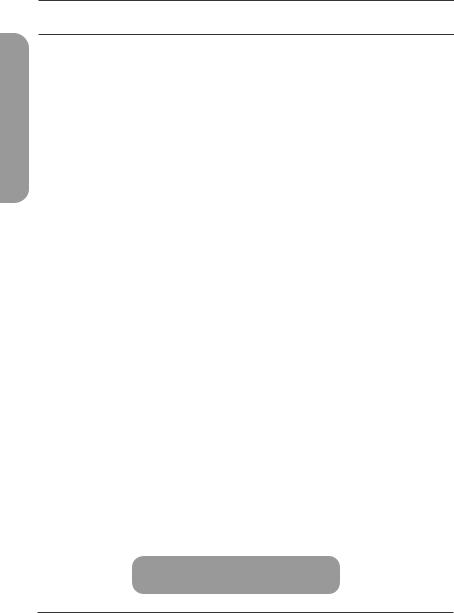
DEUTSCH
HÄUFIG GESTELLTE FRAGEN
Warum habe ich keinen Zugriff auf das webbasierte
Konfigurationsprogramm?
Vergewissern Sie sich, dass Sie http://dlinkrouter.local./ korrekt in den Browser eingegeben haben. In diesem Schritt verbinden Sie sich mit keiner Website und benötigen auch keine Internetverbindung. Bei dem Gerät ist das Hilfsprogramm im ROM-Chip des Geräts selbst integriert. Ihr Computer muss mit dem RouterNetzwerk verbunden sein und sich im selben IP-Subnetz befinden, um eine Verbindung mit dem webbasierten Hilfsprogramm herzustellen.
Warum kann ich nicht auf das Internet zugreifen?
Vergewissern Sie sich, dass Ihr Router korrekt funktioniert, indem Sie ihn neu starten. Wenn Sie weiterhin keine Internetverbindung herstellen können, wenden Sie sich an Ihren Internet-Serviceanbieter.
Was soll ich tun, wenn ich mein Gerätekennwort/WLAN-Kennwort vergessen habe?
Wenn Sie Ihr Kennwort vergessen haben, müssen Sie Ihren Router zurücksetzen. Dieser Vorgang setzt alle Ihre Einstellungen auf die werkseitigen Standardeinstellungen zurück.
Wie kann ich den Router auf werkseitige Standardeinstellungen zurücksetzen?
Suchen Sie die Reset-Taste auf der Rückseite des Geräts. Halten Sie die Taste bei eingeschaltetem Router mit einer Büroklammer 10 Sekunden lang gedrückt. Ziehen Sie den spitzen Gegenstand aus dem Rücksetzloch. Es folgt der Neustart des Routers.
Technischen Support, Produktdokumentation und weitere Informationen finden Sie auf unserer Website.
https://eu.dlink.com/support
8
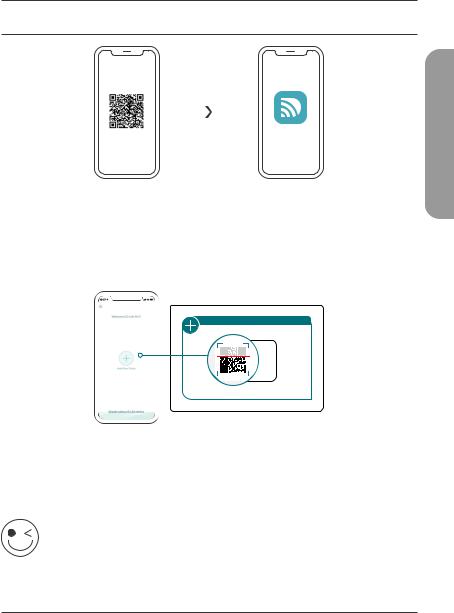
OPTION 1 CONFIGURATION DE L'APPLICATIONWI-FI D-LINK
1 /
D-Link Wi-FI
Balayez le code QR ci-dessus pour télécharger l'application D-Link Wi-Fi à partir de l'App Store ou de Google Play et lancez-la.
Remarque : Vérifiez sur l'App Store les exigences et la compatibilité des appareils. Tous les produits D-Link ne sont pas pris en charge par l'application Wi-Fi D-Link.
2 /
CARTE D’INSTALLATION RAPIDE
:
-link-XXXX : XXXXXXXX
 www.dlink.com
www.dlink.com
FRANÇAIS
Appuyez sur Install New Device (Installer un nouveau périphérique). Appuyez sur Scan the QR code (Balayer le code QR). Balayez le code sur la carte d'installation rapide fournie dans l'emballage de votre produit. Suivez les instructions à l'écran pour terminer la configuration.
AMUSEZ-VOUS !
Vous êtes prêt à y aller ! Connectez les périphériques à votre réseau en utilisant le nom Wi-Fi (SSID) et le mot de passe que vous avez créés au cours du processus de configuration.
9
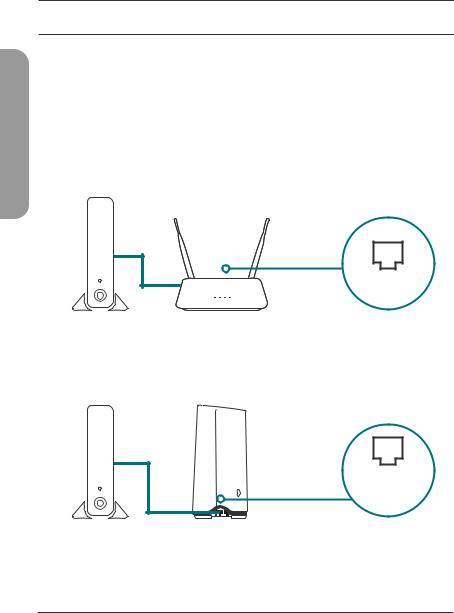
FRANÇAIS
OPTION2 CONFIGURATION DU NAVIGATEURWEB
1 / |
Installez les antennes. Si les antennes sont déjà fixées, placez votre routeur |
près de votre modem et de votre ordinateur connectés à Internet. Laissez |
|
|
le routeur dans une zone ouverte pour obtenir une meilleure couverture |
|
sans fil. |
2 / |
Branchez un câble Ethernet de votre modem sur le port INTERNET |
du routeur. |
|
|
Modem |
|
Internet |
Remarque : Si votre routeur ne dispose pas d’un port étiqueté INTERNET, branchez le câble Ethernet sur le port LAN 1.
Modem
Port
LAN 1
3 |
Branchez le routeur sur une source d'alimentation pour le mettre |
/ sous tension. Assurez-vous que le bouton d'alimentation est dans la |
configuration ON.
10
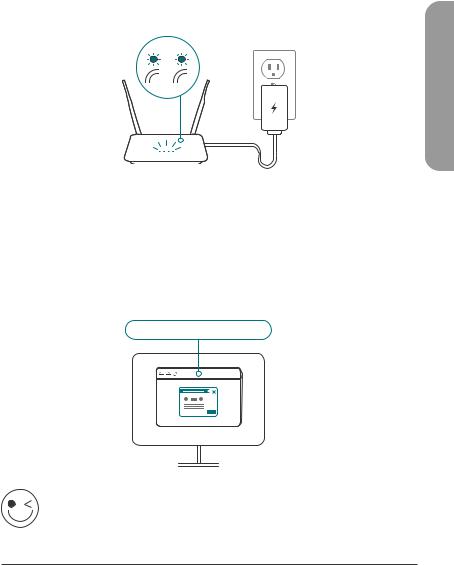
4 |
Attendez que les voyants sans fil 2.4 GHz et 5 GHz s’allument. |
|
/ Remarque : Si votre routeur ne dispose pas de voyants sans fil 2.4 et 5G, |
||
|
reportez-vous au Guide de l'utilisateur pour connaître le comportement |
|
|
des voyants. |
|
|
2,4 |
5G |
FRANÇAIS
5 / |
Connectez votre ordinateur au nom et au mot de passe Wi-Fi |
imprimés sur la carte d'installation rapide ou sur l'étiquette située |
|
|
en bas de l'appareil. |
6 / |
Tapez http://dlinkrouter.local./ dans la barre d'adresse d'un navigateur |
Web. Suivez les instructions à l'écran pour terminer la configuration. |
http://dlinkrouter.local./ I
AMUSEZ-VOUS !
Vous êtes prêt à y aller ! Connectez les périphériques à votre réseau en utilisant le nom Wi-Fi (SSID) et le mot de passe que vous avez créés au cours du processus de configuration.
11

QUESTIONS FRÉQUEMMENT POSÉES
FRANÇAIS
Pourquoi n’ai-je pas accès à l’utilitaire de configuration Web ?
Vérifiez que http://dlinkrouter.local./ est correctement entré dans le navigateur. À ce stade, vous ne vous connectez pas à un site Web et ne devez pas non plus être connecté à Internet. L’utilitaire est intégré dans une puce ROM du périphérique lui-même. Votre ordinateur doit être connecté au réseau du routeur et au même sous-réseau IP pour pouvoir se connecter à l’utilitaire Web.
Pourquoi ne puis-je pas accéder à Internet ?
Vérifiez que votre routeur fonctionne en le redémarrant. Si vous ne pouvez toujours pas vous connecter à Internet, contactez votre fournisseur de services Internet.
Que dois-je faire si j'ai oublié le mot de passe de mon appareil/mon mot de passe du réseau sans fil ?
Si vous oubliez votre mot de passe, vous devez réinitialiser votre routeur. Cette procédure réinitialise tous vos paramètres.
Comment restaurer les paramètres d'usine du routeur ?
Localisez le bouton de réinitialisation sur le panneau arrière de l'appareil. Avec le routeur sous tension, utilisez une attache trombone pour maintenir le bouton enfoncé pendant 10 secondes. Relâchez-le pour que le routeur réalise la procédure de réinitialisation.
Pour obtenir une assistance technique, une documentation sur le produit et d’autres informations, visitez notre site Web.
https://eu.dlink.com/support
12

OPCIÓN 1 INSTALACIÓN DE LA APLICACIÓN D-LINK WI-FI
1 /
D-Link Wi-FI
Escanee el código QR anterior para descargar la aplicación D-Link Wi-Fi desde App Store o desde Google Play e iníciela.
Nota: Verifique en la App Store los requisitos del dispositivo y la compatibilidad. No todos los productos D-Link admiten la aplicación D-Link Wi-Fi.
2 /
TARJETA DE INSTALACIÓN RÁPIDA
modelo:
d-link-XXXX XXXXXXXX
 www.dlink.com
www.dlink.com
ESPAÑOL
Pulse Instalar nuevo dispositivo. Pulse Escanear el código QR. Escanee el código que aparece en la Tarjeta de instalación rápida proporcionada en el embalaje del producto. Siga las instrucciones en pantalla para completar la instalación.
¡DISFRUTE!
¡Ya puede comenzar! Conecte los dispositivos a la red con el nombre de Wi-Fi (SSID) y la contraseña que ha creado durante el proceso de configuración.
13
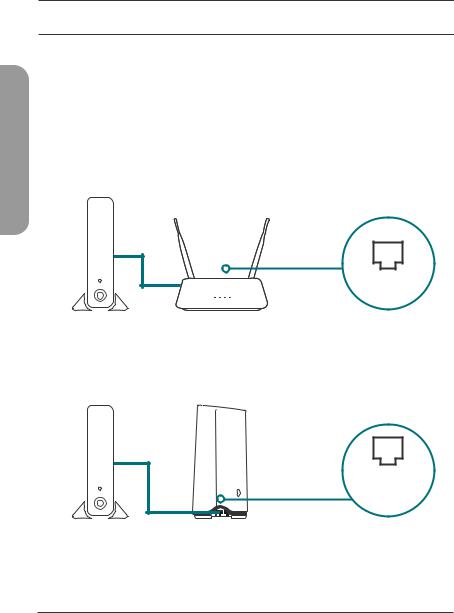
ESPAÑOL
OPCIÓN 2 INSTALACIÓN DEL NAVEGADOR WEB
1 / |
Instale las antenas. Si las antenas ya están colocadas, sitúe el router |
cerca del módem conectado a Internet. Mantenga el router en una |
|
|
zona abierta para conseguir una mejor cobertura inalámbrica. |
2 / |
Conecte un cable Ethernet del módem al puerto que lleva la etiqueta |
INTERNET del router. |
|
|
Módem |
|
Internet |
Nota: Si el router no incluye un puerto con la etiqueta INTERNET, conecte el cable Ethernet al puerto de LAN 1.
Módem
Puerto de LAN 1
3 |
Conecte el router a una toma de alimentación para encenderlo. |
/ Asegúrese de que el botón de encendido se encuentre en la posición |
"On".
14
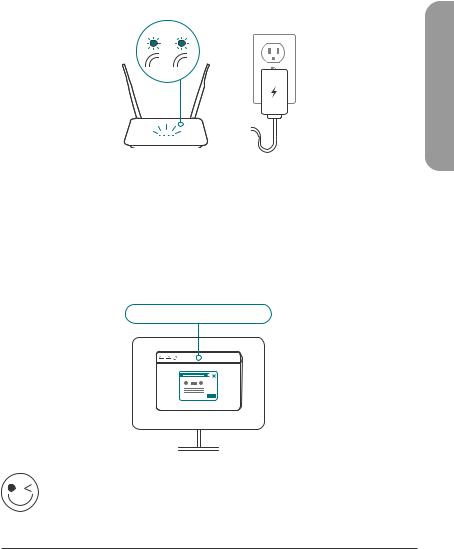
4 |
Espere a que los LED 2.4 GHz y 5 GHz inalámbricos se enciendan. |
/ Nota: Si el router no tiene los LED inalámbricos 2.4 y 5G, consulte |
en el Manual del usuario el significado de los LED.
2.4 5G
5 / |
|
|
|
|
|
|
|
|
|
|
|
|
|
|
|
|
|
Conecte el ordenador a la red Wi-Fi con el nombre y la contraseña |
|||||
que aparecen en la Tarjeta de instalación rápida o bien en la |
|||||
|
etiqueta del dispositivo situada en la parte inferior del mismo. |
||||
6 / |
Escriba http://dlinkrouter.local./ en la barra de direcciones de un |
||||
navegadores web. Siga las instrucciones en pantalla para completar la |
|||||
instalación.
http://dlinkrouter.local./ I
¡DISFRUTE!
¡Ya puede comenzar! Conecte los dispositivos a la red con el nombre de Wi-Fi (SSID) y la contraseña que ha creado durante el proceso de configuración.
ESPAÑOL
15
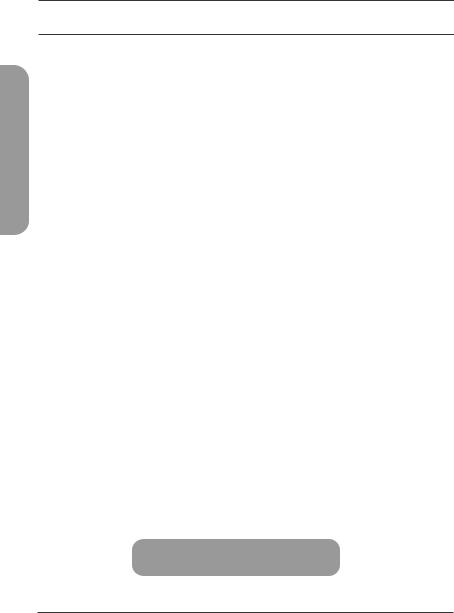
PREGUNTAS MÁS FRECUENTES
ESPAÑOL
¿Por qué no puedo acceder a la utilidad de configuración basada en Web?
Verifique que http://dlinkrouter.local./ esté correctamente escrito en el navegador. En este momento. no se está conectando a un sitio web ni tiene que estar conectado a Internet. El dispositivo lleva incorporada la utilidad en un chip de ROM en el propio dispositivo. El ordenador debe estar conectado a la red del router y en la misma subred IP para conectarse a la utilidad basada en web.
¿Por qué no puedo acceder a Internet?
Compruebe que el router funciona reiniciándolo. Si sigue sin poderse conectar a Internet, contacte con su proveedor de servicios de Internet.
¿Qué puedo hacer si olvido la contraseña del dispositivo o de la red inalámbrica?
Si ha olvidado su contraseña, debe reiniciar el enrutador. Este proceso devolverá todos los parámetros a los valores predeterminados de fábrica.
¿Cómo puedo restablecer la configuración predeterminada de fábrica del router?
Localice el botón de reinicio en la parte posterior de la unidad. Con el router encendido, utilice un clip sujetapapeles para mantener pulsado el botón durante 10 segundos. Suelte el botón y el router llevará a cabo el proceso de reinicio.
Para recibir asistencia técnica, la documentación del producto y otra información, visite nuestro sitio web.
https://eu.dlink.com/support
16

OPZIONE 1 CONFIGURAZIONE APP WI-FI D-LINK
1 /
D-Link Wi-FI
Scansionare il codice QR riportato per scaricare la app Wi-Fi D-Link da App Store o da Google Play e avviare.
Nota: per i requisiti e la compatibilità del dispositivo, vedere l'app store. Non tutti i prodotti D-Link sono supportati dalla app D-Link Wi-Fi.
2 /
SCHEDA DI INSTALLAZIONE RAPIDA
DISPOSITIVO link-XXXX
XXXXXXXX
 www.dlink.com
www.dlink.com
ITALIANO
Toccare Installa nuovo dispositivo. Toccare Scannerizza codice QR. Scansionare il codice nella scheda di installazione rapida fornita nella confezione del prodotto. Per completare la configurazione, seguire le istruzioni sulla schermata.
FATTO!
Adesso è possibile usare il router. Collegare i dispositivi alla rete utilizzando il Nome Wi-Fi (SSID) e la password creati durante il processo di configurazione.
17
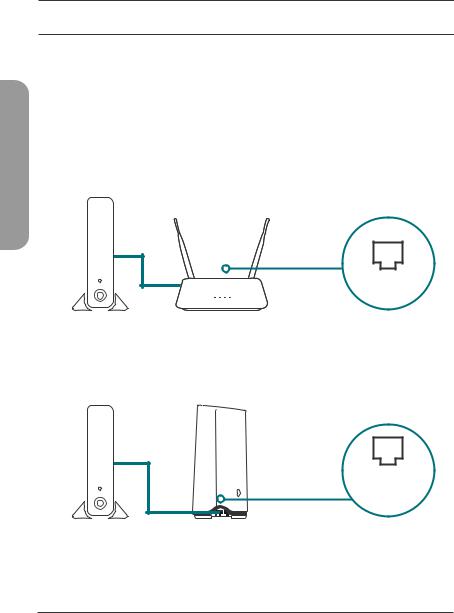
ITALIANO
OPZIONE 2 CONFIGURAZIONE DEL BROWSER WEB
1 / |
Installare le antenne. Se le antenne sono già fissate, posizionare il router |
accanto al modem e al computer connessi a Internet. Per una migliore |
|
|
copertura wireless, sistemare il router in un'area priva di ostacoli. |
2 / |
Collegare un cavo Ethernet al modem e alla porta contrassegnata |
con INTERNET nel router. |
|
|
Modem |
|
Internet |
Nota: se nel router non è presente alcuna porta contrassegnata con INTERNET, collegare il cavo Ethernet nella porta 1 della LAN.
Modem
Porta 1
LAN
3 |
Collegare il router a una presa elettrica per accenderlo. Verificare |
/ che il pulsante di alimentazione sia in posizione ON. |
18
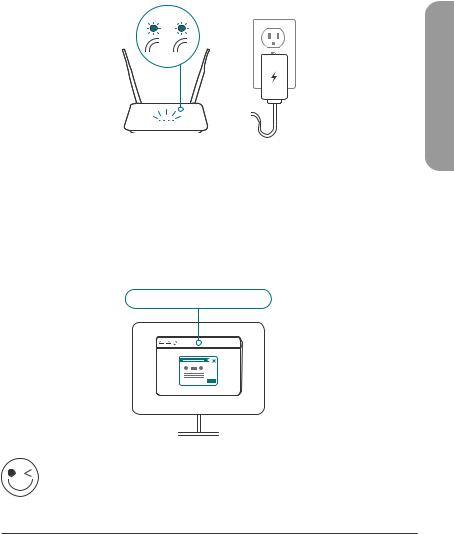
4 |
Attendere l'accensione dei LED wireless 2.4 GHz e 5 GHz. |
/ Nota: se il router non dispone di LED wireless 2.4 e 5G, consultare il |
manuale utente per informazioni sul funzionamento dei LED.
2.4 5G
5 / |
|
|
|
|
|
|
|
|
|
|
|
|
|
|
|
|
|
Connettere il computer con il nome Wi-Fi e la password riportati |
|||||
sulla scheda di installazione rapida o sull'etichetta posta alla base |
|||||
|
del dispositivo. |
||||
6 / |
Digitare http://dlinkrouter.local./ nella barra degli indirizzi di un |
||||
browser Web. Per completare la configurazione, seguire le istruzioni |
|||||
sulla schermata.
http://dlinkrouter.local./ I
FATTO!
Adesso è possibile usare il router. Collegare i dispositivi alla rete utilizzando il Nome Wi-Fi (SSID) e la password creati durante il processo di configurazione.
ITALIANO
19
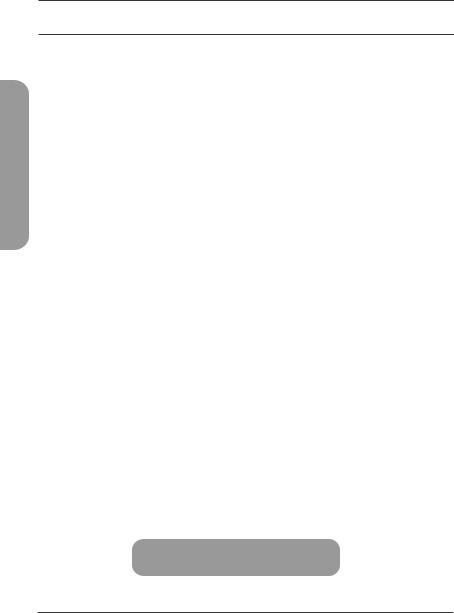
DOMANDE FREQUENTI
ITALIANO
Perché non è possibile accedere all'utilità di configurazione basata sul Web?
Verificare che http://dlinkrouter.local./ sia stato inserito correttamente. In questa fase, non viene eseguita la connessione al sito Web né è necessario essere connessi a Internet. Il dispositivo presenta l'utilità integrata su un chip ROM nel dispositivo stesso. Il computer deve essere collegato alla rete del router e nella stessa subnet IP per collegarsi all’utilità basata sul Web.
Perché non è possibile accedere a Internet?
Verificare che il router funzioni riavviandolo. Se non è ancora possibile connettersi a Internet, contattare il provider dei servizi Internet.
Cosa fare se si dimentica la password del dispositivo / o la password della rete wireless?
Se si dimentica la password, è necessario reimpostare il router. Questa procedura consentirà di ripristinare le impostazioni predefinite.
Come è possibile ripristinare le impostazioni predefinite del router?
Individuare il pulsante di ripristino posto sul pannello posteriore dell'unità. Con il router acceso, utilizzare una graffetta per tenere premuto il pulsante per 10 secondi. Rilasciare il pulsante. Il router verrà riavviato.
Per l'assistenza tecnica, i documenti del prodotto e altre informazioni, consultare il sito Web.
https://eu.dlink.com/support
20
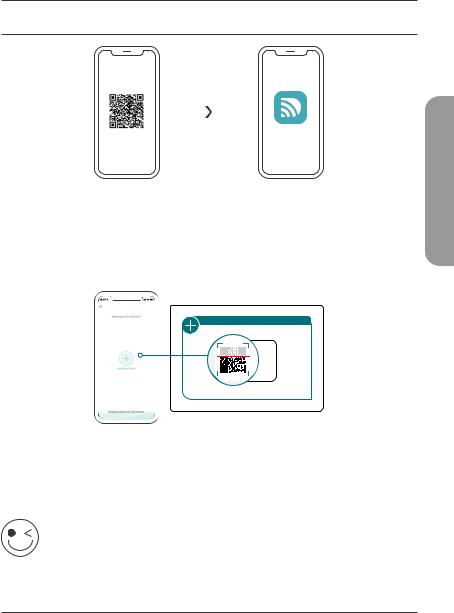
OPTIE 1 D-LINK WI-FI APP SETUP
1 /
D-Link Wi-FI
Scan de bovenstaande QR-code om de D-Link Wi-FI app te downloaden van de App Store of Google Play en start hem op.
Opmerking: ga naar de app store voor apparaatvereisten en compatibiliteit. Niet alle D-Link producten worden door de D-Link Wi-Fi app ondersteund.
2 /
SCHEDA DI INSTALLAZIONE RAPIDA
DISPOSITIVO link-XXXX
XXXXXXXX
 www.dlink.com
www.dlink.com
NEDERLANDS
Tik op Nieuw apparaat installeren. Tik op De QR-code scannen. Scan de code op de snelinstallatiekaart die zich bevindt in de productverpakking van uw product. Ga door en volg de scherminstructies om het installatieproces te voltooien.
VEEL PLEZIER!
Klaar voor gebruik! Sluit apparaten aan op uw netwerk met behulp van gebruikersnaam (SSID) en wachtwoord die u hebt aangemaakt bij de installatieprocedure.
21

OPTIE 2 WEBBROWSERINSTALLATIE
NEDERLANDS
1 / |
Plaats de antennes. Als de antennes reeds zijn bevestigd, plaatst u de |
router vlakbij uw met het internet verbonden router en computer. Voor |
|
|
een betere draadloos bereik plaatst u de router in een open gebied. |
2 / |
Sluit een ethernetkabel van uw modem aan op de poort met label |
INTERNET op de router. |
|
|
Modem |
|
Internet |
Opmerking: Als uw router geen poort heeft met label INTERNET sluit u de ethernetkabel aan op LAN-poort 1.
Modem
LANpoort 1
3 |
Sluit de router aan op een stroombron om de router in te |
/ schakelen. Controleer of de voedingsknop op AAN staat. |
22
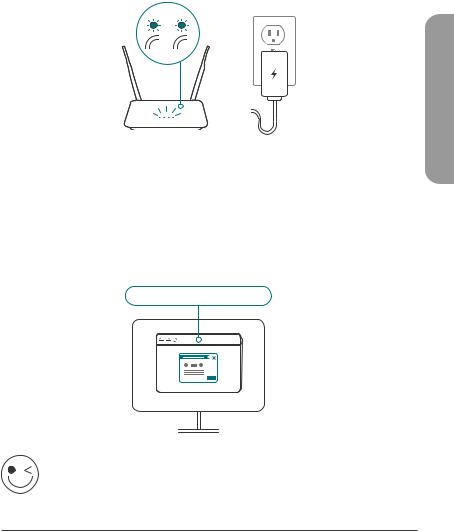
4 |
Wacht tot de 2.4 GHz en 5 GHz draadloze leds oplichten. |
/ Opmerking: Raadpleeg de gebruikershandleiding voor de |
ledlegende als uw router geen 2.4 en 5G draadloze leds heeft.
2.4 5G
5 / |
|
|
|
|
|
|
|
|
|
|
|
|
|
|
|
|
|
Sluit uw computer aan met behulp van wifinaam en wachtwoord |
|||||
op de snelinstallatiekaart of op het apparaatlabel op de onderzijde |
|||||
|
van het apparaat. |
||||
6 / |
Typ http://dlinkrouter.local./ in de adresbalk van uw router. Ga door |
||||
en volg de scherminstructies om het installatieproces te voltooien. |
|||||
http://dlinkrouter.local./
VEEL PLEZIER!
Klaar voor gebruik! Sluit apparaten aan op uw netwerk met behulp van gebruikersnaam (SSID) en wachtwoord die u hebt aangemaakt bij de installatieprocedure.
NEDERLANDS
23
