D-link DIR-615 Quick Installation Guide
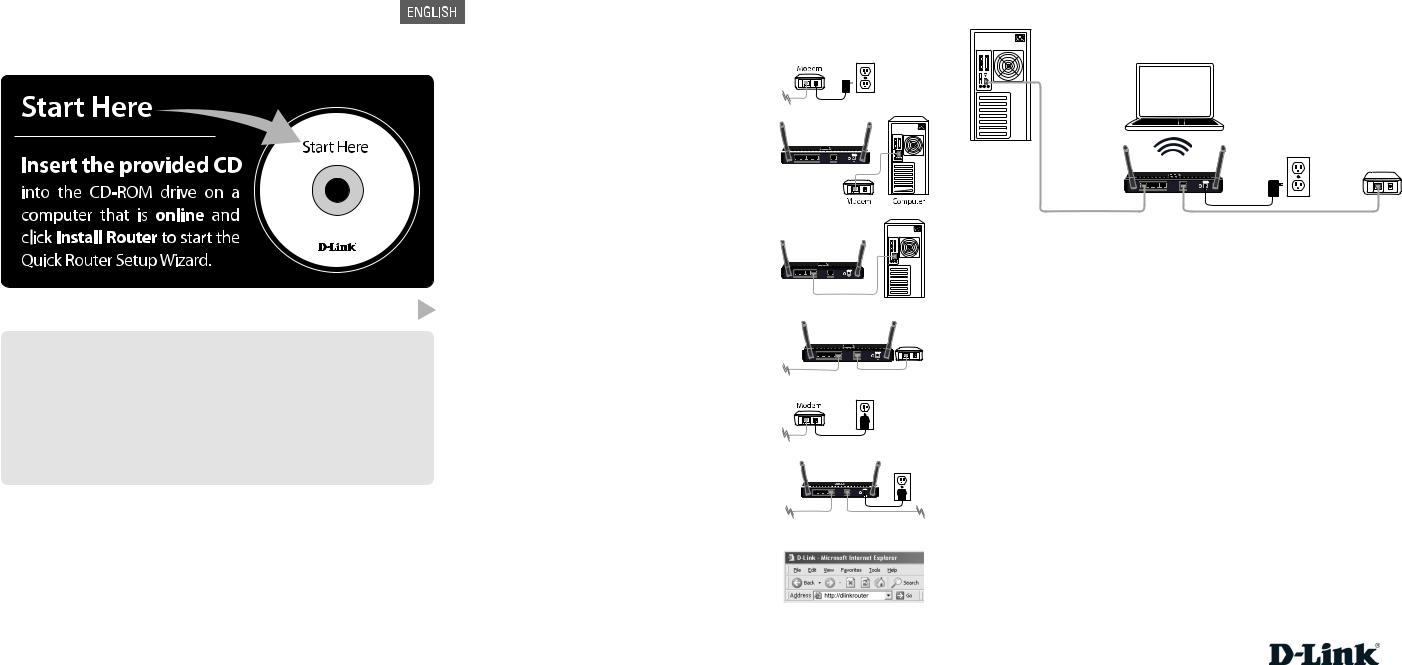
Quick Install Guide
Wireless N 300 Router
Wireless N 300 Router
If you are using Mac or Linux OS, you will need to use Manual Setup on the next page.
Important:Forthequicksetupwizardtoworkproperly, the computer must be connected to the Internet and be online. If you have disconnected any hardware, please re-connect your computer back to the modem and make sure you are able to get online.
Tips for PPPoE and USB connections:
If you have DSL and are connecting via PPPoE, make sure that you disable or uninstall any PPPoE software such as WinPoet, Broadjump, or Enternet 300 from your computer or you will not be able to connect to the Internet.
You can only use the Ethernet port on your modem. If you were using USB to connect before, then you must turn off your modem, disconnect the USB cable and connect an Ethernet cable to the Internet port on the router, then turn the modem back on. In some cases, you may need to call your ISP to change connection types (USB to Ethernet).
DIR-615
Manual Setup - Mac and Linux users
Important: for best results, insert the Installation CD and follow the onscreen instructions. If you are unable to use the CD or are using Mac or Linux, please use the following installation steps:
Step 1 - Turn off and unplug your cable or DSL broadband modem.
Router
Step 2 - Position your router close to your modem and a
computer. Place the router in an open area of your intended
---
work area for better wireless coverage.
Step 3 - Unplug the Ethernet cable from your modem |
|
|
(or existing router if upgrading) that is connected to your |
Router |
|
computer. Plug it into the blue port labeled 1 on the back of |
||
|
||
your router. The router is now connected to your computer. |
|
Computer |
Step 4 - Plug one end of the included blue Ethernet cable |
|
that came with your router into the yellow port labeled |
Modem |
INTERNET on the back of the router. Plug the other end of |
--- |
this cable into the Ethernet port on your modem. |
|
Step 5 - Reconnect the power adapter to your cable or DSL |
|
broadband modem and wait for two minutes. |
|
Step 6 - Connect the supplied power adapter into the power |
Router |
port on the back of the router and then plug it into a power |
|
outlet or surge protector. Press the power button and verify |
|
that the power LED is lit. |
|
Step 7 - Open a web browser and enter http://192.168.0.1or |
|
http://dlinkrouter. When the login window appears, set the |
|
user name to Admin and leave the password box blank. Click |
|
Log In to continue the setup and follow the Setup Wizard. |
|
Please refer to the user manual for more detailed installation |
|
information and advanced features. |
|
Sample Network Configuration
|
|
Wireless Laptop |
Desktop Computer |
|
Broadband |
|
Modem |
|
|
|
|
DIR-615 Router |
|
|
1 2 LAN 3 4 |
INTERNET RESET 5V --- 3A |
INTERNET |
Network Security Warning
Use of this device may make your wireless network connection vulnerable to unauthorized access and/or accessible by an unauthorized user. To protect your wireless network connection from unauthorized access, you must activate the WEP, WPA, or WPA2 security feature supported by this device. Please consult the product manual that came with this device or visit http://support.dlink.com for more information on how to activate this feature. Third party software/hardware may also be used to help protect against unauthorized access to your wireless network connection.
Technical Support
Having trouble installing your new product? D-Link’s website contains the latest user documentation and software updates for D-Link products. U.S. and Canadian customers can contact D-Link Technical Support through our website or by phone.
United States |
Canada |
Telephone: (877) 453-5465 |
Telephone: (800) 361-5265 |
Internet: http://support.dlink.com |
Internet: http://support.dlink.ca |
©2010-2011 D-Link Corporation/D-Link Systems, Inc. All rights reserved. D-Link and the D-Link logo are registered trademarks of D-Link Corporation or its subsidiaries in the United States and/or other countries. Other trademarks or registered trademarks are the property of their respective owners. Product specifications, size and shape are subject to change without notice, and actual product appearance may differ from that depicted on the package. Visit dlink.com (US) or dlink.ca (Canada) for more details.
Version 8.0 | September 22, 2011
