Boss GT-1000 User Manual

Owner’s Manual
Provision of Bluetooth functionality |
|
Please be aware that depending on the country |
|
in which you purchased the unit, Bluetooth |
|
functionality might not be included. |
|
Getting Ready. . . . . . . . . . . . . . . . . . . . . . . . . . . . . . . . . . . . . . . . . . . . |
2 |
Connecting the Equipment. . . . . . . . . . . . . . . . . . . . . . . . . . . . . . . |
2 |
Turning the Power On. . . . . . . . . . . . . . . . . . . . . . . . . . . . . . . . . . . . |
3 |
Specify the Type of Amplifier You Have Connected. . . . . . . . . . . |
3 |
Using the Tuner . . . . . . . . . . . . . . . . . . . . . . . . . . . . . . . . . . . . . . . . . |
3 |
Tuner Settings. . . . . . . . . . . . . . . . . . . . . . . . . . . . . . . . . . . . . |
3 |
Playing . . . . . . . . . . . . . . . . . . . . . . . . . . . . . . . . . . . . . . . . . . . . . . . . . . . |
4 |
Selecting a Patch. . . . . . . . . . . . . . . . . . . . . . . . . . . . . . . . . . . . . . . . |
4 |
About the Play Screen. . . . . . . . . . . . . . . . . . . . . . . . . . . . . . |
4 |
Editing: Effects. . . . . . . . . . . . . . . . . . . . . . . . . . . . . . . . . . . . . . . . . . . . |
5 |
Basic Procedure for Effect Editing. . . . . . . . . . . . . . . . . . . . . . . . . . |
5 |
Effect Placement. . . . . . . . . . . . . . . . . . . . . . . . . . . . . . . . . . . |
5 |
Using Stomp Box. . . . . . . . . . . . . . . . . . . . . . . . . . . . . . . . . . . . . . . . |
6 |
Editing the Stomp Box. . . . . . . . . . . . . . . . . . . . . . . . . . . . . . |
6 |
Saving a Patch . . . . . . . . . . . . . . . . . . . . . . . . . . . . . . . . . . . . . . . . . . |
6 |
Editing: MENU. . . . . . . . . . . . . . . . . . . . . . . . . . . . . . . . . . . . . . . . . . . . |
7 |
Basic MENU Operations . . . . . . . . . . . . . . . . . . . . . . . . . . . . . . . . . . |
7 |
Assigning Favorite Parameters to [1]–[6] Knobs . . . . . . . . |
7 |
Adjusting the Contrast (Brightness) of the Display. . . . . . |
7 |
Restoring the Factory Default Settings (Factory Reset). . |
7 |
Turning Off the Auto Off Function. . . . . . . . . . . . . . . . . . . . |
7 |
Using the Metronome . . . . . . . . . . . . . . . . . . . . . . . . . . . . . . |
8 |
Connecting to a Computer . . . . . . . . . . . . . . . . . . . . . . . . . . . . . . . |
9 |
Installing the USB Driver. . . . . . . . . . . . . . . . . . . . . . . . . . . . . . . . . . |
9 |
Using the GT-1000 as an Audio Interface . . . . . . . . . . . . . . . . . . . |
9 |
Connecting the GT-1000 with an External MIDI Device. . . |
9 |
Operations from the GT-1000. . . . . . . . . . . . . . . . . . . . . . . . |
9 |
Operations from an External MIDI Device . . . . . . . . . . . . . |
9 |
Using the Bluetooth® Functionality. . . . . . . . . . . . . . . . . . . . . . . |
10 |
Here’s What You Can Do. . . . . . . . . . . . . . . . . . . . . . . . . . . . . . . . . . |
10 |
Connecting to an App. . . . . . . . . . . . . . . . . . . . . . . . . . . . . . . . . . . . |
10 |
Foot Switch and Expression Pedal Settings. . . . . . . . . . . . . . . . . . . . . . . . |
11 |
Assigning a Function. . . . . . . . . . . . . . . . . . . . . . . . . . . . . . . . . . . . . |
11 |
Making Assignments from the Effect Edit Screen |
|
(Quick Assign) . . . . . . . . . . . . . . . . . . . . . . . . . . . . . . . . . . . . . |
11 |
Adjusting the Expression Pedal (Pedal Calibration) . . . . . |
12 |
Connecting External Pedals . . . . . . . . . . . . . . . . . . . . . . . . . |
13 |
Looper. . . . . . . . . . . . . . . . . . . . . . . . . . . . . . . . . . . . . . . . . . . . . . . . . . . . |
14 |
Loop Playback Level Setting. . . . . . . . . . . . . . . . . . . . . . . . . |
14 |
Switch Color. . . . . . . . . . . . . . . . . . . . . . . . . . . . . . . . . . . . . . . |
14 |
Main Specifications. . . . . . . . . . . . . . . . . . . . . . . . . . . . . . . . . . . . . . . |
15 |
USING THE UNIT SAFELY. . . . . . . . . . . . . . . . . . . . . . . . . . . . . . . . . . |
16 |
IMPORTANT NOTES. . . . . . . . . . . . . . . . . . . . . . . . . . . . . . . . . . . . . . . |
16 |
Before using this unit, carefully read “USING THE UNIT SAFELY” and “IMPORTANT NOTES” (leaflet “USING THE UNIT SAFELY” and Owner’s Manual (p. 16)).After reading, keep the document(s) where it will be available for immediate reference.
© 2018 Roland Corporation
 Owner’s Manual (this document)
Owner’s Manual (this document)
Read this first. It explains the basic things you need to know in order to use the GT-1000.

 PDF Manual (download from the Web)
PDF Manual (download from the Web)
55 Parameter Guide
This explains all parameters of the GT-1000.
55 Sound List
This is a list of the sounds built into the GT-1000.

 To obtain the PDF manual
To obtain the PDF manual
1. Enter the following URL in your computer.
http://www.boss.info/manuals/
I
2. Choose “GT-1000” as the product name.
55 MIDI Implementation
This is detailed information about MIDI messages.

Getting Ready
Connecting the Equipment
1
Turn down the volume of the connected device.
5
Turn on the power of the amp(s).
|
|
|
|
XLR OUT (L, R) jacks |
|
|
connect a set of |
|
Connect these to your PA system, etc. |
|
|
here. |
|
* Pin assignment of SUB OUTPUT connector/jack |
|
|
|
|
SEND (1, 2)/RETURN (1, 2) jacks |
|
Connect an external effect processor here. |
You can also use the SEND (1, 2)/ |
|
|
|
RETURN (1, 2) jacks as SEND |
|
(L, R)/RETURN (L, R) jacks for |
|
connecting a stereo effect unit. |
|
For details on the parameter, |
|
refer to the “GT-1000 Parameter |
|
Guide” (PDF file). |
to the OUTPUT jack(s).
3
Connect your guitar.
INPUT jack
Connect your guitar.
USB COMPUTER port
Use a USB cable to connect to a computer and
exchange audio/MIDI data between the GT-1000 and the computer (p. 9).
Using the cord hook
Ground Terminal
4
Turning the power on. Indicator
DC IN jack
Connect the included AC adaptor here.
* Place the AC
adaptor so the side with the indicator
(see illustration) faces
upwards and the side with textual information faces downwards. The indicator will light when you plug the AC adaptor into an AC outlet.
CTL4, 5/EXP2 jacks, CTL6, 7/EXP3 jacks, AMP CTL 1, 2 jacks
You can control various parameters by connecting an expression pedal (Roland EV-5: sold separately) or a footswitch (FS-5U, FS-6, FS-7: sold separately).
For details on the settings, refer to “Foot Switch and Expression Pedal Settings” (p. 11).
55 Use only the specified expression pedal. By connecting any other expression pedals, you risk causing malfunction and/or damage to the unit.
AMP CTL 1,2 jacks |
|
MIDI IN/OUT jacks |
||
By connecting this to the channel switching |
|
Connect an |
|
|
|
|
|||
jack of your guitar amp, you can switch |
|
external MIDI |
|
|
channels from the GT-1000. For details on the |
|
device here. (p. 9) |
|
|
parameter, refer to the “GT-1000 Parameter |
|
|
|
|
Guide” (PDF file). |
|
|
|
|
|
|
|
|
|
*To prevent malfunction and equipment failure, always turn down the volume, and turn off all the units before making any connections.
*Before turning the unit on/off, always be sure to turn the volume down. Even with the volume turned down, you might hear some sound when switching the unit on/off. However, this is normal and does not indicate a malfunction.
*To prevent the inadvertent disruption of power to your unit (should the plug be pulled out accidentally), and to avoid applying undue stress to the jack, anchor the power cord using the cord hook, as shown in the illustration.
2

Getting Ready
In this manual, the order of the MENU operations is written as
follows.
<Example>
Press the [MENU] button.
Use the [2] knob to select “IN/OUT SELECT.” Use the [1] knob to select “INPUT.”
?
Choose [MENU] 0“IN/OUT” 0“INPUT.”
Turning the Power On
Turn the power on in the order of |
5 . |
To turn the power off, reverse the order. |
|
Specify the Type of Amplifier You Have
Connected
1.Choose [MENU] 0“IN/OUT SETTING” 0“MAIN OUT” 0
“OUTPUT SELECT.”
The menu screen appears.
2. Turn knob [1] to select the type of amp.
For details on the amp types, refer to the “GT-1000 Parameter Guide” (PDF file).
MEMO
In order to take full advantage of the GT-1000’s capabilities, we recommend that you connect to an input that is not affected by a preamp; for example, you should connect to a RETURN jack rather than to a guitar input jack which is affected by the preamp of your guitar amp.
Using the Tuner
The GT-1000 is equipped with a conventional monophonic tuner which lets you tune your instrument one string at a time, and a polyphonic tuner which lets you play and tune all of your open strings simultaneously.
1. Press the [CTL3] (TUNER) switch.
The tuner screen appears.
You can use the PAGE [K][J] buttons to switch the tuner display.
Monophonic/polyphonic display
Monophonic display
Polyphonic display
You can also start the tuner as follows.
1.Choose [MENU] 0 “TUNER.”
“TUNER” is located in the second page of the menu. Use the PAGE [K] [J] buttons to access the second page.
Tuner Settings
To make tuner settings, use knobs [1]–[6] located below the display.
Tuner settings
Parameter |
Value |
Explanation |
||
|
|
|
|
|
|
|
|
|
|
[1] |
MODE |
NORMAL, STREAM |
Specifies the meter display method |
|
for the monophonic tuner. |
||||
|
|
|
||
|
|
|
|
|
[3] |
Pitch |
435–445 Hz |
Specifies the reference pitch. |
|
(default: 440 Hz) |
||||
|
|
|
||
|
|
|
|
|
|
|
MUTE |
Sound will not be output while |
|
|
|
tuning. |
||
|
|
|
||
|
|
|
|
|
|
|
|
While tuning, the sound of the guitar |
|
|
|
BYPASS |
being input to the GT-1000 will be |
|
[4] |
OUTPUT |
output without change. All effects |
||
|
||||
|
|
|
will be off. |
|
|
|
|
|
|
|
|
|
Allows you to tune while hearing the |
|
|
|
THRU |
current effect sound. |
|
|
|
|
* Only for monophonic tuner. |
|
|
|
|
|
|
|
|
6-REGULAR, |
|
|
[5] |
TYPE |
6-DROP D, |
Selects the type of tuning for the |
|
7-REGULAR, |
polyphonic tuner. |
|||
|
|
|||
|
|
7-DROP A |
|
|
|
|
|
|
|
[6] |
OFFSET |
|
Adjusts the reference pitch of the |
|
-5–-1 |
polyphonic tuner in semitone units |
|||
|
|
|
relative to standard tuning. |
|
|
|
|
|
|
3
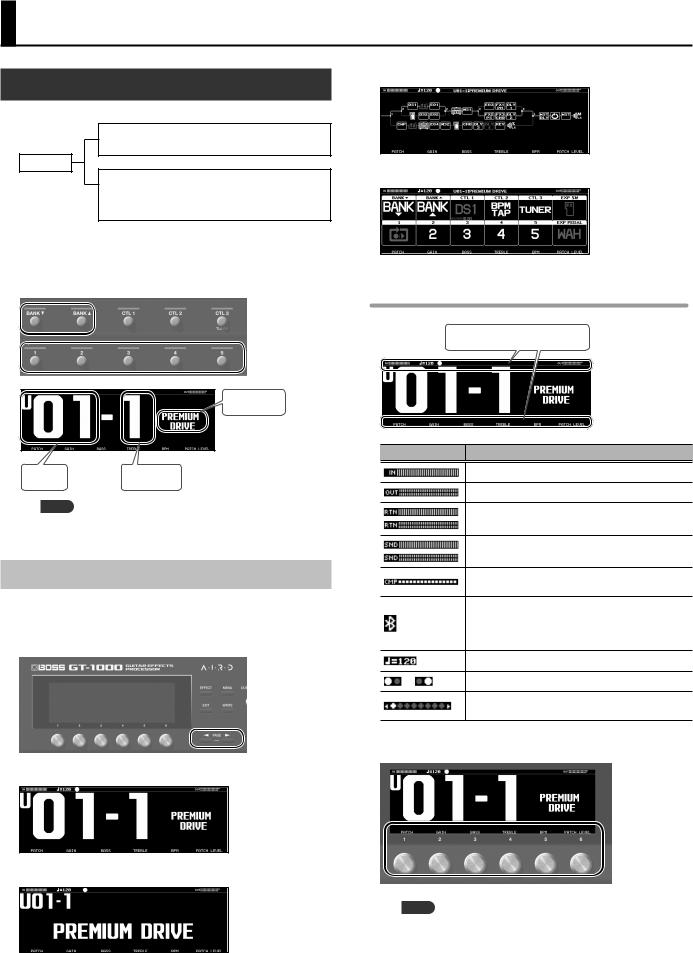
Playing
Selecting a Patch
A combination of effects and their settings is called a “patch.”
User patch (U01-1–U50-5)
Can be overwritten
Patch
Preset patch (P01-1–P50-5)
Cannot be overwritten, however, you can write a Preset patch into the User area, modify the settings to your needs and store your modified version in the User area.
1.Use the [BANKI] and [BANKH] switches to select a bank.
2.Use the [1]–[5] switches to select a patch within the selected bank.
Patch name
Bank |
Number |
MEMO
You can also change patches by turning knob [1] below the display.
About the Play Screen
The screen that appears after you turn on the power is called the “Play screen.”
The following four types of play screen are provided; use the PAGE [K] [J] buttons to switch between the types of display.
Large patch number
Large patch name
Show effect configuration
Show functions assigned to main unit and external switches
Icons shown in the play screen
Areas which icons are displayed
Indication Explanation
Indicates the input level.
Indicates the output level.
Indicates the return level.
Indicates the send level.
Indicates the amount of compression when the compressor is operating.
Indicates that the editor is connected wirelessly.
*Please be aware that depending on the country in which you purchased the unit, Bluetooth functionality might not be included.
Indicates the BPM.
, |
Blinks in time with the BPM. |
Indicates the page to which you navigate using the
PAGE [K][J] buttons (edit screen).
When the play screen is shown, you can turn knobs [1]–[6] to adjust the parameters that are shown above each knob.
MEMO
You can change the parameters that are adjusted by knobs [1]– [6] when the play screen is shown.
For details, refer to the “Assigning Favorite Parameters to [1]–[6] Knobs” (p. 7).
4

Editing: Effects
Basic Procedure for Effect Editing
The edit screens show the block configuration (effect chain) of all effects provided by the GT-1000, as well as the output and send/ return. You can edit from this effect chain display by selecting the block that you want to edit.
1. Press the [EFFECT] button.
The edit screen (effect chain) appears.
2. Turn knob [6] to select the block that you want to edit.
The selected block is enclosed by a thick frame.
*By pressing knob [6] you can turn the selected effect on/off. Effects that are off are shown in gray. When the effect is turned on, it is shown in white.
On Off
3.Use knobs [1]–[5] to adjust the parameters that are shown below the screen.
Use the PAGE [K][J] buttons to switch between the parameters that you want to edit. The current page is indicated in the lower center of the screen.
*The number of parameters and pages differs depending on the effect.
Editing while viewing all parameters
From the edit screen, you can long-press knob [6] to see a list of all parameters of the selected block. You can edit the parameters from this list.
1.Turn knobs [1]–[6] to edit the value of the parameters shown in the screen.
Use the PAGE [K][J] buttons to switch between lists of parameters.
Use the PAGE [K][J]
 buttons to switch
buttons to switch
Effect Placement
By moving blocks such as effects, output, and send/return, you can freely change the order in which the effects are placed, or arrange them in parallel.
Changing the placement of effects etc.
1.Press the [EFFECT] button.
The effect chain is shown.
2.Use knob [6] to select the block that you want to move.
3.While pressing knob [6], turn it left or right.
The selected block moves left or right.
5
