Boss RC-50 User Manual

 Owner’s Manual
Owner’s Manual
Thank you, and congratulations on your choice of the BOSS RC-50
Loop Station.
Before using this unit, carefully read the sections entitled:
•USING THE UNIT SAFELY (page 2–3)
•IMPORTANT NOTES (page 4–5)
These sections provide important information concerning the proper operation of the unit.
Additionally, in order to feel assured that you have gained a good grasp of every feature provided by your new unit, Owner’s manual should be read in its entirety. The manual should be saved and kept on hand as a convenient reference.
■ Printing Conventions in This Manual
• Text or numerals enclosed in square brackets [ ] indicate buttons.
[WRITE] |
WRITE button |
[EXIT] |
EXIT button |
•EXP pedal is an abbreviation of “expression pedal.”
•Reference such as (p. **) indicate pages in this manual to which you can refer.
Copyright © 2005 BOSS CORPORATION
All rights reserved. No part of this publication may be reproduced in any form without the written permission of BOSS CORPORATION.

USING THE UNIT SAFELY
Used for instructions intended to alert the user to the risk of death or severe injury should the unit be used improperly.
Used for instructions intended to alert the user to the risk of injury or material damage should the unit be used improperly.
* Material damage refers to damage or other adverse effects caused with respect to the home and all its furnishings, as well to domestic animals or pets.
The symbol alerts the user to important instructions or warnings.The specific meaning of the symbol is determined by the design contained within the triangle. In the case of the symbol at left, it is used for general cautions, warnings, or alerts to danger.
symbol alerts the user to important instructions or warnings.The specific meaning of the symbol is determined by the design contained within the triangle. In the case of the symbol at left, it is used for general cautions, warnings, or alerts to danger.
The  symbol alerts the user to items that must never be carried out (are forbidden). The specific thing that must not be done is indicated by the design contained within the circle. In the case of the symbol at left, it means that the unit must never be disassembled.
symbol alerts the user to items that must never be carried out (are forbidden). The specific thing that must not be done is indicated by the design contained within the circle. In the case of the symbol at left, it means that the unit must never be disassembled.
The ● symbol alerts the user to things that must be carried out. The specific thing that must be done is indicated by the design contained within the circle. In the case of the symbol at left, it means that the powercord plug must be unplugged from the outlet.
001
•Before using this unit, make sure to read the instructions below, and the Owner’s Manual.
..........................................................................................................
002c
• Do not open (or modify in any way) the unit or its AC adaptor.
..........................................................................................................
003
•Do not attempt to repair the unit, or replace parts within it (except when this manual provides specific instructions directing you to do so). Refer all servicing to your retailer, the nearest Roland Service Center, or an authorized Roland
distributor, as listed on the “Information” sheet.
..........................................................................................................
004
• Never use or store the unit in places that are:
• Subject to temperature extremes (e.g., direct sunlight in an enclosed vehicle, near a heating duct, on top of heat-generating equipment); or are
•Damp (e.g., baths, washrooms, on wet floors); or are
•Humid; or are
•Exposed to rain; or are
•Dusty; or are
•Subject to high levels of vibration.
..........................................................................................................
007
•Make sure you always have the unit placed so it is level and sure to remain stable. Never place it on stands that could wobble, or on inclined surfaces.
..........................................................................................................
008c
•Be sure to use only the AC adaptor supplied with the unit. Also, make sure the line voltage at the
installation matches the input voltage specified on the AC adaptor’s body. Other AC adaptors may use a different polarity, or be designed for a different voltage, so their use could result in damage, malfunction, or electric shock.
..........................................................................................................
009
•Do not excessively twist or bend the power cord, nor place heavy objects on it. Doing so can damage the cord, producing severed elements
and short circuits. Damaged cords are fire and shock hazards!
..........................................................................................................
010
•This unit, either alone or in combination with an amplifier and headphones or speakers, may be capable of producing sound levels that could cause permanent hearing loss. Do not operate for a long period of time at a high volume level, or at a level that is uncomfortable. If you experience any hearing loss or ringing in the ears, you should immediately stop using the unit, and consult an
audiologist.
..........................................................................................................
011
•Do not allow any objects (e.g., flammable material, coins, pins); or liquids of any kind (water, soft drinks, etc.) to penetrate the unit.
..........................................................................................................
012b
•Immediately turn the power off, remove the AC adaptor from the outlet, and request servicing by your retailer, the nearest Roland Service Center, or an authorized Roland distributor, as listed on the “Information” sheet when:
•The AC adaptor, the power-supply cord, or the plug has been damaged; or
•If smoke or unusual odor occurs
•Objects have fallen into, or liquid has been spilled onto the unit; or
•The unit has been exposed to rain (or otherwise has become wet); or
•The unit does not appear to operate normally or exhibits a marked change in performance.
..........................................................................................................
2

•In households with small children, an adult should provide supervision until the child is capable of following all the rules essential for the safe operation of the unit.
..........................................................................................................
•Protect the unit from strong impact. (Do not drop it!)
..........................................................................................................
•Do not force the unit’s power-supply cord to share an outlet with an unreasonable number of other devices. Be especially careful when using extension cords—the total power used by all devices you have connected to the extension
cord’s outlet must never exceed the power rating (watts/amperes) for the extension cord. Excessive loads can cause the insulation on the cord to heat up and eventually melt through.
..........................................................................................................
•Before using the unit in a foreign country, consult with your retailer, the nearest Roland Service Center, or an authorized Roland distributor, as
listed on the “Information” sheet.
..........................................................................................................
•The unit and the AC adaptor should be located so their location or position does not interfere with their proper ventilation.
..........................................................................................................
• Always grasp only the plug on the AC adaptor cord or the body of the AC adaptor when plugging into, or unplugging from, an outlet or this unit.
..........................................................................................................
•At regular intervals, you should unplug the AC adaptor and clean it by using a dry cloth to wipe all dust and other accumulations away from its prongs. Also, disconnect the power plug from the power outlet whenever the unit is to remain unused for an extended period of time. Any accumulation of dust between the power plug
and the power outlet can result in poor insulation and lead to fire.
..........................................................................................................
• Try to prevent cords and cables from becoming entangled. Also, all cords and cables should be placed so they are out of the reach of children.
..........................................................................................................
•Never climb on top of, nor place heavy objects on the unit.
..........................................................................................................
• Never handle the AC adaptor or its plugs with
wet hands when plugging into, or unplugging from, an outlet or this unit.
..........................................................................................................
•Before moving the unit, disconnect the AC adaptor and all cords coming from external devices.
..........................................................................................................
• Before cleaning the unit, turn off the power and unplug the AC adaptor from the outlet.
..........................................................................................................
•Whenever you suspect the possibility of lightning in your area, disconnect the AC adaptor from the outlet.
..........................................................................................................
•Keep a USB connector cap you may remove and the included RC-50 in a safe place out of
children’s reach, so there is no chance of them being swallowed accidentally.
..........................................................................................................
•Always turn the phantom power off when connecting any device other than condenser microphones that require phantom power. You risk causing damage if you mistakenly supply phantom power to dynamic microphones, audio playback devices, or other devices that don’t require such power. Be sure to check the specifications of any microphone you intend to use by referring to the manual that came with it.
(This instrument’s phantom power: 48 V DC, 10 mA Max)
..........................................................................................................
3

 IMPORTANT NOTES
IMPORTANT NOTES
In addition to the items listed under “USING THE UNIT SAFELY” on page 2–3, please read and observe the following:
Power Supply
•Do not connect this unit to same electrical outlet that is being used by an electrical appliance that is controlled by an inverter (such as a refrigerator, washing machine, microwave oven, or air conditioner), or that contains a motor. Depending on the way in which the electrical appliance is used, power supply noise may cause this unit to malfunction or may produce audible noise. If it is not practical to use a separate electrical outlet, connect a power supply noise filter between this unit and the electrical outlet.
•The AC adaptor will begin to generate heat after long hours of consecutive use. This is normal, and is not a cause for concern.
•Before connecting this unit to other devices, turn off the power to all units. This will help prevent malfunctions and/or damage to speakers or other devices.
Placement
•Using the unit near power amplifiers (or other equipment containing large power transformers) may induce hum. To alleviate the problem, change the orientation of this unit; or move it farther away from the source of interference.
•This device may interfere with radio and television reception. Do not use this device in the vicinity of such receivers.
•Noise may be produced if wireless communications devices, such as cell phones, are operated in the vicinity of this unit. Such noise could occur when receiving or initiating a call, or while conversing. Should you experience such problems, you should relocate such wireless devices so they are at a greater distance from this unit, or switch them off.
•Do not expose the unit to direct sunlight, place it near devices that radiate heat, leave it inside an enclosed vehicle, or otherwise subject it to temperature extremes. Excessive heat can deform or discolor the unit.
•When moved from one location to another where the temperature and/or humidity is very different, water droplets (condensation) may form inside the unit. Damage or malfunction may result if you attempt to use the unit in this condition. Therefore, before using the unit, you must allow it to stand for several hours, until the condensation has completely evaporated.
Maintenance
•For everyday cleaning wipe the unit with a soft, dry cloth or one that has been slightly dampened with water. To remove stubborn dirt, use a cloth impregnated with a mild, non-abrasive detergent. Afterwards, be sure to wipe the unit thoroughly with a soft, dry cloth.
•Never use benzine, thinners, alcohol or solvents of any kind, to avoid the possibility of discoloration and/or deformation.
Repairs and Data
•Please be aware that all data contained in the unit’s memory may be lost when the unit is sent for repairs. Important data should always be backed up on a computer, or written down on paper (when possible). During repairs, due care is taken to avoid the loss of data. However, in certain cases (such as when circuitry related to memory itself is out of order), we regret that it may not be possible to restore the data, and Roland assumes no liability concerning such loss of data.
Additional Precautions
•Please be aware that the contents of memory can be irretrievably lost as a result of a malfunction, or the improper operation of the unit. To protect yourself against the risk of loosing important data, we recommend that you periodically save a backup copy of important data you have stored in the unit’s memory on a computer.
•Unfortunately, it may be impossible to restore the contents of data that was stored in the unit’s memory or computer once it has been lost. BOSS/Roland Corporation assumes no liability concerning such loss of data.
•Use a reasonable amount of care when using the unit’s buttons, sliders, or other controls; and when using its jacks and connectors. Rough handling can lead to malfunctions.
•When connecting / disconnecting all cables, grasp the connector itself—never pull on the cable. This way you will avoid causing shorts, or damage to the cable’s internal elements.
•To avoid disturbing your neighbors, try to keep the unit’s volume at reasonable levels. You may prefer to use headphones, so you do not need to be concerned about those around you (especially when it is late at night).
•When you need to transport the unit, package it in the box (including padding) that it came in, if possible. Otherwise, you will need to use equivalent packaging materials.
4

IMPORTANT NOTES
•Use only the specified expression pedal (FV-500H/L, Roland EV-5; sold separately). By connecting any other expression pedals, you risk causing malfunction and/or damage to the unit.
•Use a cable from Roland to make the connection. If using some other make of connection cable, please note the following precautions.
•Some connection cables contain resistors. Do not use cables that incorporate resistors for connecting to this unit. The use of such cables can cause the sound level to be extremely low, or impossible to hear. For information on cable specifications, contact the manufacturer of the cable.
Handling CDs
•Avoid touching or scratching the shiny underside (encoded surface) of the disc. Damaged or dirty CD-ROM discs may not be read properly. Keep your discs clean using a commercially available CD cleaner.
Copyright
•Unauthorized recording, distribution, sale, lending, public performance, broadcasting, or the like, in whole or in part, of a work (musical composition, video, broadcast, public performance, or the like) whose copyright is held by a third party is prohibited by law.
•Do not use this unit for purposes that could infringe on a copyright held by a third party. We assume no responsibility whatsoever with regard to any infringements of third-party copyrights arising through your use of this unit.
..........................................................................................................
*Microsoft and Windows are registered trademarks of Microsoft Corporation.
*The screen shots in this document are used in compliance with the guidelines of the Microsoft Corporation.
*Windows® is known officially as: “Microsoft® Windows® operating system.”
*Apple and Macintosh are registered trademarks of Apple Computer, Inc.
*Mac OS is a trademark of Apple Computer, Inc.
*All product names mentioned in this document are trademarks or registered trademarks of their respective owners.
..........................................................................................................
5

 Contents
Contents
USING THE UNIT SAFELY ......................... |
2 |
IMPORTANT NOTES................................. |
4 |
Main Features ........................................ |
9 |
Names of Things and What They Do ..... |
10 |
Front Panel ................................................................ |
10 |
Rear Panel.................................................................. |
13 |
Chapter 1 Startup Guide...... |
15 |
Making the Connections ....................... |
16 |
Turning on the Power ........................... |
18 |
Play Screen........................................................................... |
18 |
Adjusting the Input Levels ....................................... |
19 |
Adjusting the Output Levels .................................... |
19 |
Recording............................................. |
20 |
Playback .............................................. |
22 |
Layering |
|
Further Material (Overdubbing) ............ |
24 |
Eliminating the |
|
Results of Overdubbing (Undo) ............. |
25 |
Turning Off the Power .......................... |
26 |
Chapter 2 |
|
Basic Setup of the RC-50...... |
27 |
About Phrases and Patches .................. |
28 |
What is a Phrase? ..................................................... |
28 |
What is a Patch? ....................................................... |
28 |
Selecting Patches ................................................................. |
28 |
About the Current Phrase ........................................ |
28 |
Selecting the Current Phrase (PHRASE 1/2/3 Pedals) ..... |
28 |
About Play Modes ................................ |
28 |
Playing |
|
Multiple Phrases Simultaneously: Multi Mode ....... |
28 |
Playing Back Phrases with |
|
All Lengths and Beginnings Aligned: Loop Sync .......... |
28 |
Switching Phrases as |
|
They Are Played: Single Mode................................. |
29 |
Switching the Play Mode .......................................... |
29 |
About Recording, |
|
Playback, and Overdubbing................. |
30 |
Recording .................................................................. |
30 |
About Recording Time....................................................... |
30 |
Playback..................................................................... |
31 |
Overdubbing.............................................................. |
31 |
Undo/Redo ................................................................. |
32 |
Stopping..................................................................... |
32 |
Erasing (Clear)........................................................... |
32 |
Switching Patches |
|
with the Pedals (Patch Select Mode)...... |
33 |
Switching Patches in Patch Select Mode ............... |
33 |
Chapter 3 |
|
About Tempos and the Guide.... |
35 |
About Tempos ...................................... |
36 |
About Tempos and the Phrase Playback Speed.... |
36 |
About Tempo Sync ............................................................. |
36 |
Original Tempo.......................................................... |
36 |
How is the Original Tempo |
|
Determined at the Time of Recording?............................ |
36 |
Confirming and Setting the Original Tempo.................. |
37 |
Patch Tempo ............................................................. |
38 |
Confirming and Setting the Patch Tempo....................... |
38 |
Performing While Listening to the |
|
Rhythm Sound—About the Guide.......... |
39 |
Starting and Stopping the Guide............................. |
39 |
Adjusting the |
|
Volume of the Guide Sound (Guide Level) ............. |
39 |
Setting the Guide ...................................................... |
39 |
Selecting the Guide Sound (Guide Pattern) .................... |
39 |
Selecting the Beat |
|
(Time Signature) for the Guide Sound (Beat) ................. |
39 |
Playing a Count-In |
|
When Recording (Recording Count-In) .......................... |
40 |
Playing a Count-In |
|
for Playback (Playback Count-In)..................................... |
40 |
Adjusting the Volume |
|
of the Guide Sound (Guide Level).................................... |
40 |
Switching the Output |
|
for the Guide Sound (Guide Output Select) ................... |
40 |
Guide Pattern List............................................................... |
41 |
Loop Quantize ...................................... |
42 |
To Use Loop Quantize .............................................. |
42 |
Chapter 4 |
|
Creating Patches ................. |
43 |
Preparations for Creating Patches......... |
44 |
Selecting Patches ..................................................... |
44 |
Initializing Patches |
|
to Their Basic Settings (Patch Initialize)................. |
44 |
Naming Patches ........................................................ |
45 |
Setting Up the Patch Tempo, Beat, and Guide....... |
45 |
Setting the Patch Tempo .................................................... |
45 |
Setting the Beat.................................................................... |
46 |
Playing the Guide ............................................................... |
46 |
Making the Patch Settings .................... |
47 |
Making the Play Mode Settings ............................... |
47 |
Setting Loop Sync ............................................................... |
47 |
6
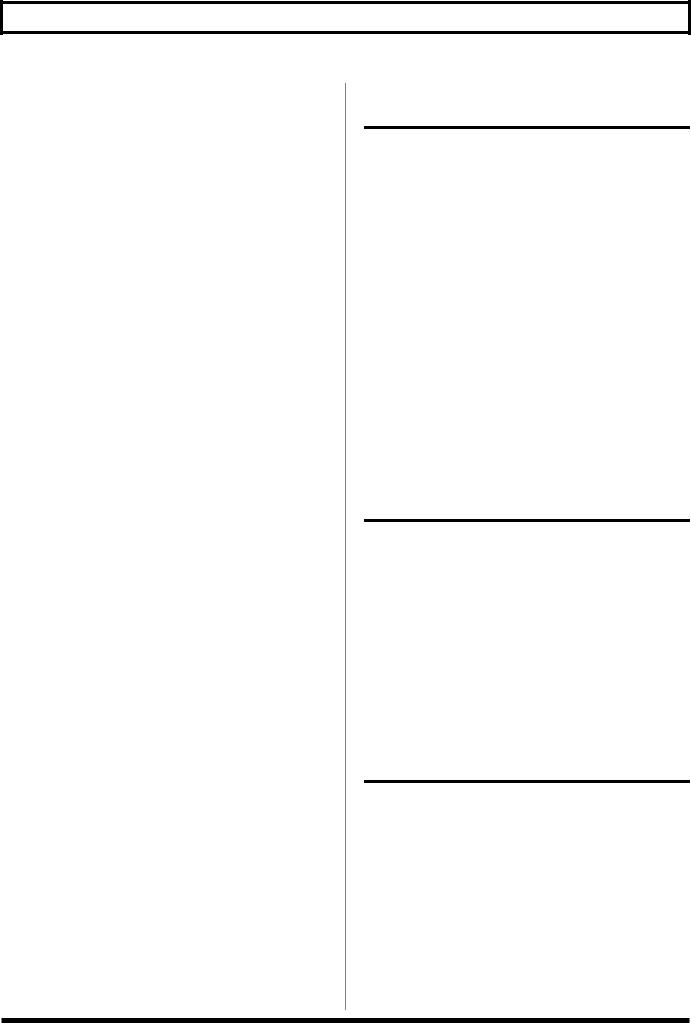
Contents
Simultaneously Starting Recording |
|
When Sounds Are Input (Auto Recording) ............. |
47 |
Setting the |
|
Overdubbing Method (Overdubbing Mode)............ |
47 |
Recording-Related Settings ..................................... |
48 |
Recording While Muting the Sounds |
|
Localized at the Center (AUX Center Cancel) ................ |
48 |
Recording with the Tone Adjusted for Use with |
|
Guitar Amps (AUX & MIC Flat Amp Simulate) ............ |
48 |
Switching Between |
|
Stereo and Mono (Recording Mode)................................ |
48 |
Other Patch Settings................................................. |
49 |
Adjusting the Patch Volume ............................................. |
49 |
Switching Phrases at the |
|
End of the Loop (Phrase Change Mode) ......................... |
49 |
Adjusting the Time Used to Fade In (Fade-In Time)..... |
49 |
Adjusting the Time |
|
Used to Fade Out (Fade-Out Time).................................. |
49 |
Playing |
|
Multiple Phrases Simultaneously (Simul-Start) ............. |
50 |
Setting the Output for the |
|
Sounds Being Input (Input Output Select)...................... |
50 |
Setting Tempo |
|
Synchronization with MIDI (MIDI Sync) ........................ |
50 |
Creating Phrases .................................. |
51 |
Recording a New Phrase .......................................... |
51 |
Copying Phrases from |
|
Other Patches (Phrase Copy) .................................. |
51 |
Importing Audio Files from a Computer ................. |
51 |
Adjusting the Phrase Volume .................................. |
51 |
Making the Phrase Settings .................. |
52 |
Having Phrases Play Only Once (One Shot) .......... |
52 |
Playing Back in the |
|
Opposite Direction (Reverse)................................... |
52 |
Playing Back While Fading In (Start Mode) ............ |
52 |
Selecting the Method |
|
Use to Stop Phrases (Stop Mode) ........................... |
53 |
Adjusting the Volume |
|
of the Phrases (Phrase Level).................................. |
53 |
Adjusting the |
|
Positioning of the Phrase’s Sound (Pan)................ |
53 |
Synchronizing Playback of the |
|
Phrase to the Patch Tempo (Tempo Sync) ............. |
53 |
Switching the Output |
|
for the Phrase Sounds (Output Select) ................... |
53 |
Saving Patches ..................................... |
54 |
Saving by Patch Numbers (Patch Write)................. |
54 |
Copying Patches (Patch Copy)................................ |
54 |
Exchanging Patches (Patch Exchange).................. |
55 |
Chapter 5 |
|
Using the RC-50 in Multi Mode ...57 |
|
Examples of the Use of Multi Mode....... |
58 |
When Loop Sync is On............................................. |
58 |
When Loop Sync is Off............................................. |
59 |
Pedal Operations in Multi Mode ........... |
60 |
Starting Recording and Operations During |
|
Recording .................................................................. |
60 |
Switching Phrases with the PHRASE Pedals.................. |
60 |
Starting Playing and Operations During Playing |
... 60 |
Playing Back One Shot Phrases Continuously ............... |
60 |
Adjusting the Patch Tempo............................................... |
60 |
Switching Phrases with the PHRASE Pedals.................. |
60 |
Operations at the |
|
Start of Overdubbing and During Overdubbing..... |
60 |
Switching Phrases with the PHRASE Pedals.................. |
60 |
Setting Phrases to Simul-Start with the Pedal ....... |
61 |
Setting Simul-Start with the Buttons................................ |
61 |
Starting and Stopping Playback of |
|
All Phrases Simultaneously (All Start/All Stop) ..... |
61 |
Chapter 6 |
|
Using the RC-50 in Single Mode .. |
63 |
Examples of the Use of Single Mode ..... |
64 |
Pedal Operations in Single Mode.......... |
65 |
Starting Recording and Operations During |
|
Recording .................................................................. |
65 |
Switching Phrases with the PHRASE Pedals.................. |
65 |
Starting Playing and Operations During Playing |
... 65 |
Playing Back One Shot Phrases Continuously ............... |
65 |
Adjusting the Patch Tempo............................................... |
65 |
Switching Phrases with the PHRASE Pedals.................. |
65 |
Operations at the |
|
Start of Overdubbing and During Overdubbing..... |
65 |
Switching Phrases with the PHRASE Pedals.................. |
65 |
Chapter 7 Other Functions ... |
67 |
Checking the |
|
Remaining Recording Time ................... |
67 |
System Settings .................................... |
68 |
Adjusting the |
|
Screen Brightness (LCD Contrast).......................... |
68 |
Limiting the Patches |
|
That Can Be Switched (Patch Extent) ..................... |
68 |
Setting the Knob Functions (Knob Mode) .............. |
68 |
Adjusting the |
|
Auto Recording Sensitivity (Trigger Level) ............ |
69 |
Overdubbing Immediately |
|
After Recording (REC Pedal Action) ....................... |
69 |
7

Contents
Using the Same Audio Outputs for All Patches |
|
(Input/Phrase 1, 2, 3/Guide Output Select) ............. |
69 |
Protecting Patch Numbers 1–5 (Preset Protect) .... |
69 |
Pedal Settings ...................................... |
70 |
System Settings and Patch Settings....................... |
70 |
Setting the Functions for the |
|
RC-50’s Pedals and External Foot Switches |
|
(TEMPO/UNDO/CTL1/CTL2/CTL3/CTL4 Pedal Function)..... |
70 |
Setting the Functions for the EXP pedal................. |
72 |
EXP Pedal Functions .......................................................... |
72 |
EXP Pedal Min/Max Level................................................ |
72 |
EXP Pedal Min/Max Tempo............................................. |
72 |
Chapter 8 Using MIDI .......... |
73 |
What You Can Do with MIDI ................. |
74 |
Controlling Operations from the RC-50 .................. |
74 |
Outputting Tempo Data and Data for Starting and |
|
Stopping Playback .............................................................. |
74 |
Outputting Program Change Messages .......................... |
74 |
Outputting Control Change Messages ............................ |
74 |
Controlling Operations from External Devices ...... |
74 |
Receiving Tempo Data and Data for Starting and |
|
Stopping Playback .............................................................. |
74 |
Switching Patch Numbers ................................................. |
74 |
Receiving Control Change Messages............................... |
74 |
Making the Settings |
|
for MIDI-Related Functions .................... |
75 |
MIDI Receive Channel ....................................................... |
75 |
MIDI Omni Mode ............................................................... |
75 |
MIDI Transmit Channel..................................................... |
75 |
MIDI Sync ............................................................................ |
75 |
MIDI Program Change Out............................................... |
75 |
MIDI Control Change Out................................................. |
75 |
Controlling Operations from the RC-50 .... |
76 |
Synchronizing |
|
Performances on External Devices to the RC-50 |
... 76 |
To Play Performances on External MIDI Devices |
|
at the Same Tempo as the RC-50’s Tempo ...................... |
76 |
To Transmit Start ................................................................ |
76 |
To Transmit Stop................................................................. |
76 |
Transmitting Program Changes .............................. |
76 |
Transmitting Control Changes ................................ |
76 |
Controlling Operations |
|
from an External MIDI Device ............... |
77 |
Synchronizing |
|
RC-50 Performances to the External Device .......... |
77 |
To Play Performances on External MIDI Devices at the |
|
Same Tempo as the RC-50’s Tempo (Synchronized Performance) |
.... 77 |
To Receive Start................................................................... |
77 |
To Receive Stop ................................................................... |
77 |
Switching Patches .................................................... |
77 |
Controlling
Other Functions (CC#1/CC#7/CC#80 Functions) ... 77
System Settings and Patch Settings.................................. |
77 |
Chapter 9 |
|
Connecting to Computers..... |
79 |
Before Using USB ................................. |
80 |
Compatible OSs ........................................................ |
80 |
Organization of the RC-50’s Data ............................ |
80 |
About WAV Files Handled by the RC-50................. |
81 |
Determining the Original Tempo of a |
|
Phrase Created from an Imported WAV File ................. |
81 |
Connecting to the Computer ................................... |
81 |
Notes on Using USB ................................................. |
81 |
With Windows ..................................... |
82 |
Backup and Recovery of the RC-50’s Data ............ |
82 |
Importing and Exporting WAV Files........................ |
83 |
With Macintosh .................................... |
84 |
Backup and Recovery of the RC-50’s Data ............ |
84 |
Importing and Exporting WAV Files........................ |
85 |
Troubleshooting .................. |
87 |
Error Messages..................................... |
88 |
Correspondence Between the |
|
Indicators and Operational Status ........ |
89 |
Troubleshooting ................................... |
91 |
Problems with Sound ............................................... |
91 |
Problems with Operation ......................................... |
91 |
Problems with USB................................................... |
92 |
Appendices ......................... |
93 |
About MIDI........................................... |
94 |
Restoring the |
|
Factory Settings (Factory Reset) ............ |
95 |
Parameter List ...................................... |
96 |
MIDI Implementation Chart ................... |
99 |
Main Specifications............................. |
100 |
About Sound Library for RC-50 ........... |
102 |
Phrase List............................................................... |
103 |
Index ................................................. |
104 |
8

 Main Features
Main Features
New performance tool, created especially for performers
This unit allows you to control recording, playback, overdubbing, and the composition of ensembles tasks conventionally performed while recording–but in real time, right there as you perform, while giving you complete flexibility in controlling three phrases simultaneously. It’s not merely a recording device, and it’s much more than just an effects processor.
No, this is a whole new type of performance tool: the RC-50 “Loop Station.”
Create up to 99 patches, with extended phrase recording time of 49 minutes (in mono)
You can save up to 99 patches, each consisting of three phrases, for up to a total of 49 minutes in mono or 24 minutes in stereo. You can record the various parts of a piece separately to the three phrases, which is convenient for recording or training; and since it is even possible to record several complete songs, you can also use the RC-50 as a backing tool for live performances.
Wide variety of stereo inputs
The RC-50 provides three kinds of stereo input jacks, including inputs for musical instruments, an input connector for phantom-powered microphones, and a stereo input for CD players and other such external devices. Whatever the use, guitar phrases, vocals and loops, recording and playback, the RC-50 can handle your needs.
You can also adjust the panning (localization) of phrases in playback. Only the RC-50 lets you create such richly expressive ensemble sounds.
Moreover, the RC-50 comes equipped with a SUB OUT jack, which lets you output your choice of phrases or guide sounds. Helping you get the most out of your PA in live performances, the RC-50 also provides incredibly flexible recording possibilities.
Center Cancel/Flat Amp Simulate functions
The RC-50 includes a “Center Cancel” function, which allows you to record from sources such as CDs and create “minus one” data, which mutes only the sounds localized at the center of the sound field. You also get a “Flat Amp Simulate” function, which adjusts the tone of audio recorded from an external device or microphone so you can play back these sounds through a guitar amp.
Undo and Redo while recording and overdubbing
Recording and want to do it over again? An overdub didn’t turn out right? No problem, since the RC-50 lets you “undo” processes you have just executed and return the data to its previous state. You can also “redo” undone recording and overdubbing steps if you decide you want to restore the result. All of this means you can enjoy performances with complete, unhindered freedom.
Tempo Control provides realtime control of playback speed, enabling synchronization with other devices
You can control the playback speed of phrases using either tap tempo or with an externally connected expression pedal, in real time as the phrases are played back. Additionally, you can synchronize phrases, even those that have been recorded at differing tempos, enabling you to play them all back at the same tempo.
Connecting a recorder or other MIDI device to the RC-50’s MIDI connector even allows you to synchronize with other external MIDI devices. All this gives you a level of communication with other devices and precise tempo control previously impossible with conventional loop effects.
Rhythm Guide plays a wide variety of patterns with incredibly high-quality sound
The RC-50 offers a Rhythm Guide feature, which in addition to providing a convenient guide during recording, also functions as a rhythm sound module with fantastic sound. Rivaling even dedicated drum machines, this feature allows you to select from a variety of beats and a wide range of patterns.
Connect to computers via USB
Connecting the RC-50 to a computer enables you to import (read) and export (write) phrases as stereo .wav files. You can load and use .wav files that have been precisely edited using your computer, and use your computer for the convenient management of phrases recorded with the RC-50.
9

 Names of Things and What They Do
Names of Things and What They Do
Front Panel
|
1 |
3 |
2 |
4 |
5 |
10 |
12 |
13 |
|
14 |
19 |
18 |
|
|
|
6 |
7 |
|
|
11 |
|
15 |
16 |
|
|
|
|
|
|
8 |
9 |
|
|
|
|
17 |
|
|
20 |
21 |
|
22 |
|
|
23 |
|
|
|
24 |
|
|
1. Display
Displays a variety of information about the RC-50. The left display indicates the patch number.
“What is a Patch?” (p. 28)
2. PATCH/VALUE Dial
Used for switching patches and changing the values of settings.
3. PARAMETER Button
Press these to select parameters.
*Jump to major parameters by holding down [  ] and pressing [
] and pressing [  ] (direction: start → end) or by holding down [
] (direction: start → end) or by holding down [  ] and
] and
pressing [  ] (direction: end → start). When there are not many parameters, a jump to the final (or beginning) parameter results.
] (direction: end → start). When there are not many parameters, a jump to the final (or beginning) parameter results.
4. TAP TEMPO Button
Press this button to change patch tempos. You can adjust the tempo by tapping the button several times; the tempo is set to match the one you tap out using the button.
You can also use the TEMPO pedal instead of this button to change tempos.
*In the Patch Name screen, this button is also pressed to switch the letter at the cursor position between uppercase and lowercase.
5. NAME/PATCH Button
Use this button when naming patches and changing patch settings.
6. CTL/EXP PEDAL Button
Press this to set the functions for the RC-50’s pedals and external pedals.
“Pedal Settings” (p. 70)
*In the Patch Name screen, pressing this button inserts a blank space at the cursor position.
7. SYSTEM/USB Button
This button is pressed to change system settings and when using the RC-50 while connected to a computer.
*In the Patch Name screen, pressing this button deletes the character at the cursor position and shifts all characters after it to the left.
8. EXIT Button
Use this button to cancel an operation.
9. WRITE Button
Use this button in storing and deleting settings.
“Setting the Patch Tempo” (p. 45)
10

|
|
|
Names of Things and What They Do |
|
|
|
|
|
|
|
10. PLAY MODE Button |
|
14. INPUT LEVEL |
|
|
||||
|
Press this to switch the mode used by the RC-50. |
|
AUX Level Knob |
|
|
|
|
||
|
“About Play Modes” (p. 28) |
|
This adjusts the level of the input from the AUX jack. |
|
|
|
MIC Level Knob |
||
|
11. LOOP SYNC On/Off Button |
|
||
|
|
This adjusts the level of the input from the MIC connector. |
||
|
Press this when changing the Loop Sync settings. |
|
INST Level Knob |
|
|
|
|
||
|
“Playing Back Phrases with All Lengths and Beginnings |
|
This adjusts the level of the input from the INST jacks. |
|
|
|
PEAK Indicator |
||
|
Aligned: Loop Sync” (p. 28) |
|
||
|
“Setting Loop Sync” (p. 47) |
|
This lights when the input level exceeds the standard level. |
|
|
12. PHRASE EDIT |
|
15. AUTO REC On/Off Button |
|
|
LEVEL Knobs |
|
This switches Auto Recording on and off. |
|
|
|
|
|
|
|
These adjust the volume level of Phrases 1, 2, and 3. |
|
“Simultaneously Starting Recording When Sounds Are Input |
|
|
|
|
||
|
PHRASE 1/2/3 Buttons |
|
(Auto Recording)” (p. 47) |
|
|
Press these to change the phrase settings. |
|
16. INPUT MODE Button |
|
|
|
|
||
|
“Creating Phrases” (p. 51) |
|
Press this when setting the Center Cancel and Flat Amp |
|
|
|
Simulate functions. |
||
|
|
|
||
|
REVERSE Indicators 1/2/3 |
|
|
|
|
Light to indicate that a phrase (Phrase 1, 2, or 3) is in reverse |
|
“Recording While Muting the Sounds Localized at the Center |
|
|
playback. |
|
(AUX Center Cancel)” (p. 48) |
|
|
“Playing Back in the Opposite Direction (Reverse)” (p. 52) |
|
“Recording with the Tone Adjusted for Use with Guitar Amps |
|
|
|
|
||
|
ONE SHOT Indicators 1/2/3 |
|
(AUX & MIC Flat Amp Simulate)” (p. 48) |
|
|
|
|
|
|
|
Light to indicate that a phrase (Phrase 1, 2, or 3) is to be played |
|
17. LOOP QUANTIZE Indicator |
|
|
back only once (One Shot), and are unlit when phrases are |
|
||
|
|
This lights when Loop Quantize is active. |
||
|
played repeatedly (Loop). |
|
||
|
|
|
|
|
|
“Having Phrases Play Only Once (One Shot)” (p. 52) |
|
“Loop Quantize” (p. 42) |
|
|
|
|
|
|
|
13. GUIDE |
|
18. OVERDUB MODE |
|
|
LEVEL Knob |
|
OVERDUB MODE Button |
|
|
|
Press this to select the overdubbing mode. |
||
|
This adjusts the volume level of the guide sound. No guide |
|
||
|
|
|
|
|
|
sound is played when the knob is turned completely to the left |
|
|
|
|
(counterclockwise). |
|
“Setting the Overdubbing Method (Overdubbing Mode)” (p. 47) |
|
|
|
|
||
|
“Adjusting the Volume of the Guide Sound (Guide Level)” (p. 39) |
|
OVERDUB MODE Indicators |
|
|
|
The indicator for the currently selected overdubbing mode |
||
|
SELECT Button |
|
||
|
|
lights up. |
||
|
Press this to select the guide sound. |
|
19. MASTER LEVEL Knob |
|
|
|
|
||
|
“Selecting the Guide Sound (Guide Pattern)” (p. 39) |
|
This adjusts the volume of the output from the MAIN OUTPUT |
|
|
|
jacks and PHONES jack. |
||
|
|
|
||
|
START/STOP Button |
|
* You cannot adjust the output volume of the SUB OUTPUT jacks. |
|
|
Pressed to manually start and stop the guide sound. |
|
|
|
|
“Starting and Stopping the Guide” (p. 39) |
|
|
|
|
|
|
|
|
|
|
|
|
|
|
|
|
|
|
11

Names of Things and What They Do
20. REC/PLAY/OVERDUB Pedal
•This switches between recording, playback, and overdubbing for the currently selected phrase. With each press of the pedal, the next function in the sequence is selected, as shown below.
When the phrase has |
Recording → Playback → |
not been recorded |
Overdubbing → Playback → ... |
|
|
When using a recorded |
Playback → Overdubbing → |
phrase |
Playback → ... |
|
|
“About Recording, Playback, and Overdubbing” (p. 30)
•You can press the pedal after recording to immediately start overdubbing.
“Overdubbing Immediately After Recording (REC Pedal Action)” (p. 69)
•Pressing this pedal in Patch select mode switches the RC-50 to the next lower patch number.
“Switching Patches with the Pedals (Patch Select Mode)” (p. 33)
REC/PLAY/OVERDUB Indicator
This indicates the status of the phrase selected with the PHRASE 1/2/3 pedals (the current phrase).
Currently recording |
Red |
Playing back |
Green |
|
|
Overdubbing |
Orange |
|
|
The indicator also indicates a number of other conditions. For more details, refer to “Correspondence Between the Indicators and Operational Status” (p. 89)
21. STOP Pedal
•This stops recording, playback, and overdubbing for the currently selected phrase.
“About Recording, Playback, and Overdubbing” (p. 30)
•Pressing this pedal in Patch Select mode switches the RC-50 to the next higher patch number.
“Switching Patches with the Pedals (Patch Select Mode)” (p. 33)
•When the pedal is held down for at least two seconds, the recording of the currently selected phrase is erased.
22. TEMPO Pedal
Press this to change the patch tempo. You can adjust the tempo by tapping the pedal several times; the tempo is set to the interval between each tap.
You can also use the TAP TEMPO button instead of this pedal to change tempos.
“Setting the Patch Tempo” (p. 45)
•Holding down this pedal for at least two seconds switches the RC-50 to Patch Select mode. Pressing the pedal again switches the patch and returns the Play screen to the display.
“Switching Patches with the Pedals (Patch Select Mode)” (p. 33)
TEMPO Indicator
This flashes in time with the tempo.
23. UNDO/REDO Pedal
•Pressing this once allows you to restore (undo) the recorded or overdubbed phrase to its state prior to the recording or overdub.
•Pressing the pedal again after an undo has been carried out allows you to switch the phrase back to the way it was after the record/overdub (redo).
•In Patch Select mode, pressing the pedal returns the Play screen to the display without switching the patch.
UNDO/REDO Indicator
Lights when a redo is available as an option.
24. PHRASE 1/2/3 Pedals
•Press these to select the phrase (Phrase 1, 2, or 3) to be recorded or played back.
•Holding down a PHRASE pedal for at least two seconds in Multi mode while the phrase is stopped switches on Simul-Start for that phrase.
A phrase with Simul-Start set to ON will start playing back simultaneously the instant the REC/PLAY/OVERDUB pedal is pressed only if the phrase already material recorded to it. Holding down the pedal again for at least two seconds switches the Simul-Start setting to OFF again.
•In Multi mode, simultaneously pressing the PHRASE 2 pedal and PHRASE 3 pedal plays back or stops all of the phrases.
PHRASE 1/2/3 Indicators
The left (orange) indicator indicates the currently selected phrase. The indicator flashes when that phrase is on hold as the next phrase to be played. The right indicator indicates the status of the currently selected phrase.
Currently recording |
Red |
Playing back |
Green |
|
|
Overdubbing |
Orange |
|
|
The indicator flashes when the phrase is the next phrase to be played or when the phrase is in recording standby (or playback standby).
The indicator flashes rapidly when Auto Recording (p. 47) is set to ON.
The indicator also indicates a number of other conditions. For more details, refer to “Correspondence Between the Indicators and Operational Status” (p. 89)
12

Names of Things and What They Do
Rear Panel
1 |
2 |
3 |
4 |
5 |
6 |
7 |
8 |
9 |
10 |
11 |
12 |
13 |
14 |
15 |
1. INPUT R (MONO)/L Jacks
Connect a guitar, synthesizer, or other such instrument here.
2. PHANTOM (Phantom Power) ON/OFF Switch
This switches the phantom power supplied to the MIC connector on and off.
Be sure to switch the phantom power off unless there is a condenser microphone requiring phantom power connected to the MIC connector. Supplying phantom power to dynamic microphones, audio playback equipment, and other such devices may damage your equipment. For more on mic specifications, read the owner’s manual for the mic you are using.
(RC-50 phantom power: 48 V DC, 10 mA Max)
3. MIC Connector
Connect a microphone here. The RC-50 provides 48-volt phantom power, allowing you to connect and use phantom powered condenser mics. You can also use the Flat Amp Simulator with input from this connector when recording.
4. AUX Jack
A cable can be connected between here and the headphone jack on a CD or MD player or other such device.
During recording, you can use the Center Cancel and Flat Amp Simulator functions with input from this connector.
5. MAIN OUTPUT R (MONO)/L Jacks
Connect a guitar amp, monitor speakers, or other such device here.
6. PHONES Jack
Connect stereo headphones here.
The sounds output from this jack are the same as those output from the MAIN OUTPUT jacks.
7. SUB OUTPUT R (MONO)/L Jacks
Connect an amp, mixer, or other such device here. You can assign the input sounds, guide sound, and sounds of the three phrases either to the MAIN OUTPUT or the SUB OUTPUT jacks.
The SUB OUTPUT jacks have no level knob. If you want to adjust the volume level from these jacks, adjust the patch level (p. 49).
8. EXP/CTL 3,4 PEDAL Jack
You can connect an optional expression pedal (such as the EV-5) or foot switch (FS-6 or other) here. You can select the function, for example switching patches, assigned to the connected pedal or foot switch.
“Pedal Settings” (p. 70)
9. CTL 1,2 PEDAL Jack
Connect a foot switch (FS-6 or other) here. You can select the function, for example switching patches, assigned to the connected switch.
“Pedal Settings” (p. 70)
10. USB Connector
You can connect a computer here using a USB cable and exchange data between the RC-50 and the computer.
“Chapter 9 Connecting to Computers” (p. 79)
11. MIDI IN/OUT Connectors
Connect external MIDI devices here to transmit and receive MIDI data.
“Chapter 8 Using MIDI” (p. 73)
When connecting the USB cable, remove the cover attached to the USB connector. Leave the cover attached when not using the USB connector.
12. POWER Switch
This turns the RC-50’s power on and off.
13. DC IN (AC Adaptor) Jack
Connect the included adaptor (ACI or ACB series) here.
14. Cord Hook
Loop the AC adaptor cord around here to prevent the AC adaptor from being unplugged by accident.
15. Security Slot (  )
)
http://www.kensington.com/
13

M E M O
14

Chapter 1
Startup Guide
Chapter 1 Startup Guide
15
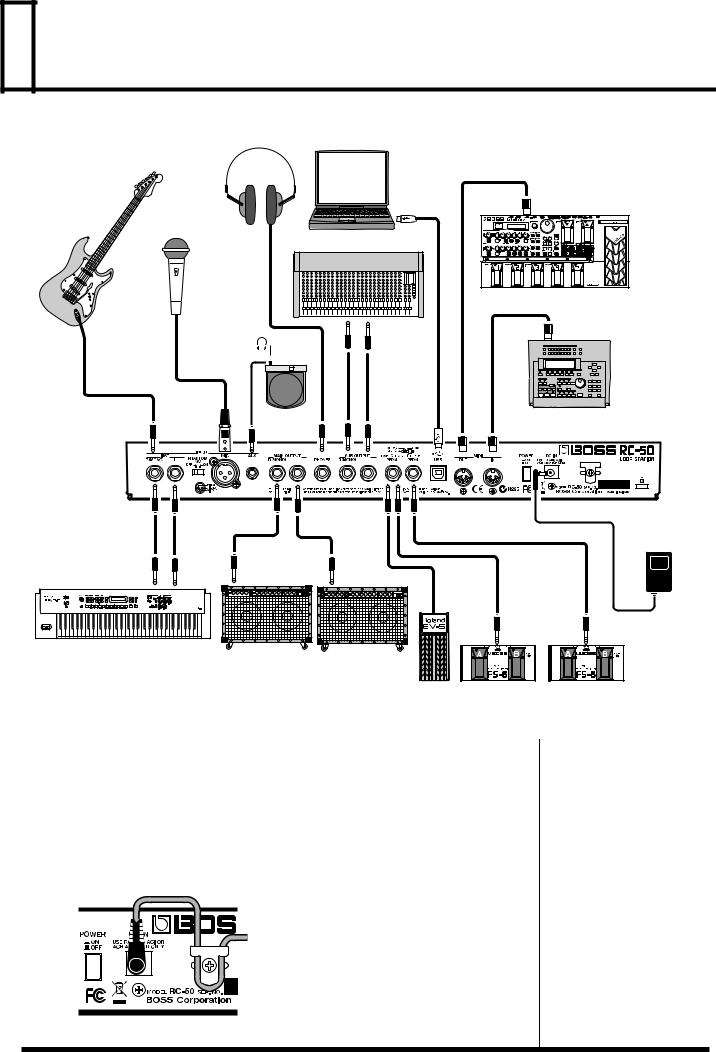
 Making the Connections
Making the Connections
Stereo
Headphones Computer
Guitar
Mic
Mixer
Effector
Phones
 Jack
Jack
CD/MD |
Sequencer |
Player |
|
|
AC Adaptor |
|
(ACI or ACB series) |
Keyboard |
|
Guitar Amp |
|
Expression Pedal |
Foot Switch |
(Roland EV-5, etc.) |
(FS-6, etc.) |
*To prevent malfunction and/or damage to speakers or other devices, always turn down the volume, and turn off the power on all devices before making any connections.
*Raise the amp volume only after turning on the power to all connected devices.
*Use only the specified EXP pedal (Roland EV-5; sold separately). By connecting any other EXP pedals, you risk causing malfunction and/or damage to the unit.
•To prevent the inadvertent disruption of power to your unit (should the plug be pulled out accidentally), and to avoid applying undue stress to the AC adaptor jack, anchor the power cord using the cord hook, as shown in the illustration.
16

Making the Connections
•Howling could be produced depending on the location of microphones relative to speakers. This can be remedied by:
1.Changing the orientation of the microphone(s).
2.Relocating microphone(s) at a greater distance from speakers.
3.Lowering volume levels.
•If you are going to output in mono, connect the cable only to the OUTPUT R (MONO) jack.
•This instrument is equipped with balanced (XLR) type jacks. Wiring diagrams for these jacks are shown below. Make connections after first checking the wiring
diagrams of other equipment you intend to connect.
fig.01-020
•If connecting an EXP pedal to the EXP/CTL 3,4 PEDAL jack, set the minimum volume to the MIN position.
•If connecting an FS-6 foot switch (optional; sold separately) to the CTL 1,2 PEDAL jack or the EXP/CTL 3,4 PEDAL jack, set the MODE switch and POLARITY switch
as shown below.
fig.01-030
• If connecting an FS-5U foot switch (optional; sold separately) to the CTL 1,2 PEDAL jack or the EXP/CTL 3,4 PEDAL jack, set the POLARITY switch as shown below.
fig.01-040
Polarity
Switch
• Using the PCS-31 special connection cable (from Roland; sold separately) enables you to connect two FS-5U switches.
fig.01-050
|
PCS-31 |
White |
Red |
•When using an EXP pedal connected to the EXP/CTL 3,4 PEDAL jack, make the settings described in “Pedal Settings” (p. 70).
•When using a foot switch connected to the CTL 1,2 or EXP/CTL 3,4 jacks, make the settings described in “Pedal Settings” (p. 70).
For detailed instructions on using the RC-50 with a computer connected to the USB connector, refer to “Chapter 9 Connecting to Computers” (p. 79).
1 Chapter
17

 Turning on the Power
Turning on the Power
Once the connections have been completed (p. 16), turn on power to your various devices in the order specified. By turning on devices in the wrong order, you risk causing malfunction and/or damage to speakers and other devices.
1
Confirm the following before turning on the power.
•Are all external devices properly connected?
•Is the volume turned down completely on the RC-50 and on amps and other connected equipment?
2
Press the POWER switch on the RC-50’s rear panel to turn on the power.
|
|
|
|
|
|
|
|
|
|
|
|
|
|
|
|
|
|
|
|
|
|
|
|
|
|
|
|
|
|
|
|
|
|
|
|
|
|
|
|
|
|
|
|
|
|
|
|
|
|
|
|
|
|
|
|
|
|
|
|
|
|
|
|
|
|
|
|
|
|
|
|
|
|
|
|
|
|
|
|
|
|
|
|
|
|
|
|
|
|
|
|
|
|
|
|
|
|
|
|
|
|
|
|
|
|
|
|
|
|
|
|
|
|
|
|
|
|
|
|
|
|
|
|
|
|
|
|
|
|
|
|
|
|
|
|
|
|
|
|
|
|
|
|
|
|
|
|
|
|
|
|
|
|
|
|
|
|
|
|
|
|
The display switches to the following, and after several seconds the RC-50 is ready |
|
|
|||||||||||||||
|
|
||||||||||||||||
for regular performance. |
Keep the power on until the |
||||||||||||||||
The screen appearing at this point is called the Play screen. |
Play screen is displayed. |
||||||||||||||||
|
|
|
|
|
|
|
|
|
|
|
|
|
|
|
|
|
|
|
|
|
|
|
|
|
|
|
|
|
|
|
|
|
|
|
|
|
|
|
|
|
|
|
|
|
|
|
|
|
|
|
|
|
|
*The patch selected at the time the power was last turned off is selected.
*This unit is equipped with a protection circuit. A brief interval (a few seconds) after power up is required before the unit will operate normally.
3
Turn on the equipment in the following order:
External effects processors → guitar amps (speakers).
Play Screen
The following information is shown in the Play screen:
(Example)
(1)
|
|
|
|
|
|
|
|
|
|
|
|
|
|
|
|
|
|
|
|
|
|
|
|
|
|
|
|
|
|
|
|
|
|
|
|
|
|
|
|
|
|
|
|
|
|
|
|
|
|
|
|
|
|
|
|
|
|
|
|
(4) |
(3) (2) |
(3) (2) |
(3) |
(2) |
||||||||||
(1)Patch name (16 characters)
(2)Recording status of each phrase
|
o : Recorded |
For more information on |
|
– : Not yet recorded |
|
|
phrases and patches, refer to |
|
|
|
|
(3) |
Level meters indicating current volume level (L/R) of each phrase. |
“About Phrases and Patches” |
(4) |
Available recording time remaining (in minutes) |
(p. 28). |
18

Turning on the Power
Adjusting the Input Levels
Using the INPUT LEVEL knobs, adjust the input levels so they are appropriate for the connected instruments.
Adjust the AUX, MIC, or INST knobs depending on the jack to which an instrument has been connected.
fig.01-070
1
Input to the RC-50 at the maximum levels expected during the performance.
2
Adjust the knob until the PEAK indicator just flickers.
The PEAK indicator lights 6 dB below the level at which the sound starts to distort.
* Setting input levels too high will prevent you from getting the full effect of the sound.
Adjusting the Output Levels
Use this procedure to adjust the output levels.
1
Adjust the output level from the MAIN OUTPUT jacks with the MASTER LEVEL knob.
fig.01-080
2
Set the PHRASE 1/2/3 LEVEL knobs to the center position.
fig.01-090
1 Chapter
19

 Recording
Recording
Now try recording an instrumental performance with the RC-50.
The example here describes the procedure for selecting and recording Patch 6.
|
1 |
2 |
2 |
3 |
|
4,5,7,8 |
2 |
|
|
6 |
9 |
1
In the Play screen, rotate the PATCH/VALUE dial until “6” appears in the left display.
“INIT PATCH” appears in the right display.
*As Patches 6–99 are all programmed at the factory with the INIT PATCH (Phrases 1–3 unrecorded), you could alternatively choose any patch from 7–99).
If all of the phrases are blank, this is indicated by “- - -” in the lower part of the display.
For each phrase, “o” indicates that data has been recorded to that phrase, while “–” indicates the phrase is blank.
The INIT PATCH is already set to Multi mode (p. 28).
2
Set the GUIDE LEVEL knob to an appropriate position (other than OFF), then press the TEMPO pedal or [TAP TEMPO] at a constant rhythm.
The tempo is set to the interval between taps of the button or pedal.
This procedure enables you to record while listening to a rhythm performance (called the “Guide”) synchronized to a tempo that’s been set beforehand.
You can adjust the volume of the Guide by turning the GUIDE LEVEL knob.
* Turn the GUIDE LEVEL knob to OFF when you want to record without using the guide.
3
To have recording start automatically at the same time the performance begins, make sure the [AUTO REC] indicator is lit.
This means that Auto Recording (p. 47) is on.
For details about the guide, see “Performing While Listening to the Rhythm Sound—About the Guide” (p. 39).
Do not turn off the power while recording is in progress. This may result in loss of recorded material.
20
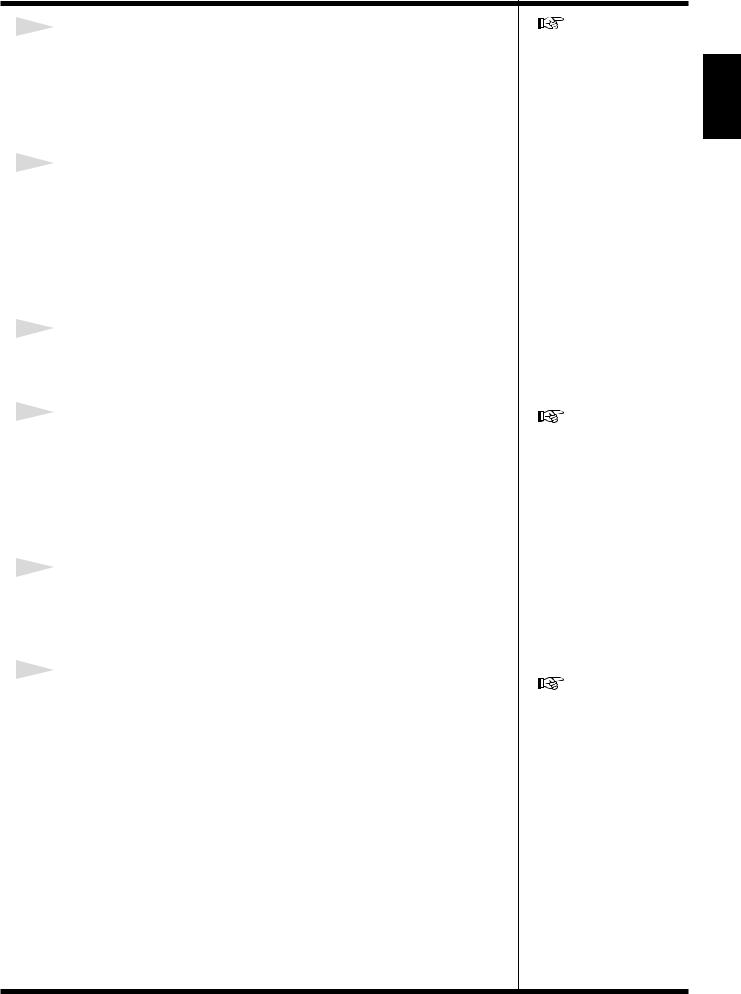
Recording
4
Press the REC/PLAY/OVERDUB pedal to start recording.
The REC/PLAY/OVERDUB pedal’s indicator and the indicator on the PHRASE pedal for the phrase being recorded light in red.
If Auto Recording is on, the REC/PLAY/OVERDUB pedal’s indicator flashes rapidly in red, and recording starts simultaneously with the beginning of the performance.
5
Press the REC/PLAY/OVERDUB pedal again to stop recording.
Recording stops, and playback of the recorded sounds begins.
*To stop recording without playing back the sounds, immediately press the STOP pedal.
Sounds recorded in this manner are called “phrases.” On the RC-50, you can use three phrases simultaneously.
Continue by recording Phrase 2.
6
Press the PHRASE 2 pedal to select Phrase 2.
The PHRASE 2 pedal’s left indicator lights up, while the right indicator flashes in red.
7
Press the REC/PLAY/OVERDUB pedal to start recording.
Pressing the pedal as Phrase 1 is being played back simultaneously starts recording of Phrase 2.
The available recording time for Phrase 2 is the same as that of Phrase 1.
After playback of Phrase 1 returns to the very beginning and the process continues with recording of Phrase 2, the PHRASE 2 pedal’s right indicator changes from red to orange, and the recording is layered on top of the previously recorded material.
8
Press the REC/PLAY/OVERDUB pedal again to stop recording.
Phrase 1 and Phrase 2 are played back simultaneously.
Using the same process, you can record Phrase 3 by pressing the PHRASE 3 pedal and then pressing the REC/PLAY/OVERDUB pedal.
9
If you press both the PHRASE 2 and PHRASE 3 pedals simultaneously, all playback stops.
*Pressing the STOP pedal stops playback of only the currently selected phrase.
The mode in which you can record a new phrase as you listen to the playback of a previously recorded phrase or play back three phrases simultaneously is call “Multi mode.”
In addition, with the RC-50 you can store up to 99 sets containing the three phrases and settings for how they are to be performed.
Each one of these sets is called a “patch.”
You can check the number of the currently selected patch in the left display, and confirm the patch name in the right display.
For each phrase, the “o” mark indicates a recorded phrase, while the “–” mark indicates the phrase is blank.
For detailed information about Auto Recording, refer to “Simultaneously Starting Recording When Sounds Are Input (Auto Recording)” (p. 47).
You can also record each individual phrase with a different length.
“Playing Back Phrases with All Lengths and Beginnings Aligned: Loop Sync” (p. 28)
If you want to save a recorded phrase, use the procedure described in “Saving by Patch Numbers (Patch Write)” (p. 54).
1 Chapter
21

 Playback
Playback
|
|
1 |
|
2 |
5 |
3 |
4 |
1
In the Play screen, rotate the PATCH/VALUE dial to select Patch 1, “BIG ROCK.”
2
Press the REC/PLAY/OVERDUB pedal.
Phrase 1 is played back.
3
Press the PHRASE 2 pedal.
Phrase 1 stops playing, and the playback of Phrase 2 begins.
4
Press the PHRASE 3 pedal.
Phrase 2 stops playing, and the playback of Phrase 3 begins.
5
Press the STOP pedal.
Phrase 3 stops playing.
In this manner, the RC-50 allows you to play back phrases as you switch from one to the next.
This mode is referred to as “Single mode.”
Do not turn off the power
during playback. This may
result in loss of recorded
material.
22

Playback
The RC-50 is shipped from the factory with demo patches saved to patch numbers 1–5.
No. |
Patch Name |
Mode |
Phrase |
|
|
|
|
|
|
|
|
|
1 |
Chord E Loop |
|
|
|
|
|
1 |
BIG ROCK |
Single |
2 |
Chord A Loop |
|
|
|
|
|
|
|
|
3 |
Chord B Loop |
|
|
|
|
|
|
|
|
1 |
Blues Progression 12-Measure Pattern A |
|
|
|
|
|
2 |
FUNKY BLUES |
Single |
2 |
Blues Progression 12-Measure Pattern B |
|
|
|
|
|
|
|
|
3 |
Ending |
|
|
|
|
|
|
|
|
1 |
Chord A Loop |
|
|
|
|
|
3 |
SHUFFLE GROOVE |
Single |
2 |
Chord D Loop |
|
|
|
|
|
|
|
|
3 |
Chord E → D Repeating Loop |
|
|
|
|
|
|
|
|
1 |
16-Measure Loop |
|
|
|
|
|
4 |
ROCK BALLAD |
Multi |
2 |
Blank |
|
|
|
|
|
|
|
|
3 |
Blank |
|
|
|
|
|
|
|
|
1 |
Drum Loop |
|
|
|
|
|
5 |
COOL GROOVE |
Multi |
2 |
Bass Loop |
|
|
|
|
|
|
|
|
3 |
Blank |
|
|
|
|
|
These patches are protected with a feature (Preset Protect) that prevents accidental deletion or erasure of data.
To erase the demo patches and save patches you have created to patch numbers 1–5, switch Preset Protect to OFF.
 “Protecting Patch Numbers 1–5 (Preset Protect)” (p. 69)
“Protecting Patch Numbers 1–5 (Preset Protect)” (p. 69)
1 Chapter
23

 Layering Further Material (Overdubbing)
Layering Further Material (Overdubbing)
With the RC-50, you can also layer further recordings (overdub) onto previously recorded phrases.
1
2
3
4
5
3,4,5 |
2 |
Prepared a prerecorded phrase.
Record the phrases using the procedures described in “Recording” (p. 20), or have ready a patch selected in “Playback” (p. 22).
Press the PHRASE pedal for the phrase you want to overdub.
Press the REC/PLAY/OVERDUB pedal to play back the phrase.
Press the REC/PLAY/OVERDUB pedal once again when you reach the point at which you want to start overdubbing.
The performance from that point on will continue to be overdubbed until the next time you press the REC/PLAY/OVERDUB pedal.
To finish overdubbing and return to playback mode, press the REC/PLAY/ OVERDUB pedal once again.
The new performance is overdubbed onto the originally recorded performance.
The next section contains a description of the procedure to eliminate (undo) the results of the overdubbing.
Do not turn off the power
while overdubbing is in
progress. This may result in
loss of recorded material.
24

 Eliminating the Results of Overdubbing (Undo)
Eliminating the Results of Overdubbing (Undo)
There may be times during recording/overdubbing when you make a mistake while performing or otherwise want to do the overdub over again. In such situations, you can use Undo to restore the recording to the state it was in before recording/ overdubbing took place.
Try using the Undo function on the phrase you overdubbed in “Layering Further
Material (Overdubbing).”
fig.01-122
3 |
1,2 |
1
Press the UNDO/REDO pedal.
The performance played in the overdub disappears, and the phrase returns to the previous state prior to overdubbing.
You can also use the following procedure to return the phrase to the state after overdubbing (redo).
2
Press the UNDO/REDO pedal (redo).
The results of the overdubbing, playback of which had stopped with the undo, are restored, with the phrase again returned to its state following the overdubbing.
3
To end the performance, press the STOP pedal.
In this manner, even if you make a mistake during overdubbing, you can scrap the results and do it over again, yet still recover the material if you have discarded it by mistake.
Do not turn off the power while undo/redo is in progress. This may result in loss of recorded material.
1 Chapter
25
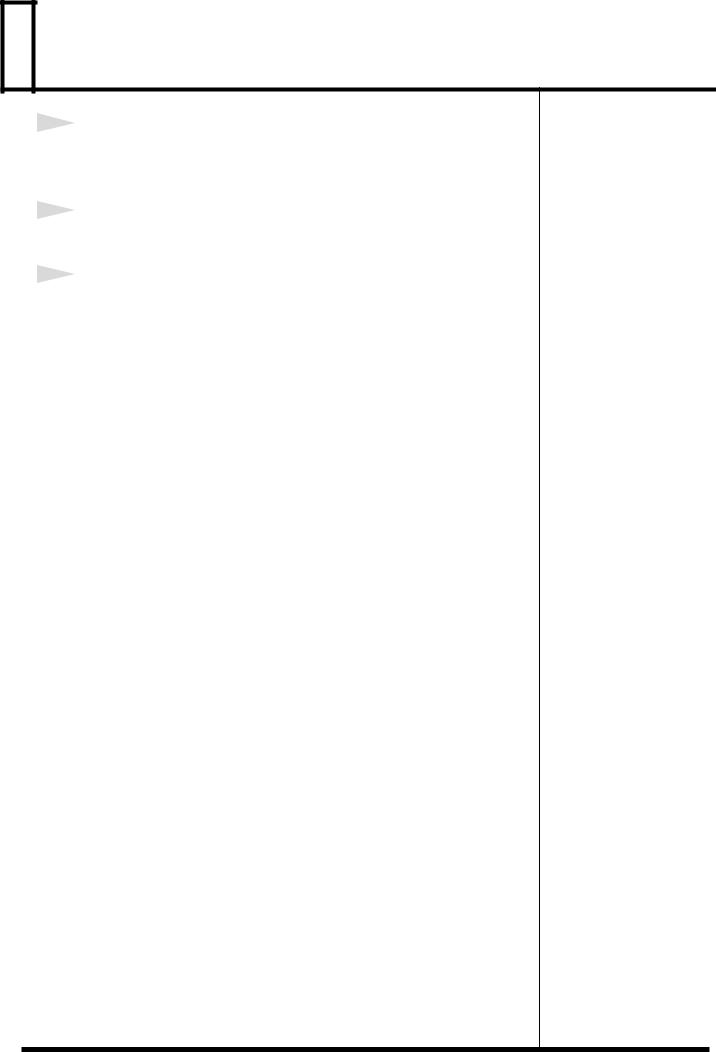
 Turning Off the Power
Turning Off the Power
1
Before turning off the power, confirm the following.
•Is the volume turned down completely on the RC-50 and on amps and other connected equipment?
2
Turn off the power on any effects processor, guitar amp (speakers), or other device connected to the RC-50.
3
Turn off the power to the RC-50.
26
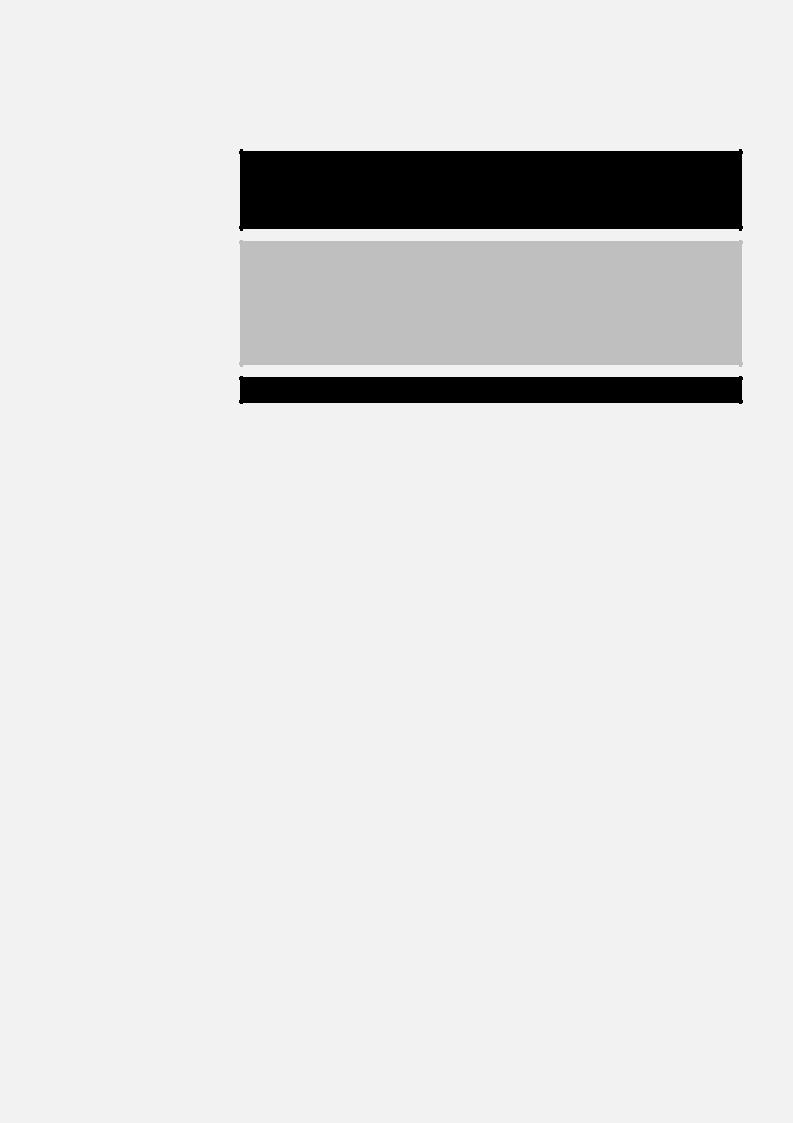
Chapter 2
Basic Setup of the RC-50
Chapter 2 Basic Setup of the RC-50
27

|
About Phrases and Patches |
|
|
About Play Modes |
|
|
|
|
|
Patch #99 |
Phrase 1 |
Patch #3 |
Patch #2 |
Phrase 2 |
Phrase 1 |
|
Patch #1 |
Phrase 3 |
Phrase 1 |
|
Phrase 2 |
|
Phrase 1
Phrase 2
Phrase 3
Phrase 2
Phrase 3
Phrase 3
What is a Phrase?
A performance using Instruments or other input that is recorded and saved with the RC-50 is called a “phrase.”
Phrases contain recorded audio that is stored together with other information, such as the method used for playing back and recording.
What is a Patch?
With the RC-50, you can switch among three phrases while playing them back, or even play the three of them simultaneously.
The RC-50 stores up to 99 different sets of settings that determine how these three phrases are performed.
Each such set of settings is called a “patch.”
Selecting Patches
To select a patch, turn the PATCH/VALUE dial in the Play screen.
•Switching patches during recording, playback, or overdubbing begins recording or playback of the patch to which you have switched.
•Patches can be switched with the RC-50’s pedals.
→“Switching Patches with the Pedals (Patch Select Mode)” (p. 33)
•Patches can be switched with external pedals.
→“Setting the Functions for the RC-50’s Pedals and External Foot Switches (TEMPO/UNDO/CTL1/CTL2/CTL3/CTL4 Pedal Function)” (p. 70)
About the Current Phrase
In order to record a phrase, you need to select the particular phrase you want to work with.
This selected phrase is called the “current phrase.”
All recording tasks performed with the REC/PLAY/OVERDUB pedal affect the current phrase.
In addition, the REC/PLAY/OVERDUB pedal indicator shows the status recording, playing back, or overdubbing for the current phrase.
Selecting the Current Phrase
(PHRASE 1/2/3 Pedals)
To select a phrase as the current phrase, press the PHRASE pedal for the desired phrase (Phrase 1, 2 or 3).
The left (orange) indicator on the PHRASE pedal for the selected phrase will light.
The RC-50 features two types of Play modes, “Multi mode” and “Single mode,” which can used for different purposes. The Play mode used can be set individually for each patch.
Playing Multiple Phrases
Simultaneously: Multi Mode
Multi mode allows you to play three phrases at the same time. You can, for example, save the performances of the bass, drum, and guitar parts each as separate phrases, and by saving the performance of a single song as one patch, you can then play back the parts simultaneously and stop or mute any desired part during the song as it is playing.
Start of Performance
Phrase 1 |
|
|
|
|
|
|
|
|
|
|
Three Phrases |
Phrase 2 |
|
|
|
|
|
|
|
|
|
Play Simultaneously |
|
|
|
|
|
|
|
|
|
|
|
|
|
Phrase 3 |
|
|
|
|
|
In Multi mode, when recording of one phrase starts, playback of the other phrases starts at the same time (Simul-Start: p. 50, All Start: p. 61); you can also have all of the phrases stop at the same time (All Stop: p. 61).
Playing Back Phrases with All Lengths and Beginnings Aligned: Loop Sync
Although you can record performances of differing lengths to each of the phrases, in Multi mode, you can have multiple phrases play back repeatedly over the same length of time.
This is called “Loop Sync.“
Playback repeats with measure beginnings aligned at all times, allowing you, for example, to record various parts (such as drums and bass) to separate phrases, then perform them as an ensemble.
When Loop Sync is Off
Beginning of Loop
Phrase 1
Phrase 2
Phrase 3
The loop repeats with the length of each phrase unchanged
When Loop Sync is On
Beginning of Loop
Phrase 1
Phrase 2
Phrase 3
The loop repeats with each phrase aligned according to the length of the longest phrase
28
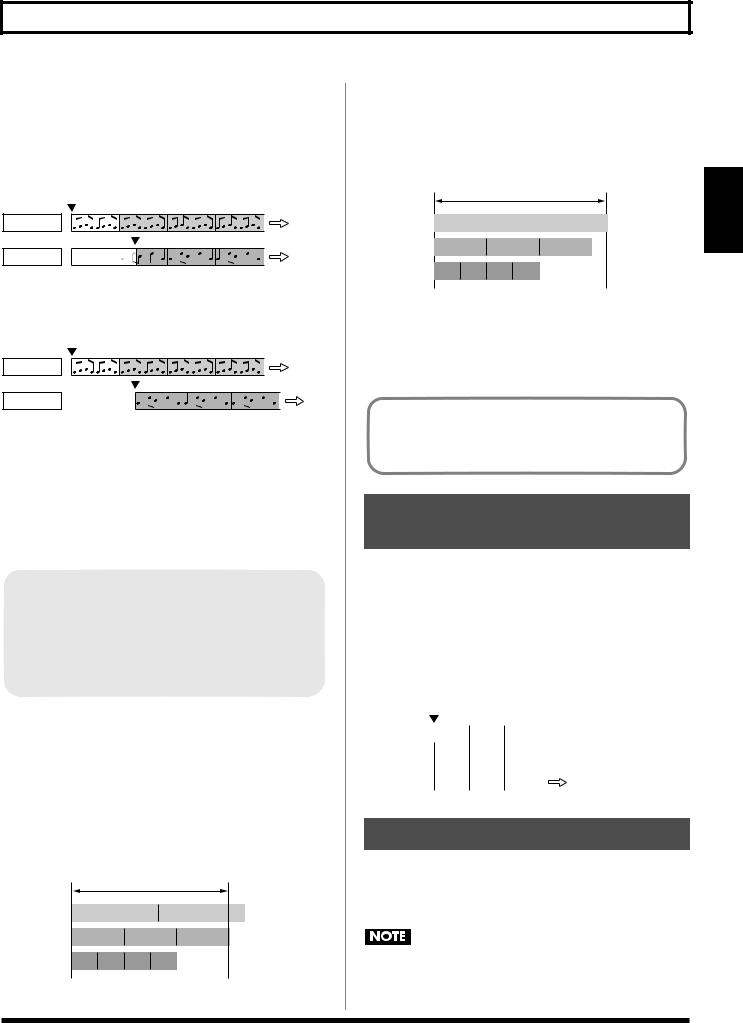
About Play Modes
Note about the start of playback of a phrase while another phrase is playing
When Loop Sync is On
Phrase beginnings are always in sync. Thus, if while a phrase is already playing you start playback of another phrase, the other phrase starts from the “current point in the phrase within the loop.”
fig.02-040
Phrase 1
Phrase 2
Playback starts from point within phrase
When Loop Sync is Off
Playback always starts from the beginning of the phrase.
fig.02-041
Phrase 1
Phrase 2
Playback always starts from beginning of phrase
About the Loop Time
When Loop Sync is enabled, the length of the repeated playback (the loop time) is the “playback time of the phrase with the longest playback time of those recorded phrases playing when Tempo Sync is on.” In other words, the loop time is the same as the playback time of the longest of a group of phrases when played at the same tempo.
Tempo Sync
Tempo Sync is a function that plays back all patches at a common performance tempo (the patch tempo). Even when you have phrases that were recorded at different tempos, when Tempo Sync is set to ON, the phrases are played at the same tempo. For more detailed information, refer to “About Tempo Sync” (p. 36).
When One or More Recorded Phrases Have
Tempo Sync Switched Off
If you are using a recorded phrase that exceeds the loop time described above with Tempo Sync switched off, then at the end of the loop, the phrase starts playing back from the beginning without the remaining portion of that phrase being played.
You can play back effect sounds and other material the speed of which, because of the song’s tempo, you don’t want to change, regardless of the length of the effect sound.
fig.02-042
Loop played at this length
Phrase 1 |
|
|
|
|
|
|
|
|
|
|
|
|
|
|
Tempo Sync: Off |
|
|||||
|
|
|
|
|
|
|
|
|
|
|
|
|
|
|
|
|
|
|
|
|
|
Phrase 2 |
|
|
|
Tempo Sync: On |
|
|
|
|||
|
|
|
|
|
|
|
|
|
|
|
|
|
|
|
|
|
|
|
|
|
|
Phrase 3 |
|
|
Tempo Sync: Off |
|
|
|
|
|
||
|
|
|
|
|
|
|
|
|
|
|
When There Are No Recorded Phrases With Tempo Sync Switched On
The loop length is the “length of the phrase with the longest playback time among the recorded phrases being played.” You can use this in situations such as when repeating playback simultaneously of phrases in which the tempo is not a factor.
fig.02-043
|
|
|
|
Loop played at this length |
|
||||||
|
|
|
|
|
|
|
|
|
|
|
|
Phrase 1 |
|
|
|
|
Tempo Sync: Off |
|
|
||||
|
|
|
|
|
|
|
|
|
|
|
|
|
|
|
|
|
|
|
|
|
|
|
|
Phrase 2 |
|
|
|
Tempo Sync: Off |
|
|
|
||||
|
|
|
|
|
|
|
|
|
|
|
|
|
|
|
|
|
|
|
|
|
|
|
|
Phrase 3 |
|
|
Tempo Sync: Off |
|
|
|
|
|
|||
|
|
|
|
|
|
|
|
|
|
|
|
|
|
|
|
|
|
|
|
|
|
|
|
|
|
|
|
|
|
|
|
|
|
|
|
Even if procedures such as Clear or Undo (p. 32) are used while a performance is in progress to erase the “phrase with the longest playback time,” the loop length remains unchanged until all of the phrases have stopped playing.
When the Phrase is Set to ONE SHOT (p. 52)
ONE SHOT phrases cannot be used with loop playback. These phrases are played back only when the REC/PLAY/OVERDUB pedal is pressed.
Switching Phrases as They
Are Played: Single Mode
In Single mode, you can switch among the three phrases as you play back the material.
For example, you can record three phrases with Melody A, Melody B, and the bridge, then play these as a single song by switching them in sequence.
You can set the RC-50 so that when phrases are switched during playback, you can switch to the next phrase the instant you press the PHRASE pedal or after the phrase currently playing is done (Phrase Change Mode: p. 49).
fig.02-050
Start of Performance |
|
|
|||
|
|
|
|
|
|
Phrase 1 |
|
|
|
|
|
|
|
|
|
|
Switching among |
Phrase 2 |
|
|
|
|
|
|
|
|
|
the three phrases |
|
|
|
|
|
|
|
|
|
|
|
|
as they play |
Phrase 3 |
|
|
|
|
|
|
|
|
|
|
|
Switching the Play Mode
Each time you press the PLAY MODE button, it alternately switches the Play mode to Single or Multi mode.
The indicator lights when Multi mode is active; the indicator is off in Single mode.
You cannot switch Play modes while playback, recording, or overdubbing is in progress.
2 Chapter
29

 About Recording, Playback, and Overdubbing
About Recording, Playback, and Overdubbing
On the RC-50, you will primarily use the three basic operations of recording, playback, and overdubbing (layered recording) for performances. When you press the REC/PLAY/OVERDUB pedal in the Play screen, the RC-50 switches among the following basic operations depending on the status of the current phrase.
When the Current Phrase is Blank
When the REC/PLAY/OVERDUB |
|
|
|
|
|
pedal is pressed |
|
|
|
|
|
Operation on the current phrase |
Recording |
Playback |
Over- |
Playback |
Over- |
dubbing |
dubbing |
When material is recorded to the current phrase
When the REC/PLAY/OVERDUB |
|
|
|
|
|
|
pedal is pressed |
|
|
|
|
|
|
Operation on the current phrase |
Playback |
Over- |
Playback |
Over- |
Playback |
|
dubbing |
dubbing |
|||||
|
|
|
|
You can also start overdubbing immediately after recording. For more details, refer to “Overdubbing Immediately After Recording (REC Pedal Action)” (p. 69).
*Pressing the REC/PLAY/OVERDUB pedal during playback of a phrase set to ONE SHOT (p. 52) starts playback of the phrase without starting overdubbing.
Recording
If the current phrase is blank, you can record to the phrase by pressing the REC/PLAY/OVERDUB pedal in the Play screen.
Number of Phrases That Can Be Recorded Simultaneously
The only phrase that can be recorded to is the current phrase. If you record to a phrase other than the current phrase, the current phrase is switched and recording is conducted on the next phrase.
You cannot simultaneously record to multiple phrases.
About Tempos During Recording
Recording is carried out at the tempo in effect immediately preceding the recording.
Changing the tempo while recording is in progress may cause sounds to play in unintended ways.
To Confirm That the RC-50 is Currently Recording
When the RC-50 is recording, the REC/PLAY/OVERDUB pedal indicator and the red indicator on the PHRASE pedal corresponding to the current phrase are lit.
To Confirm Whether or Not A Phrase Contains a Recording
Phrases with material recorded to them are indicated by a “o” mark in the respective phrase’s field in the display.
When a phrase is blank, this is indicated by a “–” mark.
To Confirm the Available Recording Time
While recording is in progress, the remaining time available for recording is indicated in the display in minutes. When less than one minute remains, the time is then indicated in seconds.
Recording stops automatically when the remaining recording time runs out.
About Recording Time
The RC-50’s Recording mode (p. 48) can be switched to record in stereo or mono. When all of the RC-50’s patches are blank, the total recording time available is as shown below.
|
Recording Mode |
Recording Time |
|
|
|
|
|
|
STEREO |
Approx. 24 minutes |
|
|
MONO |
Approx. 49 minutes |
|
|
|
|
|
|
|
|
|
|
|
|
|
•The times listed above take into account the amount of memory needed for the actual recording combined with the memory required for the RC-50’s operations (e.g., Undo/Redo).
•The minimum length of time required for a phrase is approximately 1.5 seconds. If the phrase you’ve record is shorter than that, the length of the phrase will be adjusted automatically, and then recording will stop.
To Switch Recording-Related Operations
You can make the following settings with the RC-50 to switch among the different types of recording tasks (settings are common to both Single mode and Multi mode).
●Simultaneously starting recording when sounds are input
→“Auto Recording” (p. 47)
●Switching between stereo and mono
→“Recording Mode” (p. 48)
●Recording while muting the sounds localized at the center
→“AUX Center Cancel” (p. 48)
●Recording with the tone adjusted for use with guitar amps
→“AUX & MIC Flat Amp Simulate (p. 48)
The following operations are also possible in Multi Mode.
●Starting playback of a different phrase at the same time recording of the current phrase starts
→“Playing Multiple Phrases Simultaneously (Simul-Start)” (p. 50)
●Starting playback of all phrases at the same time recording of the current phrase starts
→“All Start/All Stop” (p. 61)
30
