Boss BV9976B User Manual

To ensure safety while driving
and to comply with laws,
drivers should not watch video or
operate the video device while driving.

Content
Precaution...................................... |
2 |
Safety Information......................... |
3 |
Disc Note....................................... |
4 |
Installation .................................... |
5 |
Electric Connection ...................... |
7 |
Remote Control ............................ |
8 |
Basic Operation ............................ |
10 |
Loading/Ejecting a DISC ................. |
10 |
Open/Close Monitor and Angle |
|
Adjustment......................... ........ |
10 |
Main Menu Operation...................... |
11 |
Setting animation........................... |
11 |
Setting disc.................................... |
12 |
Setting radio................................... |
12 |
Setting bluetooth............................ |
12 |
Setting wallpaper............ ................ |
|
|
12 |
Version about.................................. |
|
|
12 |
Setting time.......... ......................... |
12 |
Setting audio mode......................... |
12 |
Setting video mode......................... |
13 |
Setting OSD language.................... |
13 |
Setting illumination color................. |
13 |
TFT display calibration. .................. |
13 |
Rear View Camera ........................ |
13 |
Control Panel ................................ |
|
|
14 |
Unit keys ........................................ |
|
|
14 |
Radio Operation............................ |
17 |
Listening to the radio ...................... |
17 |
Storing and Listening to a memory |
|
station ........................................ |
17 |
Automatic Memory Storing & |
|
Program Scanning....................... |
18 |
RDS function.................................. |
18 |
Media Operation............................. |
20 |
Basic Operation .............................. |
21 |
Selecting Play Mode ........................ |
21 |
On-Screen Display Function ............. |
22 |
Digital Video Special Function........ |
|
|
24 |
Multi-Subtitle Language function....... |
24 |
Multi-audio language Function.......... |
24 |
Multi-angle Function........................ |
24 |
Title menu function .......................... |
24 |
A-B Repeat function......................... |
25 |
Program function............................. |
25 |
Step function................................... |
25 |
Slow speed function......................... |
25 |
Bluetooth Operation..................... |
26 |
AUX Operation ............................... |
29 |
AV Operation.................................. |
30 |
USB Operation ............................... |
31 |
Card Operation .............................. |
31 |
SWC Operation.............................. |
32 |
Parental Control............................ |
33 |
Region Code.................................. |
34 |
Specification ................................. |
35 |
Troubleshooting............................. |
36 |
-1-

Precaution
THANK YOU FOR PURCHASING A BOSS AUDIO MULTIMEDIA PLAYER .
Before operating the unit, read this manual thoroughly and keep it handy for future reference .
To avoid injury or accident , read the following precautions before installing and operating the unit .
ON INSTALLATION
 DO NOT install any receiver in locations where;
DO NOT install any receiver in locations where;
-it may obstruct the steering wheel and gearshift lever operations, as this may result in a traffic accident.
-it may obstruct the operation of safety devices such as air bags, as this may result in a fatal accident.
-it may obstruct visibility.
 DO NOT operate any receiver while manipulating the steering wheel, as this may result in a traffic accident.
DO NOT operate any receiver while manipulating the steering wheel, as this may result in a traffic accident.
 The driver must not watch the monitor while driving.
The driver must not watch the monitor while driving.
 IF THE DRIVER watches the monitor while driving, it may lead to carelessness and cause an accident.
IF THE DRIVER watches the monitor while driving, it may lead to carelessness and cause an accident.
 IF YOU NEED to operate the receive while driving, be sure to look ahead carefully or you may be involved in a traffic accident.
IF YOU NEED to operate the receive while driving, be sure to look ahead carefully or you may be involved in a traffic accident.
 IF THE PARKING BRAKE is not engaged.“ ParkingBrake” flashes on the monitor, and no playback picture will be shown.
IF THE PARKING BRAKE is not engaged.“ ParkingBrake” flashes on the monitor, and no playback picture will be shown.
-This warning appears only when the parking brake wire is connected to the parking brake system built in the car ( refer to the electric connection)
ABOUT THE LIQUID CRYSTAL DISPLAY (LCD) PANEL
Do not press on the LCD panel on the unit as doing so can distort the picture or cause a malfunction . The picture may become unclear , or the LCD panel may be damaged .
NOTES ON CLEANING
-Clean the LCD panel with a slightly damp soft cloth.
-Do not use solvents such as benzine, thinner, commercially available cleaners or antistatic spray .
-Do not use alcohol to clean the screen .
If your car was parked in a cold or hot place, the picture may not be clear . The monitor is not damaged . The picture will become clear the temperature in your car becomes normal .
-2-

Safety Information
CAUTION:
THIS DIGITAL VIDEO PLAYER IS A CLASS I LASER PRODUCT. HOWEVER THIS DIGITAL VIDEO PLAYER USES A VISIBLE/INVISIBLE LASER BEAM WHICH COULD CAUSE .
HAZARDOUS RADIATION EXPOSURE IF DIRECTED. BE SURE TO OPERATE THE DIGITAL VIDEO PLAYER CORRECTLYAS INSTRUCTED.
USE OF CONTROLS OR ADJUSTMENTS OR PERFORMANCE OF PROCEDURES OTHER THAN THOSE SPECIFIED HEREIN MAY RESULT IN HAZARDOUS RADIATION EXPOSURE.DO NOT OPEN COVERS AND DO NOT REPAIR YOURSELF. REFER SERVICING TO QUALIFIED PERSONNEL.
WARNING:
TO REDUCE THE RISK OF FIRE OR ELECTRIC SHOCK, DO NOT EXPOSE THIS EQUIPMENT TO RAIN OR MOISTURE.
TO REDUCE THE RISK OF FIRE OR ELECTRIC SHOCK, AND ANNOYING INTERFERENCE, USE ONLY THE RECOMMENDED ACCESSORIES.
THIS DEVICE IS INTENDED FOR CONTINUOUS OPERATION.
This product incorporates copyright protection technology that is protected by method claims of certain U.S. Patents and other intellectual property rights owned by Macrovision Corporation and other rights owners.Use of this
copyright protection technology must be authorized by Macro vision Corporation, and is intended for home and other limited viewing uses only unless
otherwise authorized by Macrovision Corporation. Reverse engineering or disassembly is prohibited.
REGION MANAGEMENT INFORMATION:
This Digital Video Player is designed and manufactured to respond to the Region Management Information that is recorded on a Digital Video disc. If the Region number described on the Digital Video disc does not correspond to the Region number of this Digital Video Player, this Digital Video Player cannot play this disc.
-3-

Disc Note
Disc formats supported by this player
Digital |
Digital |
Audio and Video |
|
Video |
Video |
Disc size 12 cm |
|
VCD |
VCD |
Audio and Video |
|
Disc size 12 cm |
|||
CD |
CD |
Audio |
|
Disc size 12 cm |
|||
|
|
||
MP3 |
MP3 |
Audio |
|
Disc size 12 cm |
Discs which cannot be played with this player
 Digital Video-RAM
Digital Video-RAM
 CDV
CDV
 CDG
CDG
Handling and Cleaning
 Dirt, dust, scratches and warping disc will cause misoperation.
Dirt, dust, scratches and warping disc will cause misoperation.
 Do not place stickers or make scratches on discs.
Do not place stickers or make scratches on discs.
 Do not warp discs.
Do not warp discs.
 A disc should always be kept in its case when not in use to prevent from damaging.
A disc should always be kept in its case when not in use to prevent from damaging.
 Do not place discs in the following places:
Do not place discs in the following places:
1.Direct sunlight
2.Dirty, dusty and damp areas 3.Near car heaters
4.On the seats or dashboard
Disc Cleaning
Use a dry soft cloth to wipe the surface. If the disc is quite dirty, use a soft cloth slightly moistured with isopropyl (rubbing) alcohol. Never use solvents such as benzine, thinner or conventional record cleaners as they may mar the surface of the disc.
Note:
A disc may become somewhat scratched (although not enough to make it
unusable) depending on your handle it and conditions in the usage environment. Note these scratches are not an indication of any problem with the player.
Label side up 
Do not touch the underside of the disc
Do not bend
Wipe the disc from center
toward the outside edge
Preparing New Discs with Rough Spots
A new disc may have rough edges on its inside and outside edges. If a disc with rough edges is used, the proper setting will not be performed and the player will not play the disc. Therefore, remove the rough edges in advance by using a ball point pen or pencil as shown on the right. To remove the rough edges, press the side of the pen or pencil against the inside and outside edges of the disc.
Rough spots on
outside edge
Ball point pen  or pencil
or pencil
Rough spots on inside edge
-4-

Installation
NOTES:
Choose the mounting location where the unit will not interfere with the normal driving function of the driver.
Before finally installing the unit, connect the wiring temporarily and make sure it is all connected up properly and the unit and the system work properly.
Use only the parts included with the unit to ensure proper installation. The use of unauthorized parts can cause malfunctions.
Consult with your nearest dealer if installation requires the drilling of holes or other modifications of the vehicle.
Install the unit where it does not get in the driver's way and cannot injure the passenger if there is a sudden stop, like an emergency stop.
If installation angle exceeds 30 from horizontal, the unit might not give its optimum performance.

 30
30
Avoid installing the unit where it would be subject to high temperature, such as from direct sunlight, or from hot air, from the heater, or where it would be subject to dust, dirt or excessive vibration.
DIN FRONT/REAR-MOUNT
This unit can be properly installed either from "Front"(conventional DIN Front-mount) or "Rear"(DIN Rear-mount installation, utilizing threaded screw holes at the sides of the unit chassis). For details, refer to the following illustrated installation methods.
-5-

Installation
Installing the unit
HEX NUT
SPRING WASHER 
 PLAIN WASHER
PLAIN WASHER  TAPPING SCREW
TAPPING SCREW 

TABS
DASH BOARD
METAL MOUNTING
 STRAP
STRAP
CONSOLE
SLIDE BRACKET
HOUSING



 HEX BOLT
HEX BOLT
SCREWDRIVER
KEY PLATE










 PLASTIC TRIM OUT
PLASTIC TRIM OUT
KEY PLATE
If you want to take the CHASSIS out of the SLIDE BRACKET HOUSING, first remove the PLASTIC COVER on both sides , then insert the two KEY PLATES into the left and the right sides of the chassis as illustrated above.
-6-

Electric Connection
WIRING CONNECTION
RCH IN RED |
AUX2 |
|
|
|
|
SUBWOOFER GREY |
|
VIDEO OUT(2) YELLOW |
|
|
|
|
|
|
|
AUX 2 VIDEO IN YELLOW |
|
|
REAR CAMERA INPUT YELLOW |
LCH IN WHITE |
REAR OUTPUT CABLE |
FRONT RCA OUTPUT |
|
|
FRONT RCA RED R |
||
RCH RED |
CABLE |
||
|
|
VIDEO OUT YELLOW |
|
|
|
|
|
LCH WHITE |
|
|
FRONT RCA WHITE L |
RADIO ANTENNA JACK
|
|
|
ISO CONNECTOR |
|
|
|
|
|
|
|
|
KEY GROUND(BLACK) |
|
|
|
FUSE |
|
KEY 1(BROWN) |
|
|
|
|
RED |
|
|
|
|
IGNITION SWITCH(B+) |
|
|
|
KEY 2(WHITE) |
|
|
MEMORY BACK-UP(B+) |
YELLOW |
|
FUSE VIOLET/WHITE |
(B+)12V |
||
|
|
|
|
REAR CAMERA SWITCH |
||
|
|
BLACK |
|
|
||
GROUND(B-) |
|
|
|
|
|
|
|
|
|
LIGHT GREEN |
(B-)PARKING BRAKE |
||
|
|
BLUE |
|
|||
AUTO ANTENNA |
|
|
|
|||
|
|
|
|
|
|
|
FRONT |
WHITE |
GREY |
FRONT |
|
||
|
|
|
||||
LCH SPK. |
WHITE/BLACK |
GREY/BLACK |
RCH SPK. |
|
||
REAR |
|
GREEN |
VIOLET |
REAR |
|
|
LCH SPK. |
|
GREEN/BLACK |
VIOLET/BLACK |
RCH SPK. |
|
|
|
|
|
|
|
||
Note: |
|
|
|
|
|
|
the ground connection cable (parking brake B-) must be connected in order for pictures to be played back to the monitor. If the cable has not been correctly connected, warning message appears on the monitor.
-7-
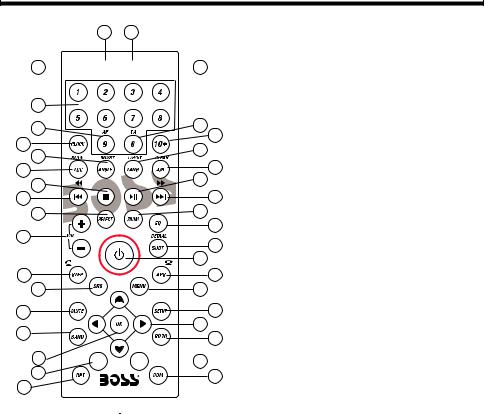
Remote Control
21
3 


 19
19
4 |
|
|
36 |
37 |
|
20 |
||
5 |
||
21 |
||
6 |
||
22 |
||
7 |
||
8 |
23 |
|
|
||
9 |
24 |
|
10 |
25 |
|
|
26 |
|
11 |
27 |
|
|
||
|
28 |
|
12 |
29 |
|
13 |
30 |
14 |
31 |
|
15 |
32 |
|
33 |
||
|
16 



 34
34
17 |
35 |
|
18
18.RPT BUTTON
19.ANG BUTTON
20.10+ BUTTON
21.LANG/L/R/ST BUTTON
22.A-B/CLEAR BUTTON
23.>II BUTTON
24.>>I BUTTON
25.ZOOM BUTTON
26.EQ BUTTON
27.SUBT/REDIAL BUTTON
1.OSD BUTTON
2.PROG BUTTON
3.LOUD BUTTON
4.NUMBER(0~9)BUTTONS
5.CLOCK BUTTON
6.ANGLE/MO/ST BUTTON
7.LOC/SLOW BUTTON
8.STOP BUTTON
9.I<< BUTTON
10.SELECT BUTTON
11.VOLUME+/- BUTTONS
12.STEP/TEL BUTTON
13.SRC BUTTON
14.MUTE BUTTON
15.BAND BTTON
16.OK BUTTON
17.INT BUTTON
28.POWER BUTTON
29.APS/Hang Up BUTTON
30.MENU BUTTON
31.SETUP BUTTON
32. /
/ /
/ /
/ BUTTON
BUTTON
33.GOTO BUTTON
34.PBC/TITLE BUTTON
35.RDM BUTTON
36.AF BUTTON
37.TA BUTTON
-8-

Remote Control
Preparing the Remote Control
Inserting the Battery
1.First push to inside as the direction indicated by the arrow (See 1 )And then
Remove the battery holder as the direction indicated by the arrow (See 2 ).
2.Replace the battery Set a new battery property with (+)side up as illustrated (See 3 ).
3.Insert the battery holder. Push in the holder to the original position(See 4 ).
Using the Remote Control
Face the remote control towards the player front face IR mark (remote control signal receiver).
Operation angle: About  30 degree in each the direction of the front of the IR mark.
30 degree in each the direction of the front of the IR mark.
Note :
The lithium cell in the battery compartment of remote control has been secured for transport with a plastic . Before initial use please remove this plastic so that the remote control is ready for operation .
-9-
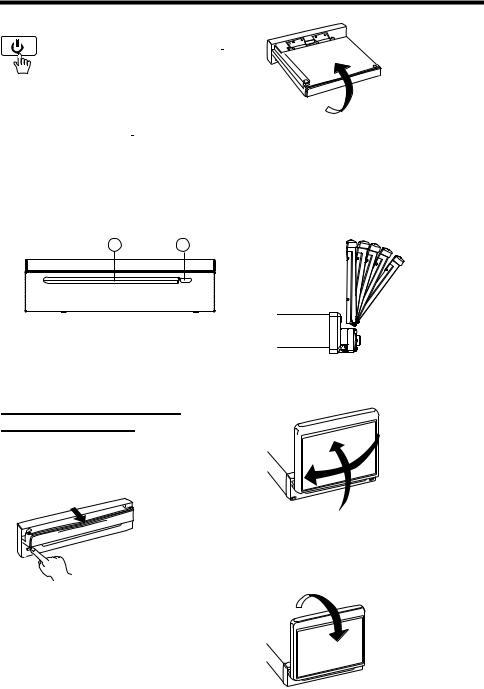
Basic Operation
POWERON/OFF
Touch the “OFF” ICON on screen to turn the unit off . Press the“  ” onthe front panel to turn It on, press it again to turn off .
” onthe front panel to turn It on, press it again to turn off .
LOADING/EJECTING A DISC
Loading a Disc
1. Press the POWER ( ) button on the front panel to turn the device on .
) button on the front panel to turn the device on .
2. Insert the disc with printed side facing up into the disc slot (1) .
3. The player starts playback the disc automatically .
1 2
Ejecting a Disc
In disc mode, Press the  (2) button on the front panel to eject the disc .
(2) button on the front panel to eject the disc .
OPEN/CLOSE MONITORAND ANGLEADJUSTMENT
 Press OPEN button on front panel, the monitor will draw out automatically .
Press OPEN button on front panel, the monitor will draw out automatically .
FIG.1
OPEN/CLOSEbutton
When the monitor draws out to a certain location, it will turn upward automatically and stop at vertical position .
FIG.2
 Adjusting the viewing angle .
Adjusting the viewing angle .
When the monitor does not move, you long press  button on the panel to turn the monitor upward or downward at fine steps to get a desired viewing angle; short press that button (
button on the panel to turn the monitor upward or downward at fine steps to get a desired viewing angle; short press that button (  ) on remote is screen move back or out.
) on remote is screen move back or out.
FIG.3
Do not rotate the monitor forcibly to avoid mechanical damage .
FIG.4
 Return the monitor to the central viewing position, then press OPEN button on the front panel , the monitor will turn downward automatically .
Return the monitor to the central viewing position, then press OPEN button on the front panel , the monitor will turn downward automatically .
FIG.5
-10-
