Bosch MHW‑S380RA‑AI Quick installation guide

DL380 Gen 10 AI Server
MHW S380RA AI
en |
Quick installation guide |

DL380 Gen 10 AI Server |
Table of contents | en |
3 |
|
|
|
Table of contents
1 |
System overview |
4 |
2 |
Initial installation and configuration |
5 |
2.1 |
First start and initialization |
5 |
2.2 |
Loging in to the server |
12 |
2.3 |
Downloading and installing NVIDIA drivers and TRS software packages |
12 |
2.4 |
Configuring host name |
13 |
2.5 |
Enabling TRS |
14 |
2.6 |
Restarting the server |
14 |
Bosch Security Systems B.V. |
Quick installation guide |
2020.08 | V2 | DOC |
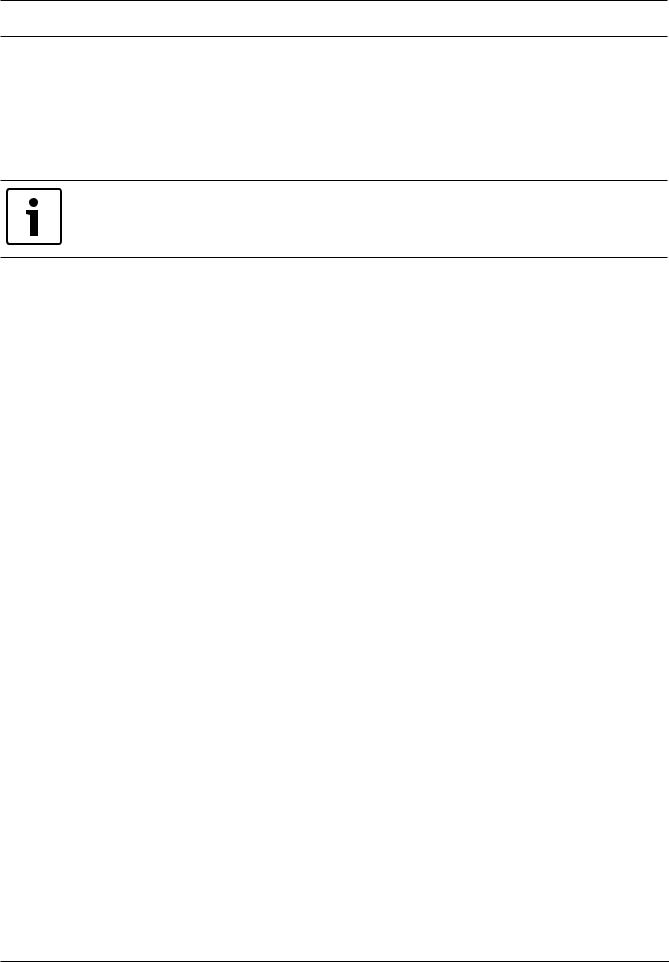
4 en | System overview DL380 Gen 10 AI Server
1 System overview
The DL380 Gen10 AI Server comes fully equipped with SUSE Linux Enterprise Server and allows for the usage of the Person identification feature in BVMS. To use the Server with BVMS, first you have to do the initial server configuration and installation of required NVIDIA drivers and tracking and recognition service packages.
Notice!
The operating system includes the latest security patches available at the time the software image was created. We recommend that you regularly install the latest security patches using the online update function.
2020.08 | V2 | DOC |
Quick installation guide |
Bosch Security Systems B.V. |
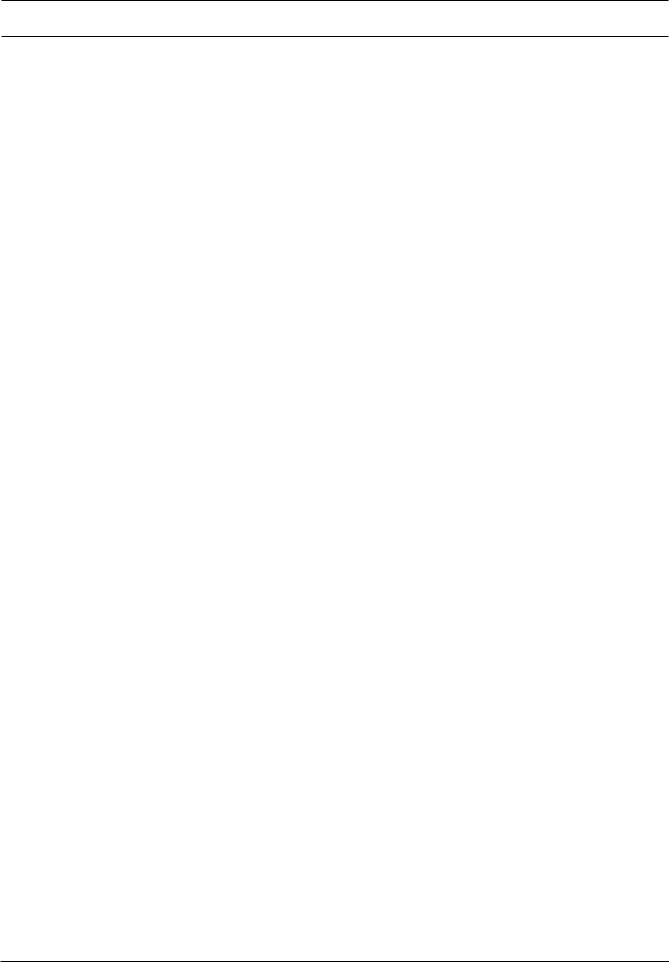
DL380 Gen 10 AI Server Initial installation and configuration | en 5
2 Initial installation and configuration
This chapter describes the initial server configuration and the installation of NVIDIA drivers and tracking and recognition service (TRS) dependencies on the DL380 AI Server.
Prerequisites
–Before starting the configuration, make sure that the DL380 Gen 10 AI Server is installed according to the HPE instructions.
–To install the NVIDIA drivers and TRS packages, you need an internet connection.
Procedure
To perform the initial configuration and installation, you have to do following steps:
1.First start and initialization, page 5.
2.Loging in to the server, page 12.
3.Downloading and installing NVIDIA drivers and TRS software packages, page 12.
4.Configuring host name, page 13.
5.Enabling TRS, page 14.
6.Restarting the server, page 14
Note: For information on how to add the DL380 Gen 10 AI Server to BVMS (BVMS version 10.0 or later), see the BVMS Configuration manual. For detailed information, see section Person Identification Settings Page in the manual.
2.1First start and initialization
When you start the server for the first time, the YaST2 Installation Wizard is displayed.
Use the respective functional keys to navigate through the Wizard, for example:
Key |
Function |
F1 |
Help |
|
|
F8 |
Back |
|
|
F9 |
Abort/Cancel |
|
|
F10 |
Next/OK |
|
|
Bosch Security Systems B.V. |
Quick installation guide |
2020.08 | V2 | DOC |
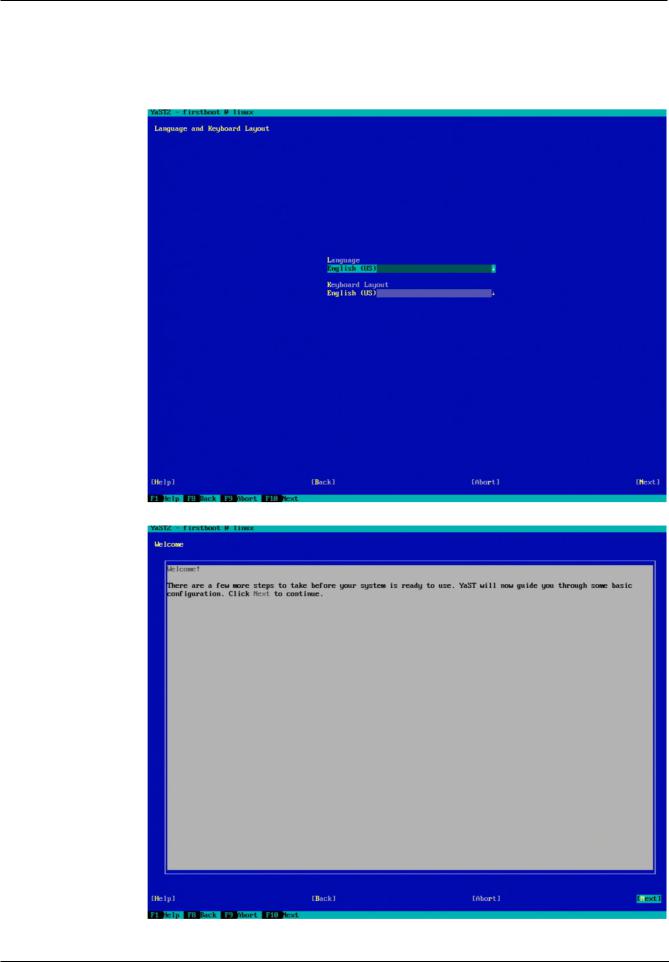
6 |
en | Initial installation and configuration |
DL380 Gen 10 AI Server |
|
|
|
To configure the server:
1.In the Language and Keyboard Layout dialog box, select the language and keyboard layout from the list. Then Press F10 to continue.
2.In the Welcome dialog box, read the information. Then press F10 to continue.
2020.08 | V2 | DOC |
Quick installation guide |
Bosch Security Systems B.V. |
